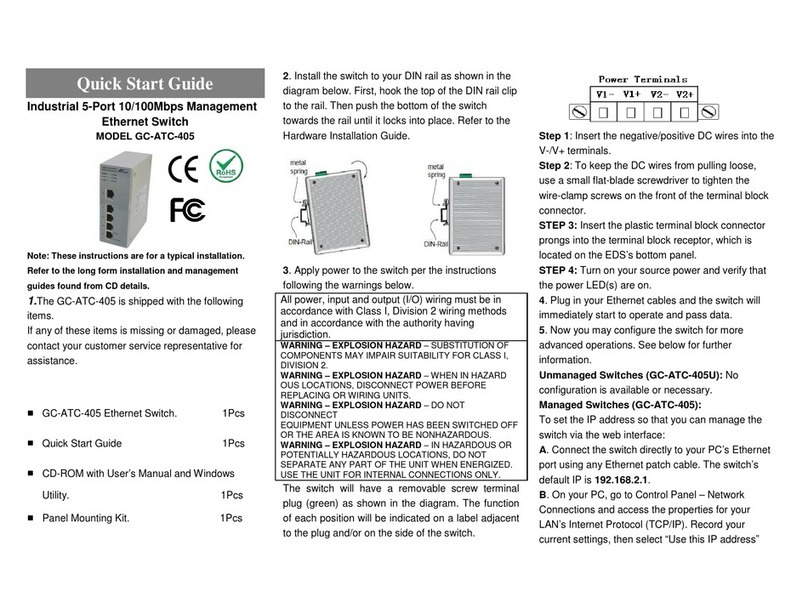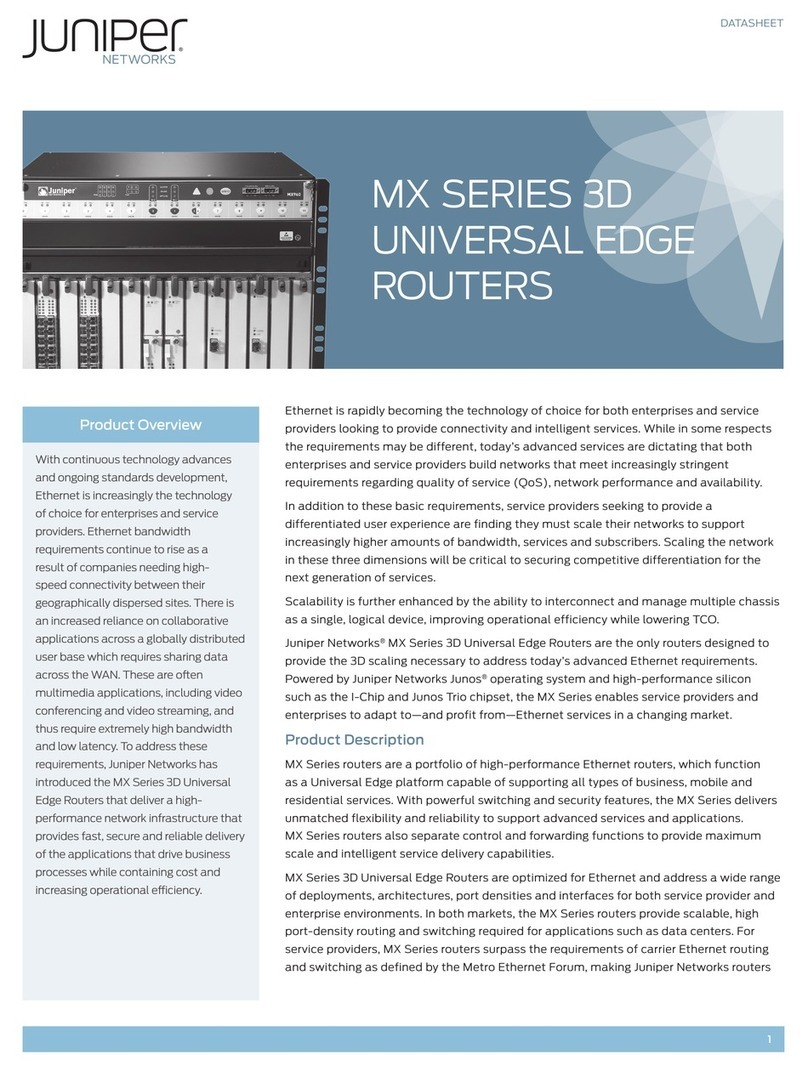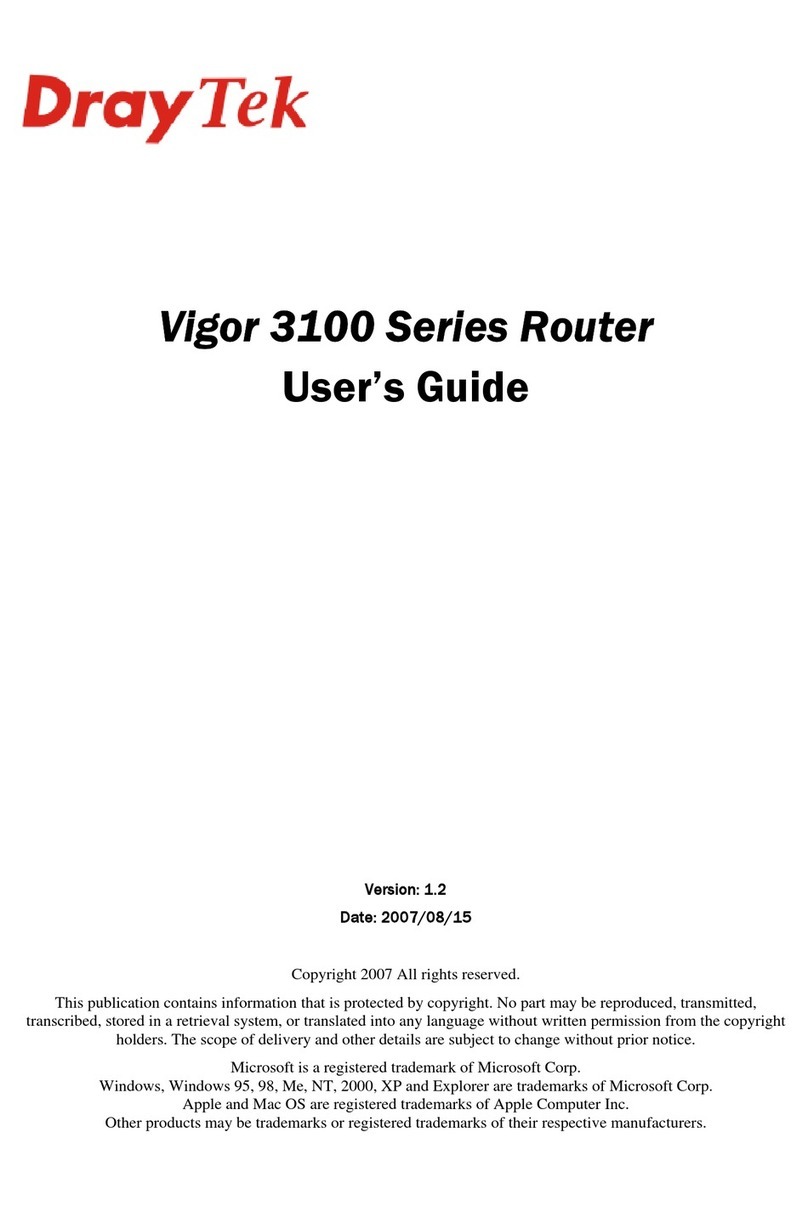GridConnect WI232 Plus User manual

i
WI232 Plus
Quick Start Guide
Revision A September 30, 2015


1-1
Copyright and Trademark
Copyright 2015, Grid Connect, Inc. All rights reserved.
No part of this manual may be reproduced or transmitted in any form for any purpose other than the
purchaser's personal use, without the express written permission of Grid Connect, Inc. Grid Connect, Inc.
has made every effort to provide complete details about the product in this manual, but makes no warranty
of any kind with regard to this material, including, but not limited to, the implied warranties of merchantability
or fitness for a particular purpose. In no event shall Grid Connect, Inc. be liable for any incidental, special,
indirect, or consequential damages whatsoever included but not limited to lost profits arising out of errors or
omissions in this manual or the information contained herein.
Grid Connect, Inc. products are not designed, intended, authorized or warranted for use as components in
systems intended for surgical implant into the body, or in other applications intended to support or sustain
life, or in any other application in which the failure of a Grid Connect, Inc. product could create a situation
where personal injury, death, or severe property or environmental damage may occur. Grid Connect, Inc.
reserves the right to discontinue or make changes to its products at any time without notice.
Grid Connect and the Grid Connect logo, and combinations thereof are registered trademarks of Grid
Connect, Inc. All other product names, company names, logos or other designations mentioned herein are
trademarks of their respective owners.
Grid Connect
1630 W. Diehl Road
Naperville, IL 60563, USA
Phone: 630.245.1445
Technical Support
Phone: 630.245.1445
Fax: 630.245.1717
On-line: www.gridconnect.com

1-2
Disclaimer and Revisions
The information in this guide may change without notice. The manufacturer assumes no responsibility for
any errors that may appear in this guide.
Date
Rev.
Author
Comments
09-30-15
A
GR
Preliminary Release for WI232 Plus

1-3
1. Quick Start
Follow this guide to get your unit up and running fast.
The WI232 Plus kit contains the following items:
WI232 Plus wireless WiFi module with Antenna
+9VDC Power Supply (or similar power supply)
CD with user guides and other technical documents.
1.1 Setup
The WI232 Plus is a wireless version of the NET232 Plus Serial to Ethernet Adapter. The wireless version
contains an xPico wireless module with a Soft-AP for easy configuration.
The serial port settings and the WiFi settings must be configured for proper operation.
The configuration is done via an Internet browser. Once the WI232 Plus has established a connection via its
own unique SSID, the browser can be used to login to the unit directly and perform configuration.
The following sections will detail the steps for basic setup operation of the WI232 Plus unit.
1.2 2 Finding the wireless SSID
Connect power to the WI232 Plus board.
By default the Soft AP mode is enabled with a SSID of XpicoWiFi_xxxxxx, where xxxxxx are the last six
characters of the unique xPico Wi-Fi serial number. This number is shown on the serial number label
attached to the back of the case. For example, if the serial number on label were 0080A3947F8C, then the
SSID would be XpicoWiFi_947F8C.
When power is applied to the WI232 Plus unit, the wireless xPico module will broadcast its own unique
SSID. Before any communication with it, a WIFI connection must be established.
Note: The following images were captured in Windows 8
Click on the wireless network connection status icon in the tool tray.
Click on the XpicoWiFi SSID link to display the connect screen.

1-4
1.3 3 Making the WIFI Connection
The default security for the xPico Wi-Fi Soft AP is WPA2 and the passphrase is XPICOWIFI.
Click the ‘Connect’ button to establish the connection. Once you click on the button, you will be prompted to
enter the security key. The factory default key value is the same for all xPICO devices and can be changed
via the configuration interface.
Enter XPICOWIFI and click the Next button.
When the connection is made, the XPicoWiFi will show a connection.

1-5
1.4 4 Entering the xPICO configuration mode
Open a web browser and navigate to either xpicowifi.lantronix.com or 192.168.0.1.
http://xpicowifi.lantronix.com/
This will give you the following prompt:
Enter the User Name = admin and the Password = PASSWORD to access the Configuration and
Management web pages. (Both are case sensitive).

1-6
Upon entering the correct user name and password, you will see the top-level status menu.
Note that the Interface wlan0 shows it is disconnected.

1-7
1.5 5 Configuration Steps
Select and click on the LINE menu option (left side). There are two lines that can be configured. Verify Line
1(top, center) is selected.
Then click on ‘Configuration’ (near top, center) The Line 1 Configuration window appears.
The values shown above are the factory default. Match the configuration parameters to your serial device.
Note: if you change a setting, a Submit button will appear on the bottom of the window. Click Submit to save
permanently.

1-8
Next, select the Tunnel menu option from the left side. Verify Tunnel 1 is selected. Select the Accept
option at the top of the menu and match the following:
Note that we are using port # 10001. This will be used when we use Teraterm to access the WI232 Plus
data port.
Note: Teraterm is a free, downloadable terminal emulation program.
Note: if you change a setting, a Submit button will appear on the bottom of the window. Click Submit to save
permanently.

1-9
Next, select the QuickConnect menu option
This page shows a scan of the wireless devices within range of the device. Up to 20 networks sorted by
RSSI are shown. It reports: Network name (Service Set Identifier), Basic Service Set Identifier, Channel
number, Received Signal Strength Indication and Security Suite.
Click on the selected network name. In the following examples, “gridconnect” has been selected.

1-10
The selected wireless device connect profile is displayed. Enter required password and click Apply. Clicking
on Apply will allow you to try out the settings on the WLAN without saving them to Flash. If the settings do
not work, reboot the device to obtain the original settings.

1-11
If the connection was successful, the selected WLAN connected profile is displayed.

1-12
Click Status to display the summary of the connection information.

1-13
Finally, select the ‘Save’ option in the Permanent Config: field..
At this point, the xPICO-WiFi is configured and ready to access data with a Terminal Emulator program like
Teraterm.
1.6 6 Configuring Teraterm
Teraterm is a free terminal program that can be configured for a TCP/IP or Serial connection. To test the
configuration settings of the WI232 Plus, you can use two instances of Teraterm. One will make a TCP/IP
connection to the WiFi side and the other will make a connection to the Serial side. You can test both
settings from a single laptop.
Connect a serial cable from your laptop port to the serial cable on the WI232 Plus module.
Start up the Teraterm terminal program to open the following window:
Note: the settings shown are for demo purposes.
Select the TCP/IP radio button and configure the window as shown below. The Host IP address was the one
shown in the Status window. The TCP port# was selected in the Tunnel/Accept section.
Click OK and the terminal window appears with the IP address and port settings in the top bar.

1-14
Start up another Teraterm terminal program. Click the Serial radio button.
Enter the Port number of the connection to the WI232 Plus serial cable. Click ‘OK’ and the terminal window
appears with the COM port configuration displayed in the top bar.
Select the COM window and enter some characters. They should appear in the TCP/IP window.

1-15
Select the TCP/IP window and enter some characters, along with the ENTER key, and those characters
should appear in the COM window.
Note: Teraterm does not enable echo by default, so you won’t see your commands as you type them. This can
be changed by going into the ‘Setup/Terminal’ window and setting the ‘Local Echo’ button.
Other manuals for WI232 Plus
1
Table of contents
Other GridConnect Network Router manuals
Popular Network Router manuals by other brands

Quanta Cloud Technology
Quanta Cloud Technology QuantaMesh QNOS5 Configuration guide

H3C
H3C MSR 930 installation guide
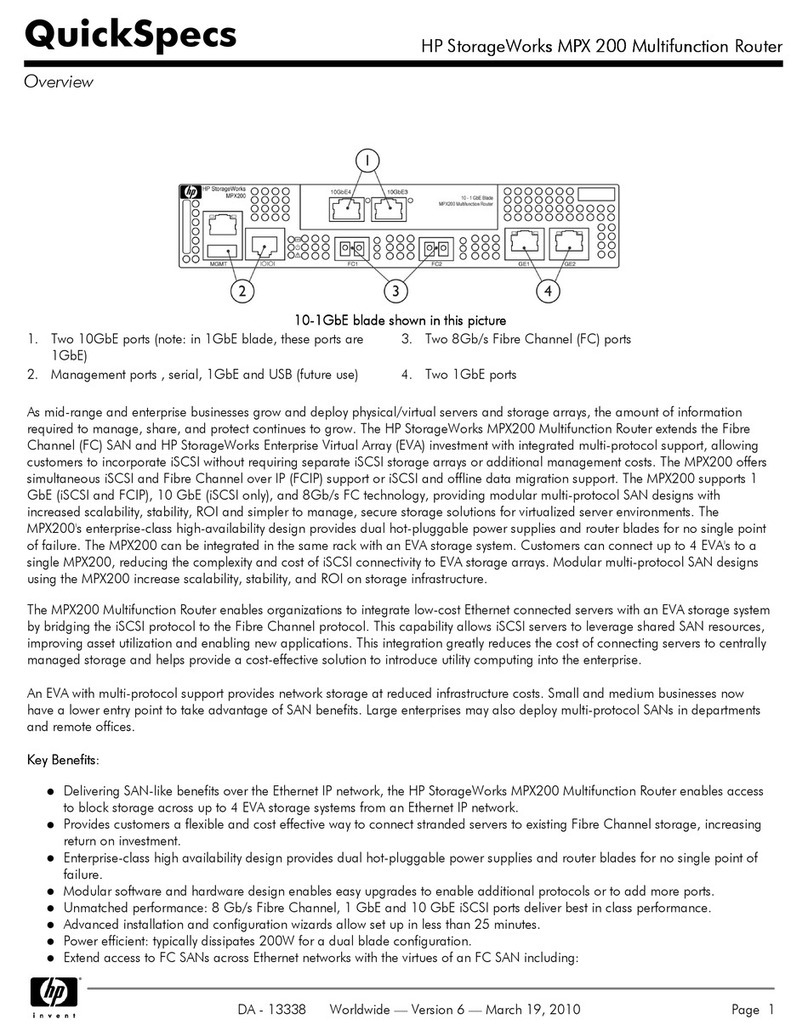
HP
HP StorageWorks MPX200 Quickspecs
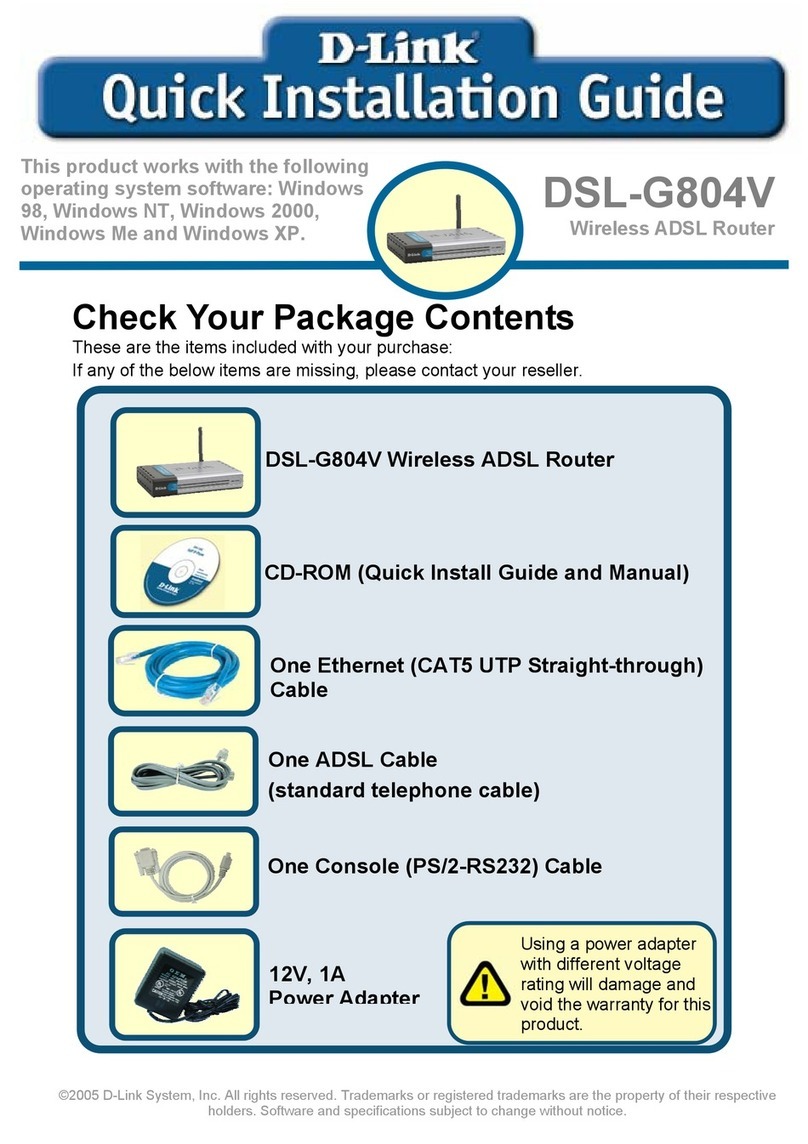
D-Link
D-Link DSL-G804V Quick installation guide
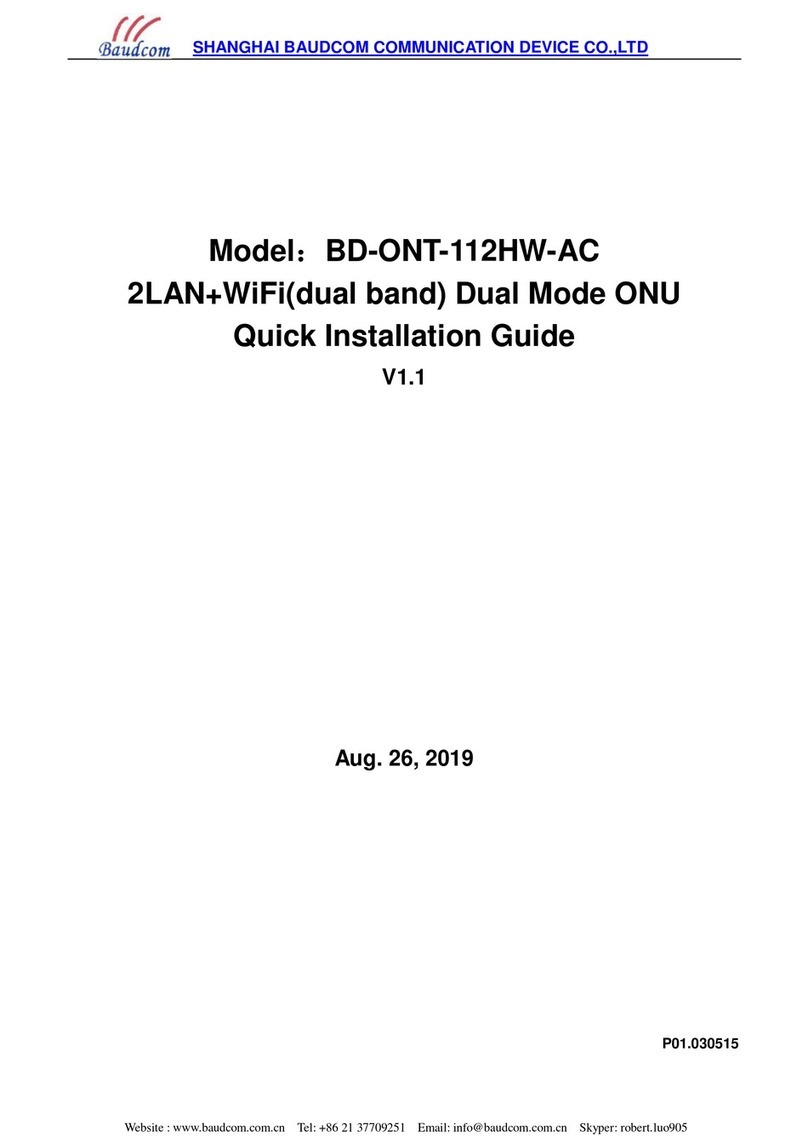
Baudcom
Baudcom BD-ONT-112HW-AC Quick installation guide
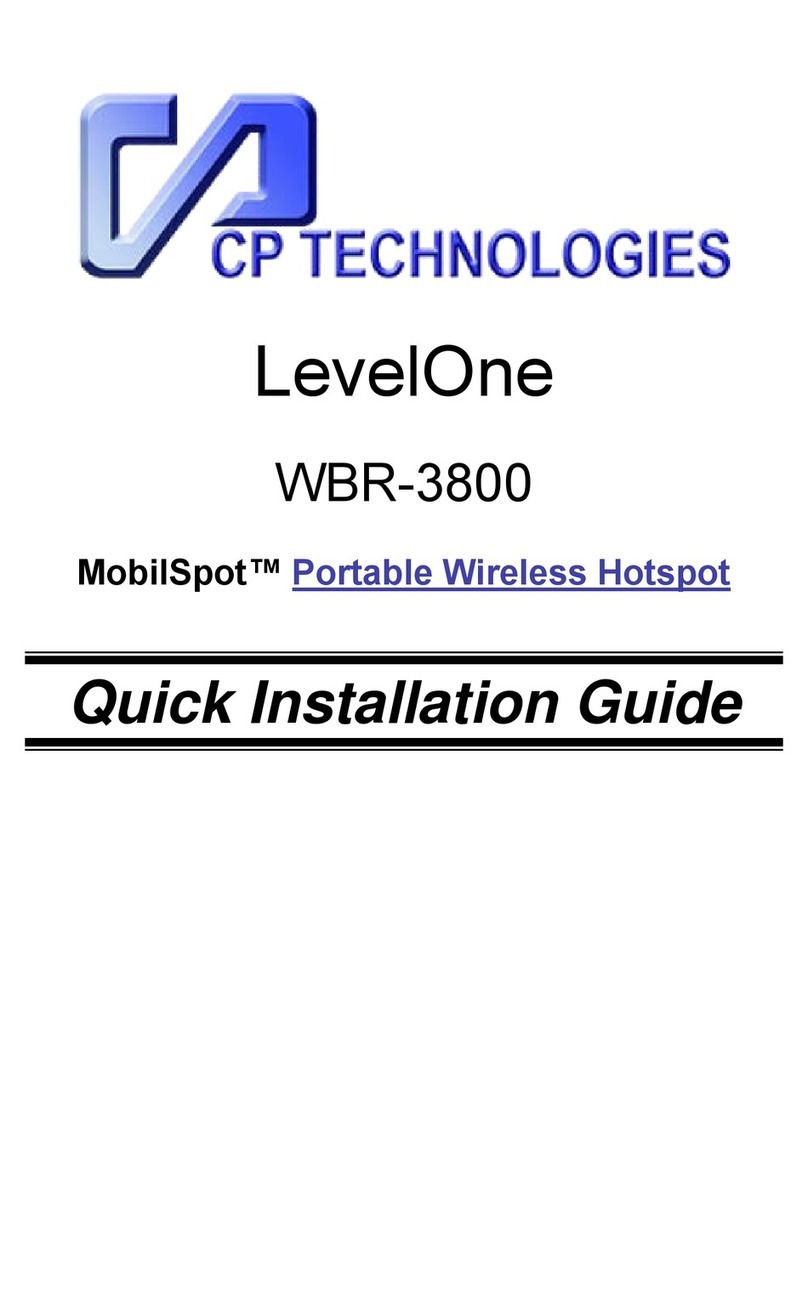
CP TECHNOLOGIES
CP TECHNOLOGIES WBR-3800 Quick installation guide

Cisco
Cisco WS-C1924-A - Catalyst 1900 24 Ports 10MB... Hardware installation guide
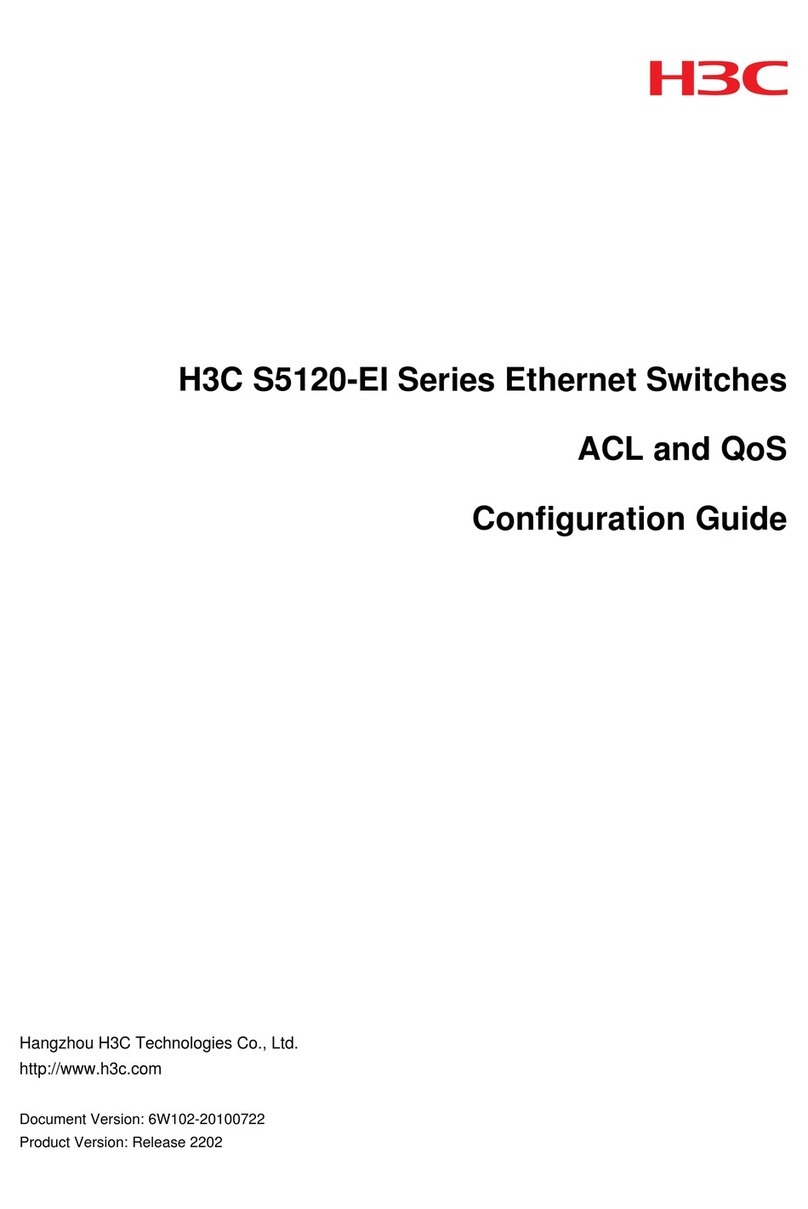
H3C
H3C S5120-EI Series Configuration guide

Asus
Asus RT-AC55UHP quick start guide
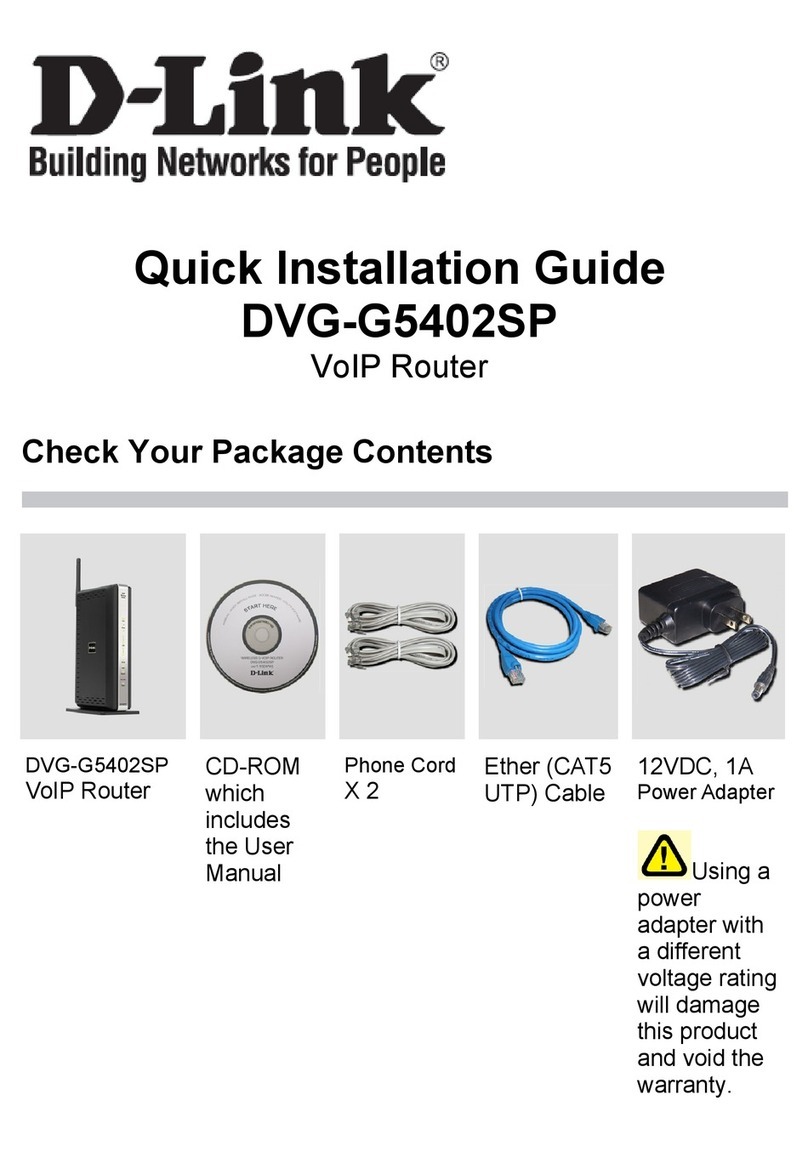
D-Link
D-Link VoIP Wireless Router DVG-G5402SP Quick installation guide
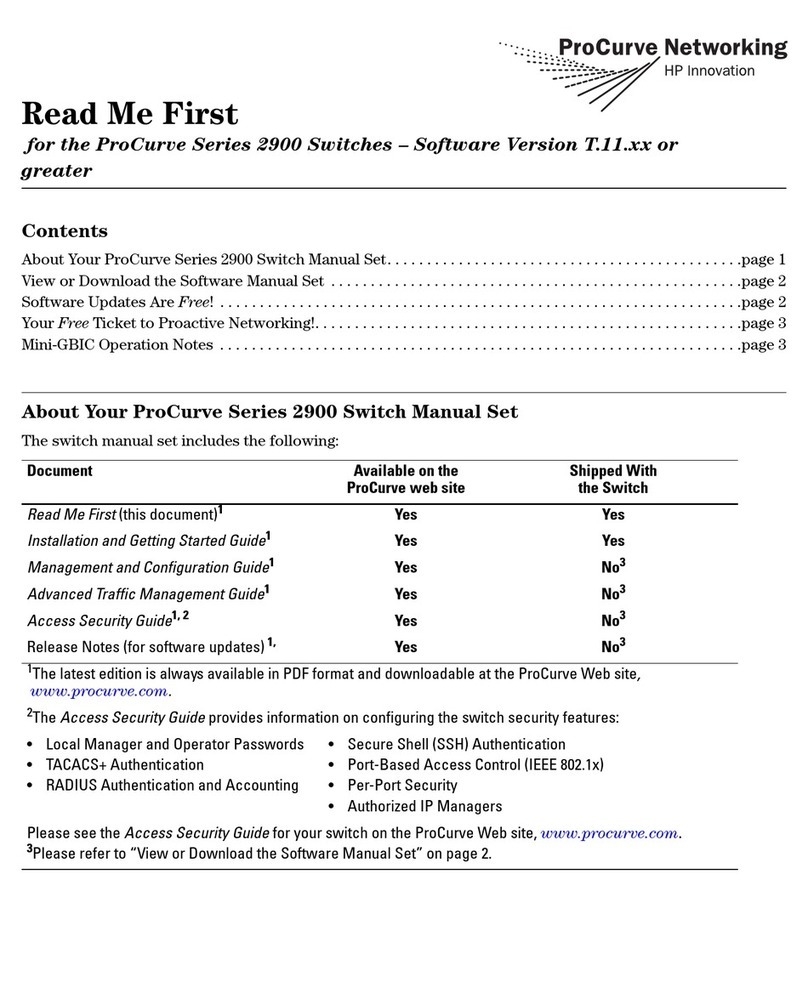
HP
HP StoreOnce 2900 Read me first

HP
HP HP 830 Series Configuration guide