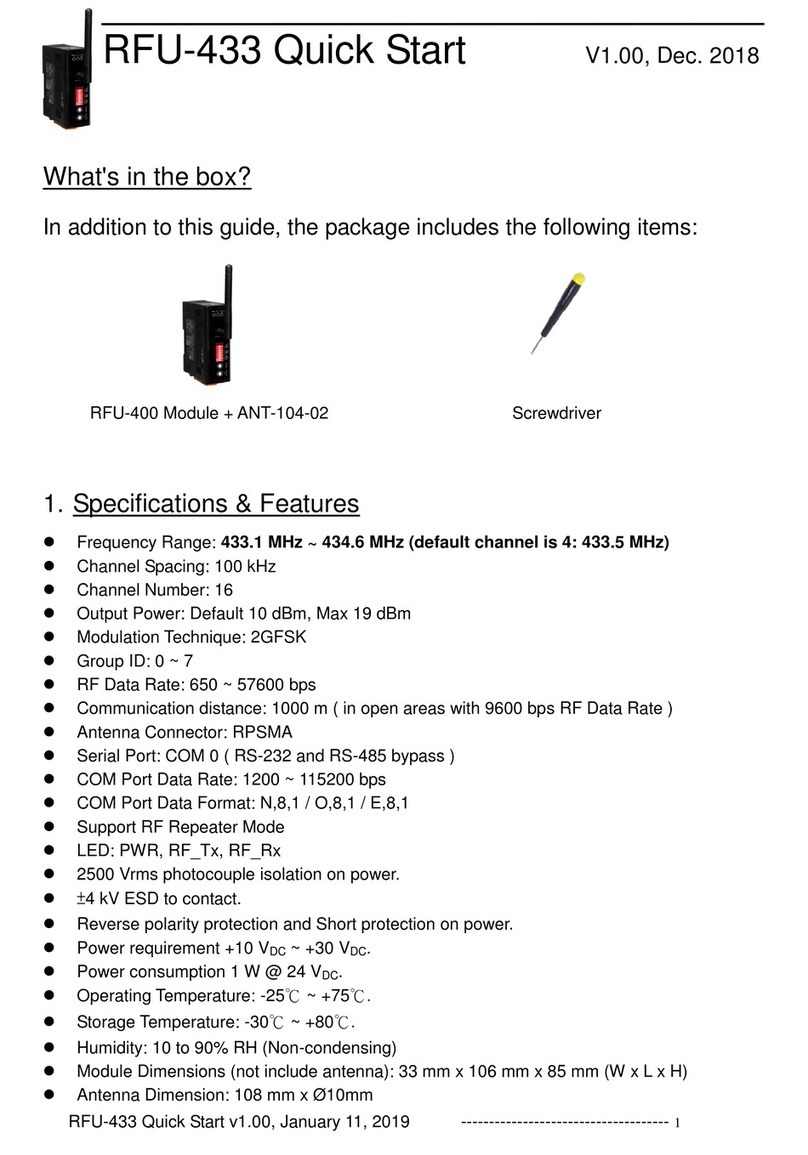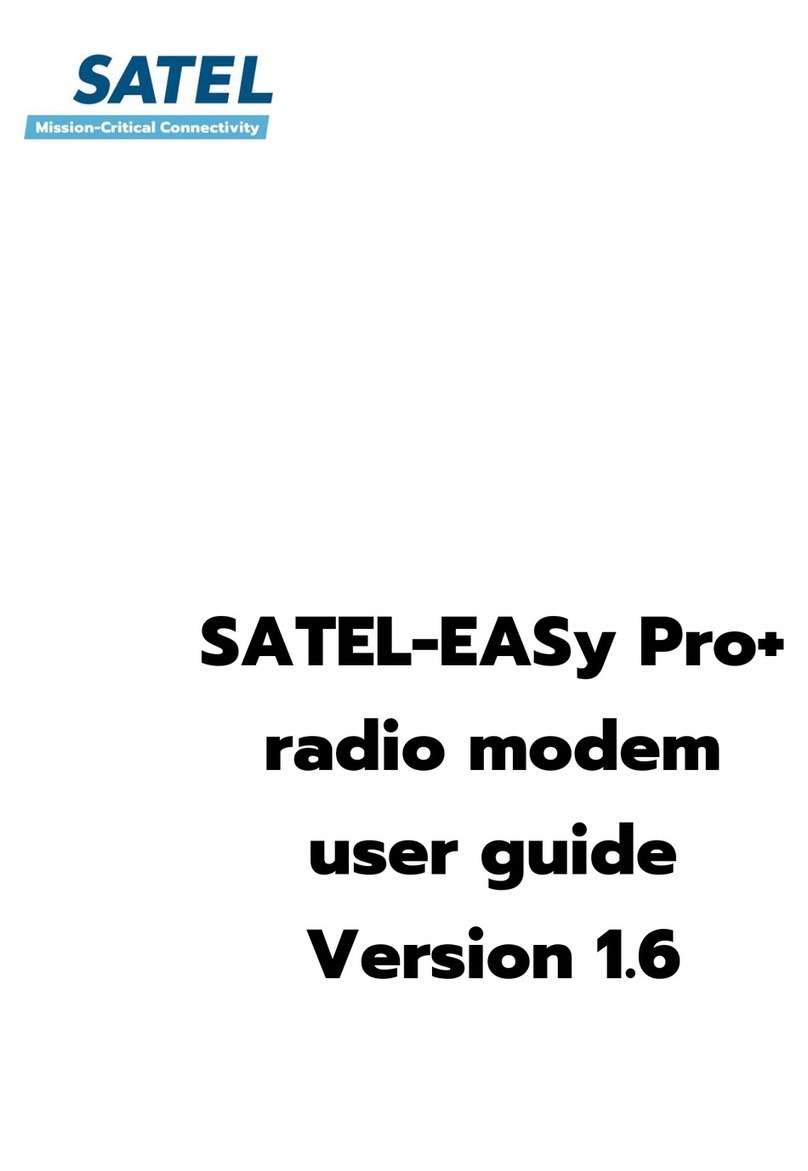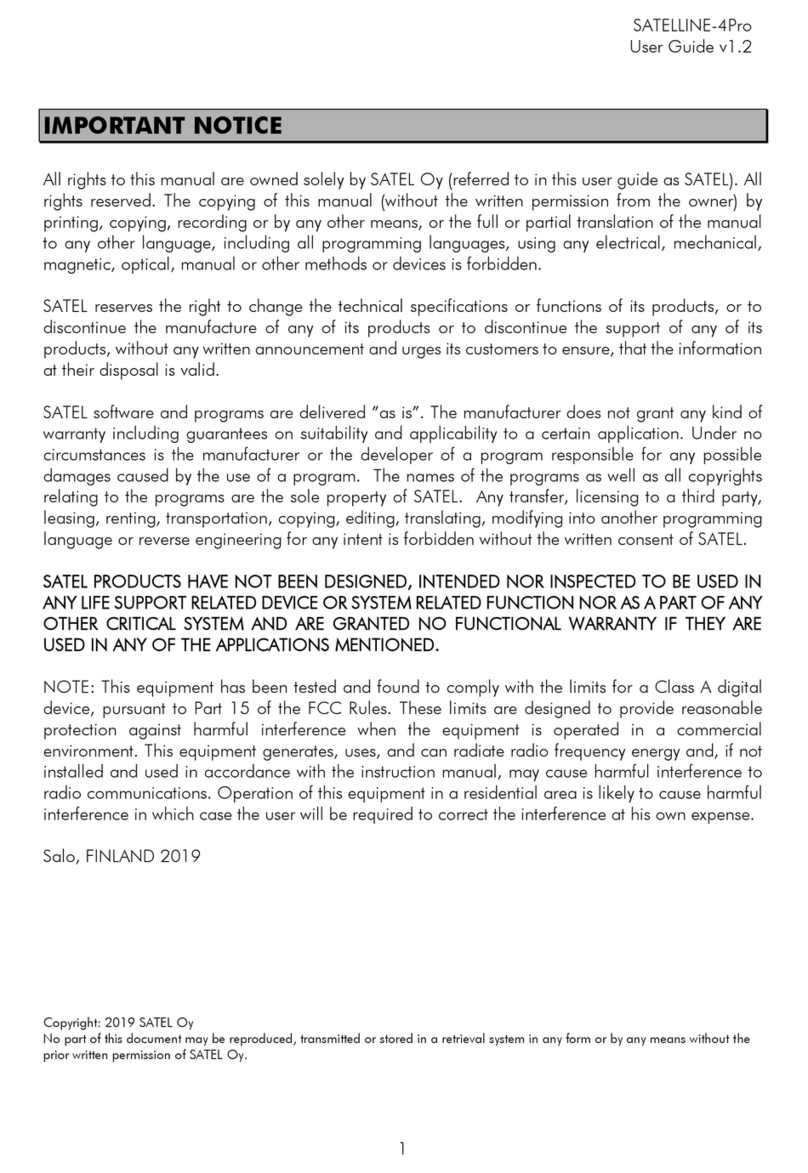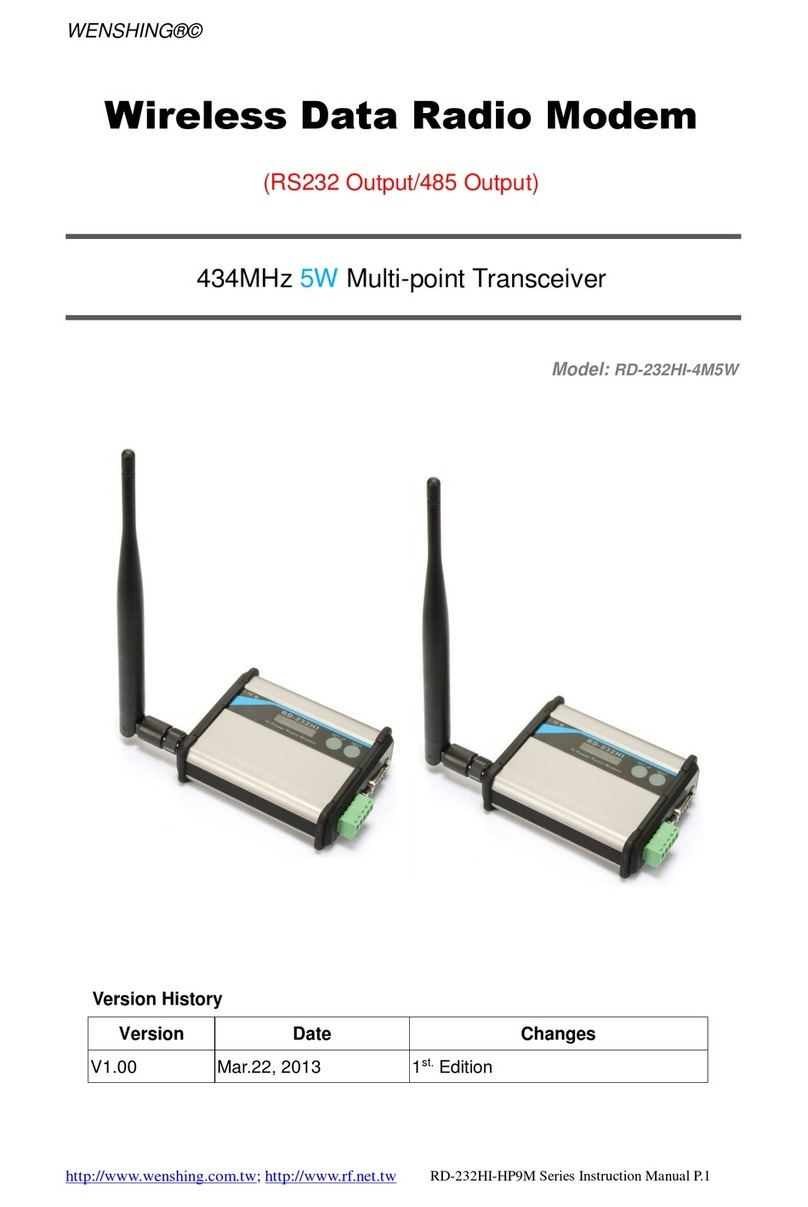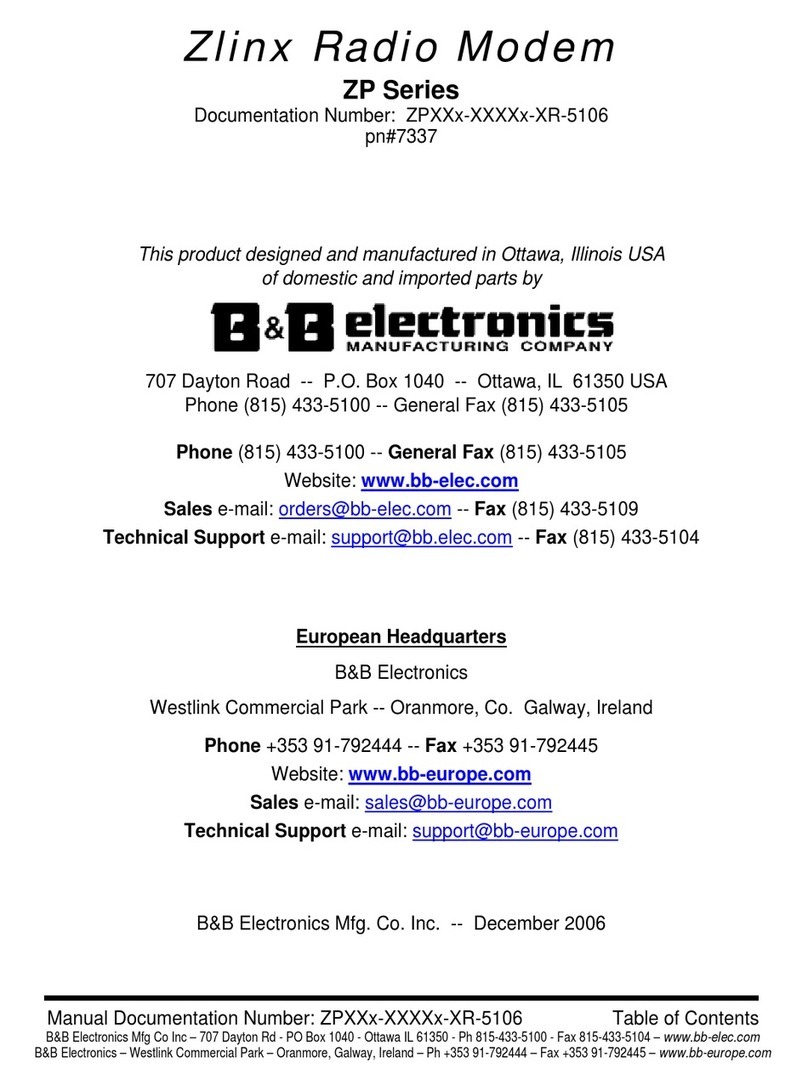GridConnect GRIDBluFly User manual

User Guide
Revision C May 1, 2023
GRIDBluFly

GRIDBluFly User Guide
2
Copyright and Trademark
Copyright © 2023, Grid Connect, Inc. All rights reserved.
No part of this manual may be reproduced or transmitted in any form for any purpose other than the purchaser's personal
use, without the express written permission of Grid Connect, Inc. Grid Connect, Inc. has made every effort to provide
complete details about the product in this manual, but makes no warranty of any kind with regard to this material,
including, but not limited to, the implied warranties of merchantability or fitness for a particular purpose. In no event
shall Grid Connect, Inc. be liable for any incidental, special, indirect, or consequential damages whatsoever included but
not limited to lost profits arising out of errors or omissions in this manual or the information contained herein.
Grid Connect, Inc. products are not designed, intended, authorized or warranted for use as components in systems
intended for surgical implant into the body, or in other applications intended to support or sustain life, or in any other
application in which the failure of a Grid Connect, Inc. product could create a situation where personal injury, death, or
severe property or environmental damage may occur. Grid Connect, Inc. reserves the right to discontinue or make
changes to its products at any time without notice.
Grid Connect and the Grid Connect logo, and combinations thereof are registered trademarks of Grid Connect, Inc. All
other product names, company names, logos or other designations mentioned herein are trademarks of their respective
owners.
GRIDBluFly™, BluFly™ and gridconnect® are trademarks of Grid Connect, Inc.
Grid Connect Inc.
1630 W. Diehl Rd.
Naperville, IL 60563, USA
Phone: 630.245.1445
Technical Support
Phone: 630.245.1445
Fax: 630.245.1717
On-line: www.gridconnect.com
Disclaimer
Operation of this equipment in a residential area is likely to cause interference in which case the user, at his or her own
expense, will be required to take whatever measures may be required to correct the interference.
Attention: This product has been designed to comply with the limits for a Class B digital device
pursuant to Part 15 of FCC Rules. These limits are designed to provide reasonable protection
against harmful interference in a residential installation. This equipment generates, uses, and can
radiate radio frequency energy, and if not installed and used in accordance with this guide, may
cause harmful interference to radio communications.
Changes or modifications to this device not explicitly approved by Grid Connect will void the user's authority to operate
this device.
The information in this guide may change without notice. The manufacturer assumes no responsibility for any errors that
may appear in this guide.

GRIDBluFly User Guide
3
Table of Contents
OVERVIEW ......................................................................................................................................5
Introduction.............................................................................................................................................5
GRIDBluFly Features.................................................................................................................................5
Hardware Description...............................................................................................................................6
RS232 DB9 Pin Assignments..............................................................................................................................................6
LEDs...................................................................................................................................................................................7
GRIDBluFly Configuration Switches ..................................................................................................................................7
Power................................................................................................................................................................................8
QUICK START...................................................................................................................................9
Pairing Two BluFly Serial Devices as a Cable Replacement .........................................................................9
Pairing Using Configuration Switches ...............................................................................................................................9
Pairing Using Serial Command Mode..............................................................................................................................10
Creating a Bluetooth connection to the BluFly from your PC....................................................................10
Discovery.........................................................................................................................................................................10
Pairing .............................................................................................................................................................................12
Connecting ......................................................................................................................................................................12
Link Test.................................................................................................................................................12
CONFIGURATION........................................................................................................................... 13
Local Configuration Using a Serial Port....................................................................................................13
Remote Configuration Using Bluetooth...................................................................................................14
Minimum Configuration .........................................................................................................................15
MODES OF OPERATION ................................................................................................................. 16
Slave Mode (SM,0) .................................................................................................................................16
Master Mode (SM,1) ..............................................................................................................................16
Trigger Master Mode (SM,2)...................................................................................................................16
Auto-Connect Master Mode (SM,3) ........................................................................................................16
BLE Server..............................................................................................................................................16
COMMAND REFERENCE................................................................................................................. 17
SET Commands.......................................................................................................................................17
GET Commands ......................................................................................................................................20
Action Commands ..................................................................................................................................21
BLE Server OPERATION.................................................................................................................. 24
CYSPP Profile..........................................................................................................................................24

GRIDBluFly User Guide
4
NULL MODEM JUMPERS................................................................................................................ 26
RS232.....................................................................................................................................................27

GRIDBluFly User Guide
5
OVERVIEW
Introduction
The GRIDBluFly or also referred to in this guide as just BluFly is a Class 1 Bluetooth® radio modem with 2.4GHz
RF PCB trace antenna. The modules are Bluetooth version 5.0 compliant (BR + EDR + Bluetooth® LE). Two
BluFly devices can be configured and paired to make a wireless RS232 cable replacement or extender. A PC
with Bluetooth capability can also pair with a single BluFly creating a virtual COM port for wireless serial
communication.
The serial devices can be configured, commanded, and controlled with simple ASCII strings through the BluFly’s
hardware serial UART or over a remote Bluetooth RF connection. The BluFly has an RS232 DB9 Male or Female
connector. The BluFly is a Class 1 Bluetooth device with mid-range power transceiver (300 feet). Actual range
may vary due to environment or type of client device used to connect to BluFly.
Bluetooth wireless technology is a short-range radio technology. Bluetooth wireless technology makes it
possible to transmit signals over short distances between computers and other devices and thereby simplify
communication and synchronization between devices.
GRIDBluFly Features
High speed RS232, with standard baud rates from 1200 to 921,600. Baud Rates other than 9600 or
115200 must be selected in command mode.
Parity Even, Odd, or None, 7/8 Data Bits, 1 Stop Bit.
Hardware flow control via RTS, CTS (local serial connection only).
Modem control output (DTR) tied to flow control output (RTS) optional.
Settings can be easily changed via local serial port connection.
Mid-range Power (Class 1, 12dBm TX, 300’, 90m) Bluetooth™ radio
Serial Port Profile (SPP) used for direct connect to Classic BT clients.
Custom GATT profiles for BLE clients (peripheral role only).
Green (connection), Yellow (TX/RX) and Green (Power) LEDs.
Low power operation requires only 5VDC at 40ma when connected.
Powered by external 5VDC wall adapter. Input range is 5-16VDC. Can be powered through the DB9
connector.
Smallest possible form factor.
DB9 Male or DB9 Female connector standard.

GRIDBluFly User Guide
6
Hardware Description
The following pictures show the top and bottom views of the GRIDBluFly. Note that the standard DB9 Male
connector is shown. An DB9 Female version is also available.
BluFly Top View
BluFly Bottom View
RS232 DB9 Pin Assignments
The straight DB9 pin numbers and descriptions (default) are shown in the following table. Please note that
some pins have no connection (NC). See the NULL MODEM JUMPERS sections for all wiring options.
Pin
DTE Description (DB9 Male)
DCE Description (Female)
1
NC
NC
2
RXD (in)
TXD (out)
3
TXD (out)
RXD (in)
4
DTR (out) [option]
NC
5
GND
GND
6
NC
DSR (out) [option]
7
RTS (out)
CTS (in)
8
CTS (in)
RTS (out)
9
External Power 5-16 VDC
External Power 5-16 VDC
Power Jack
Green Status LED
Yellow RX/TX LED
Green Power LED
RS232 DB9
Configuration
Switches
Cover Screw

GRIDBluFly User Guide
7
LEDs
The GRIDBluFly comes equipped with three LEDs. The green Status LED provides Bluetooth Device status,
while the Yellow LED shows activity on the transmit/receive lines.
The GRIDBluFly Device status is indicated by the green Status LED as shown below.
GRIDBluFly Device Status
Status LED Blink Rate
Configuring/Command Mode
Fast, 10 times per second
Boot up, Remote Configurable,
Discoverable, Idle
2 times per second
Discoverable, Idle
1 time per second
Connected
On Solid
The Yellow LED shows the physical state of the TX and RX data pins, pulse stretched for improved visibility. The
Yellow LED blinks when data is transmitted or received on pins 2 and 3 of the serial port.
There is also a green Power LED that is always on solid with power applied.
GRIDBluFly Configuration Switches
The Configuration switches give you an easy method of setting the operating mode of the BluFly. Changes to
the Configuration switches take effect on the next power on.
1- FACTORY DEFAULTS- Set this switch ON, power up the unit, and toggle the switch from ON to OFF 2 times to
return the unit to factory settings. The Status LED will flash when the reset is successful.
2-AUTO DISCOVER MODE –In Slave mode (AUTO MASTER OFF), switching AUTO DISCOVER ON will set a
special class of device which is used by a remote BluFly Master to auto connect (see AUTO MASTER MODE).
3- AUTO MASTER MODE- When switched ON the BluFly will act as master and auto-connect to a stored
remote address. You must first set the BluFly address of the device to connect to manually using the SR
command or have the address set automatically by also switching AUTO DISCOVER ON to have the BluFly
discover another BluFly slave with just its AUTO DISCOVER ON. See the Quick Start for further information.
4- FIXED @9600,8N1 –Set switch 4 to ON to force the BluFly to use the serial settings 9600 baud, 8 data bits,
no parity and 1 stop bit on the next power on. This is useful for entering command mode when the BluFly
configuration is unknown. When switched OFF the BluFly will operate with the configured serial settings on the
ON OFF
4
3
2
1
4 –FIXED @9600,8N1
3 –AUTO MASTER
2 –AUTO DISCOVER
1 –FACTORY DEFAULTS

GRIDBluFly User Guide
8
next initialization. The factory default baud rate is 115200. You can configure the baud rate and other serial
settings in command mode using the SU command.
Power
The BluFly’s Power Jack accepts 5VDC –16VDC. The center pin of the power jack is for the input power
(typically +5V), while the outer cylinder should be connected to ground. The requirements can be met with the
supplied 5VDC, 300ma wall plug adapters.
Barrel connector: Outer diameter: 3.50mm, inner diameter: 1.35mm, length: 8 - 8.25mm
The BluFly can be powered alternatively through the DB9 connector on Pin 9 with ground on Pin 5.
Note: When using an external power supply, Pin 9 on the DB9 connector is connected to the external power
supply. You can remove the power to the pin by removing a small resistor. Remove R11 for units with DB9 Male
or remove R12 for units with DB9 Female.
When actively transmitting or receiving data, the BluFly has a power draw of 30-50ma @5V, depending on the
data rate.

GRIDBluFly User Guide
9
QUICK START
Follow these instructions to get your device(s) up and running fast.
Pairing Two BluFly Serial Devices as a Cable Replacement
A pair of BluFly devices can be used as a serial cable replacement/extender. The serial data then travels over
the wireless Bluetooth connection. The BluFly works best for applications where only RS232 3-wire cabling is
required (TX, RX and GND). Note that only the serial data is transported over the connection and not the state
of all the RS232 control signals.
Pairing Using Configuration Switches
The two BluFly devices first need to be paired so they will transfer serial data between them. To do this, first
select one of the devices as the master (client) and the other as the slave (peripheral). Set the configuration
switches as shown below.
With the configuration switches set, power on the two devices. The green Status LED will begin by blinking. The
Master device will automatically discover the Slave device and store its address. The Master will then establish
a connection to the slave and the green Status LED of both devices will be On solid.
Once the two devices have paired change option switch 2 (Auto Discover) to OFF for both devices. This will
prevent the devices from inadvertently pairing with other devices on the next power on.
Configuration switch 4 can be used to select the baud rate. When the switch is ON it forces the baud rate to
9600. When the switch is OFF the stored configured baud rate will be used. The stored factory default serial
settings are 115200 baud, 8 data bits, no parity and 1 stop bit. If your application requires different serial
settings then you must use Command mode to configure the BluFly’s baud rate.
BluFly
BluFly
PC/Serial Device
Serial Device
ON OFF
4
3
2
1
4 –FIXED @9600,8N1
3 –AUTO MASTER
2 –AUTO DISCOVER
1 –FACTORY DEFAULTS
ON OFF
4
3
2
1
Master device
Slave device

GRIDBluFly User Guide
10
Pairing Using Serial Command Mode
The BluFly Bluetooth adapter operates in two modes: data mode (default) and command mode. While in data
mode, the module is essentially a data pipe passing serial data between the DB9 and the Bluetooth connection.
Sending the BluFly a string of ‘$$$’ will put it in Command mode and the BluFly will respond with ‘CMD’. While
in command mode the BluFly will rapidly blink the Status LED. The BluFly will then accept ASCII commands to
configure BluFly settings or perform other operations. Appropriate commands have been provided to make the
module perform the two core actions of a Bluetooth device, which is make/break connections and Inquiry.
Pairing using Command mode requires some knowledge of the commands supported by the BluFly. The
following commands give an example of how to Discover, pair and connect to another BluFly.
Example of a Master Discovery/Connection Sequence
From power up and no connection:
1) Perform an Inquiry to obtain remote BT_Address (unless it is already known).
Send : $$$ <cr> // Places Radio in Command Mode
Reply:CMD<cr>
Send : I,30<cr> // Looks for Bluetooth devices
Reply: <cr>Inquiry, COD=0<cr>001D4B060005,GRIDBluFly-0005,1F00<cr>Found 1<cr>Inquiry Done<cr>
2) Store the remote address just found.
Send : SR, 001D4B060005<cr>
Reply:<cr>AOK
3) Connect.
Send : C <cr> // Places Radio in Connect
Reply:TRYING<cr>
BluFly will attempt connection to remote slave.
Reply:CONNECT<cr> // this will be displayed once connection is made, if <text>
string is defined in the stored parameters.
4) Send /Receive data.
Creating a Bluetooth connection to the BluFly from your PC
A PC with Bluetooth capability can pair with the BluFly creating a virtual COM port for wireless serial
communication. The PC is assumed to be the master and the BluFly is the slave. You connect to the BluFly using
your computer’s Bluetooth device manager, which varies depending on the operating system. Regardless of
the operating system, the process is the same: discovery, pairing, and connecting.
Discovery
When you turn on the Bluetooth adapter, the green Status LED should blink and the adapter should be

GRIDBluFly User Guide
11
discoverable. Open your PC’s Bluetooth device manager and choose to add a new device. The Bluetooth device
manager’s icon is normally located in the bottom right corner of your screen in the Windows System Tray.
Or click the Windows icon -> Settings -> Devices.
After choosing “Add Bluetooth or other device” the Bluetooth device manager displays a list of discoverable
Bluetooth devices. The BluFly adapter displays as GRIDBluFly-XXXX where XXXX is the last 4 digits of the
adapter’s MAC address.

GRIDBluFly User Guide
12
Pairing
To pair with the adapter, click the BluFly’s name (i.e., BluFly -XXXX) in the list. You may be asked to enter the
PIN for the BluFly then enter the default pin code, 1234, and click Connect. When the Bluetooth device
manager completes pairing, it issues a message that the Bluetooth device is ready to go!
Go to the Windows Device Manager and view the available Ports. You should now have new COM ports named
“Standard Serial over Bluetooth link (COMx)”. In most cases two COM ports will be created, one for outgoing
connections and one for incoming connections. Only the outgoing COM port (normally the higher numbered
port) should be used for connecting to the BluFly.
Connecting
To establish a Bluetooth connection, open the outgoing COM port associated with the BluFly from your
application or a terminal emulator. When the COM port is open the BluFly’s Status LED changes from blinking
to solid on. The device remains connected until you close the COM port or turn off the BluFly adapter.
Link Test
Once you have a Bluetooth connection you can verify communications by making a Loop-back jumper on the
remote BluFly as shown in the drawing below. The loop-back jumper connects the Transmit and Receive lines
together so that any transmitted data will be looped back to receive. It’s easiest to make a loop-back by using a
DB9 Female connector and adding a wire between pins 2 and 3. Even a bent paper clip will do. If you have
configured the BluFly for hardware flow control with RTS and CTS signals, also add a wire from pin 7 to 8.

GRIDBluFly User Guide
13
DB9 LOOP-BACK JUMPER
With the loop-back jumper in place on the remote BluFly you can use the terminal emulator to send characters
over the Bluetooth connection and the characters should be echoed back. Each character typed will have
traveled round trip over the Bluetooth connection.
CONFIGURATION
This section provides the setup and operation of the BluFly modules and introduces the command mode
protocol used to control and configure BluFly Serial Modules.
The BluFly Bluetooth adapter operates in two modes: data mode (default) and command mode. While in data
mode, the device transparently transfers serial data between the RS232 DB9 and the Bluetooth connection.
Upon power up the device will be in data mode. To enter command mode, send the characters “$$$” through
the serial port or from the remote Bluetooth connection.
There are two ways to configure the BluFly Bluetooth module:
1. Local configuration using your computer’s serial port
2. Remote configuration using a Bluetooth connection
You need a terminal emulator to complete the setup. We suggest using the Tera Term terminal emulator.
Local Configuration Using a Serial Port
Connect the BluFly Bluetooth adapter to your computer’s serial port. This may require a null-modem
cable/adapter ( i.e. with DB9 pins 2 and 3 swapped). If your computer does not have a serial port, you can use
Female (DCE) DB9
Male (DTE) DB9
2-3
2-3
7-8
7-8
1
1
BluFly
BluFly
PC
Loop-Back
Jumper

GRIDBluFly User Guide
14
a serial RS232 to USB adapter such as the GC-ATC-810 to connect the BluFly to your computer.
With the BluFly connected and powered on, run a terminal emulator and open the COM port to which the
serial interface or serial USB is connected.
The terminal emulator’s communication settings should be set to match the default serial port settings of the
BluFly: 115,200 baud, 8 data bits, no parity, 1 stop bit, no flow control.
Note: you can also set the BluFly configuration switch 4 to ON to force the BluFly to use 9600 baud instead.
In the terminal emulator type “$$$”to send these characters to the BluFly. The BluFly will not echo the typed
characters so they will not appear on the screen. After sending “$$$” you should see “CMD” returned to you
and the BluFly Status LED will blink rapidly. This will verify that your cable and serial settings are correct. Valid
commands will return an “AOK”response or text information, and invalid ones will return “ERR “. Commands
that are not recognized will return a “?”.
Another quick check to see if you are in command mode is to type the “D” and “E” commands after entering
command mode. This will show the parameters, such as the Bluetooth Name, Class of Device and Serial
settings. See the “COMMAND REFERENCE” section for the full list of possible commands.
To exit command mode, type “---“<cr>. (three minus signs). The device will respond with “END”.
Local configuration works at any time when the device does NOT have a Bluetooth connection. Once a
connection is made, you can only enter command mode if the config timer has not expired. If the device is in
configuration mode and a connection occurs, the device will exit configuration mode, and data will pass back
and forth from the remote device.
Remote Configuration Using Bluetooth
It is often useful to be able to perform configuration remotely over a Bluetooth connection. Before performing
remote configuration using Bluetooth, you must first pair the Bluetooth device with your computer. See the
QUICK START section on “Creating a Bluetooth connection to the BluFly from your PC”.
Power on the BluFly to restart it’s config timer. Run the terminal emulator and connect to the COM port
created by the Bluetooth connection. Then perform the same steps as you would for local configuration above.
Send “$$$” to bring the BluFly into Command mode. The device will respond with “CMD”. When finished
configuring, be sure to either reset the device, or Send the “---“command, which will exit configuration mode
and allow data to pass normally.
NOTE: You can only configure remotely if the config timer (default 60 seconds) has not expired. This is
indicated by the Status LED still blinking twice a second. Also, if the device is in Auto Master mode 3, you will
NOT be able to enter command mode when connected over Bluetooth.

GRIDBluFly User Guide
15
Entering Command Mode Example
Minimum Configuration
At minimum the BluFly must normally be configured to match the serial parameters of whatever serial device
you need to communicate with over Bluetooth. Only if you are lucky then your serial device requires 9600 baud
or 115200 baud which can be selected with the configuration switches. This works as long as the other
parameters are 8 data bits and No parity. The following example shows the most common commands needed
to configure the BluFly to match your serial device.
Example Commands for Setting Serial Parameters
Send: $$$ // Enter Command mode
Reply: CMD
Send: SU,19 // Set the baud rate to 19200 (replaces the 115200 factory default baud rate)
Reply: AOK
Send: SL,E // Set the parity
Reply: AOK
Send: S7,1 // Only for setting 7 data bits
Reply: AOK
Send: R,1 // Reboot with new settings
Reply: Reboot!

GRIDBluFly User Guide
16
MODES OF OPERATION
Classic Bluetooth operational modes can be set using the SM command.
Slave Mode (SM,0)
This is the default mode, whereby other Bluetooth devices can discover and connect to the device. Outbound
connections can also be made in this mode.
Master Mode (SM,1)
This mode is useful when the BluFly wants to initiate connections (not receive them). In this mode the BluFly
will NOT be discoverable or connectable.
Trigger Master Mode (SM,2)
In this mode, the device will automatically connect to the pre-configured remote slave address when a
character or characters are received on the local UART. Connection will remain open until a configurable idle
timer (1 to 255 seconds) expires with no data being received, or a configurable BREAK character is seen.
Auto-Connect Master Mode (SM,3)
This mode can be set by command, or by setting the external dip switch 3 before power up of the BluFly. If this
mode is set, the device will initiate a connection to the pre-stored remote address immediately upon power
up. If no address is stored, an inquiry process will be attempted and the first device found that matches the
COD will be stored. In this mode, data is passed without being interpreted by the BluFly (FAST Data), hence the
connection cannot be broken via command. If disconnect occurs, the device will attempt to re-connect until
successful.
BLE Server
In addition to the classic Bluetooth operational modes the BluFly makes use of a few custom GATT profiles for
implementing a BLE interface to the serial RS232. The BluFly works in the peripheral/server role only and a BLE
client device must be used to make the connection.

GRIDBluFly User Guide
17
COMMAND REFERENCE
This section describes the command mode protocol used to control and configure BluFly Serial Modules. The
protocol is similar to the industry standard Hayes AT protocol used in telephone modems due to the fact that
both types of devices are connection oriented. Appropriate commands have been provided to make the
module perform the two core actions of a Bluetooth device, which is make/break connections and Inquiry.
Additional commands are also provided to perform ancillary functions.
All commands are either one or two characters and can be upper or lower case. Arguments for commands are
delimited by a comma. Commands take decimal input except where noted. Text data, such as Bluetooth name,
and pin code, are case sensitive. Commands fall into five general categories:
SET COMMANDS store information to flash, changes take effect after power cycle or reboot
GET COMMANDS retrieve and display the stored information
CHANGE COMMANDS temporarily change the value of serial baudrate, parity, etc.
ACTION COMMANDS perform action such as inquiry, connect, etc.
SET Commands
All set commands do not take effect until after the module has been rebooted.
S7,<1,0> 7 bit data mode. 1 to enable, 0 to disable. (setting can be seen with the “d” command).
Default: 0
SA,<value> Authentication. Sets the type of authentication used when a remote device attempts
to connect, where <value> is one of the values shown in the following table.
SET AUTHENTICATION VALUES
Value
Description
0-3
SSP “just works” mode for simple pairing without MITM protection for BLE
and Classic Bluetooth.
4
Pin code. Legacy pin code mode authentication (Classic Bluetooth only),
which requires the host device to enter a pin code that matches the stored
pin code.
SBLEAT,<num> Set BLE advertising timer. This sets how long to allow remote BLE discovery after
power up. Set to 0 to keep BLE advertising forever.
Default: 60
Example : “SBLEAT,70” // Set BluFly BLE advertising time to 70 secs.
SC,<hex word> This command sets the service class field in the class of device (COD). The service class
consists of the most significant 11 bits in the COD. This command sets the MSW to
create the 24-bit device class number. The inquiring device interprets the service class
to determine the service. A complete listing of available Bluetooth service classes is
referenced on the Bluetooth SIG web site.
Default: 0000
Example : “SC,0002”

GRIDBluFly User Guide
18
SD,<hex word> This command sets the class of device (COD) LSW. The COD is a 24-bit number that is
made up of the device class with major 8 bit and minor in a 16-bit word. This command
is used with the service class command.
Default: 1F00
Example : “SD,8040”
To set the Class of Device (COD) to 0x1F0123 use the commands
SC,001F
SD,0123
SF,1 Set Factory Defaults.
SG,<0,1,2> Set the Bluetooth to serial interface mode (0 = dual mode, 1 = BLE/GATT server, 2 = BT
Classic/SPP).
Default: 0
Example : “SG,2” sets the mode to Bluetooth Classic SPP profile only.
SHWF,<0,1> Set UART Hardware Flow control (0 = disabled, 1 = enabled).
Default: 0
Example : “SHWF,1” sets the HW flow control to enabled.
SL,<E,O,N> Set UART parity. Can be any of, Even, Odd, or None. Only the first character is needed
and must be capital.
Default: N
Example : “SL,E” sets the parity to Even.
SM,<5,4,3,2,1,0> Mode (0=slave, 1=master,2=trigger, 3=auto, 4=DTR)
Default: 0
Example : “SM,1” sets the mode to Master
SN,<name> Name of the device, 20 characters maximum.
Default: BluFly-xxxx
Example: “SN,MyDevice”
S-,<name> Serialized Friendly Name of the device, 15 characters maximum. This command will
automatically append the last 2 bytes of the BT MAC address to the name. Useful for
generating a custom name with unique numbering.
Example: S-,MyDevice will set the name to “MyDevice-ABCD”
SO,<text> Extended Status String, 8 character maximum. Setting this string to from 1 to 8
characters will enable status messages to be sent to the local serial port. Two status
messages are sent:
when a Bluetooth connection is established, the string ”<text>CONNECT” will
be sent.
When disconnecting, the string <text>DISCONNECT will be sent.

GRIDBluFly User Guide
19
This parameter is useful, for example, when connected to a printer, the printer can
examine an escape sequence, if the <text> is set to ESC%, the printer can parse the
ESC%CONNECT and ESC%DISCONNECT messages without interfering with normal print
jobs. In Trigger or Master modes, the first character of this string is used as the BREAK
connection character.
Default: NULL
Example: SO,ESC%
SO,<space> // Disables the extended status string
SP,<text> This command sets the security pin code, where <string> is up to 16 alphanumeric
characters. Each time the device pairs successfully, it saves the Bluetooth address. The
device can store up to four addresses on a first in first out basis. Using this command
also erases all stored pairings. You can use the same value that is already set.
You cannot erase the pin code, however, you can overwrite the default pin code.
Default: 1234
Example: SP,secretcode sets pin code to “secretcode”
SQ,<num> Special configuration commands, num is a decimal number with the following
interpretation.
num
Description
0
Disable all special commands
128
This option causes the device to reboot after disconnect.
256
Set 2 stop bit mode on the UART.
Default: 0
Example: SQ,128 // Reboot after disconnect
SR,<hex value> This command stores the remote address, where <hex value> is 12 hexadecimal digits
(6 bytes) with no spaces or characters between digits. Additionally, this command
takes two special characters for the address parameter:
• SR,Z erases any stored addresses.
• SR,I writes the last address observed using the inquiry command. This command can
be helpful when you only have one other device in range.
Default: Not Set
ST,<number> Configuration timer, number of seconds (range= 0 to 255 decimal) to allow remote
configuration over Bluetooth after power up in Slave Mode. In all Master modes, the
remote configuration timer is set to 0 (no remote configuration). In Trigger Master
Mode, the configuration timer is used as an idle timer to break the connection after
time expires with no characters being received.
Default: 60
Examples:
ST,0 disables remote configuration
ST,60 sets remote configuration to 60 seconds (default value)
ST,255 enables remote configuration forever

GRIDBluFly User Guide
20
SU,<rate> Baudrate, {1200, 2400, 4800, 9600, 19.2, 28.8, 38.4, 57.6, 115K, 230K, 460K, 921K },
only the first 2 characters are needed.
Default: 115K
Example: SU,57 sets the baudrate to 57600 baud.
SY,<hex value> This command sets the module’s transmit power for BLE, where <hex value>
represents the desired power setting.
Hex
Power (dBM)
0008
8
0004
4
0000
0
FFFC
-4
FFF8
-8
FFF4
-12
Example: SY,0008 // Set the power to 8 dBM
SZ,<value> You use this command to specify non-standard raw baud rates, where <value> is a
decimal number for the desired baud rate. This setting takes effect after rebooting.
Example: SZ,9000 // Set the baud rate to 9,000
S$,<char> This command sets the configuration detect character string, where <char> is a single
character. This setting allows you to change the default string to go into command
mode ($$$) to some other character string. Restoring the factory defaults returns the
device to using $$$.
Default: $
Example S$,# // Set ### as string to go into command mode
GET Commands
The get commands retrieve and display the device’s stored information. These commands do not have a
keyword or character and do not take any parameters, except as noted.
D Display basic settings. Address, Name, Uart Settings, Security, Pin code, Bonding,
Remote Address.
E Display extended settings: device class, configuration Timer.
O Display other settings. Configuration character, I/O port values, debug mode.
G<X> Display stored settings for command X. These commands correspond to the SET
commands above.
Example: G7 will return 1 or 0 depending on the value of 7 bit data mode.
In addition to the above, there are a few other useful commands available.
Table of contents
Popular Radio Modem manuals by other brands
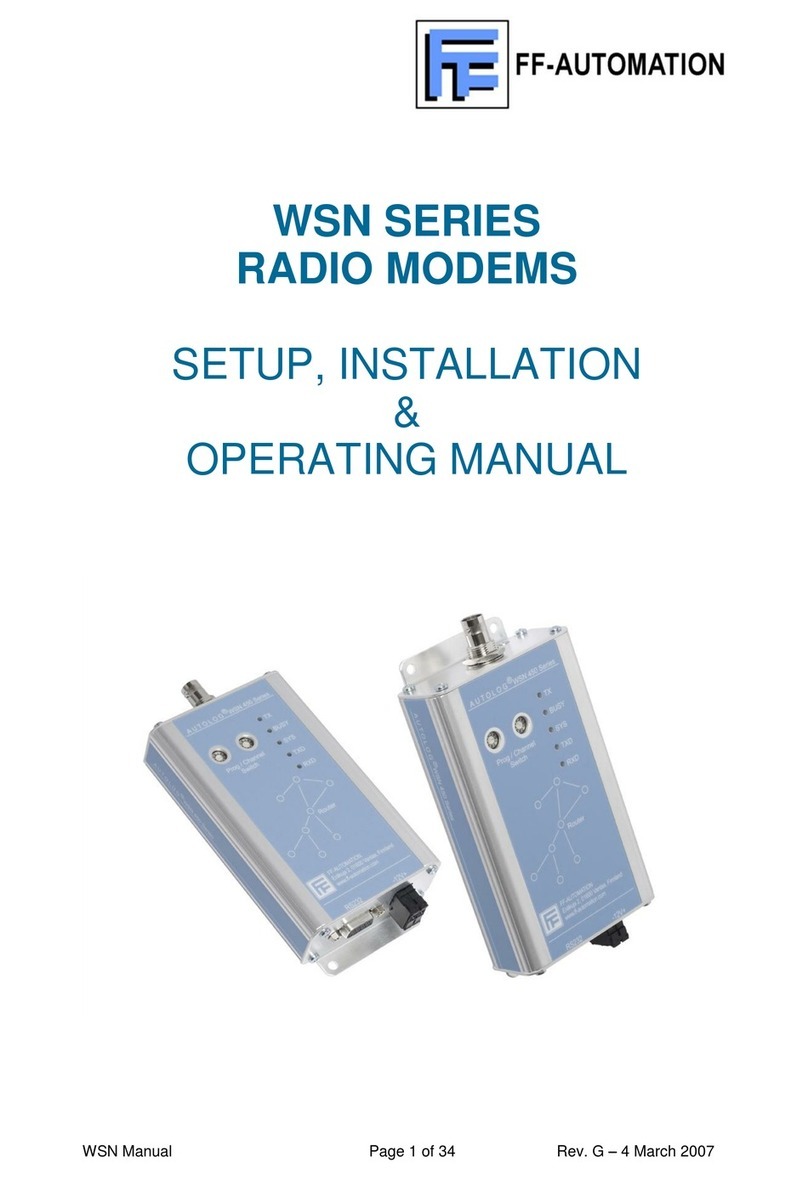
FF-Automation
FF-Automation WSN169 Setup, installation & operating manual

Digi
Digi XTend-PKG-R quick start guide
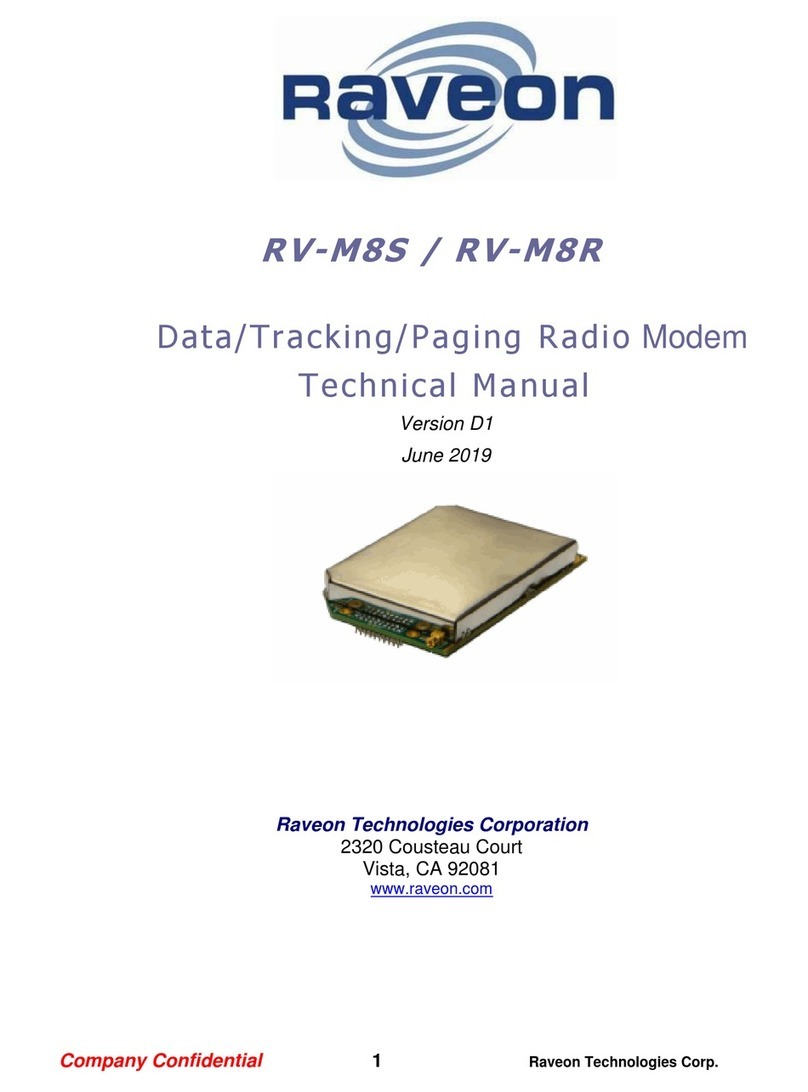
Raveon
Raveon RV-M8R Technical manual

Satel
Satel SATELLINE-EASy Pro 35W user guide

RFDATATECH
RFDATATECH ZRT Series Setup, installation & operating manual

Topcon
Topcon SL-100 Installation and setup gude