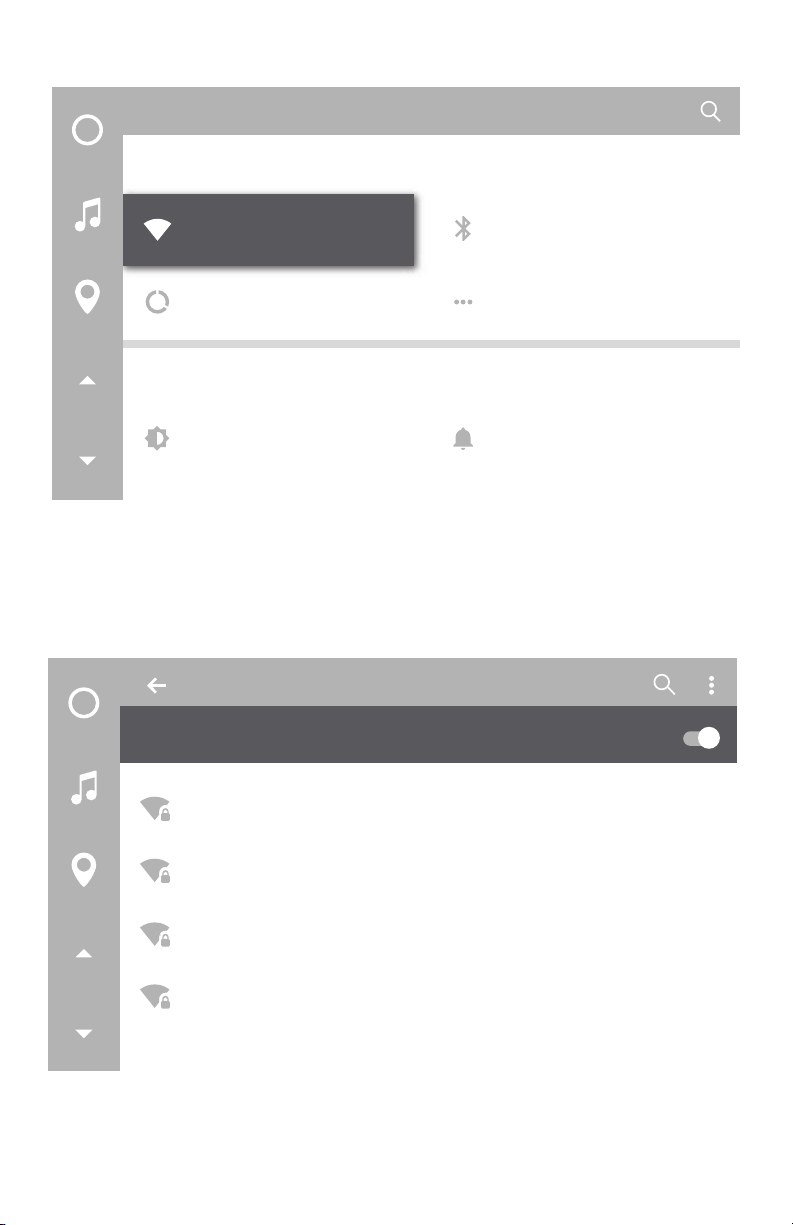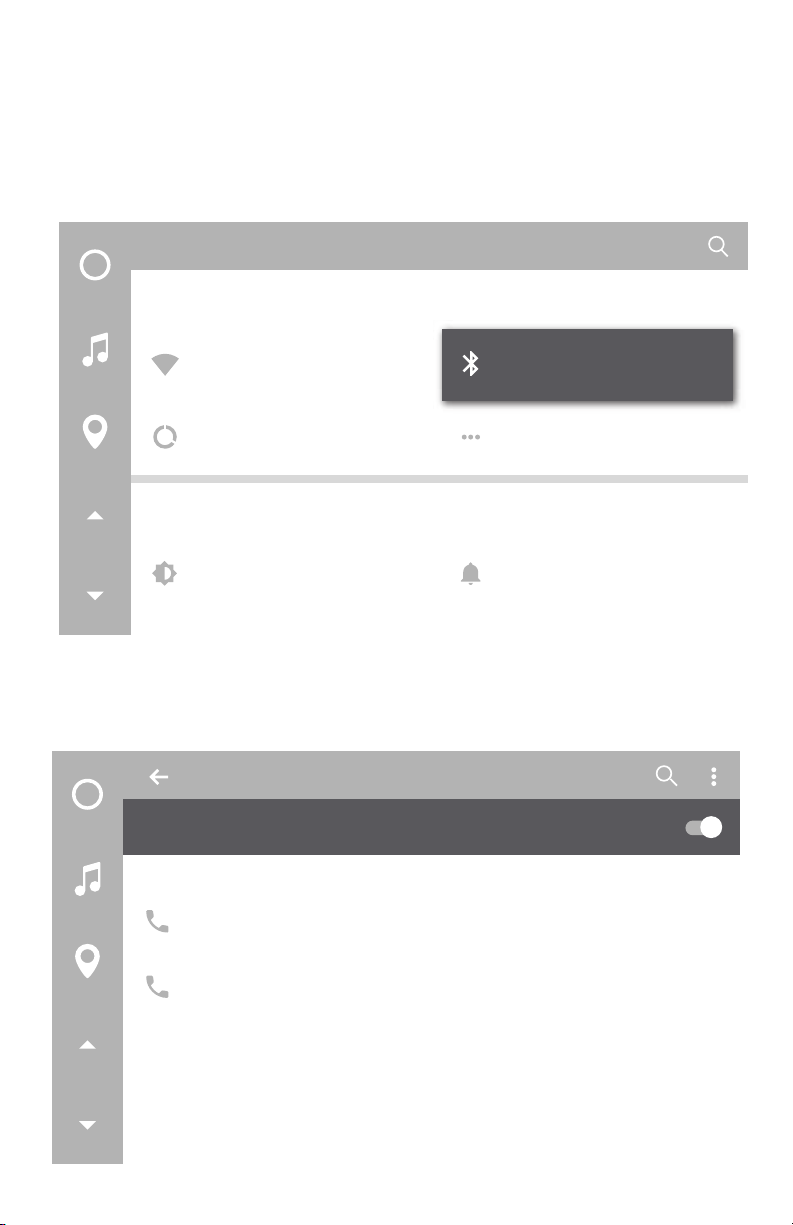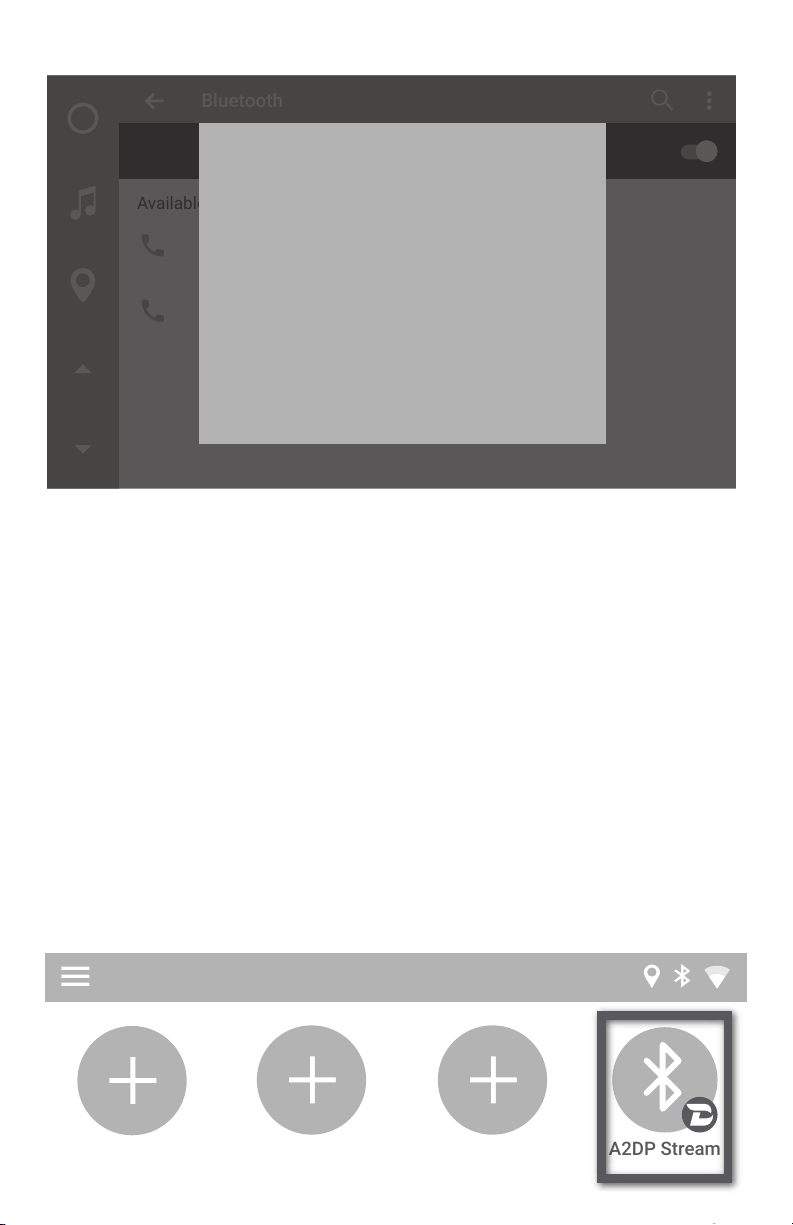Vline Setup
CBCI-1EA1-2.4
ATT896
CBCI-44AB-2.4
On
Settings
PPPaaasssssswwwooorrrddd
SSShhhooowww pppaaasssssswwwooorrrddd
AAAdddvvvaaannnccceeeddd oooppptttiiiooonnnsss
VVVLLLiiinnneee SSSeeetttuuuppp
CONNECTCANCEL
Enter [Password] and select CONNECT
NOTE: Please check with your mobile carrier for hotspot data usage limits If
you are using your smartphone to tether internet to VLine.Depending on
mobile provider you might be subject to mobile data and tethering charges.
Chapter 2 - USB or MicroSD Music
• Play music/audio stored on USB drive or MicroSD
card
•USBDrive- use USB2 port of VLite to insert USB
flash drive or external hard drive
MicroSDCard
Insert MicroSD card (*pin side up) with your music to play via VLine.
Up to 128GB supported.
1. Go to Local Music ->Settings->Storage and select your desired stor-
age.
2. Plugin will read the music on selected storage and automatically
organize music library by categories (Folder, Playlist, Album, Artist and
Songs).
3. Create Playlists from within the plugin if needed.
Pin Side Up