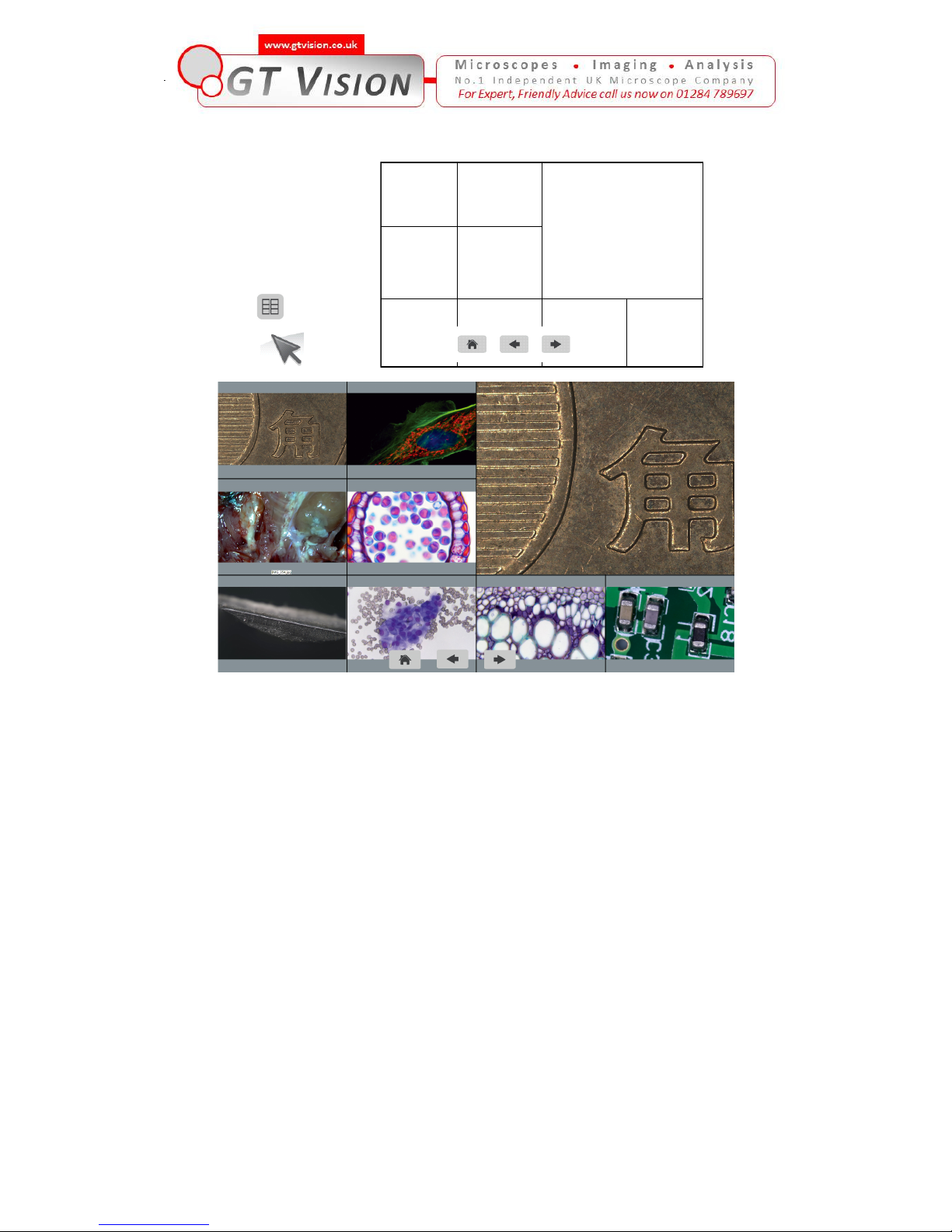2
Chapter 1 Introduction
Advanced Design
With superb color fidelity, the GXCAM HICHROME-MET camera provides a
perfect solution for high definition scientific photography. To meet the
customer’s individual requirements, the flexible parameter settings allow you to
quickly obtain live images and freeze the screen simply to observe the details.
THE GXCAM HICHROME-MET camera inherits all the advantages of the
previous generations of HDMI cameras cameras and has significantly
improved on both the hardware and software, bring a more fluent visual
experience and intuitive user interface.
You can now capture images, record videos and perform measurements in the
HDMI mode directly. No PC is needed.
For more information about the GXCAM HICHROME-MET camera, please
read this document completely.
Chapter 2 System Standard Items
One GXCAM HICHROME-MET camera,
One 12V/2A power adapter,
One HDMI cable (2-meters length),
One SD card (8G capacity, class 10),
One mouse (with 1.5-meters cable),
One USB2.0 cable (gold plated connector).