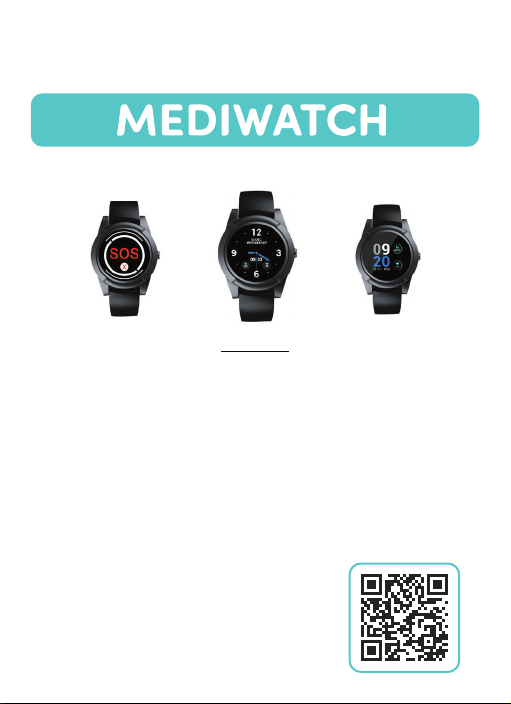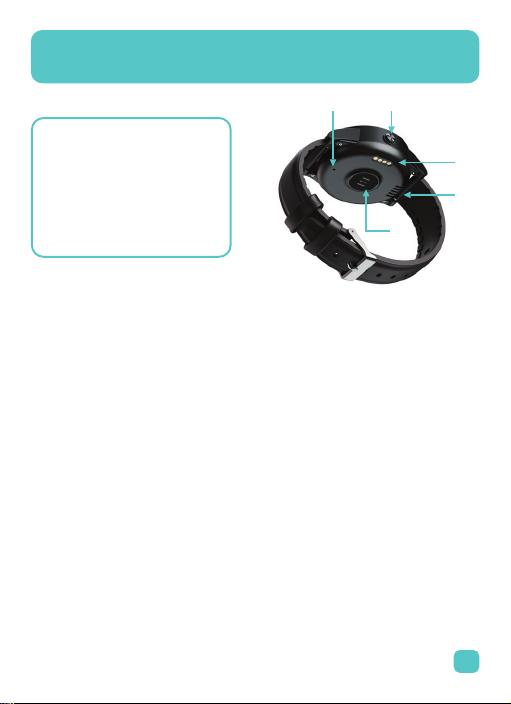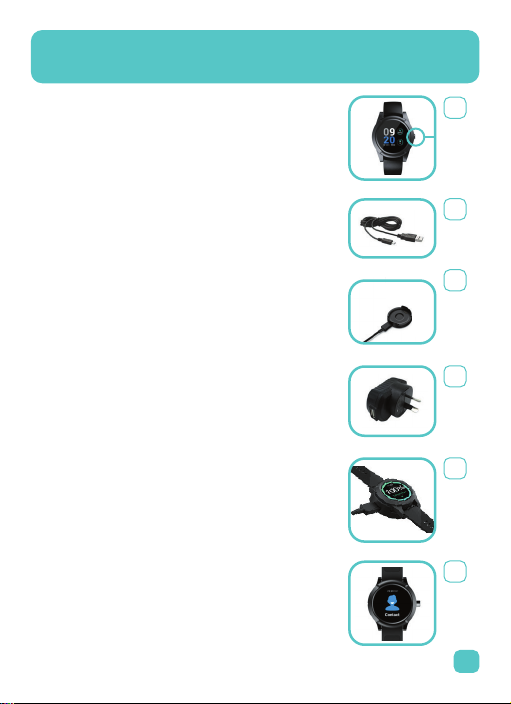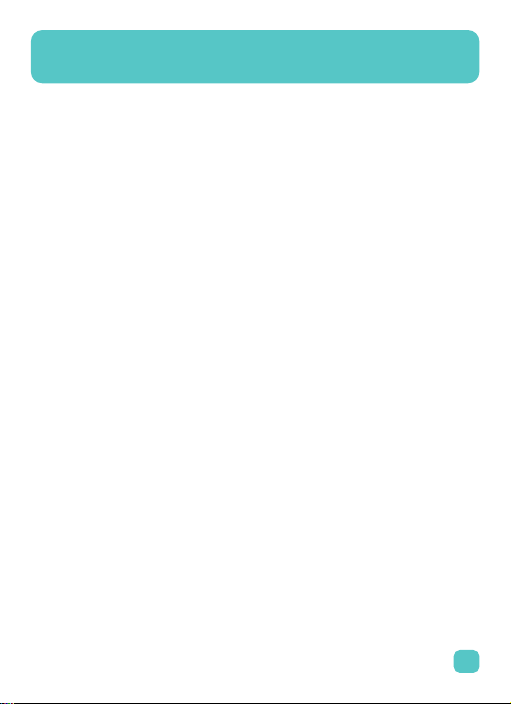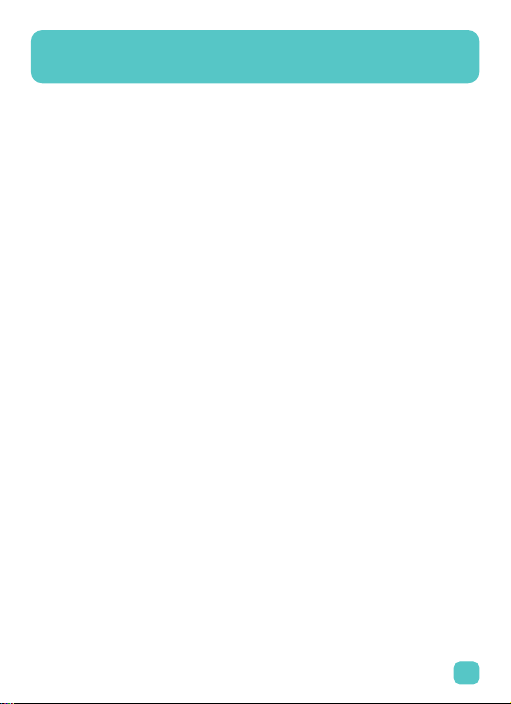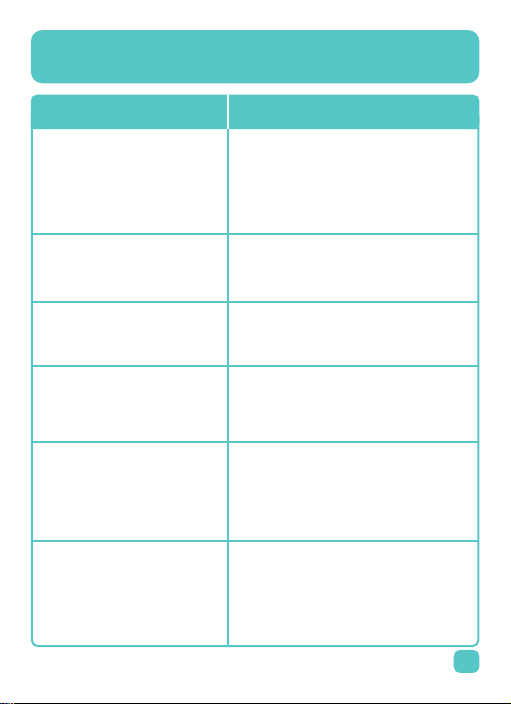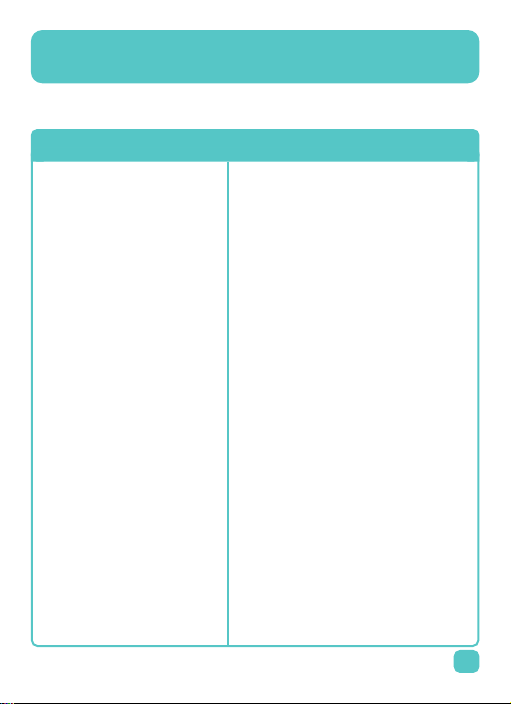FAQ
6
Question Answer
Why did the MediWatch not
call the next emergency
contact?
(not relevant if professionally
monitored)
What should I do if the alarm
activates accidentally?
How do I request phone number
changes or other adjustments?
Why is the GPS not working?
Why is the device not charging?
Your lifetime support includes this. Just call us
on 08 6336 9448.
The User can end the SOS sequence by
pressing the SOS button in between calls to
emergency contacts. If this button is pressed,
the next contact will not receive a call.
Press the SOS button (do not hold) to cancel
the alarm. The watch will announce that the
alarm has been cancelled.
GPS requires a straight line view of the sky.
Take the MediWatch outside for 2-3 minutes
and retry acquiring location (see page 2).
Confirm the MediWatch is laying in the
charging cradle the correct way. The watch
will announce when the device charging. A
quick press of the SOS button will also show
the screen with the charging symbol.
Why didn’t Fall Detection sound
after a fall?
Due to the varied nature of falls, some falls
may not register. We can adjust the sensitivity
if necessary. However, in the event of a fall, do
not wait for the Fall Alert alarm sound but press
and hold the SOS button if you are conscious.