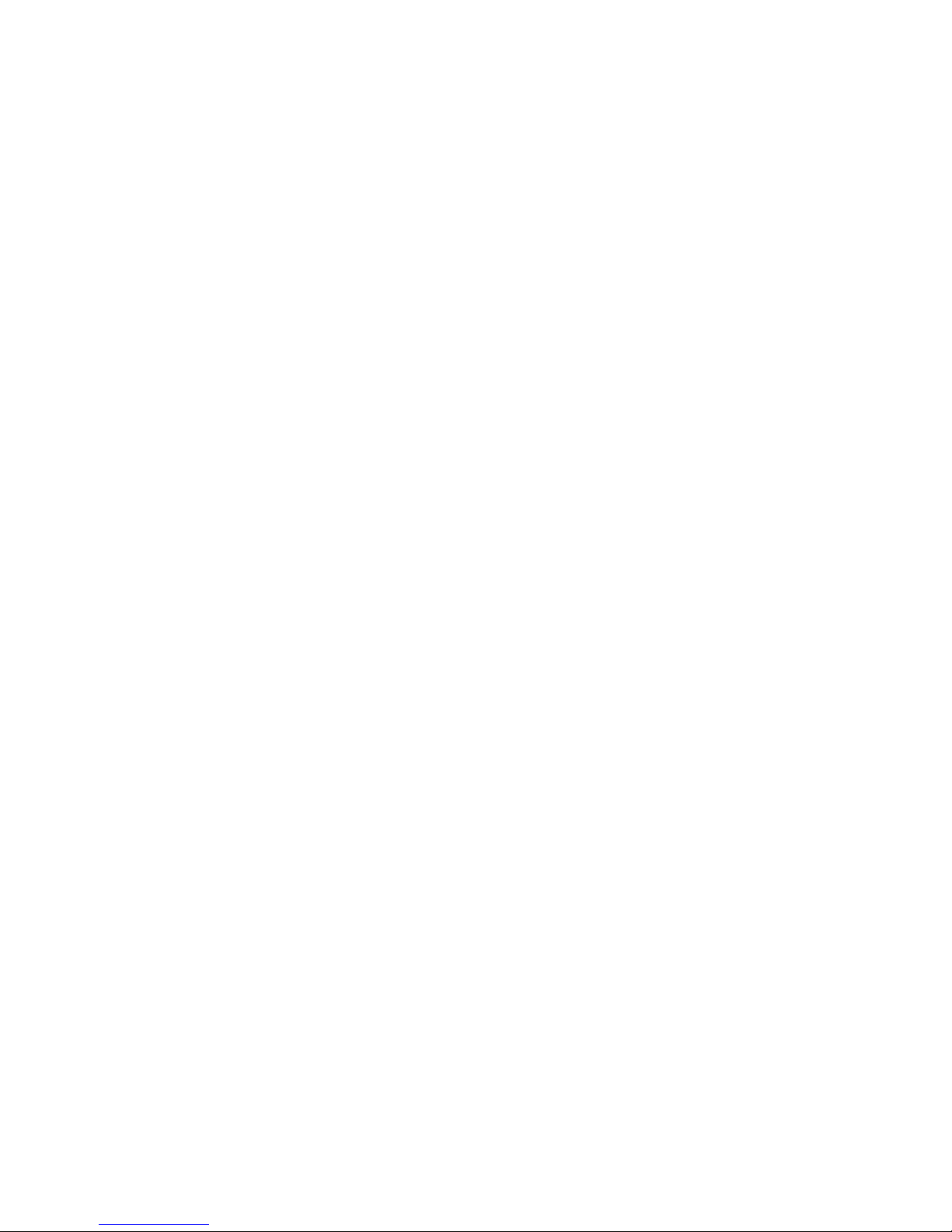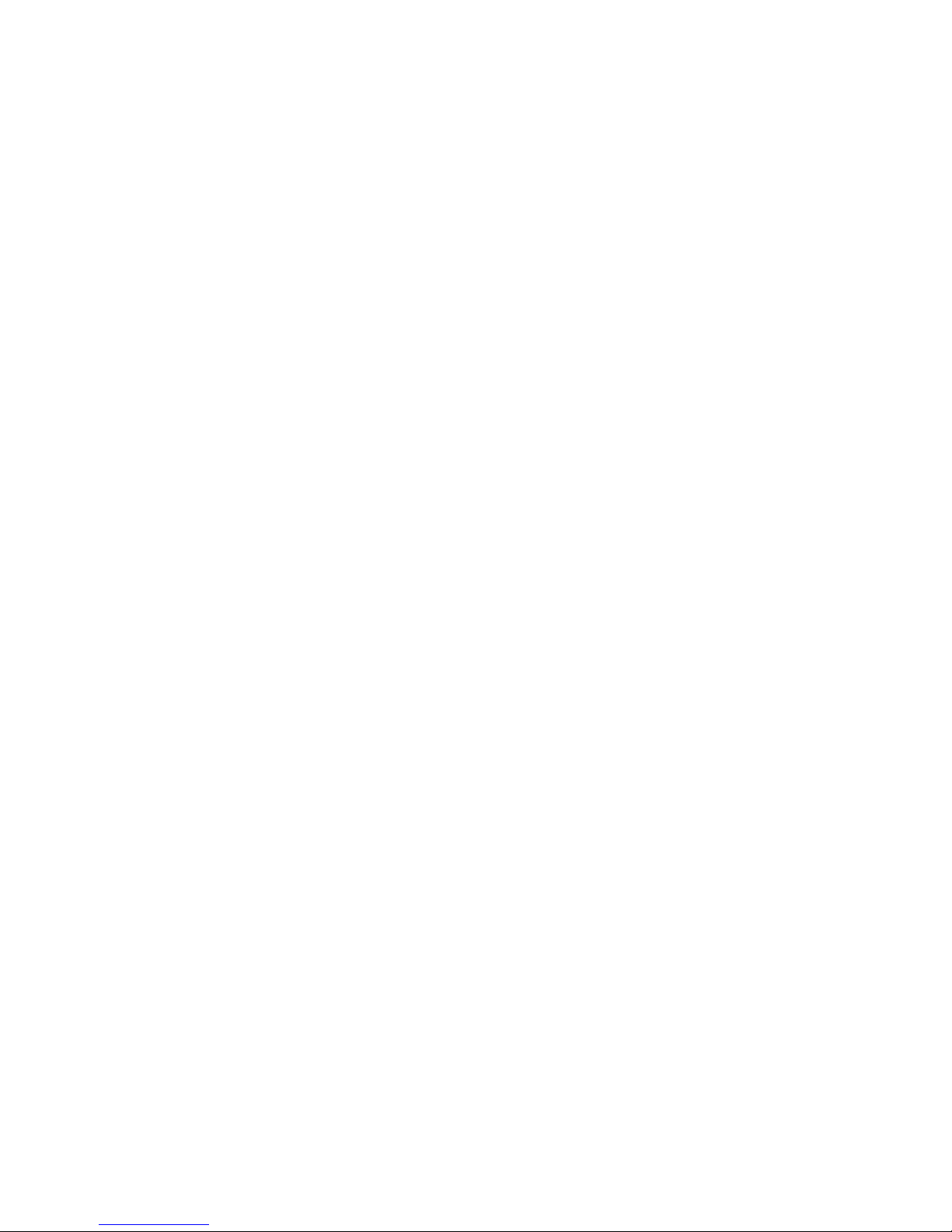3.1.3 PS/2 Keyboard and Mouse Connection..............................................................23
3.1.4 Power Cable Connection.....................................................................................23
3.2 Install Computer Software..............................................................................................24
3.2.1 Install Operating System......................................................................................24
3.2.2 Install Drivers........................................................................................................24
3.3 BIS-6650LC BIOS SETUP.............................................................................................24
AMI BIOS Description...........................................................................................................25
BIOS Settings........................................................................................................................25
3.1 Main Menu......................................................................................................................26
3.2 Advanced Menu..............................................................................................................26
3.2.1 ACPI Settings.......................................................................................................27
3.2.2 APM Configuration...............................................................................................28
3.2.3 CPU Configuration...............................................................................................28
3.2.4 SATA Configuration..............................................................................................30
3.2.5 USB Configuration................................................................................................31
3.2.6 Supper IO Configuration......................................................................................32
3.2.7 H/W Monitor..........................................................................................................33
3.2.8 Serial Port Console Redirection...........................................................................33
3.3 Chipset Menu..................................................................................................................34
3.3.1 South Bridge.........................................................................................................34
3.4 Boot Menu.......................................................................................................................35
3.5 Security Menu.................................................................................................................37
3.6 Save & Exit Menu...........................................................................................................37
Section 4 Install and Replace Computer Components......................................... 39
4.1 Remove Computer Cover...............................................................................................40
4.2 Replace DIMM................................................................................................................41
4.3 Install CF Card................................................................................................................41
4.4 Mounting Bracket............................................................................................................42
Appendix............................................................................................................43
Appendix 1: Driver Installation..............................................................................................43
Appendix 2: Watchdog Programming Guide.......................................................................44
Appendix 3: GPIO Instruction...............................................................................................46
Appendix 4: Glossary............................................................................................................47
iv