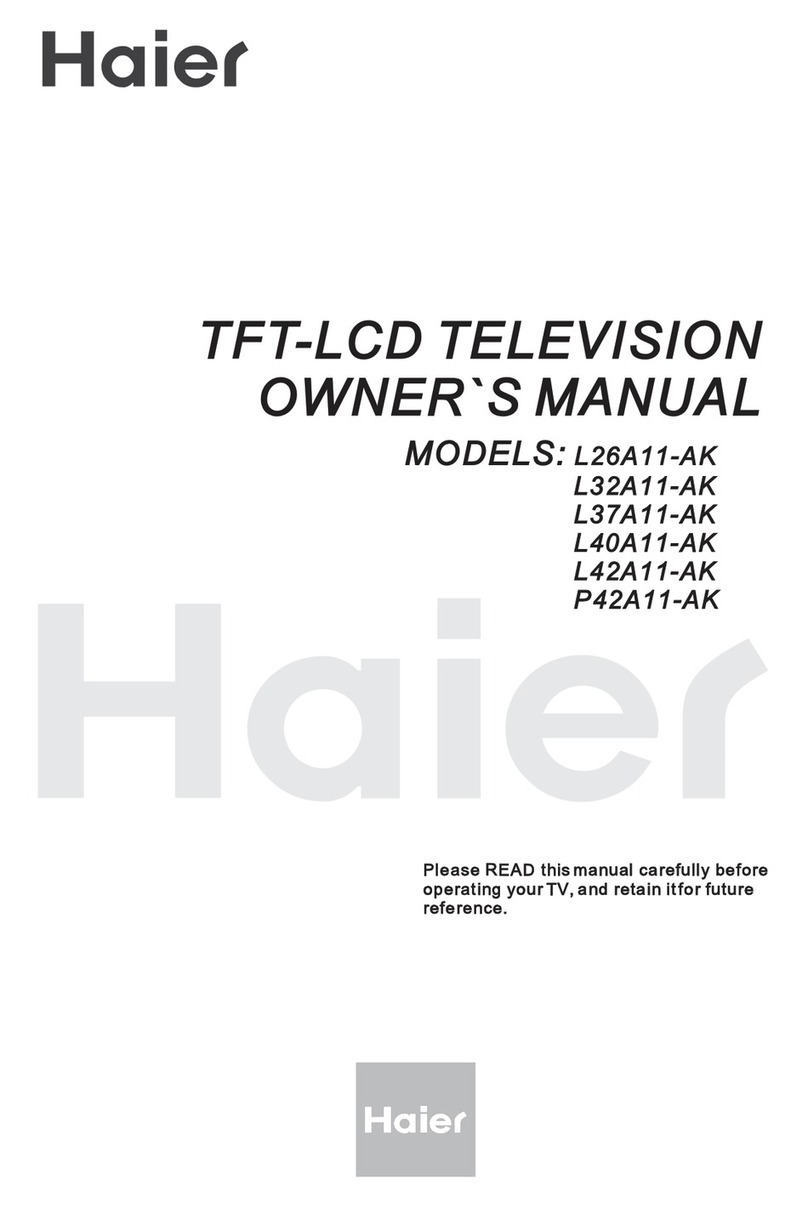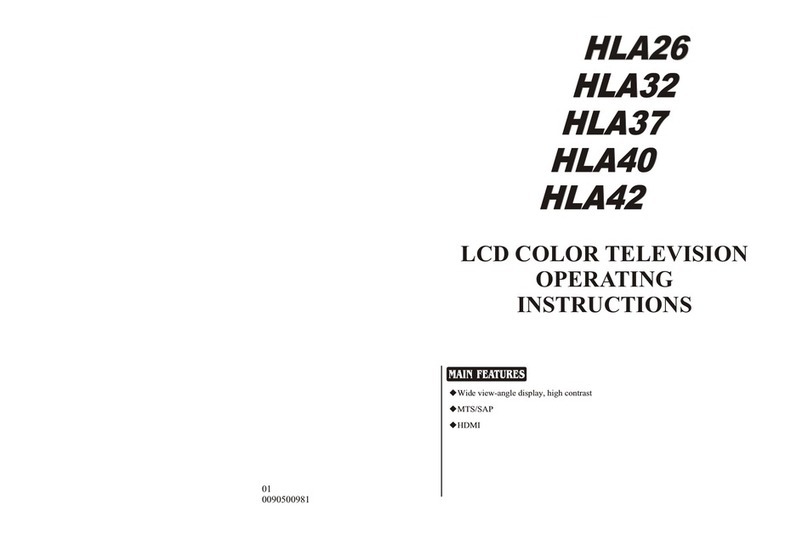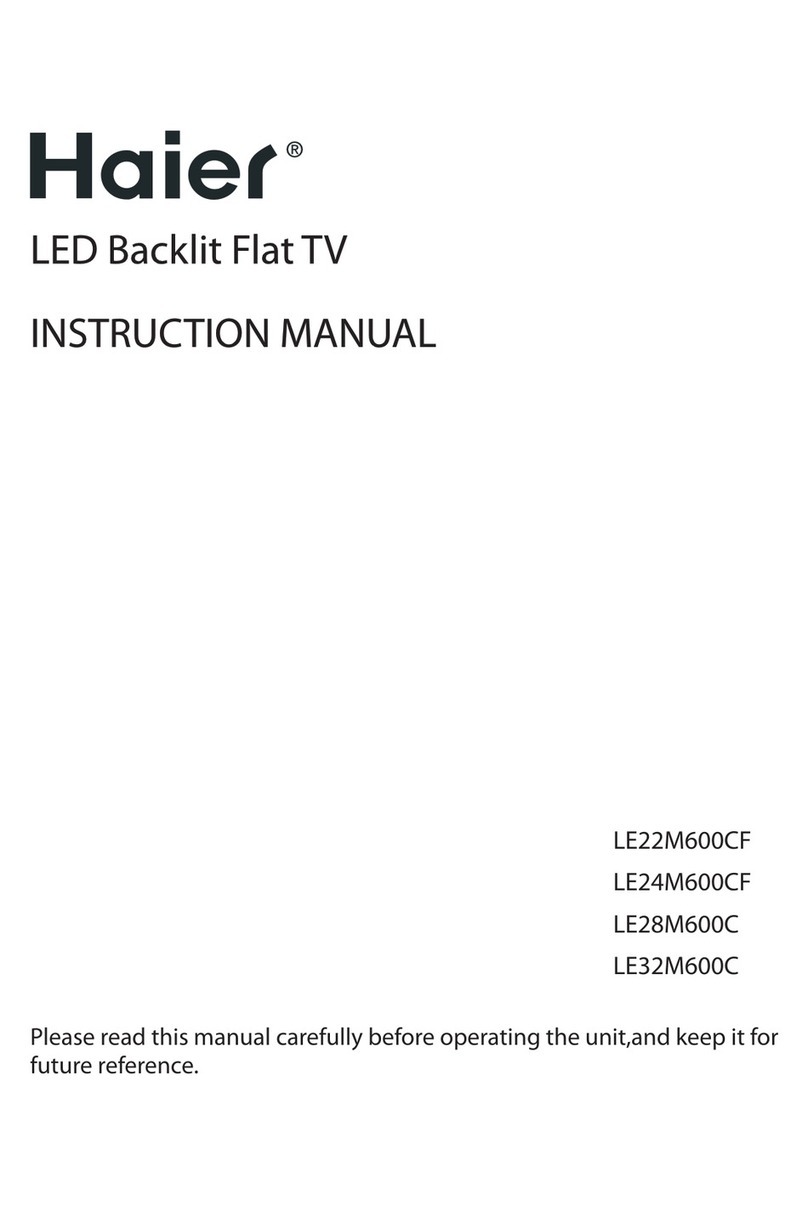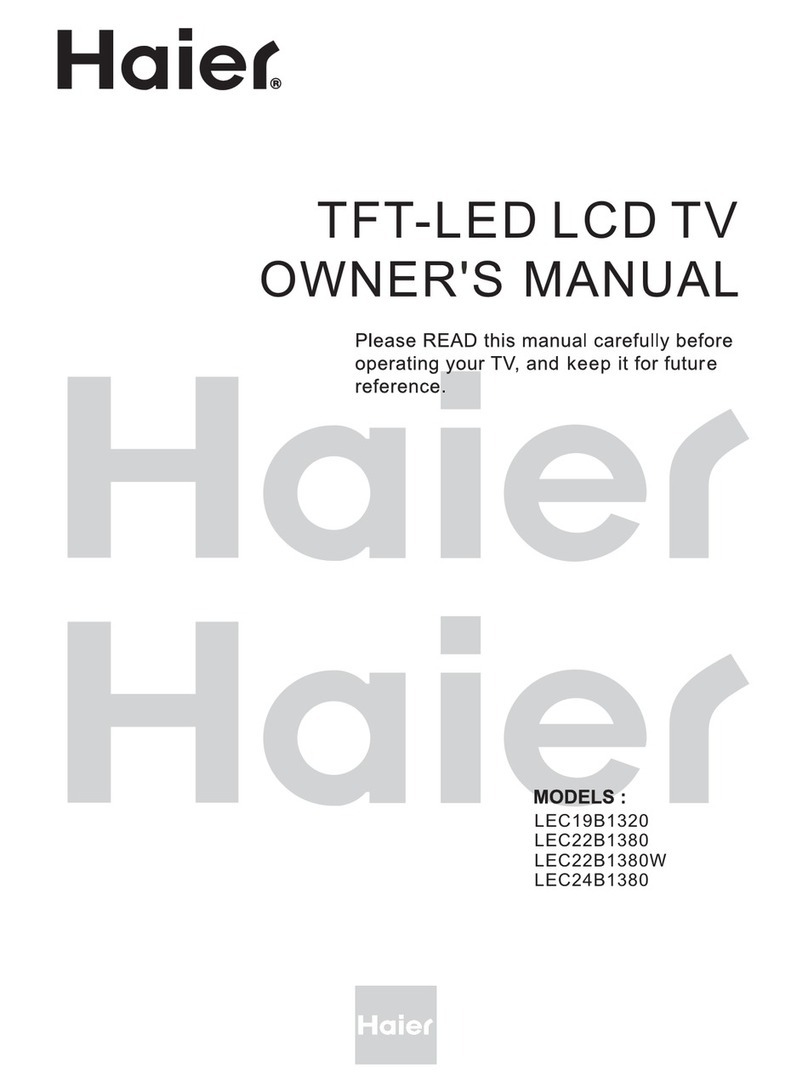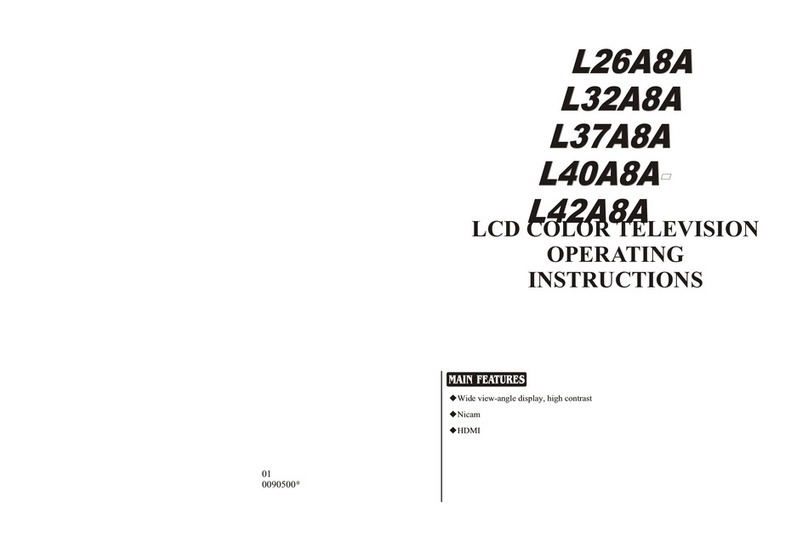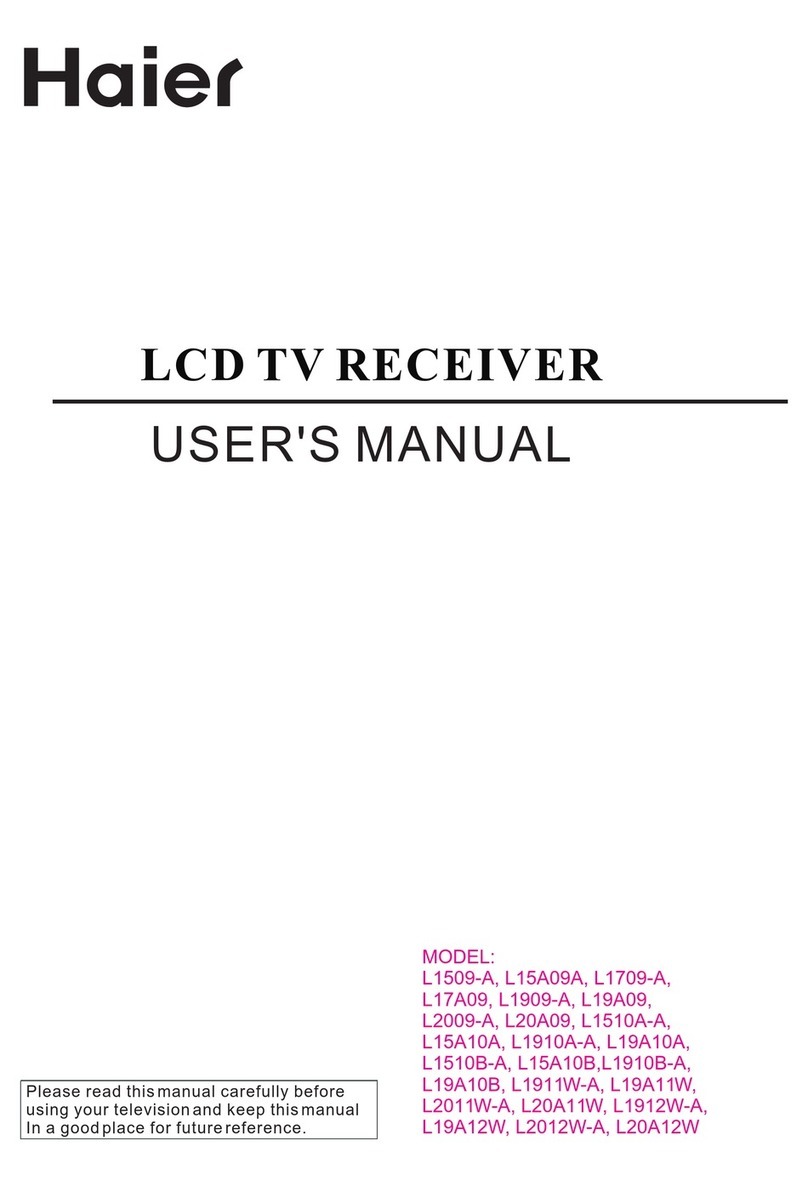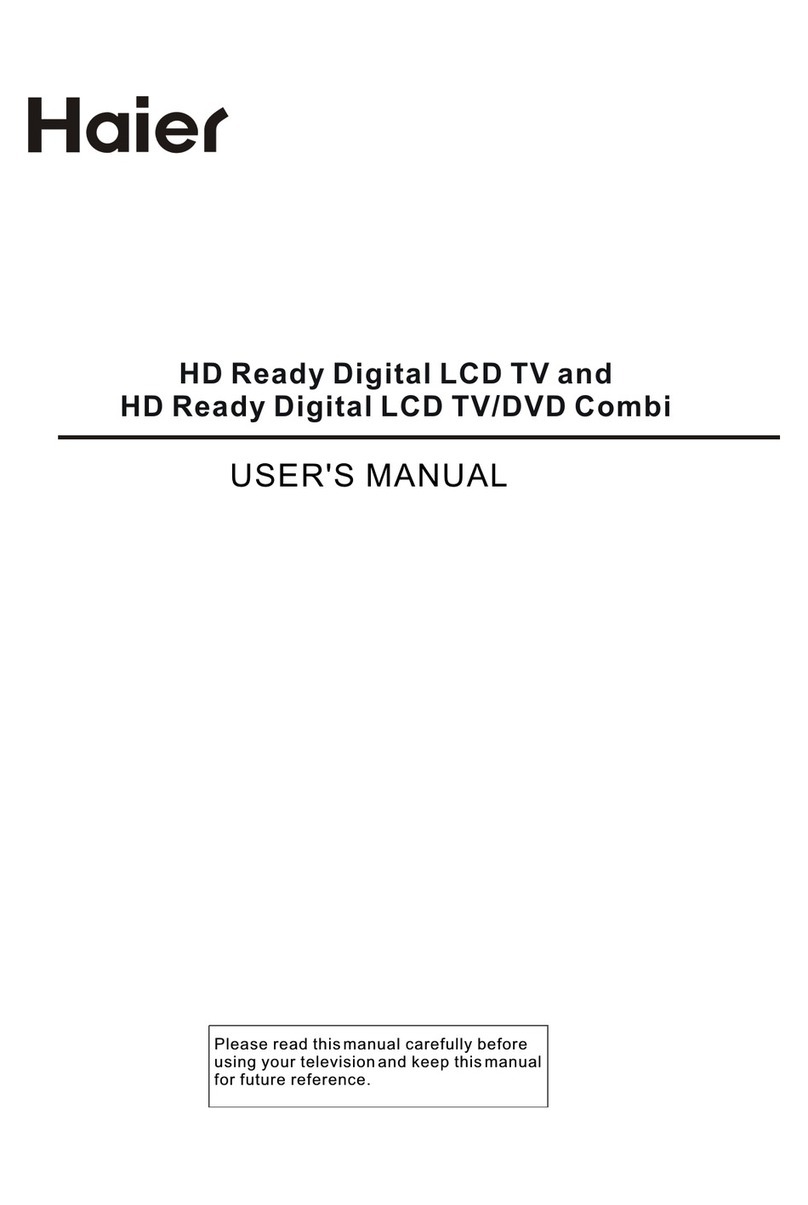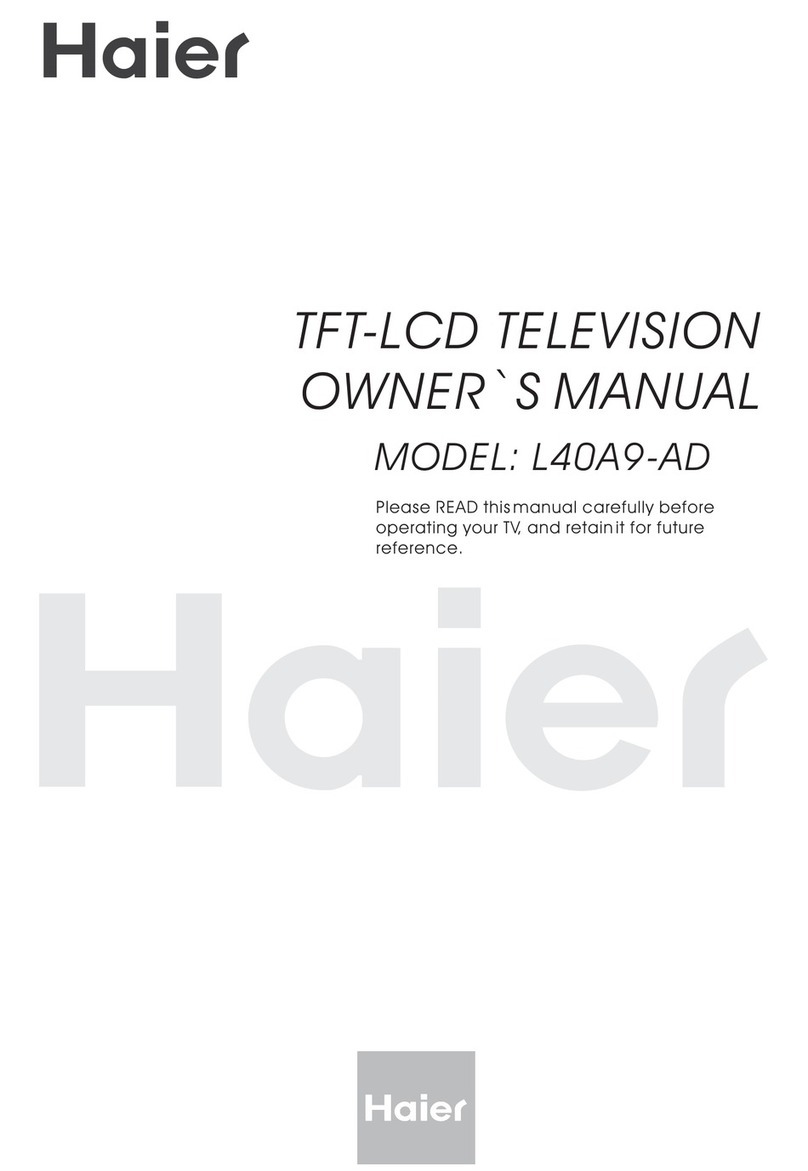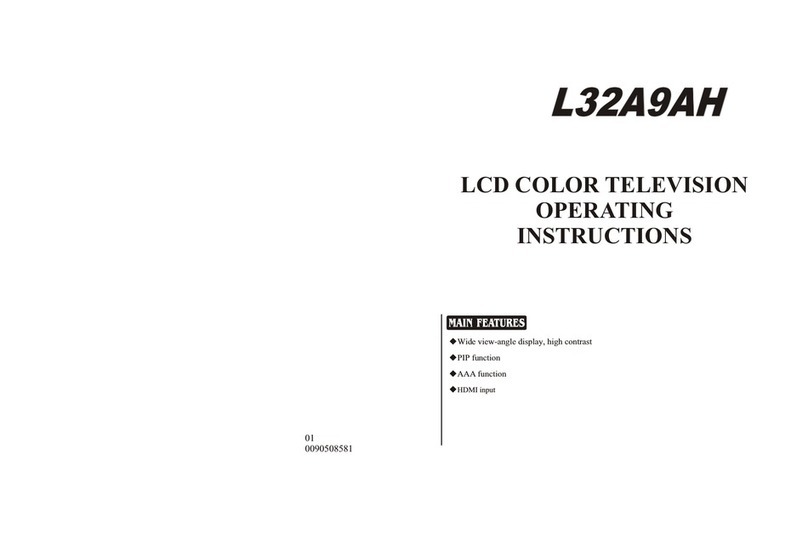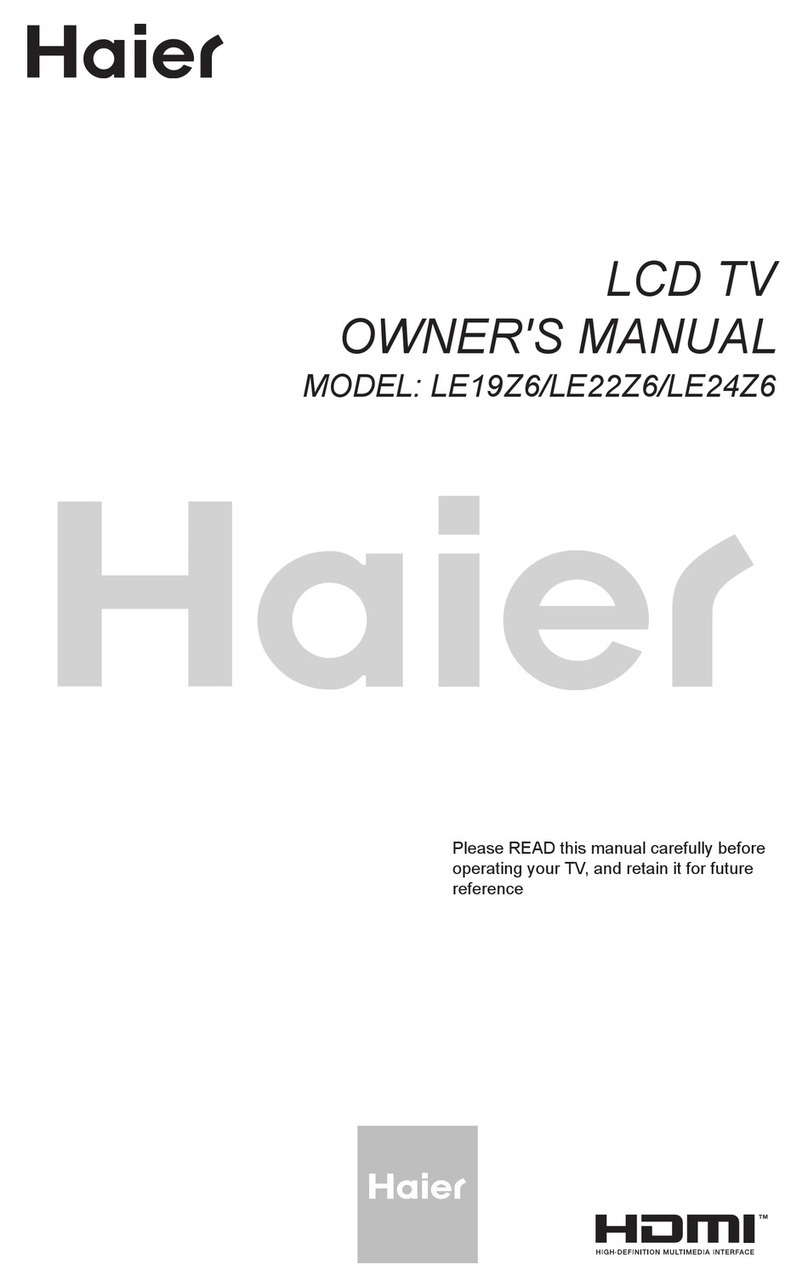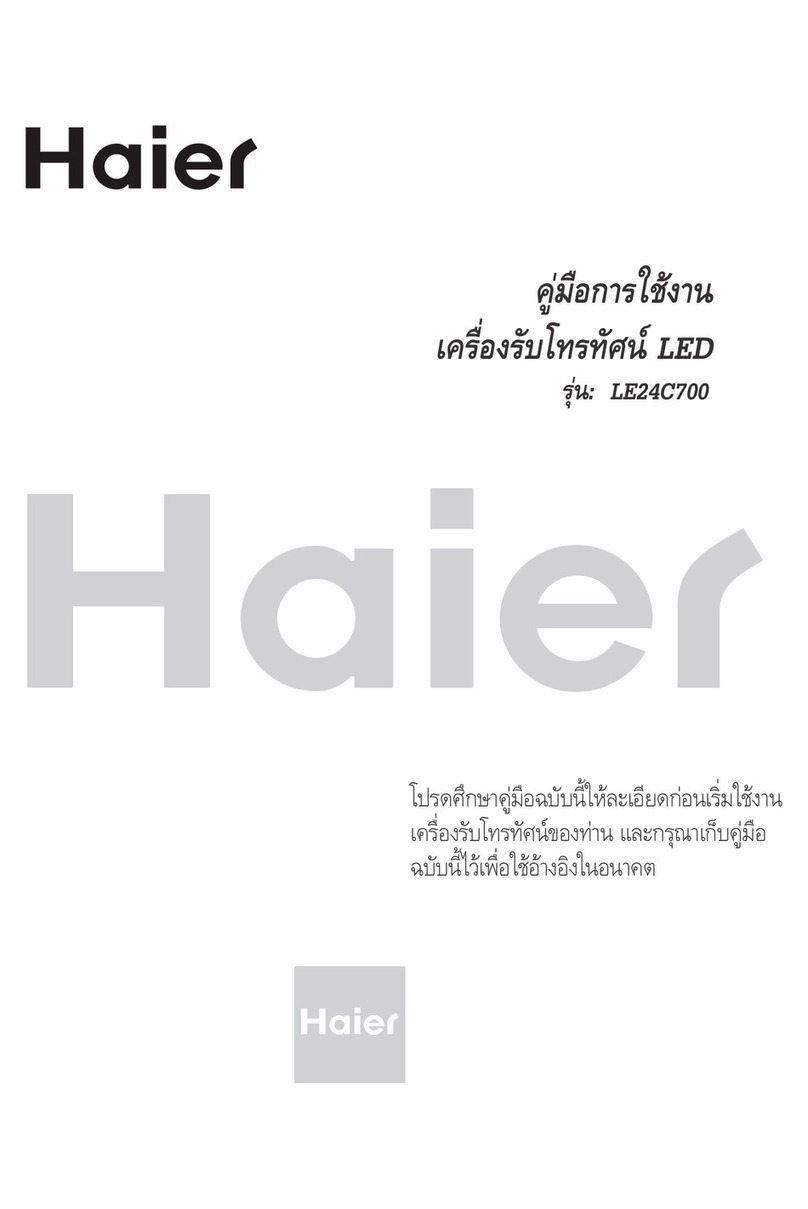CONTENT
Safety Notice Items...................................................................................
Front Panel Controls..................................................................................
Connection Options...................................................................................
Remote Control Key Functions...................................................................
Remote Control ..................................................................................
Installing Batteries..................................................................................
Connection Instructions.............................................................................
Grounding..............................................................................................
External equipment Connections..............................................................
Antenna Connection.............................................................................
PC Setup.............................................................................................
VCR Setup...........................................................................................
Cable TV Setup....................................................................................
External AV Source Setup......................................................................
Basic Operating Instructions.......................................................................
Turn on the LCD-TV.................................................................................
Audio Control..........................................................................................
Mute......................................................................................................
Select the TV Channel You Want...............................................................
Picture Mode...........................................................................................
Sound Mode.........................................................................................
Sleep......................................................................................................
INFO......................................................................................................
GUIDE...................................................................................................
-button...................................................................................................
CH.LIST button........................................................................................
FAV.LIST button......................................................................................
ARC button.............................................................................................
Menu Operations.......................................................................................
Video Menu Options...............................................................................
Video Menu Options Continued...............................................................
Audio Menu Options................................................................................
Audio Menu Options Continued................................................................
Function Menu Options.............................................................................
Function Menu Options Continued.............................................................
Adjust Menu Options................................................................................
Adjust Menu Options Continued..............................................................
Channel Menu Options..............................................................................
Channel Menu Options Continued..............................................................
Lock Menu Options..................................................................................
Lock Menu Options Continued...................................................................
Troubleshooting Guide...............................................................................
Specifications...........................................................................................
Warranty ..................................................................................................
1
2
3
4
5
5
6
6
6
6
7
8
9
9
10
10
10
10
11
11
11
11
11
11
12
12
12
12
13
13
14
14
15
16
17-19
19
20
20
21
21
22-24
25
26
27