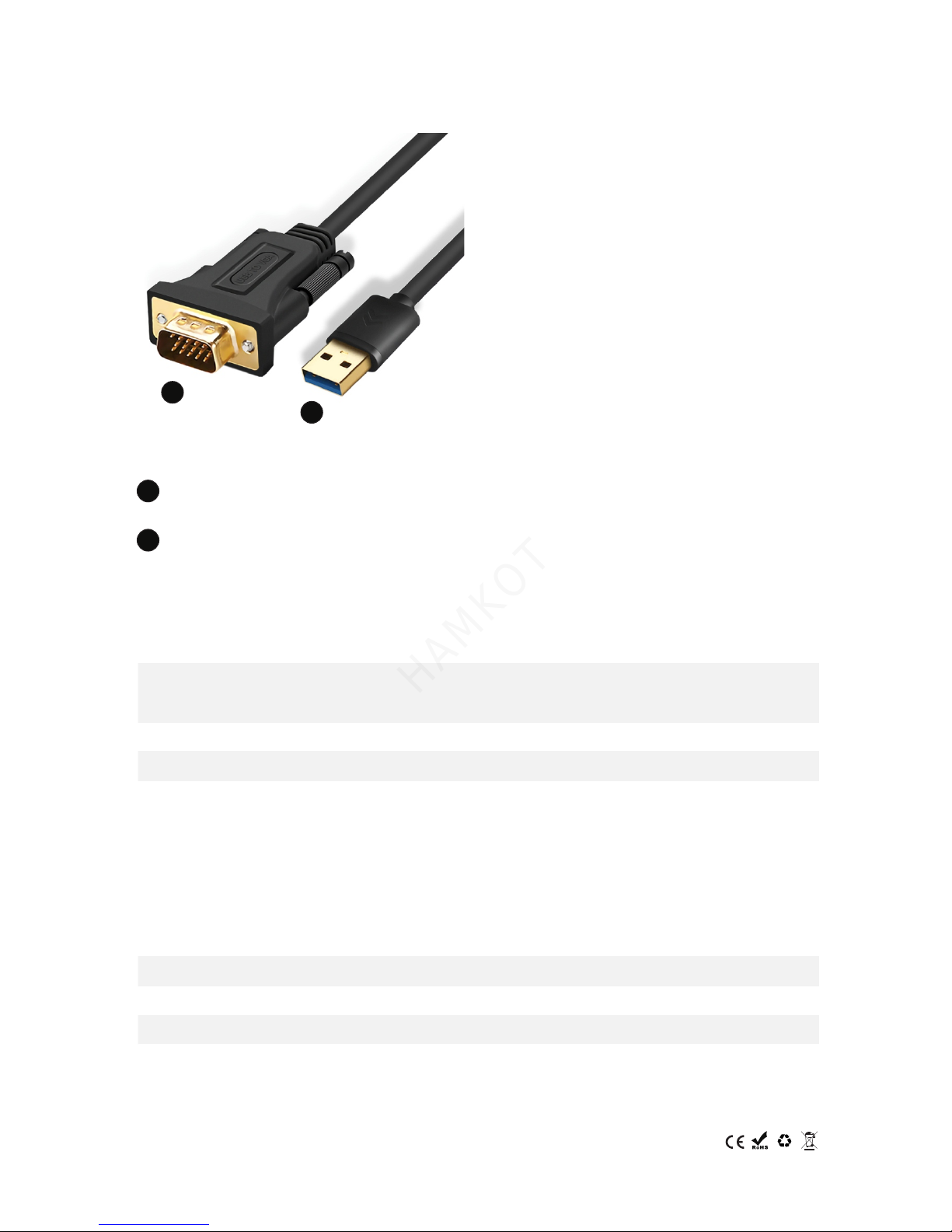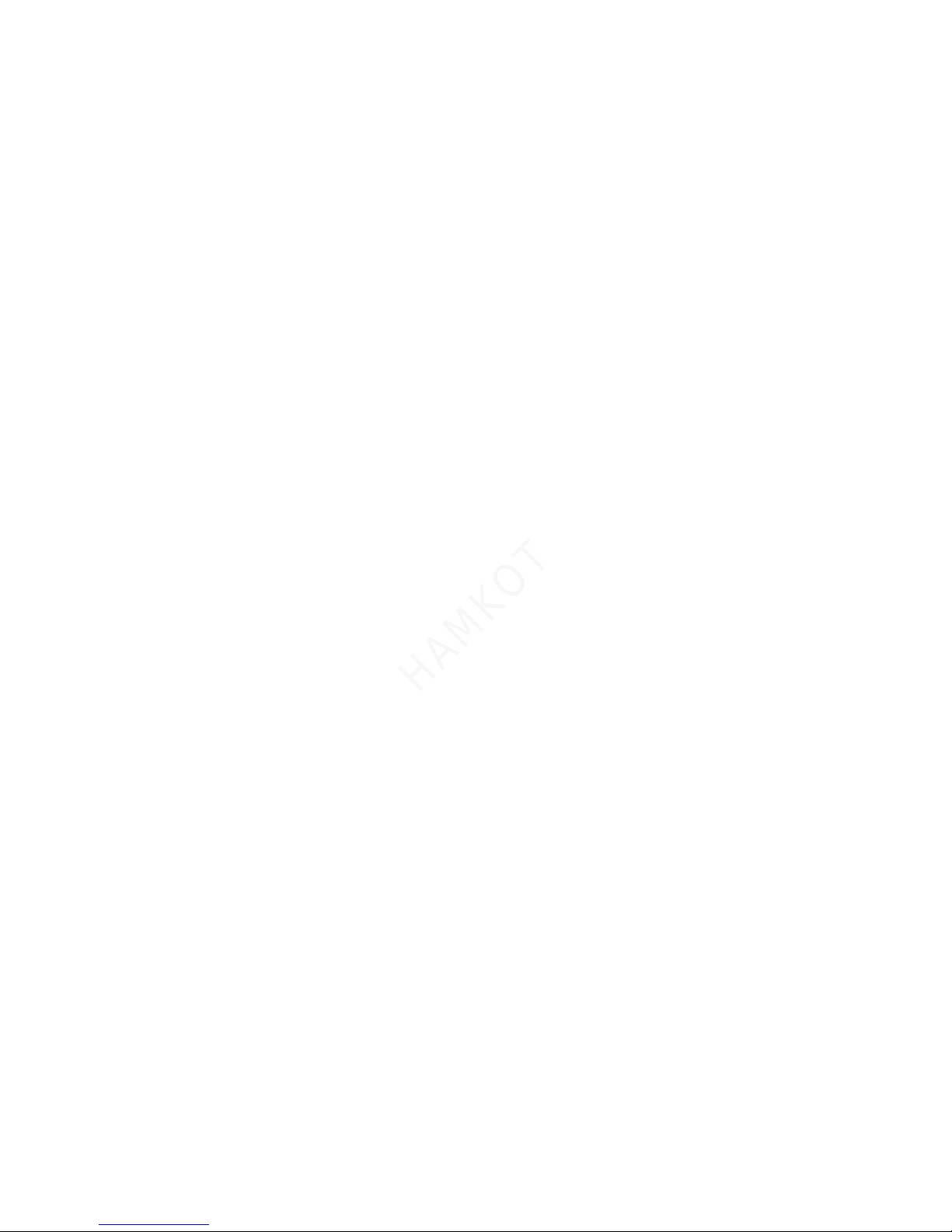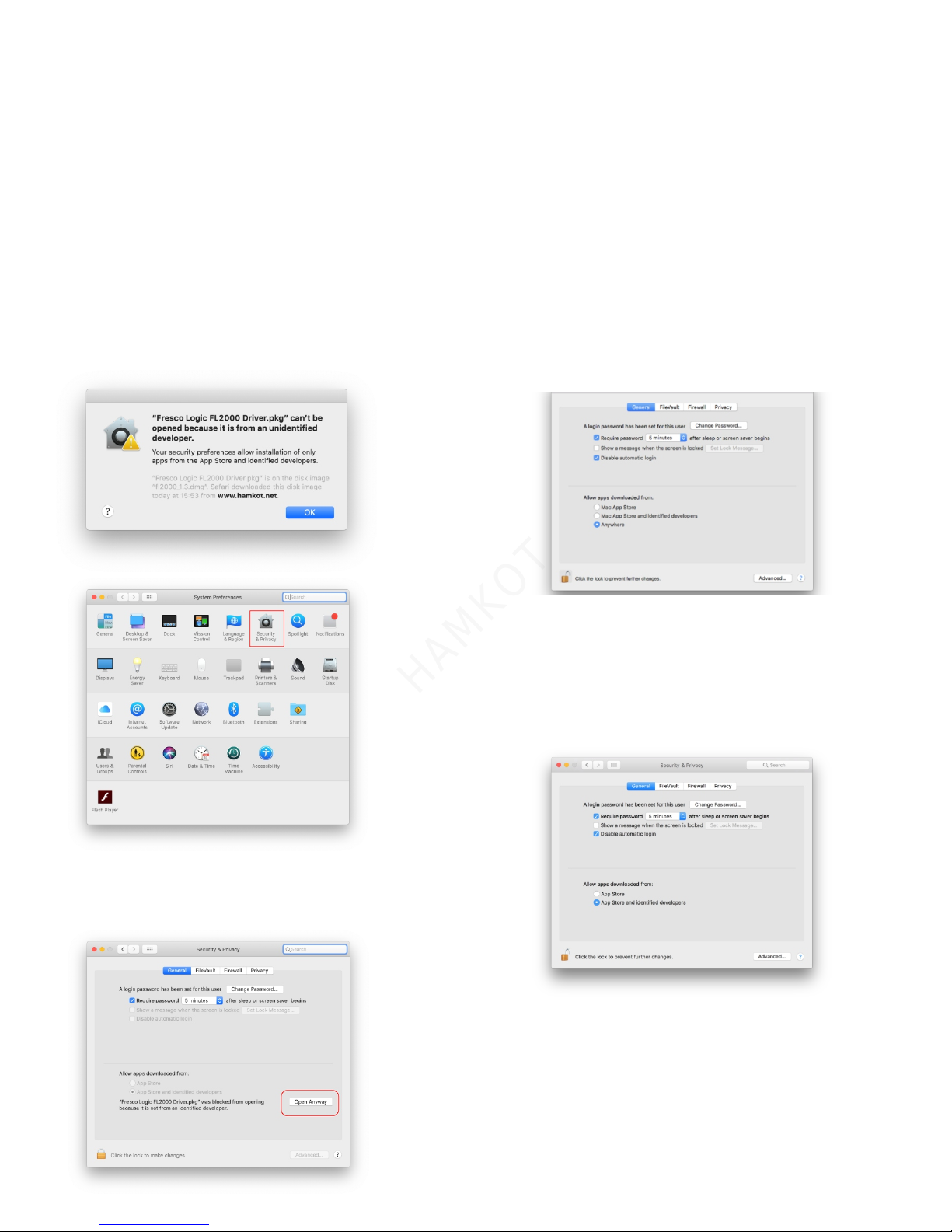In Windows 8 / 8.1
You can get started with mulple monitors either from the Windows U I or Desktop interface.
For Windows UI:
1. Invoke Windows Charms by swiping in from the right or moving the mouse cursor to one of the right-hand side corners
2. Choose Devices,
3. Select Second Screen.
4. There are four opons:
PC screen only — Only the primary monitor is used. Use only display 1 and show nothing on display 2.
Duplicate — Show the enre desktop on both displays. The second or other monitors mirror the primary monitor.
Extend — Both monitors combine to offer an extended desktop. The desktop screen of your PC is extended across all the detected
monitors and allows you to have a desktop screen that spans across all monitors.
Second screen only — Use only display 2 and show nothing on display 1. The primary monitor will be disabled and only the second
monitor will be used.
For tradional Desktop mode:
1. Go to the Control Panel and choose Display.
2. Choose Change Display Sengs on the le.
3. In the Change Display Sengs window, click and drag the virtual monitors to mimic your physical setup.
4. Click O K to finish.
Set or Change the Screen Resoluon
Screen Resoluon can be adjusted from the Desktop. Invoke Windows Charms by swiping in from the
right and choose Start. At the Windows UI Start Screen, enter main Desktop by clicking
on the Desktop Title or by pressing the Start Buon on the keyboard.
1.Right click on the Desktop and select Screen Resoluon
2. Point to Resoluon
3. Select your desired resoluon
4. Click O K.
To select a Display Mode with Screen Resoluon in Advanced Sengs , follow the steps below:
1. Click on the Advanced Sengs link in the Screen Resoluon Window.
2. In the Adaptor tab, click on List All Modes.
3. Select a display mode that you would want for the selected display and click OK.
4. Click Apply.
5. If the selected screen resoluon or display mode suits your requirement, click Keep Changes.
6. Click O K in the Screen Resoluon Window to close it.
In Windows 7
1. Right-click an empty area on your desktop, and then click Screen Resoluon.
2. Click the Mulple Displays drop-down list, and then select Extend These Displays or Duplicate These Displays.
If you cannot see the addional monitor(s) listed, click Detect. If it does not work, try restarng your computer and repeat steps 1 and 2.
Duplicate these displays — This seng will duplicate your laptop screen image on both monitors based on the monitor with the lower
resoluon.
Extend these displays — This seng allows you to move a window from one monitor to the other by clicking the tle bar of the window
and dragging the window to a new locaon.
Show desktop only on 1 — This seng is typically chosen when your laptop is used as a desktop computer so you can enjoy the higher
resoluon of a large external monitor.
3. Click Idenfy Monitors to see which monitor is number 1 and which is number 2; then drag the monitor icons to reorder their posions
to match the physical setup you have chosen.
4. Click the Resoluon drop down menu, and select a screen resoluon by moving the slider arrow right or le; then click OK.
5. If the new sengs are compable, your computer screen will reappear with the new sengs in place. To change display resoluon
sengs back to the previous seng, hold down the Windows Logo key and press the P key to change the mode to computer only.
6. Click Yes if you want to keep the new sengs.
7. Restart your computer to ensure that the changes are saved.
Set or Change the Screen Resoluon
1. Click Start, right-click the Control Panel icon, and select Open.
2. In the Control Panel window, click Adjust screen resoluon under Appearance and Personalizaon.
3. Click the Resoluon: drop down, click and drag the vercal slider control to change the screen resoluon, and then click Apply.
4. If the new sengs are compable, the screen will reappear with the new sengs.
5. Click Yes if you want to keep the new sengs.
6. Restart the computer to ensure that the changes stay in effect.
NOTE: When you set your monitor to a screen resoluon that it can't support, the screen will go black for a few seconds while the
monitor reverts back to the original resoluon.