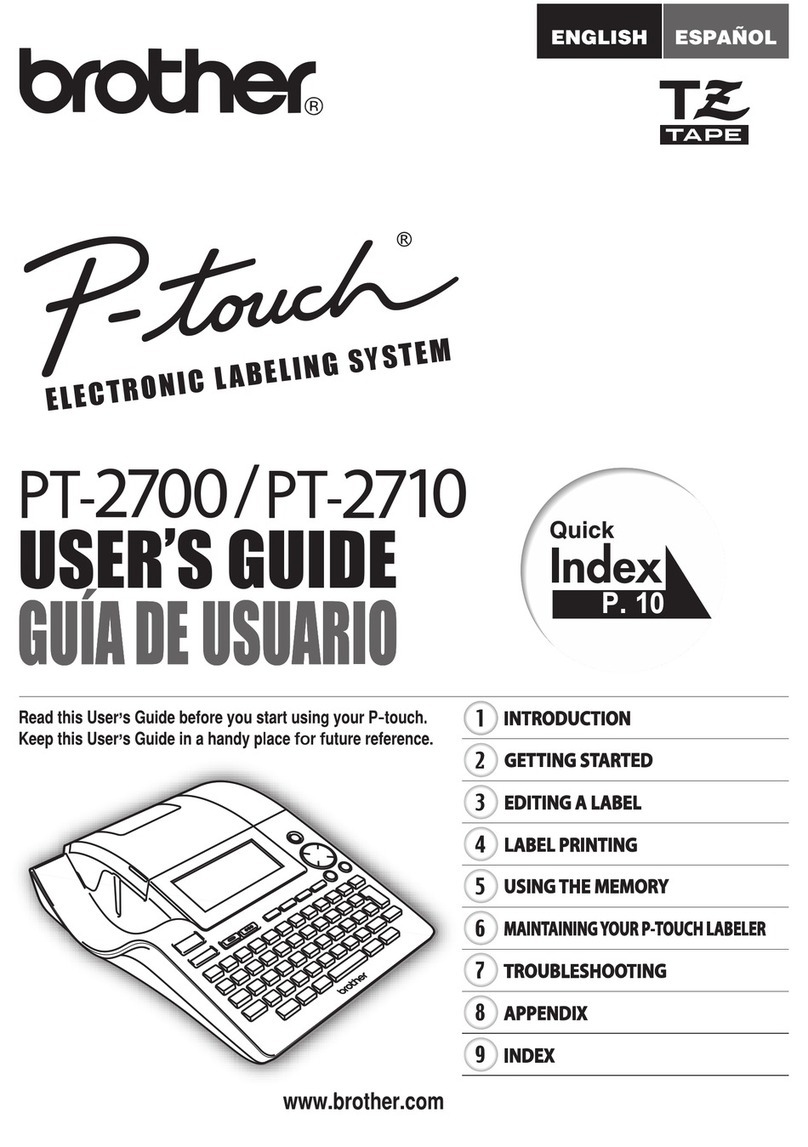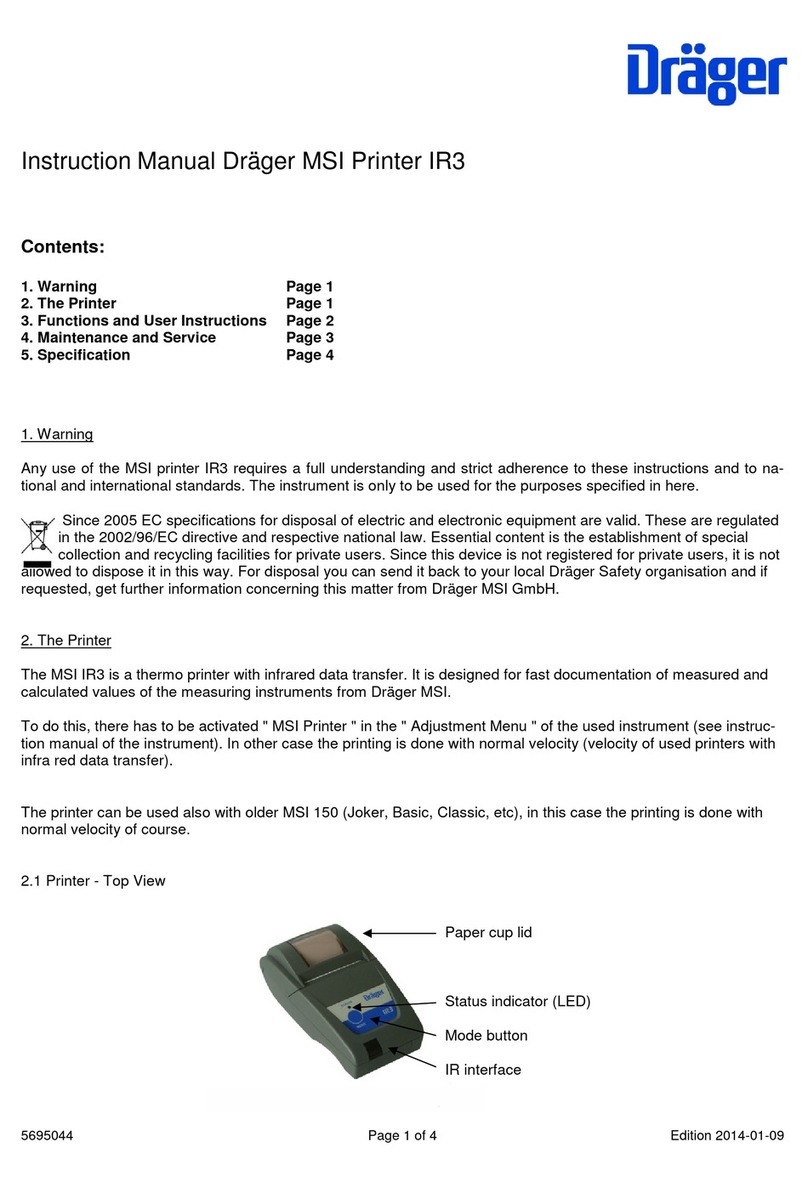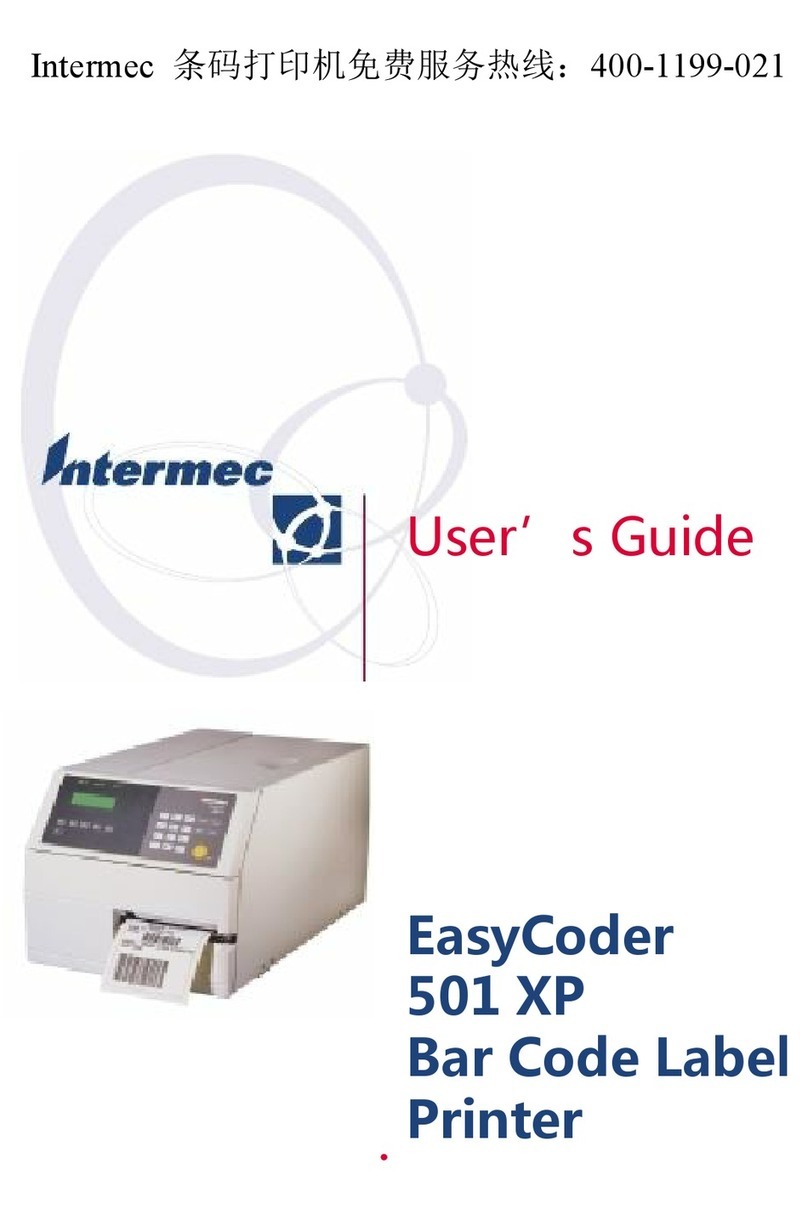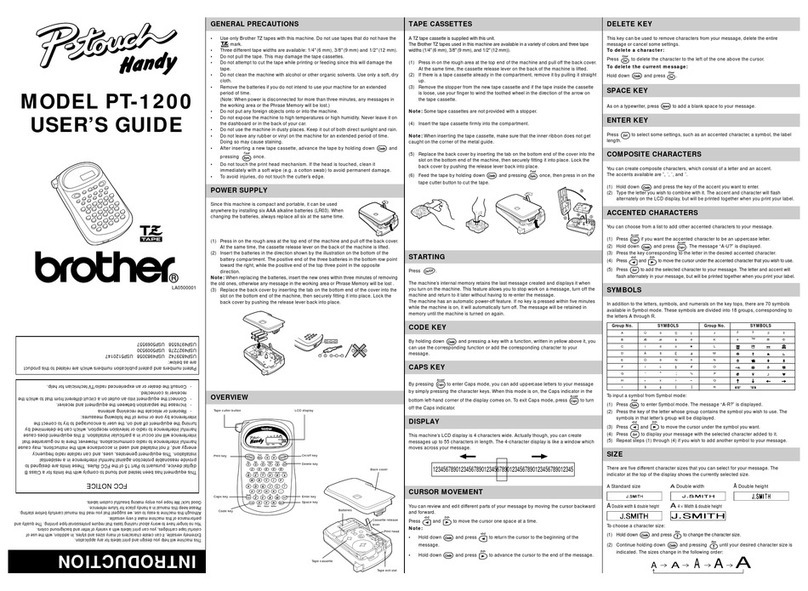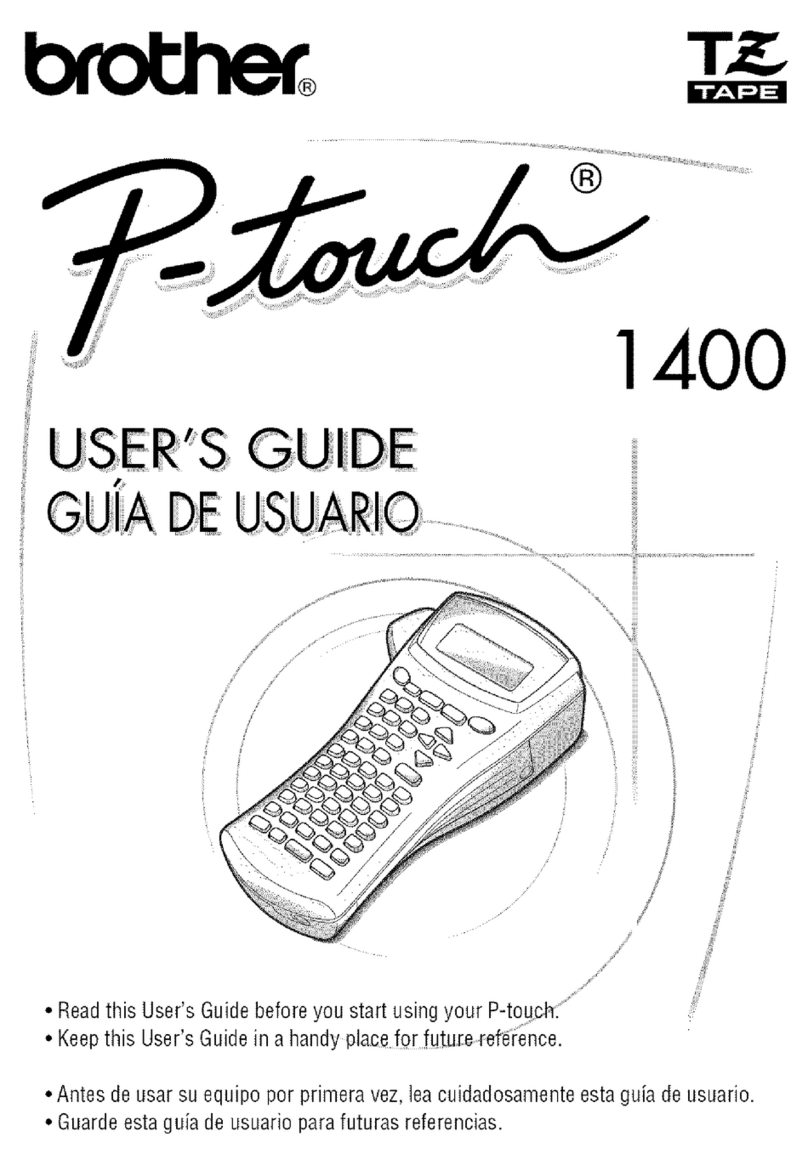Hanin HT100 User manual

Label Printer
User Manual
HT100
Xiamen Hanin Electronic Technology Co.,Ltd
ADD:
5F, 8#, Aide Airport Industrial Park,
Huli District, Xiamen ,China 361009
Tel.:
+86-(0)592-5885993
Fax:
+86-(0)592-5885992
Web:
www.hprt.com

HT100 User Manual
Contents
Manual Information ...............................................................................................................................................2
Important Safety Instructions.................................................................................................................................2
Chapter 1 Introduction ...........................................................................................................................................5
1.1 Packing List ......................................................................................................................................................... 5
1.2 Appearance and Components ............................................................................................................................ 6
1.3 Dimension........................................................................................................................................................... 7
Chapter 2 Specifications .........................................................................................................................................8
Chapter 3 Installation & Usage .............................................................................................................................10
3.1 Media Loading .................................................................................................................................................. 10
3.2 Power Connection ............................................................................................................................................ 16
3.3 Peripherals Connection ................................................................................................................................... 17
3.4 Detection .......................................................................................................................................................... 18
3.5 Control Panel .................................................................................................................................................... 19
3.6 Basic Function................................................................................................................................................... 19
Chapter 4 Interface...............................................................................................................................................22
4.1 USB Interface .................................................................................................................................................... 22
4.2 Other Optional Interface .................................................................................................................................. 22
Chapter 5 Maintenance & Adjustment ..................................................................................................................24
5.1 Cleaning Media Sensor ..................................................................................................................................... 24
5.2Cleaning Thermal Printing Head........................................................................................................................ 24
5.3 Cleaning Roller and/or Paper Path ................................................................................................................... 24
Chapter 6 Label Printer Utility Instructions...........................................................................................................25
6.1 Installation Preparation .................................................................................................................................... 25
6.2 Usage ................................................................................................................................................................ 25
Chapter 7 Seagull Windows Driver Installation.....................................................................................................33
7.1 Introduction...................................................................................................................................................... 33
7.2 Installation Preparation .................................................................................................................................... 33
7.3 Installation ........................................................................................................................................................ 34
Chapter 8 BarTender® Ultralite Installation ..........................................................................................................39
8.1 Introduction...................................................................................................................................................... 39
8.2 Installation Preparation .................................................................................................................................... 39
8.3 Installation ........................................................................................................................................................ 40

HT100 User Manual
Rev. 1.0
1
Statement
This manual content may be altered without permission, and Xiamen Hanin Electronic
Technology Co., Ltd. reserves the rights to make changes without notice in technology, spare
parts, hardware and software of the products. If more information is needed about the
products, please contact Xiamen Hanin Electronic Technology Co., Ltd. Without any written
permission from the company, any section of this manual is prohibited to be copied or
transferred in any form.
Copyright
This manual is printed in 2016, the copyright belongs to Xiamen Hanin Electronic Technology Co.
Ltd.
Printed in China
1.0 Version
Warnings
This must be complied with in order to avoid any damage to the human body and the
equipment.
This is showing the important information and tips for the printer operation.

HT100 User Manual
Rev. 1.0
2
Manual Information
This User Manual contains basic information for product usage as well as for emergency
measures that may be required.
Provides information on utility usage for function selection, operating condition modification
etc.
Provides information on Seagull Windows Driver installation.
Provides information on BarTender® UltraLite installation.
※Following separate manual provide more detailed content on various technological issues
and areas.
1.Programming Manual
This manual provides information on label printer commands.

HT100 User Manual
Rev. 1.0
2
Important Safety Instructions
Before using the appliance, please carefully read the following safety regulations in order to
prevent any hazard or material damage.
1. Safety warning
Warnings: The print head will become very hot during printing; avoid contact with the
print head after printing has finished.
Warnings: Do not touch the printer head and connector in case static damage the printer
head.
2. Instructions
Warnings: Violating following instructions can cause serious injury or death.
1) Do not plug several products in one multi-outlet.
• This can provoke over-heating and a fire.
• If the plug is wet or dirty, dry or wipe it before usage.
• If the plug does not fit perfectly with the outlet, do not plug in.
• Be sure to use only standardized multi-outlets.
2) You must use only the supplied adapter.
• It is dangerous to use other adapters.
3) Do not pull the cable to unplug.
• This can damage the cable, which is the origin of a fire or a breakdown of the printer.
4) Do not plug in or unplug with your wet hands .
• You can be electrocuted.
5) Do not bend the cable by force or leave it under any heavy object.
• A damaged cable can cause a fire.

HT100 User Manual
Rev. 1.0
3
Caution: Violating following instructions can cause slight wound or damage the appliance.
1) If you observe a strange smoke, odour or noise from the printer, unplug it before taking
following measures.
• Switch off the printer and unplug the set from the mains.
• After the disappearance of the smoke, call your dealer to repair it.
2) Install the printer on the stable surface.
• If the printer falls down, it can be broken and you can hurt yourself.
3) Use only approved accessories and do not try to disassemble, repair or remodel it for yourself.
• Call your dealer when you need these services.
• Do not touch the blade of auto cutter.
4) Do not let water or other foreign objects drop into the printer.
• If this happened, switch off and unplug the printer before calling your dealer.
5) Do not use the printer when it is out of order. This can cause a fire or an electrocution.
• Switch off and unplug the printer before calling your dealer.
6) Other considerations:
• Place the printer on a solid and even base so that it cannot fall.
• Leave enough space around printer for operation and maintenance.
• Keep all liquids away from the printer.
• Do not expose the printer to high temperatures, direct sunlight or dust.
• Ensure the printer is connected to a socket with the correct mains voltage.
• Switch off the printer POWER supply when it’s not in use for a long time.
• To ensure the printing quality and reliability, suggest use the same quality or recommend
paper supplier.
• Pls. switch off the POWER supply when connect/disconnect all the ports or it will cause
damage to the printer control circuit.
• Never carry out maintenance or repair work yourself. Always contact a qualified service
Technician.
• Keep this User Manual in a place which is easily accessible at all times.
3.Other Precautions
The copyright for this user manual and various other manuals is property of HPRT. Any copying
or conversion into electronic firm and saving of this material without the express written
permission is strictly prohibited. Use of the information contained in this manual is not subject
to any patent liability. This manual has been prepared with utmost care and attention to detail
but may contain certain errors and/or omissions. HPRT is not legally liable for any damages
resulting from the use of the information in this manual. Our company and its affiliates are not
legally liable (United States excluded) for any damages, loss, costs, and/or expenses that result
from the breakdown, malfunction, and/or misuse of the product due to violation or neglect of
the operation and maintenance information and instructions provided by our company, as well
as from the unauthorized alteration, repair, and/or modification of the product by the user
and/or third party. We are not legally liable for any damages and/or issues resulting from the
use of options and/or parts that are not authentic or authorized products.
Due to the continuous update of product specification, accessories and program,
please in kind prevail.

HT100 User Manual
Rev. 1.0
4
4.WEEE (Waste Electrical and Electric Equipment)
This mark shown on the product or its literature indicates that the corresponding
item should not be discarded at the end of its working life with other household
waste. To prevent possible harm to the environment or human health from
uncontrolled waste disposal, please separate marked items from other types of
waste and recycle them responsibly to promote the sustained reuse of material
resources. Household users should contact either the retailer where they purchased this
product, or their local government office for details of where and how they can conduct
environmentally safe recycling of such items. Commercial users should contact their suppliers
and check the terms and conditions of purchase contracts. This product should not be combined
with other commercial waste for disposal.

HT100 User Manual
Rev. 1.0
5
Chapter 1 Introduction
1.1 Packing List
Notes:
1. Unpack the printer and keep the packing material in case you need to ship the printer in
the future.
2. Make sure you own all parts as follows, if not, do contact the local dealer.
■Standard accessories
Printer AC Adapter Power Cord
Quick Start Guide CD
■Optional accessories.
USB Cable Serial Cable
Note
:
The AC adapter and power cord varies by local or region.

HT100 User Manual
Rev. 1.0
6
1.2 Appearance and Components
■Front
■Rear
■Inside

HT100 User Manual
Rev. 1.0
7
1.3 Dimension

HT100 User Manual
Rev. 1.0
8
Chapter 2 Specifications
(2/1)
Items
Parameter
Printing
Printing Method
Thermal Transfer/Direct Thermal Printing
Resolution
203dpi(8dots/mm)
Printing Speed
127mm/s Max.
Printing Width
108mm Max.
Printing Length
15mm - 1200mm
Processor
32 bit RISC CPU
Memory
RAM
32MB
Flash
16MB
Detection
Sensors
Adjustable reflective sensor, Fixed transmissive
sensor(Central aligned), Head-up sensor, Ribbon end
sensor
Media
Types
Roll-fed or Fan-fed, Die-cut or Continuous label, Tag stock,
Continuous receipt paper
Width
0.79’’(20mm) – 4.65’’(118mm)
Thickness
0.003’’(80um) – 0.007’’(180um)
Label Roll Diameter
5’’(127mm)
Core Diameter
0.5’’(25.4mm),1’’(25.4mm),1.5’’(38mm)
Ribbon
Types
Wax, Wax/Resin, Resin
Width
1.33’’(33.8mm) – 4.33’’(110mm)
Length
328’(100m)
Core Diameter
0.5’’(25.4mm)
Programming Language
TSPL Simulation
Software
Label Design
Bartender UltraLite
Seagull Driver
Windows 2000,XP,Vista7,8,10
Resident Fonts
Bitmap Fonts
8, 12, 16, 24, 32 and OCR A & B
90°, 180°, 270°rotatable. 10 times maximun expandable in
horizontal and vertical directions.
TTF Fonts
Monotype CG Triumvirate™ scalable true type font
Download Fonts
Bitmap Fonts
90°, 180°, 270° rotatable, single characters 90°, 180°, 270°
rotatable
TTF Fonts
90°, 180°, 270°rotatable
Asian Fonts
16x16, 24x24. Traditional Chinese, Simplified Chinese,
Japanese , Korean
Code Pages
DOS437,720,737,755,775,850,852,855,856,857,858,860,86
2,863,864,865,866,
Windows1250,1251,1252,1253,1254,1255,1256,1257,1258
ISO8859-1,-2,-3,-4,-5,-6,-8,-9,-15
DBCS 932 (JIS), 936(GBK), 949 (Koran), 950(BIG5)
Barcode
1D
Code 39, Code 93, Code 128UCC, Code 128 subset A, B, C,
Codabar, Interleave 2 of 5, EAN-8, EAN-13, EAN-128,
UPC-A, UPC-E, EAN and UPC 2 (5) digits add-on, MSI,
PLESSEY, POSTNET, RSS-Stacked, GS1 DataBar, Code 11
2D
PDF417, Maxicode, DataMatrix, QR Code, Aztec
Interfaces
Standard
USB,RS232C,Ethernet
Option
Bluetooth, WiFi
Control Panel
Feed button with tri-color LED

HT100 User Manual
Rev. 1.0
9
(2/2)
Items
Parameter
Power
AC/DC switching power adapter
I/P: AC100-240V, 50/60Hz, O/P: DC 24V/2A, peak 5A
Environment
Operation
41℉(5℃)-104℉(40℃),30%-85%(non-condensing)
Storage
-4℉(-20℃)-122℉(50℃),10%-90%(non-condensing)
Physical Characteristics
Dimension(L*H *W)
240*172.5*198mm
Weight
2.26kg(excluding consumables)
Options & Accessories
External label roll holder for 8’’ (203mm) OD label rolls
Agency Approvals
CCC,FCC,CE

HT100 User Manual
Rev. 1.0
10
Chapter 3 Installation & Usage
3.1 Media Loading
3.1.1 Paper Roll Loading
1. Pull forward the left and right cover open lever with both hands simultaneously and lift up
the printer cover.
2. Slide the paper holders to adjust the distance between them, place paper roll into the holders,
adjust paper roll holders according to paper roll’s width.(Make sure the locking tab is un-lock, so
that users can adjust the paper holders)

HT100 User Manual
Rev. 1.0
11
3. Make sure the holders are snug against the sides of the media roll, and then press the locking
tab down to lock the media holders in place.
4. Pull some paper out and pass it through paper guides, adjust paper guides according to the
paper width
Note: If your printer is under Thermal Line Printing Method, please close the printer cover, and
press the cover until you hear a sound. Otherwise, continue the procedure in chapter 3.1.4

HT100 User Manual
Rev. 1.0
12
5. Hold the printer cover while press the kick-stand cover lock in the direction of arrow.
6. Lower the printer cover, press down until the cover snap close, and tear the extra paper in
the direction of printer.

HT100 User Manual
Rev. 1.0
13
3.1.2 External Paper Roll Loading
Note: The paper holder is fixed on sides by locking tab.
3.1.3 Ribbon Loading
1.Press the left and right cover open lever with both hands simultaneously and lift up the
printer cover, the printing head module will automatically open.
If the paper roll is extremely
large, users can load the paper
roll outside(See the graph at
right). Pass the paper through
the external feed slot and then
through the paper guides.
Adjust the paper guides
according to the paper width.

HT100 User Manual
Rev. 1.0
14
2. Put the new ribbon into the supply spindles, and the bare core into the take-up spindles.
3. Pull some ribbon out, pass it through the printing head. Stick the ribbon to the bare core. Use
the adhesive strip on the new rolls, otherwise, use tape.
4. Turn the ribbon take-up gear counter-clockwise to remove slack from the ribbon.

HT100 User Manual
Rev. 1.0
15
5. Close the printer cover and printing head module will automatically fold up, until you hear a
sound.

HT100 User Manual
Rev. 1.0
16
3.2 Power Connection
1. Make sure the printer is “OFF”
2. Connect the AC adapter with power interface.
3. Connect the AC adapter with power cord.
4. Plug the other side of power cord into the socket outlet.
CAUTION:
Please use the specified AC adapter in case of product damage or injury.
Please unplug the power cord if the printer would not use for long-term.

HT100 User Manual
Rev. 1.0
17
3.3 Peripherals Connection
3.3.1 Interface Cable Connection
The standard for the printer’s interface cable is below:
- USB B-Type cable
- RS-232C cable
- RJ45 cable
Please follow the graph instruction to connect the cable.
1. Make sure the printer is off.
2. Please plug in the cables
-Insert the USB B-Type cable into the interface.
-Insert the RS232 cable into the interface.
- Insert the RJ45 cable into the interface.
3.3.2 Bluetooth Connection
PDA with Bluetooth interface, laptop and other information terminals can drive the mobile
thermal printer HT100. Instructions as follows:
1. Power on printer.
2. Primary device search for outer Bluetooth devices.
3. If there are some outer Bluetooth devices, choose HT100.
4. Finish matching.
Detailed pairing methods, please refer to primary devices Bluetooth Names.
After pairing, primary devices with virtual Bluetooth interface (smart phone , pocket PC,
palm, notebook) can drive mobile thermal printer HT100 to printer through such virtual
Bluetooth interface.
Table of contents