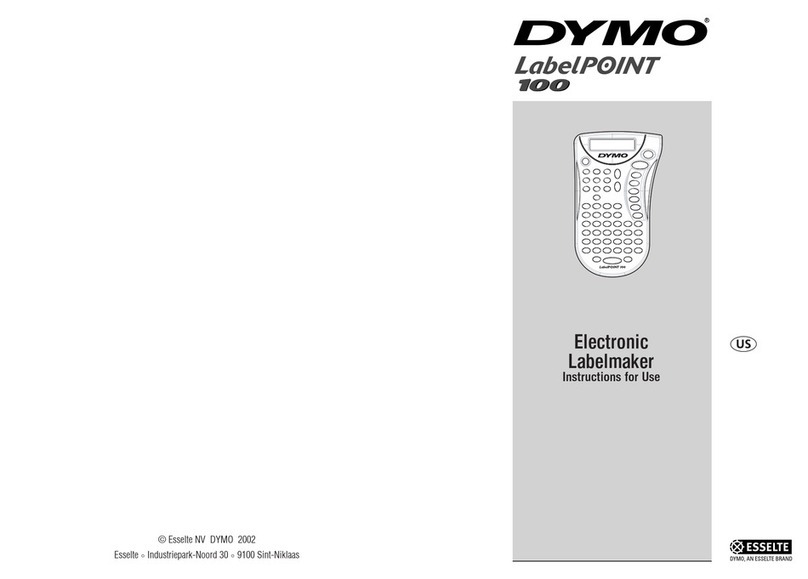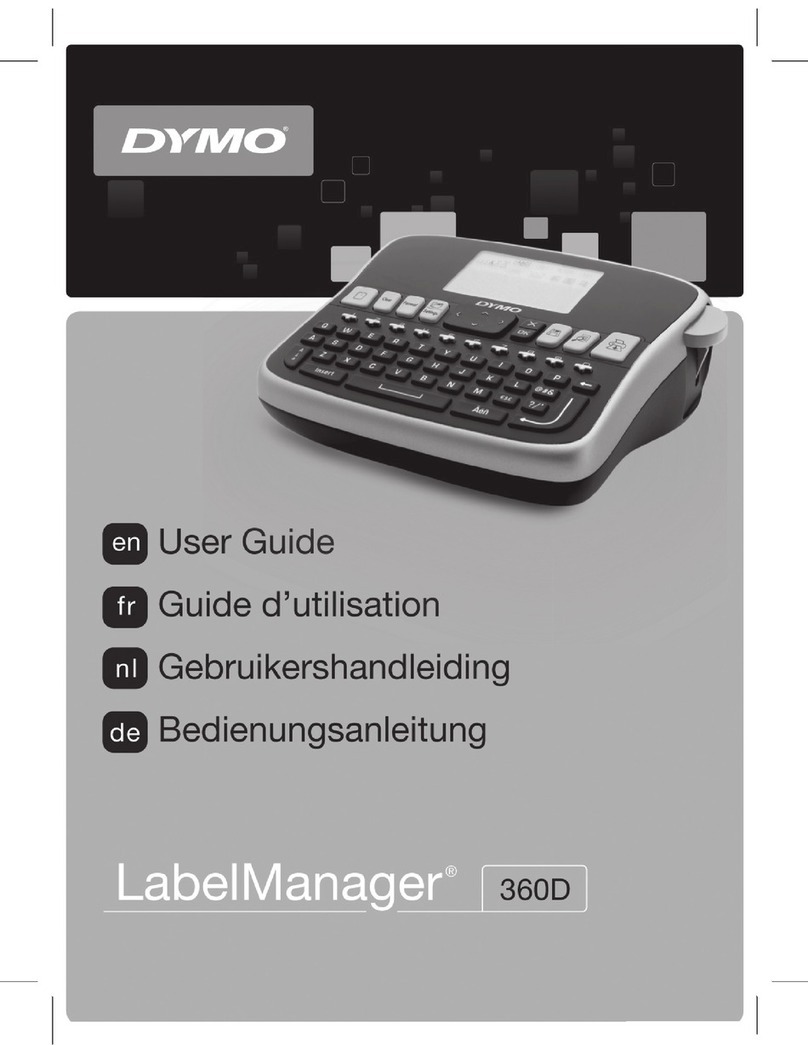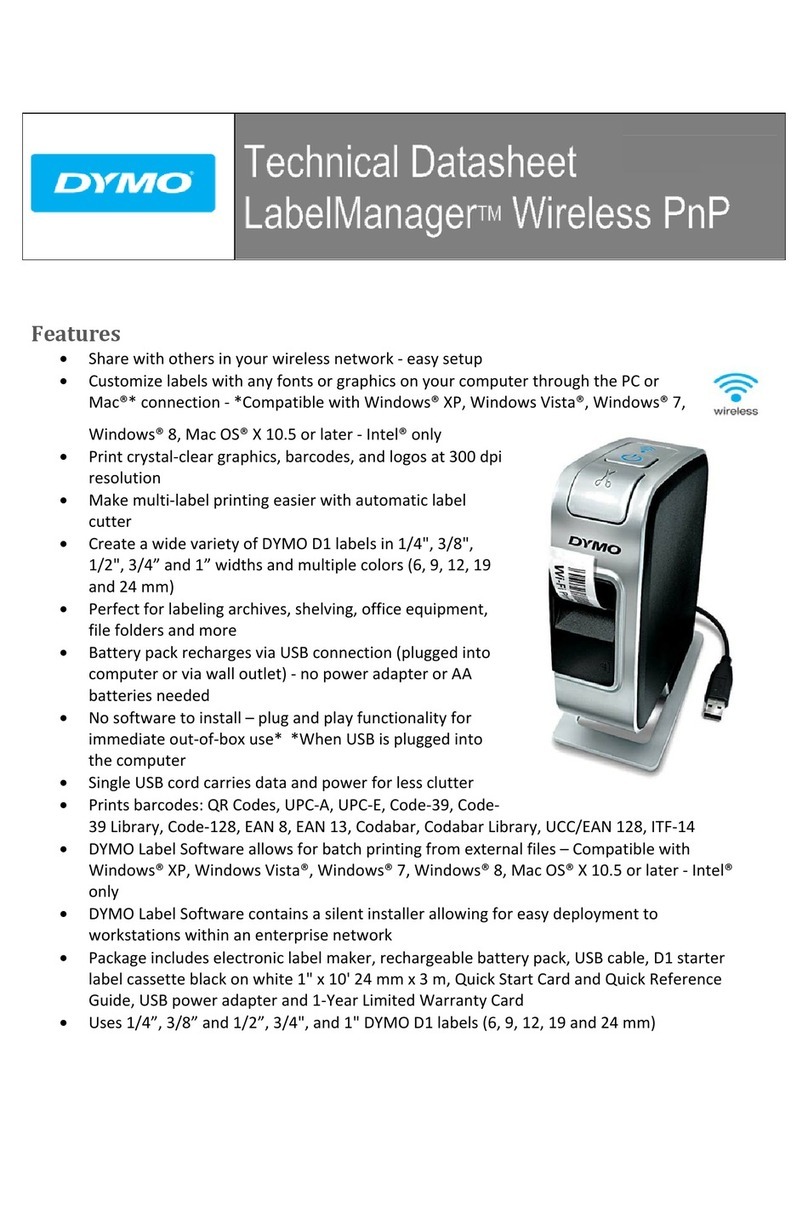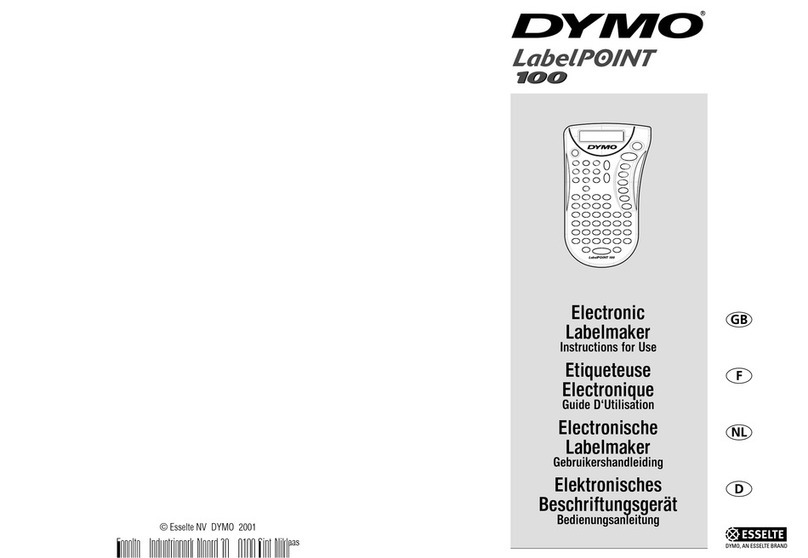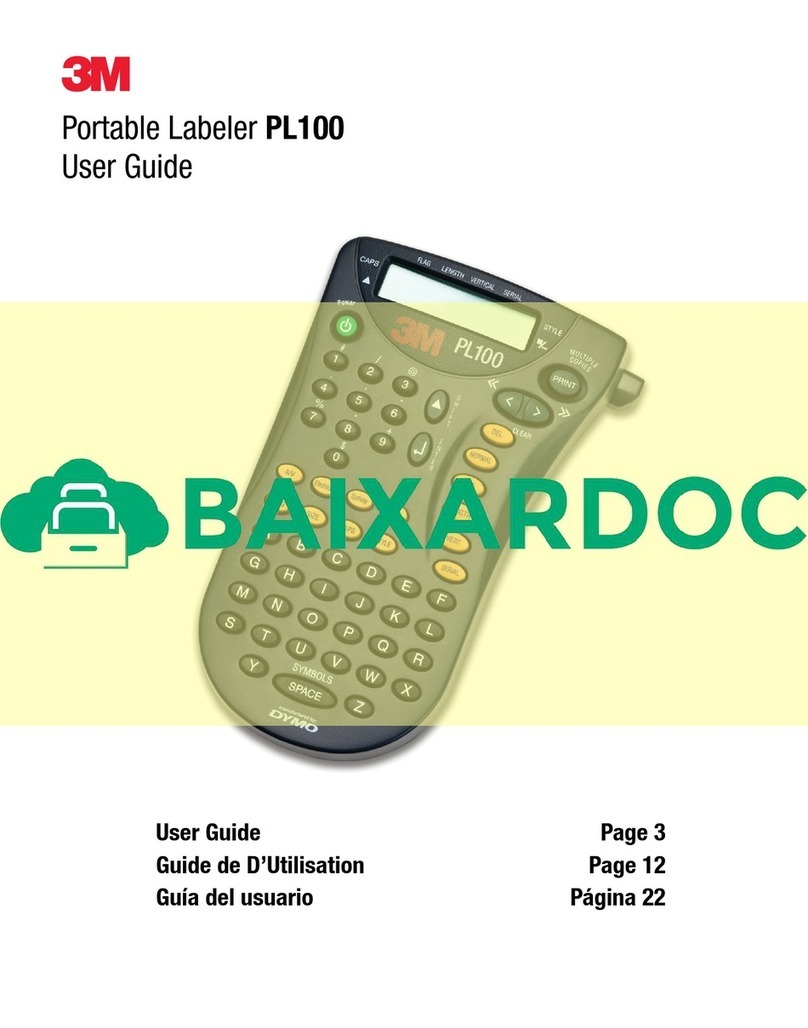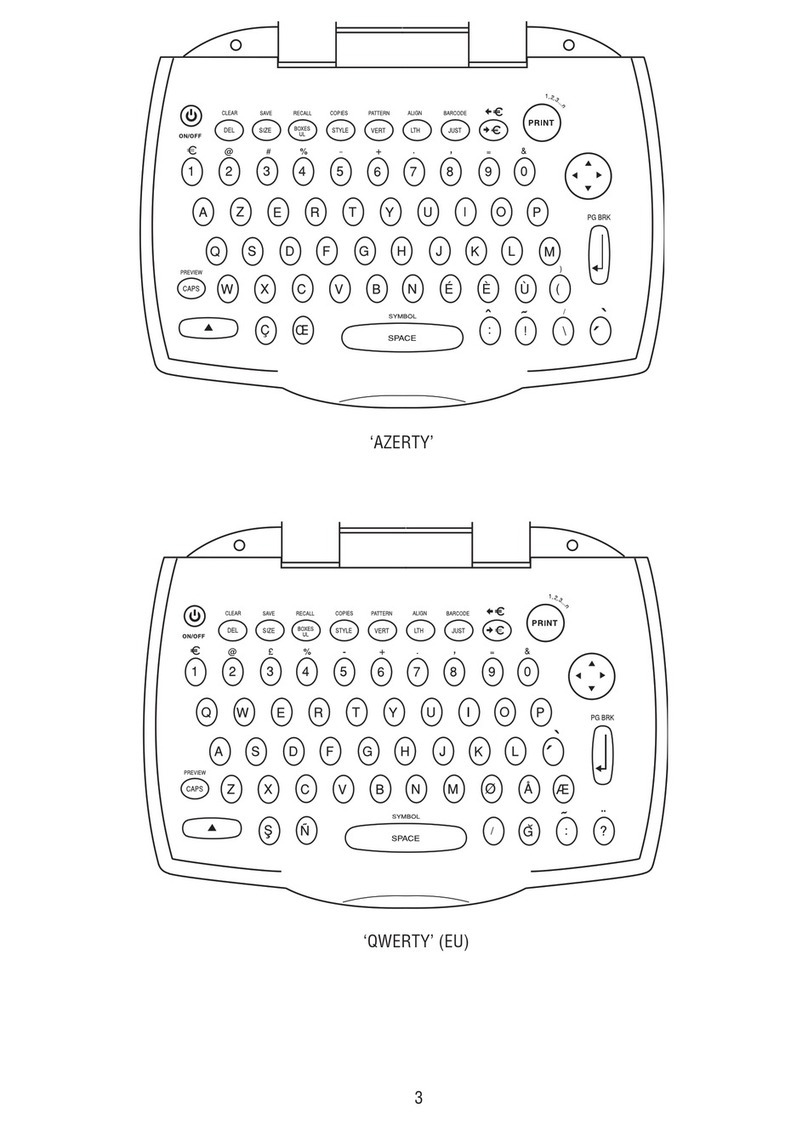DYMO LetraTag
This produc t is CE marked in a ccordance w ith the CE dire ctive and is de signed to con form with
the followi ng internat ional stand ards:
Safety – BSEN 60950
IEC 950
UL 1950
- EN 61000-4- 2 (1995)
- EN 61000-4- 3 (1995)
- ENV 50204 (19 95)
- EN 55022 (199 4) + amendmen t 1 (1995)
- FCC Class B
* Although un likely, it is p ossible tha t abnormal be havior may re sult from ele ctrostati c
discharge s. In such case s, should nor mal operati on not resume , follow the re levant proc edure as
detailed in t he trouble- shooting se ction: No res ponse to keys .
The user shou ld avoid dire ctly touchi ng the therma l print head.
Label cassettes
Type: Paper Plastic Metallic Paper Plastic Metallic
Length: 4m 4m 4m 4m 4m 4m
White 91330 ------ ------ 91200 ------ ------
Pearl White ------ 91331 ------ ------ 91201 ------
HyperYellow ------ 91332 ------ ------ 91202 ------
Cosmic Red ------ 91333 ------ ------ 91203 ------
Acid Green ------ 91334 ------ ------ 91204 ------
Ultra Blue ------ 91335 ------ ------ 91205 ------
Smiles (Yellow) ------ 91336 ------ ------ 91206 ------
Feet (Blue) ------ 91337 ------ ------ 91207 ------
Party ------ 91340 ------ ------ 91341 ------
Christmas ------ 91256 ------ ------ ------ ------
Silver ------ ------ 91338 ------ ------ 91208
Green ------ ------ 91339 ------ ------ 91209
Assorted Pack 91242: Assorted Pack 91240:
1 x paper white 1 x paper white
1 x plastic yellow 1 x plastic yellow
1 x metallic silver 1 x metallic silver
For more information on replacement tapes and accessories for your
LetraTag please visit dymo.com.
MXUSA CAN BZ AUS NZ
Print contrast
For use under extreme temperature or humid conditions.
•Press + + 'X'.
•The display will show the five contrast symbols .
•Use or to select lighter or darker print and press
OK
to set.
Flashing !!!!!!!! in the display
• !!!!!!!! in the display indicates that the tape can not be transported.
•Press any key to return to normal display.
•Check if there is a tape jam. In that case, lift out the cassette and carefully
release jammed tape. Cut off excess tape and refit/replace the cassette.
•If there is no tape jam, replace the batteries.
Contacting Technical Support
•Support for your LetraTag is available 24 hours a day at www.dymo.com.
•To speak to a Customer Service representative please consult your warranty
booklet for a list of telephone service centers.
SYMBOLS
SYMBOLS
Press followed by the space bar ( ) to access symbols and special
characters. The display will show: A-H? (or A-F? if "B" has been selected)
Press
DEL
to cancel, or press a letter key ‘A’ to ‘H’ until you find the line of
symbols required. See table.
Use or to select a symbol. Press
OK
to place the symbol in the label.
Printing a label
•To print a label place the cursor anywhere within the label and press .
PRINT PREVIEW +
Allows you to preview your label before printing.
•Press + and all label will scroll across the display.
CUTTING A LABEL
•To cut a label push the cutter forward as shown in Fig. E.
•The label has a split in the backing for easy removal, as shown in Fig. F.
Cleaning
•Check and clean the print head regularly to ensure optimum print quality - see
Fig. D.
•Using the cleaning tool D1 supplied, clean the print head as shown in D2.
Troubleshooting
No display
•check that the machine is on
•check batteries and replace if necessary
No response to keys
•remove batteries for a few minutes then refit. The Labelmaker will now reset.
No printing or poor text
•check batteries and replace if necessary
•check tape cassette installed correctly and not empty
•clean print head (see ‘Cleaning’)
PRINT
PREVIEW
PRINT
PREVIEW
PRINT
PREVIEW
STYLE +
M
STYLE
•There are 5 options available
under the
STYLE
menu.
•Place the cursor under your
STYLE
selection
and press
OK
.
2-LINE LABELS +
N
•Print two lines of half height characters.
•Type the first line of text eg. DYMO and press then
N
.
The display shows an arrow ( ) to indicate the line break. Type the second
line of your text, eg. D YM O L AB EL T hi s wi ll p ri nt a s
DYMO
LABEL
Note: The Box/Underline and Style features are not available on 2-line labels.
NEW LABEL +
O
•Press +
O
.
Allows you to start a new label after stored labels. You may store as many labels as
you like until the memory is full when an error flash is given. To make space in the
memory you can edit any stored label.
INTERNATIONAL CHARACTERS
To add a diacritical (accent) to create an international character, enter the character
first, followed by the diacritical.
Eg. a +
= á
a + +
ˆ
= â
STYLE B123
CAPS
l
a
m
r
o
N
e
n
i
l
t
u
O
w
o
d
a
h
S
c
i
l
a
t
I
l
a
c
i
t
r
e
V
---ll---
---ll---
SIZE +
K
SIZE
•To change the size of the text on the label press + K
SIZE .
Your LetraTag can print four different text sizes.
STYLE B123
CAPS
The "B" (BIG CAPS) mode will produce highly visible labels using the entire print height.
•To create a label in "B" mode use to move the cursor under "B" and press
OK
.
Note: 1. "B" cannot be selected if text has already been entered.
Press DEL to remove all text and then select "B".
2. When "B" is selected, all other formatting options are unavailable.
3. Stored labels in memory can not be converted into Big font.
•Now key in text and the label is ready to print in BIG CAPS ONLY.
•To exit “B” mode, press +
K
SIZE
and select another text size, then press
OK
.
BOX/UNDERLINE +
L
•To use a border or underline your text press +
L
.
You can choose from the following seven options:
1. Normal - = DYMO
2. Underlined - = DYMO
3. Round Corners - =
4. Shaded Box - =
5. Toothed Box - =
6. Crocodile Box - =
7. Pointed Box - =
•Use or to move the cursor under the desired option. Press
OK
.
DYMO
DYMO
DYMO
DYMO
DYMO
condensed
normal
extended
BIG CAPS B
B
CAPITALS
CAPS
•Press
CAPS
on in the display.
•To return to lower case letters press and release
CAPS
again. The CAPS
indicator will turn off in the display.
SHIFT KEY
•Press before pressing a number, punctuation or function indicated above a
key.
DELETE
DEL
•Press DEL to delete a character to the left of the cursor or to exit a function menu.
CLEAR +
DEL
C
L
E
A
R
•Press +
DEL
C
L
E
A
R
to erase the current text and stored labels.
Last label settings will remain unchanged.
CURSOR KEYS or
•Press or to move the cursor along the text, one character at a time.
•Press + or to move the cursor to the beginning or end of the label or
to the beginning of the next or previous label, when labels are stored.
•When used in conjunction with certain function keys, use or to select
options.
SPACE
•Press to insert a space into the text.
Visit dymo.com for information on obtaining
tapes and accessories for your LetraTag.
Power Supply
•Insert six AA batteries, as shown in Fig. A.
•We recommend that you remove the batteries from the LabelMaker
if you will not be using it for some time.
Inserting the cassette
•The Labelmaker uses paper, plastic and metallic labels.
•Insert cassette as shown in Fig. Band press until it "clicks" into place - Fig. C.
•Check that the cassette is correctly placed before closing the access door.
The Display
•Shows up to 6 characters plus cursor and 5 indicators as shown below.
Indicators show whether a feature is selected.
STYLE B123
CAPS
CAPS = capital letters = box/underline STYLE = outline/italic etc.
B= BIG CAPS = shift key
Function keys
ON/OFF
Switches the power on and off.
• The LetraTag will switch off if no keys are pressed for two minutes.
The last label will be automatically retained in memory.
Note: If the batteries are removed for more than a few seconds,
the memory will be lost.
123456
CAN NZ
AUSUSA
Electronic
Labelmaker
Instruction Manual
www.dymo.com
USA
AUS NZ
CAN
2-line
2-line
www.sanfordbrands.com
Produced by: DYMO Corp., Stamford, CT 06902 ©2006
A Division of Newell Rubbermaid
Imported into: Sanford Canada LP, Oakville, ON L6H 5R6
Sanford Australia, 1 - 11 Keysborough Avenue, Keysborough, VIC 3173 - Australia
Sanford New Zealand, 1 Verisimo Drive, Mangere, Auckland 1730 - New Zealand