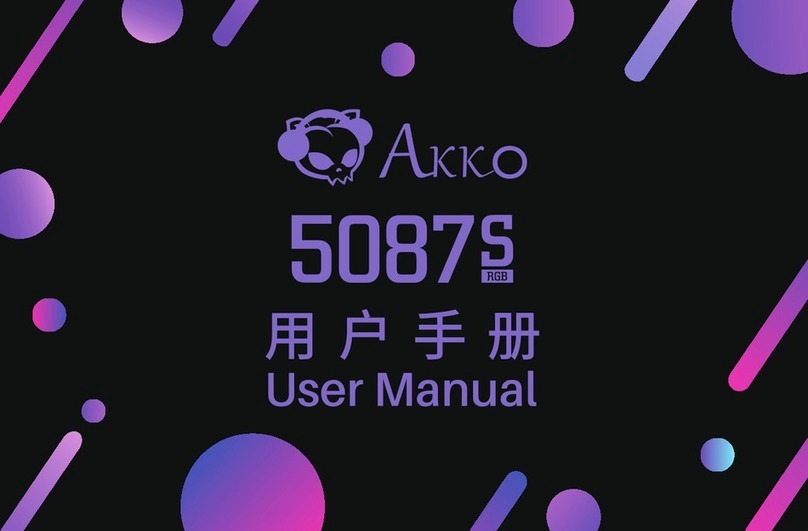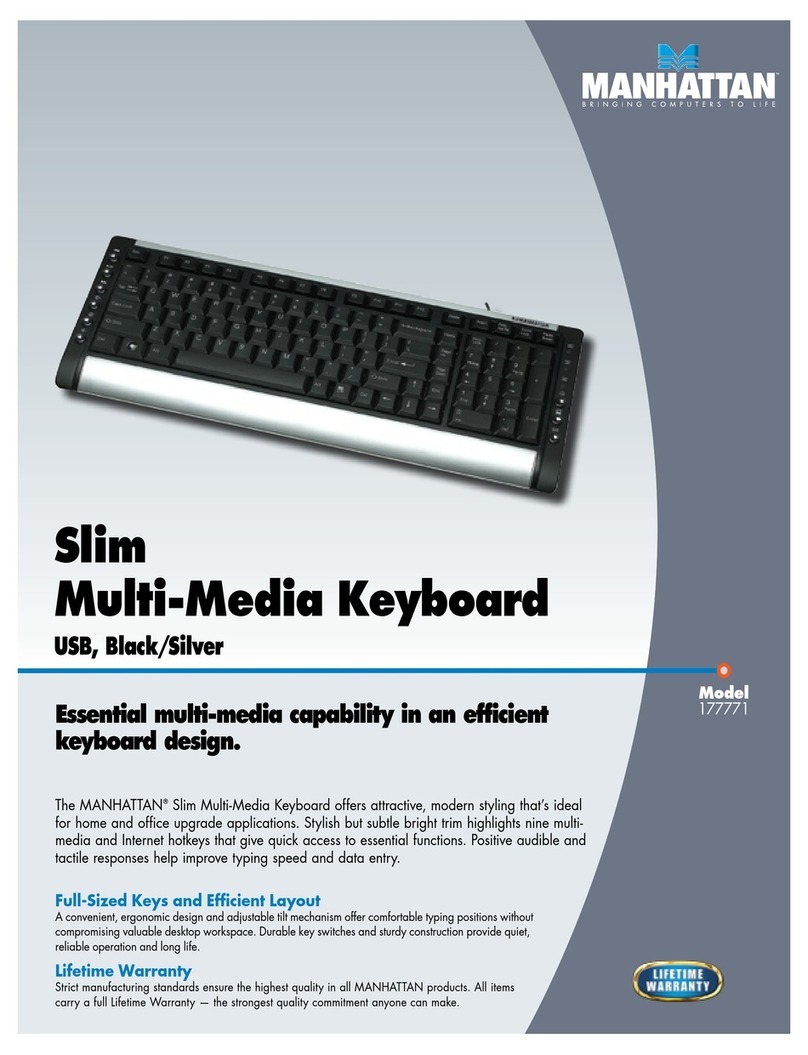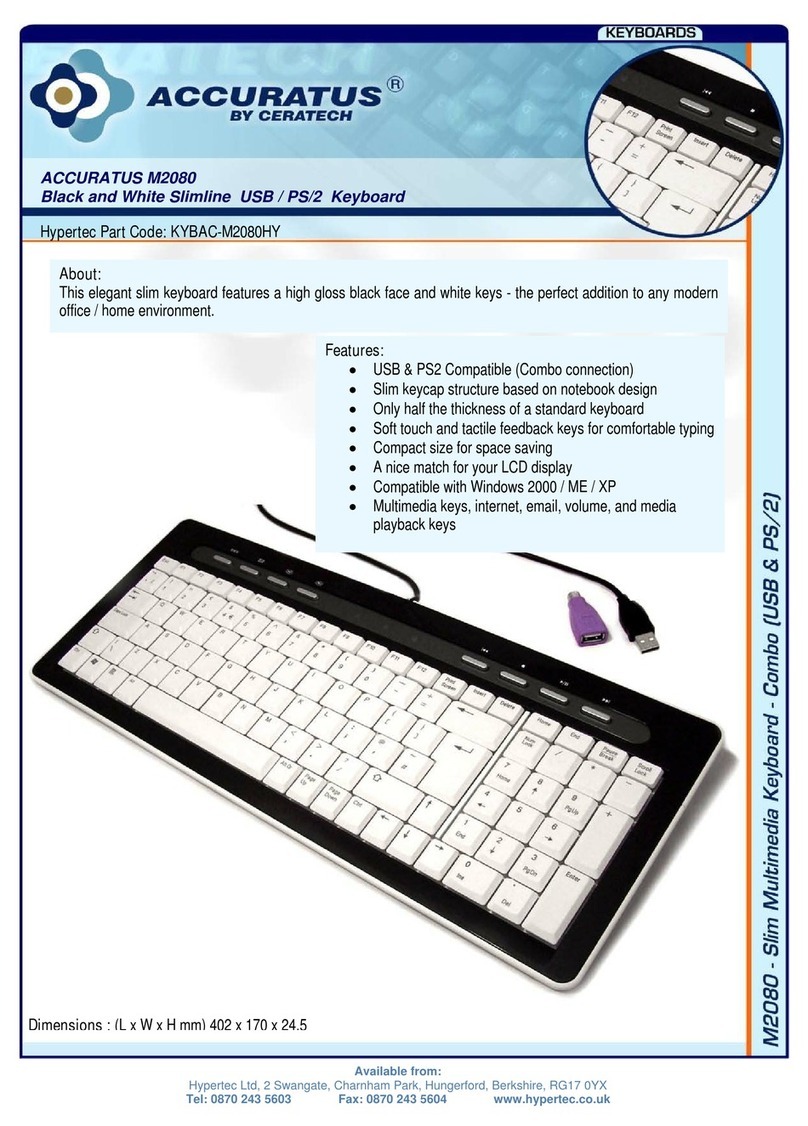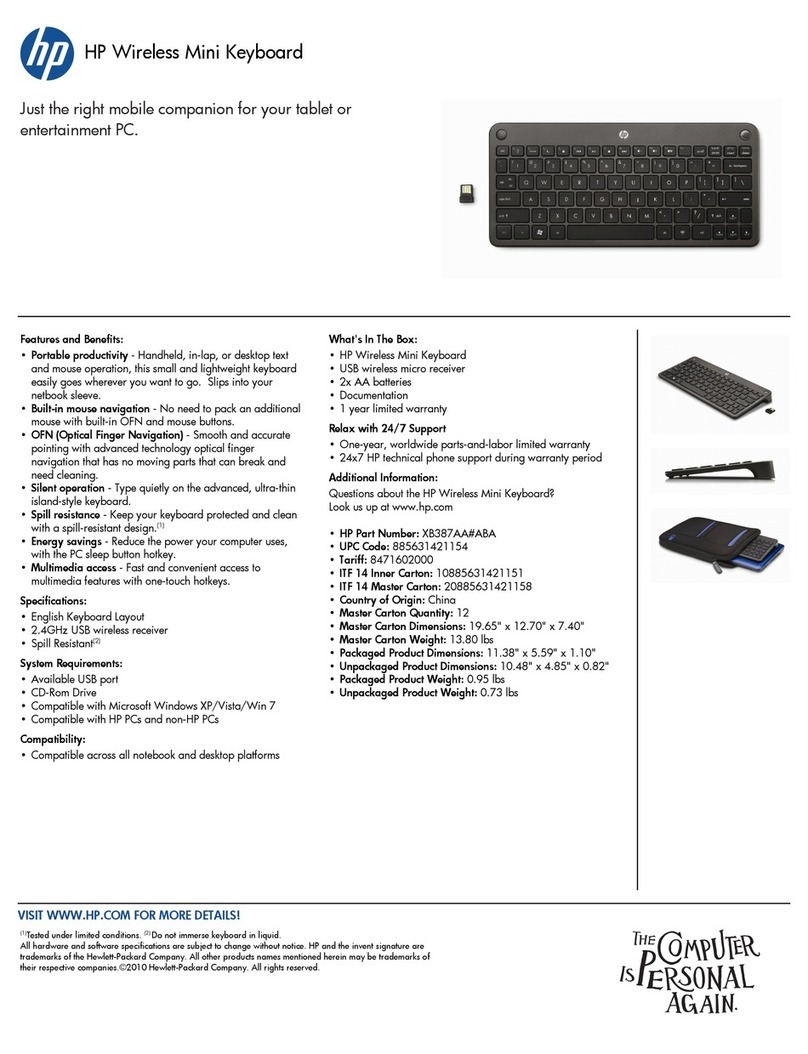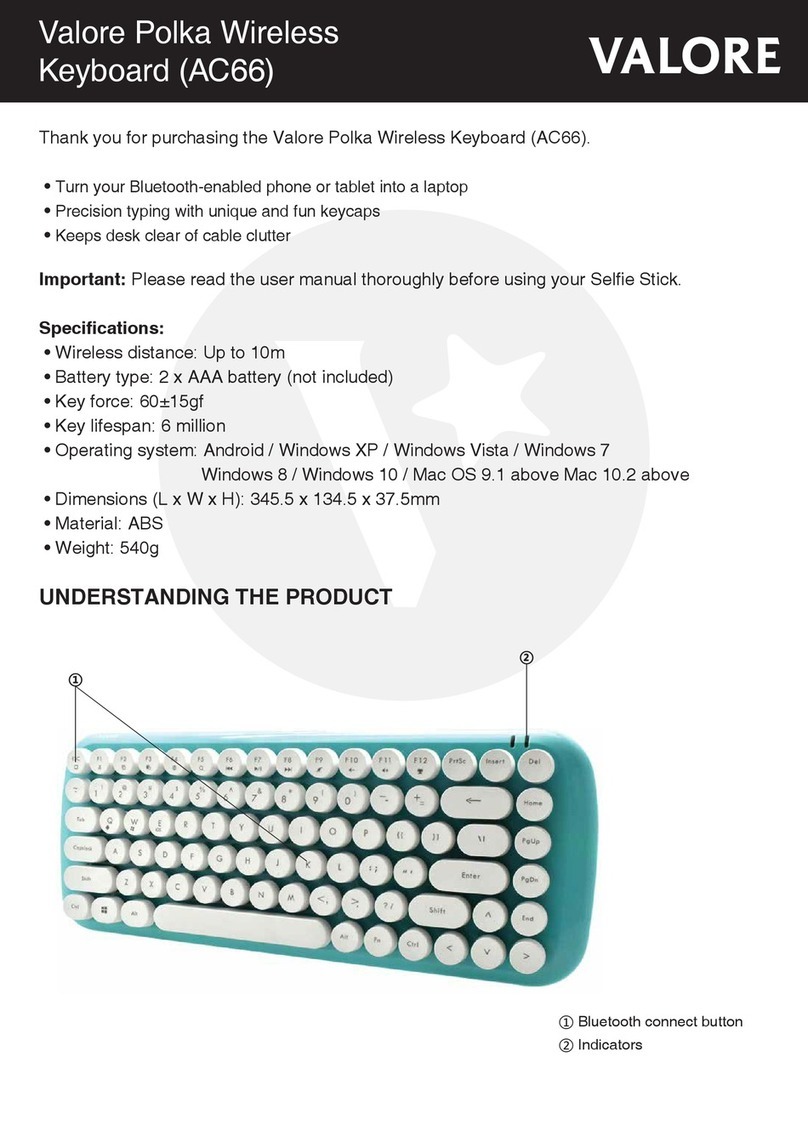Happy Hacking Keyboard Studio User manual

1
Happy Hacking Keyboard Studio
Lists of LED Indications and
Key Combinations
This manual describes the LED indications for Happy Hacking Keyboard Studio and the key combinations used in its operation.
Status of the LED Indicator
The LED indicator on the upper right of this product indicates the status of the keyboard.
Various statuses are displayed by combining the four LED indicator lights.
Immediately after the power is turned on, or when
checking the profile in use and the connected device
During use
When establishing/switching a connection (Bluetooth/
USB)
When switching between profiles
When adjusting input device operations
For details, refer to the "User's Guide" below.
US Layout:
https://happyhackingkb.com/manual/studio/ug-us/en/ug/topic/led_status.html
Order
of
Light
Up
Status Description
1
All four lights light up once in
white
Indicates that the keyboard is turned
on.
2 Indicates the profile that has been
applied. The light corresponding to
the number of the profile (Profile1 to
Profile4) lights up once in white.
(The figure shows an example of the
LED indicator when Profile1 has
been applied)
3 Bluetooth connection:
USB connection:
Indicates the connection status of
the keyboard.
Bluetooth connection
The light corresponding to the
number key (1 to 4) that the
pairing information for the
connected device is assigned to
lights up once in blue.
(The figure shows an example of
the LED indicator when the
keyboard is connected via
Bluetooth to the device assigned
to the number [2] key)
USB connection
All four lights light up once in blue.
Status Description
The leftmost light blinks in
orange
When the light blinks in orange once every 30
seconds, the remaining battery power is low.
When the light blinks in orange twice every 15
seconds, replace the batteries.
Status Description
The lights light up one after
the other from side to side
The keyboard is in pairing standby mode.
The light corresponding to
the device to be connected
blinks quickly in blue
The keyboard is in pairing mode. The
keyboard is ready to be connected to the
device via Bluetooth.
(The figure shows an example of the LED
indicator when pairing information is
assigned to the number [2] key)
Status Description
The light corresponding to
the device to be connected
lights up in blue, then turns
off
The keyboard is waiting for the device to be
connected again via Bluetooth.
(The figure shows an example of the LED
indicator when the keyboard is waiting for the
device assigned to the number [2] key to be
connected via Bluetooth)
The light will turn off after the connection is
established.
All four lights light up in blue,
then turn off
The keyboard is waiting for the device to be
connected via USB.
The lights will turn off after the connection is
established.
Status Description
The light corresponding to
the number of the profile
that has been applied blinks
in white
The keyboard is in profile switching mode.
(The figure shows an example of the LED
indicator when Profile1 has been applied)
The light corresponding to
the number of the profile
that has been switched to
lights up in white, then turns
off
The profile has been switched.
(The figure shows an example of the LED
indicator when the profile is switched to
Profile2)
Status Description
The lights corresponding to
the set value light up once in
blue and white
The speed of the pointing stick has been
changed by the key operation.
As shown on the left, the number and color of
the LED indicator lights vary depending on the
set value.
When the speed reaches the maximum or
minimum speed, the LED indicator blinks
twice in white.
One to four lights
corresponding to the set
value light up once in white
from the left
The sensitivity of the gesture pads has been
changed by the key operation.
The number of LED indicator lights that light
up varies depending on the set value.
Low: the leftmost light lights up once in
white
Medium: the two leftmost lights light up
once in white
High: the three leftmost lights light up
once in white (The figure shows an
example of when High is set)
Highest: all four lights light up once in
white
Slow
Fast
*PA93016-Y541*

2
Key Combinations for Switching Pairing Modes and Operation Modes
Perform operations related to connection or input device operation adjustment using the following key combinations.
When pressing multiple keys at the same time, the keys are combined with "+". Press the keys in order from the left. For example, if a key combination is [Fn] + [Q],
press the [Q] key while holding down the [Fn] key.
For details, refer to the "User's Guide" below.
US Layout:
https://happyhackingkb.com/manual/studio/ug-us/en/ug/topic/use_fnkeys_ope.html
To learn more about this product
Using "Keymap Tool" allows you to change the key positions of shortcuts used to adjust input device operations, as well as set a key combination that temporarily
enables or disables an input device.
For details about how to use this product, refer to the "User's Guide" below.
US Layout:
https://happyhackingkb.com/manual/studio/ug-us/en/ug/topic/index.html
Trademarks
Microsoft and Windows are trademarks of the Microsoft group of companies.
macOS is a trademark of Apple Inc.
Bluetooth is a registered trademark of Bluetooth SIG, Inc.
Other company names and product names are the registered trademarks or trademarks of the respective companies.
August 2023
PFU Limited
© PFU Limited 2023
Operation Key Combination
Registering pairing information for the first time [Fn] + [Q] (pairing standby mode is switched to pairing mode)
Registering additional pairing information [Fn] + [Q] (the keyboard enters pairing standby mode)
↓
[Fn] + [Control] + [1] to [4] (the keyboard enters pairing mode)
Switching the connected device (Bluetooth) [Fn] + [Control] + [1] to [4]
Switching the connection to a USB connection [Fn] + [Control] + [0]
Switching between profiles [Fn] + [C] (the keyboard enters profile switching mode)
↓
[1] to [4]
(Factory default: [1] Windows, [2] macOS, [3][4] not registered)
Turning off modes
(pairing standby mode/pairing mode/profile switching mode)
[Fn] + [X]
Checking the profile in use and the connected device [Fn] + [V]
Changing the speed of the pointing stick Speed 1 (slow) Mouse key center button + [1] (*1)
Speed 2 Mouse key center button + [2] (*1)
Speed 3 Mouse key center button + [3] (*1)
Speed 4 (fast) Mouse key center button + [4] (*1)
Speed + (fine increments) Mouse key center button + [G] (*1)
Speed - (fine increments) Mouse key center button + [B] (*1)
Changing the sensitivity of the gesture pads Low Mouse key center button + [6] (*1)
Medium Mouse key center button + [7] (*1)
High Mouse key center button + [8] (*1)
Highest Mouse key center button + [9] (*1)
*1: "Keymap Tool" allows you to change the key combinations.
Other Happy Hacking Keyboard Keyboard manuals