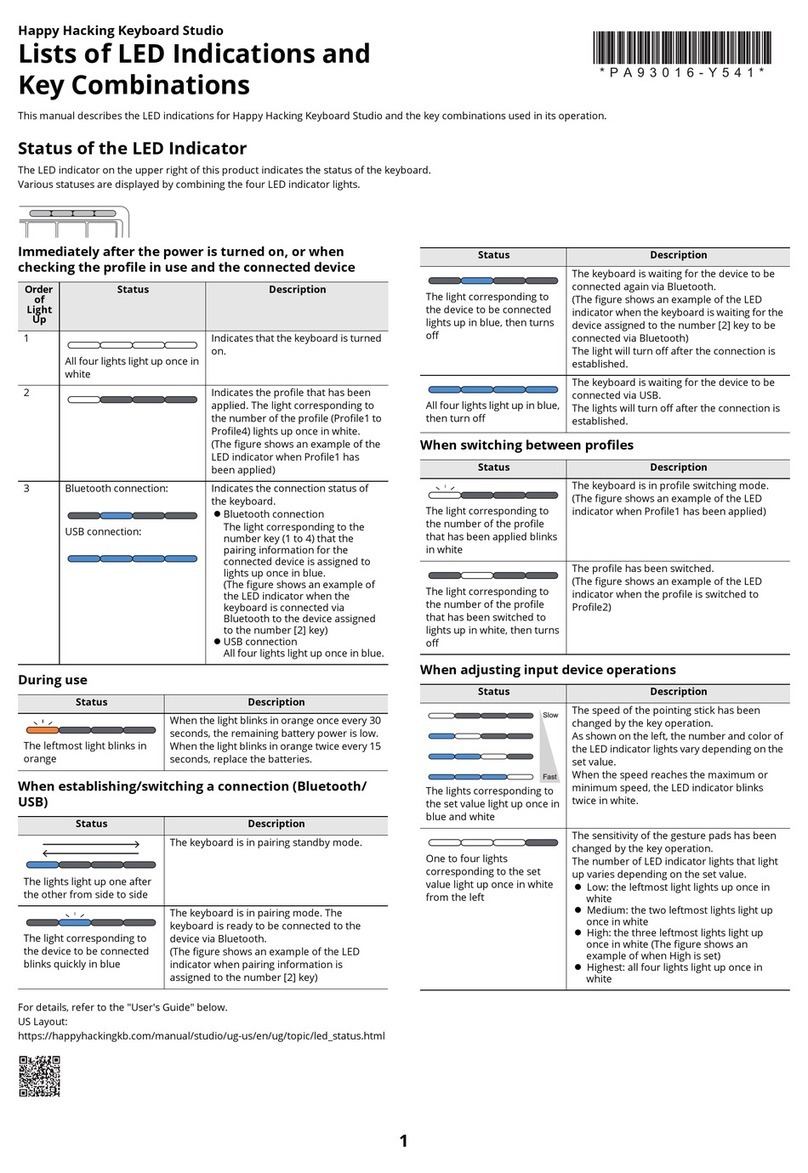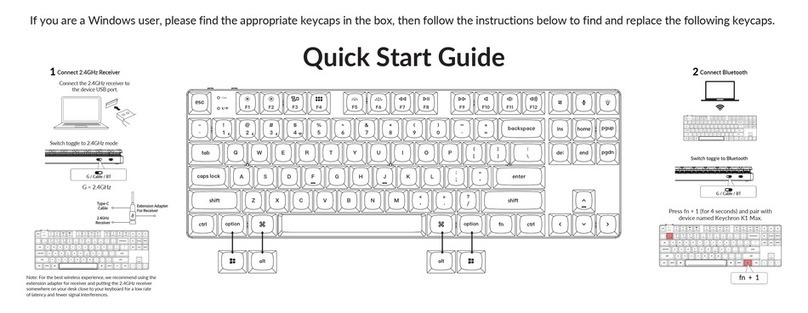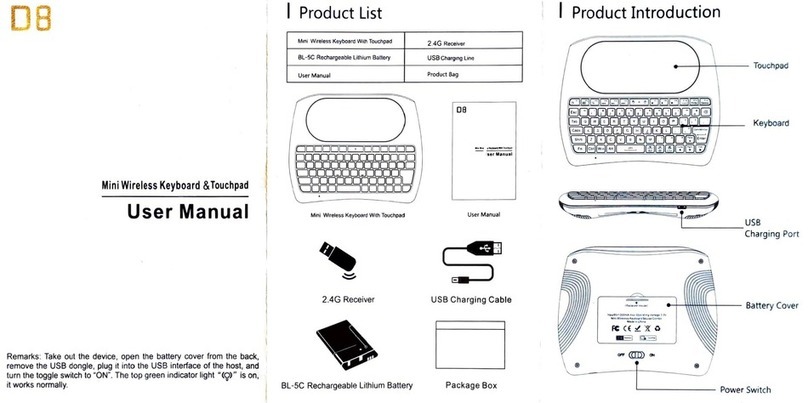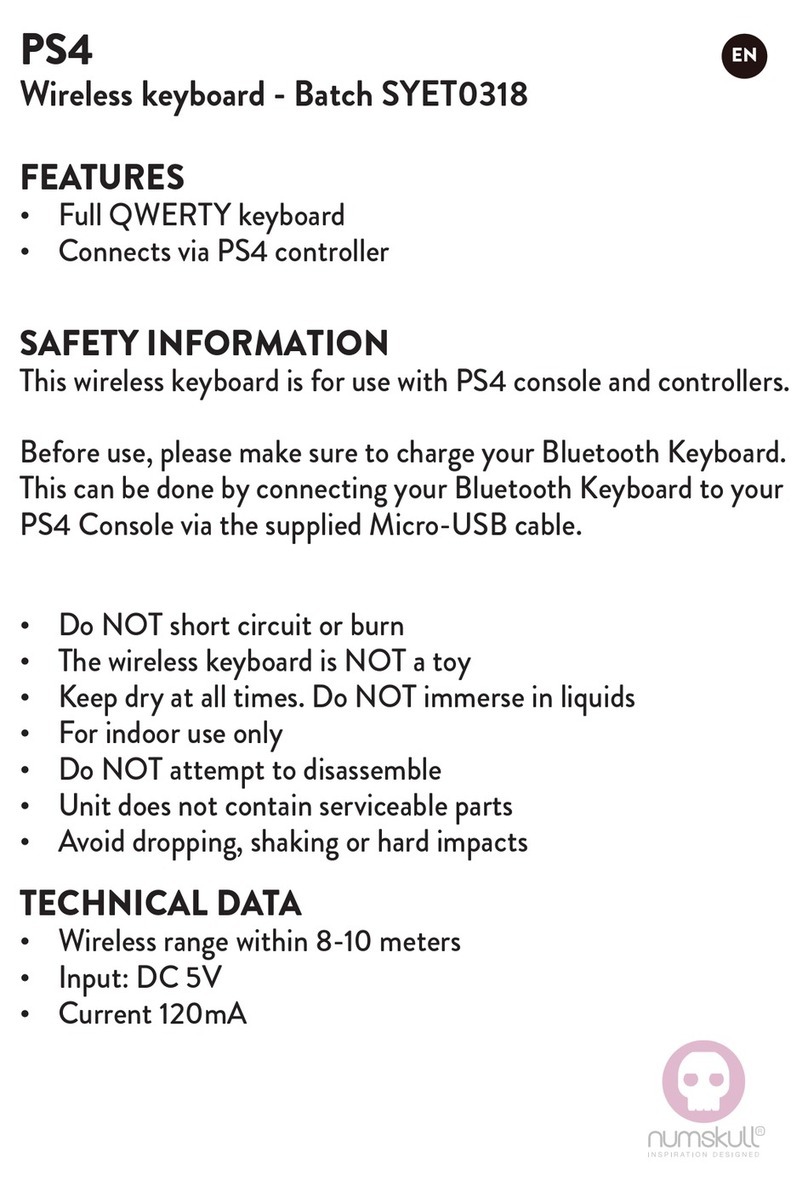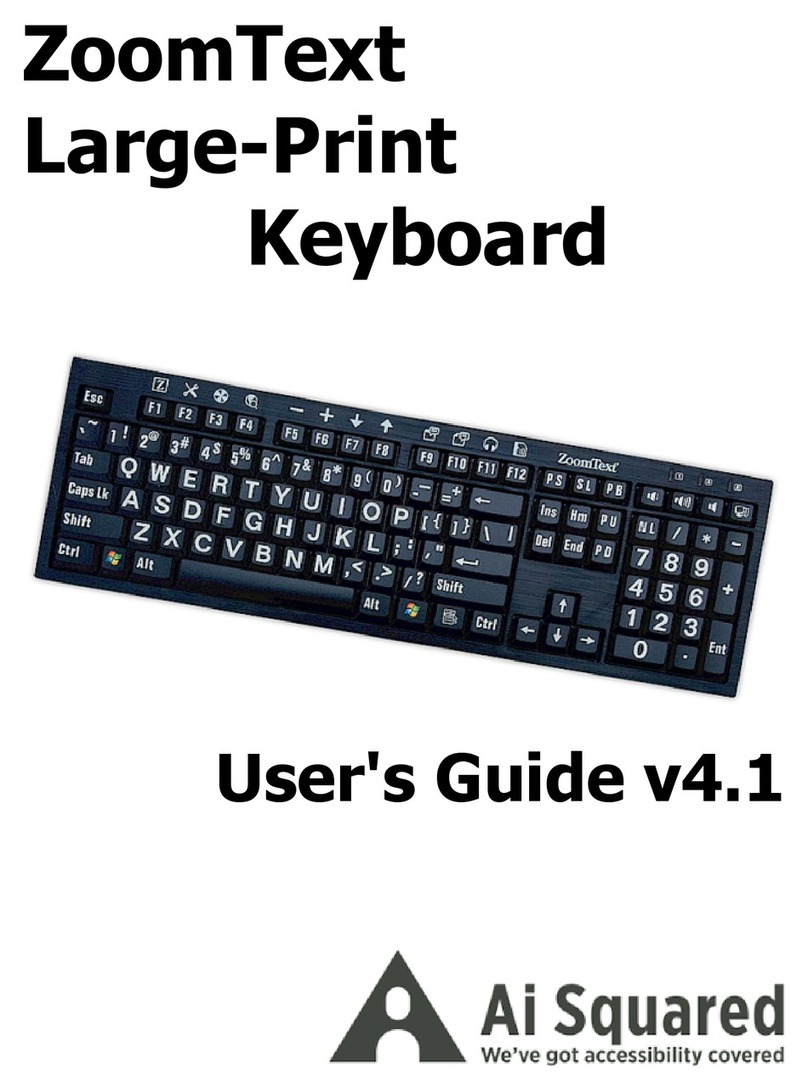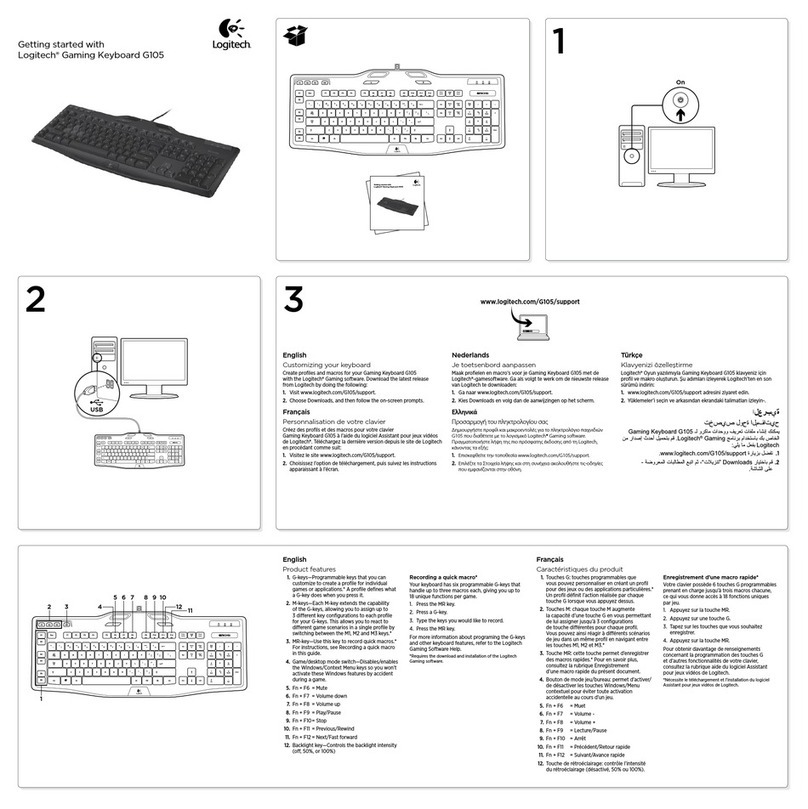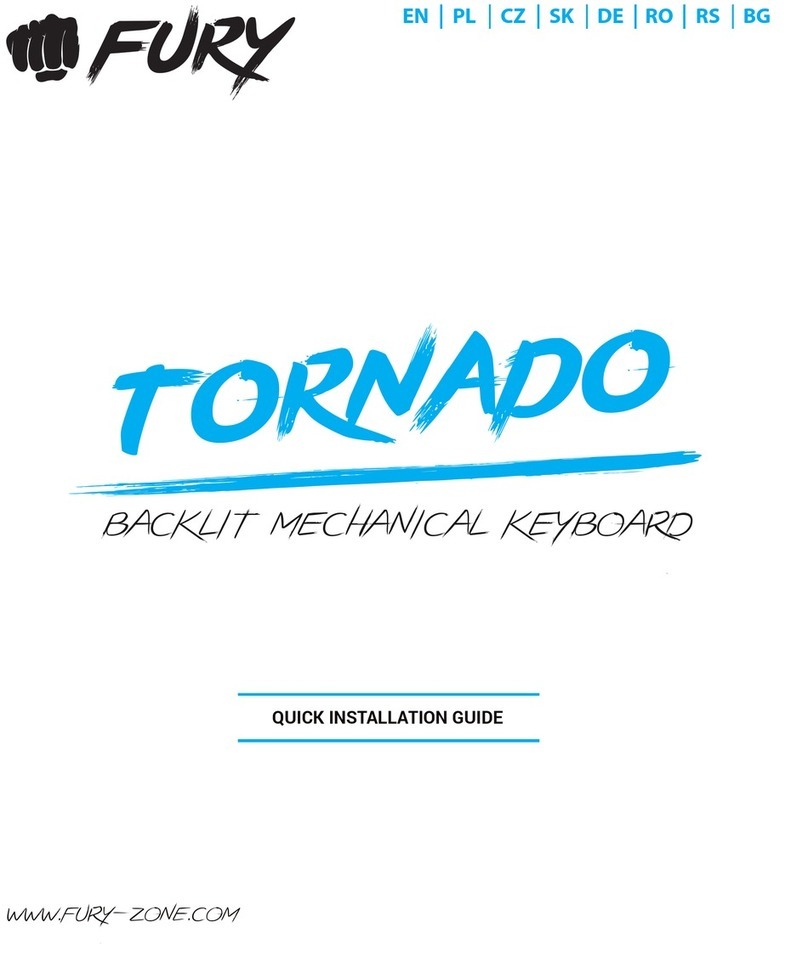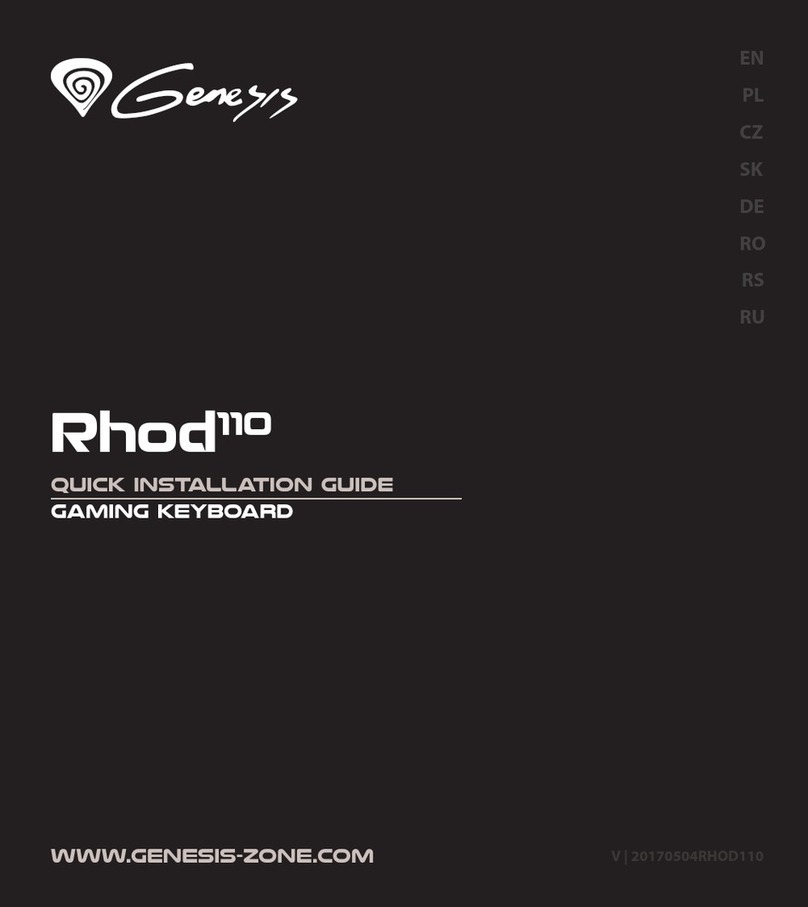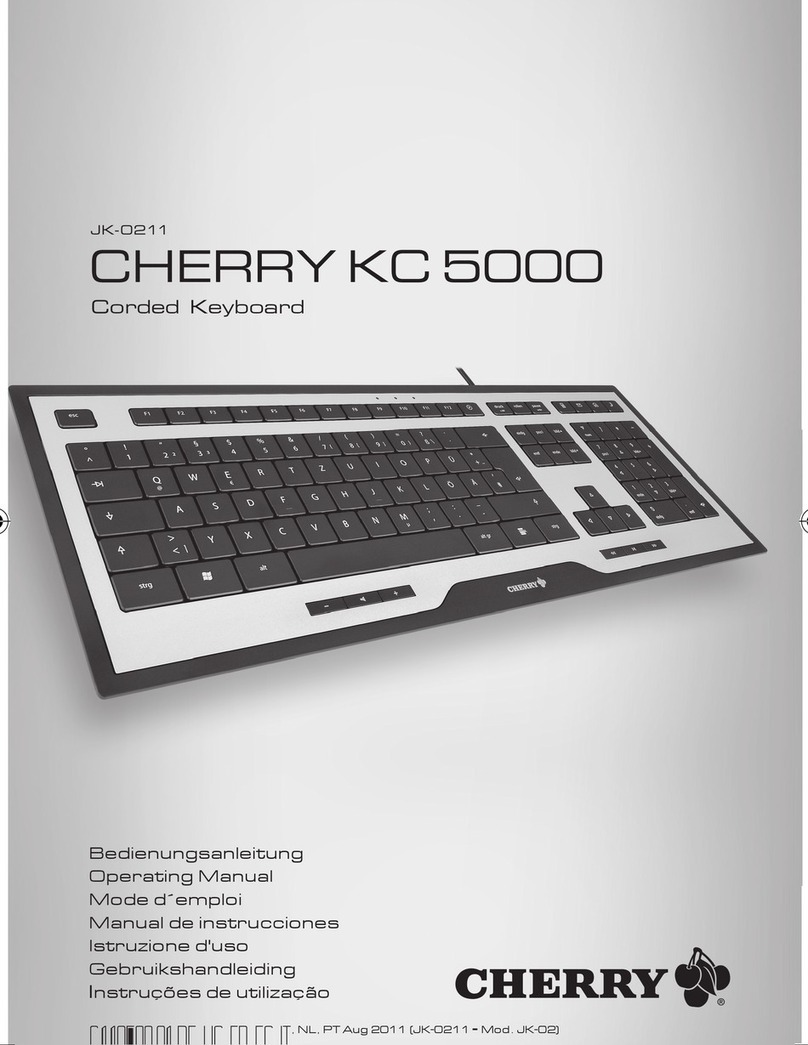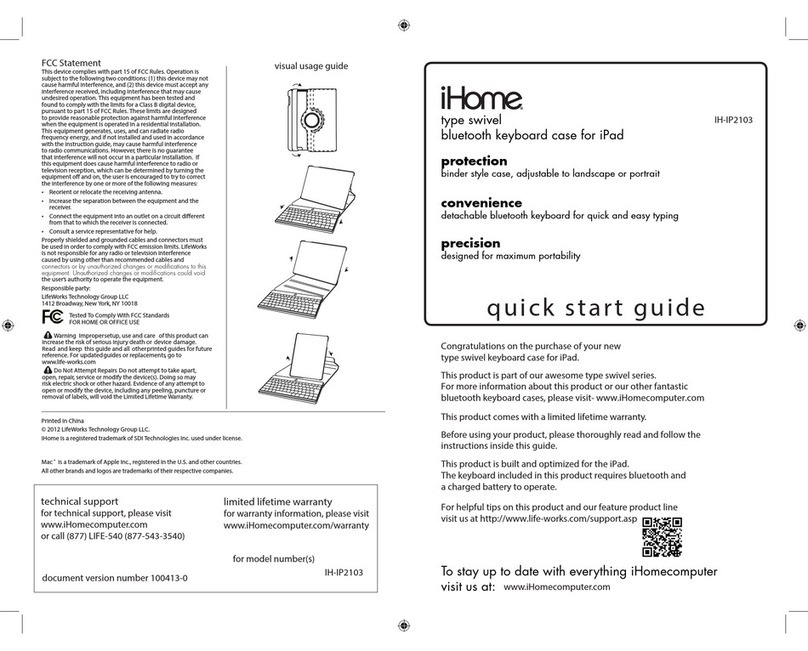Happy Hacking Keyboard HHKB Professional Classic Dimensions

Happy Hacking Keyboard 2020 FAQs
HHKB Professional Classic
HHKB Professional Hybrid
HHKB Professional Hybrid Type-S
Question
Answer
What makes HHKB keyboards
different than other keyboards?
The HHKB was designed for programmers by programmers to provide a
unique keying experience and to reduce hand and finger fatigue. Unique
characteristics include:
Electrostatic Capacitive Switches –High-quality switches provide silky
smooth key press and appealing sound, with a lifespan of up to 50
million presses
Compact Size –60 keys. 40% smaller than standard keyboards. Perfect
for a mobile workforce and minimalist style
Intelligent Key Layout –Designed by programmers for programmers to
improve speed, accuracy and to reduce hand and finger fatigue - hands
never need to leave the home row.
High-Quality Frame and Keys –Keys are made of top quality PBT
texturized to stay dry and resist shine. Permanent sublimation dye
symbols won’t fade.
oCharcoal model: frame (ABS), key (PBT)
oWhite model: frame (AES), key (PBT)
Customizable –DIP Switch for customized user experience, adjustable
feet in three different heights, options of printed or blank keycaps
What’s different about the new
HHKB Professional models versus
the HHKB Professional 2 models?
The new HHKB models include new features and enhancements that provide
a modern keying experience.
HHKB Professional Classic models now have the space bar made of high
quality PBT and maintains all of the standard HHKB features fans know
on love.
HHKB Professional HYBRID and HYBRID Type-S models include:
oPairing with Fn keys
oFull keymap customization software
o2 ways to connect; USB Type-C and Bluetooth
oConnect up to 4 devices via Bluetooth; PC, tablet, smartphone
How can I find out all of the
functions of the HHKB?
Please refer to the User Manual to learn all of the DIP Switch settings,
functions and ways you can personalize your keyboard. You can also learn
more in the User Manual found on hhkeyboard.us/userguides/.
What Operating Systems are
supported?
USB connection:
Windows 7
Windows 8.1 or later
macOS 10.12 or later
Bluetooth connection:
Windows 8.1 or later
macOS 10.14 or later
iOS 11.4 or later
iPadOS 13.0 or later

Android 4.4 or later
Why does the new HHKB use AA
batteries instead of a rechargeable
battery?
We decided not to use the built-in rechargeable battery but to use AA
batteries due to the convenience and availability of AA batteries in the U.S.
market. If the batteries burns out, users can continue to use their keyboard
through the USB connector without disruption.
What is the approximate operating
time based on battery life?
The following is NOT a guaranteed value but as reference value
1. When DIP SW6 = OFF
a. Size AA alkaline dry battery: 3 months
b. Size AA nickel hydride secondary battery: 2.6 months
2. When DIP SW6 = ON
a. Size AA alkaline dry battery: 1.7 months
b. Size AA nickel hydride secondary battery: 1.3 months
Compared to the Bluetooth models, by reducing the power consumption
during typing, even for heavy users, you can maintain a relatively longer
battery life.
How can I save power when using
the HHKB keyboards?
Users can choose to save power through the DIP Switch settings.
DIP SW6 is off and is also the default
When DIP SW6 is OFF (power saving enabled), and the keyboard has not
been used for 30 minutes, it will turn off automatically
When DIP SW6 is ON (power saving disabled), the power will remain on
What is the difference between
Bluetooth 3.0 and Bluetooth 4.2LE?
The 4.2LE communicates differently with the device and also uses less
energy
What types of USB cable are
required?
USB 2.0 (Type-C) or higher
Do the new HHKB keyboards
support USB-HUB?
No, neither HYBRID models nor classic models accept USB Hub.
Can users switch from Bluetooth
back to USB?
Yes, the USB connection is the default connection. However, if a user is
connected through Bluetooth but wants to switch to USB instead, they can
press Fn + Ctrl + 0 at the same. This will switch to the USB connection.
How many devices can new HHKB
HYBRID keyboards connect to?
Multi-pairing settings with a Bluetooth connection can be available with a
simple key operation in the HYBRID and HYBRID Type-S models. Up to four
devices can be assigned and registered. Users can easily switch devices with
a single operation.
How do users switch between
devices?
Users can switch to different devices by using key functions. Please refer to
the User Manual on the HHKB website (URL here).
How can users update the
firmware?
For the HYBRID and HYBRID Type-S models, the firmware is updated
through the HHKB Keymap Tool, located on the HHKB website
https://happyhackingkb.com/download/
For classic models, users will need to download the HHKB Keyboard Tool
and click “Update the Firmware”
How long does it take to update the
firmware?
Updating the firmware takes about 3-5 minutes
Is the HHKB Keymap Tool available
for the Classic models?
No. The tool is only available for the HYBRID Type-S and HYBRID models.

Can the Keymap Tool be used while
connected through Bluetooth?
No, the Keymap Tool can only be used while using USB connection.
Will the HHKB Keymap Tool be
available for mac?
Yes, the HHKB Keymap Tool should be available for Mac in Spring 2020.
Support
What happens if something goes wrong
with my HHKB?
If you’re having trouble with your HHKB PRO 3, please contact our
Customer Support at (800) 626-4686, M-F, 5-5 PT.
What kind of warranty does the HHKB
come with?
The HHKB PRO 3 comes with a 2-year certified U.S. manufacturer’s
warranty. You can register your keyboard at hhkeyboard.us/registration/.
Where can I purchase the HHKB?
The HHKB PRO 3 can be purchased on Amazon.com/hhkeyboard or on
the Fujitsu Scanner Store.
Who manufactures the HHKB?
HHKB is a PFU Limited brand manufactured by Topre, Inc. PFU Limited is
a subsidiary of Fujitsu Ltd and the parent company of Fujitsu Computer
Products of America, Inc. (FCPA). FCPA is the sole authorized seller of the
HHKB PRO 3 in the U.S.
What do I do if I need a replacement
part?
If you need to replace a part on your HHKB, such as a key cap or USB cord,
please contact our Customer Support at (800) 626-4686, M-F, 5-5 PT.
Troubleshooting
How can users check a connected
device?
Users can check a connected device by pressing the Power Switch. The
LED indicator light will flash. For example, LED is blue, and turns on once
for 1 second when USB is active.
The keyboard becomes disconnected
when pressing Fn + Q.
Fn + Q is used when pairing a new device. In this state, if users press Fn +
X, the pairing to new device will be cancelled and returns to the last
connection.
What power supply is being used when
the keyboard is plugged to the USB
cord but also Bluetooth?
If a keyboard is connected with both the USB cord and Bluetooth, the
default power supply will come from the USB connection.
When the USB cable is plugged in and
being used as the power supply
(battery is low), the Bluetooth
connection does not work.
When users connect the USB cable for battery supplying, the Bluetooth
connection is temporarily disconnected due to switching of the internal
circuit. However, when the battery has enough charge for Bluetooth
connection, it will be reconnected afterwards.
Users cannot log in to macOS while
using Bluetooth
This can happen when FileVault is ON in the Security & Privacy settings
under System Preferences of the Apple menu. In this case, type you’re
your keyboard on your mac or connect the HHKB using the USB
connection. Please note that you will need to restart and log-in to your
computer before being able to use HHKB in Bluetooth mode.
It is invalid even though pressing short
cut keys (e.g.: Fn + Ctrl + 1, and etc.)
Please press the keys in the order: Fn -> Ctrl -> Number, etc. to use the
combination of short cut keys.

How can users differentiate between
the external DIP Switch located on the
back of the HHKB and Happy Hacking
Keyboard Keymap Tool software?
The keymap layout will be changed based on the DIP Switch settings
method that was used to set it up; either external switches or using the
software. If you change an external DIP Switch after you change the
mapping using the Happy Hacking Keyboard Keymap Tool software, the
keymap layout will be invalid, and will return to the original setting.
The HHKB does not work since the PC
turns off while updating the firmware.
Please update the firmware and then restart.
This manual suits for next models
2
Other Happy Hacking Keyboard Keyboard manuals