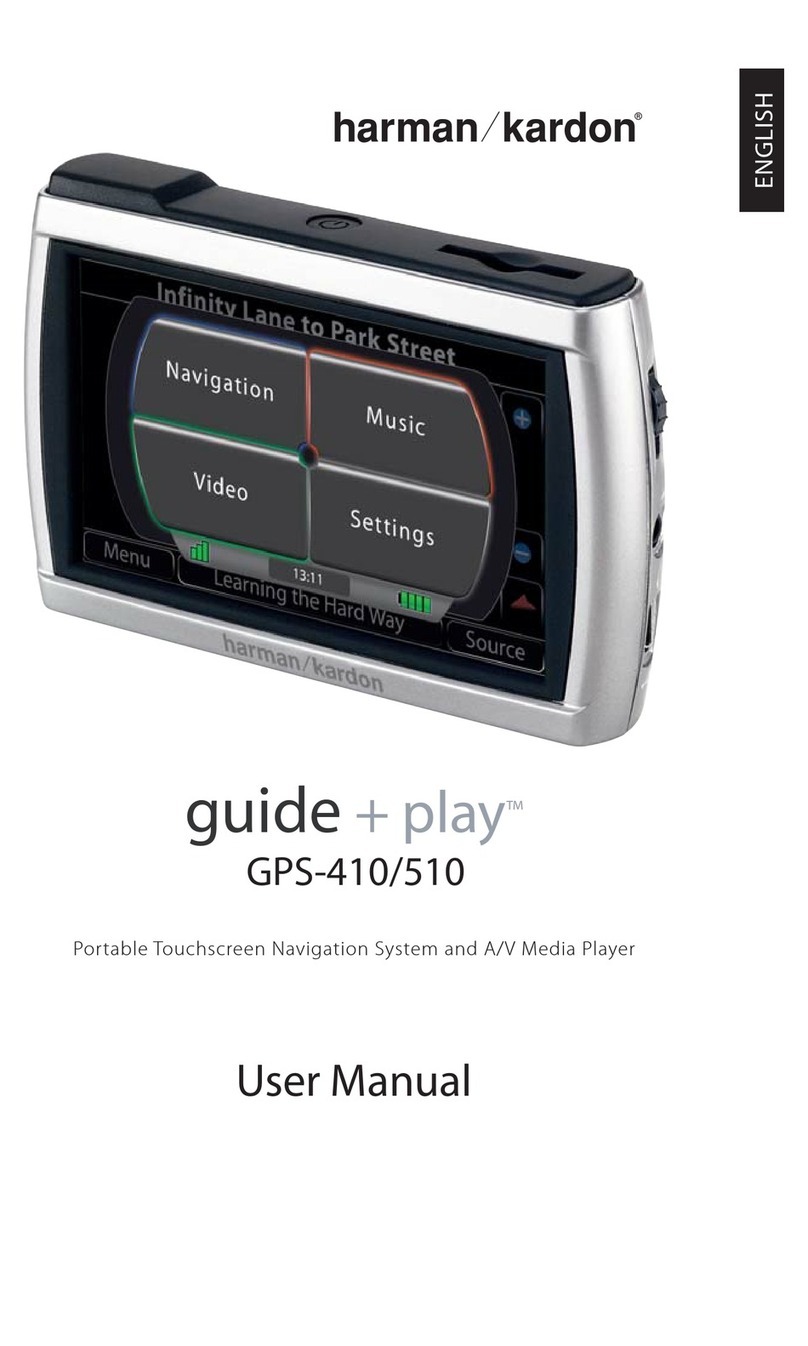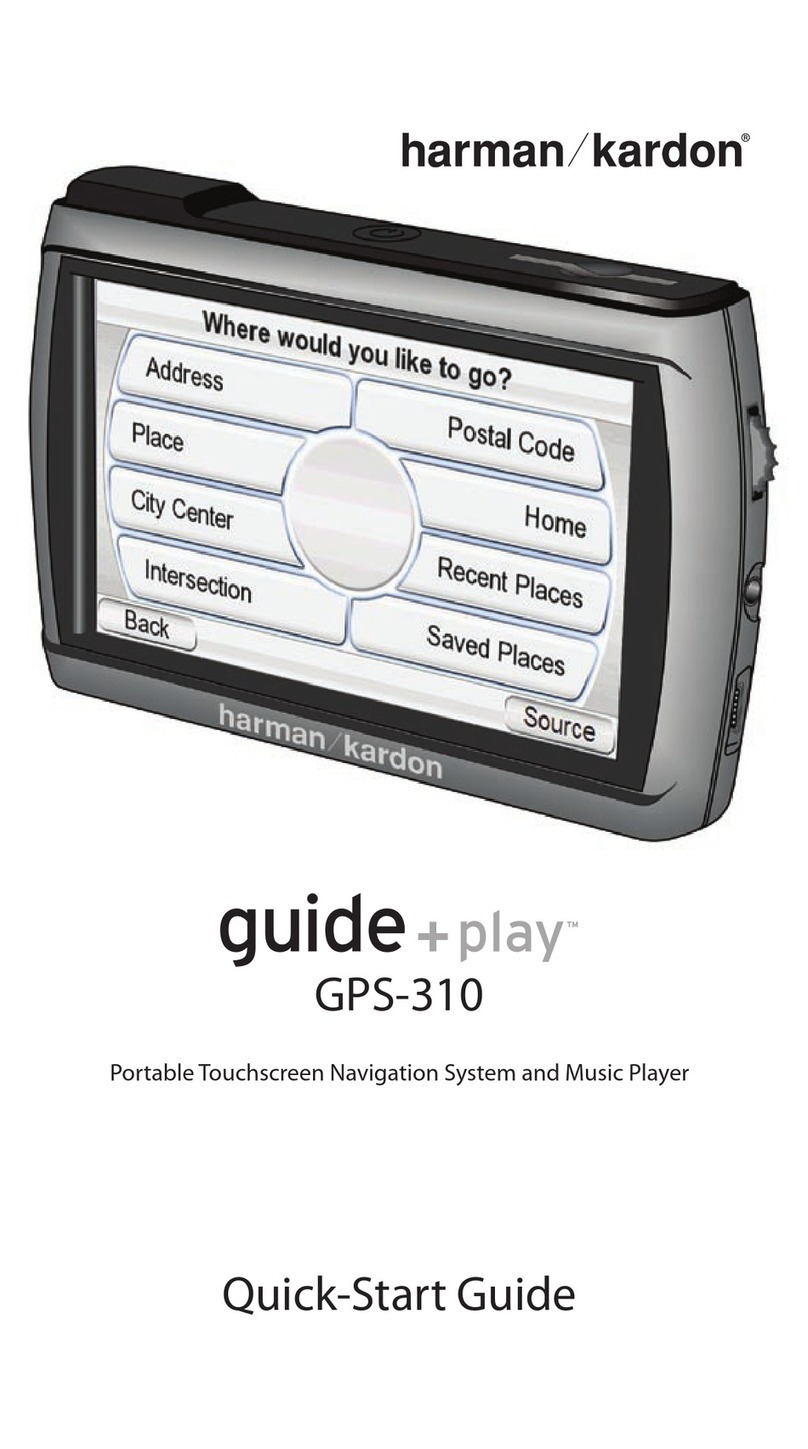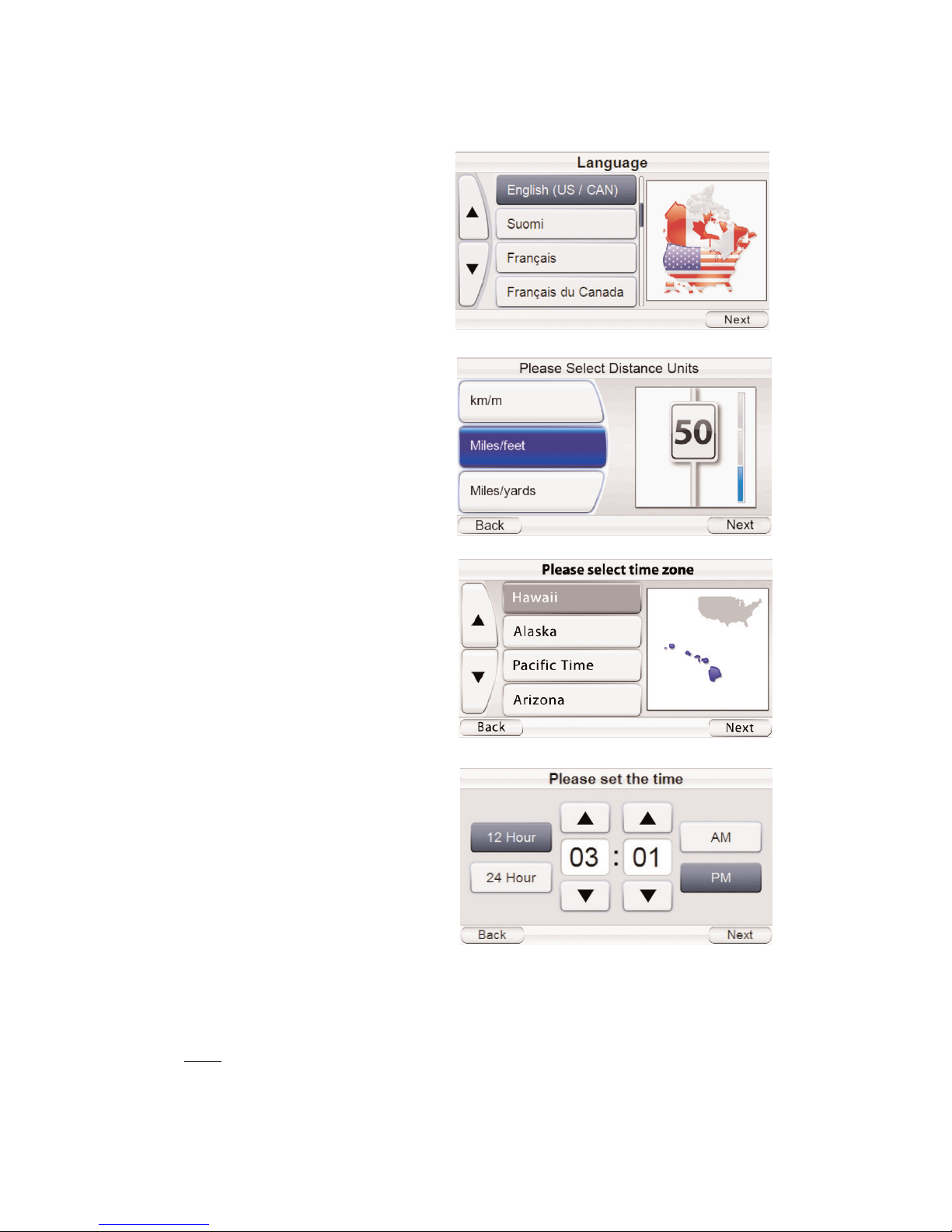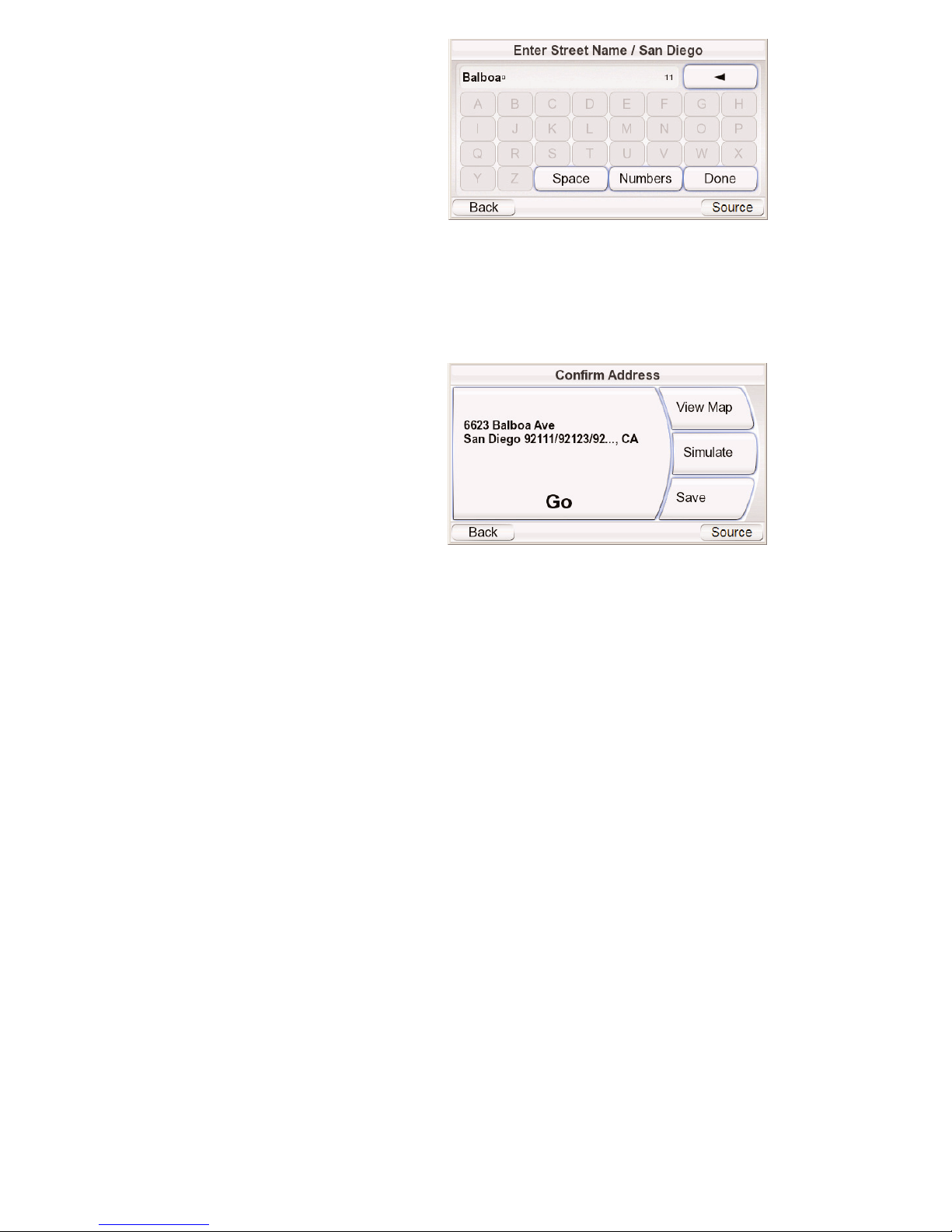3. Spell the name of the
desired city. When you have
finished, touch the DONE
button. The ENTER STREET
NAME screen (right) appears.
• In most cases, once you’ve
entered some letters, the
screen will display all of the
cities that fit. Select the
desired city from the list.
4. Spell the name of the street. When you are finished, touch the DONE button.
The ENTER HOUSENUMBER screen appears.
• In many cases, once you’ve entered some letters, the screen will display
all of the streets that fit. Select the desired street from the list.
5. Enter the desired address
number. When you touch
the DONE button, the CONFIRM
ADDRESS screen (right)
appears.
6. Touch GOto begin naviga-
tion. The map screen will
appear. Once you start driv-
ing, the GPS-810will guide
you to your destination. (See Navigating To Your Destination, on page 14.)
CHOOSINGAPLACE (FROM THE GPS-810’SDATABASE)
The GPS-810has a built-in point-of-interest database with millions of entries
in many different categories:
• SERVICES:Gas stations, car dealers and rentals, post offices, banks and ATMs
• TRANSPORTATION:Airports, railroads, ferries, bus stations, parking areas,
rest areas
• SHOPPING:Shopping centers, independent stores
• ENTERTAINMENT:Amusement parks, zoos, movie theaters, casinos,
nightclubs and bars, tourist attractions
• CULTURE:Museums, libraries, live theater, concert halls, exhibition and
convention centers, schools, colleges and universities
• SPORTS/RECREATION:Golf courses, ice skating rinks, swimming pools,
tennis courts, fitness and sports centers, stadiums, beaches, yacht basins,
parks & recreation centers
• EMERGENCY/GOVERNMENT:Hospitals and clinics, emergency care centers,
dentists, first-aid centers
• FOOD & DRINK:Restaurants, wineries
• LODGING:Hotels and motels, campgrounds and RV parks
• ARTIFICIAL LANDMARKS: Cemeteries
User Manual 10