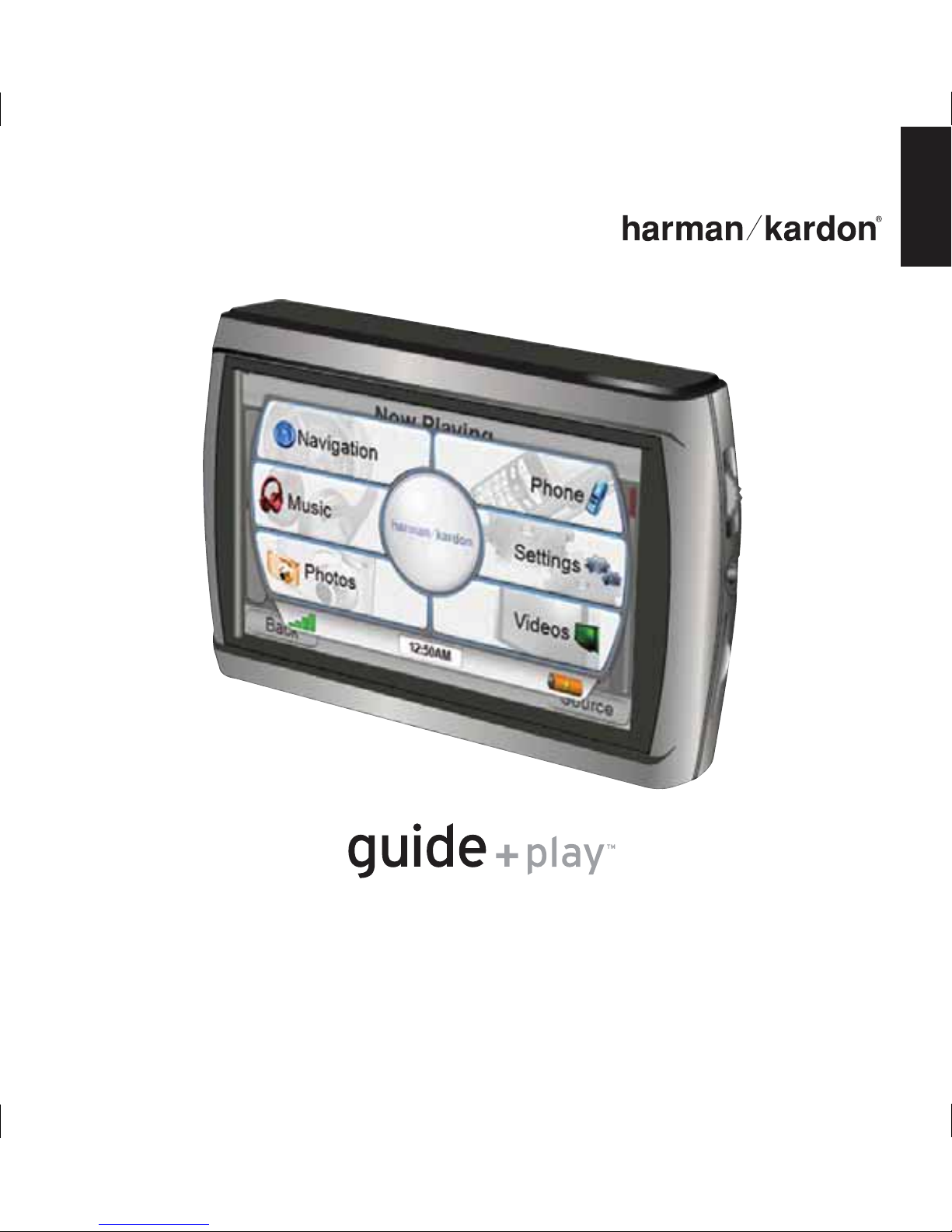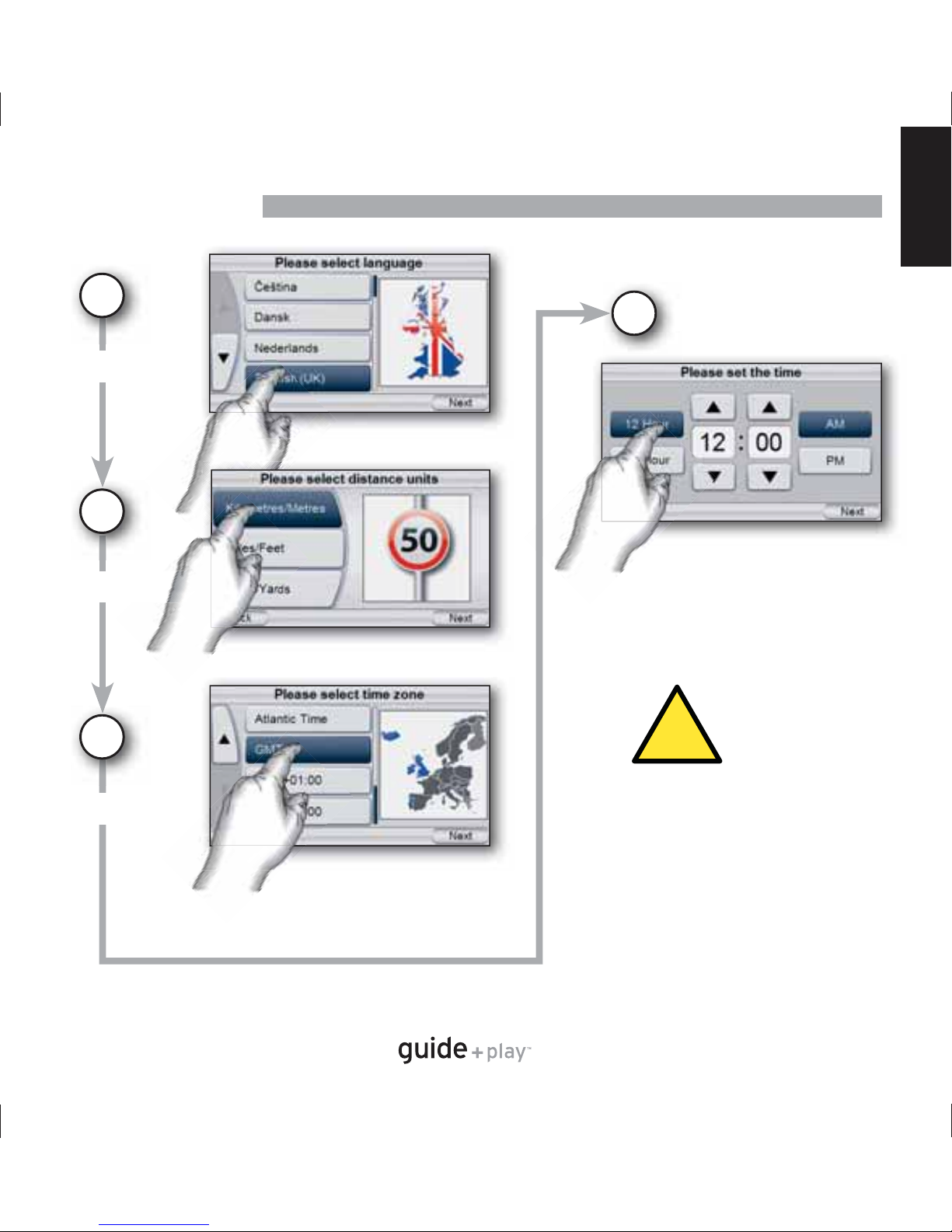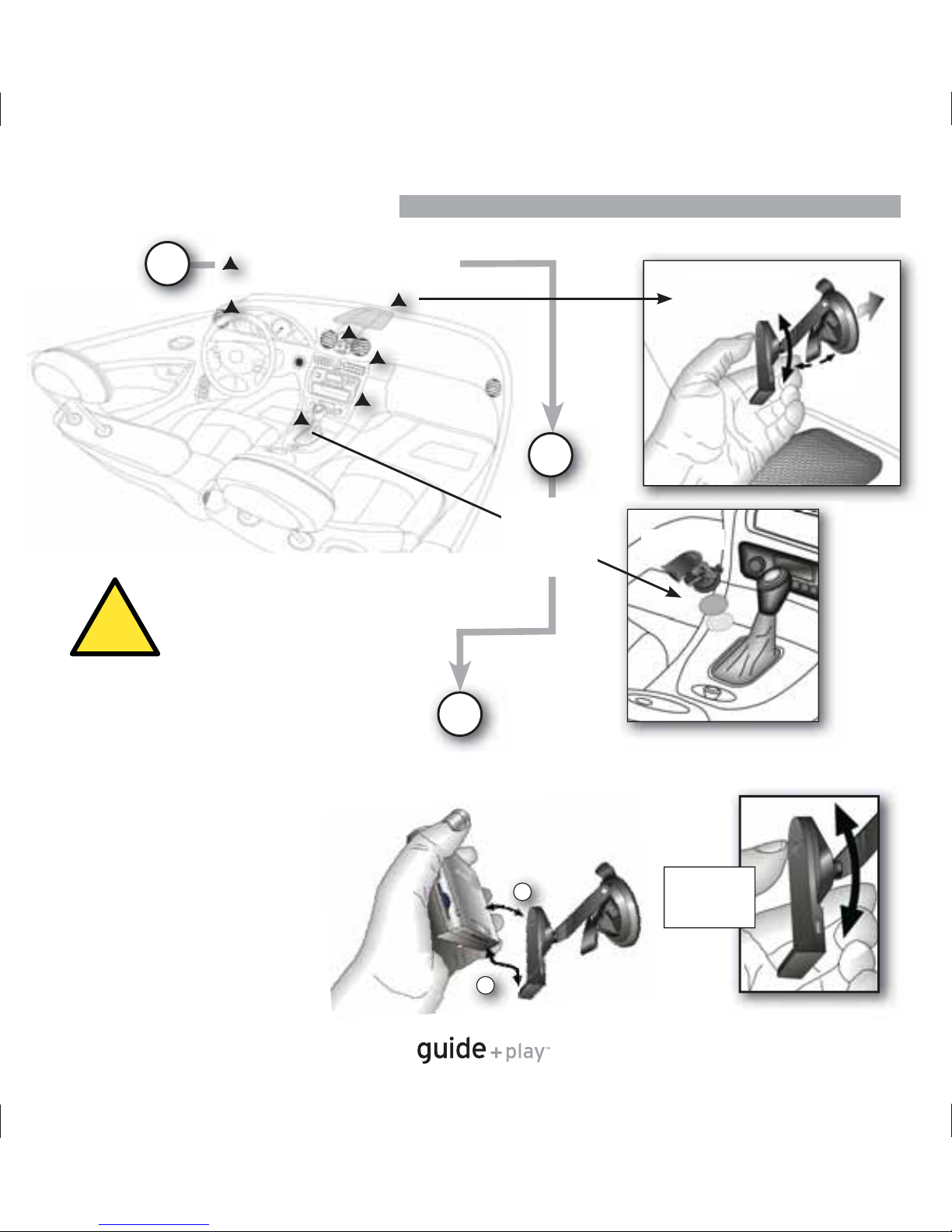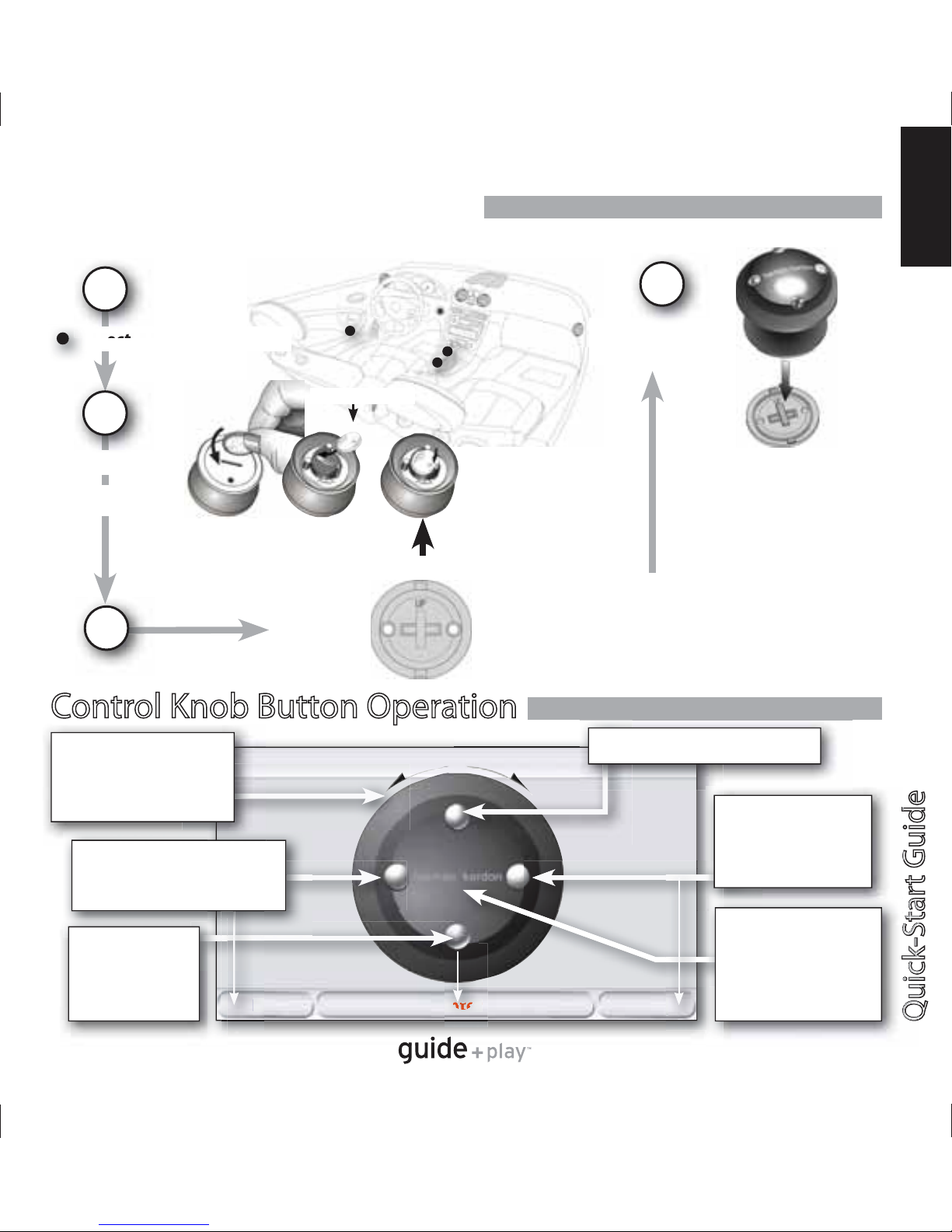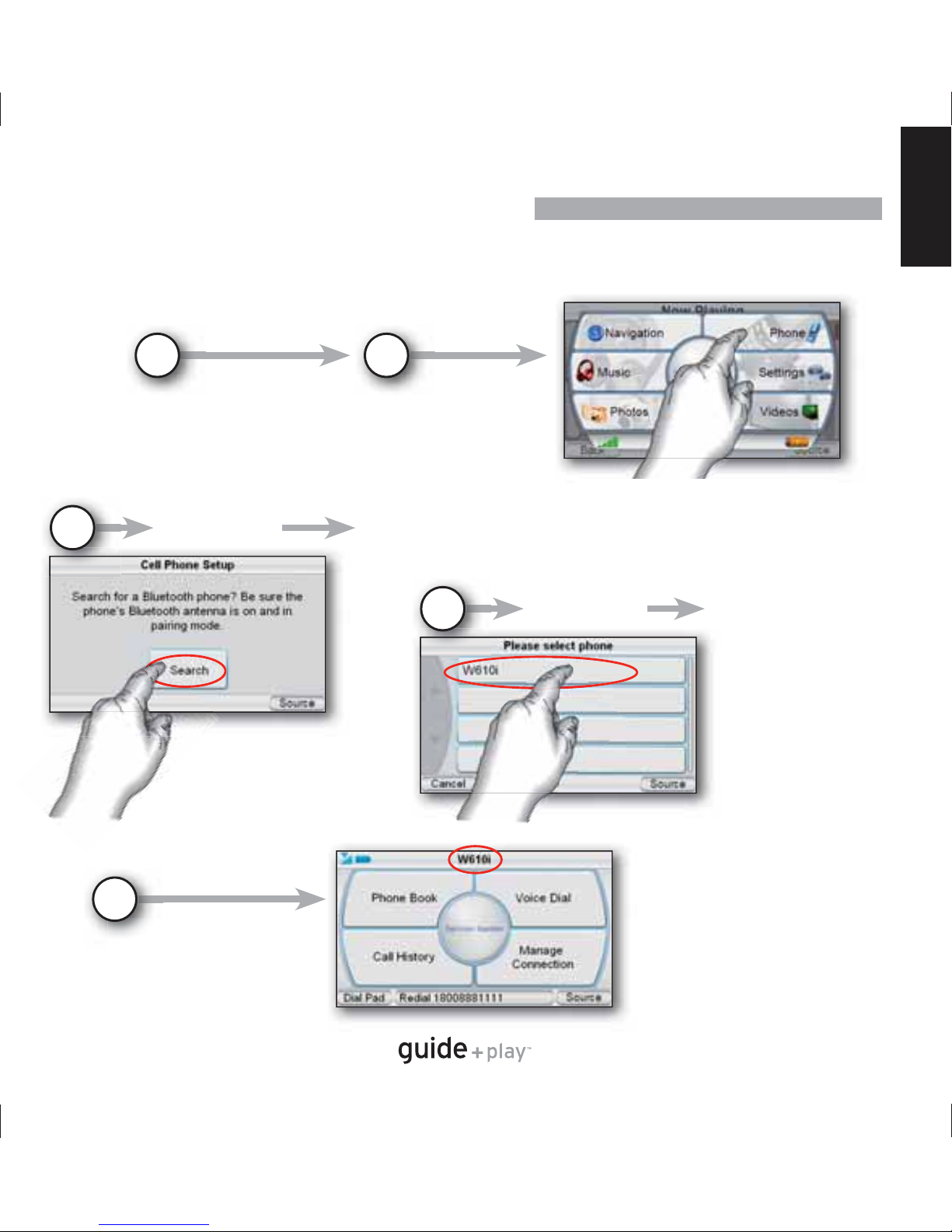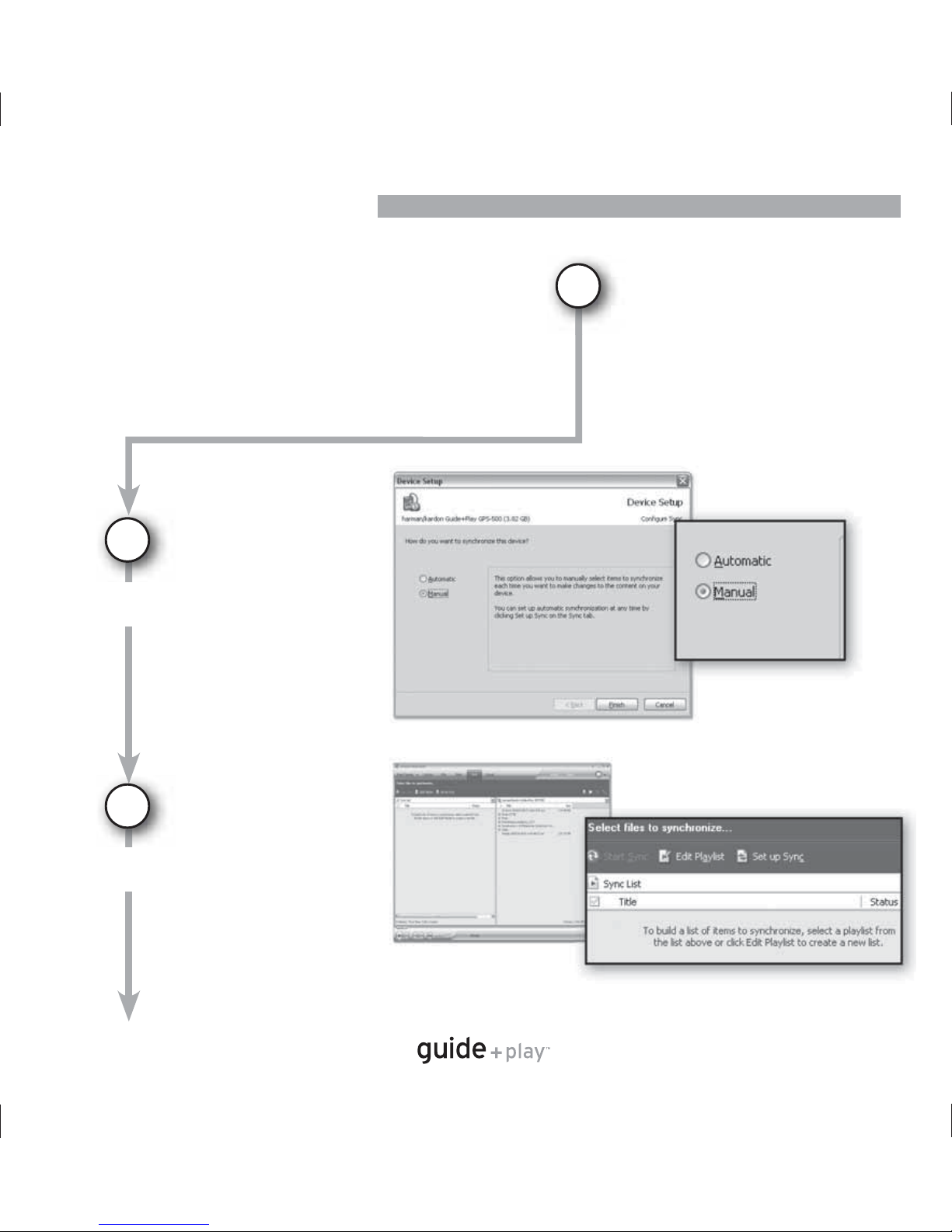Harman Kardon guide+play GPS-810 User manual
Other Harman Kardon GPS manuals

Harman Kardon
Harman Kardon A-500 Quick start guide

Harman Kardon
Harman Kardon Guide+Play GPS-500 WE User manual
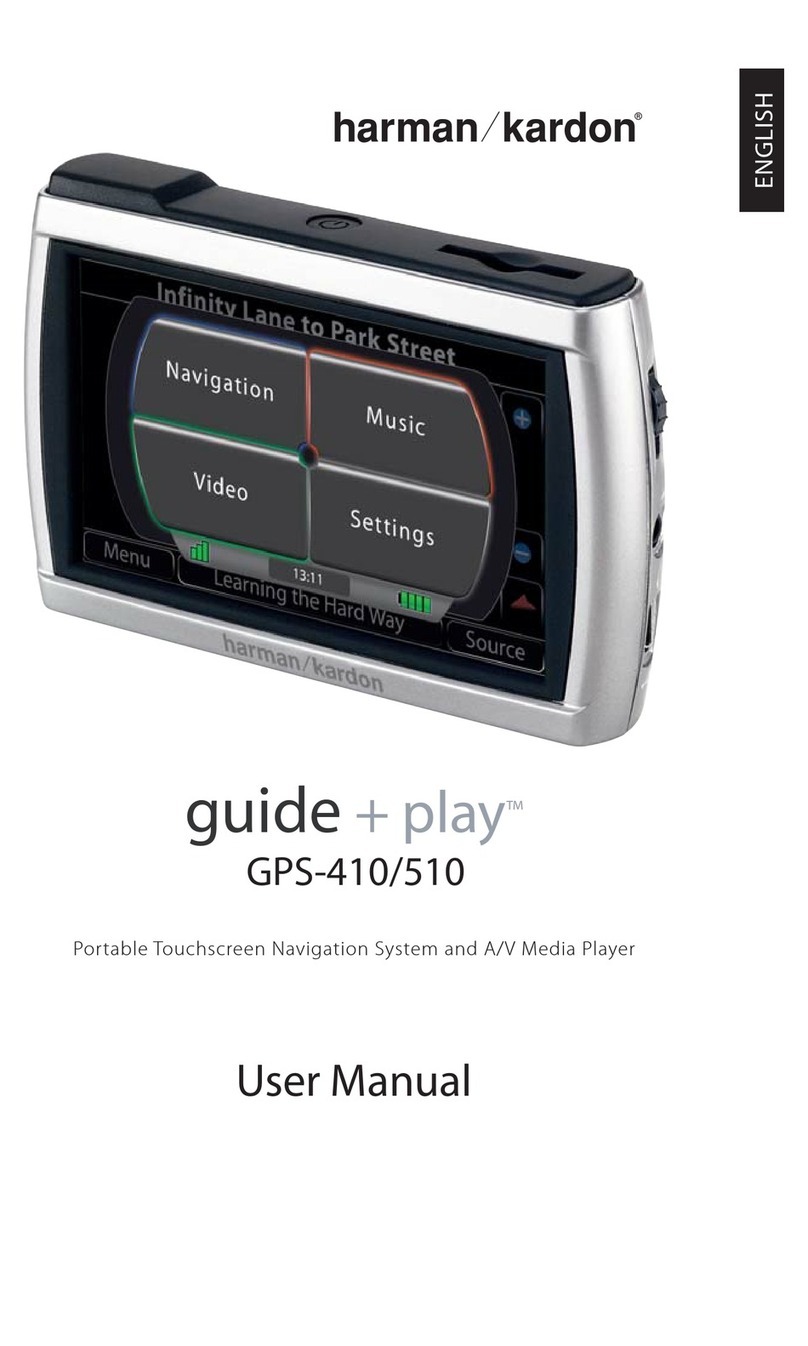
Harman Kardon
Harman Kardon GPS-410 User manual
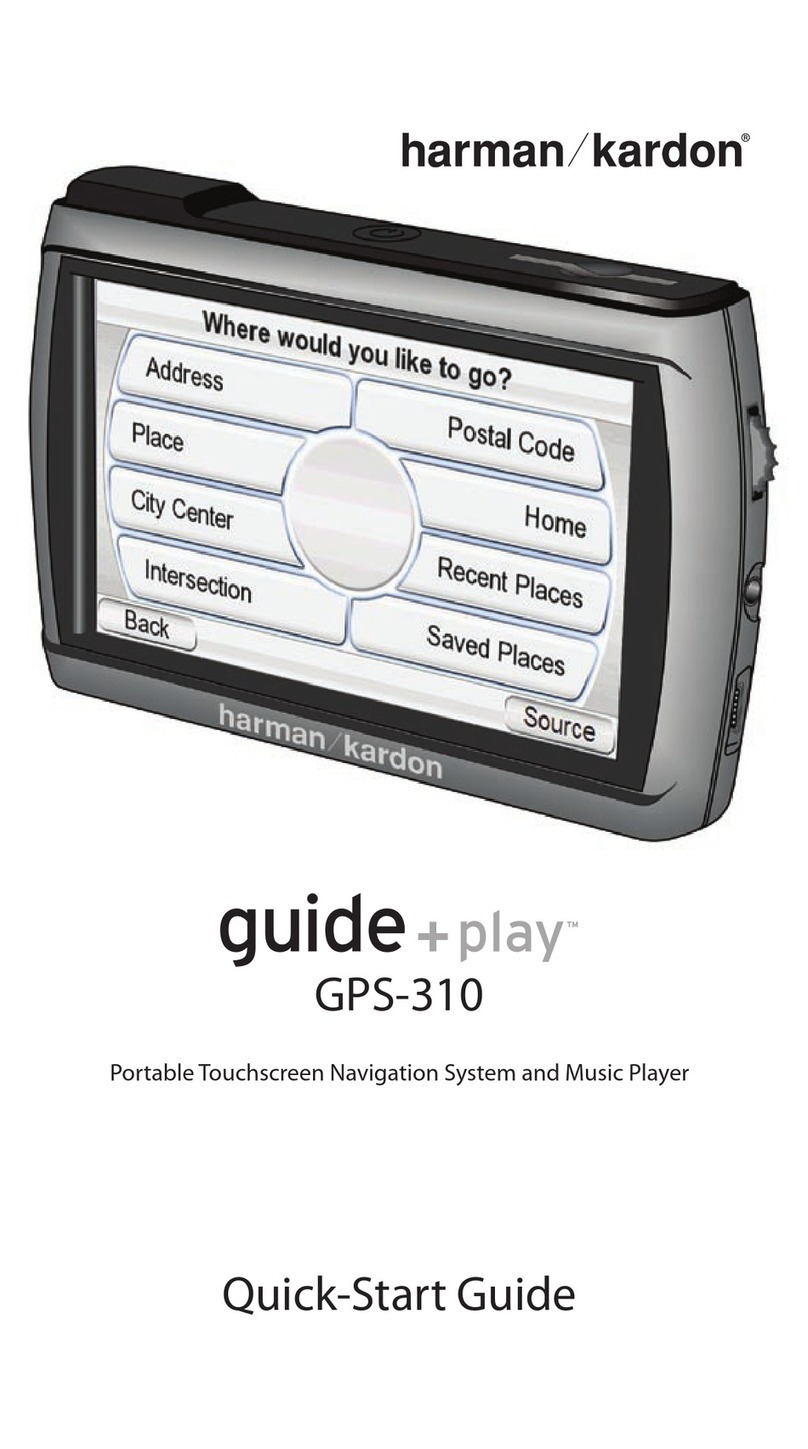
Harman Kardon
Harman Kardon AVR 310 User manual

Harman Kardon
Harman Kardon GPS GPS-810 User manual

Harman Kardon
Harman Kardon GPS-200GSEC User manual

Harman Kardon
Harman Kardon Guide + Play GPS-300 User manual

Harman Kardon
Harman Kardon GPS-810NA User manual