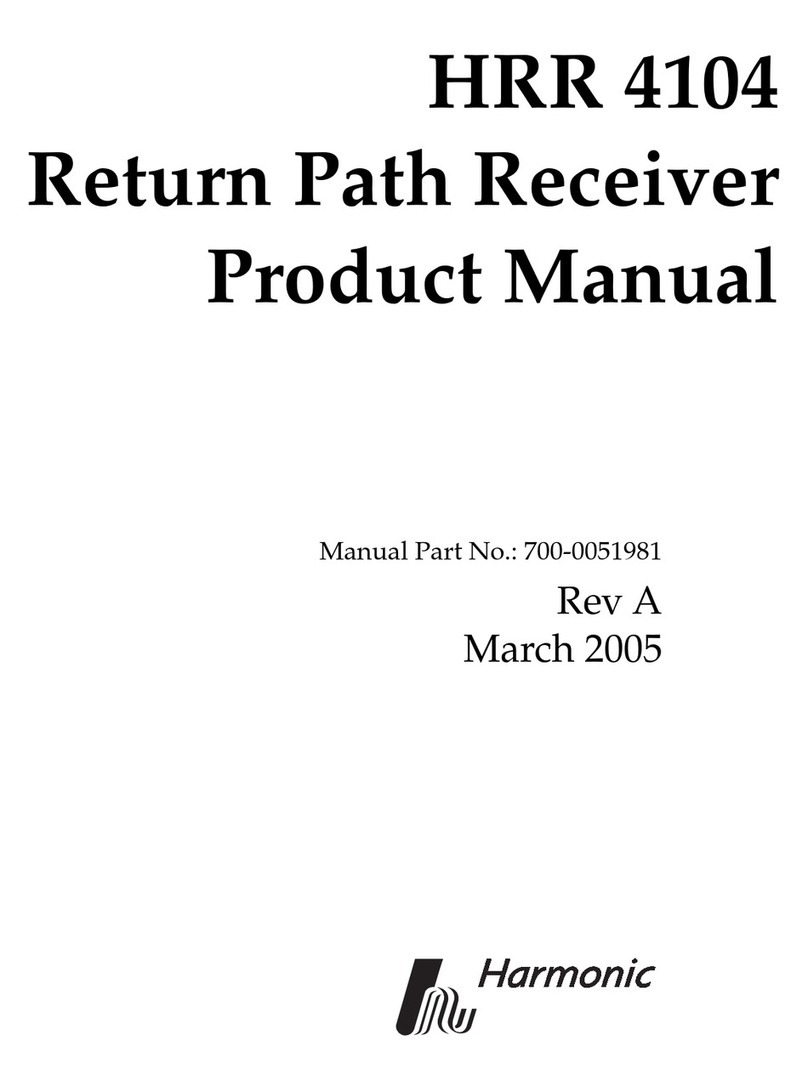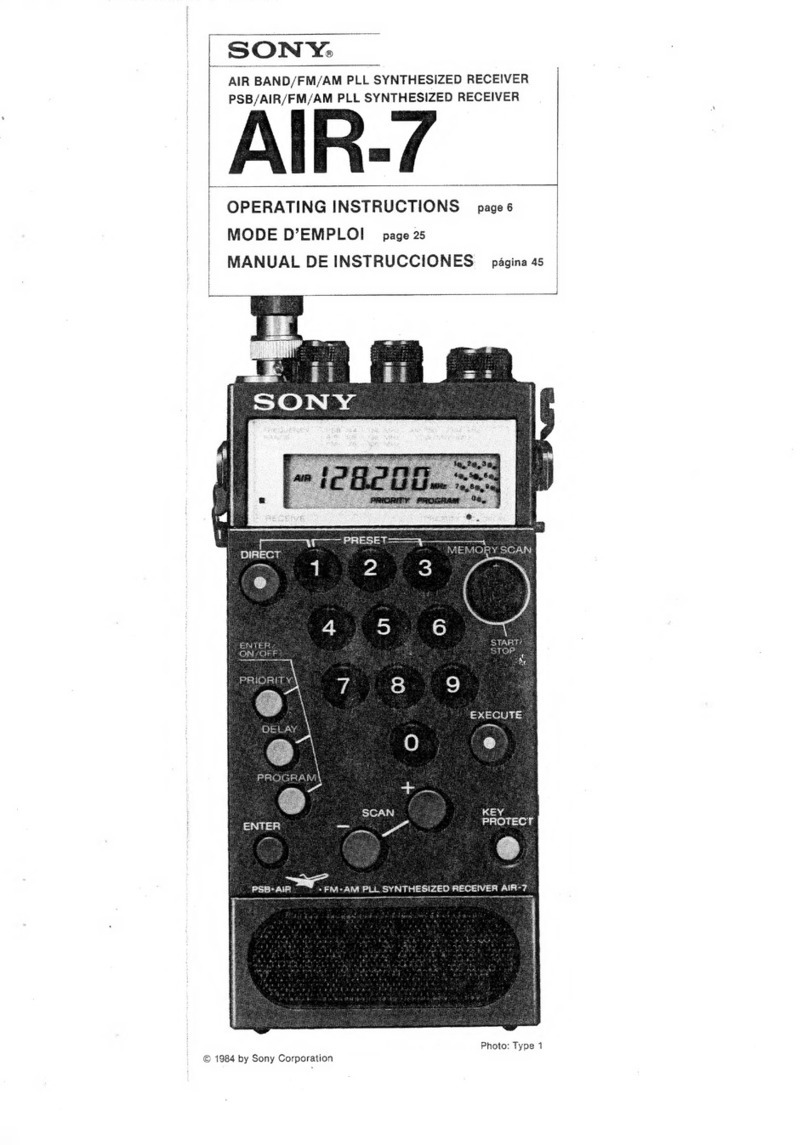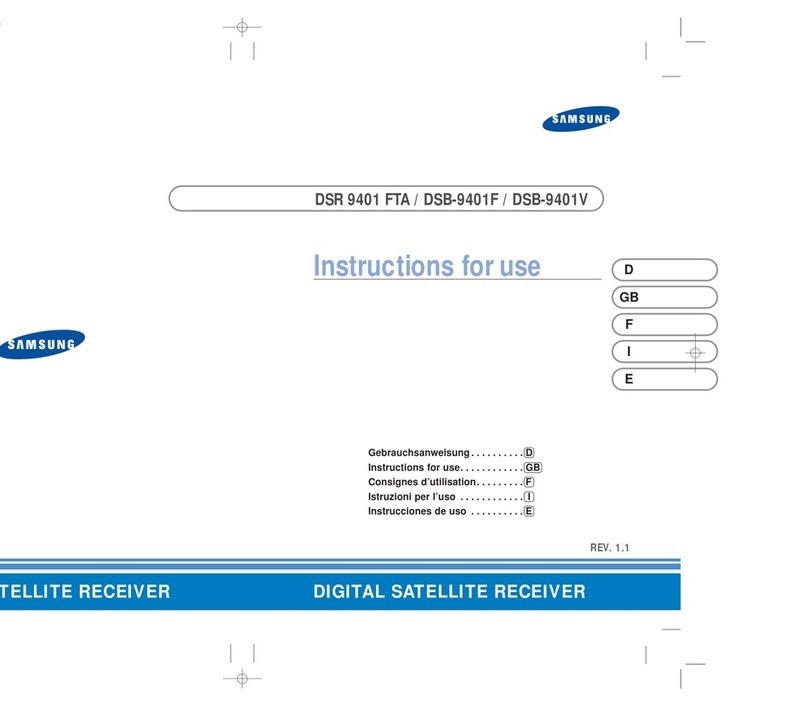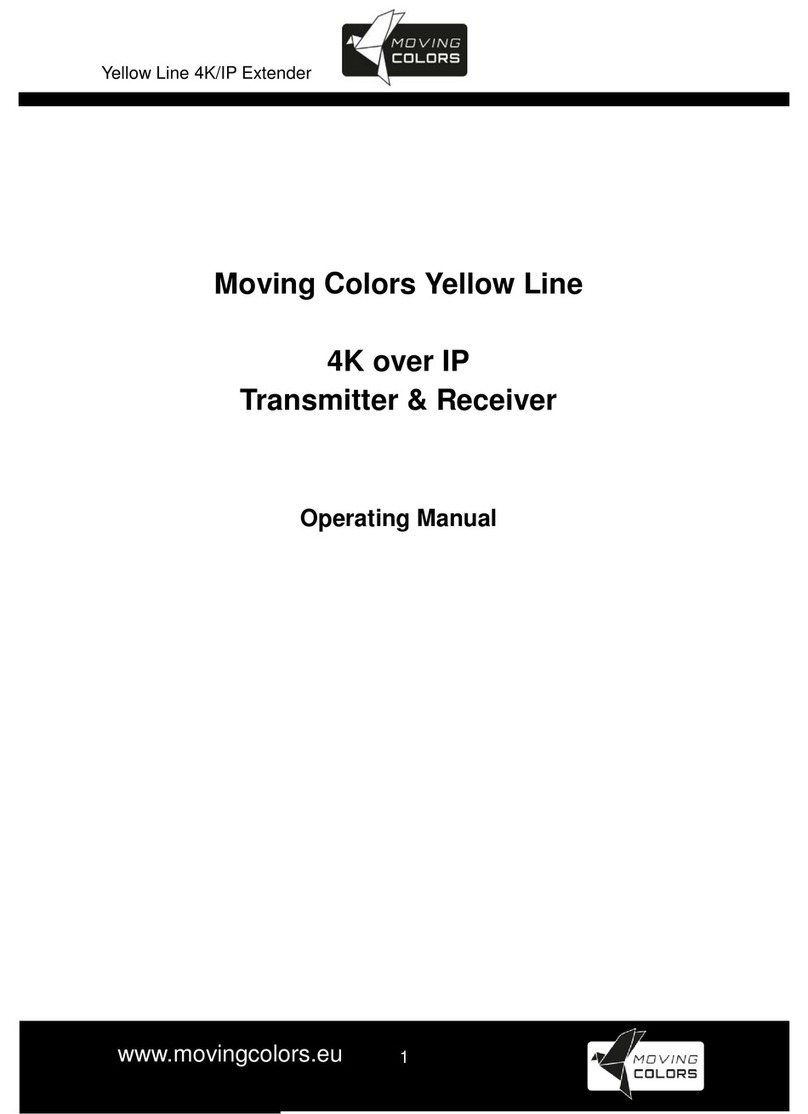Harmonic ProView 7000 User manual

© 2010 Harmonic Inc. 1 ProView 7000, v.2.3, Rev. A
ProView 7000™
Integrated Receiver and Stream Processor
Quick Setup Guide
Introduction
Thank you for choosing the ProView 7000 Integrated Receiver and Stream Processor.
This document provides step-by-step instructions for quick initial setup of the ProView 7000
using the unit’s front panel interface and its Element Management Software (EMS) graphical
user interface.
For detailed information on operation and configuration of the ProView 7000 platform, refer
to the ProView 7000™ Integrated Receiver and Stream Processor User Manual (Harmonic
Manual Part No. MAN-PVR-7K-2.3).
Installation and Cable Connection
Mechanical and Electrical Installation
For information about mounting, installation, electrical connection and safety precautions
refer to Chapter 2 in the ProView 7000 User Manual.
Cable Connections
All ProView 7000 connectors are located on the rear panel. Connect data, control and power
cables as required for the specific application. Connect a monitor to the unit.

Power Up
© 2010 Harmonic Inc. 2 ProView 7000, v.2.3, Rev. A
Power Up
Before powering up the ProView 7000, make sure that all cables are correctly connected.
Ensure that the unit is connected to the main power supply and correctly grounded.
When you power it up, you will hear the internal fans start and see the front panel LCD
display light up. Once the unit is powered up, it begins automatic initialization, which includes
loading embedded system parameters. This process takes 2 to 3 minutes.
When the boot process is complete, Status OK displays on the front panel screen.
Initial Set-Up
You need to use the ProView 7000 front panel to configure the IP parameters.
Configuring the IP Parameters
To configure the IP parameters of a ProView 7000:
1. Press Enter on the keypad.
The root menu displays.
2. Navigate 7 Unit > 1 Management Port > 1 IP Configuration.
3. Set the IP Address, Subnet Mask and Default Gateway for the port.
4. After any change in the IP configuration, the 4 Apply port changes item is added to the IP
Configuration sub-menu to allow confirmation of the port setup.
5. Select 4 Apply port changes.
6. Select 1 Apply Changes to apply or 2 Drop Changes to abort the configuration.
Status OK No Service Selected
IP Configuration 1-7-1-1
1 IP Address 127.000.000.010
2 Subnet Mask 255.255.255.000
3 Default Gateway 000.000.000.000

The ProView 7000 EMS
© 2010 Harmonic Inc. 3 ProView 7000, v.2.3, Rev. A
The ProView 7000 EMS
The ProView 7000 EMS application provides a GUI for easy management of the
ProView 7000. Most EMS functions can be performed via the front panel. You need to have
an internet or LAN connection to use EMS.
EMS System Requirements
Minimum platform requirements for EMS:
■P4 or equivalent processor @ 2 GHz or higher
■1 GB of RAM (2 GB highly recommended)
■Windows XP, Windows Vista, or Windows 7 operating system
Installing EMS
The ProView 7000 EMS is stored in the ProView 7000 for easy installation using a web
browser.
To install the ProView 7000 EMS:
1. Run a web browser and enter the ProView 7000 IP address.
The initial ProView 7000 dialog displays.
NOTE: The EMS application is a Java-based program which requires Java Runtime Environment version
1.6. If needed, install Java Runtime Environment 1.6, using the link provided on the Java Web start page

The ProView 7000 EMS
© 2010 Harmonic Inc. 4 ProView 7000, v.2.3, Rev. A
To check the ProView 7000 EMS Java version:
iRun
cmd in Windows.
ii Enter Java -version and press Enter to check which version is currently on your
station. Update if necessary from the Java Web start page.
2. Click Launch ProView 7000 EMS on the ProView 7000 web page to install the EMS.
The EMS application installs. Shortcuts are added to the desktop and the start
menu.
Launching the ProView 7000 EMS
To launch the ProView 7000 EMS:
1. Double-click the Harmonic ProView 7000 EMS launch icon to launch EMS.
The EMS GUI displays.
2. Click Add Device on the EMS toolbar.
3. The EMS displays the ProView 7000 Device - Add dialog.
4. Enter a name for the new ProView 7000 device.
5. Enter the IP Address of the new ProView 7000 device.
6. For automatic connection when launching the EMS, mark the Connect Device
checkbox.
7. Click Add.
8. Select the device in the Devices box of the EMS window.
9. Click Device Explorer in the EMS toolbar to display input and output stream trees.
10. If the device fails to connect:
i Right-click the device icon in the Device box and select Ping in the device context
menu.
ii Click Ping in the Ping dialog box.

How to Configure and Monitor the ProView 7000
© 2010 Harmonic Inc. 5 ProView 7000, v.2.3, Rev. A
iii Right-click the device icon in the Device box and select Connect in the device context
menu.
If the ping fails and the device fails to connect, check your network connections and
settings.
iv Click Device Explorer in the EMS toolbar to display input and output stream trees.
How to Configure and Monitor the ProView 7000
You can configure and monitor the ProView 7000 with either the front panel or over an IP
network using the ProView 7000 EMS.
■Configuring the ProView 7000 using the Front Panel
■Monitoring the ProView 7000 using the Front Panel
■Configuring the ProView 7000 using EMS
■Monitoring the ProView 7000 using EMS
Configuring the ProView 7000 using the Front Panel
The ProView 7000 has four logical multiplexes. A license is required for using more than one
multiplex.
To configure the ProView 7000 via the Front Panel:
1. If the input stream is received from a satellite, navigate
Root > 1 Reception > 1 Configuration and configure the receiver parameters according to
your satellite parameters.
2. If you wish to use GbE output:
iNavigate
Root > 4 GbE > 1 GbE Port (1 or 2) > IP Configuration.
ii Configure the IP Address, Subnet Mask and Default Gateway.
iii Select 4 Apply Port Changes.
iv Select 1 Apply Changes.
vNavigate
Root > 4 GbE > 1 GbE Port (1 or 2) > 3 Admin Status.
vi Set the Admin Status to Up.
vii Navigate Root > 4 GbE > 3 Socket Configuration > 1 Socket Out > 1 Socket (1,2,3 or 4).
viii Configure the Destination IP Address and the Destination UDP Port.
ix Set the Socket Status to Up.
3. If you wish to descramble, you must associate the CAM to the multiplex:
iNavigate
Root>6CAM>CAM(1or2)>1CAMAssociation.
ii Select a multiplex, TS1, TS2, TS3 or TS4.
The descrambling mode default is Selective, you can change the mode to Full.
4. To access the CAM MMI menu, select CAM MMI.
5. Select an input port:
iNavigate
Root > 3 Routing and Descrambling > 1 TS (1,2,3 or 4) > 2 Input Selection.
ii Select an input port for the received transport stream (Options: SAT 1, ASI 1, ASI 2
and ASI 3).

How to Configure and Monitor the ProView 7000
© 2010 Harmonic Inc. 6 ProView 7000, v.2.3, Rev. A
6. Select 3InputType, (Options: MPEG and DVB). This also sets the respective PSI/SI tables
for the output stream.
NOTE: The default option for stream type is DVB. For ATSC systems, set the stream type to MPEG.
7. To configure the multiplex output:
iNavigate
Root > 3 Routing and Descrambling > 1 TS (1,2,3 or 4) > 4 Output Selection.
ii Select one or more outputs for the received transport stream (Options: ASI 1, ASI 2,
Socket 1, Socket 2, Socket 3 and Socket 4.) The four sockets are virtual and must be
mapped to a physical MPEGoIP port.
iii Select Enable in each output sub-menu that you select.
NOTE: In this mode, stream information is not processed and output bit rate is identical to input bit
rate.
iv Navigate Root > 3 Routing and Descrambling > 1 TS 1 (1,2,3 or 4) > 1 Activation.
v Select 1 Enable.
8. To select a program for descrambling:
iNavigate
Root > 3 Routing Descrambling > 1 TS (1,2,3 or 4) > Descrambling.
A list displays of all input programs received.
Program name, program ID, program type and program scrambling state display.
ii Select a program for descrambling.
iii Select CAM Selection.
iv Select CAM 1 or CAM 2 to map the program to it.
Repeat steps 5 to 8 for each multiplex that you wish to use (1, 2, 3 or 4).
9. Navigate Root > 2 Decoding > 1 Configuration> 2 Input Selection.
10. Select a multiplex, 1,2, 3 or 4, for input.
11. Set the Service Selection Mode:
iNavigate
Root > 2 Decoding > 1 Configuration > 1 Service Selection Mode.
ii Select 2 Program Selection.
Descrambling 1-3-1
1 BBC, ID:4301, TV, CAS
2 CNN, ID:4302, TV, CAS
3 IBA 2 ID:4308, AUDIO, FTA
4 MI-TV, ID:8025, TV, FTA

How to Configure and Monitor the ProView 7000
© 2010 Harmonic Inc. 7 ProView 7000, v.2.3, Rev. A
12. Navigate Root > 2 Decoding > 1 Configuration> 3 Programs.
The Programs menu displays a list of programs available on the input transport stream
and enables you to select the program to be decoded.
The screen displays the program name if the input stream provides an SDT table, the
program ID (decimal number), the program type (TV or Radio) and the program mode
(CAS/scrambled or FTA/free to air).
Only one program can be selected (radio button selection).
13. Navigate Root > 2 Decoding > 1 Configuration> 4 Descrambling > 1 CAM Selection.
14. Select the CAM slot.
Monitoring the ProView 7000 using the Front Panel
How to monitor the correct operation of the ProView 7000 device.
Status OK
When there are no errors the message STATUS OK displays on the LCD and the two
ProView 7000 front panel LEDs are lit green.
The following program information displays on the LCD:
■The DVB program selected when SDT is received with the following, name, ID, type and
scrambling status.
■The MPEG service selected with the ID and scrambling status.
Video picture displays on the monitor.
Audio channels left and right give correct sound, synchronized to the picture that is displayed.
Name ID Type Mode
1 ƒ BBC 4301 TV CAS
2 ‚ CNN 4302 TV CAS
3 ‚ IBA 2 4308 AUDIO FTA
Status OK BBC
ID: 4301 TV CAS

How to Configure and Monitor the ProView 7000
© 2010 Harmonic Inc. 8 ProView 7000, v.2.3, Rev. A
Alarms
If a failure is detected in the ProView 7000 operation, the Status OK message changes to
the Alarm message.
The alarm message displays the total number of alarms and the number of alarms at the
highest severity level raised (not the highest severity available).
In addition to the alarm message, the Warning LED on the front panel changes color
according to alarm severity, red, orange or yellow.
To read the alarm messages:
1. To display the alarm list screen, navigate Root > 5 Alarms Table.
The Alarm Monitoring screen displays a list of all active alarm messages raised by the
ProView 7000 device. The information is displayed in a tabular format, providing the
alarm severity level, the alarm brief description and the time the alarm was triggered.
2. Select an alarm from the list to display its details.
The Alarm detailed screen provides the following information:
■The Alarm brief description
■The Alarm severity level and the full date and time the alarm was triggered
■A detailed description of the alarm
■Suggested corrective action option – select this option to display suggested corrective
action
BBC
ID: 4301 TV CAS
Severity Alarm Time
1 Major Link down 22:58
2 Critical Voltage Error
Link down
Major, 12 Apr, 14:59:10
Link down on GbE Port 2.
Alarm Corrective Action
Active Alarms (1)
Major (1)

How to Configure and Monitor the ProView 7000
© 2010 Harmonic Inc. 9 ProView 7000, v.2.3, Rev. A
Configuring the ProView 7000 using EMS
The ProView 7000 has four logical multiplexes. A license is required for using more than one
multiplex.
The basic order of configuring the ProView 7000 is:
1. Configure the DVB-S/S2 input port.
2. Descramble selection – The CAM Slot Properties dialog monitors and manages the
selected CAM slot element. It enables you to map a CAM slot to a multiplex in port and
enable descrambling mode.
3. Descrambling a Program – The ProView 7000 EMS enables you to select individual
programs to descramble.
4. Input Port Mapping – The DVB-S/S2 port in the Physical Input box is mapped by default to
MPEG Multiplex In 1 in the Multiplex Input box. You can map different ports or additional
ports to Multiplex Ins.
5. Stream and Program Routing – The ProView 7000 EMS enables drag-and-drop routing of
an input stream to device outputs.
6. Decoder Set-Up – The ProView 7000 EMS supports drag-and-drop definition of an output
decoding channel and configuration of the decoded program properties.
To configure the ProView 7000 using EMS:
1. If the input stream is received from satellite, perform the following to display and
configure the DVB-S/S2 input port:
i Expand the device tree in the Physical Input box to reveal the DVB in ports.
ii Select the required DVB-S/S2 in port icon in the Physical Input box.
iii Click Properties on the EMS toolbar.

How to Configure and Monitor the ProView 7000
© 2010 Harmonic Inc. 10 ProView 7000, v.2.3, Rev. A
iv Click Show Status in the bottom left corner of the properties dialog.
The displayed properties are divided into two sections; the section on the left
displays editable properties and the section on the right provides informative/status
properties that cannot be edited by the EMS user.
v Configure the properties in the left section and click Apply.
2. To map a multiplex in port to a CAM Slot:
i Select the required CAM Slot name in the Physical Input box.
ii Click Properties on the EMS toolbar.
The dialog displays with the programs descrambled by the slot.
iii Select a multiplex in port to connect to the CAM slot.

How to Configure and Monitor the ProView 7000
© 2010 Harmonic Inc. 11 ProView 7000, v.2.3, Rev. A
3. To descramble a program:
i Right-click a program in the Multiplex & Decoding Output box.
ii Select Properties.
The Program Properties dialog displays.
iii Mark the Descramble with checkbox.
iv Select a CAM slot.
vClick
Apply.
4. To map a different port or additional ports to an MPEG Multiplex In:
iDragaPortfromthePhysical Input box to an MPEG Multiplex In in the Multiplex In
box.
A confirmation dialog displays.
ii Click Yes to create the mapping.

How to Configure and Monitor the ProView 7000
© 2010 Harmonic Inc. 12 ProView 7000, v.2.3, Rev. A
5. To cross-connect an input transport stream, a program, an EMM in a conditional access
table (CAT) or even an unreferenced PID:
i Drag the item from the Multiplex Input box and drop it into the Multiplex & Decoding
Output box.
The Cross-Connect configuration dialog displays for you to configure the parameters
of the routed element.
ii Configure the desired parameters and click Create to create the cross-connect.

How to Configure and Monitor the ProView 7000
© 2010 Harmonic Inc. 13 ProView 7000, v.2.3, Rev. A
6. To decode a program:
i Drag the program name from the Multiplex Input box and drop it on the decoding
channel in the Multiplex & Decoding Output box.
The Decoder Channel Properties dialog displays.
ii Configure the desired parameters or accept the defaults.
iii Click OK to confirm the decoding set-up.

How to Configure and Monitor the ProView 7000
© 2010 Harmonic Inc. 14 ProView 7000, v.2.3, Rev. A
Monitoring the ProView 7000 using EMS
The device icons in the Devices box and the Alarms tab provide monitoring information. They
are refreshed automatically.
The following sections give details:
■Device Communication Status
■Alarms
Device Communication Status
The communication state of the ProView 7000 EMS with a ProView 7000 device is shown by
the graphical display of the device icon in the Devices box. The alarm severity level is
indicated by the device icon LEDs. A list follows with the descriptions:
■A device that is disconnected or not logged into is displayed in light gray.
■A connected and communicating device with no alarms is displayed in full color and
the LEDs are green.
■When a device has a DMS PID on the input, DMS displays next to the device
icon.
■When a device has a critical alarm then the LEDs are red.
■When a device has a major alarm and no critical alarms then the LEDs are orange.
■When a device has a warning alarm and no major or critical alarms then the LEDs
are yellow.
Alarms
Alarms alert the user to conditions that may require attention.
To display the Alarms tab:
❖If the Alarms tab is closed, click the leftmost of the two triangles in the bottom left of the
EMS window to open it.
Two triangles

© 2010 Harmonic Inc. 15 ProView 7000, v.2.3, Rev. A
Harmonic Inc.
4300 North First St.
San Jose, CA 95134, U.S.A.
T +1 408 542 2500
F +1 408 490 6708
www.harmonicinc.com
© Copyright October 2010 Harmonic Inc. All rights reserved.
The Alarms tab displays all the alarms received by the EMS from the ProView 7000 devices.
Figure 1: Alarm tab
To refresh the alarm list on demand:
1. Right-click any alarm in the list.
2. Select Refresh Alarms.
To display an alarm’s properties:
1. Right-click an alarm in the list.
2. Select Properties.
Other manuals for ProView 7000
4
Table of contents
Other Harmonic Receiver manuals
Popular Receiver manuals by other brands
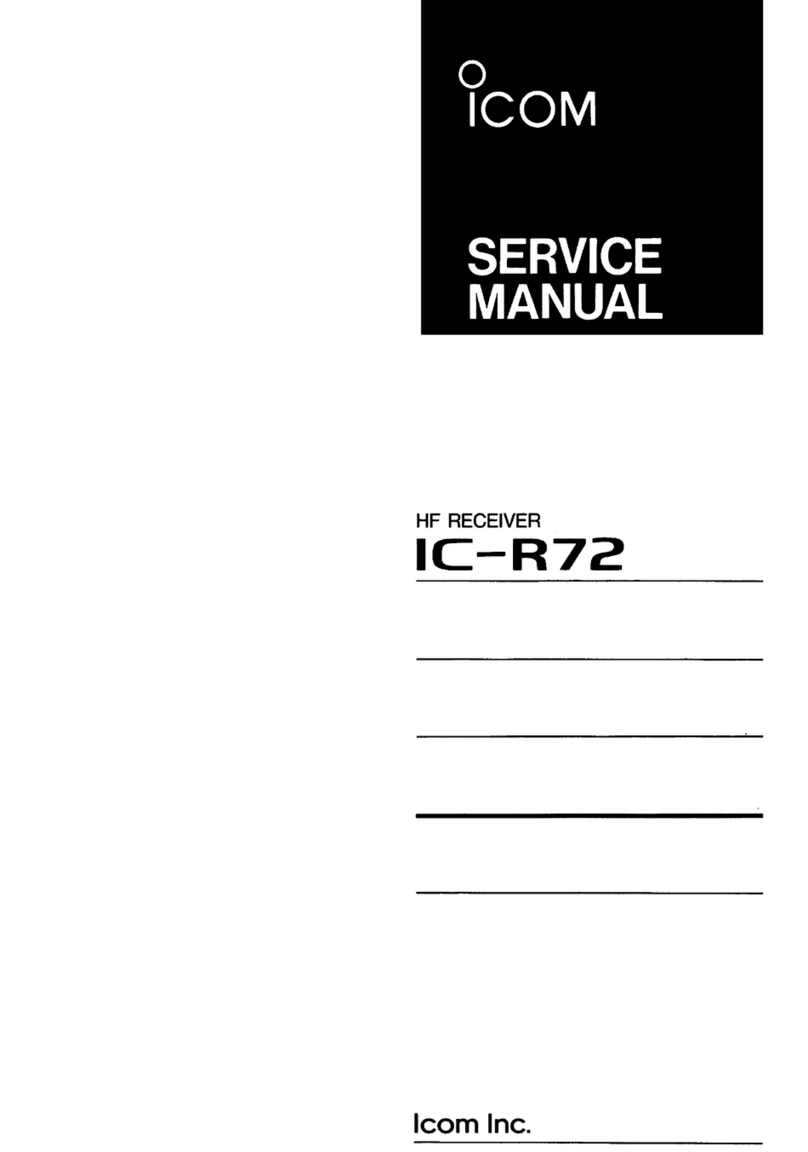
Icom
Icom IC-R72 Service manual

thomann
thomann the t.bone Tour Guide Talkback Receiver quick start guide

Beyerdynamic
Beyerdynamic TG 500DR quick start guide

Spektrum
Spektrum SR210 instruction manual
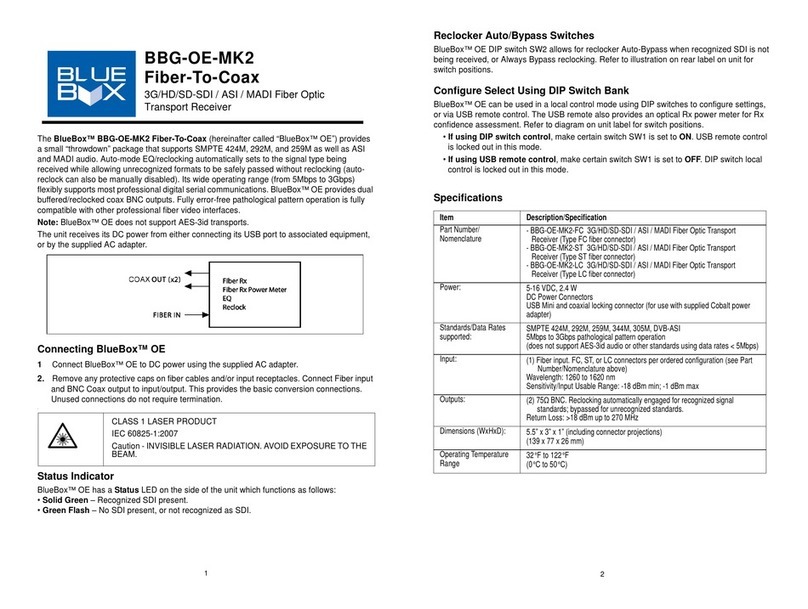
Cobalt Digital Inc
Cobalt Digital Inc BlueBox BBG-OE-MK2 Fiber-To-Coax quick start guide

Inverto
Inverto Volks user manual

Denver
Denver MC-7200 instruction manual

Yamaha
Yamaha RDX-E700 owner's manual
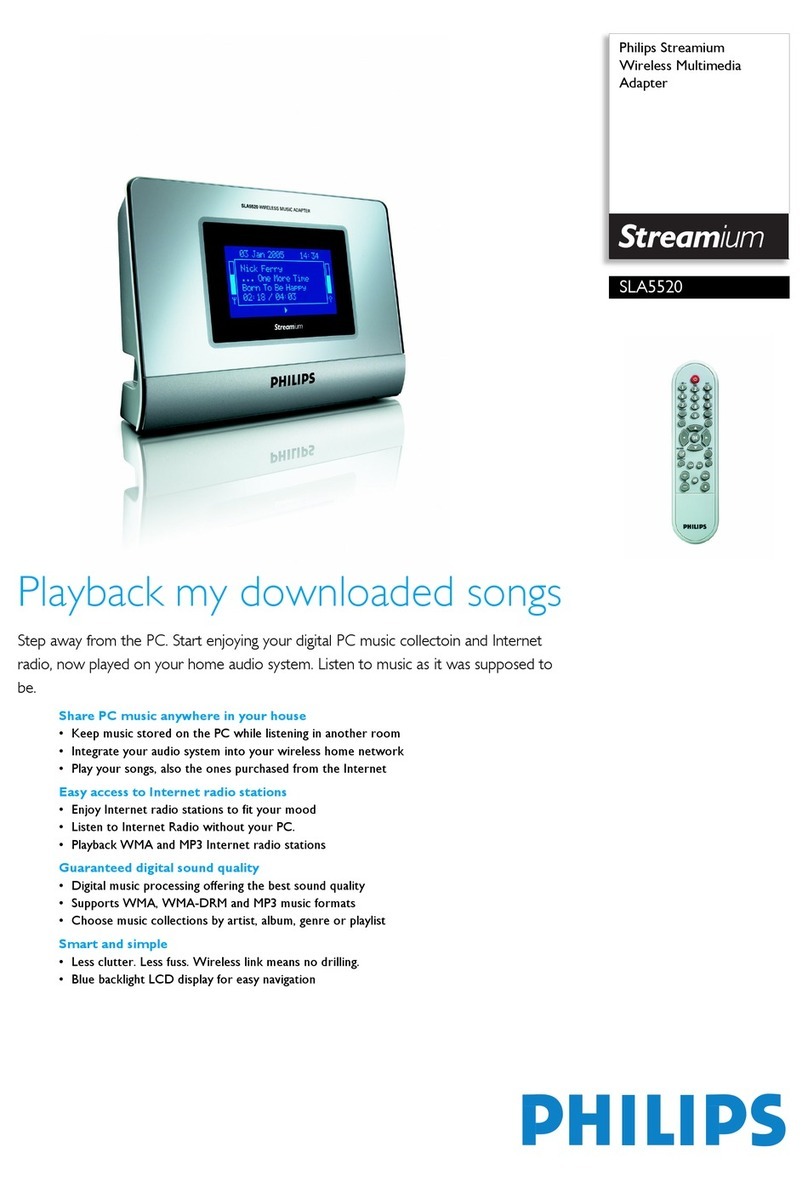
Philips
Philips Streamium SLA5520 Specifications

SILENTRON
SILENTRON DualBand R-EVOLUTION TOP 5457 Operator's manual

Hallicrafters
Hallicrafters Sky Champion S-20 operating instructions
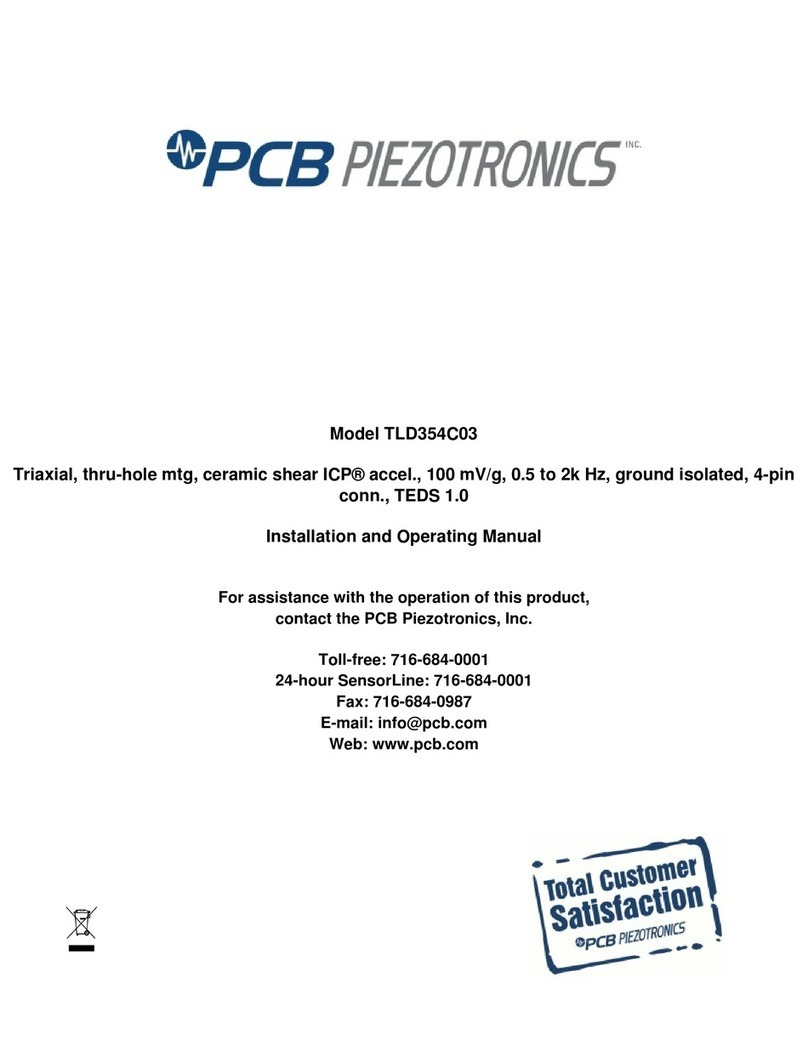
PCB Piezotronics
PCB Piezotronics TLD354C03 Installation and operating manual