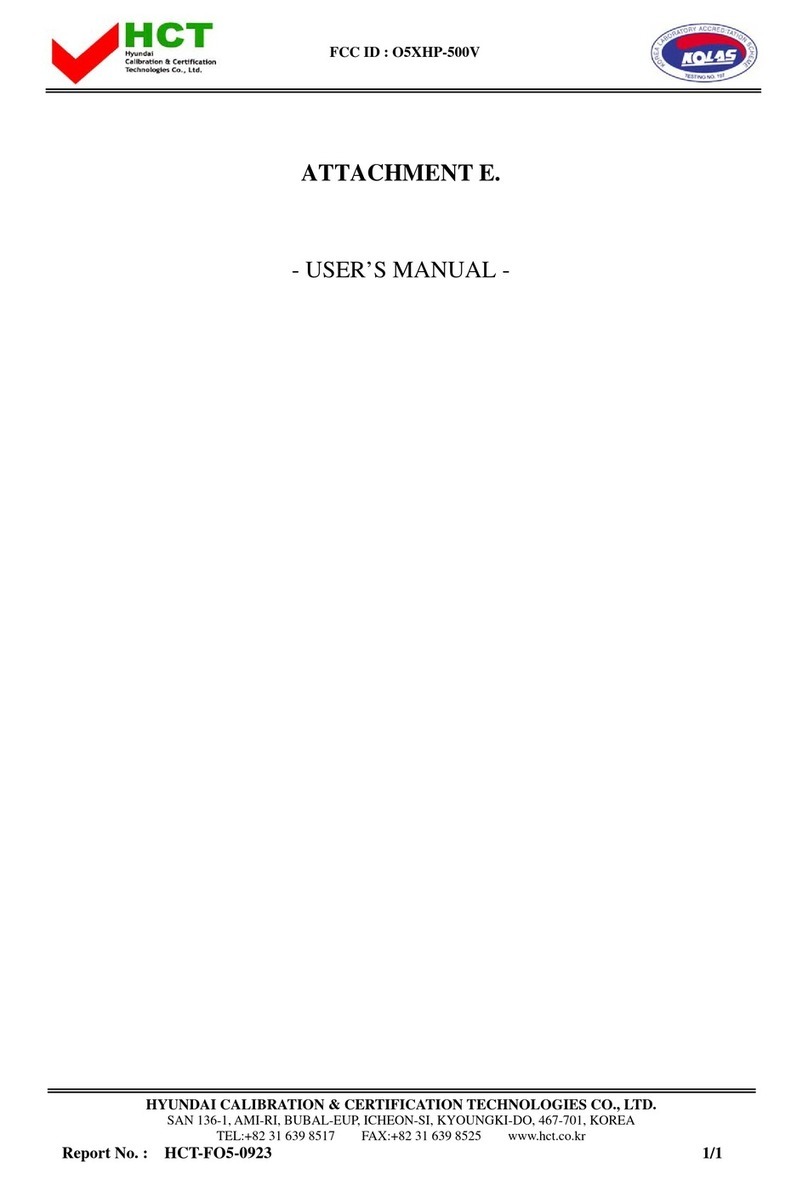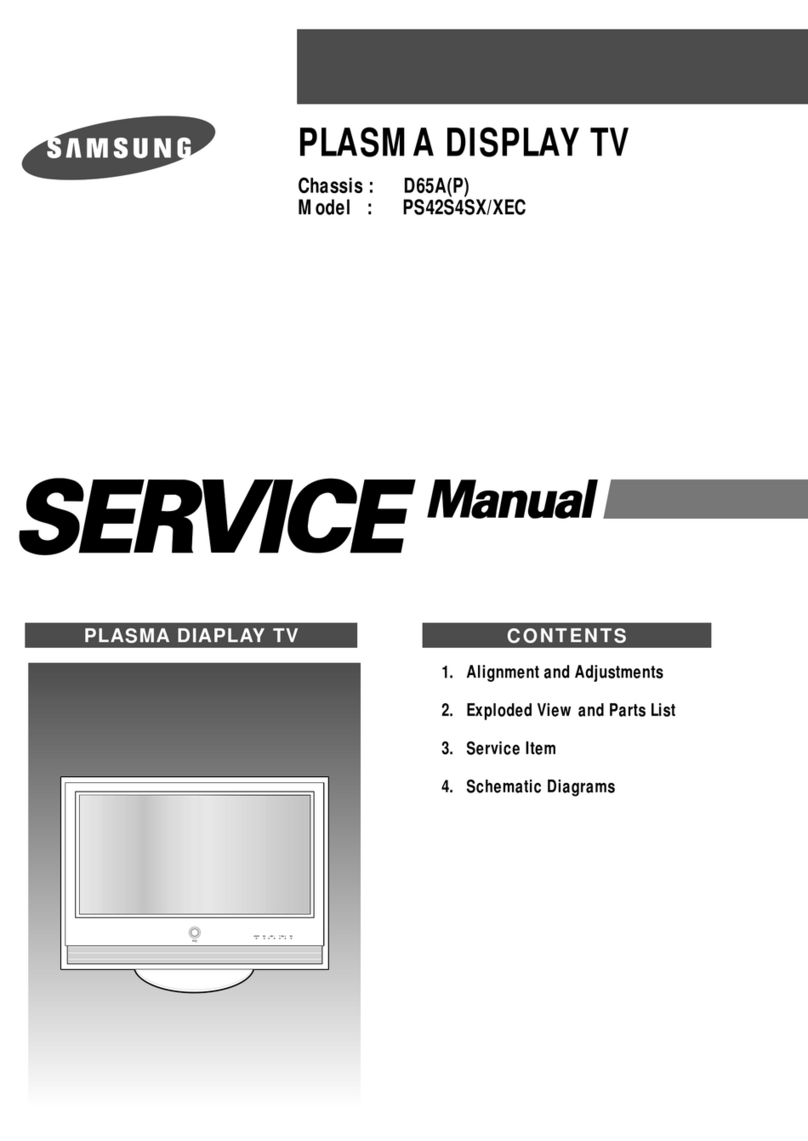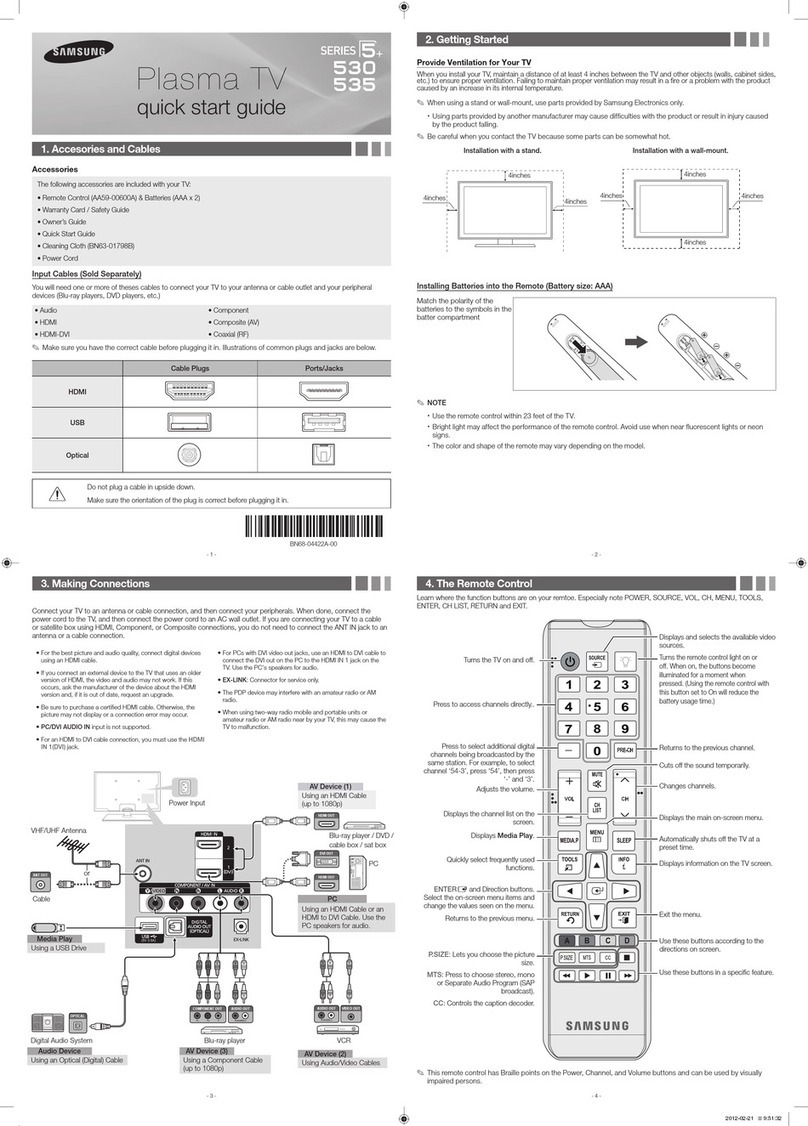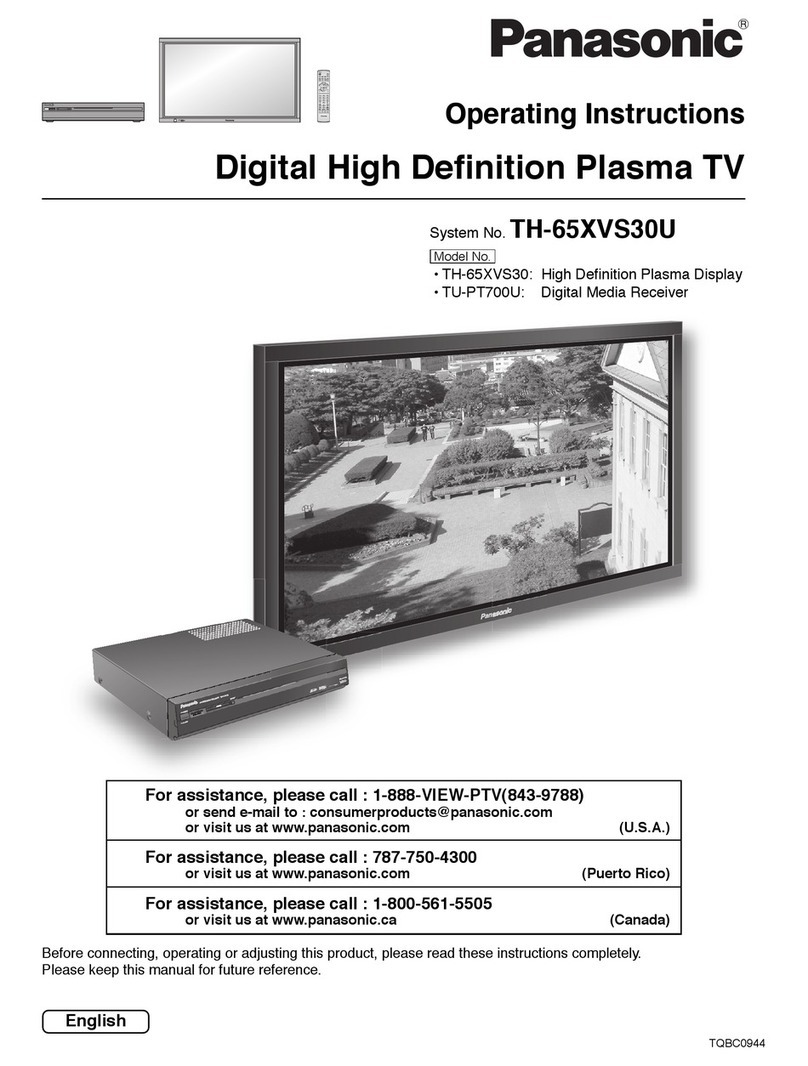Harsper HP-5500V User manual
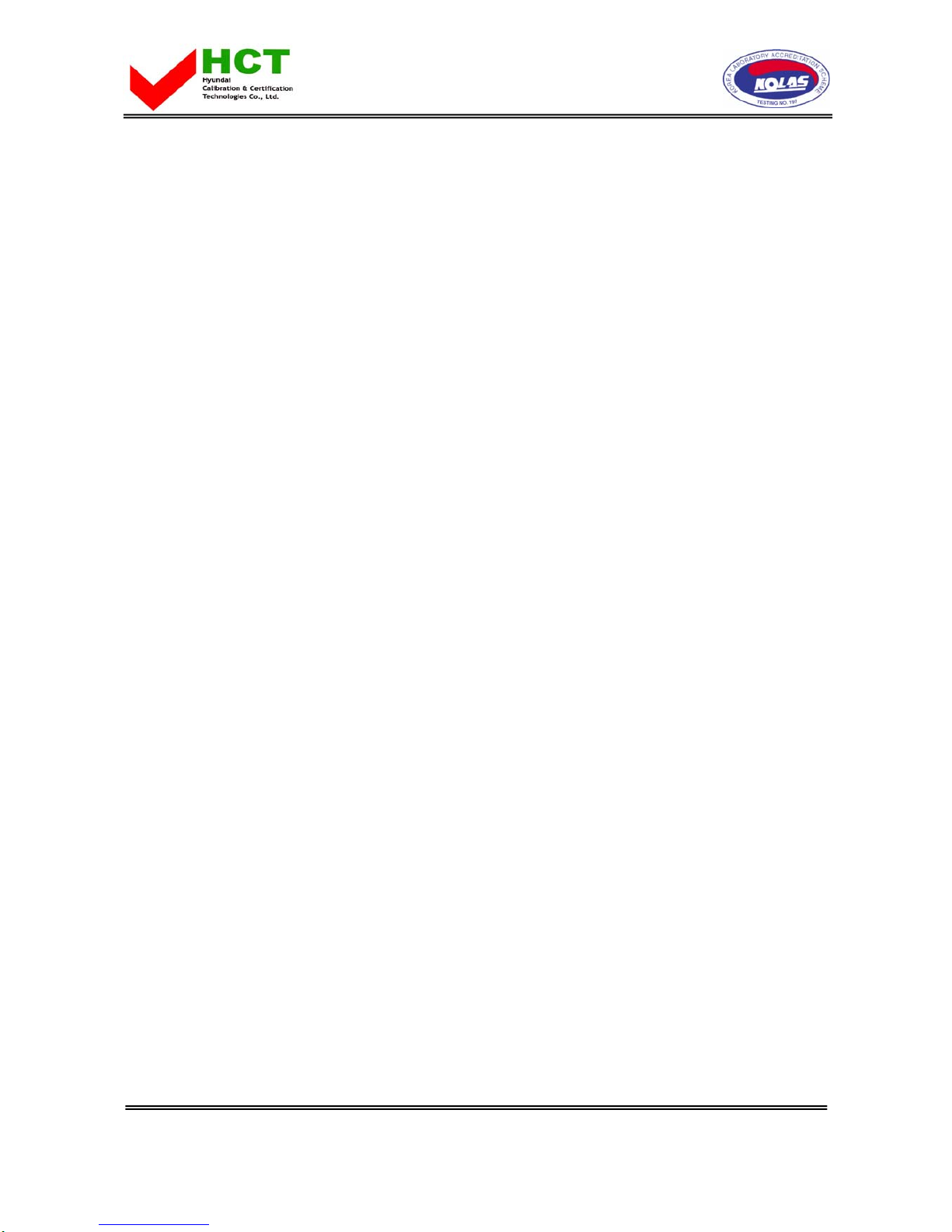
FCC ID : O5XHP-550V
HYUNDAI CALIBRATION & CERTIFICATION TECHNOLOGIES CO., LTD.
SAN 136-1, AMI-RI, BUBAL-EUP, ICHEON-SI, KYOUNGKI-DO, 467-701, KOREA
TEL:+82 31 639 8517 FAX:+82 31 639 8525 www.hct.co.kr
Report No. : HCT-FO5-0926 1/1
ATTACHMENT E.
- USER’S MANUAL -

OWNER'S MANUAL
1
■Caution 3
■Precaution 5
■Viewing the Control Panel 10
■Viewing the Connecting Panel 11
■Viewing the Remote Control
- Key Description 13
- PIP (Picture In Picture) 15
- Loading the Batteries 16
■Table Stand Installation 17
■Speaker Installation 18
■Connection the TV Cable 19
■Connection the VCR 20
■Connection the DVD 21
■Connection the Set Top Box 23
■Connection the PC (D-Sub & DVI) 24
■Displayable Monitor Specification 25
■Basic Operation 26
■OSD Menu Structure 27
■Choosing the Channel Type 28
■Storing Channels Automatically 28
■Channel Add/Del and Fine Tune 29
■Editing the Channels 30
■Digest Function 31
■Changing the Picture Mode 32
-Adjusting the User Mode 33
■Changing the Color Temperature 35
■Color Enhancer 35
■Video NR (Noise Reduction) 36
■Changing the Screen Form 36
■Selecting the Black Enhancer 37
■Adjusting the PC Screen (Geometry) 38
Foreword
Overviewing your the Monitor
Installation
Connection the Cable/Devices
Setting the Channel
Setting the Picture
Contents

OWNER'S MANUAL
2
■Adjusting the Sound Balance 40
■Changing the Sound Mode 40
■Adjusting User Sound Mode 41
■Spatial Effect 41
■AVC (Auto Volume Control) 41
■MTS (Multichannel Television Sound) 42
■Digital Output (HDTV Mode Only) 43
■Aujusting the Transparency of the OSD Window 44
■PIP (Picture In Picture) 44
- Changing the Size in PIP 45
- Choosing the Source in PIP 45
- Picture Swap in PIP 46
- Changing the Position in PIP 46
■V-Chip 47
- Tv Block in V-Chip 48
- Movie Block in V-Chip 48
- Change Password in V-Chip 49
- V-Chip Blocking in V-Chip 49
■Other Advanced Function
- Set ID in Advanced 50
- Setting the Blue Screen Mode 51
- Changing the OSD Language 51
- Front Key Lock in Advance 51
- Burn Protect in Advance 52
■HDTV Setup (HDTV mode Only)
- Time Zone in HDTV Setup (HDTV mode) 53
- Daylight in HDTV Setup (HDTV mode) 54
■HDCCD Setup (HDTV mode only) 55
■Setting the Current Time 56
■Setting the On Time 56
■Setting the Off Time 58
■Setting the Sleep Timer 58
65
68
73
Contents
Setting the Sound
Setting the Others
Setting the Time
Troubleshooting
Spec.
Warranty Card
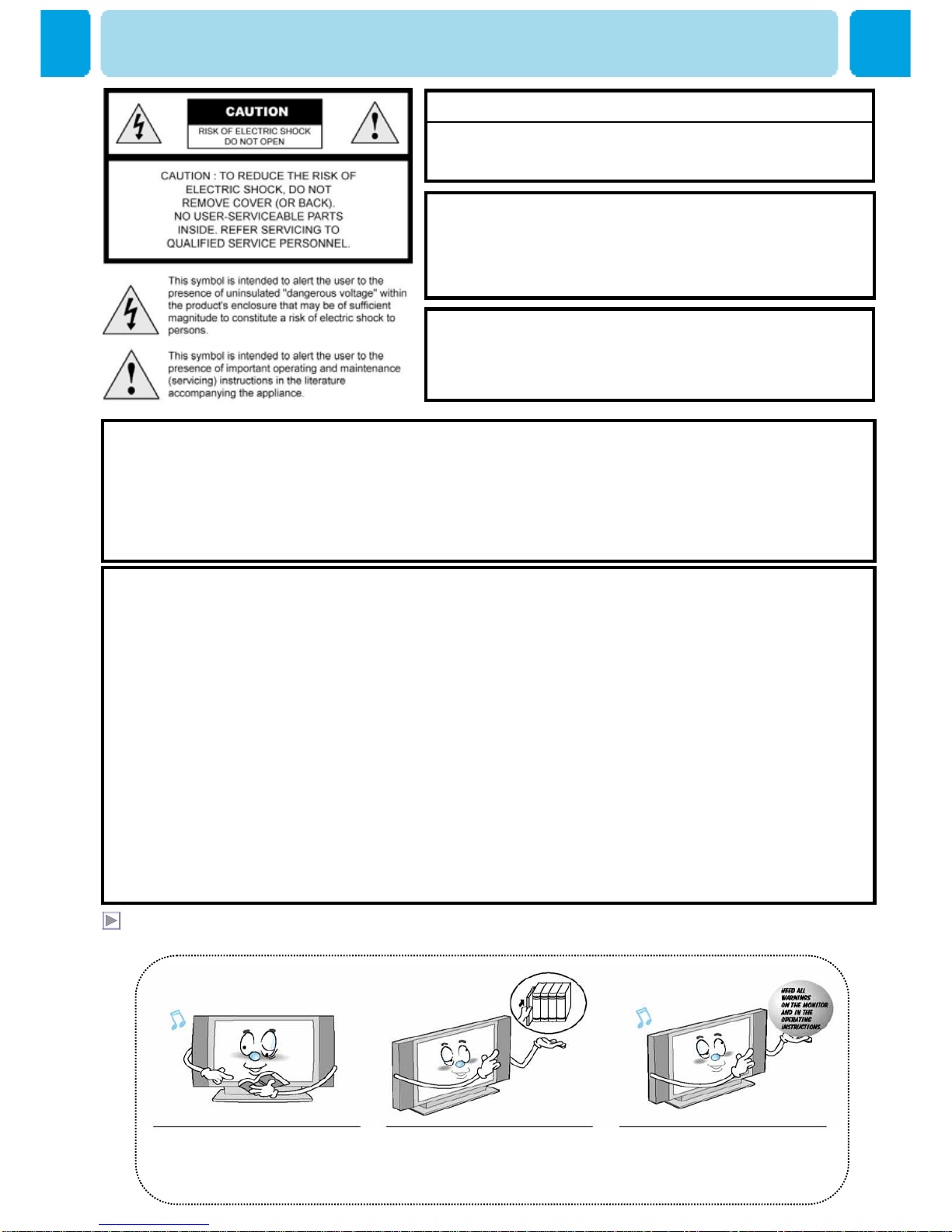
OWNER'S MANUAL
3
Always be careful when using your Monitor. To reduce the risk of fire, electrical shock, and other
injuries, keep these safety precautions in mind when installing, using, and maintaining your machine.
- TO PREVENT DAMAGE WHICH MAY RESULT IN FIRE OR SHOCK HAZARD.
- DO NOT EXPOSE THIS APPLIANCE TO RAIN OR MOISTURE.
- SHOCK HAZARD DO NOT OPEN.
CAUTION
WARNING
- Apparatus shall not be exposed to dripping or splashing and no objects filled with liquids, such as vases, shall be
placed on the apparatus.
- This is Class B product. In a domestic environment this product may cause radio interference in which case the
user may be required to take adequate measures.
- To reduce the risk of fire and electric shock, do not expose this product to rain or moisture.
FCC NOTICE
This device has been tested and found to comply with the limits for a Class B device, pursuant to Part 15 of the FCC
Rules. These limits are designed to provide reasonable protection against harmful interference in home environment
as well as in a commercial, industrial or business environment. This equipment can generate, use and radiate radio
frequency energy and, if not installed and used in accordance with the instruction, may cause harmful interference to
radio communications. However, there is no guarantee that interference will not occur in a particular installation. If
this equipment does cause harmful interference to radio or television reception, which can be determined by turning
the equipment off and on, the user is encouraged to try to correct the interference by one or more of the following
measures :
- Reorient or relocate the receiving antenna.
- Increase the separation between the equipment and receiver.
- Connect the equipment into an outlet on a circuit different from that to which the receiver is connected.
- Consult the dealer or an experienced radio/TV technician for help.
Changes or modification not expressly approved by the party responsible for compliance could void the user's
authority to operate the equipment.
Connecting of peripherals requires the use of grounded shielded signal cables.
Read all safety and
operating instructions before
operating your Monitor.
Keep the safety and operating
instructions for future
reference.
Heed all warnings on the
Monitor and in the operating
instructions.
CAUTION
These servicing instructions are for use by qualified service
personnel only. To reduce the risk of electric shock, do not
perform any servicing other than that contained in the operating
instructions unless you are qualified to do so.
CAUTION
The stand intended for use only with This TV. Use with other
apparatus is capable of resulting in Instability causing possible
injury .
Caution
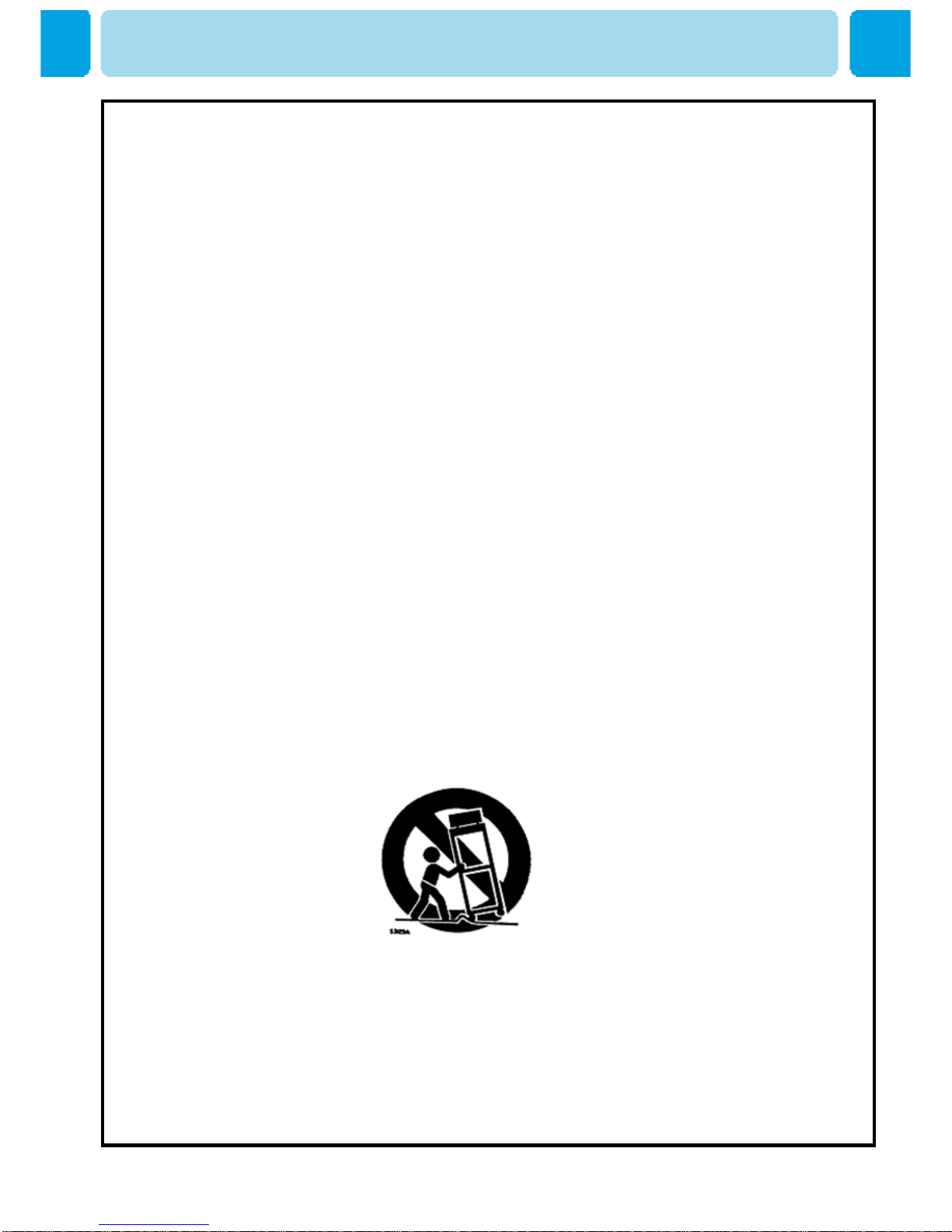
OWNER'S MANUAL
4
Always be careful when using your TV. To reduce the risk of fire, electrical shock, and other injuries,
keep these safety precautions in mind when installing, using, and maintaining your machine.
1) Read these instructions.
2) Keep these instructions.
3) Heed all warnings.
4) Follow all instructions.
5) Do not use this apparatus near water.
6) Clean only with a dry cloth.
7) Do not block any of the ventilation openings. Install in accordance with the manufacturer's instructions.
8) Do not install near any heat sources such as radiators, heat registers, stoves, or other apparatus
(including amplifiers) that produce heat.
9) Do not defeat the safety purpose of the polarized or grounding type plug. A polarized plug has two
blades with one wider than the other. A grounding type plug has two blades and a third grounding prong.
The wide blade or the third prong is provided for your safety. When the provided plug does not fit into your
outlet, consult an electrician for replacement of the obsolete outlet.
10) Protect the power cord from being walked on or pinched particularly at plugs, convenience receptacles,
and the point where they exit from the apparatus.
11) Only use the attachments/accessories specified by the manufacturer.
12) Use only with a cart, stand, tripod, bracket, or table specified by the manufacturer, or sold with the
apparatus. When a cart is used, use caution when moving the cart/apparatus combination to avoid injury
from tip-over.
13) Unplug this apparatus during lightning storms or when unused for long periods of time.
14) Refer all servicing to qualified service personnel. Servicing is required when the apparatus has been
damaged in any way, such as power supply cord or plug is damaged, liquid has been spilled or objects have
fallen into the apparatus, the apparatus has been exposed to rain or moisture, does not operate normally, or
has been dropped.
15) When installing the PDP TV, do not block the appliance coupler with any structure.
User can easily have access to the coupler to disconnect it from AC main power.
Precaution
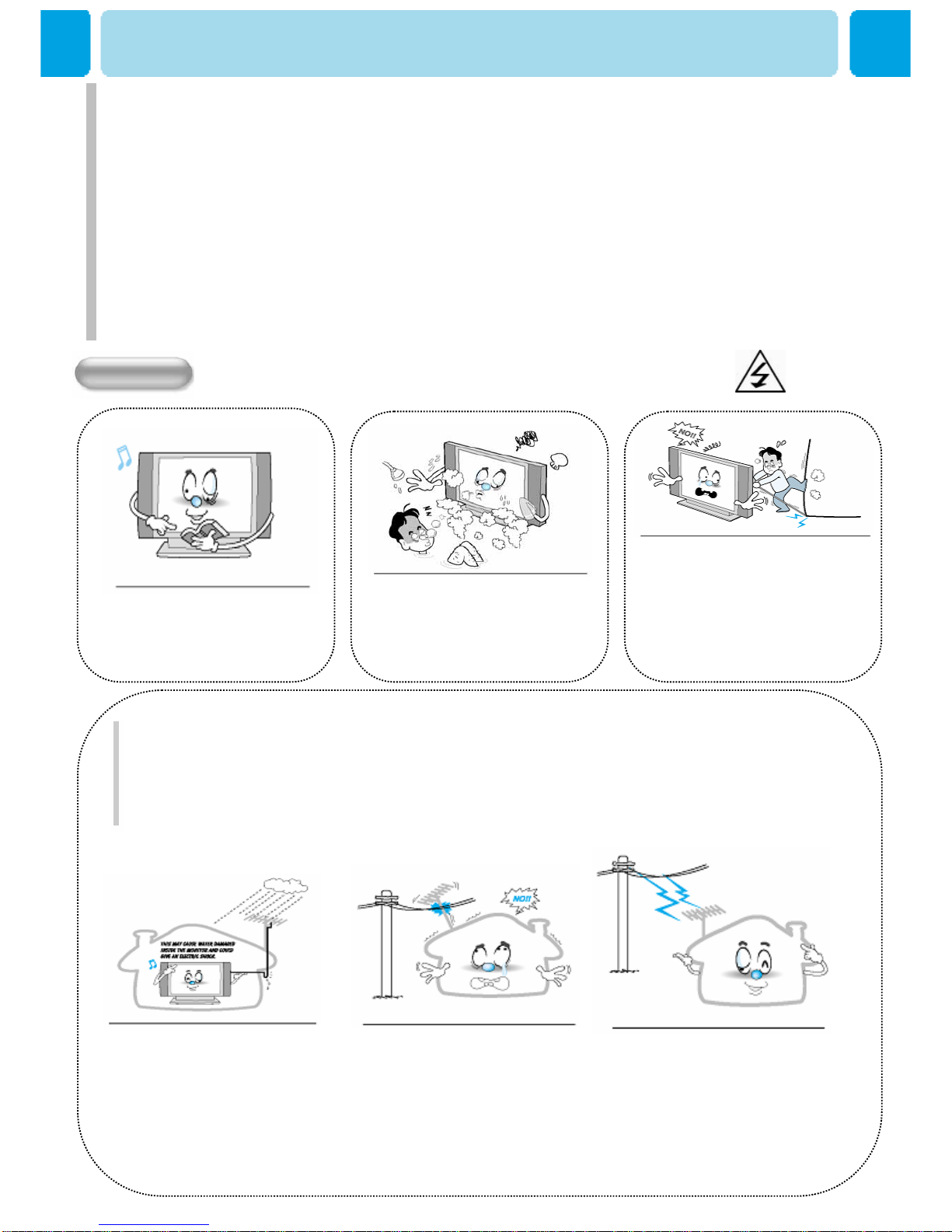
OWNER'S MANUAL
5
Precaution
Setting
Follow all operating and use
instructions.
Do not use the Monitor where
contact with or immersion in
water is a possibility, such as
near bath tubs, sinks, washing
machines, swimming pools, etc.
Avoid overhead power lines. An outside
antenna system should not be placed in the
vicinity of overhead power lines or other
electric light or power circuits or where it can
fall into such power lines or circuits. When
installing an outside antenna system, be
extremely careful to keep from touching the
power lines or circuits. Contact with such
lines can be fatal.
Bend antenna cable between
inside and outside building to
prevent rain from flowing in.
-This may cause water damaged
inside the Monitor and could give
an electric shock.
Ground outdoor antennas. If an outside antenna or cable system is connected to the Monitor, be sure the
antenna or cable system is grounded so as to provide some protection against voltage surges and built-up
static charges. Section 810 of the National Electrical Code, ANSI/NFPA No.70-1984, provides information
about proper grounding of the mast and supporting structure, grounding of the lead-in wire to an antenna
discharge unit, size of grounding conductors, location of antenna discharge unit, connection to grounding
electrodes, and requirements for the grounding electrode.
Do not place an outside antenna
in the vicinity of overhead power
lines, other electric light or power
circuits.
- This may cause an electric
shock.
There should be enough distance
between an outside antenna and
power lines to keep the former
from touching the latter even when
the antenna falls.
- This may cause an electric shock.
CAUTION
In case of the following cases, unplug the unit from the wall outlet and
contact qualified service center.
* When power supply code or plug is damaged
* If liquid has been spilled on the unit or if alien objects have fallen into the unit.
* If the monitor has been exposed to rain or water.
* If the monitor does not operate normally by following the operating instructions.
* If the monitor dropped or the cabinet has been damaged
* When the monitor exhibits a distinct change in performance.
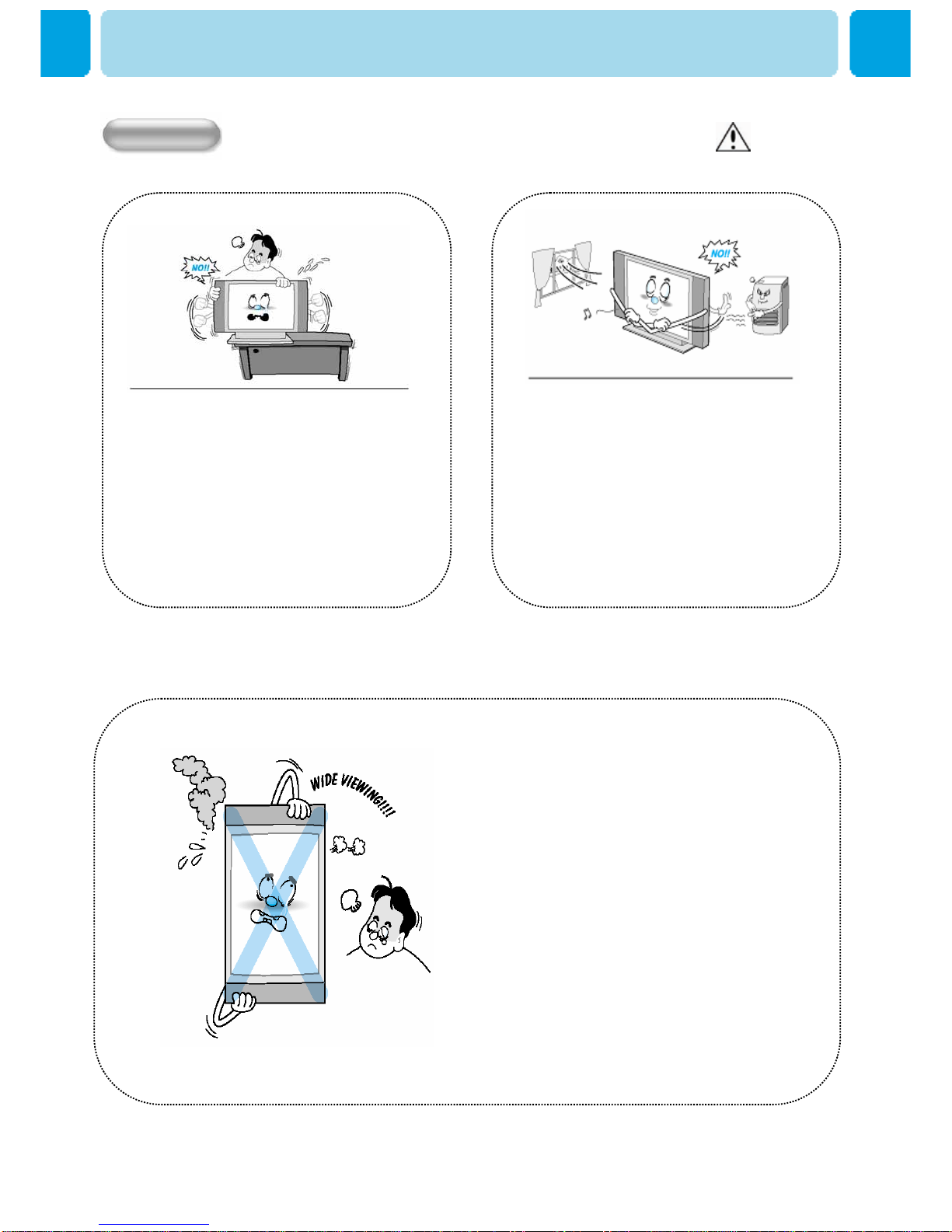
OWNER'S MANUAL
6
This plasma display is designed to be
mounted horizontally (wide viewing).
Any inquiry regarding its vertical position
should be forwarded to the manufacture
directly
Precaution
WARNING
Setting
When installing the Monitor on a table,
be careful not to place the edge of its
stand.
- This may cause the Monitor to fall,
causing serious injury to a child or
adult, and serious damage to the
Monitor.
Provide ventilation for the Monitor. The unit
is designed with slots in the cabinet for
ventilation to protect it from overheating.
Do not block these openings with any
object, and do not place the Monitor on a
bed, sofa, rug or other similar surface. Do
not place it near a radiator or heat register.
If you place the Monitor on a rack or
bookcase, ensure that there is adequate
ventilation and that you've followed the
manufacturer's instructions for mounting.

OWNER'S MANUAL
7
Precaution
Use only the accessory cord designed for this product to prevent
shock. The power supply voltage rating of this product is AC100-
240V, the power cord attached conforms to the following power
supply voltage. Use only the power cord designated by our dealer
to ensure Safety and EMC. When it is used by other power supply
voltage, power cable must be changed. Consult your product
dealer.
CAUTION
POWER
Unplug the Monitor from the wall outlet
before cleaning. Use a damp cloth; do not
use liquid or aerosol cleaners.
Unplug the Monitor from the wall outlet and
disconnect the antenna or cable system during a
lightning storm or when left unattended and unused
for long periods of time. This will prevent damage to
the unit due to lightning and power-line surges.
Protect the power cord. Power supply cords should be
routed so that they won't be walked on or pinched by
objects placed on or against them. Pay particular
attention to cords at plugs, convenience receptacles,
and the point where they exit from the unit.
Use only a grounded or polarized outlet.
For your safety, this Monitor is equipped
with a polarized alternating current line
plug having one blade wider than the
other. This plug will fit into the power
outlet only one way. If you are unable to
insert the plug fully into the outlet, try
reversing the plug. If the plug still does
not fit, contact your electrician to replace
your outlet.
Do not touch the plug with wet
hand.
- It can make an electric
shock.
Protect the power cord. Power
supply cords should be routed so
that they won't be walked on or
pinched by objects placed on or
against them. Pay particular
attention to cords at plugs,
convenience receptacles, and the
point where they exit from the unit.

OWNER'S MANUAL
8
Precaution
CAUTION
Operation
Upon completion of any service or
repairs to this Monitor, ask the
service technician to perform safety
checks to determine that the Monitor
is in a safe operating condition.
Do not place anything containing
liquid on top of the Monitor.
-This may cause a fire or could give
an electric shock.
Never add any attachments
and/or equipment without
approval of the manufacturer.
Such additions can increase the
risk of fire, electric shock, or
other personal injury.
In case of smoke or strange smell
from the Monitor, switch it off,
unplug it from the wall outlet and
contact your dealer or service center.
- This may cause a fire or could give
an electric shock.
Do not insert anything through
the openings in the unit, where
they can touch dangerous
voltage points or damage parts.
Never spill liquid of any kind on
the Monitor.
When replacement parts are required, be
sure the service technician uses
replacement parts specified by the
manufacturer or those that have the same
characteristics as the original part.
Unauthorized substitutions may result in
additional damage to the unit.
WARNING
Operation
If you make adjustments yourself, adjust
only those controls that are covered by the
operating instructions.
Adjusting other controls may result in
damage and will often requireextensive
work by a qualified technician to restore the
Monitor tonormal.
Do not let children hang on or
ride on the TV.
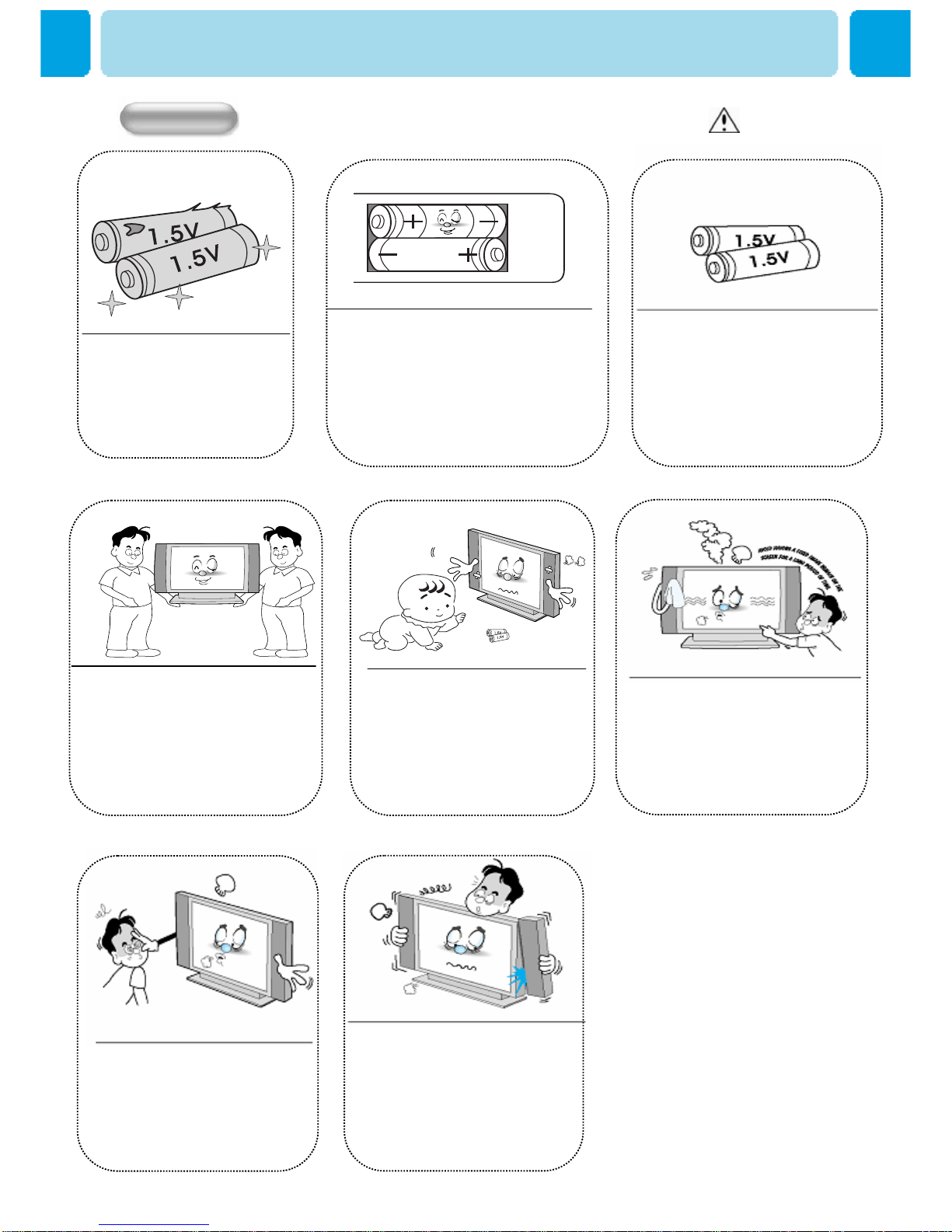
OWNER'S MANUAL
9
Precaution
DO not use new battery with old
one.
– This can lead a fire or electric
shock caused by leakage liquid
from abused batteries .
Only use the specified batteries.
-This make cause damaged the
Monitor or could give an electric
shock.
Put the batteries in right direction (+/-).
- Otherwise, it can make a fire, injury and
pollution caused by bursting of batteries.
WARNING
Operation
More than two people are necessary
to move or take off the package due
to the product’s weightiness.
- Otherwise, it can cause personal
injury.
Keep the batteries out of reach of
children when exchanged.
- Seek urgent medical advice if child
swallows a battery.
Avoid having a fixed image remain
on the screen for a long period of
time. Typically a frozen still picture
from a VCR, 4:3 picture format or if
a CH label is present; the fixed
image may remain visible on the
screen.
When moving the Monitor
assembled with speakers do not
carry holding the speakers.
-This may cause the Monitor to
fall, causing serious injury to a
child or adult, and serious
damage to the Monitor.
The distance between eyes
and the screen should be
about 5~7 times as long as
diagonal length of the screen.
- If not, eyes will strain.
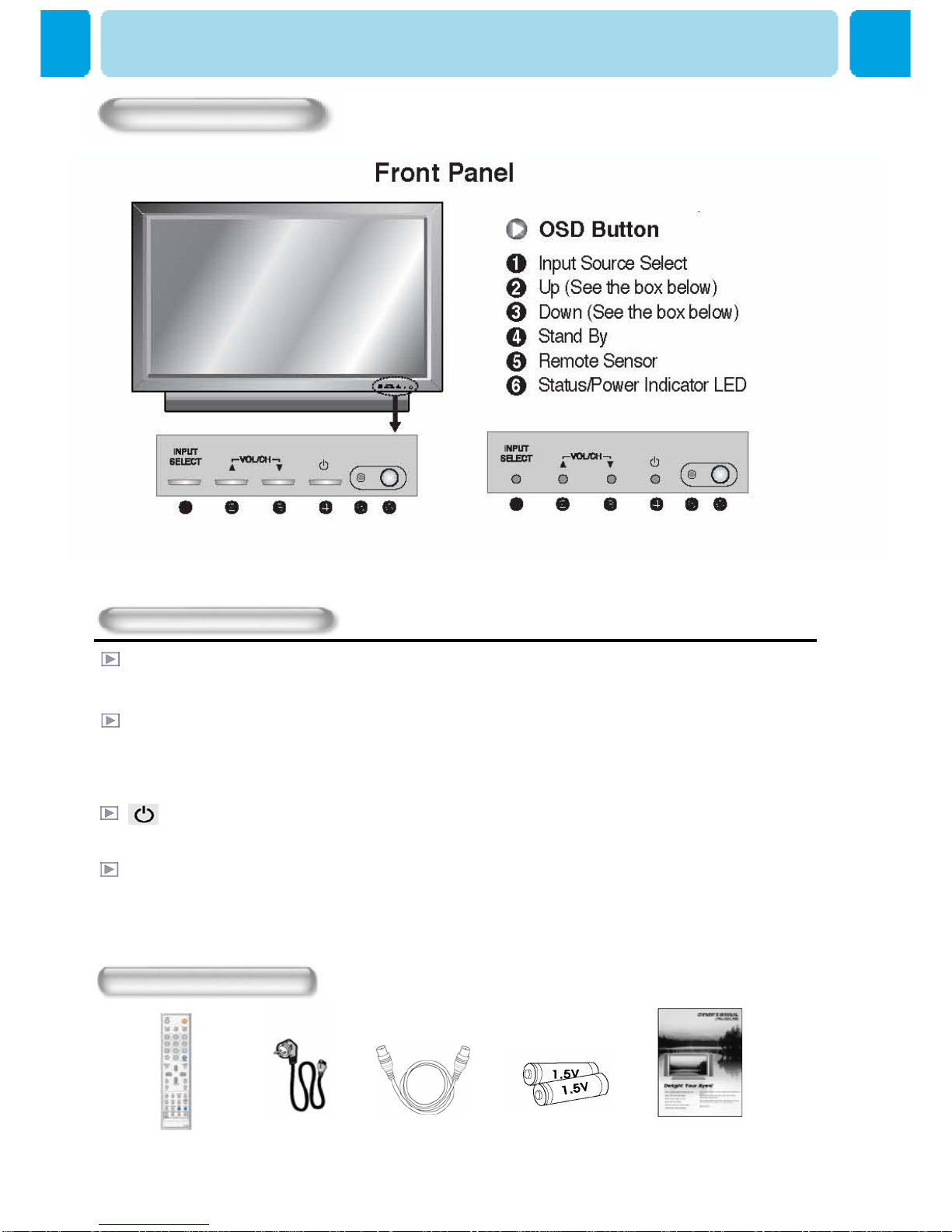
OWNER'S MANUAL
10
OSD Key Position
OSD Key Function
INPUT SELECT
Select the signal source from multiple input sources such as TV, HDTV , VIDEO 1, VIDEO 2, S-Video / AV,
COMPONENT1, COMPONENT2,PC , DVI and HDMI.
VOL/CH ▲/▼
To change the CHANNEL ,press ▼button first and change the channel with ▲,▼buttons.
To change the VOLUME ,press ▲button first and change the volume with ▲,▼buttons.
Stand By ON/OFF
Turn the TV on and off.
Accessories
Remote Control Handset Power Cord RF Cable Alkaline Batteries Owner’s Manual
Viewing the Control Panel
Menu
Call the OSD Menu

OWNER'S MANUAL
11
1. DVI & D-Sub(PC) Sound 2. DVI 3. HDMI
4. RS-232C 5. D-Sub(PC) 6. Component1,2
7. Component Sound1,2 8. VIDEO 1 9. VIDEO OUTPUT2
10. VIDEO 2 11. SPDIF(optical) 12. Phone Jack
13. AV 14. S-VIDEO 15. S-VIDEO/AV Sound
16. D-TV Antenna 17. A-TV Antenna 18. Speak Cable
19. AC Power
Back Panels and Jacks
Viewing the Connecting Panel

OWNER'S MANUAL
12
Viewing the Connection Panel
• Cables connecting the PC vary according to the
type of machine, so consult your product dealer.
HDMI ConnectHDMI INPUT
DVI-D 24 pinDIGITAL VIDEO INPUT
Mini D-Sub 15pinANALOG RGB INPUT
RCA Pin JackCOMPONENT VIDEO INPUT
Mini Din 4 PinS-VIDEO INPUT
RCA Pin JackCOMPOSITE VIDEO OUTPUT
RCA Pin JackCOMPOSITE VIDEO INPUT
RCA Pin JackAUDIO INPUT
Connectors
CTS88CTS
RTS77RTS
DSR66DSR
DTR44DTR
GND55GND
RXD23TXD
TXD32RXD
TVPC
3-Wire (Non-standard)
RS-232C Configurations
-AC Power Cable
Connect (15) port.
-RF Cable
Connect (16) and (17) port.
-S-Video Cable
Connect (14) port.
-Component Cable
Connect (6) port.
-D-Sub(PC) Cable
Connect (5) port.
-DVI, D-Sub(PC) Sound
Cable
Connect (1) port.
-DVI Cable
Connect (2) port.
-SPDIF Cable( optical )
Connect (11)
-AV Cable
Connect (13) port.
-Component & S-Video
& AV Sound Cable
Connect (7) and (15) port.
-RS-232C Cable
Connect (4) port.
-SCART Cable
Connect (8), (9) , (10)port. -Phone Jack Cable
Connect (12) port.
-HDMI Cable
Connect (3) port.
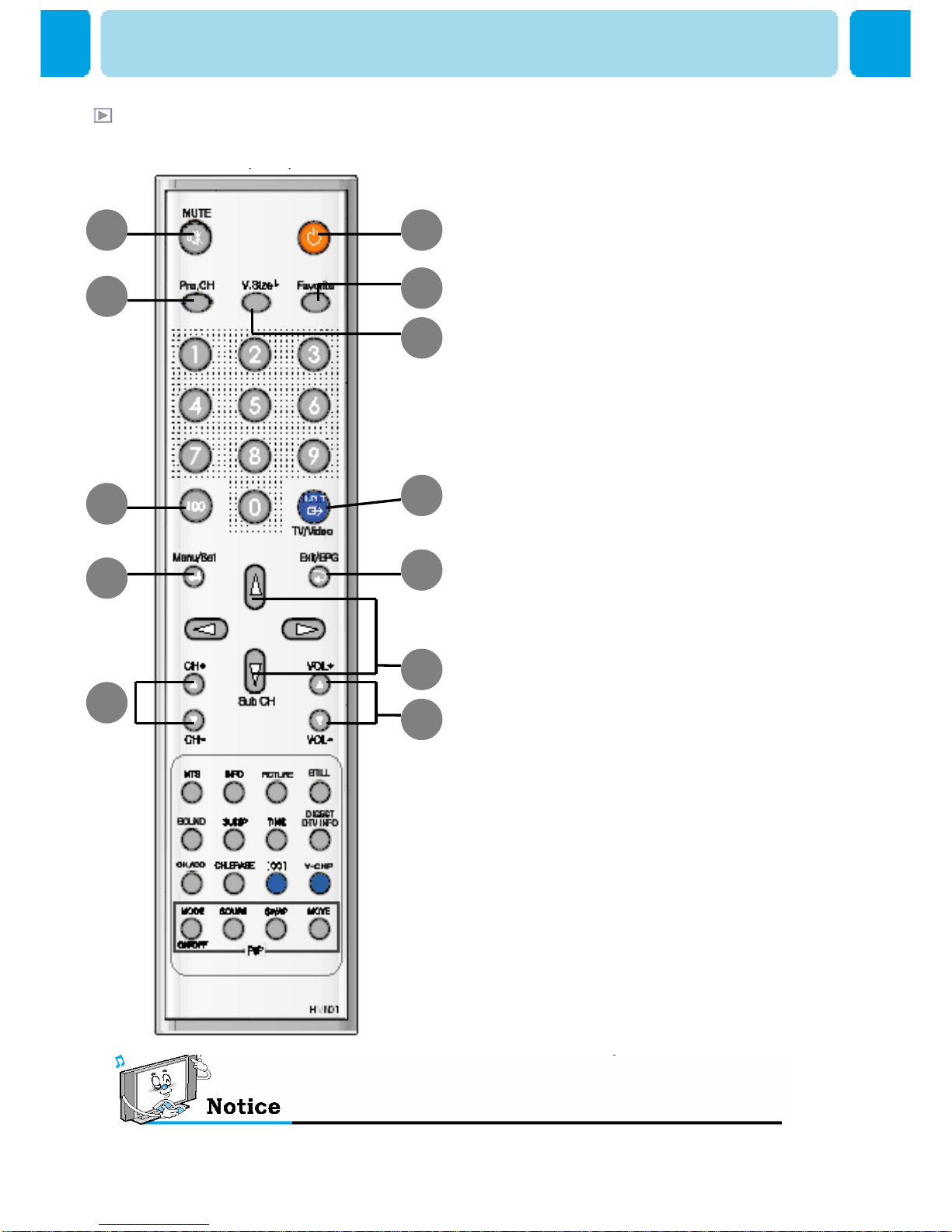
OWNER'S MANUAL
13
1. Stand By
Turn the TV on and off.
2. Mute
Temporarily cut the sound and restore it.
3. Pre PG
Turn to the previous programme or exit OSD.
4. V.Size
Choose the screen form.
16:9 > 4:3 > Panorama > Zoom1 > Zoom2
5. FAVORITE (FAVOURITE)
Tune to your next favorite programme.
6. 100
Press To tune the channels over 100.
7. INPUT
Display the input source list.
8. Menu / Set
Display the main OSD menu.
Activate your choice in the OSD menu.
9. Exit/EPG
Return to the previous OSD menu.
10. Sub CH+/-
Change channels of sub window by
pressing
the Sub CH+/- button after pressing this
button in PIP.
11. CH+/-
Move to the upper and lower Channel.
12. VOL+/-
Increase and decrease the volume level.
Buton Description
Viewing the Remote Control
12
3
6
8
5
4
7
9
10
12
11
EPG (Electronic Program Guide) on Remote : Perform the function showing channel information.
(Title, Time slot) .

OWNER'S MANUAL
14
Remote Control
2
1
6
5
9
10
13
14
3
4
7
8
12
11
15
16
1. MTS
Choose the MTS (Stereo) mode.
Each time it is pressed, different mode is selected.
Mono > Stereo > SAP
* You can select only available modes depending on
the source.
2. INFO
Display the current information about time,
screen form, source and MTS mode.
3. PICTURE
There are 4 picture modes.
STANDARD > VIVID > MILD > USER
4. STILL
Temporarily freeze the screen and restore it.
5. SOUND
Choose the sound equalizer settings.
STANDARD > MOVIE > MUSIC > NEWS > USER
6. SLEEP
Set the preset time interval for automatic turn-off.
OFF( Not work ) > 10min.> 20 > 30 > 60 > 90 > 120 > 150 > 180
7. TIME
Display the current time on the screen.
8. DIGEST / DTV INFO
Display the 16 TV programmes at the same time.
9. CH ADD
Add the current channel to memory
10. CH ERASE
Erase the current channel to memory.
11. CC(CLOSED CAPTION)
Set the close caption.
Off-> Caption CC1-> Caption CC2-> Caption Text1->
Caption Text2
12. V-CHIP
Get into V-Chip menu.
PIP (Picture In Picture) Keys
13. MODE ( On / Off)
Activate PIP function and change the
PIP window size and PIP mode.
Small > Large > Twin (Half) > OFF
14. SOURCE
Change the PIP window source.
15. SWAP
Swap the main screen and the PIP
window.
16. MOVE
Move the position of the PIP window. DTV Info. : Perform the function showing current channel
information. (Title, Time slot, Closed Caption, Dolby)

OWNER'S MANUAL
15
Right Up (Start)
Left down
Left Up
Right Down
SMALL LARGE TWIN
Source Key : Change the source of the PIP window. The available sources are shown as below
MOVE KEY : Move the position of PIP
SWAP KEY : Swap the sources of the main
screen and PIP Window.
MODE KEY : Change the PIP window mode.
OFF→SMALL→LARGE→TWIN
Viewing the Picture-in-Picture
O
O
O
X
O
O
O
O
X
O
HDTV
OOOXOOOOOHDTV
X
X
X
O
O
O
O
O
O
DVI
XXOOOOOODVI
XXOOOOOOHDMI
XXOOOOOOPC
OOXOOOOOComponent2
OOOXOOOOComponent1
OOOOXOOOS-Video/AV
OOOOOXOOVIDEO 2
OOOOOOXOVIDEO 1
OOOOOOOOTV
HDMIPCComponent2Component1
S-Video /
AV
VIDEO 2VIDEO 1TV
Main
PIP

OWNER'S MANUAL
16
Press on the cover and slide
in the direction of the arrow.
Loading The Batteries
Load two AAA batteries,
taking care that the + and -
ends face the correct
direction.
Close the cover until it clicks.
Reception range of remote control
Controls Of The Remote Control
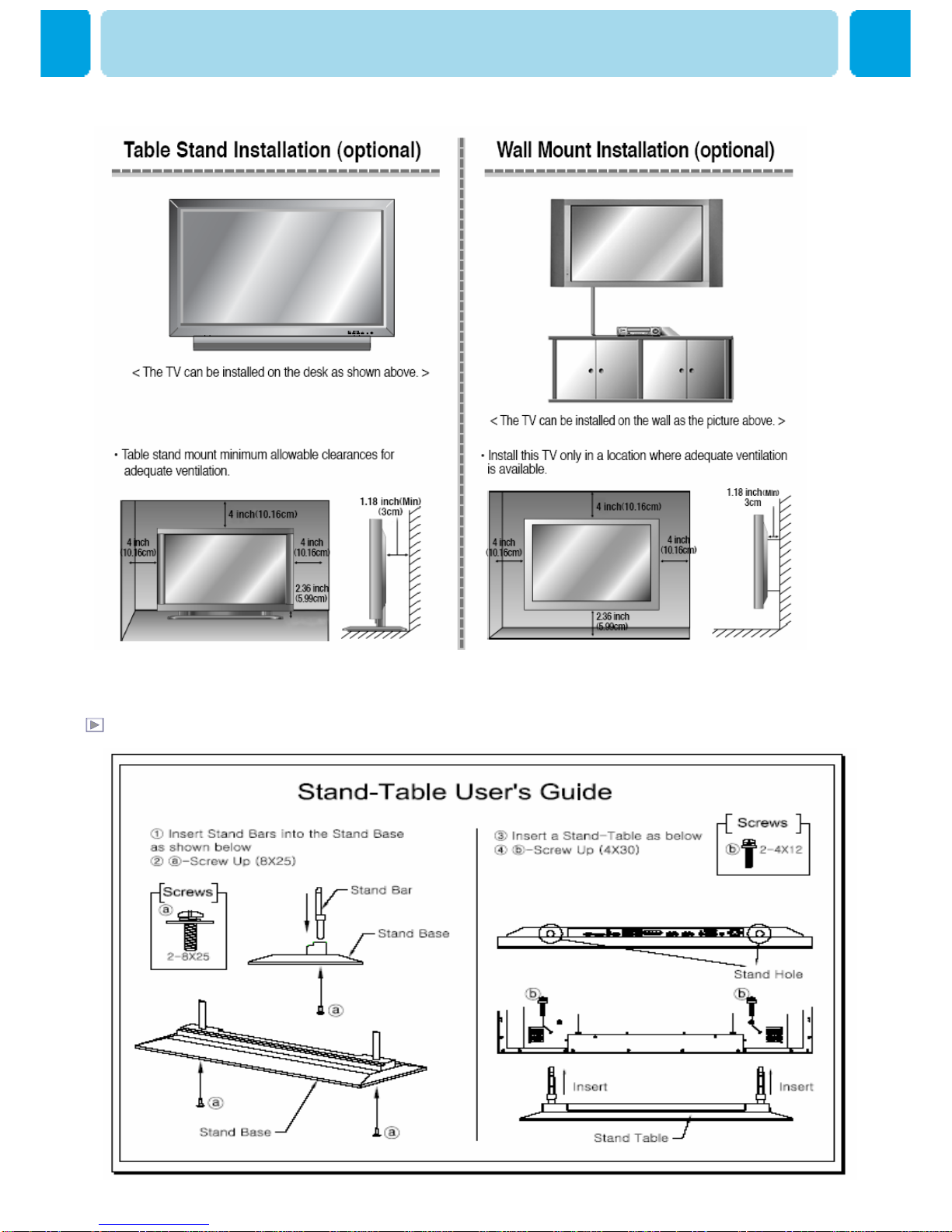
OWNER'S MANUAL
17
Stand Installation
Monitor Installation

OWNER'S MANUAL
18
Be sure monitor power is turned off before making any connections.
Place the speakers in the position you want. Install the speaker wires on the monitor and
speaker. Be sure to connect the positive "+" wire to the "+" input and the negative "-" wire
to the "-" input. Connect left monitor input to left speaker and right monitor input to right
speaker. Any extra speaker wire length remaining can be bunched into the wire holders
provided. (Caution: Once installed, the speaker wire holders lock into position and can't
be removed.)
•Always lift the monitor itself (not the speakers) when handling or moving the
monitor after speakers have been installed.

OWNER'S MANUAL
19
Connection the TV Cable
Watching TV
Connect the TV antenna cable to the TV input jack. Press INPUT button on the
remote control and select TV or HD TV on OSD.
Use CH+, CH- button or numeric key to change TV channel for your channel
selection.
Press Pre CH key on the remote control to tune the previous channel.
Also, you can tune to cable service provided channel using the cable box. For
further information regarding cable TV service, contact cable TV service
provider(s).
This manual suits for next models
4
Table of contents
Other Harsper Plasma TV manuals
Popular Plasma TV manuals by other brands

Panasonic
Panasonic TX-P42G20B operating instructions

VisionQuest
VisionQuest PVQ-32VGB owner's manual
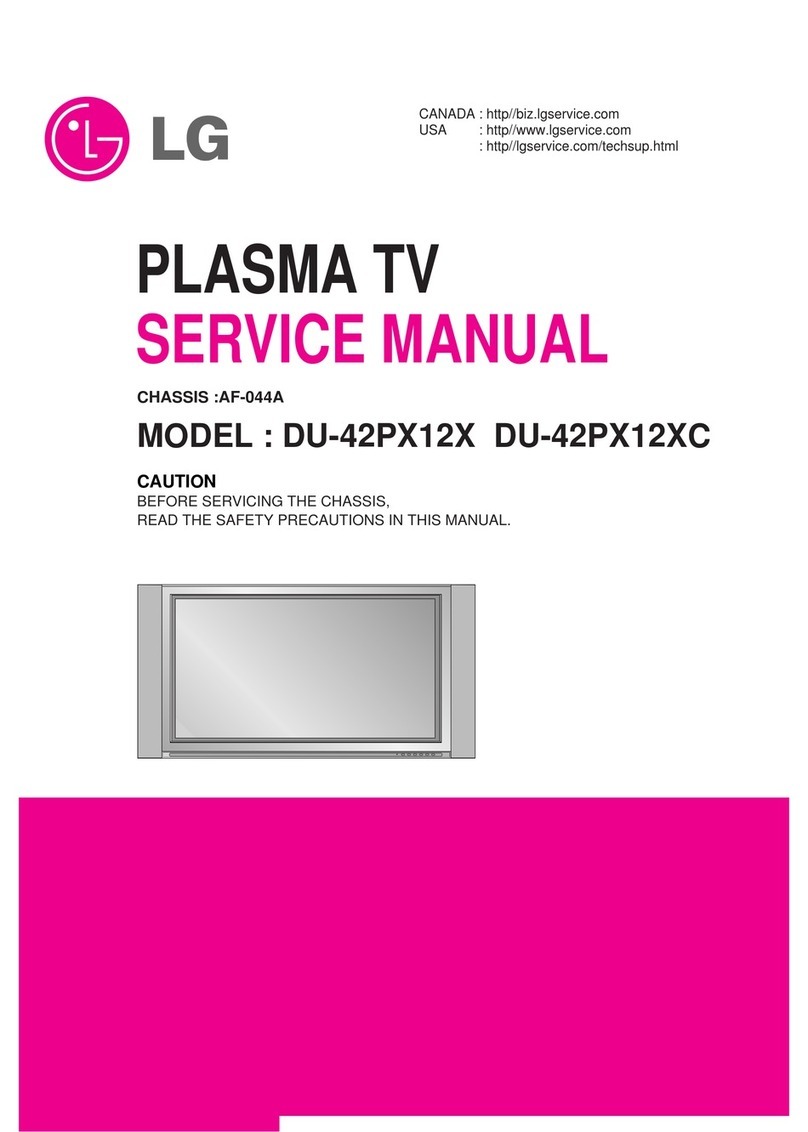
LG
LG DU42PX12X - - 42" Plasma TV Service manual

Samsung
Samsung PN51F8500AF E-manual

Panasonic
Panasonic TH42PZ85UA - 42" PLASMA TV Manual de instrucciones

Panasonic
Panasonic Viera TX-P42U20E operating instructions