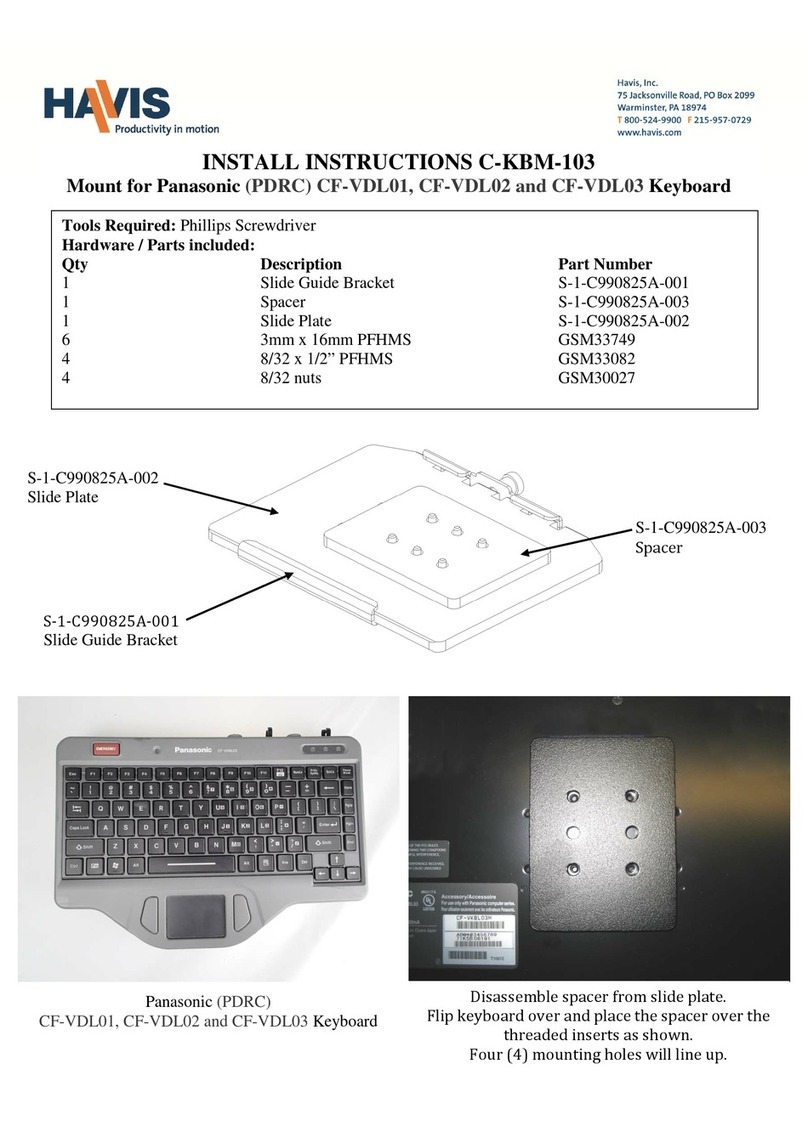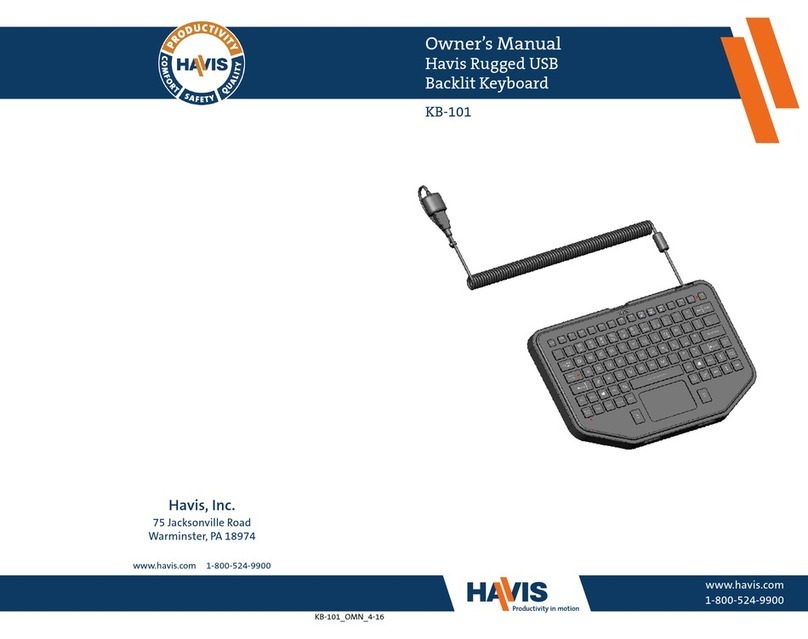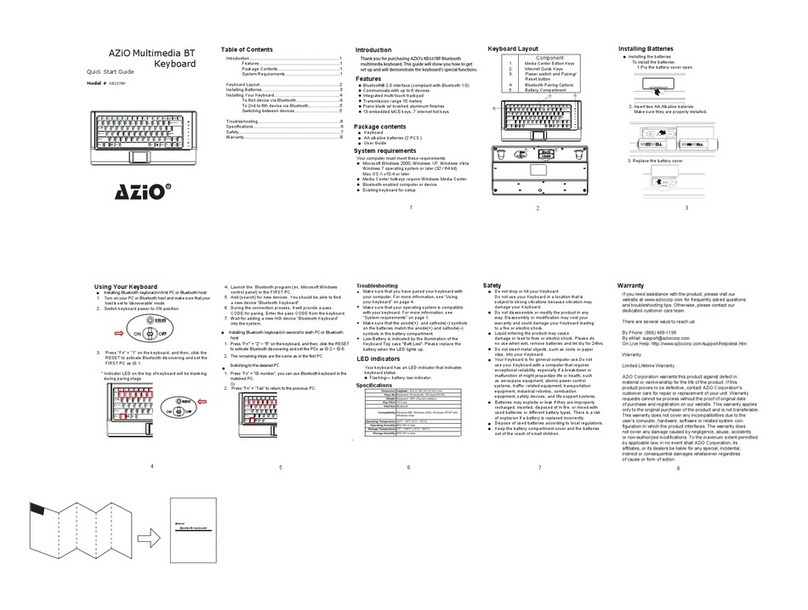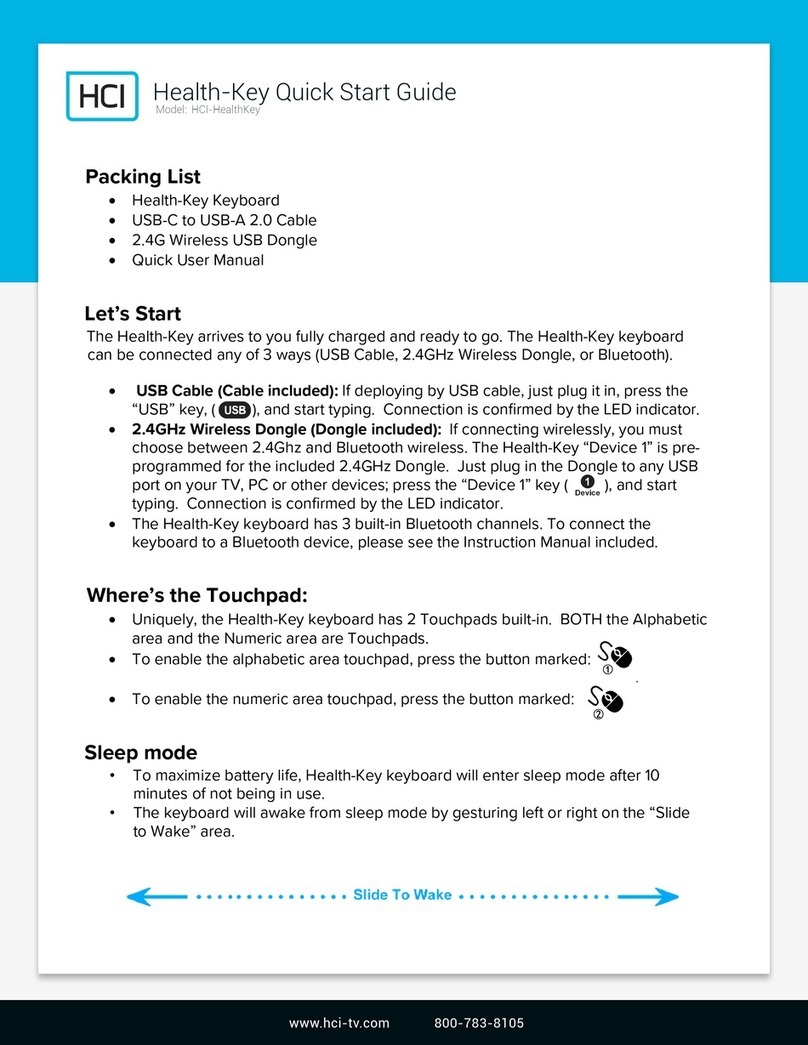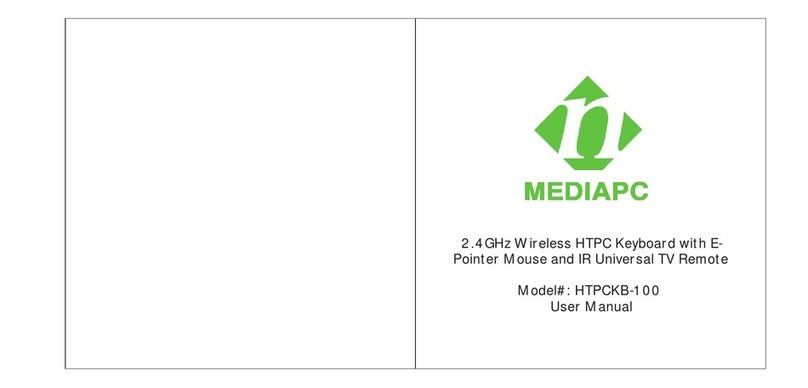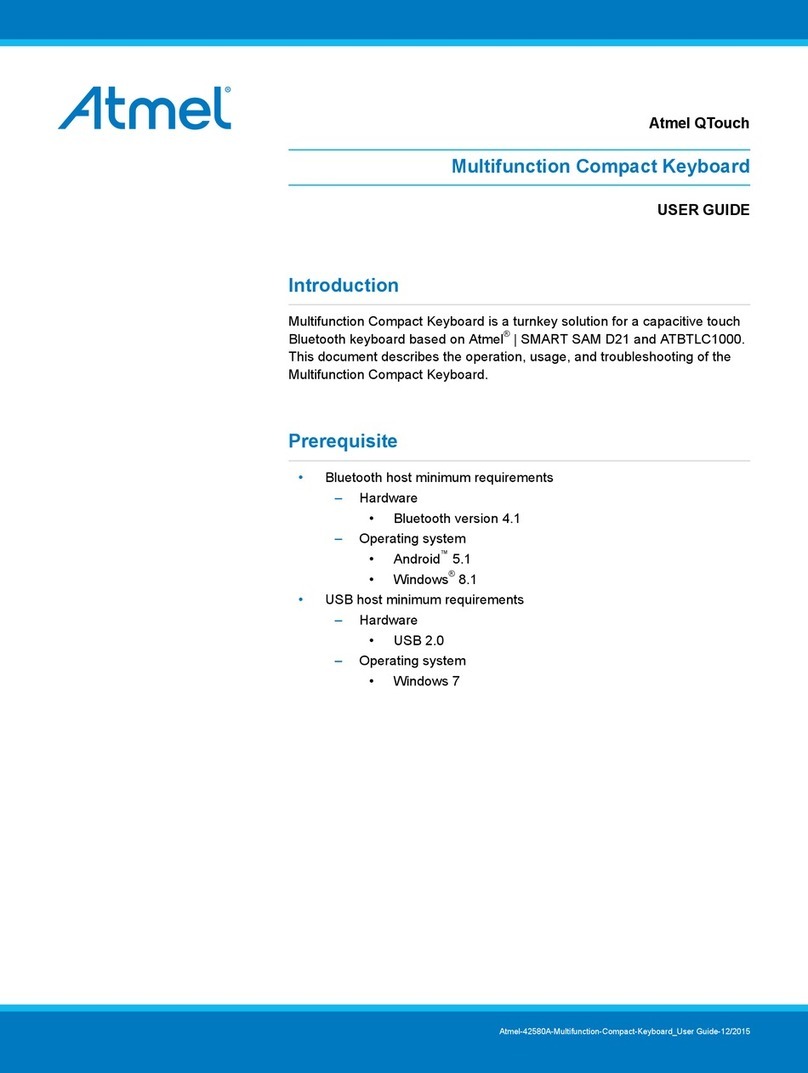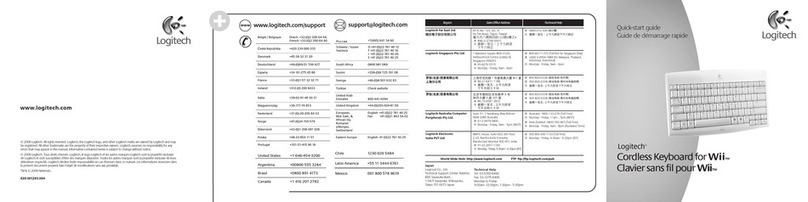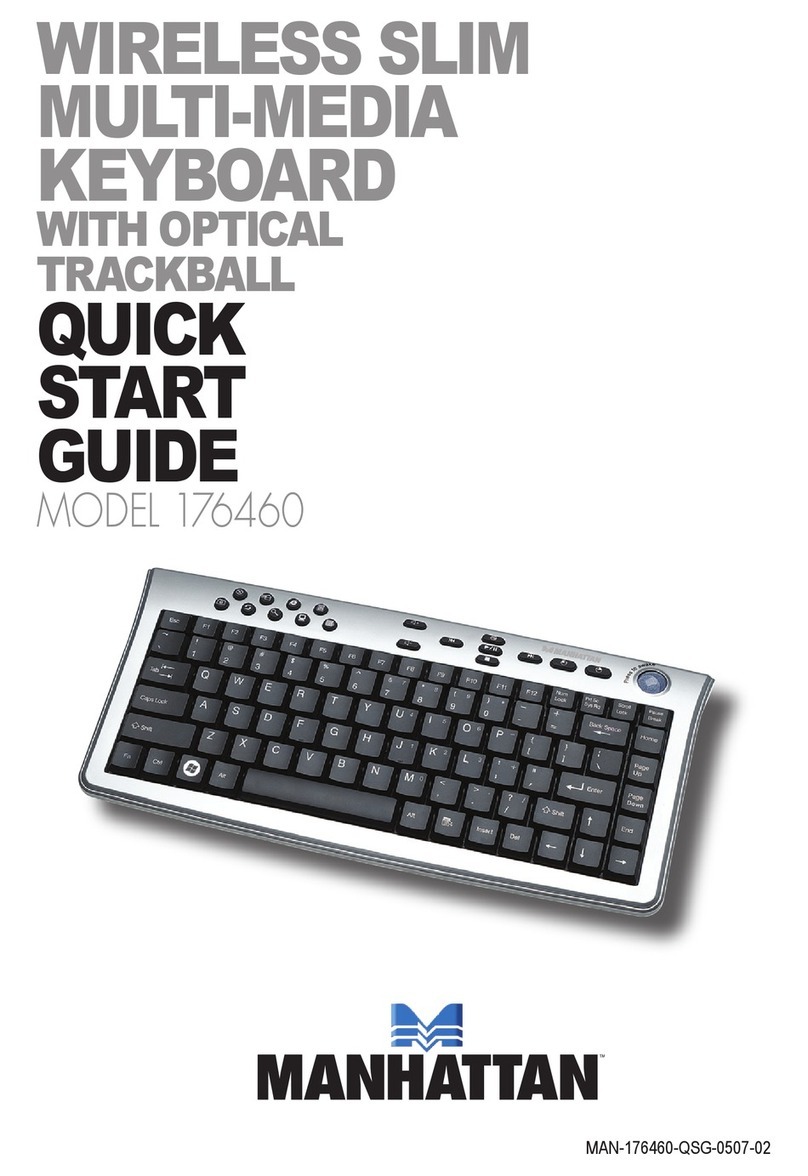Havis KB-104 User manual

Havis is pleased to provide this Owner’s Manual to aid in the proper installation and use of the KB-104/KB-105
Rugged USB Keyboard.
For questions regarding the set-up of your KB-104/KB-105 Rugged USB Keyboard, please contact Havis
at 1-800-524-9900 or visit www.havis.com for additional product support and information.
This Owner’s Manual applies to the following Part Numbers: KB-104, KB-105
Before Beginning
Owner’s Manual
Havis Rugged USB Keyboards
KB-104 KB-105
KB-104^105_OMN_10-19
Havis, Inc.
75 Jacksonville Road
Warminster, PA 18974
•NEVER STOW OR MOUNT THE RUGGED KEYBOARD DIRECTLY IN A VEHICLE AIRBAG DEPLOYMENT ZONE.
•DO NOT USE RUGGED KEYBOARD WHILE DRIVING.
•RECOMMENDED TO SET THE CONNECTED COMPUTER’S POWER OPTIONS TO “NEVER” SLEEP.
•RECOMMENDED TO SET THE CONNECTED COMPUTER’S BIOS TO “ENABLE USB WAKE SUPPORT”.
Push ‘F2’ key during the computer’s boot sequence
Select SETTINGS
Select POWER MANAGEMENT
Select USB WAKE SUPPORT
Check the box for ENABLE USB WAKE SUPPORT
Left Click: APPLY
Left Click: EXIT
•READ ALL INSTRUCTIONS THOROUGHLY BEFORE BEGINNING INSTALLATION.

Precautions
•Do not place metal objects or containers of liquid on top of the Rugged Keyboard
•Do not leave the Rugged Keyboard in a high temperature environment (greater than 85°C, 185°F) for a long period of time
Working Voltage Standard USB (+5V DC ±10%)
Dimensions 11.95” ( 30.35 cm) W x 7.80” ( 19.81 cm ) D x 1.48” ( 3.76 cm ) H
Weight 2.0 lbs. (0.91 kg)
Operating Environment -20°C to 70°C (-4° F to 158°F) –100% Humidity
Storage Environment -40°C to 90°C (-40°F to 194°F) –100% Humidity
Specifications
Compatibility
•MAC OS, WINDOWS OS, ANDROID OS
•COMMUNICATION INTERFACE: USB 1.1 OR 2.0
Hardware Kit (HWK-0049)
This Hardware Kit includes:
1. M4 x 0.7 x 10mm long Pan Head Screws (5)
2. Split Lock Washers (5)
3. Washers, M4 (5)
Tools required for installation:
• #2 Phillips (For M4 Pan Head Screws)
Parts Included

Parts Included (continued)
Rugged Keyboard (KB-104 shown)
Emergency Button
88 Keys
(US key layout)
Mounting Holes (bottom of Keyboard)
VESA 75 mounting pattern B
AAMPS mounting pattern
B
A
Backlight Adjustment Button
Fingerprint Reader
(Available on KB-104 only)
Indicator Lights
USB Ports (x2)
(1 each side)
USB Connector
Touch Pad

1) Remove Rugged Keyboard from the packaging. Havis recommends using our Keyboard Mount
(Part # C-KBM-201 -sold separately). These two products are designed to interlock together and
give the user docking, adjustment, and quick release abilities. However, the Rugged Keyboard can
be mounted to any appropriate surface that has VESA 75 or AMPS mounting hole pattern.
2) If not using the Havis Keyboard Mount, determine if your mounting location is equipped with
VESA 75 or AMPS mounting pattern. Install the Rugged Keyboard to your mounting device using
(4) M4 x 0.7mm screws (Hardware Kit Item #1). NOTE: Length of screw is dependent upon your
specific mounting application. Torque screws to 20 in-lbs (2.3Nm) ±10%.
3) Insert the USB connector into a compatible USB port on the computer or docking station in your
vehicle.
4) Turn the computer on. Computer will detect and install drivers once the keyboard initiates.
Drivers are standard plug and play.
Installation
Operation
Backlight:
• Backlight Adjustment Button:
Cycles keyboard illumination intensity levels between OFF and maximum brightness
Emergency:
• ‘Emergency’ Button:
Sends a ‘SHIFT’ + ‘F1’ key sequence to the connected computer
USB Indicator Lights:
• Both USB Caution lights will illuminate when either of the following occurs:
-There is an error with the connected USB device
-The connected USB device is drawing current above 500mA

Operation (continued)
Fingerprint Reader (KB-104 only):
• Your computer or tablet must have fingerprint reader software pre-installed.
The Fingerprint Reader will not operate without software capable of reading
your fingerprint.
• Follow your device software’s instructions for initial registration of your fingerprint
and for general operation details.
• Unique operations with the Fingerprint Reader will depend on your
biometrics/fingerprint reader software.
Scanning your Fingerprint:
1. Begin with your chosen fingerprint positioned above the Fingerprint Reader (close to or hovering above
the home button).
a) To get a complete scan of your fingerprint, start the scan with the base of the fingerprint above the
reader and close to the home button to allow more of the print to be successfully scanned.
2. Press your finger down onto the keyboard surface.
b) It is okay to press down on the home key while attempting the swipe. You want the Fingerprint
Reader to get a complete scan of your entire fingerprint.

Cleaning
The Havis Rugged Keyboard can be cleaned with a soft cloth.
•USE A SOFT CLOTH OR SPONGE TO CLEAN.
•DO NOT USE A STIFF BRUSH. NO INTENSE SCRUBBING.
•DO NOT USE CORROSIVE CLEANING SOLVENTS.
Operation (continued)
Scanning your Fingerprint (continued):
3. With your finger pressed onto the keyboard surface, swipe from top to bottom across the reader.
Try to keep the finger flat to get a better scan of the fingerprint.
For best results, keep hands and Fingerprint Reader free from dirt and grease during operation.
If the Fingerprint Reader becomes dirty or cloudy, wipe gently with a soft, lint-free cloth. Do not use water or corrosive
cleaning solvents.
Certain skin conditions and environmental conditions can cause poor fingerprint scans. Damp, extremely dry, and/or
scarred skin can impact scanning operations. If your finger is damp or wet, dry it before use. If your finger is extremely
dry, you can use a moisturizing lotion before use.
It is best to register more than one fingerprint, or keep a back-up password or pin in case you cut or injure your finger.

Related Products
Havis offers a wide variety of accessory products specifically for use with our Rugged USB Keyboards.
For more information or to order, please visit www.havis.com.
C-KBM-201
Keyboard Mount
Quickly dock and undock your Havis Rugged Keyboard with this
equally rugged mount. No tools or hardware required.
C-MD-204
Low Profile Tilt Swivel Motion Device
Easy-adjust and quick-release handle locks down the desired
position and allows for easier operation of your equipment.
CM006331
Steel “L” Bracket with Heavy-Duty Articulation
Mounts independently to the side of your console for simple
positioning of your equipment.
MH-3001
Universal Forklift Keyboard Mount
No drilling universal mount clamps securely underneath forklift
seat rail.
This manual suits for next models
1
Table of contents
Other Havis Keyboard manuals