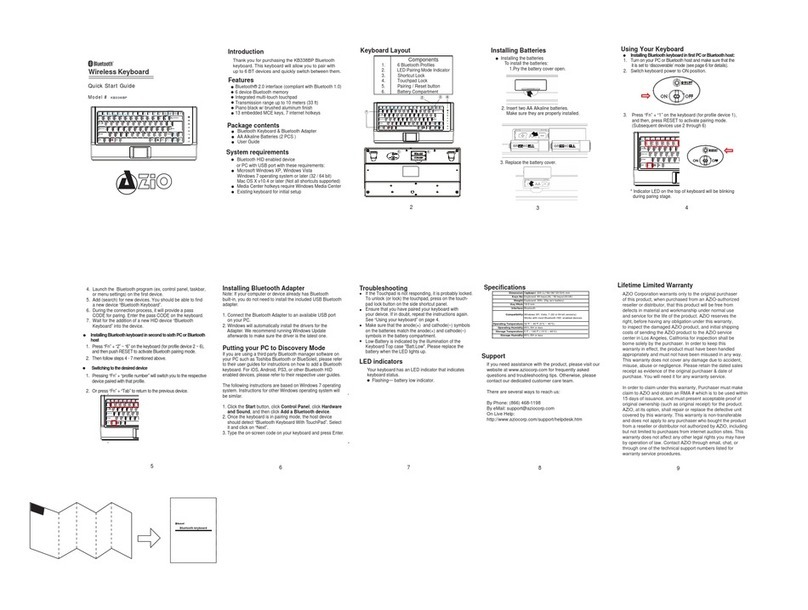Using Your Keyboard
InstallingBluetooth keyboard in first PC or Bluetooth host:
1. Turn on your PC or Bluetooth host and make sure that your
host is set to ‘discoverable’ mode.
2. Switch keyboard power to ON position.
3. Press “Fn” + “1” on the keyboard, and then, click the
RESET to activate Bluetooth discovering and set the
FIRST PC as ID 1.
* Indicator LED on the top of keyboard will be blanking
during paring stage.
4. Launch the Bluetooth program (ex, Microsoft Windows
control panel) in the FIRST PC.
5. Add (search) for new devices. You should be able to find
a new device “Bluetooth Keyboard”.
6. During the connection process, it will provide a pass
CODE for paring. Enter the pass CODE from the keyboard.
7. Wait for adding a new HID device “Bluetooth Keyboard”
into the system.
Troubleshooting
Make sure that you have paired your keyboard with
your computer. For more information, see “Using
your keyboard” on page 4.
Make sure that your operating system is compatible
with your keyboard. For more information, see
“System requirements” on page 1.
Make sure that the anode(+) and cathode(–) symbols
on the batteries match the anode(+) and cathode(–)
symbols in the battery compartment.
Low-Battery is indicated by the illumination of the
Keyboard Top case "Batt.Low".Please replace the
battery when the LED lights up.
Specifications
Safety
Features
Introduction Installing Batteries
systems, traffic- related equipment, transportation
equipment, industrial robotics, combustion
equipment, safety devices, and life-support systems.
Batteries may explode or leak if they are improperly
recharged, inserted, disposed of in fire, or mixed with
used batteries or different battery types. There is a risk
of explosion if a battery is replaced incorrectly.
Dispose of used batteries according to local regulations.
Keep the battery compartment cover and the batteries
out of the reach of small children.
Do not drop or hit your Keyboard.
Do not use your Keyboard in a location that is
subject to strong vibrations because vibration may
damage your Keyboard.
Do not disassemble or modify the product in any
way. Disassembly or modification may void your
warranty and could damage your Keyboard leading
to a fire or electric shock.
Liquid entering the product may cause
damage or lead to fires or electric shock. Please do
no use when wet, remove batteries and let dry for 24hrs.
Do not insert metal objects, such as coins or paper
clips, into your Keyboard.
Your Keyboard is for general computer use.Do not
use your Keyboard with a computer that requires
exceptional reliability, especially if a breakdown or
malfunction of might jeopardize life or health, such
as aerospace equipment, atomic power control
Thank you for purchasing AZIO’s KB337BP Bluetooth
multimedia keyboard. This guide will show you how to get
set up and will demonstrate the keyboard’s special functions.
InstallingBluetooth keyboard in second to sixth PC or Bluetooth
host
1. Press “Fn“” + “2” ~ “6” on the keyboard, and then, click the RESET
to activate Bluetooth discovering and set the PCs as ID 2 ~ ID 6.
2. The remaining steps are the same as in the first PC.
Switching tothe desired PC
1. Press “Fn” + “ID number”, you can use Bluetooth keyboard in the
matched PC.
Or
2. Press “Fn” + “Tab” to return to the previous PC.
Bluetooth® 2.0 interface (compliant with Bluetooth 1.0)
Communicate with up to 6 devices
Integrated multi-touch trackpad
Transmission range 10 meters
Piano black w/ brushed aluminum finishes
13 embedded MCE keys, 7 internet hot keys
Keyboard Layout
Component
1. Media Center Edtion Keys
2.
Internet Quick Keys
3. Power switch and Pairing/
Reset button
4. Bluetooth Pairing Options
5. Battery Compartment
LED indicators
Your keyboard has an LED indicator that indicates
keyboard status.
Flashing— battery low indicator.
Package contents
Keyboard
AA alkaline batteries (2 PCS )
User Guide
System requirements
Your computer must meet these requirements:
Microsoft Windows 2000, Windows XP, Windows Vista
Windows 7 operating system or later (32 / 64 bit)
Mac OS X v10.4 or later
Bluetooth-enabled computer or device
Existing keyboard for setup
2. Insert two AA Alkaline bateries.
Make sure they are properly installed.
Installing the batteries
To install the batteries:
1.Pry the battery cover open.
3. Replace the battery cover
Dimension: Keyboard: 225 (L)*99 (W)*23.5(H) mmeyboar
Keys No: Keyboard: 83 keys(JA) / 82 keys(US/UK)
Weight: Keyboard: 300+-25g (w/o battery)
Key Pitch: 19.0 mm
Interface: Bluetooth
Compatibility: Windows ME, Windows 2000, Windows XP/XP x64,
Windows Vista
Operating Temperature: 32°F ~ 40°F (0°C ~ 40°C)
Operating Humidity: 85% RH or less
Storage Temperature: 5°F ~ 140°F (-15°C ~ 60°C)
Storage Humidity: 85% RH or less
Bluetooth keyboard
12
3
4
5
AZiO Multimedia BT
Keyboard
Quick Start Guide
Model # KB337BP
Table of Contents
Introduction..........................................................................1
Features..................................................................1
Package Contents...................................................1
System Requirements.............................................1
Keyboard Layout..................................................................2
Installing Batteries................................................................3
Installing Your Keyboard......................................................4
To first device via Bluetooth....................................4
To 2nd to 6th device via Bluetooth..........................5
Switching between devices.....................................5
Troubleshooting....................................................................6
Specifications........................................................................6
Safety....................................................................................7
Warranty...............................................................................8
Warranty
If you need assistance with the product, please visit our
website at www.aziocorp.com for frequently asked questions
and troubleshooting tips. Otherwise, please contact our
dedicated customer care team.
There are several ways to reach us:
By Phone: (866) 468‐1198
On Live Help: http://www.aziocorp.com/support/helpdesk.htm
Warranty
Limited Lifetime Warranty
AZiO Corporation warrants this product against defect in
material or workmanship for the life of the product. If this
product proves to be defective, contact AZiO Corporation’s
customer care for repair or replacement of your unit. Warranty
requests cannot be process without the proof of original date
of purchase and registration on our website. This warranty applies
only to the original purchaser of the product and is not transferable.
This warranty does not cover any incompatibilities due to the
user’s computer, hardware, software or related system con-
figuration in which the product interfaces. The warranty does
not cover any damage caused by negligence, abuse, accidents
or non‐authorized modifications. To the maximum extent permitted
by applicable law, in no event shall AZiO Corporation, its
affiliates, or its dealers be liable for any special, incidental,
indirect or consequential damages whatsoever regardless
of cause or form of action.
23
78
65
4
1
Media Center hotkeys require Windows Media Center