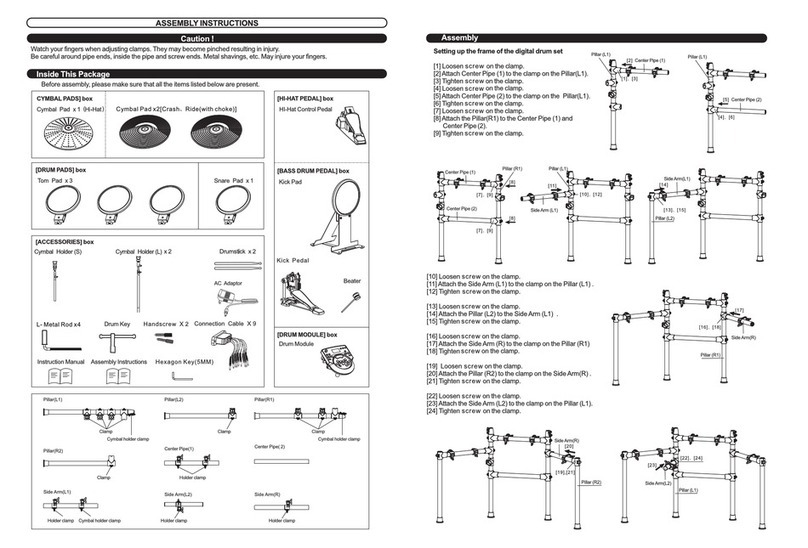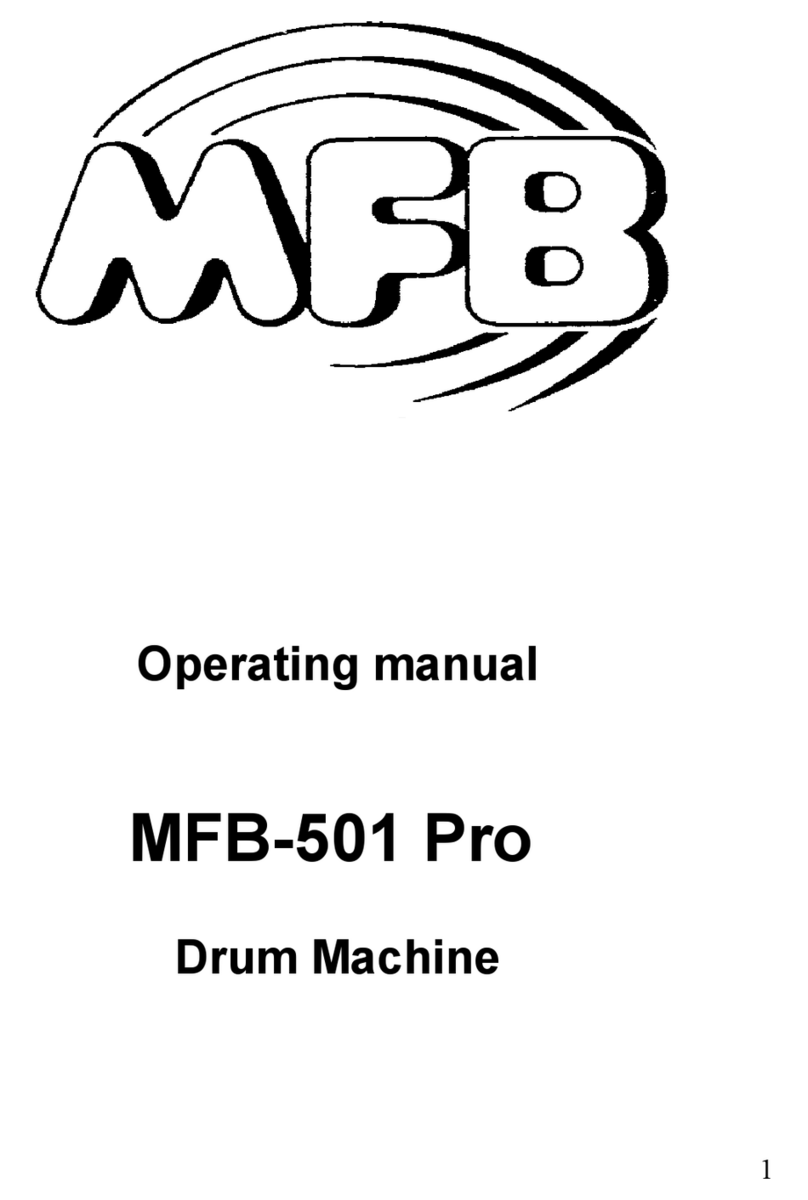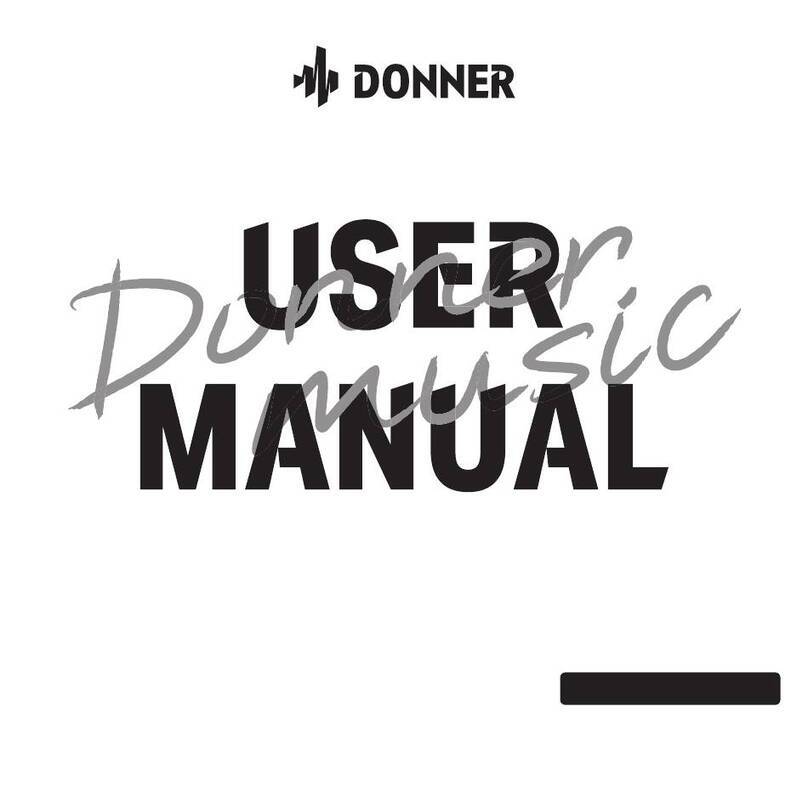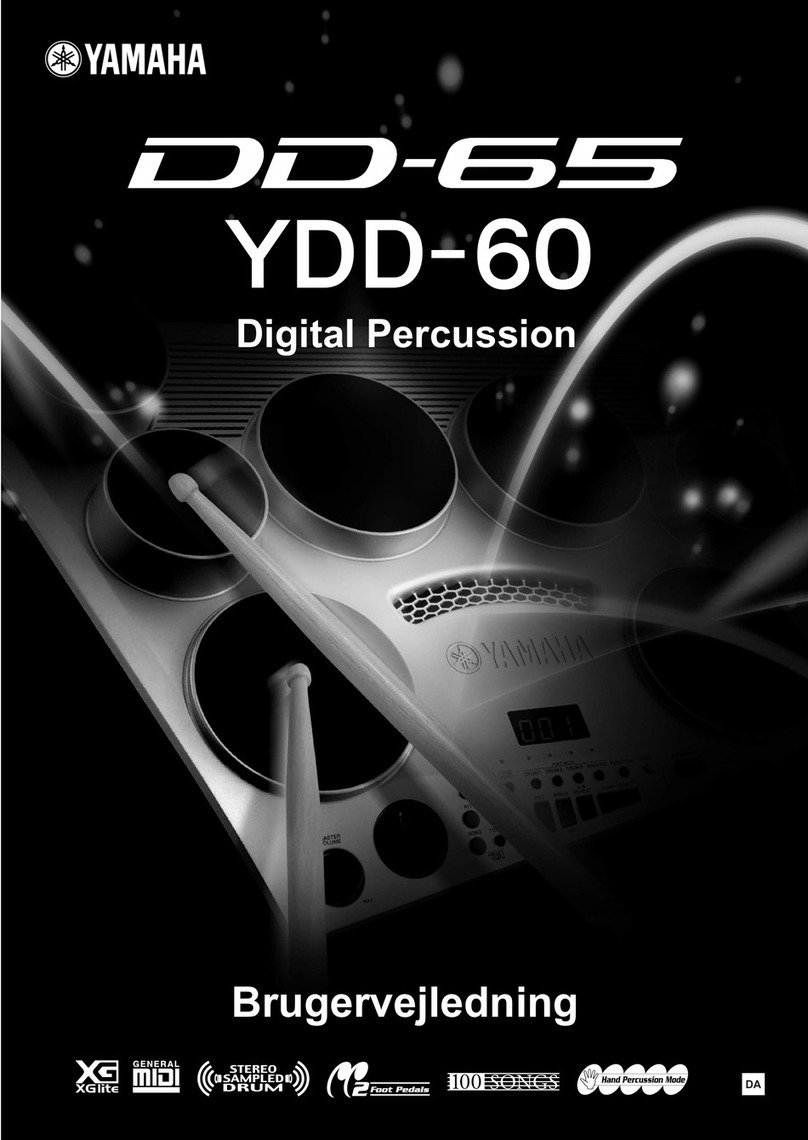Hayman dd105 User manual

dd
105
VOLUME

INFORMATION FOR YOUR SAFETY!
THE FCC REGULATION WARNING (for USA)
This equipment has been tested and found to comply with
the limits for a Class B digital device, pursuant to Part 15 of
the FCC Rules.
These limits are designed to provide reasonable protection
against harmful interference in a residential installation. This
equipment generates, uses, and can radiate radio frequency
energy and, if not installed and used in accordance with the
instructions, may cause harmful interference to radio
communications. However, there is no guarantee that
interference will not occur in a particular installation.
If this equipment does cause harmful interference to radio or
television reception, which can be determined by turning the
equipment off and on, the user is encouraged to try to
correct the interference by one or more of the following
measures:
Reorient or relocate the receiving antenna.
Increase the separation between the equipment and
receiver.
Connect the equipment into an outlet on a circuit different
from that to which the receiver is connected.
Consult the dealer or an experienced radio/TV technician
for help.
Unauthorized changes or modification to this system can
void the user’s authority to operate this equipment.
CAUTION
The normal function of the product may be disturbed by
Strong Electro Magnetic Interference. If so, simply reset
the product to resume normal operation by following the
owner’s manual. In case the function could not resume,
please use the product in other location.
PRECAUTIONS
PLEASE READ CAREFULLY BEFORE PROCEEDING
Please keep this manual in a safe place for future reference.
Power Supply
Please connect the designated AC adaptor to an AC outlet
of the correct voltage.
Do not connect it to an AC outlet of voltage other than that
for which your instrument is intended.
Unplug the AC power adaptor when not using the
instrument, or during electrical storms.
Connections
Before connecting the instrument to other devices, turn off
the power to all units. This will help prevent malfunction and
/ or damage to other devices.
Location
Do not expose the instrument to the following conditions to
avoid deformation, discoloration, or more serious damage:
Direct sunlight
Extreme temperature or humidity
Excessive dusty or dirty location
Strong vibrations or shocks
Close to magnetic fields
Interference with other electrical devices
Radios and televisions placed nearby may experience
reception interference. Operate this unit at a suitable
distance from radios and televisions.
Cleaning
Clean only with a soft, dry cloth.
Do not use paint thinners, solvents, cleaning fluids, or
chemical-impregnated wiping cloths.
Handling
Do not apply excessive force to the switches or controls.
Do not let paper, metallic, or other objects into the
instrument. If this happens, unplug the AC adaptor from the
wall outlet. Then have the instrument inspected by qualified
service personnel.
Disconnect all cables before moving the instrument.
2
CAUTION
Under the environment with electrostatic discharge
and radio interference field, the sample may malfunction
and need user power reset to recover sometimes.
0
5
25
75
95
100
aw_DD401_Manual_G02_130717
2013� � 7� � 17� � 10:54:05

Contents
3
Panel & Display Description
QUICK START
Setup
Connections
Performing
ADVANCED USE
Playing with Drum Kit
Setting the Metronome
Playing Back Pattern
Practicing in Coach Mode
Making the Setting for MIDI
Troubleshooting
Specifications
APPENDICES

Panel Description
Front Panel
1. POWER Button
2. VOLUME Knob
3. CLICK Button
4. START/STOP Button
5. + Button, - Button
6. PATTERN Button
7. TEMPO Button
8. PATTERN + TEMPO Button
9. 1~5/VARIATION Buttons
4
Rear Panel
10.
11. AUX IN Jack (1/8”)
12.LINE OUTPUT Jacks(1/4")
13. USB Connector
14. DC IN Jack
15. PAD Connectors
PHONES Jack (1/8”)
CLICK + 1:
CLICK + 2:
CLICK + 3:
VOLUME
dd
105

Setup
Caution
To prevent electric shock and damage to the device, make sure the power is switched
OFF on the drum and all related devices before making any connection.
Connecting Pads and Pedals
Standard:
Note:
5
Drum Module
hi-hat
crash ride
tom1 tom2
snare
hi-hat pedal kick
tom3

Connections
Connecting an Audio Equipment
Note:
Connecting a set of Headphones
Connecting an MP3/CD Player
Connecting a Computer
Power Supply & Switch
AUTO POWER OFF
6

Performing
Operation Feature
Enter the Volume Page
The numeric buttons (1~5) can be used as a combination with
other buttons.
Playing the Pads
Hi-Hat
Open Hi-Hat:
Closed Hi-Hat:
Pedal Close:
Splash:
7
Selecting a Drum Kit
1.
2.

Performing
Playing along with Patterns
1.
2.
3.
ADVANCED USE
Using the Metronome/Click Feature
1.
2.
ADVANCED USE
Adjusting the Tempo
1.
2.
3.
Note:
8

Performing
Coach/Beat Check
1.
. [] []
2.
Note:
1.
Setting the Metronome
2.
ADVANCED USE
[] [] ,
9
On the Beat
Before the Beat
After the Beat

Playing with Drum Kit
About the Drum Kits
Selecting a Drum Kit
Adjusting the Volume of a Drum Kit
1.
2.
3.
1.
2. ~
10

Setting the Metronome
About Metronome
Switching the Click on/off
Adjusting the Click Volume
The digital drum is equipped with a built-in metronome, which can be
used as a rhythm guide for practice, or in conjunction with the pattern
playback.
You can set the click voice, time-signature, interval and volume.
1. Press the [CLICK] button to start the metronome.
The CLICK LED will flash, indicating that the metronome will play at
the current time signature and tempo.
2. Press the [CLICK] button again to stop the metronome.
1. Double click the [CLICK] button to select the Click Volume page.
The display will show: 0~32.
The default value is 25.
2. Press the [+] or [-] button to adjust the volume.
11
Adjusting the Click Tempo
Press the [TEMPO] button, use the [+] or [-] button to adjust the value
of current click tempo.
The tempo range: 30~280.
Selecting the Click Voice
1. Press the [CLICK] and [1] buttons simultaneously, the click voice
page will be selected.
2. Press the [+] or [-] button to change the current click voice.
There are 5 voices you can choose: CL1~CL5, and the default
value is CL1.
Display
CL1
CL2
CL3
CL4
CL5
Description
MEBL/ MECK
CLAVE
STICK
COCLICK
VOCAL
Operation
[CLICK]+[1]
[CLICK]+[2]
[CLICK]+[3]
Double Click [CLICK]
Menu
Click Voice
Time Signature
Interval
Volume
Display
CL1~CL5
1-2,2-2,3-4,4-4,6-8
2,4,8,16,3,6
0~32
0
5
25
75
95
100
aw_DD401_Manual_G02_130717
2013� � 7� � 17� � 10:54:08

Setting the Metronome
Setting the Time Signature
1. Press the [CLICK] and [2] buttons simultaneously, the time
signature page will be selected.
2. Press the [+] or [-] button to change the current time signature.
There are 5 types you can choose: 1-2, 2-2, 3-4, 4-4 and 6-8, the
default value is 4-4.
Setting the Interval
1. Press the [CLICK] and [3] buttons simultaneously, the interval page
will be selected.
2. Press the [+] or [-] button to change the current interval.
There are 6 types you can choose: 2, 4, 8, 16, 3 and 6, the default
value is 4.
Notes:
If the length of the interval is longer than a beat, it can’t be selected.
For example: If the time signature is 4-4, a beat is a quarter note. The
interval of 2 is longer than it, so it can’t be selected.
12
Display
2
4
8
16
3
6
Description
half note
quarter note
eighth note
sixteenth note
triplet
sextuplet
0
5
25
75
95
100
aw_DD401_Manual_G02_130717
2013� � 7� � 17� � 10:54:08

Playing Back Pattern
About Patterns
13
Selecting a Pattern
1.
2.
Adjusting the Pattern Volume
1.
2.
3.
Playing Back a Pattern
1.
2.

Practicing in Coach Mode
About Coach Mode
GOOD ( On the Beat)
FAST (Before the Beat)
1.
2.
14
On the Beat
Before the Beat
Coach Mode Control
Judging your Timing accuracy by Indicators

Practicing in Coach Mode
Beat Check
In order to improving your timing, you can practice with metronome in
all sorts of time signature and intervals in this beat check mode.
The lighted numeric button and [VARIATION] button is used to show
how early or late you are drumming.
You can practice like this.
1. In coach mode, press the [1] button to enter the beat check type.
2. Set time-signature and interval you want to practice. Please refer to
the “Setting the metronome” chapter for metronome parameter
settings.
3. Press the [START/STOP] button or the [CLICK] button to start beat
check training.
Your hitting accuracy will be indicated by 6 LEDs on the bottom of
the drum module.
4. Press the [START/STOP] button or the [CLICK] button to stop beat
check training.
Note:
During beat check training, the time-signature and interval can’t be
changed.
For example: 4/4 Practice
1. Select the beat check type
Press the [PATTERN] and [TEMPO] buttons simultaneously to enter
Coach mode.
Press the [1] button to select beat check type.
2. Select your desired time signature and interval.
Press and hold the [CLICK] button, and then click the [2] button to
call up the time signature page. Pressing the [+] or [-] button to
select time signature “4-4”.
Press and hold the [CLICK] button, and then click the [3] button to
call up the interval page. Pressing the [+] or [-] button to select
interval “4”.
3. Practicing with Beat Check.
Press the [START/STOP] button, the metronome will playing with
4/4.
Please strike the pad following the metronome.
Your hitting accuracy will be indicated by the 6 LEDs on the bottom
of the drum module.
15
SLOW (After the Beat)
If the time point of your hitting is later than the standard beat, the LED
of [1] or [2] button will flashing for a moment in red. You need to speed
up.
1. The LED of [2] button is flashing, it means you were playing a little
later than the standard beat.
2. The LED of [1] button is flashing, it means you were playing so later
than the standard beat.
OUT OF BEAT
None of the 6 LEDs is flashing means you were playing out of beat,
maybe you need more practice and try your best next time.
After the Beat
0
5
25
75
95
100
aw_DD401_Manual_G02_130717
2013� � 7� � 17� � 10:54:09

Practicing in Coach Mode
Gradual up/down
In gradual up/down type, you can see how fast you can go and still
maintain accurate timing.
Practicing with metronome in all sorts of time signature and intervals.
As you play along with a metronome, the drum will automatically
increase the tempo if your timing is good and decrease it if not.
There are two training ways in this type:
G-1: The tempo will auto decrease or increase 5 BPM depend on your
timing accuracy every 4 measures.
1. If you have hit above 80% beats correctly in 4 measures, the
tempo value will increase 5 BPM.
2. If you have hit between 40% to 80% beats correctly in 4
measures, the tempo won't change and keep its value.
3. If you have hit lower than 40% beats correctly in 4 measures,
the tempo value will decrease 5 BPM.
G-2: The tempo will increase or decrease by 1BPM each measure.
In G-2, you can set initial tempo value before practice.
During tempo increasing, it will turn back to decrease by pressing
the [TEMPO] button.
You can practice like this.
1. In coach mode, press the [2] button to enter this type.
2. Press the [START/STOP] button to enter Gradual Up/Down
preparation. The LED of the [START/STOP] button starts flashing.
3. Press the [1] button to choose G-1 type, or press the [2] button to
choose G-2 type.
Set time-signature and interval you want to practice. Please refer to
the “Setting the metronome” chapter for metronome parameter
settings.
4. Press the [START/STOP] button to start gradual up/down practicing.
The current tempo value will be displayed on the 3-digit LED.
Your hitting accuracy will be indicated by the 6 LEDs on the bottom
of the drum module.
5. Press the [START/STOP] button to stop gradual up/down practicing.
For example: G-1 practice
1. Select the Gradual Up/Down type.
Press the [PATTERN] and [TEMPO] buttons simultaneously to enter
Coach mode.
Press the [2] button to select gradual up/down type.
Press the [START/STOP] button to enter preparation.
Press the [1] button to select “G-1” training.
2. Select your desired time signature, interval and tempo.
Press and hold the [CLICK] button, then click the [2] button to call
up the time signature page. Press the [+] button or [-] button to
select time signature “4-4”.
Press and hold the [CLICK] button, then click the [3] button to call
up the interval page. Press the [+] or [-] button to select interval “4”.
Press the [TEMPO] button, and then press the [+] or [-] button to
adjust the current tempo to 60 BPM.
3. Practicing with G-1
Press the [START/STOP] button to start practicing with 4/4 and 60
BPM.
The tempo will auto increase 5BPM depending on your accuracy
every 4 measures.
Your hitting accuracy will be indicated by 6 LEDs on the bottom of
the drum module.
16
0
5
25
75
95
100
aw_DD401_Manual_G02_130717
2013� � 7� � 17� � 10:54:09

Practicing in Coach Mode
Change UP
In change up type, you can choose one rhythm group to practice with.
Maintain good timing as you play along with up to three different
practice rhythms that change every two measures. And the display will
flash for times when the rhythm is ready to change. The rhythm type
changes in circle.
If the digital drum is not yet in change up mode, press the [3] button to
enter this type.
You can practice like this:
1. Press the [START/STOP] button to enter the CHANGE UP
preparation. The LED of the [START/STOP] button starts flashing.
2. Press numeric button [1] ~ [3] to choose one rhythm group. It will
display like this:
3. Press the [START/STOP] button to start current change up practice.
It will display current rhythm type.
Your hitting accuracy will be indicated by the six LEDs on the bottom
of the drum module
4. Press the [START/STOP] button to stop practice.
After one cycle, you can see your score on the 3 digit LED, and your
can hear a comment according to your performance.
Score
0~29
30~59
60~79
80~100
Comment
OK
GOOD
VERY GOOD
EXCELLENT
17
hq
qqq
3
qqq
qqq
3
hq q
qq
3
qqq
qqq
3
hqq
qq
3
qqq qqqq
6
Rhythm
Group
P-1
P-2
P-3
Display
2-4-8-3-16
2-4-3-8-3-16
2-4-3-8-3-16-6
Description
Scoring Rule:
1. While you are playing, and the LED 3 and LED 4 light up: Plus 3
points to your score.
2. While you are playing, and the LED 2 or LED 5 lights up: Plus 2
points to your score.
3. While you are playing, and the LED 1 or LED VARIATION lights
up: Plus 1 point to your score.
4. While you are playing, and none of the LEDs lights up: Minus 1
point to your score.
5. While the rhythm is playing, if you haven't hit the pad:
no change to your score.
(This scoring rule uses a percentage grading system.)
So, try your best and do not make any mistake as you can while
you are practicing. Good luck!
Comment:
If you get the score from 0 to 29, you will hear the comment “OK!”.
If you get the score from 30 to 59, you will hear the comment
“GOOD!”.
If you get the score from 60 to 79, you will hear the comment
“VERY GOOD!”.
If you get the score from 80 to 100, you will hear the comment
“EXCELLENT!”.
0
5
25
75
95
100
aw_DD401_Manual_G02_130717
2013� � 7� � 17� � 10:54:09

Practicing in Coach Mode
Follow Me
In follow me type, there are 12 drum-loops from easy to hard level.
(Please refer to the Loop List and the Drum Score manual.)
These loops play circularly: once sound out, and once muted. So you
can listen and memorize when it sound out, and you can hit by yourself
when it muted. By this training, you can distinguish each kind of drum
more accurately. The hitting accuracy and your memory can be also
advanced.
You can practice like this:
1. In coach mode, press the [4] button to enter this type.
2. Press the [START/STOP] button to enter FOLLOW ME preparation .
The LED of the [START/STOP] button starts flashing.
3. Select drum loops you want to practice by pressing the [+] or [-]
button.
4. Press the [START/STOP] button to start practicing. When current
loop sound out, it will display “1-2-3-4”, when it muted, it will display
“F-1, F-2, F-3, and F-4”.
Your hitting accuracy will be indicated by the 6 LEDs on the bottom
of the drum module.
Note:
You can’t change drum-loops when you are practicing.
5. Press the [START/STOP] button again to stop practicing.
For example: Practice in 001.
1. Select the Follow Me.
Press the [PATTERN] and [TEMPO] buttons simultaneously to
select Coach mode. Press the [4] button to select follow me type.
Press [START/STOP] button to enter the preparation.
Press the [+] or [-] button to select loop 001.
2. Practicing with 001.
Press the [START/STOP] button to start practicing. Press the
[START/STOP] button again to stop practicing.Your hitting accuracy
will be indicated by 6 LEDs on the bottom of the drum module.
18
For example: Practice in P-1
1. Select the Change Up.
Press the [PATTERN] and [TEMPO] buttons simultaneously to enter
Coach mode. Press the [3] button to select change up type. Press
the [START/STOP] button to enter preparation. Press the [1] button
to select “P-1” training.
2. Select your desired tempo.
Press the [TEMPO] button, and then press the [+] or [-] button to
adjust current tempo to 60 BPM.
3. Practicing with P-1
Press the [START/STOP] button to start practice. Your hitting
accuracy will be indicated by the 6 LEDs on the bottom of the digital
drum.
After one cycle, the practice will stop automatically. Your score will
be displayed on the 3-digit LED , and you will hear your comment.
0
5
25
75
95
100
aw_DD401_Manual_G02_130717
2013� � 7� � 17� � 10:54:09

Practicing in Coach Mode
Drum Mute
In drum mute type, there are 30 patterns to practice from easy to hard.
In this mode, the numeric buttons [1] ~ [5] and the [VARIATION] button
stand for one part of drum. These buttons can be used to open or mute
drum’s play.(As described in the table) One part of drum is muted when
its corresponding LED light up.
With these settings, you can play freely in each pattern. And we also
provided you the Drum Score manual to follow with.
You can practice like this:
1. In coach mode, press the [5] button to enter this type.
2. Press the [START/STOP] button to enter the DRUM MUTE
preparation. The LED of the [START/STOP] button starts flashing.
3. Select which pattern you want to practice by pressing [+] or [-]
button. Select drums you want to open or mute by pressing the
[1] ~ [5] or [VARIATION] button.
4. Press the [START/STOP] button to start practicing.
5. Press the [START/STOP] button again to stop practicing.
For example: Practice in 001
1. Select the Drum Mute.
Press the [PATTERN] button and [TEMPO] buttons simultaneously
to enter Coach mode.
Press the [5] button to select drum mute type.
Press the [START/STOP] button to enter the preparation. Press the
[+] or [-] button to select practice pattern 001.
2. Select the parts you want to mute.
Press the [2] button to mute snare part.
3. Practicing with 001.
Press the [START/STOP] button to start practicing.
No hitting accuracy, no comment, and just play as you like.
Press the [START/STOP] button to stop practicing.
19
Light Button
Part Mute
[1]
Kick
[VARIATION]
Percussion
[2]
Snare
[3]
Hi-Hat
[4]
Tom
[5]
Cymbal
(Crash and Ride)
0
5
25
75
95
100
aw_DD401_Manual_G02_130717
2013� � 7� � 17� � 10:54:09

Making the Settings for MIDI
USB Connection
Note:
20
About MIDI
Connecting with an External Sound Device
Recording Your Performance to an External Sequencer
1.
2.
3.
4.
5.
Using the Digital Drum as a Sound Module
GM
Backing Instrument List
Note:
Table of contents