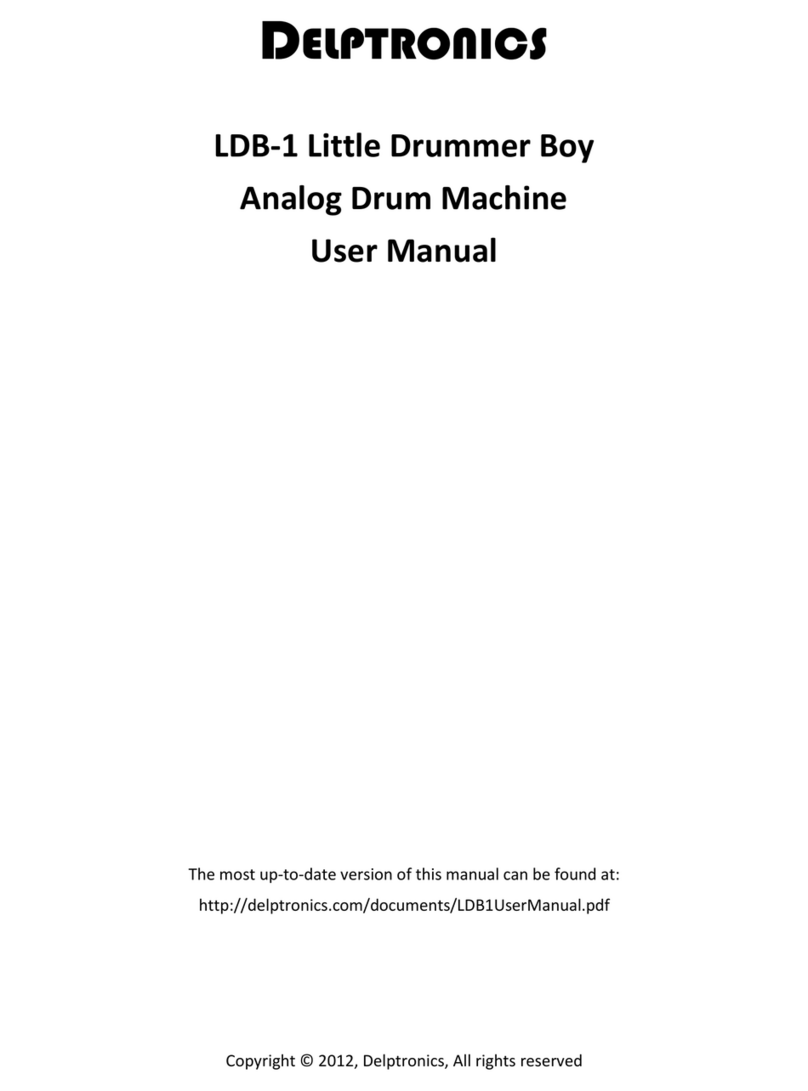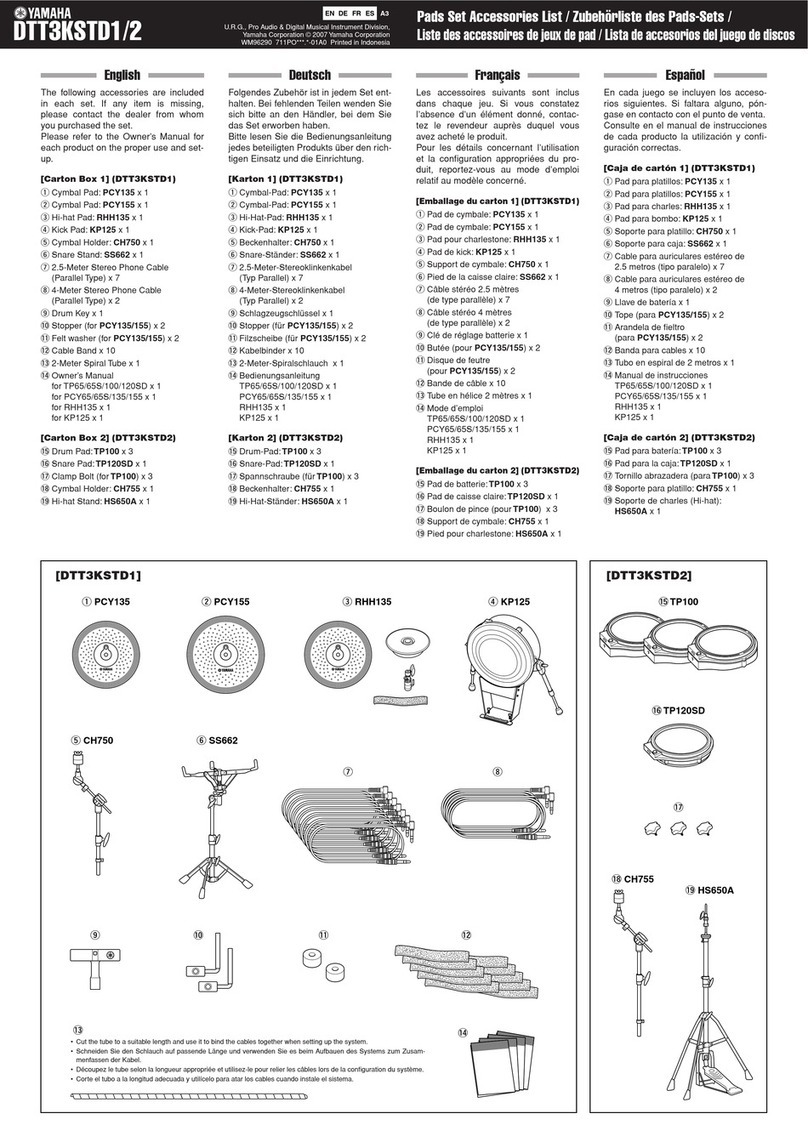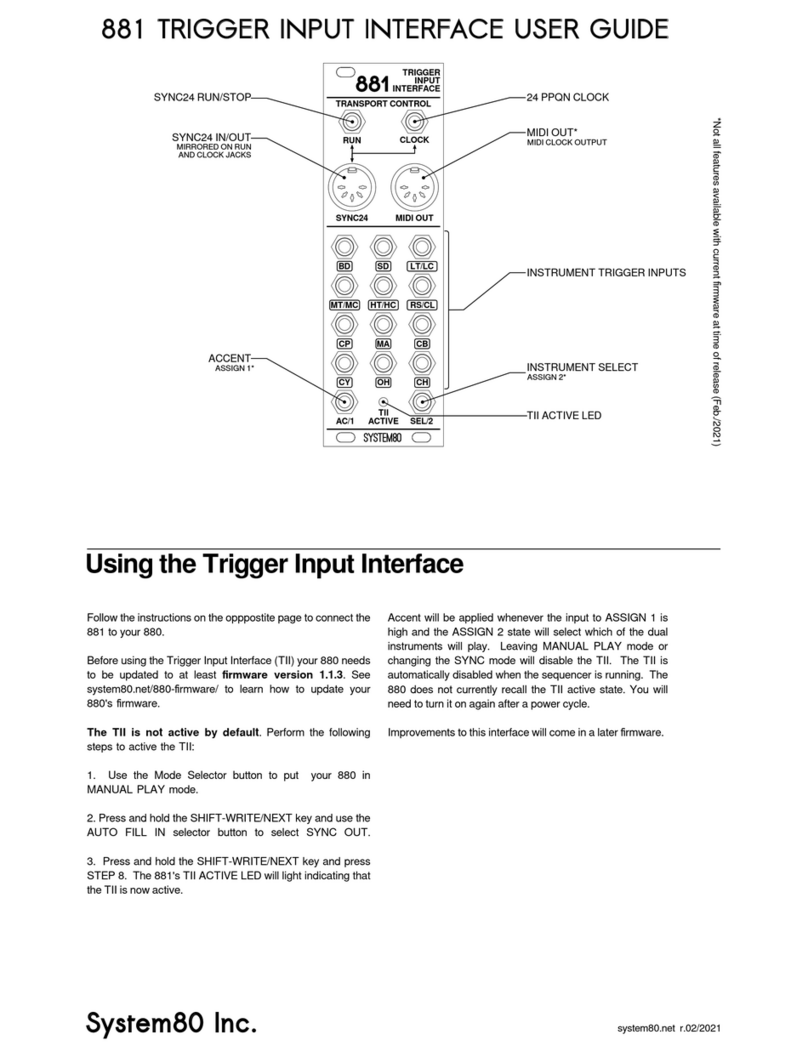Delptronics Little Drummer Boy User manual

LDB-1se User Manual 2
Introduction
The LDB-1se is the second edition of Delptronics’ modern classic LDB-1 “Little Drummer Boy” Analog Drum
Machine. Our goal was to recreate the warm analog sounds of the legendary 80's machines, like the Ro-
land TR-606 and TR-808. The brain of the LDB-1se is a microcontroller that is more powerful that anything
available in the 80’s, enabling us to provide all the features of a modern drum machine sequencer.
All of this comes in an inexpensive, battery powered machine.
Features
•Eight Analog Drum Sounds
oKick Drum
oSnare Drum
oLow Tom
oHigh Tom
oWood Block
oHand Clap
oClosed Hi-hat
oOpen Hi-hat
•Eight Voice Polyphony
oAll instruments can be played simultaneously,
Including the open and closed hi-hats
oClosed hi-hat gates open hi-hat
•Play Modes
oIndividual instruments and rolls
oPatterns, including songs up to 15 Patterns
oMultiple modes of Fills and Overlaid patterns
oPer-instrument Mute and Solo modes
oMulti-level Swing and Randomness
•Programmability
o48 Pattern memory (4 banks of 16 patterns)
o4 Songs per bank of up to 15 patterns each
oStep Edit and Pad Record programming modes
oConfigurable Options (MIDI channel, trigger modes, etc)
oAll data is retained without battery power
•Connectivity
oPowered by built-in 9V battery, or standard pedal power supply
oMIDI Input for playing individual instruments and/or MIDI clock/start/stop
oDIN Sync Input for both clock and gate (start/stop)
oAnalog Clock Input
oAnalog Reset or Gate Input
oAnalog Trigger Output on selected steps and/or instruments

LDB-1se User Manual 3
Quick Start
This manual gives you all the information you need to use every one of the many features of the LDB-1se
Analog Drum Machine. But, before diving into the details, here is a quick start so you can begin playing
rhythms right away.
Power Up
1. Insert a 9V battery, or plug in an AC adapter (AKA wall wart). The power jack on the LDB-1se is a cen-
ter-negative, type-M power jack. You can use just about any standard 9 to 10 volt pedal power sup-
ply. Connecting a power supply with too high voltage will damage the LDB-1se.
2. Insert a mono 1/4" plug into the Audio output jack and plug the other end of the cable into your am-
plifier or mixer.
3. Press the red button on the back to turn on the LDB-1se.
Play Drums
4. The machine starts up in the “Pad Play” mode.
5. Press the buttons above the instrument names to play individual instrument sounds.
Play Patterns
6. Press and hold the Mode button, then press button #1 (which is labeled 1 / 9 / Kick Drum).
7. You are now in the “Pattern Play” mode.
8. Press the Play button to start the pattern playing.
9. Rotate the Tempo knob to change the speed of the pattern.
10. Press any of the number buttons along the bottom to play a different pattern.
11. Press and hold the Select button while pressing any of the number buttons to make a multiple pat-
tern song. The patterns will play one after another, then repeat.
Read the Manual
12. Now that you have that out of your system, read the rest of the manual to get the most out of your
LDB-1se Drum Machine!

LDB-1se User Manual 4
Drum Machine Basics
The LDB-1se has a very simple interface for playing and editing rhythms. If you have used a drum machine
before, then the LDB-1se will be very familiar to you. If this is your first drum machine, then the infor-
mation below will help you get started.
First, let’s define a couple of drum machine terms: Step, Pattern, and Song. A step is one beat, typically a
sixteenth note. A pattern is a sequence of steps. A song is a sequence of patterns.
Drum Tabs
Take a look at the diagram below. It represents one of the most famous drum beats of all time, the Amen
Break. The diagram is in a format called drum tablature or, more commonly, a drum tab. Drum notation
can also be written in musical note form, but tabs are much easier to visualize.
|1 + 2 + 3 + 4 + |1 + 2 + 3 + 4 + |1 + 2 + 3 + 4 + |1 + 2 + 3 + 4 + |
OH |----------------|----------------|----------------|----------x-----|
CH |x-x-x-x-x-x-x-x-|x-x-x-x-x-x-x-x-|x-x-x-x-x-x-x-x-|x-x-x-x-x---x-x-|
SD |----o--o-o--o--o|----o--o-o--o--o|----o--o-o----o-|-o--o--o-o----o-|
BD |o-o-------oo----|o-o-------oo----|o-o-------o-----|--oo------o-----|
Drum tabs are laid out in a grid with the drums (usually abbreviated) running vertically along the left side
and the steps horizontally. The tab above is four measures of 16 beats each. In drum machine terminology,
that is one song consisting of four patterns of 16 steps each. Each pattern can be at most 16 steps, how-
ever a pattern can have fewer steps. For example, patterns in ¾ time typically have 12 steps.
To play the above tab, a drummer would hit the bass drum (BD) and closed hi-hat (CH) simultaneously on
the 1st and 3rd beats, the snare drum (SD) and closed hi-hat simultaneously on the 5th beat, the closed hi-
hat alone on the 7th beat, the snare drum alone on the 8th beat, and so on.
There are many websites that give the drum tabs for popular songs. You will get millions of results if you
search for “drum tabs”.
LDB-1se Instruments
Instrument Drum Tab Abbreviation
Open hi-hat cymbal OH, sometimes H or HH with an O
Closed hi-hat cymbal CH, sometimes H or HH with an X
Hand Clap CP
Wood Block WB
High Tom-tom Drum HT, T, T1, T2, or TT
Low Tom-tom Drum LT, F or FT (floor tom)
Snare Drum SD or S
Bass (or Kick) Drum BD, B, B1, B2, or BA
Instrument Substitutions
If you have a drum tab that uses instruments not contained in the LDB-1se, you can substitute. For exam-
ple, you can use wood block in place of claves (CL) or rim shot (RS), and the open hi-hat can stand in for
other cymbals (C/CY), crash cymbal (CC), ride cymbal (RC) or splash cymbal (SC).

LDB-1se User Manual 5
Drum Machine Basics (continued)
Accents
In drumming, an accent is when an instrument is hit a little harder and louder. In drum tabs, an accented
instrument can be indicated with a capital Xor Owhereas the unaccented instrument will be indicated
with a lowercase letter. Drum tabs written specifically for drum machines sometimes show the accent as
a separate instrument. In that case, when there is an Xor Oin the accent row, it means that all instruments
on that beat should be louder.
The LDB-1se does not have a separate accent feature; however, accents can be simulated quite effectively.
For accented bass or snare drums, you can play the low tom on the same beat to get a louder, fuller sound.
For an accented cymbal, you can play the open and closed hi-hat simultaneously which sounds very much
like hitting the open hi-hat harder.
TR or x0x Style Programming
The particular style of drum pattern editing used in the LDB-1 is called TR or x0x. Both names come from
the Roland series of drum machines, such as the TR-606, TR-808, or TR-909. This style of pattern program-
ming interface shows you the steps that are turned on for one instrument at a time. It is equivalent to
seeing a single row of a drum tab. The LDB-1se uses this style of programming in its Step Edit mode. The
LDB-1se also has a Pad Record mode, wherein a pad is pressed to record a drum hit on a step in real-time.

LDB-1se User Manual 6
Controls
Function Grid
The grid on the control panel shows the possible modes and set functions.
Tempo Knob
The Tempo knob sets the tempo of the currently playing pattern or song. The numbers around the Tempo
knob on the control panel show the beats per minute (BPM). The position of the Tempo knob is ignored
if you are using an external clock source.
Play/Stop Button
The Play/Stop button starts or stops the currently pattern or song. The Tempo LED is illuminated when a
pattern/song is playing and blinks with the tempo. When a pattern/song is not playing, pressing the Play
button will start it at the beginning. When a pattern/song is playing, pressing the Play button will stop it
immediately.
Holding hold down the Set button while pressing the Play button changes its behavior. When a pat-
tern/song is playing, pressing Set + Play will stop play at the end of the current pattern, as opposed to
immediately. When a pattern/song is not playing, pressing Set + Play will continue playing at the point at
which it stopped, as opposed to at the beginning of the first pattern.

LDB-1se User Manual 7
Controls (continued)
Mode Mode Button
The Mode button changes the basic mode of operation of the drum machine. You can press the Mode
button at any time to see what the current mode is. When you hold down the Mode button, one of the
number LEDs will be blinking, indicating the current mode. Release the Mode button to stay in the current
mode, or hold down the Mode button then press one of the eight number buttons to switch to a different
mode. The previous mode is shown on the second row of LEDs. This makes it easy to switch between two
modes without having to read the control panel during performance.
The details of each mode are described in the following sections of this manual.
Set Set Button
The Set button performs various actions for editing patterns, changing the playback of patterns, and load-
ing and saving patterns or songs. The second row of the function grid shows the settings that are associ-
ated with each of the number buttons. Not all set functions are available in all modes.
The details of each setting are described in the Set Functions section of this manual.
Row Row Button and Row LEDs
The Row button is an important concept in the operation of the LDB-1se. Pressing the Row button changes
the state of the two Row LEDs. Only one of the Row LEDs is illuminated at a time. The illuminated Row
LED indicates which row of numbered LEDs are affected when pressing a number button. That is all the
Row button does, it has no additional meaning or function.
Num Number Buttons
The eight buttons and 16 LEDs across the bottom represent either the eight instrument sounds, the 16
steps in a pattern, or various settings, depending on the current mode. For simplicity, they are always
referred to in this manual as the number buttons and number LEDs.
Select Select Button
The Select button is used to select various options depending on the current mode. It also has special
meaning when changing certain settings. Refer to the table below. Additional detail is given in the appli-
cable sections of this manual.
Mode
Select Button Function
Set
Select Button Function
Pattern Play
Add Pattern to Song
Solo/Mute
Turn On/Off
Fill Play
Repeat Fill
Rand
Randomize All Instruments
Overlay Play
Queue Overlays
Mods
Modify All Instruments
Pad Play
Select Roll Timing
Length
N/A
Pad Record
Select Roll Timing
Clear
Clear All Instruments
Step Edit
Select Instrument
Bank
N/A
Trigger Edit
Edit Trigger Measures
Pattern
Add Pattern to Song*
Config Edit
Select Config Page
Save
N/A

LDB-1se User Manual 8
Pattern Play Mode
There are 48 patterns organized into four banks of sixteen patterns each.
Num Patterns: Pressing one of the number buttons selects the pattern to play within the current bank.
The LED corresponding to the currently playing pattern is illuminated. If a pattern is playing when a dif-
ferent pattern is selected, the new pattern will not start playing until the current pattern finishes.
Row Pattern Group: Press the Row button to switch between patterns 1-8 or 9-16.
Play Start / Stop: The play button starts or stops playing the selected pattern/song. While playing, the
selected pattern(s) will repeat continuously.
Select Add Pattern to Song: Hold the Select button while pressing any of the number buttons to create
a multiple pattern song. The patterns will play one after another, then repeat.
Set Available Functions: Solo/Mute, Swing/Rand, Bank, Song, Save
Songs
A song is a series of patterns that play in a repeating sequence. To add a pattern to the song, hold the
Select button while pressing a sequence of number buttons.
Holding Select while pressing a number button adds a pattern to the song, even if you have previously
released Select, even if you have changed a setting, or switched modes.
To clear the song and play a single pattern, just press a number button without holding Select.
You can create a song while no patterns are playing. The song will begin playing when you press the Play
button.
Patterns in the song do not need to be contiguous or sequential. For example: 2, 1, 5 is a valid song.
Patterns can repeat in the song. For example: 1, 1, 1, 2 or 1,2,1,3. Songs like those are very useful musi-
cally.
You can press the Row button while holding the Select button.
A song can be up to 15 patterns.
A song can be saved and recalled. See the Set: Save and Set: Song sections for details.

LDB-1se User Manual 9
Fill Play Mode
A fill is a pattern that is played in the middle of a song. When a fill is queued, it will play after the currently
playing pattern ends. When the fill ends, the normal pattern or song will continue.
Num Play/Queue Fill: Pressing one of the number buttons selects the fill pattern to be played. You can
press a sequence of number buttons and the fills will be queued (up to 32). Each fill in the queue will be
played in its entirety, then the currently playing pattern or song will continue. You can queue the same fill
pattern more than once.
Select Repeat Fill: If you hold the Select button and hold a number button, the selected fill pattern will
repeat until you release the Select and/or number button.
Set Available Functions: Solo/Mute, Swing/Rand, Bank, Pattern.
Notes
Fill patterns can be queued when the song is stopped. When the Play button is pressed, the fill patterns
will be played one time, and then the song will begin. In this case, the fills are intro patterns.
Fills play at the time scale of the fill pattern. For example, if you have a pattern or song playing 16th notes,
and you play a fill that is 32nd notes, the fill will play faster.
Overlay Play Mode
An overlay is a pattern that is played on top of the currently playing pattern. In essence, it merges the two
patterns. An overlay pattern can be simple, like just a few claps, or it can be as complex as you wish.
Num Overlay Patterns: Pressing one of the number buttons selects pattern to be overlaid. You can press
multiple number buttons and all of the selected patterns will be overlaid.
Select Queue Overlays: If you hold the Select button and press one or more number buttons, the se-
lected patterns will be will be queued (up to 32). Each overlay will be played in its entirety on top of the
currently playing pattern or song. When the overlays are finished, the currently playing pattern or song
will continue as normal. You can queue the same overlay pattern more than once.
Set Available Functions: Solo/Mute, Swing/Rand, Bank, Pattern.
Notes
Both queued and constant overlays can be played at the same time.
Overlays play at the time scale of the underlying pattern. For example, if you have a pattern or song play-
ing 16th notes, and you overlay a pattern that is 32nd notes, all the patterns will play 16th notes.

LDB-1se User Manual 10
Pad Play Mode
In this mode, you can play instruments immediately by pressing the number buttons.
Num Instruments: Pressing the number buttons will play the corresponding instrument. If a pat-
tern/song is playing, the instrument will sound in time with the tempo (AKA quantized).
Row Individual / Rolled: When the top Row LED is lit, pressing a number button will play the instrument
once. When it the bottom Row LED is lit, holding a number button will roll (repeat) the instrument as long
as the button is held down.
Select Roll Timing: Hold the Select button and press a number button to set the Roll Timing. Refer to
the table below. A beat is a quarter note. A beat is every fourth step in 4/4 time. If the time scale is set to
triplets, then a beat is every third step (and option 7 is the same as 4).
1
2
3
4
5
6
7
Every
step
Every other
odd step
Every other
even step
Every beat
starting on
1st step
Every beat
starting on
2nd step
Every beat
starting on
3rd step
Every beat
starting on
4th step
Set Available Functions: Solo/Mute, Swing/Rand, Bank, Pattern.
Pad Record Mode
This is one of two modes in which you create and edit rhythm patterns. In the Step Edit mode you select
an instrument and set the steps on which that instrument will play. In the Pad Record mode, instruments
are added to the currently playing pattern when you press the number (instrument) button. If no pattern
is playing, the number buttons act just like in pad play mode.
Num Drums: Pressing the number buttons will record the corresponding instrument into the playing
pattern on the beat that is playing when you press the button.
Row Individual / Rolled: Works as in Pad Play Mode above, except that the instruments are recorded
into the playing pattern.
Select Roll Timing: See the description of Roll Timing in Pad Play Mode above.
Set All Set Functions are available in the Pad Record Mode.

LDB-1se User Manual 11
Step Edit Mode
This is one of two modes in which you create and edit rhythm patterns. In the Pad Record mode, instru-
ments are added to the currently playing pattern when you press the number (instrument) buttons. In the
Step Edit mode you select an instrument and then set the steps on which that instrument will play.
Num Steps: The number buttons and LEDs represent the steps in the pattern. Pressing a number button
toggles the step on or off for the current instrument. The number LEDs are illuminated for the steps on
which the current instrument will play.
Select Select Instrument: When you press and hold the Select button, the bottom row of number LEDs
is illuminated indicating that they are valid selections. The LED corresponding to the currently selected
instrument will blink. The top row of number LEDs indicates which instruments are in use in the pattern
being edited.
To leave the instrument unchanged, release the Select button. To change the instrument, keep holding
the Select button and press one of the eight number buttons. Press the Select button at any time to re-
mind yourself which instrument you are editing.
For example, if you press the Select button while you are editing the snare, and the pattern you are editing
has steps on for the kick, snare, and closed hi hat, the LEDs will look like this:
The bottom Row LED will be blinking fast to indicate that you should select something from the bottom
row. The second LED will be blinking slowly to indicate that you are currently editing the snare. The top
row has the first, second and seventh LEDs illuminated to indicate that those instrument that have steps
on.
Set All Set Functions are available in the Step Edit Mode.
Notes
If a single pattern is playing, then you are always editing the playing pattern. If you set a different pattern
to edit (see Set: Pattern), then the newly selected pattern plays.
If a song (multiple patterns) is playing, then it is possible to be editing a pattern that is not playing. Setting
a different pattern to edit does not affect the song.
Even a song consisting of the same pattern twice counts as a song. In that case, although a single pattern
is playing, and you can be editing a different pattern.

LDB-1se User Manual 12
Trigger Edit Mode
The LDB-1se has a trigger output jack that can send trigger or gate signals to a synthesizer, sequencer, or
other analog equipment. Triggers can be sent on any steps and/or instruments that you specify.
See the Config Edit section to assign triggers to specific instruments.
See the Connectivity section for the electrical characteristics of the Trigger Out jack.
Per-Pattern Triggers
Triggers can be either global, or per-pattern. By default, each pattern has its own set of triggers which are
saved when the pattern is saved.
Global Triggers
Global means that there is one set of triggers that fire regardless of the playing pattern. Global triggers
are particularly useful if you are using the Trigger Out as a clock signal to clock a separate sequencer.
Global triggers are off by default, but can be turned on in the Config Edit mode.
Num Steps: The number buttons and LEDs represent the steps in the pattern. Pressing a number button
toggles the trigger output on or off for that step. The number LEDs are illuminated for the steps on which
a trigger will be sent. This works the same as editing an instrument in Step Edit mode.
Set All Set Functions are available when triggers are per-pattern. Only Clear and Save are available when
triggers are global.
Select Trigger Measures: Press and hold the Select button to edit trigger measures.
Editing Trigger Measures
Triggers do not have to be active on every measure that the patterns are playing. For instance, you may
want to output triggers only on every other measure, or every fourth measure, or the fifth and sixth
measures, or whatever you like. Trigger measures gives you this capability. There is a sequence of up to 8
trigger measures, and triggers can be active or not on each measure of that sequence.
Trigger measures work whether the triggers are global or per-pattern. There is one set of trigger measures.
They are not saved to non-volatile memory. When you power on your machine, they are reset to fire
triggers on every measure.
Row Length / State: While editing trigger measures (holding the Select button), the Row button
switches between editing the length of the trigger measure sequence (top row), and editing the state of
the triggers for each measure (bottom row).

LDB-1se User Manual 13
Config Edit Mode
This mode is where you edit seldom used configuration options. There are quite a few options, and there
is no indication on the control panel as to what the options are. Therefore, you will have to refer to this
section of the manual when editing the config.
If your LDB-1se is connected to a computer, you can also use the simple online configuration editor, which
can be found at https://delptronics.com/ldb1se-config-editor.
Firmware Version
The term firmware refers to the software that is built into a piece of hardware. Occasionally, updates are
made to the LDB-1se firmware to add a feature or fix a bug. When that happens, a new firmware version
is released. It is important to know what firmware version is running on your machine, so you know if you
need to update it or not.
When you first enter Config Edit mode, the number LEDs will indicate your firmware version number. For
example: If you have V1.02, then LED 2 will flicker. If you have V1.18, then LEDs 2 and 16 will flicker.
The online firmware updater can be found at https://delptronics.com/ldb1se-firmware-update.
Editing Configuration Options
Select Select Config Page: The configuration options are organized into five pages. Hold down the Select
button and press a number button to select the desired config page. After you have selected a page, you
can hold Select any time to see what page you are on (one of the five number LEDs will be blinking).
Num On / Off: The number buttons and LEDs represent the state of the various options. Pressing a
number button toggles the number LED on or off. The meaning of each LED is described below along with
an easy to read quick reference grid. When you first enter Config Edit mode, you are not on any page, and
the number buttons have no effect. This is intentional to prevent accidental modification of options.
Set Save is the only Set Function available in Config Edit mode. When selected, all config options are
saved to non-volatile memory.
Pg
Option
1
2
3
4
5
6
7
8
1
Startup
Mode
Pattern
Play
Fill
Play
Overlay
Play
Pad
Play
Pad
Record
Step
Edit
Trigger
Edit
-
Chaser
LED On
Pattern
Play
Fill
Play
Overlay
Play
Pad
Play
Pad
Record
Step
Edit
Trigger
Edit
-
2
Clock
Options
Clock In
Steps
Clock In
24 PPQN
Clock In
48 PPQN
-
Reset In
=Gate In
-
MIDI Tr-
ansport
MIDI
Clock
Trigger
Options
Trigger
5ms
Trigger
1/2
Trigger
3/4
Trigger
Full
-
Trigger
Positive
Triggers
Rando.
Triggers
Global
3
MIDI
Mapping
All
Drums
Similar
Drums
Specific
(LDB-1)
Specific
Alt.
All
Notes
Sequen-
tial
Seq.
Naturals
Map
None
Seq Map
1st Note
-
Note
Bit 6
Note
Bit 5
Note
Bit 4
Note
Bit 3
Note
Bit 2
Note
Bit 1
Note
Bit 0
4
MIDI
Channel
1
9
2
10
3
11
4
12
5
13
6
14
7
15
8
16
5
Drum
Triggers
Kick
Drum
Snare
Drum
Low
Tom
High
Tom
Wood
Block
Hand
Clap
Closed
HiHat
Open
HiHat

LDB-1se User Manual 14
Config Edit Mode (continued)
1 Top –Startup Mode: This is the mode which the LDB-1se starts in when you power it on. Select one of
the seven options. The default is Pad Play.
1 Bottom –Chaser LED On: You can decide in which modes the step chaser LED is on. In some modes,
extra blinking might be distracting. Select any, all, or no modes. The default is just editing modes.
2 Top –Clock Options
Clock Timing: Select one of three timings for the external clock in jack. Steps means that the LDB-1se
will advance one step per incoming clock tick, which is the equivalent of 4 PPQN (pulses per quarter
note). 24 PPQN is the speed of the Roland DINsync standard. 48 PPQN is the speed of the Korg DINsync
standard. The internal clock on the LDB-1se is also 48 PPQN.
Reset In = Gate In: Select this option to change the function of the reset in jack to a gate (on/off) signal
like DINsync supplies, instead of reset, which is a common output of analog sequencers.
MIDI Transport: When this option is on, the LDB-1se will respond to incoming MIDI transport messages
(start, stop, continue, song position). Turn it off to ignore transport messages.
MIDI Clock: When this option is on, the LDB-1se will respond to incoming MIDI clock messages. Turn it
off to ignore clock messages. The MIDI Transport option must be on if MIDI Clock is on.
2 Bottom –Trigger Options
Trigger Length: This option sets the length of the trigger output. The ½ step and ¾ step lengths are
useful if you are using the trigger output as a note on/off gate (rather than a true trigger). If the full step
length is selected, and two triggers are on for adjacent steps, then there is no trigger off time between
the steps. If using an external clock at one tick per step, the ¾ step length acts like a ½ step.
Trigger Positive: If this option is on, then an on trigger is a positive voltage and an off trigger is zero volts
(v-trig). When this option is off, the trigger polarity is reversed (s-trig).
Triggers Randomizable: If this option is on, then triggers will be randomized the same way as instru-
ments are, otherwise randomization does not affect triggers.
Triggers Global: When global triggers are turned on, there is one set of triggers that fire regardless of
the playing pattern. If triggers are not global, then each pattern gets its own set of triggers.
3 Top –MIDI Mapping: This option defines how the LDB-1se instruments are mapped to MIDI notes.
All Drums: All MIDI percussion notes are mapped to the closest matching LDB-1se instrument.
Similar Drums: Only very similar MIDI percussion notes are mapped to the LDB-1se instruments. Those
notes being 35 –50 and 75 –77.
Specific Drums: The LDB-1se will respond only to MIDI notes that directly correspond to LDB-1se instru-
ments. MIDI notes 36, 38, 39, 42, 43, 46, 50, and 76 are mapped to BD, SD, CP, CH, LT, OH, HT and WB,
respectively. Those are the same notes used in the LDB-1 specific map mode.
Specific Alternate: The LDB-1se will respond only to the following MIDI notes: 35, 37, 40, 41, 44, 48, 49,
and 77 are mapped to BD, CP, SD, LT, CH, HT, OH and WB, respectively. This map allows you to control
both an LDB-1 and an LDB-1se and not have overlapping notes.
All Notes: Each note in every octave will trigger an instrument. Notes C, D, E, F, G, A, and B are mapped
to BD, SD, LT, HT, WB, CP, and OH, respectively. All sharps/flats are mapped to CH. This mode is useful
for split-able keyboards where one octave can be used to control the LDB-1se while the rest of the
keyboard controls your synthesizer. It is also fun to use a pitch sequence and have it converted to drums.
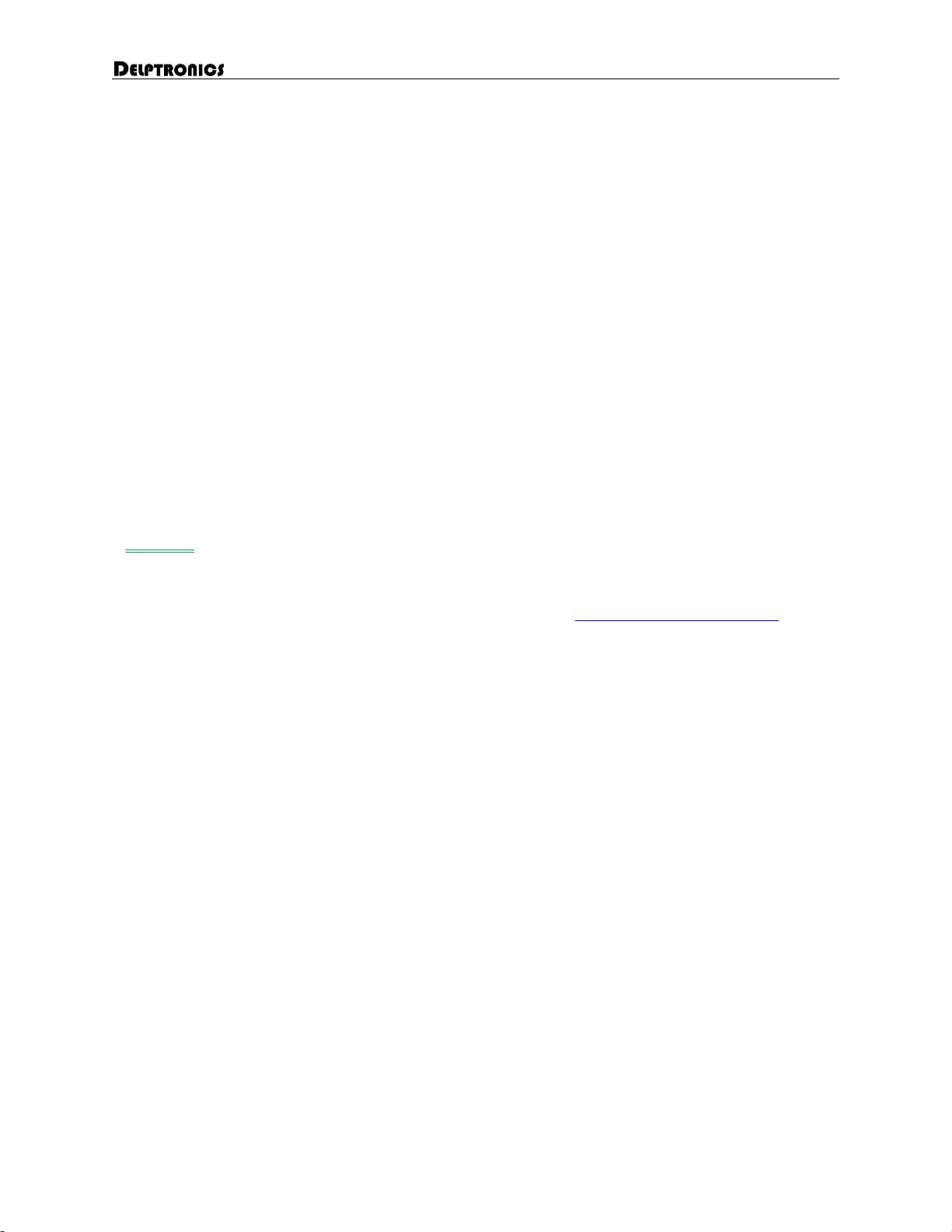
LDB-1se User Manual 15
Config Edit Mode (continued)
3 Top –MIDI Mapping (continued)
Sequential Notes: The instruments BD, SD, LT, HT, WB, CP, CH, and OH (in that order) are mapped to
sequential MIDI note numbers, the first note of which is configurable. This mode is useful when control-
ling the LDB-1se with a pad controller.
Sequential Naturals: Similar to the All notes mode, but only for one octave, and starting at a configura-
ble first note.
3 Bottom –Sequential Map First Note: This sets the MIDI note number of the first note to use when using
the sequential notes MIDI mapping modes. It is represented as a seven-bit binary number. To set this
automatically, connect your MIDI controller to your LDB-1se and press the first pad while editing this
config page. The default first note number is 32.
4 Both –MIDI Channel: Set the LED corresponding to the MIDI channel that you will use to send notes
(drums) to the LDB-1se. The default is 10, the standard percussion channel. To make the LDB-1se listen
on all channels, press the first and last number buttons at the same time. All LEDs will illuminate to
indicate all-channels.
5 Top –Drum Triggers: To fire a trigger every time an instrument plays, turn on the LED corresponding to
that instrument. The LDB-1se will still make a sound when the instrument plays unless you mute it (see
Set: Mute). Select any, all, or none of the instruments. The default is no instrument triggers.
Note: The standard percussion note numbers can be found on the General MIDI Wikipedia page.

LDB-1se User Manual 16
Set Functions
To use any of the Set Functions, follow these steps:
1. Hold down the Set button. Do not release it until the setting process is finished. The top Row
LED is blinking fast. This tells you that you are expected to make a selection. The top row of
number LEDs will be illuminated to indicate which settings are available in the current mode.
2. Press and release the number button associated with the desired setting/function.
3. Press the appropriate number buttons to adjust the setting.
4. Release the Set button.
To reiterate, you have to hold down the Set button the whole time.
Set Functions Available by Mode
Not every Set function is available in every mode. Refer to the table below. In general, pattern editing
functions are only available in pattern editing modes, not in play modes.
Solo
Mute
Swing
Rand
Time
Mods
Length
Clear
Bank
Pattern
/ Song
Save
Pattern Play
Fill Play
Overlay Play
Pad Play
Pad Record
Step Edit
Trigger Edit
Config Edit
Set: Solo / Mute
Solo and mute change which instruments are played without changing the patterns. The top LEDs indicate
which instruments are soloed, and the bottom LEDs indicate which instruments are muted.
Row Switch between setting which instruments are soloed (top row) or muted (bottom row).
Num Add or remove an instrument from the solo group or mute group.
Select Turn solo/mute on or off. This is important. Changing the instruments in the solo/mute groups
does not immediately affect what is playing. You have to turn either solo or mute on for it to have an
effect. Press Select while the top Row LED is lit to turn solo on or off. Press Select while the bottom Row
LED is lit to turn mute on or off. Solo and mute cannot both be on at the same time. The top or bottom
Row LED blinks to indicate that solo or mute is on. If neither LED is blinking, then all instruments play
normally.

LDB-1se User Manual 17
Set: Swing / Rand
Row Switch between setting Swing level (top row) or Randomization level (bottom row).
Num Press a number button to set the desired level.
Swing
Swing adds a shuffle or groove to a rhythm. This is accomplished by slightly delaying every other step in
the pattern. A swing level of 50% is no swing. It means that the swung note is halfway between the previ-
ous note and the next note. The swing percentages are slightly different depending on the time scale of
the pattern. Refer to the chart below.
The swing setting has no effect when clocking the LDB-1 with a per-step analog clock signal, but it works
correctly with a 24 or 48ppqn analog clock.
The MIDI clock is half the resolution of the internal clock, so the even numbered settings are the same as
the next lower setting.
1
2
3
4
5
6
7
8
8th Notes
50.0%
54.2%
58.3%
62.5%
66.7%
70.8%
75.0%
79.2%
16th Notes
50.0%
54.2%
58.3%
62.5%
66.7%
70.8%
75.0%
79.2%
32nd Notes
50.0%
58.3%
58.3%
58.3%
66.7%
66.7%
75.0%
75.0%
64th Notes
50.0%
50.0%
50.0%
50.0%
66.7%
66.7%
66.7%
66.7%
8th Triplets
50.0%
53.1%
56.3%
59.4%
62.5%
68.8%
75.0%
81.3%
16th Triplets
50.0%
53.1%
56.3%
59.4%
62.5%
68.8%
75.0%
81.3%
32nd Triplets
50.0%
56.3%
56.3%
50.0%
62.5%
62.5%
68.8%
75.0%
64th Triplets
50.0%
50.0%
50.0%
62.5%
62.5%
68.8%
62.5%
62.5%
Rand
Randomization alters the running patterns by randomly turning steps on or off. The randomization level
determines the probability that a change will happen. It goes from off, to subtle, to crazy.
Select Randomize all instruments. Normally, only those instruments used in the playing pattern will be
randomized. To randomize all instruments, hold Select while setting the level. This is not a toggle. You
must hold the Select button each time you wish to randomize all instruments.
When all instruments are randomized, there is lower probability of unused instruments being added to
the pattern when compared to the probability of a used instrument being modified.
For example: if a pattern does not contain any claps, then normally no claps will be added regardless of
the randomization level. But if all instruments are randomized, then claps might be added.

LDB-1se User Manual 18
Set: Time / Mods
Row Switch between setting time scale (top row) or performing pattern modifications (bottom row).
Time Scale
Sets the time scale of the pattern. The default is 16th notes. The LED corresponding to the current time
scale blinks.
Num Press a number button to set the desired time scale.
1
2
3
4
5
6
7
8
8th
Notes
16th
Notes
32nd
Notes
64th
Notes
8th
Triplets
16th
Triplets
32nd
Triplets
64th
Triplets
In Pad Record mode, the time scale of all patterns in a song are modified. If the song contains patterns
with different time scales, all of the corresponding LEDs will blink.
In Trigger Edit mode, Set Time affects only the current pattern if triggers are per-pattern, and affects all
patterns in the song if triggers are global.
Modifications
Modifies the pattern being edited.
Num Press a number button to pick the desired modification. While the Set button is held down, you
can press more than one number button, or press a number button more than once.
9
10
11
12
13
14
15
16
-
+
?
Subtract
Add
Rotate L.
Rotate R.
Reverse
Swap
Shuffle
Random
-Subtract: Turns a random step off.
+Add: Turns a random step on.
Rotate Left: Shifts all the steps to the left. Step one moves to the last step.
Rotate Right: Shifts all the steps to the right. The last step moves to step one.
Reverse: Reverses the order of all the steps.
Swap: Swaps halves of the measure. Takes into account pattern lengths shorter than 16. For example:
in a 16-step pattern, steps 1-8 become 9-16 and vice versa. In a 12-step pattern, steps 1-6 become 7-
12 and vice versa.
Shuffle: Shuffles the steps around, but does not change the number of steps which are on and off.
?Randomize: Randomly changes some steps from on to off or from off to on.

LDB-1se User Manual 19
Set: Mods (continued)
Select Modify all instruments. Normally, only the instrument being edited is modified. To modify all
instruments in the pattern, hold the Select button while pressing a number button. This is not a toggle.
You must hold Select each time you wish to modify all instruments, otherwise only the current instrument
is modified.
In Pad Record mode, there is no single instrument being edited. Therefore, mods always affect all instru-
ments, and the Select button has no effect. Furthermore, if a multi-pattern song is playing, all patterns in
the song are modified.
In Trigger Edit mode, mods affect only the triggers, and the Select button has no effect.
Set: Length
Change the number of steps in a pattern. The LED corresponding to the current time scale blinks.
Num Press a number button to set the length of the pattern being edited. If the pattern is playing, then
you will hear the change immediately, but the change will not be permanent until you release the Set
button. You can play with this behavior by shortening the pattern, but then setting it back to 16 before
releasing Set.
In Pad Record mode, the length of all patterns in a song are modified. If the song contains patterns with
different lengths, all of the corresponding LEDs will blink.
In Trigger Edit mode, Set Length affects only the current pattern if triggers are per-pattern, and affects all
patterns in the song if triggers are global.
Set: Clear
Clears all steps from the pattern or individual instruments. The bottom row of number LEDs indicates
those instruments which are used in the pattern being edited.
Num Press a number button to clear all steps for the associated instrument.
Select Clear all instruments.
In Pad Record mode, if a multi-pattern song is playing, all patterns in the song are cleared.
In Trigger Edit mode, the triggers are cleared immediately. Number buttons and Select are not used.

LDB-1se User Manual 20
Set: Bank
There are four banks. Each bank contains 16 patterns and 4 songs. Changing the bank changes the selected
pattern to pattern one of that bank. If a pattern or song was playing, it will change to the newly selected
pattern.
Num Press a number button to change to the selected bank. Four LEDs will be illuminated indicating
that you have four choices. The current bank will be blinking.
The selected bank number will be immediately saved in non-volatile memory. When the machine starts
up, the bank number will be set to the last selected bank.
Set: Pattern or Song
Changes the current pattern or song. The behavior of this setting is slightly different in different modes.
Pattern Play Mode:
Num Load Song: Press a number button to load a previously saved song. There are four songs per bank.
Four LEDs will be illuminated indicating that you have four choices.
Step Edit Mode:
Num Set Pattern: Press a number button to change the pattern being edited. All 16 LEDs will be illumi-
nated indicating that you have 16 choices. The current pattern will be blinking. The selected pattern be-
comes the pattern you are editing. If a single pattern is playing, the newly selected pattern starts playing
when the currently playing pattern ends. If you re-set the pattern to the current pattern, then that pattern
is reloaded from non-volatile memory –an un-do of any changes made since the pattern was originally
loaded.
Fill Play, Overlay Play, Pad Play, or Pad Record Mode:
Num Set Pattern: Press a number button to change the current pattern. The LEDs corresponding to all
of the patterns in the current song will be blinking.
Select Add Pattern to Song: Hold the Select button while pressing any of the number buttons to create
a multiple pattern song. The patterns will play one after another, then repeat.
Trigger Edit Mode:
If triggers are per-pattern, then Set Pattern works as it does in the Step Edit mode. If triggers are config-
ured as global, then Set Pattern works as in the Fill, Overlay or Pad modes.
This manual suits for next models
1
Table of contents
Other Delptronics Drum manuals