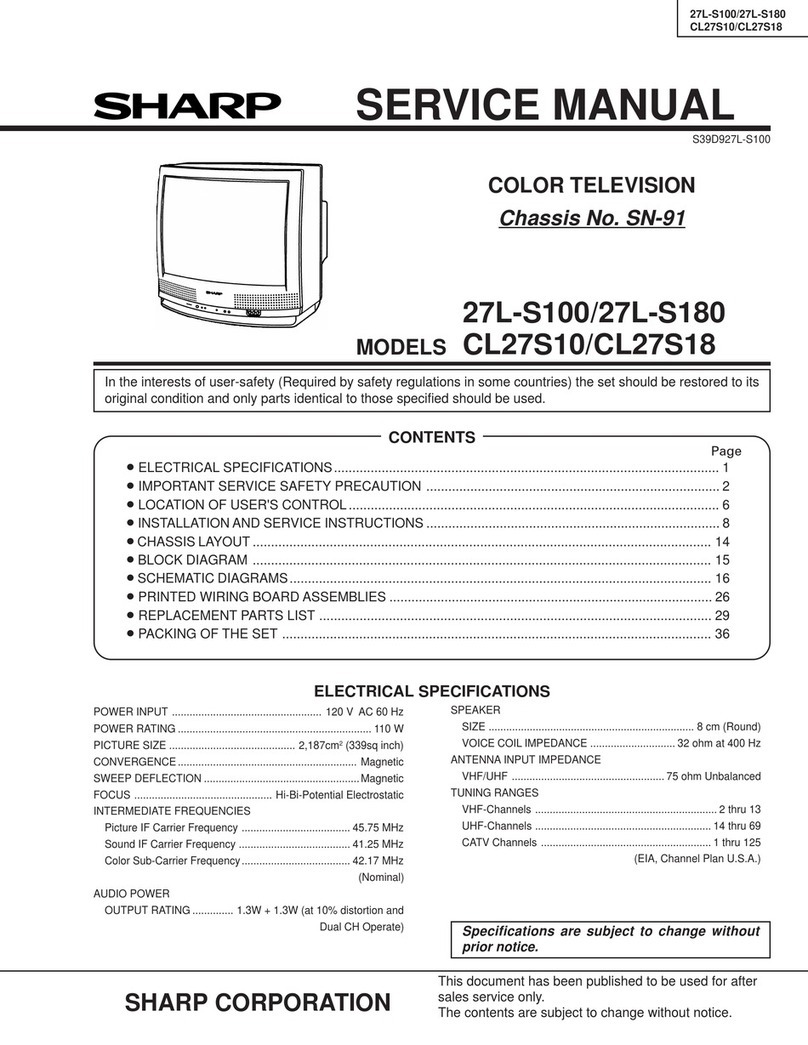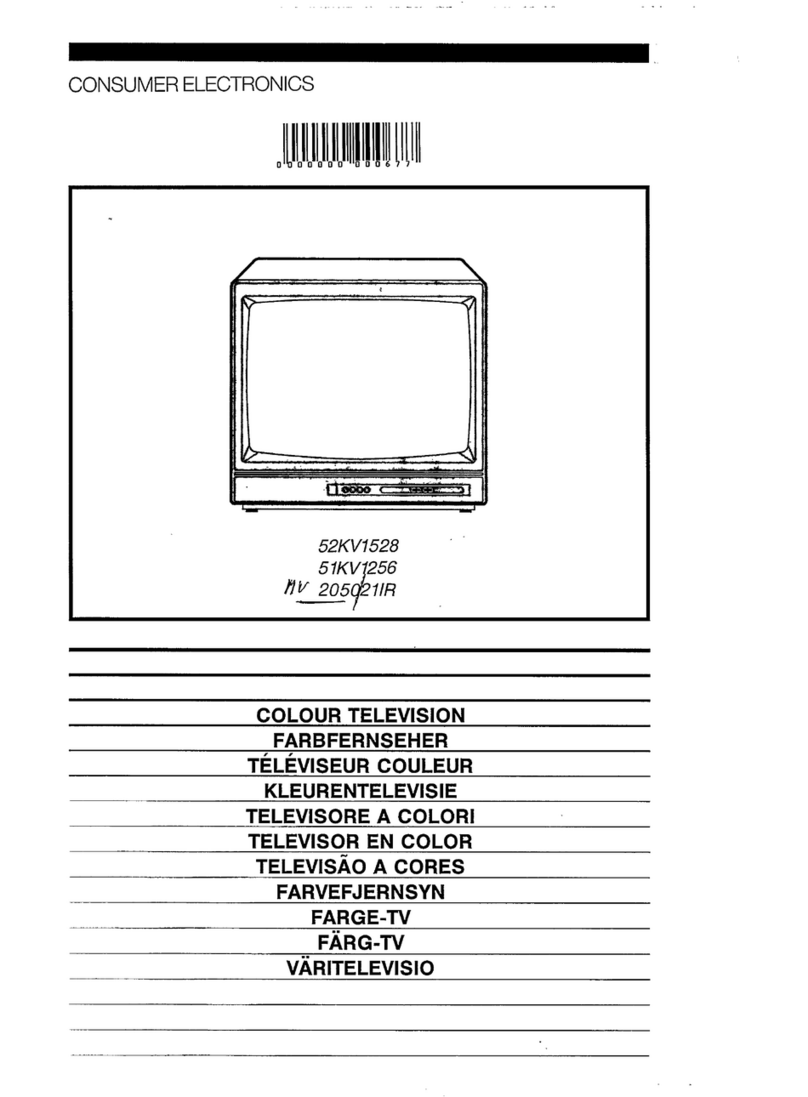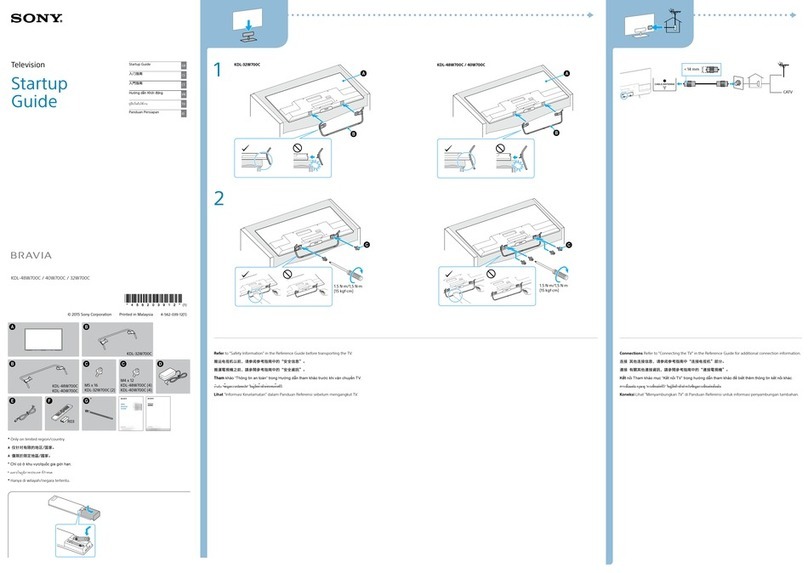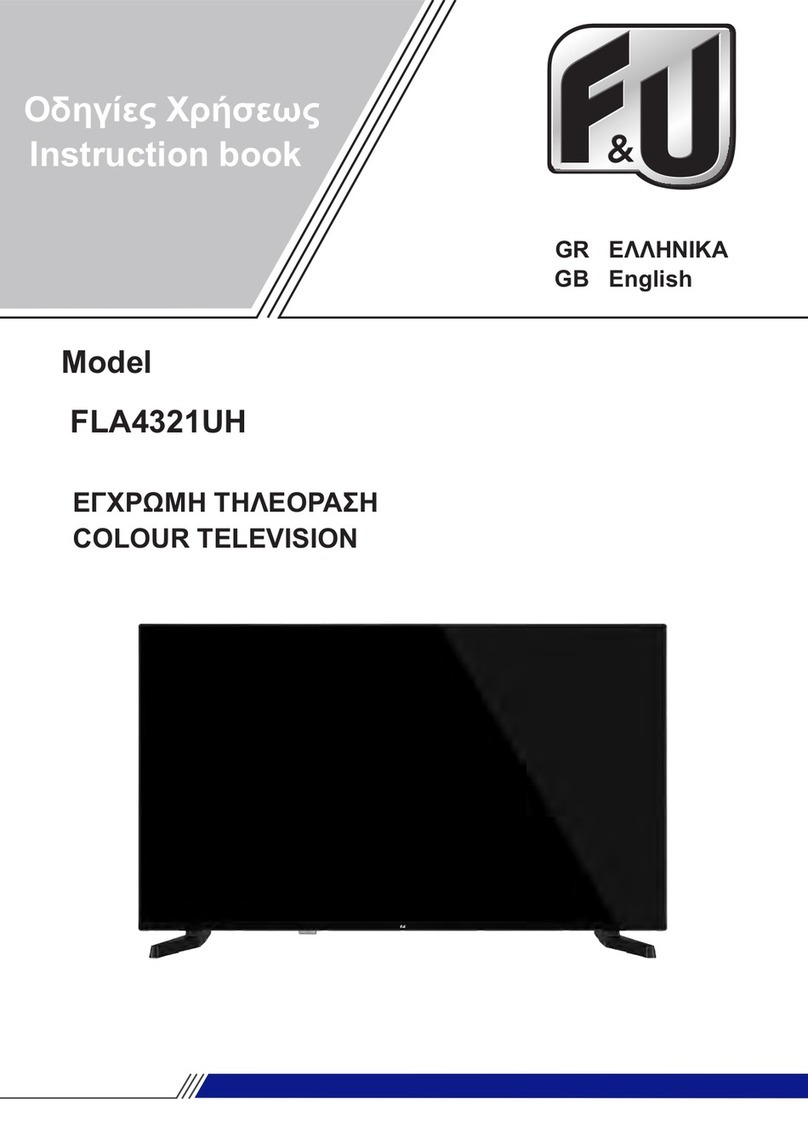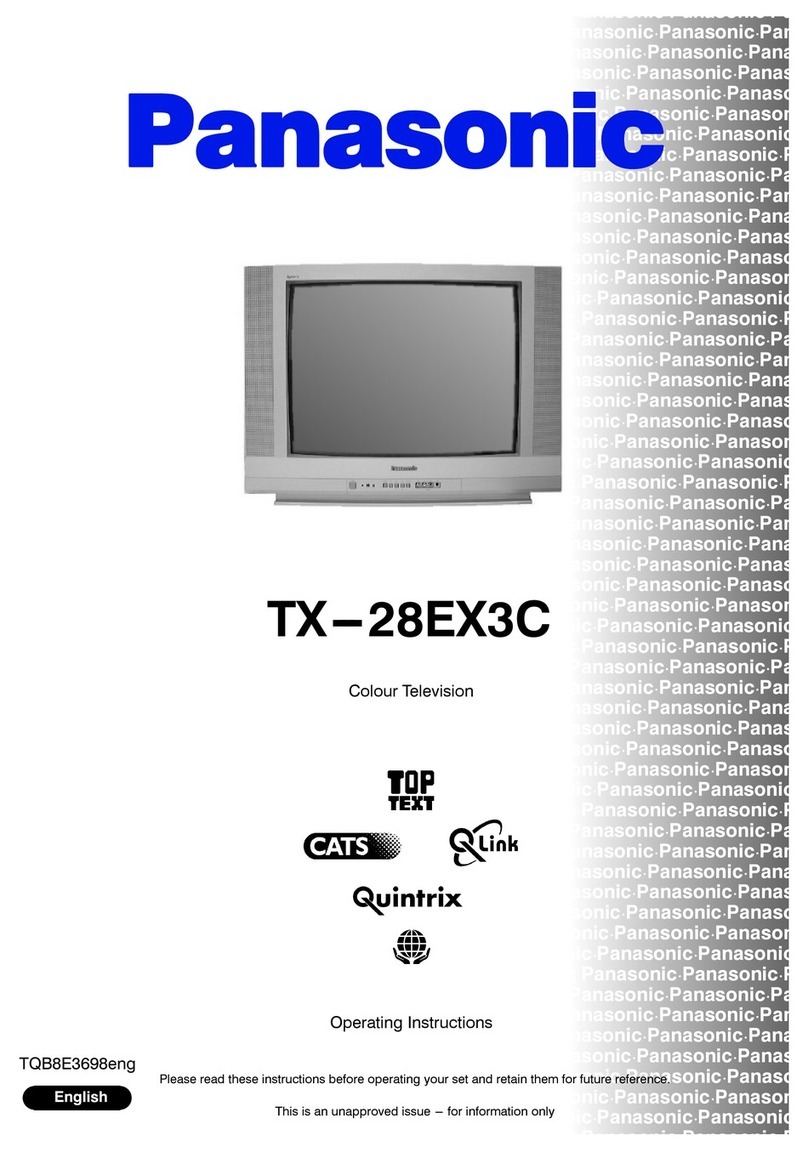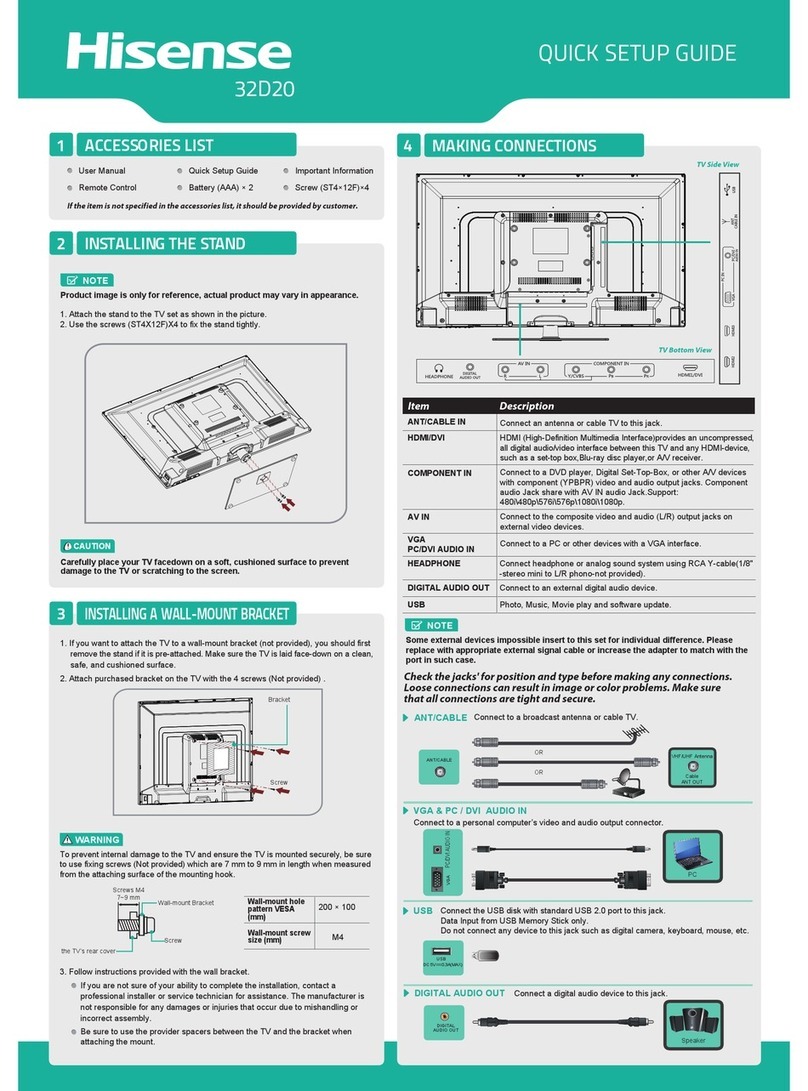HCT HLD-32AT User manual

Please read this manual carefully
before using this TV set and keep it
for future reference.
OWNER"S MANUAL for
HLD-32AT
Digital High Definition LCD Television
Before Connecting, operating or adjusting this product, please read the instructions completely.
Please keep this manual for future reference.
For future reference, record the serial number of your LCD TV.
SERIAL NO.
The serial number is located on the rear of LCD TV.

2 TV LCD-TFT
Warning
CAUTION: These servicing instructions are for use by qualified service personnel only. To reduce the
risk of electric shock, do not perform any servicing other than that contained in the operating instructions
unless you are qualified to do so.
RISK ELECTRIC SHOCK
DO NOT OPEN
CAUTION
!!
CAUTION: TO REDUCE THE RISK OF ELECTRIC SHOCK,
DO NOT REMOVE COVER (OR BACK).
NO USER SERVICEABLE PARTS INSIDE.
REFER SERVICING TO QUALIFIED SERVICE
PERSONNEL.
The lightning flash with arrowhead symbol, within an
equilateral triangle is intended to alert the user to the
presence of uninsulated dangerous voltage within the
product’s enclosure that may be of sufficient magnitude
to constitute a risk of electric shock.
The exclamation point within an equilateral triangle is
intended to alert the user to the presence of important
operating and maintenance (servicing) instructions in
the literature accompanying the appliance.
!!
WARNING: TO PREVENT FIRE OR SHOCK HAZARD, DO NOT EXPOSE THIS APPLIANCE TO
RAIN OR MOISTURE.
CAUTION: TO PREVENT ELECTRIC SHOCK DO NOT USE THIS POLARIZED PLUG WITH AN
EXTENSION CORD, RECEPTACLE OR OTHER OUTLET UNLESS THE BLADES
CAN BE FULLY INSERTED TO PREVENT BLADE EXPOSURE.

3
TV LCD-TFT
Warning
Important Safety Instructions
1) Read theseinstructions.
2) Keep theseinstructions.
3) Heed allwarnings.
4) Follow allinstructions.
5) Do not use this apparatus near water.
6) Clean only with dry cloth.
7) Do notblock any ventilationopenings. Install inaccordance with themanufacturer's instructions.
8) Do not install near any heat sources such as radiators, heat registers, stoves, or other apparatus (including
amplifiers) that produceheat.
9) Do not defeat the safety purpose of the polarized or grounding-type plug. A polarized plug has two blades with
one wider than the other. A grounding type plug has two blades and a third grounding prong. The wide blade or the
third prong are provided for your safety. If the provided plug does not fit into your outlet, consult an electrician for
replacement of theobsolete outlet.
10) Protect the power cord from being walked on or pinched particularly at plugs, convenience receptacles, and the
point where theyexit from the apparatus.
11) Only use attachments/accessories specified by the manufacturer.
12) Use onlywith the cart,stand, tripod, bracket, or table specified bythe manufacturer,
or sold withthe apparatus. Whena cart isused, use cautionwhen moving thecart/
Apparatus combination to avoid injury from tip-over.
13) Unplug this apparatus during lightning storms or when unused for long periods of time.
14) Refer all servicing to qualified service personnel. Servicing is required when the apparatus has been damaged
in any way, such as power-supply cord or plug is damaged, liquid has been spilled or objects have fallen into the
apparatus, the apparatus has been exposed to rain or moisture, does not operate normally, or has been dropped.
15)The apparatus shall not be exposed to dripping or splashing and that no objects filled with liquids, suchas vases,
shall be placedon the apparatus.
16)The mains plug or appliance inlet is used as the disconnect device, remain it readily operable during the
apparatus normal use.
Class I apparatusshall be connectedto a mainssocket outlet witha protective earthingconnection.

Introduction
Owner s Manual
4
War ni ng . . . . . . . . .. .. .. .. .. .. . . . . . . . . . . . . . . . . . . . . . .
Introduction
Controls . . . . . . . . . . . . . . . . . . . . . . . . . . . . . . ..........
Connection Options . . . . . . . . . . . . . . . . . . . . . .........
Universal Remote Control. ............ .. . .. . .. ........
Installation
Accessories . . . . . . . . . . . . . . . . . . . . . . . . . . . . ........
Antenna Connection .. . .. . .. . ...........................
VCR Connection. .. . .. . .. . .. . .. . .. . .. ..............
External A/VSource Setup .. . ... . .. . ..................
DVD Connection .. . .. ...... .. . .. . .. . .. . ............
DTV Connection..................................................
Digital AudioOutput . .. . .. . .. . .. . .. . .. . ............
PC Connection. .. . .. . .. . .. . . . . . . . . . . . .............
HDMI . . . . . . . . . . . . . . . . . . . . . . . . . . . . . . ...............
Cable sample.....................................................
Connecting Headphones .. . .. . .. . .. . .. . .. . ......
Power source................ .. . .. . .. . .. . .. . .. . .. . .
. . . . . . . . . . . . . . . . . . . . . . . .
Operation
Switching On/Off the TV set . . . . . ... . . . . . . . .. . ....
Choose the MenuLanguage . .. . ........................
Choose the inputsource......................................
Channel Menu
Automatic Scan . . . ........ . . . . . . . . . . . . . . . . . . . . .. .
Add Channel Scan................ . .. . .. . .. . .. . .. . ..
Rename .............. . . . . . . . . . . . . . . . . . . . . . . . . . . . .
. . . . . . . . . . . . . . . . . . . . .
. . . . . . . . . . . . . . . . . . .. . . .
. . . . . . . . . . . . . . . . . . . . . . . . . . . . . . . . . . . . . . .
Video Menu
Audio Menu
SAP Broadcasts Setup.........................................
Takethe table standoff
Select the desiredprogram
Select the desiredsound
Mute
How to selectpicture mode..................................
How to customizeyour own picturestatus .............
How to selectaudio mode.....................................
How to customizeyour own audiostatus ...............
Time Menu
Function Menu
Menu Language...................................................
DTV Caption Style...............................................
.......................................................
...............................................
...................................................................
Menu
Screen Setup forComponent or PCmode..............
Lock Menu
Parental Control ratingand categories...................
Lock setup...........................................................
Other Functions
Brief Info. . . . . . . . . . . . . . . . . . . . . . . . . . . . . ............
Aspect Ratio Control. . . . . . . . . . . . . . . . . . . . ... . .. . .
CC (Closed CaptionDisplay) . .. . .. . .. . .. . .... .. .
Maintenance . . ...... . . . . . . . . . . . . . . . . . . . . . . . . . .
Product Specifications . . . . . . . . . . . . . . . . . . . . . . .
Troubleshooting . . . . . . . . . . . . . . . . . . . . . . . . . . . ..
Date /Time setting................................................
Time zone setting.................................................
Sleep Timersetting..............................................
Timer on setting...................................................
Timer offsetting...................................................
OSD Timeout
OSD Transparency
DNR
Adjust
Quick program view.............................................
Remote Control
Setting up yourremote control .............................
Remote Control Codes........................................
2
6
7
8
9
9
10
11
11
12
12
13
14
15
16
16
17
18
18
18
19
20
20
21
21
21
22
22
23
23
24
24
25
25
26
26
26
27
28
28
28
28
29
30
32
32
33
33
34
35
36
37
38
Contents
Supplied Accessories . . . . . . . . . . . . . . . . . . . . . .. .. .. .. . 5

Make following accessories are provided with the product.sure
AAA Battery
Remote Control X 1
Plug adaptor X 1
(UL to VDE)
Supplied Accessories
Owner s Manual X 1 Warranty Card X 1
HLD- 190A
Owner s Manual 5
CH.LIST
VIDEO
S-VIDEO
COMPONENT
CC
P.MODE
S.MODE
FREEZE
ENU
TIME
NPUT
INFO
EXIT
R
AC
SAP
SLEEP
VOL+
CH+
Q.VIEW
OK
VO
L
-
CH-
HDMI
SELECT
TV
PC
Power cable
OWNER"S MANUAL for
HLD-32AT
Digital High Definition LCD Television
Before Connecting, operating or adjusting this product, please read the instructions completely.
Please keep this manual for future reference.
For future reference, record the serial number of your LCD TV.
SERIAL NO.
The serial number is located on the rear of LCD TV.

Introduction
6 TV LCD-TFT
Front panel controls
This is a simplified representation of front panel.
Here shown maybe somewhat different from your TV.
Controls
VIDEO
AUDIO
AV3AUDIO Input
connect to hear
stereo sound from an
external device.
AV3 VIDEO Input
Connects the video signal
from a video device.
Headphone jack
Headphone audio
output terminal.
R
L
1
INPUT
2
3
4
5
MENU
CH+
VOL+
POWER
CH-
VOL-
1.INPUT: Press to show the input source mode. In the MENU/INPUT screen,
these buttons serve as OK buttons.
2.CH : Press to scan through channels. To scan quickly through channels,
press and hold down either +/- . In the MENU screen, these buttons
serve as up/down buttons.
3.VOL : Press to adjust the volume .In the MENU screen, these buttons
serve as left/right buttons.
4.MENU: Menu display.
5.POWER: Press toturn on and off the TV.
-/+
-/+

Introduction
Owner s Manual 7
Back panel controls
Connection Options
HDMI/DVI IN 1 HDMI/DVI IN 2
PC IN
AC IN
VIDEO
Pr
Pb
Y
Pr
Pb
YOPTICAL
PC/DVI
AUDIO IN
L R
AUDIO
S-VIDEO
ANT IN
COMPONENT IN AV IN
Video
L
R
Video
L
R
L R
1
2
3
4
5
6
7
8
9
10
11
AC Power
This TV operates on AC power.
Connect the supplied power cord. Never attempt to operate the TV on DC power.
.
Optical Output
Digital sound output from the TV for external audio devices.
Note: In standby mode,these ports willnot work.
S-Video Input
Video input for external device with S-Video output.
Antenna Input
Connect cable orantenna signals tothe TV, either directlyor through your cable box.
HDMI
Connect DVD, Set Top Box, PVR etc.,.Supporting HDMI connection.
RGB
Connect the monitoroutput connector froma PC to the jack
Component
Connect a componentvideo device tothese jacks.
PC/DVI Audio Input
DVI audio in for connecting DVI(Source)-HDMI(TV) or PC audio in.
COMPONENT AUDIO Input
Audio input for Component.
VIDEO Input
Connects the video signal from an external device.
AUDIO Input
Connect to hear stereo sound from an external device.

Introduction
8 TV LCD-TFT
1POWER
.
2 CH.LIST
Open the channellist.
3 TV:Press to enterTV signal;
VIDEO:Press to enter VIDEO signal;
S-VIDEO: Press to enter S-VIDEO signal;
: Press to enterCOMPONENT signal.
4
5 P.MODE
Selects the picturemode appropriate
for the program's character.
6 CC(closed caption)
Select a closed caption.
7 TIME
Shows time.
8 MENU
Brings up the main menu to the screen.
9 EXIT
Clears all on-screen displays and returns to TV viewing
from any menu.
10 ARC(Aspect Ratio Control)
Changes the aspect ratio.
11 MUTE
Switches the sound on or off.
12 VOLUME UP/DOWN
Press to adjust the volume.
13 Numeric buttons
Press to change the channel.
14 - button
Press to select additional channels (digital )being
broadcast by thesame station. For example, to select
channel“54-3”, press “54”,then press “-” and “3”.
15 TV DVD VCR SETBOX CABLEAUDIO
Press the SELECT button repeatedly toselect
one of the system modes inwhich the remote
control can beused. When the desired device is
selected, the correspondingLED lights on 5 seconds.
16 PC
Press to enter PC signal.
17 HDMI
Press to enter HDMI signal.
18 S.MODE
Selects the soundmode appropriate for the program's
character.
19 FREEZE
Freezes the currently-viewedpicture, but audio continues.
Press FREEZE button again to resume the normal picture.
20
INFO
When you watchthe TV, press the key, the information
displays on top of the screen.
22
Displays the Sleep Timer option.
24 SAP
Selects MTS sound: Mono, Stereo, and SAP in Analog
mode. Change the audio language in DTV mode.
25
CHANNEL UP/DOWN
Q.VIEW
Switch the current channel to the last channel you have
viewed.
Press to turnon and off the TV
VCR/DVD Functions
Control some videocassette recorders or DVD players.
/ Rewind / Fast / backward /Forward
Stop Play/Pause REC
INPUT
Show the input source mode.
21
THUMBSTICK (Up/Down/Left/Right/OK)
Allows you tonavigate the on-screen menus and adjust
the system settings to your preference.
23 SLEEP button
LIGHT
Press the lightbutton, white LED will be ON, release this
key, white LED willbe OFF.
26 Press to scan through channels. To scan quickly through
channels, press andhold down either +/- .
27
Shortcut Button ofInput
COMPONENT
The remote controlcannot be operated unless the batteriesare properly loaded.
Function introduction
When using theremote control, aimit at theremote control sensor on the TV.
Universal Remote Control
CH.LIST
VIDEO
S-VIDEO
COMPONENT
CC
P.MODE
S.MODE
FREEZE
ENU
TIME
NPUT
INFO
EXIT
R
AC
SAP
SLEEP
VOL+
CH+
Q.VIEW
OK
VO
L
-
CH-
HDMI
SELECT
TV
PC

Installation
Owner s Manual 9
AV IN
Video
L R
Video
L R S-VIDEO
ANT IN
ANT IN
Generally speaking, to enjoy a clearer picture, we recommend that you use a CATV system or an
outdoor antenna .
.
Over-the-air TV reception quality will depend on your antenna type, antenna
location and antenna positioning
External Equipment Connections
Antenna Connection
Multi-family Dwellings/Apartments
(Connect to wallantenna socket)
Wall Antenna
Socket
Single-family Dwellings /Houses
(Connect to wall jack for outdoor antenna)
Outdoor
Antenna
VHF Antenna
UHF Antenna
Turn clockwise to tighten
RF Coaxial Wire(75 ohm)
Bronze Wire
Be careful notto bend thebronze wire
when connecting the antenna.
Bronze Wire
To improve the picture quality in a poor signal area,
please purchase a signal amplifier and install properly.
If the antennaneeds to besplit for two TV`s, install
a 2-Way Signal Splitter in the connections.
To install theantenna properly please contact a
professional in your area.

L R
AUDIO
S-VIDEO
ANT IN
AV IN
Video
L R
Video
L R
L R
VCR connection
NOTE: All cables shownare not includedwith the TV.
There are severalways to connectyour television, dependingon the componentsyou want toconnect
and the qualityof the signal you want to achieve. The following are examples of some different ways
to connect yourTV with different input sources.
External Equipment Connections
Choose Your Connection
Toavoid picture noise(interference), leave an adequate distance between the VCR and TV
Connection Option 1
Set VCR output switch to channel 3 or 4 and
then tune the TV to the same channel number.
Connection Option 2
1. Connect the audio and video cables from the
VCR's output jacks to the TV input jacks, as
shown in the figure.
When connecting theTV to VCR, match the
jack colors (Video = yellow, Audio Left = white,
and AudioRight = red).
If you connectan S-VIDEO outputfrom VCR to
the S-VIDEO input,the picture qualityis
improved; compared to connecting a regular
VCR to theVideo input.
2. Insert a video tape into the VCR and press
PLAY on the VCR. (Refer to the VCR owner`s
manual.)
3. Select the input source with using the
INPUT button on the remote control, and
then press / button to select the source,
press theOK button to confirm.
Installation
10 TV LCD-TFT

VIDEO
Pr
Pb
Y
Pr
Pb
YOPTICAL
PC/DVI
AUDIO IN
L R
AUDIO
S-VIDEO
COMPONENT IN AV IN
Video
L R
Video
L R
L R
L R
AUDIO
S-VIDEO
ANT IN
AV IN
Video
L R
Video
L R
L R
How to connect
1. Connect theDVD video outputs(COMPONENT) to
the Y Pb Pr jacks on the TV and connect the DVD audio
outputs to the Y Pb Pr Audio IN jacks on the TV, as
shown in the figure.
2. If your DVD onlyhas an S-VIDEO output jack,
connect this to the S-VIDEO input on the TV. as shown
in the figure.
Note
If your DVD player does not have component video
output, use S-Video.
How to use
1. Turn on the DVD player, insert a DVD.
2. Use the INPUT button on theremote control toselect
Y Pb Pr mode.
3. Press Play button on external equipment for program
play.
4. Refer to the DVD player's manual for operating
instructions.
External Equipment Connections
How to connect
Connect the audio and video cables from the external
equipment's output jacks to the TV input jacks, as shown
in the figure.When connecting the TV to external equipment,
match the jack colors (Video = yellow, Audio Left = white,
and AudioRight = red).
How to use
1. Select the input source with using the INPUT button on
the remote control.
2. Press the / button to select the desired source.
3. Press the OK button to confirm.
4. Operate thecorresponding external equipment.
Video Game Set
Camcorder
Component Input ports
To get better picture quality, connect a DVD player to the
component input ports as shown below.
Installation
Component ports
on the TV
Video output ports
on DVD player
Y Pb Pr
Y Pb Pr
Y B-Y R-Y
Y Cb Cr
Y P P
BR
Note
The audio inputterminal ofAV IN 1 iscompared with S-VIDEO.
External A/V Source Setup
DVD connection
Owner s Manual 11
DVD
or

OPTICAL
L R
AUDIO
L R
HDMI/DVI IN 2
PC IN
VIDEO
Pr
Pb
Y
Pr
Pb
YOPTICAL
PC/DVI
AUDIO IN
L R
AUDIO
COMPONENT IN
L R
L R
Digital Set-top Box
This TV can receive DigitalOver-the-air/Cable signals withoutan external digitalset-top box. However, if you do
receive Digital signalsfrom a digital set-top box or other digital external device, refer to the figure as shownbelow.
This TV supports HDCP (High-bandwidth Digital Contents Protection) protocol for Digital Contents (480p,720p,
1080i).
How to connect
Use the TV`s COMPONENT , PC or HDMI/DVI
jack for video connections, depending on
your set-top boxconnector. Then, make
the corresponding audioconnections.
How to use
1. Turn on the digital set-top box. (Refer to the
owner`s manual forthe digital set-topbox.)
2. Use INPUT on the remote control to select
COMPONENT , PC or HDMI/DVI source.
Send the TV`s audio to external audio equipment (stereo system) via
the DigitalAudio Output (Optical)port.
How to connect
1. Connect one end of an optical cable to the TV Digital Audio
(Optical) Output port.
2. Connect the other end of the optical cable to the digital audio (optical)
input on theaudio equipment.
See the external audio equipment instruction manual for operation.
When connecting with external audio equipments, such as amplifers or
speakers, please turnthe speakers off.
Note
Optical Output
Caution: Do notlook into theoptical output port.
Looking at the laser beam may damage
your vision.
External Equipment Connections
DTV connection
Installation
Signal
480i
480p
720p
1080i
COMPONENT
HDMI/DVI
Yes
Yes
Yes
Yes
Yes
Yes
Yes
Yes
HDMI
12 TV LCD-TFT

HDMI/DVI IN 1 HDMI/DVI IN 2
PC IN
VIDEO
Pr
Pb
Y
Pr
Pb
Y
PC/DVI
AUDIO IN
How toconnect
1. To getthe bestpicture quality, adjustthe PC display settings to 1024
2. Use the TV`s PC or DVI (Digital Visual Interface)Audio IN port for audio connections.
If the graphic card onthe PC doesnot output analogand digital RGBsimultaneously,connect only oneof either PC
r HDMI/DVI IN to displaythe PC onthe TV.
If the graphic card on the PC does output analog and digital RGB simultaneously, set the TV to eithe
DVI; (the othermode is setto Plug andPlay automatically bythe TV.)
3. Then,make thecorresponding audioconnection. Ifusing asound card,adjust thePC soundas required.
How touse
1. Turnon the PCand theTV.
2. UseINPUT onthe remote controlto selectPC or HDMI/DVI source.
3.. Check the image on your TV. There may be noise associated with the resolution, vertical pattern, contrast or
brightness in PC mode. If noise is present, change the PC mode to another resolution, change the refresh rate to
another rate oradjust the brightness and contrast on the menu until the picture is clear. If the refresh rateof the PC
graphic cardcan notbe changed,change thePC graphiccard orconsult themanufacturer ofthe PCgraphic card.
Note
1.Use a DVI cable.
2.Avoid keepinga fixed imageon theTV's screen fora long periodof time.The fixed image may becomepermanently
imprinted onthe screen.
3. Thesynchronization input formfor Horizontal andVertical frequenciesis separate.
x768 .
IN o
r PC or
HDMI/
Resolution
Frame
frequency
(Hz)
VGA
SVGA
XGA
640*480 60Hz
800*600
1024*768 60Hz
60Hz
Mode Resolution
External Equipment Connections
Installation
75Hz
75Hz
PC connection
Owner s Manual 13

When the source device(DVD player or Set Top Box) supports HDMI
How To Connect
1. Connect thesource device to HDMI port of this TV with an HDMI cable(not supplied with this product).
2. No separatedaudio connection isnecessary.
How To Use
If the source device supports Auto HDMI function, the output resolution ofthe source device will be automatically
set to 1280x720p.
If the sourcedevice does not support Auto HDMI, you need to set the output resolution appropriately.
To get the best picture quality, adjust the output resolution of the source device to 1280x720p.
Select HDMI input source in input source option of Select Main source menu.
When the source device(DVD player or Set Top Box) supports DVI
How To Connect
1. Connect thesource device to HDMI port of this TV with a HDMI-to-DVI cable(not supplied withthis product).
2. Aseparated audio connectionis necessary.
3. If the source device has an analog audio output connector, connect the source device audio output to DVI Audio
In port locatedon the left side of HDMI port.
How To Use
If the source device supports Auto DVI function, the output resolution ofthe source device will be automatically set
to 1280x720p.
If the sourcedevice does not support Auto DVI, you need to set the output resolution appropriately.
To get the best picture quality, adjust the output resolution of the source device to 1280x720p.
Press the INPUT button to select HDMI input sourcein input source option of Select Main source menu.
Installation
HDMI
14 TV LCD-TFT

Installation
Owner s Manual 15
HDMI Cable
(not supplied with the product)
HDMI to DVICable
(not supplied with the product)
Analog Audio Cable
(Stereo to RCA type)
(not supplied with the product)
Cable sample

Installation
16 TV LCD-TFT
VIDEO
AUDIO-R
AUDIO-L
Power source
TO USE AC POWER SOURCE
Use the AC polarized line cord provided for
operation onAC. Insert the AC cord plug into
a standard polarizedAC outlet.
Note
Never connect the AC line cord plug to other
than the specifiedvoltage. Use the attached
power cord only.
If the polarized AC cord does not fit into a non-
polarized AC outlet, do not attempt to file or cut
the blade. Itis the user`s responsibility to have
an electrician replacethe obsolete outlet.
If you cause a static discharge when touching
the unit and the unit fails to function, simply
unplug the unitfrom the AC outletand plug it back
in. The unit should return to normal operation.
Polarized AC Cord Plug
AC Outlet
Wider Hole
and Blade
You can connect a set of headphones to yourset if you wish towatch a
TV programme withoutdisturbing the other people in the room.
Connecting Headphones
Note
Prolonged use ofheadphones at ahigh volume
may damage your hearing.
Youwill not receivesound from thespeakers
when you connectheadphones to thesystem.
Plug a setof headphones into the 3.5mm
mini-jack socket onthe side panelof the set.
External Equipment Connections

Installation
You can take off the tablestand if you don`t want to use the table stand.
Take the table stand off
Please release the screws 6XM4,
see the picture.
Owner s Manual 17

Operation
Operation
18 TV LCD-TFT
Choose the Menu Language
When you startusing your set for the first time, you must select the language which will be used for displaying menus
and indications.
In the manual,the OSD (onscreen display) may be different from your TV`s, because itis just anexample to help
you with the TV operation.
There are severaloptions you mightneed to setup in orderfor your TV to workproperly. Read the instructions that
follow.
Note
If the TV in power on , the screen show information according the type of input signal .the information willdisappear.
If there is no signal , No Signal will display on the screen.
1 Choose the TV Input and then Press the MENU button.
2 Press the / button to select the Function menu.
3 Press the or OK button and then select the Menu
Language.
4 Press the or OK button to select language.
English Spanish or French
5 When you are satisfied with your choice, press the EXIT button
to return to normal viewing or press the MENU button to returnto
the previous menu.
1. First, connect power cord correctly.
2. Select the viewing source by using INPUT button on the remote control.
3. When finished using the TV,press the POWER button on the remote control. The TV reverts to standby mode.
4. If you intend to be away on vacation, disconnect the power plug from the wall power outlet.
Change the picture source so you can watch your TV, cable TV,VCR, DVD, or any
other devices thatare connected to your TV.
1. Press the INPUT button to enter the Select Main picture Source menu
and then use the / button to select the desired items TV, V , V ,
S-Video,Component1, Component2, PC, HDMI/DVI1, HDMI/DVI2 .
2. Press the OK button to confirm .
ideo1 ideo2
Video3,
Channel
Video
Audio
Time
Lock
Function
Menu Language English
DTV Caption Style
OSD Timeout Middle
OSD Transparency Middle
DNR Off
Move /OK: Select /EXIT/ MENU: Exit
Select Source
TV
Video1
Video2
Video3
S-Video
Component1
Component2
PC
HDMI/DVI1
HDMI/DVI2
Switching On/Off the TV set
Choose the Input source
Move OK: Select EXIT/ INPUT: Exit

Operation
Owner s Manual 19
This TV set has two methods to set channels, which are respectively Auto Scan, Add Channel Scan.
In this section, how to use the remote control to set channel is explained. You can also use buttons on the TV
set to set channel.
Automatic Scan
Note
The Channel menu will be only operated in normal TV mode.
Channel menu
Automatically finds all channels available through antenna or cable inputs, and
stores them inmemory on the All Channel List.
Video
Audio
Time
Lock
Function
Channel Tuner Antenna
Auto Scan
Add Channel Scan
Rename
NTSC Channel 55
Analog channels 19
Digital Channels 0
Progress(%)64
Auto Scan
1 Press the MENU button and then select the Channel menu.
2 Press the or OK button and thenuse / button to select
Tuner.
3 Press the or OK button Select Cable or Antenna mode.
4 Press the / button to select Auto Scan.
5 Press the or OK button to start searching.
6 To cancel searching, press the EXIT /MENU button.
Note
When Antenna is selected, the TV will detect antenna signals
and will search for antenna TV (NTSC and ATSC) channels
available in your local area.
When Cable is selected, the TV will detect cable company
supplied signals andwill search for cable TV (NTSC, QAM
modulated) channels available in your area.
The AutoScan function search for NTSC program first and then
search forATSC or QAM program.
Move /OK: Select /EXIT/ MENU: Exit

Operation
20 TV LCD-TFT
Channel menu
Add Channel Scan
Rename
1 Press the MENU button and then select the Channel menu.
2 Press the or OK button and thenuse / button to select
Rename.
3 Press the or OK button to enter the Submenu.
4 press / button to move the cursor and then use / button
to change.
5 When you aresatisfied with yourchoice, press OK button to
return to the previous menu or Press EXIT button to returnto
TV viewing.
Video
Audio
Time
Lock
Function
Channel Tuner Antenna
Auto Scan
Add Channel Scan
Rename
Add Channel Scan
NTSC Channel 55
Analog channels 19
Digital Channels 0
Progress(%)64
Video
Audio
Time
Lock
Function
Channel Tuner Antenna
Auto Scan
Add Channel Scan
Rename
1 Press the MENU button and then select the Channel menu.
2 Press the or OK button and thenuse / button to select
Tuner.
3 Press the or OK button Select Cable or Antenna mode.
4 Press the / button to select .
5 Press the or OK button to start searching.
6 To cancel searching, press the EXIT/MENU button.
Add Channel Scan
Ch 16-0
Move Change EXIT: Exit
Rename
- - - - - - -
Only search the new channel ,so the old channel will not be cleared.
Note
When Antenna is selected, the TV will detect antenna signals
and will search for antenna TV (NTSC and ATSC) channels
available in your local area.
When Cable is selected, the TV will detect cable company
supplied signals andwill search forcable TV (NTSC,QAM
modulated) channels available in your area.
The function search forNTSC program first
and then searchfor ATSC or QAM program.
Add Channel Scan
Move /OK: Select /EXIT/ MENU: Exit
Move /OK: Select /EXIT/ MENU: Exit
Table of contents
Other HCT TV manuals