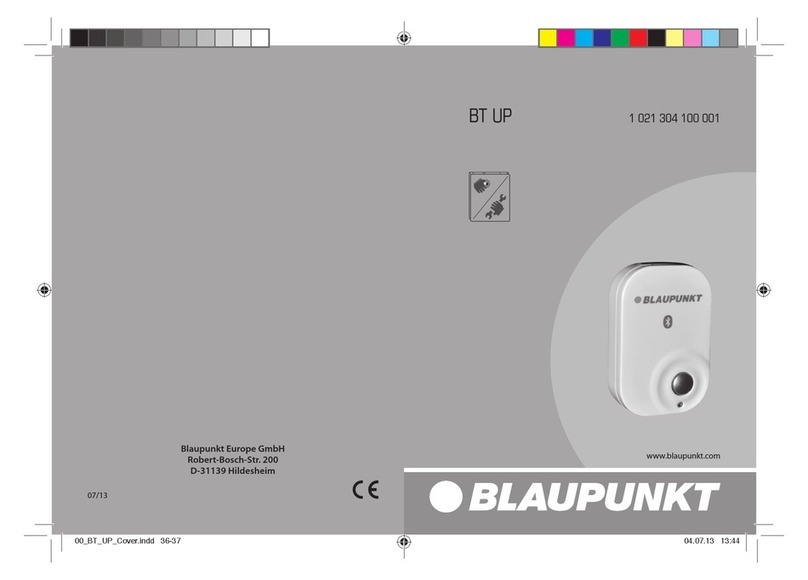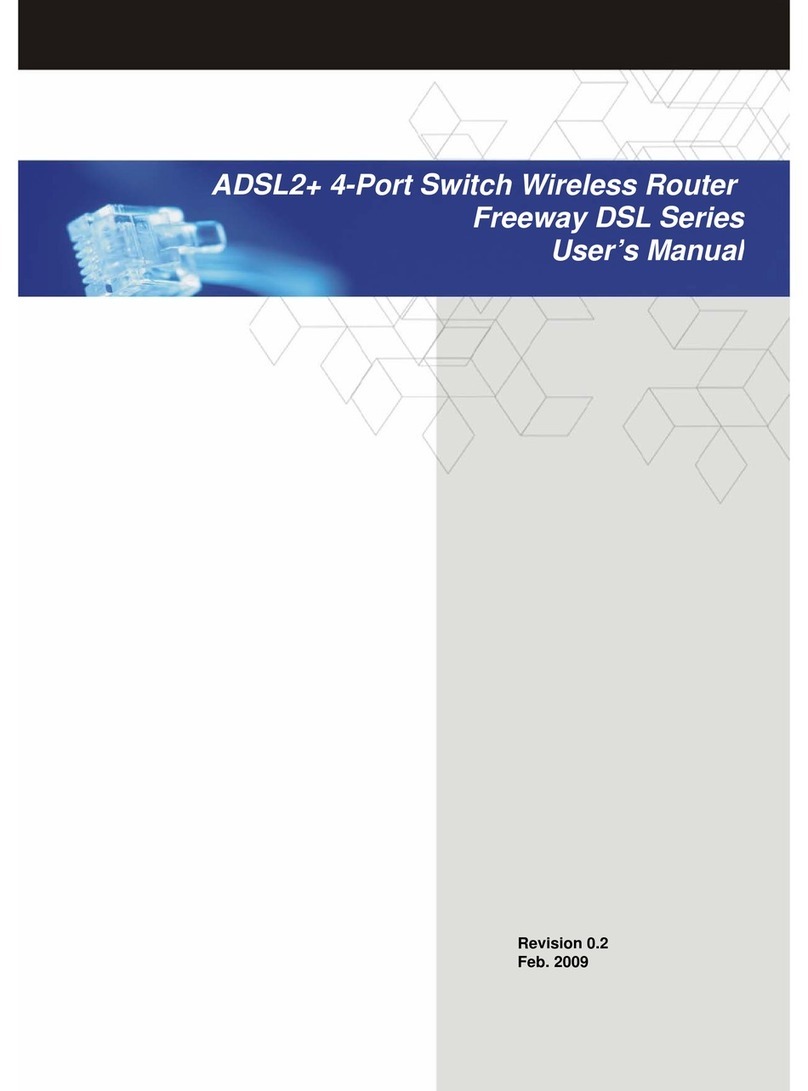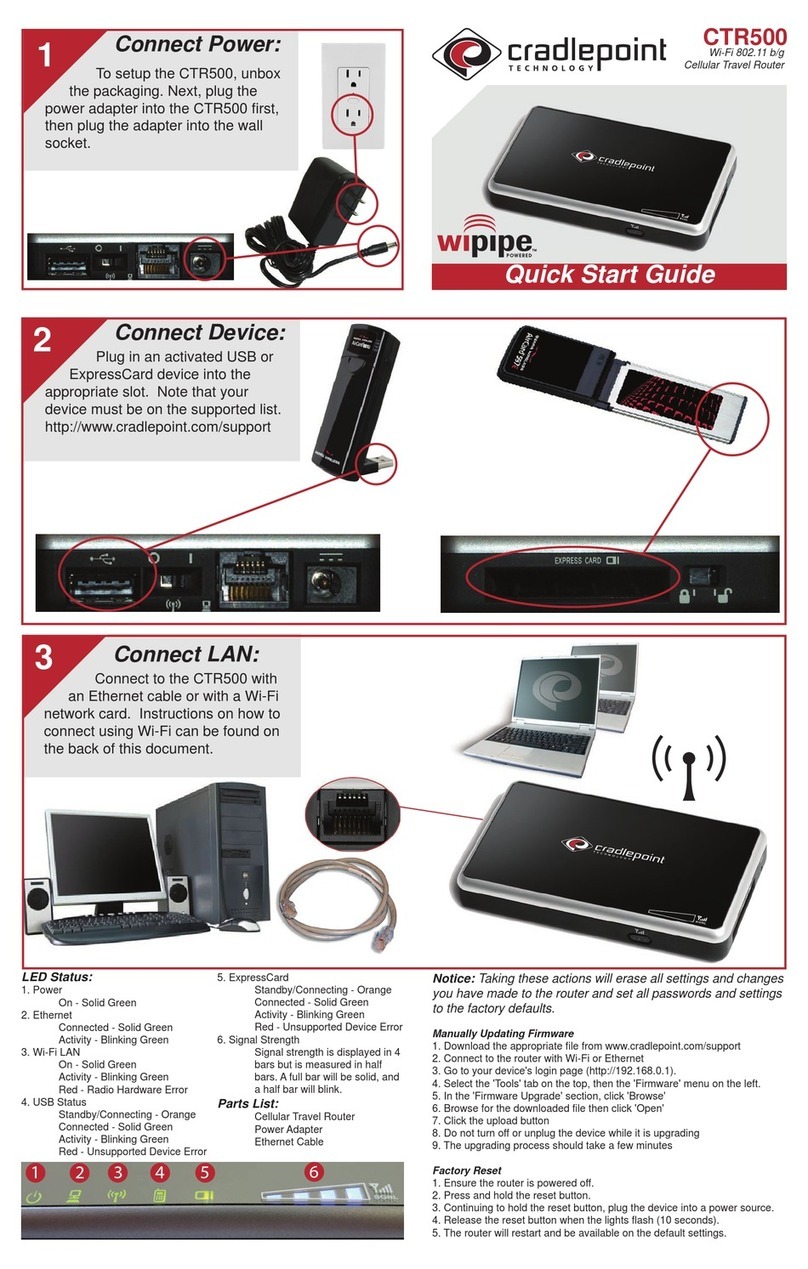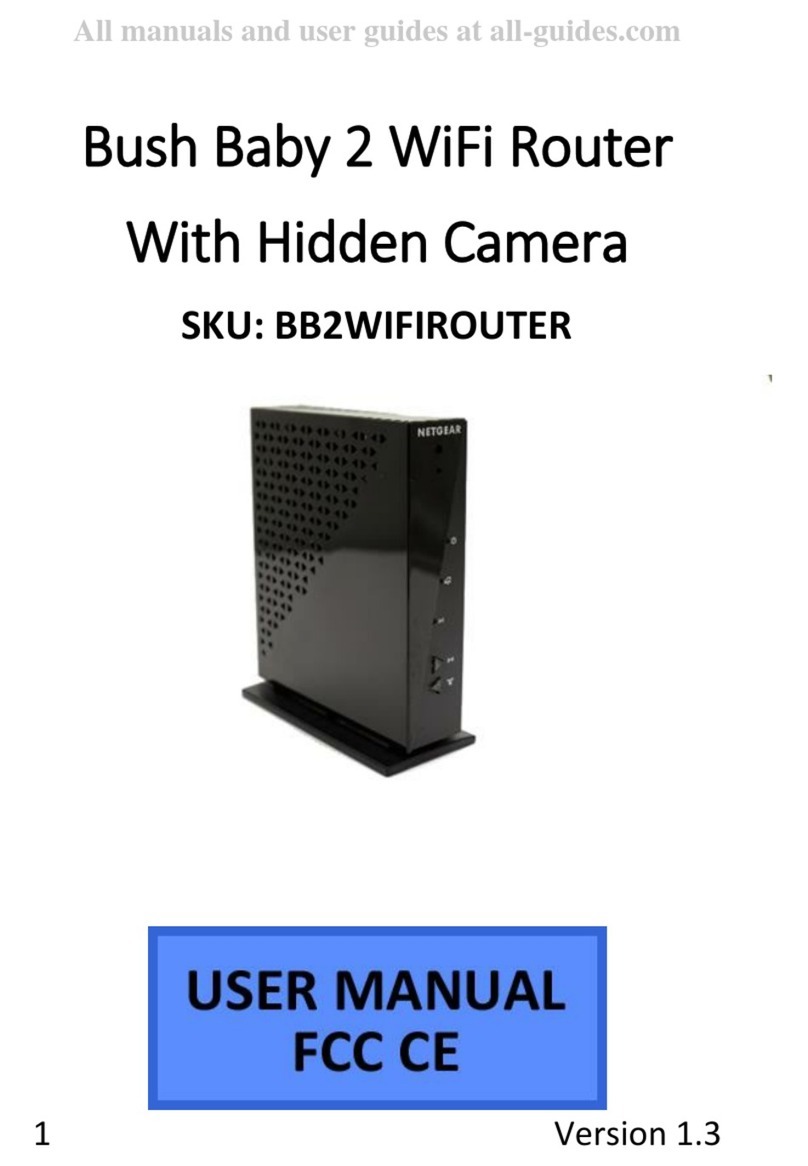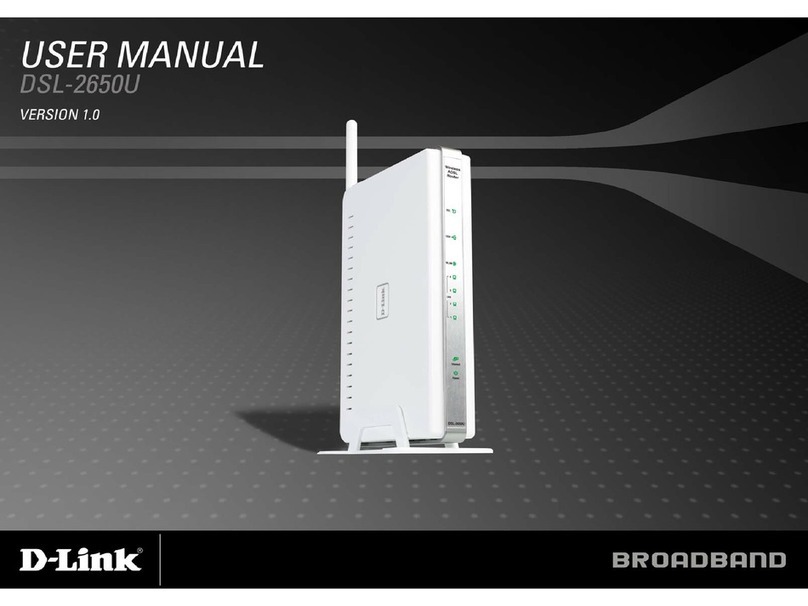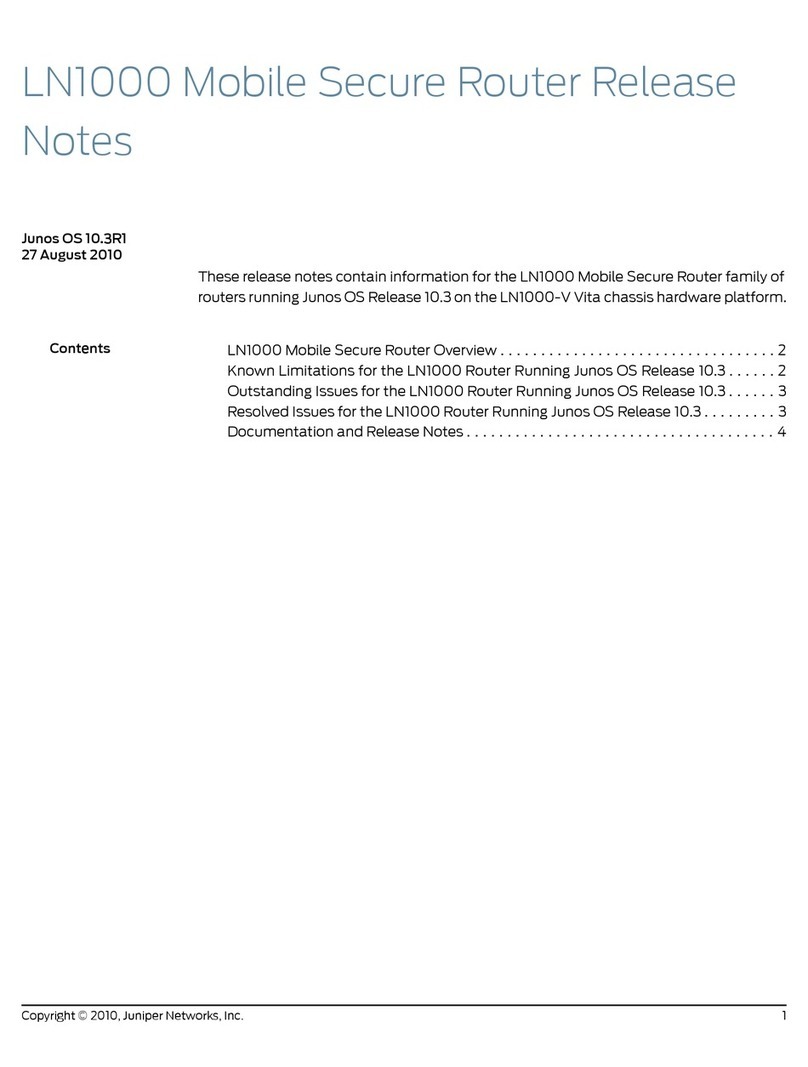Head Weblink HDR100 User manual

Website : Http://www.headele.com Tel NO. +86-755-86111909. FAX NO. +86-755-86111900
4G LTE Outdoor Router Series User guide
V1.01
Thanks for your concern on our HDR100 4G LTE Wireless
Router. Please read and keep the user’s manual carefully. It is more
convenient for you to use our router.
We have reserves the right to amend the technical parameters of
the user’s manual. We will improve the user’s manual and adjust the
printing errors in time without notification in advance. All rights
reserved.
1.The main technical index of products
Operating temperature: -40℃ -- +75℃
Operating humidity: 5%--95%
Operating frequency:
1. Frequency bands.
Version A
LTE FDD. B2,4,5,17
UMTS. 850/1900MHz
Version E
LTE FDD. B1,3,7,8,20
LTE TDD B38, B40
UMTS. 900/2100MHz
GSM. 900/1800MHz
Version C
LTE FDD. B1,3,7,8
LTE TDD B38, B39, B40, B41
UMTS. 900/2100MHz
TD-SCDMA. 1880~1920MHz & 2010~2025MHz
GSM. 900/1800MHz
Version JC
LTE FDD. B1,B3,B8,B18,B19
LTE TDD. B41
UMTS. B1,B6,B8
GSM. 900/1800MHz
Version JE
LTE FDD. B1,B8
UMTS. B1,B8
GSM. 900/1800MHz
Version CE
LTE FDD. B1,3,8
LTE TDD B38, B39, B40, B41
UMTS. 900/2100MHz
TD-SCDMA. 1880~1920MHz & 2010~2025MHz
CDMA 1C/EVDO BC0
GSM. 900/1800MHz
Version SA
LTE-FDD B1/B3/B4/B5/B7/B8/B28
LTE-TDD B38/B40/B41
UMTS/HSDPA/HSPA+ B1/B2/B5/B8
GSM/GPRS/EDGE B2/B3/B5/B8
*Note:
We can provide customized frequency
bands.
2.Power function.
Protocol: L2TP, PPTP,IPSEC VPN,SSH,
DDNS ,DMZ,TR-069.
Routing mode. Static routing.
WAN port remote login.
Firewall backup recovery
3.Power supply.
Input 100V~240V,50Hz~60Hz
Output 12V,1000Ma
The data rate:
FDD LTE: DL,100MbpS, UL,50Mbps
TDD LTE: DL,61MbpS, UL,18Mbps
WCDMA: DL 14.4MbpS;UL5.76MbpS
4.The installation instructions:
A.Take out the wireless router, as shown below, insert the USIM card in
the card slot, when heard "Kacha", it showed that the USIM card was
insert successfully and close the waterproof plastic cap.
B. Use UTP-five categories connect WAN/POE port of indoor section
and LAN port of outdoor section.
C.Place the outdoor section in the open air, face and fix to the base
station.
D. Connect the power supplier then the router will turn on automatically
and finish the initialization in about 1-2 minutes
Attention:
1. Please do not insert USIM card when connecting with the external
power supplier.
2. Please do not contact with the mental surface when removing the
USIM card, it will damage the card.
5.About Router
Our router can work in FDD-LTE/TDD-LTE/WCDMA
/EDGE/GPRS, support data transit . Do not has voice communication
service.
5.1 Devices connecting view

Website : Http://www.headele.com Tel NO. +86-755-86111909. FAX NO. +86-755-86111900
5.1 Outdoor section interface
Interface type
Interface application
Remark
SIM
USIM card slot, insert USIM
card as the mentioned
instruction and close the
waterproof plastic cap.
Please do not pull or
insert USIM card
when connecting
with the external
power supplier.
LAN
Ethernet interface for indoor
section WAN/POE port
connection
Please use UTP-five
categories connects
outdoor section. The
categories is better
within 50 meters
long.
5.2 Indicator light
Outdoor section indicator light
Indicator
light Type
Status
Description
SIM
On
SIM card ready
Off
No SIM card
RF
Lighting-off
No 4g signal
Bright one line
Weak 4g signal
Bright two
lines
Medial 4g signal
Bright tthree
lines
Strong 4g signal
SYS
Always on
Searching Network
200ms on,200
ms off
Data transmit
800ms on,800
ms off
Registered network
Lighting-off
Power off/sleep
NET1,NET2
Lighting-on
Connected the LAN port
1s on,1s off
Data transmit
Lighting-off
No connecting of the LAN port
WIFI
Lighting-on
WIFI start-up
1s on,1s off
Data transmit
Lighting-off
WIFI off
6.About internet
Our router supports standard RJ45 cable or wireless WLAN
connection to computer without install any drivers. Windows
XP,Windows 7, Windows 8, MAC OS, Linux,Android available.
When using the internet, please make sure the router is install
successful as mentioned installation instructions.
6.1 About connect with computer
Support connect indoor router and computer via Ethernet cable or
WIFI. When using WIFI, please check the SSID and WIFI password in
the bottom of our router. Each SSID and WIFI password is unique. No
matter what way user takes for connection, please set to the mode: obtain
IP address automatically.
6.2 About landing the router
When obtain the IPaddress, enter "192.168.1.1" on the browser then
the user’s name and password to login router configuration setting. The
default user’s name is “admin” password is “admin”
Please use the following browser:
● IE 7 or above.
● Firefox 3 or above.
● Safari 4 or above.
● Opera 10 or above.
● Chrome 10 or above.
7. About router configuration
Please make sure that the router is working fluently and is connected
with the computer when configure router. A part of the configure
parameters have to be set under operators advise, if take the error
parameters, the internet would be out of service. Long press “reset”
button restore to factory settings.
Stair menu
Second
menu
Operation instruction
System Status
Running
information
For checking running time, LTE
network information, SIM card
details, WAN, LAN details and WAN
information
Attached
devices
For checking users’MAC address and
IP address.
Traffic
Statistics
For checking the traffic statistics, flow
information is under operator’s
service.
Version
information
For checking the software and
hardware information
Device
Setting
WAN
Setting
Network mode: wireless network and
PLMN mode optional
Users have the selection in 4G/3G/2G
network. 4G is the fastest, 3G
medium, 2G slowest. If in multiple
selection can set the priority network,
the router could register to the priority
network once the it is the fastest.
Default setting is in multiple selection,
4G preferred.
PLMN is the default setting. User can
activate manual option if necessary.
Manual option needs to search the
available PLMN in advance.
IPV4/IPV6: setting IP stack of the
router.Default setting is IPV4/IPV6
dual stack.
APN: Setting dialing access.It is under
operator’s advise. If amending may
not gain the internet service. No
modification without professional
guide
PIN: Setting USIM card’s PIN1 code
and PUK code. If the USIM card
activate PIN1 code or PUK
code,please insert the codes.
Otherwise, the router does not support
dialing.
MTU setting: setting MTU, It needs
professionals’selection. otherwise it
will lead to network anomaly.
Senior setting: Select the router
performance priority mode to
increases router’s running. But it will
increase power consumption and heat.

Website : Http://www.headele.com Tel NO. +86-755-86111909. FAX NO. +86-755-86111900
It needs professionals’selection.
DHCP
Setting
DHCP Setting: setting router DHCP
and IP information. Once DHCP
turned off, user has to set IP parameter
manually, for it can not obtain IP
address automatically.
Reserved address: reserved address is
only effective in DHCP server, select
[add] to make fixed MAC address and
IP address. The fixed IP address will
only be assigned to the MAC address
of the computer.
Fire wall
Filtering
rules
Port filtering: settings port filtering
IP filtering: Setting IP address
filtering
MAC filtering: Setting MAC address
filtering
URL filter: Setting website address
filtering
MAC binding:Binding IP and MAC
address
Default rules: Setting other filtering
rules
Speed limit
Setting speed limit rule, only for IP
address limit currently
System
Management
System
setting
Modify Password: modify the
password to login router configuration
Modify Username: modify the user’s
name
Restore factory settings: Lead the
router to factory settings.
System time settings: Setting time of
the router.
System Log
View System log
System
upgrade
Upgrade files have to be downloaded
to the computer.Tar.gz and tar.lzma are
available. If the other format, it may
need to decompress. When user
finished download upgrade files,
upload to router. Meanwhile, upload
MD5 verification code. Then, select
upgrade. User’s previous
configuration will not be cleared up.
Reboot
User can reboot router
Help
View self-help files for router
Table of contents