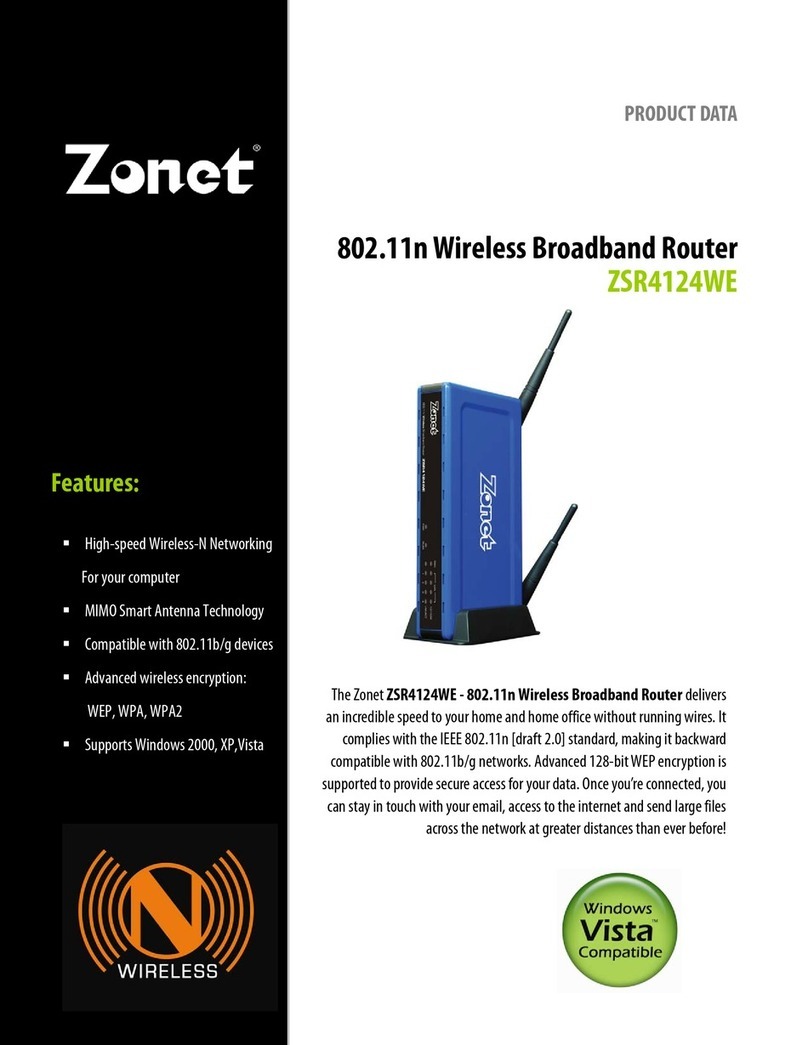Zonet ZSR4124WE User manual
Other Zonet Wireless Router manuals

Zonet
Zonet ZSR1134WE Operation manual
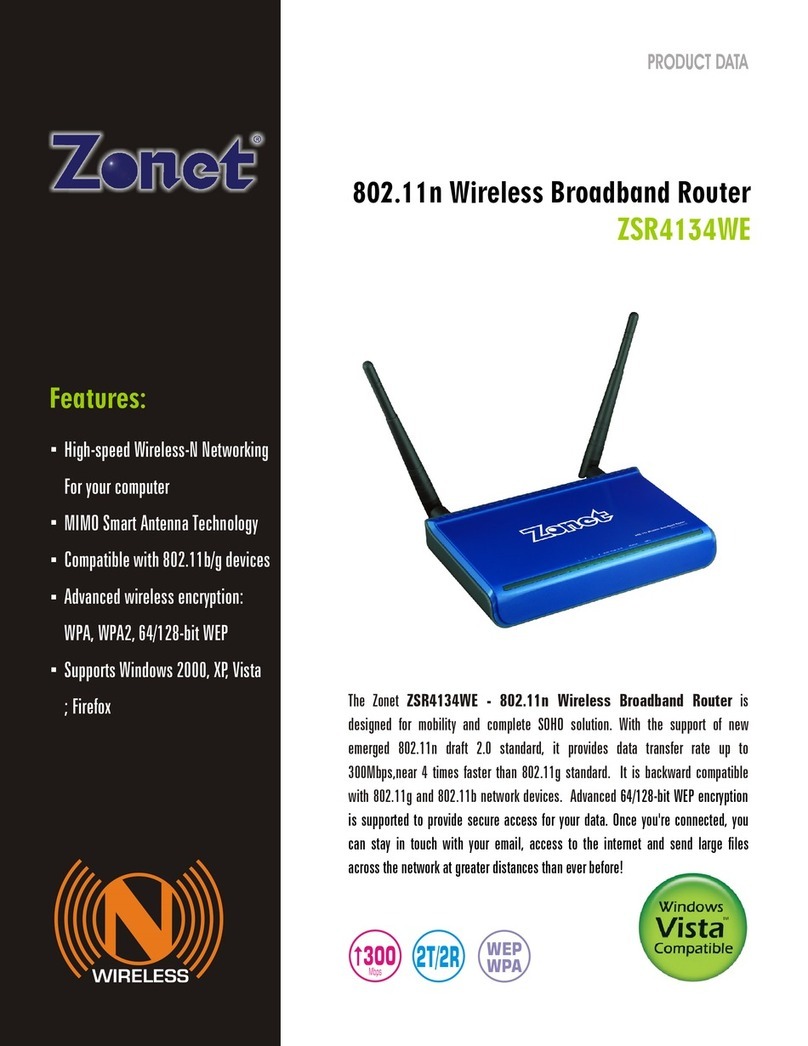
Zonet
Zonet ZSR4134WE Operation manual

Zonet
Zonet ZSR1124WE User manual

Zonet
Zonet ZSR4134WS User manual

Zonet
Zonet ZSR0104CP User manual

Zonet
Zonet ZSR9104WE User manual

Zonet
Zonet ZSR4174WE Operation manual

Zonet
Zonet ZSR0104UP User manual

Zonet
Zonet ZSR1114WE User manual

Zonet
Zonet ZSR4134WE User manual

Zonet
Zonet ZSR0104CP Operation manual

Zonet
Zonet ZSR4124WE User manual

Zonet
Zonet ZSR0104CP User manual
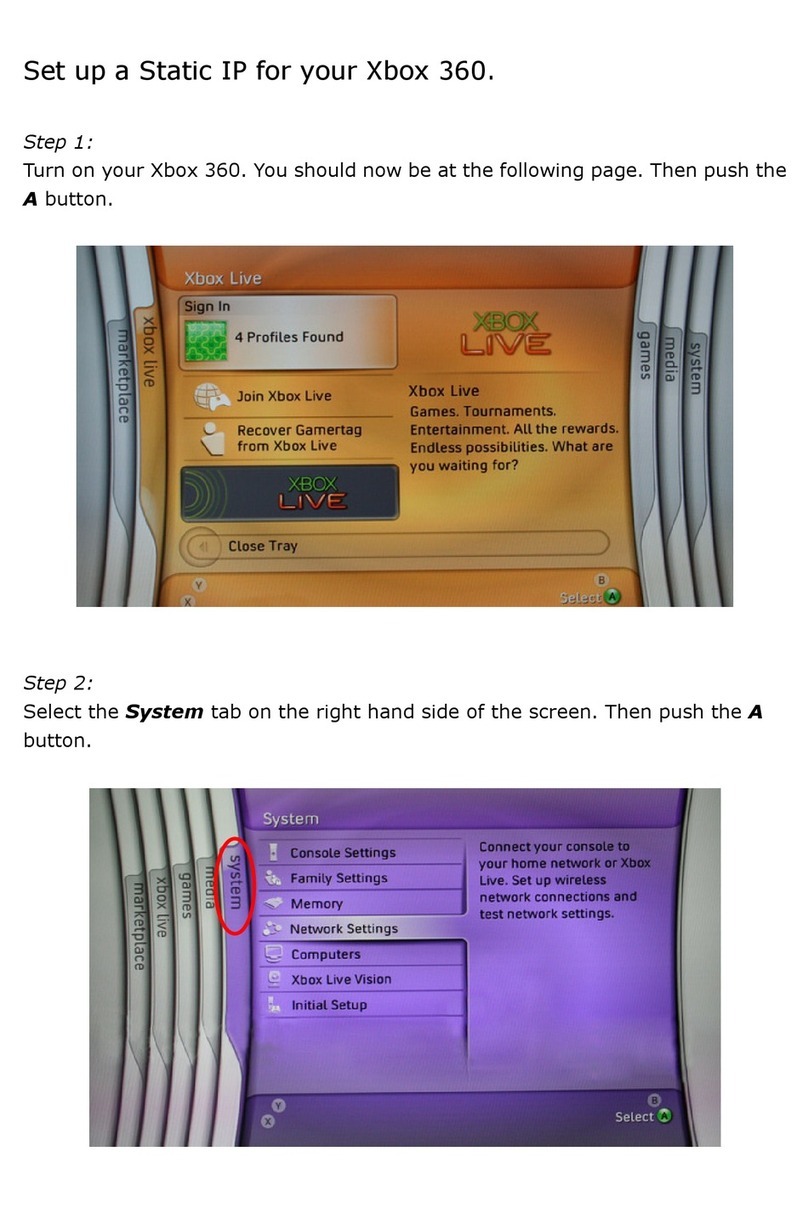
Zonet
Zonet ZSR4154WE User manual

Zonet
Zonet ZSR9104WE Operation manual

Zonet
Zonet ZSR1134WE User manual
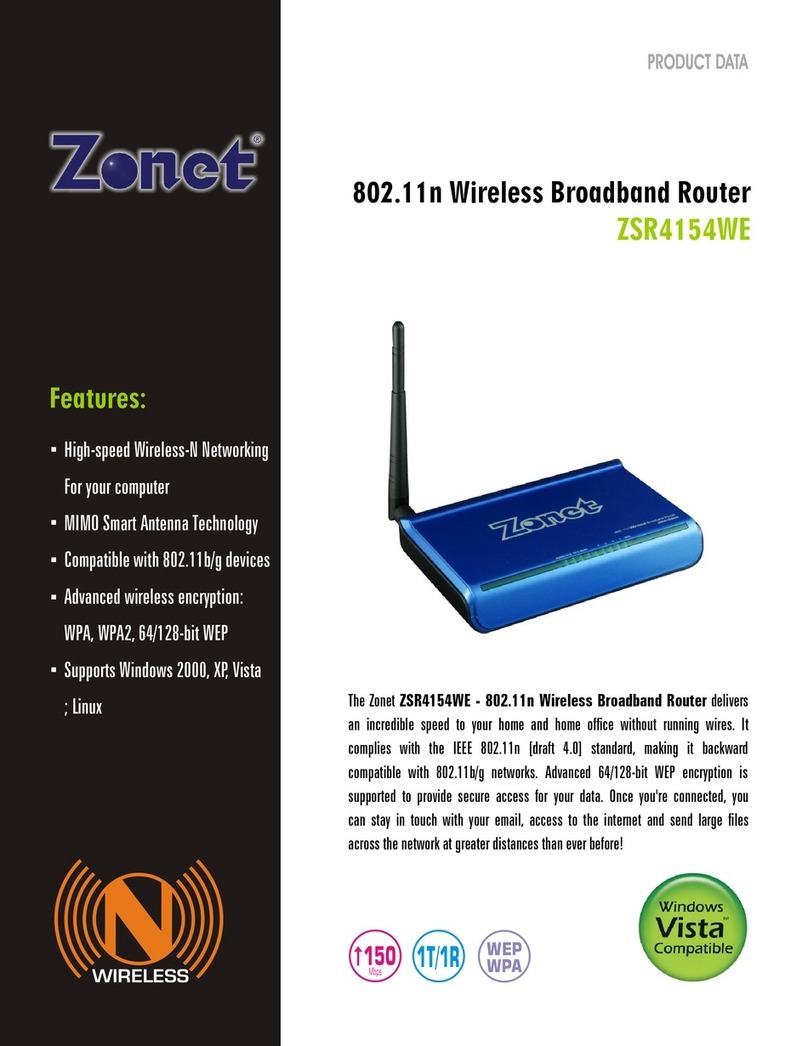
Zonet
Zonet ZSR4154WE Operation manual
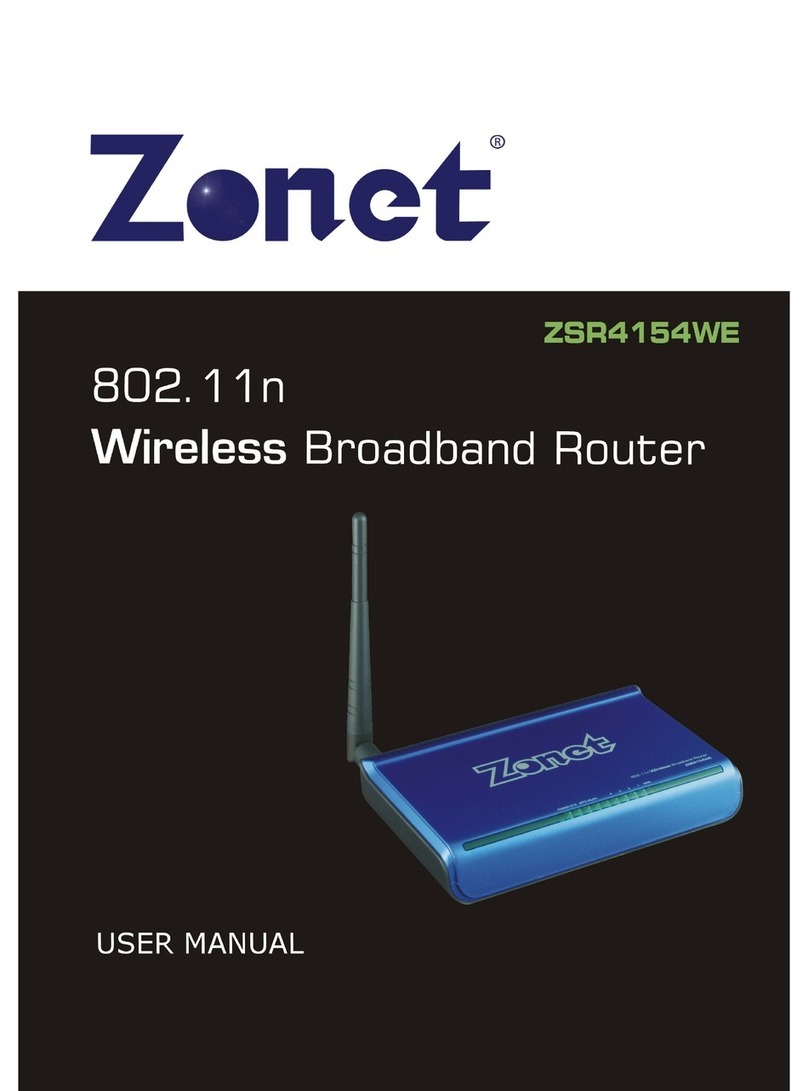
Zonet
Zonet ZSR4154WE User manual

Zonet
Zonet ZSR1114WE User manual

Zonet
Zonet ZSR4154WS User manual