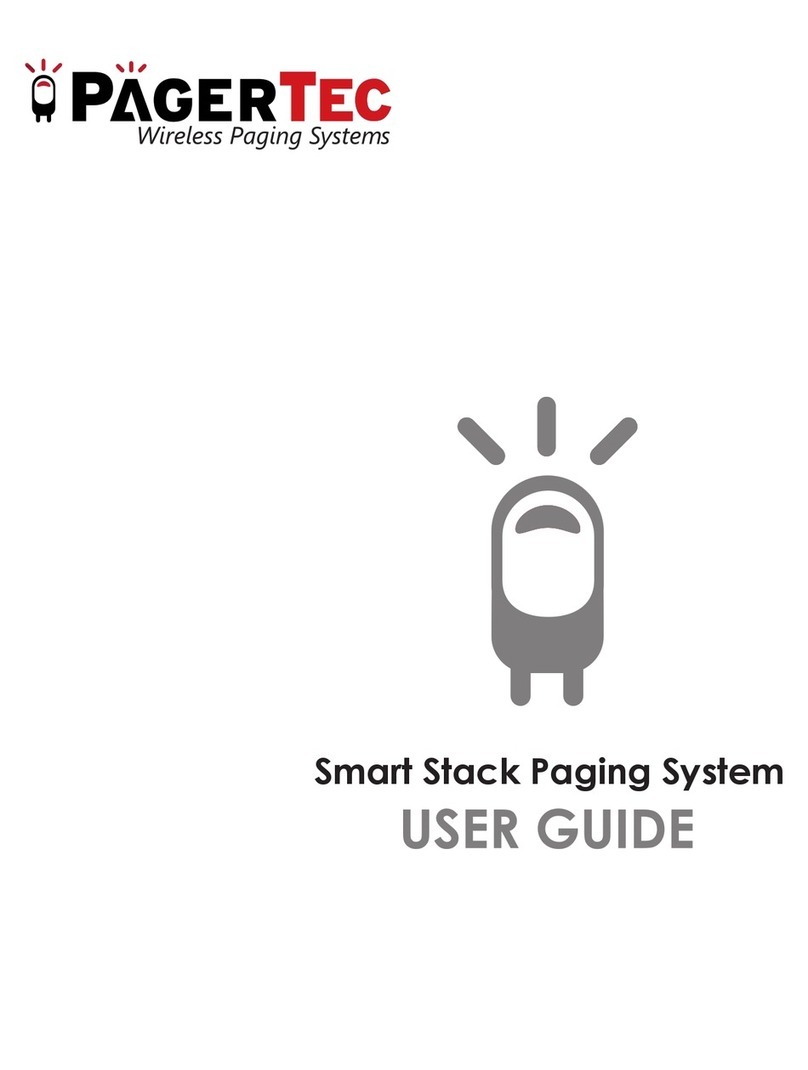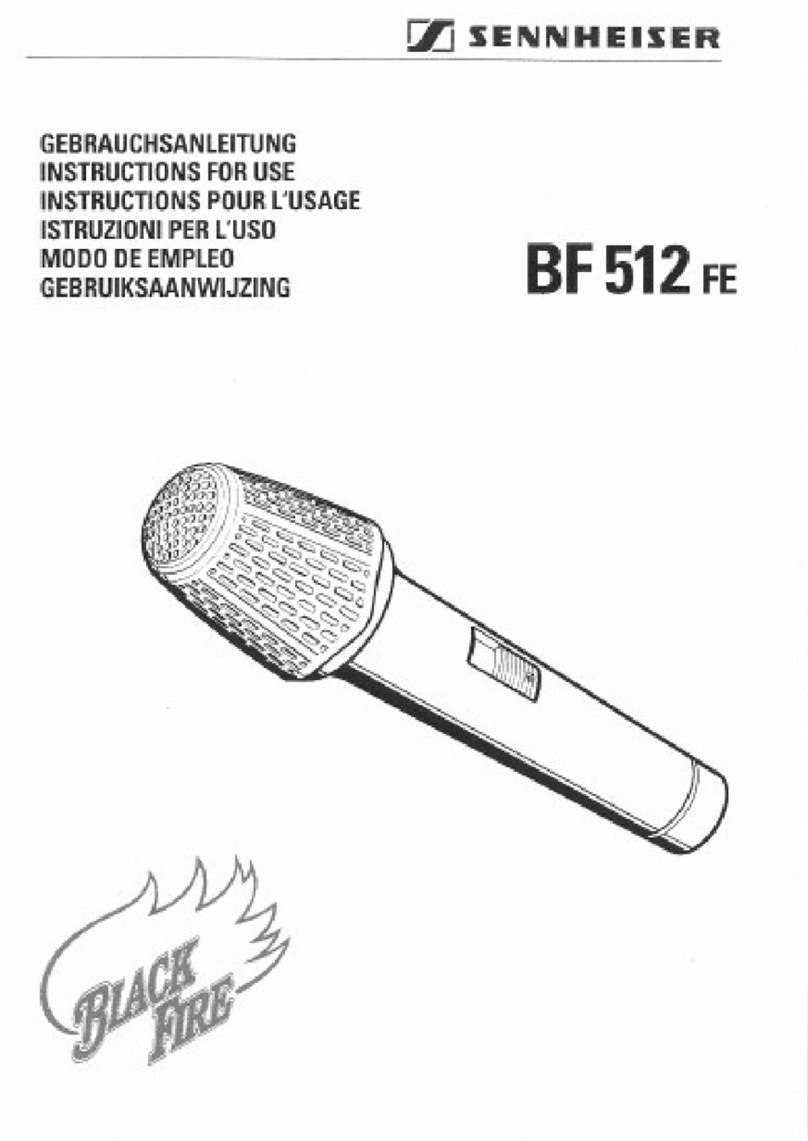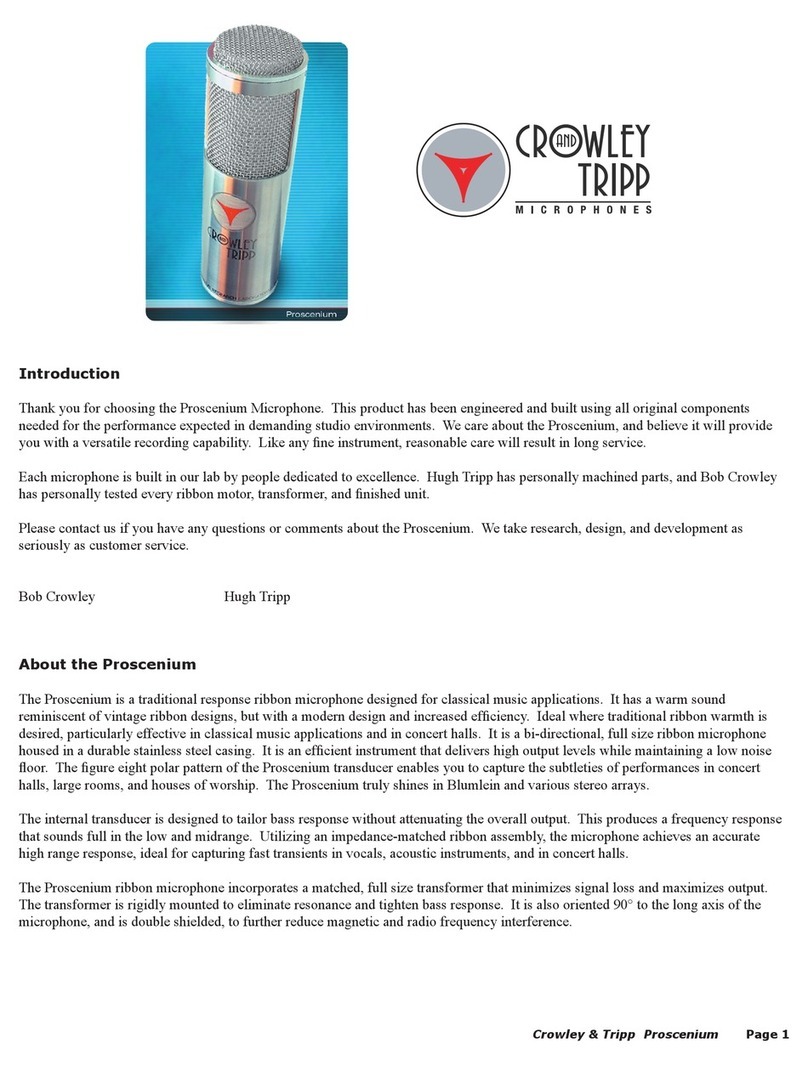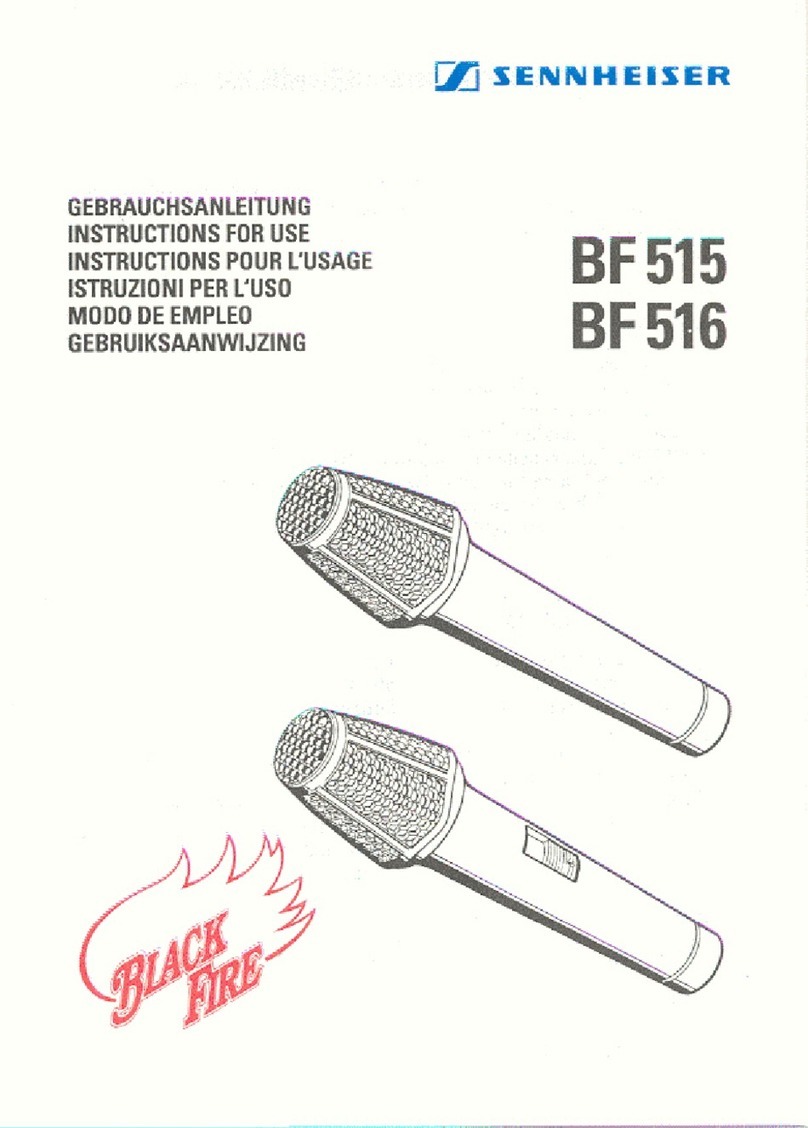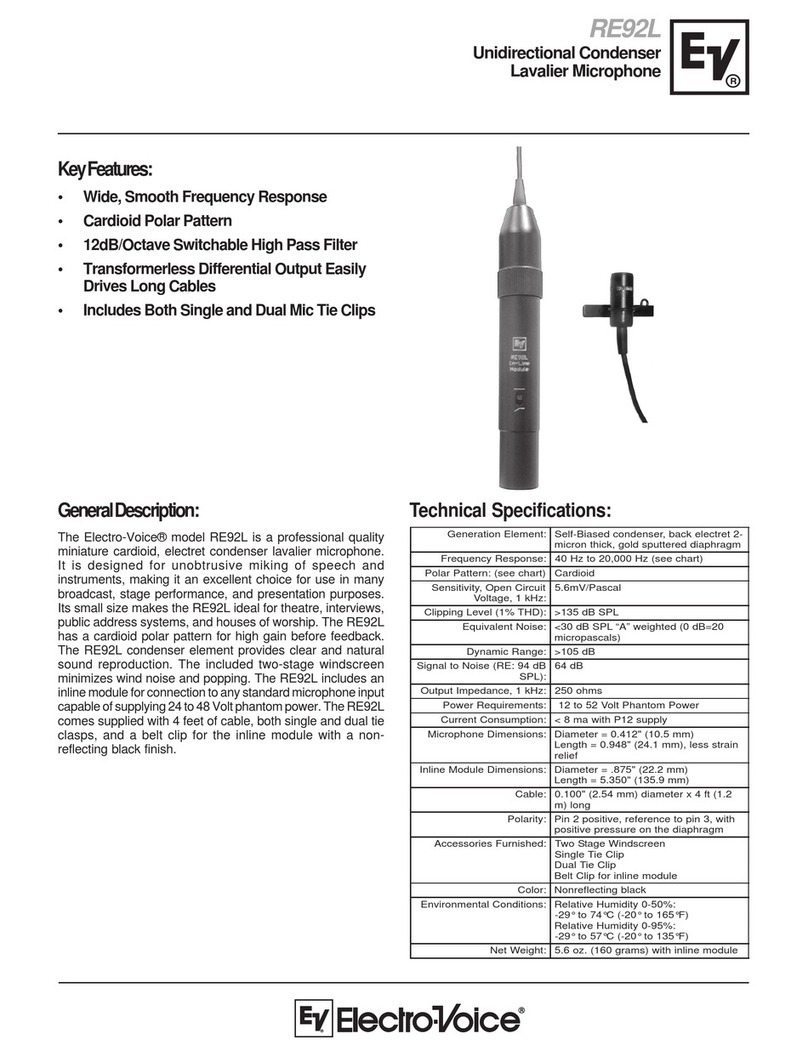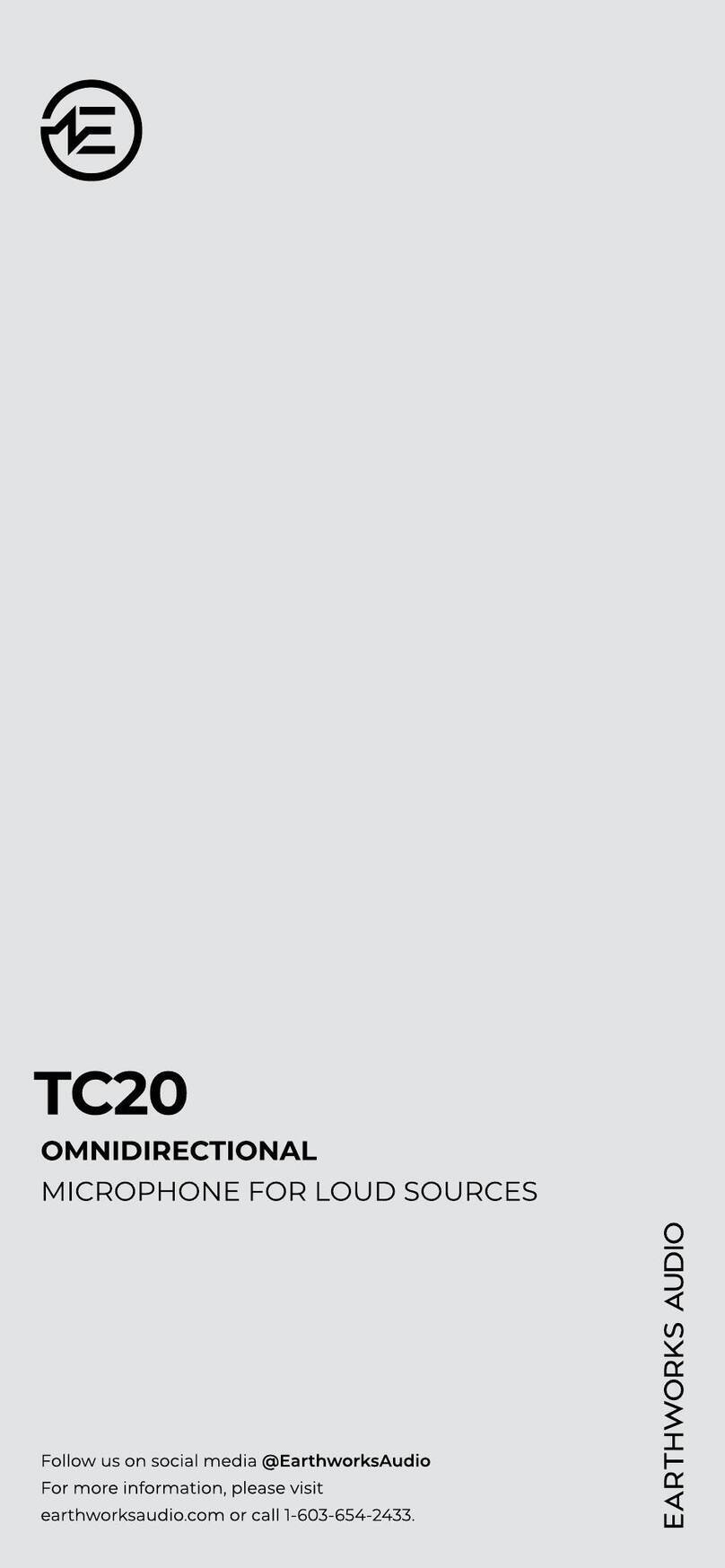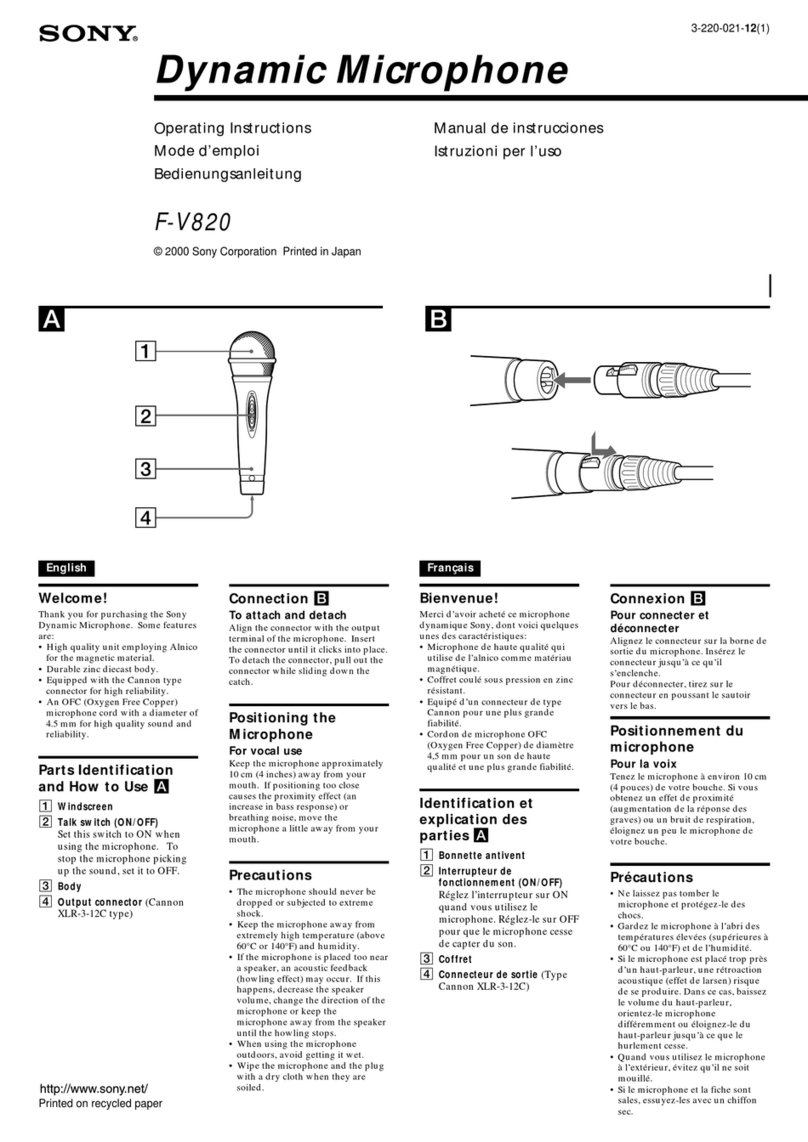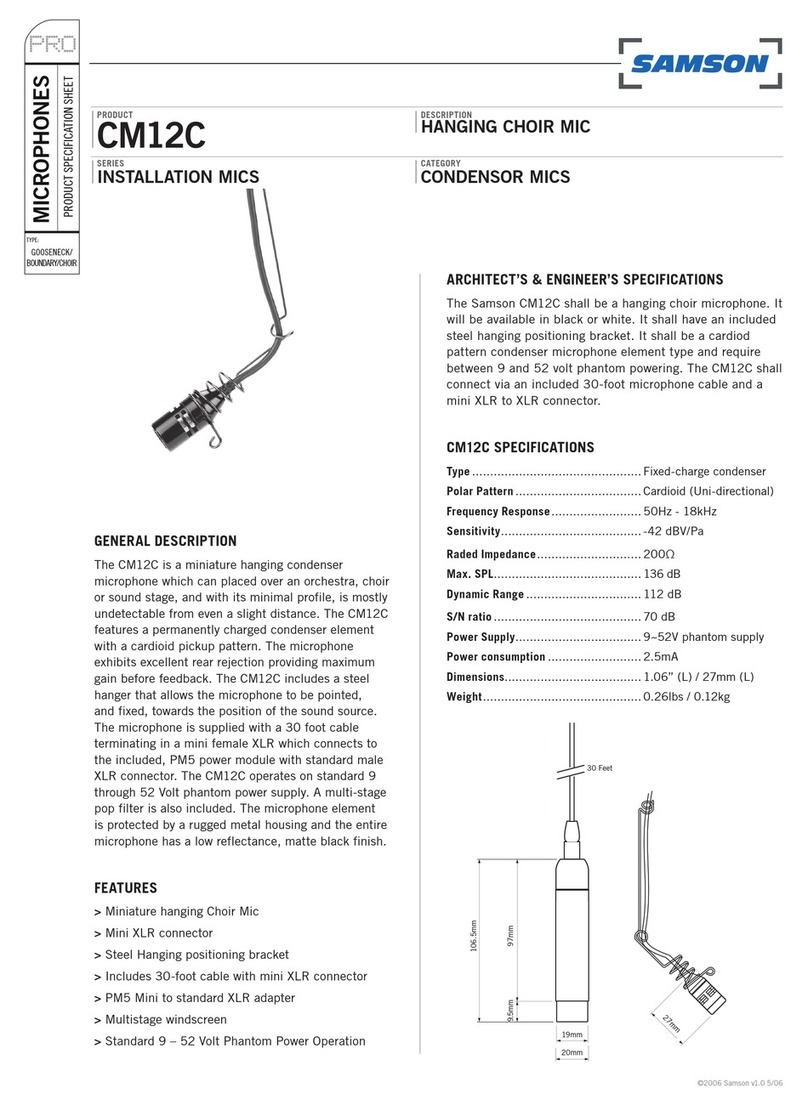Headliner ROXY User manual

USB connection
Roxy is compatible with Mac, Windows, iOS, and Android. The USB-C port is
located at the bottom of the mic. A special USB cable is included to enable
connections to devices that have either a USB-C or a USB-A port. A Lightning
adapter is also included to connect to iPhones and iPads. technical specifications
Polar Patterns:
Sensitivity:
Frequency rate:
Sound pressure level:
Signal to noise ratio:
Distortion:
Sampling rate:
Resolution:
Cardioid / Bidirectional
-36±3dB (1.5V, 680KΩ; 0dB = 1V / Pa, 1KHz)
50Hz-18KHz
125dB
> 103dB
<-90dB (<0.003%)
44100Hz, 48000Hz
16 Bit
connections & controls
1
Dual condenser capsules with cardioid and bidirectional polar patterns
2
RGB LED indicator: Blue indicates cardioid pattern is selected; Green
indicates bidirectional pattern is selected; Red indicates the microphone
is muted.
3
Polar pattern selector: Switch between Cardioid and Bidirectional
polar patterns.
4
Headphone volume: Turn the knob to adjust the audio level of the
headphone output.
5
Microphone volume: Rotate clockwise to increase the volume, rotate
counterclockwise to reduce the volume.
6
Mute: Press to mute. Long press to turn off the LED indicator.
7
USB-C connection: Connect to computer or mobile device using
included USB cable.
8
1/8” (3.5mm) Headphone output jack: Connect headphones for
monitoring and playback.
9
3/8” mounting hole: Used to mount Roxy on a mic stand without a
shock mount.
1
2
3
4
5
6
7 8
9
Using Other Stands
There is a mounting hole integrated into the body of the Roxy mic which can
be used to mount onto any standard 3/8” thread mic stand.
setup
Roxy can be used on the included desktop stand, or can be mounted on any
microphone stand with standard 3/8” thread.
Using the Included Desktop Stand
Use the two thumb screws and rubber washers to mount the mic as per the
illustration below. Once mounted, set the angle of the mic so the front of the
capsule is pointing towards the sound source, and positioned around 7” to 12”
away from the source.
button operation
The top button switches the polar pattern of the mic between cardioid and
bidirectional. The bottom button has two functions. A short-press will turn on
the Mute function, which mutes the incoming signal from the capsule (but
doesn’t mute the headphones). A long-press will turn off the LED indicator. You
can still mute and unmute the mic with a short press while the LED is off.
Long-press the mute button again to turn the led back on.
LED Statuses
Green: Bidirectional Pattern
Blue: Cardioid Pattern
Red: Microphone Muted
POLAR PATTERNS
A polar pattern defines how much
of the signal will be picked up by
the microphone from different
directions.
Cardioid is the most commonly
used polar pattern. In this setup,
the capsule is most sensitive
directly in front of the mic, and will
pick up less sound around the
sides and back of the mic. This is
ideal when there is only one
sound source, or when less
background noise is desired.
Roxy also features bidirectional
polar pattern (also called
figure-eight). In this setup, the
capsule is most sensitive in the
front and back of the microphone,
while picking up less sound from
the sides. This setup is good when
two people are using the same
mic, or when you want to pick up
more room sound.
Front Back
cardioid
Front Back
bidirectional
© 2021 Mixware, LLC. All Rights Reserved. Headliner and the Headliner logo are
registered trademarks of Mixware, LLC in the U.S. and other countries. Other product
names mentioned herein may be trademarks of their respective companies. All
specifications subject to change without notice.

ROXY
USB CONDENSER MICROPHONE
USER MANUAL
HEADLINER-LA.COM
®
WINDOWS setup
2. Scroll down to the Input section
then open the dropdown menu to
select Line (ROXY) as your
selected input device.
3. To adjust the input volume to your
desired level go to Device
Properties under the Input
dropdown menu. Use the volume
bar at the bottom of the menu to
adjust the input volume.
4. To use the headphone output on the
microphone, go to the Output
section and open the dropdown
menu and select Line (ROXY).
Otherwise, select Speakers, or your
desired output device.
Use the volume bar below the
Outputs dropdown menu to adjust
the Master output volume.
1. Right-click the small speaker icon in
the lower right corner of the screen,
select Open Sound settings.
Connect ROXY to a USB port on your PC using the provided USB cable. The
microphone’s blue LED light will illuminate, indicating the mic is receiving power.
Your computer will automatically recognize the USB device and install a driver.
os x setup
Connect ROXY to a USB port on your Mac using the provided USB
cable. The microphone’s blue LED light will illuminate, indicating the mic
is receiving power. Your computer will automatically recognize the USB
device.
1. Select System Preferences
from the Apple menu.
2. Select the Sound
preferences.
3. Select the Input tab, then
select Headliner ROXY from
the device menu. Use the
volume bar at the bottom of the
window to adjust the input
volume.
4. To use the headphone output
on the microphone, select the
Output tab, then select
Headliner ROXY from the
device menu. Otherwise, select
your desired output device.
Use the volume bar at the
bottom of the window to adjust
the output volume.
This product includes a one (1) year limited warranty.
Visit Headliner-LA.com for details and to register your product.