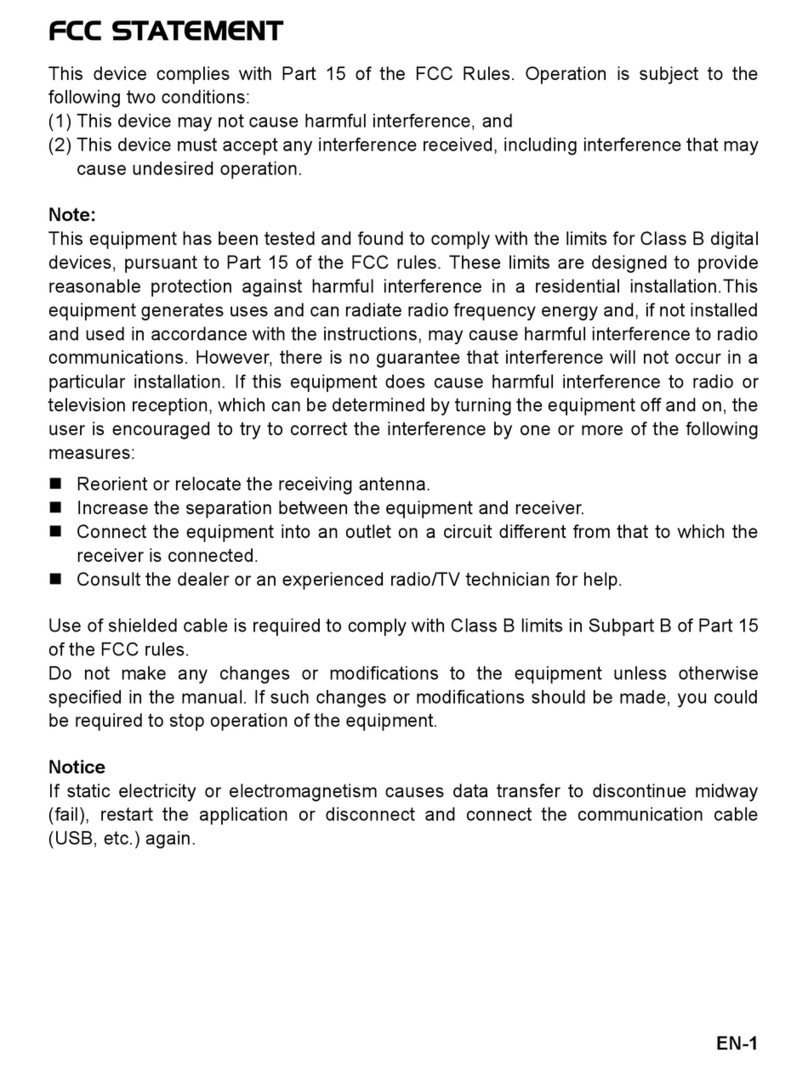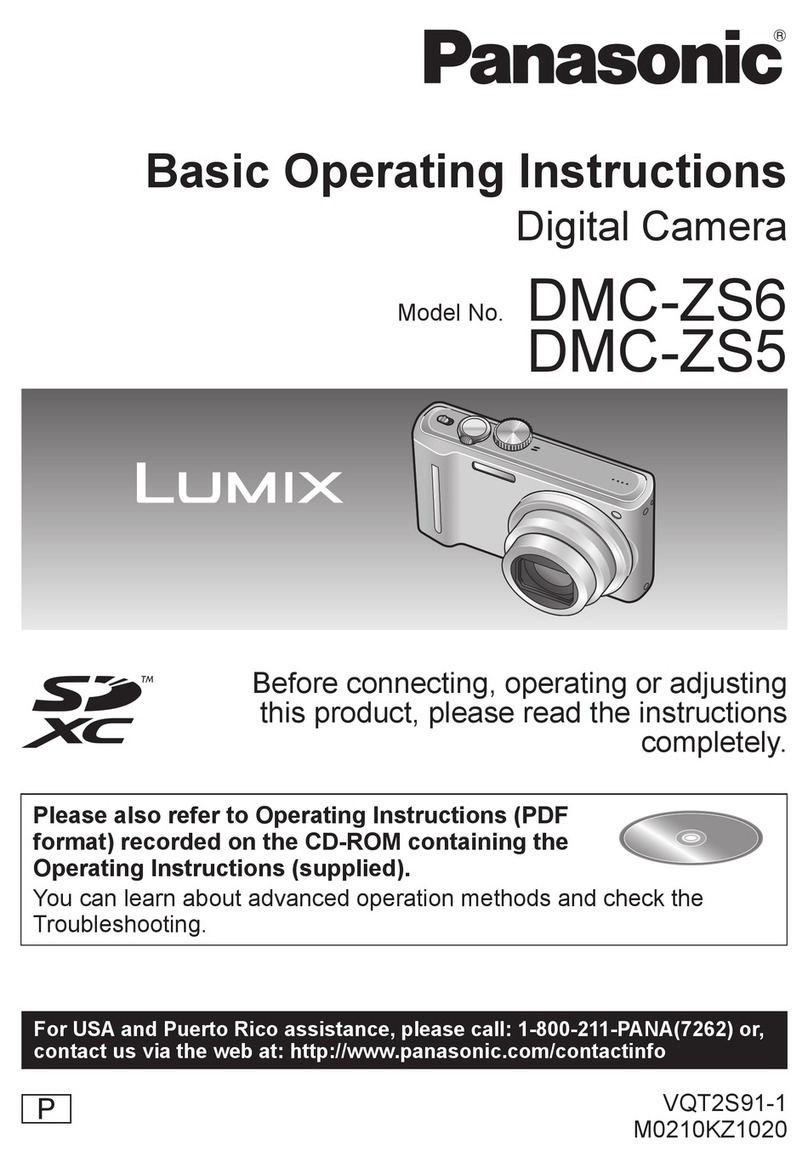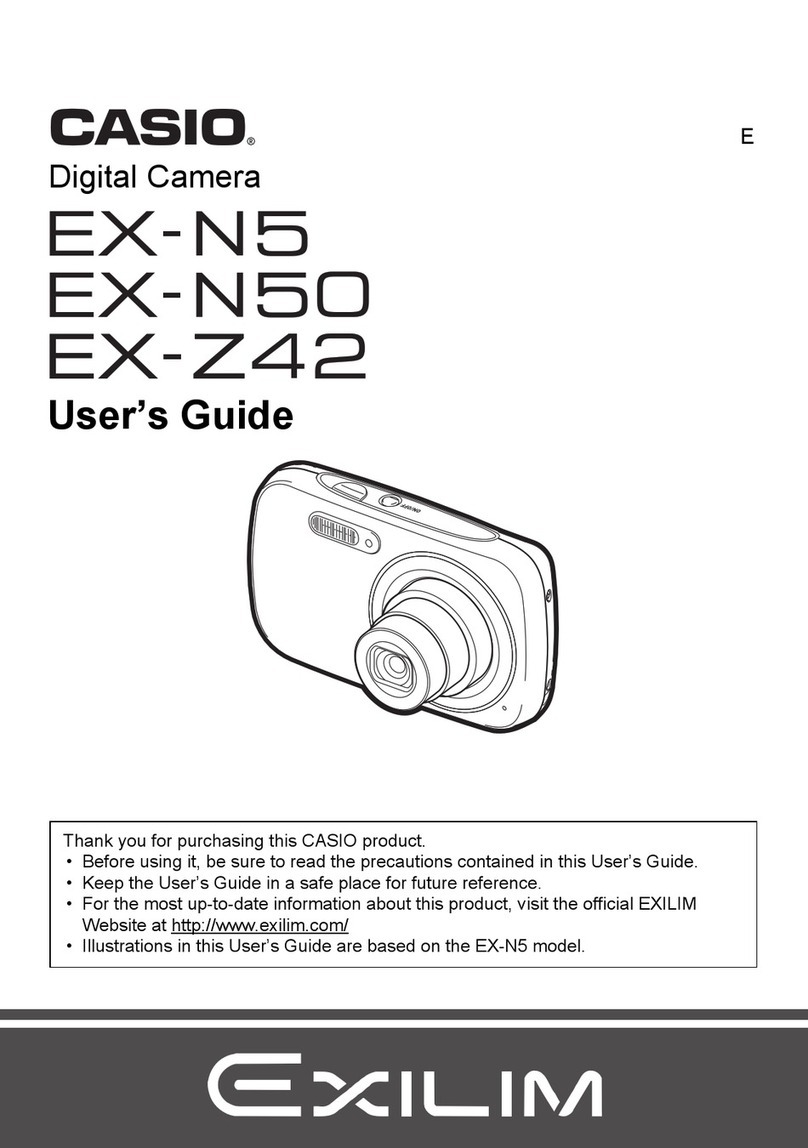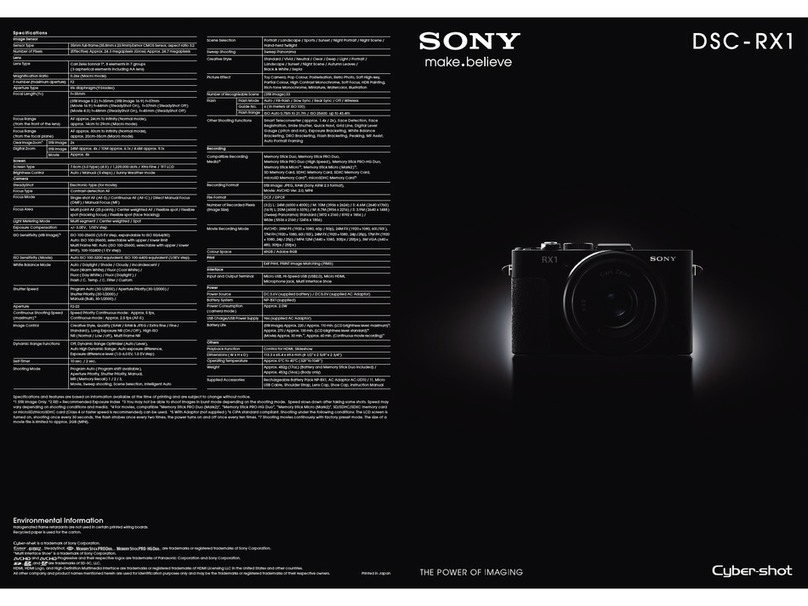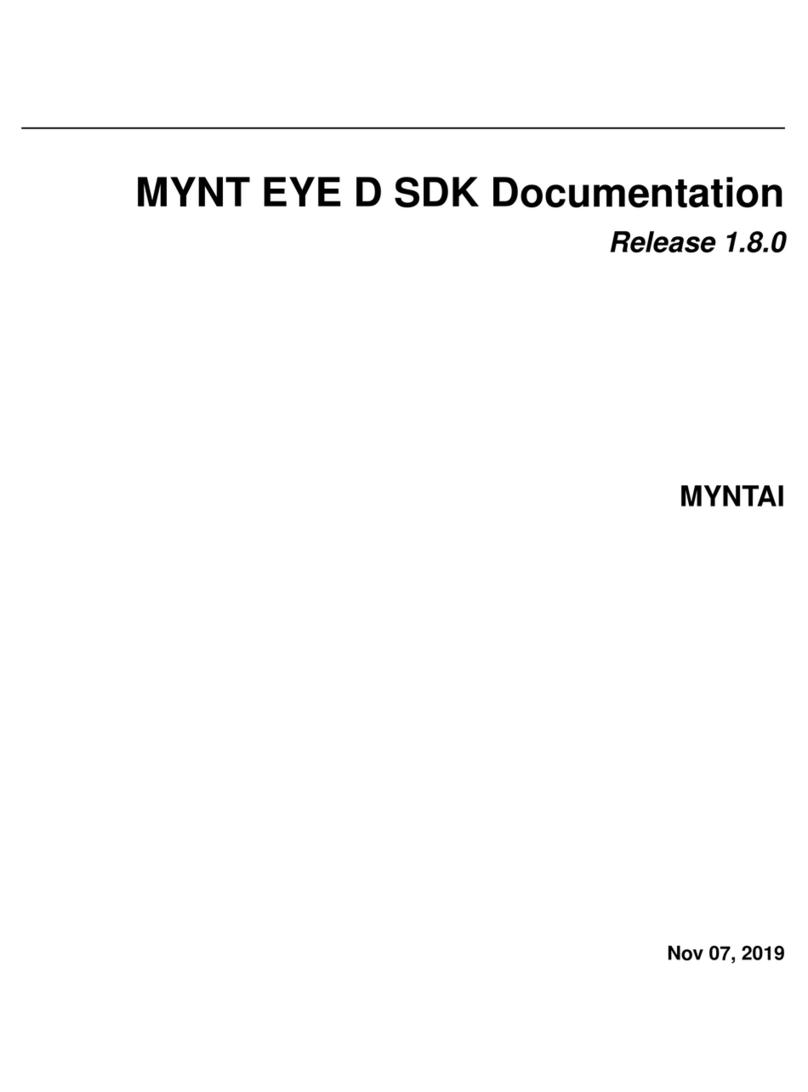Healthmark FIS-001 User manual

FIS-001 Page 1 of 33
Instructions for Use
Healthmark Inspection Scope Camera FIS-001

FIS-001 Page 2 of 33
TABLE OF CONTENTS
1.0 Introduction......................................................................................................................................3
2.0 Purpose.............................................................................................................................................3
3.0 General Description .........................................................................................................................3
4.0 Software Installation ........................................................................................................................5
5.0 Mitigating Residual Device Risks..................................................................................................15
6.0 Troubleshooting .............................................................................................................................16
7.0 Mounting The Handle on a Tripod.................................................................................................22
8.0 Preparation & Power-Up................................................................................................................22
9.0 Graphical User Interface (GUI)......................................................................................................24
10.0 Accessories.....................................................................................................................................33
11.0 Maintenance...................................................................................................................................33
12.0 User Notices...................................................................................................................................33
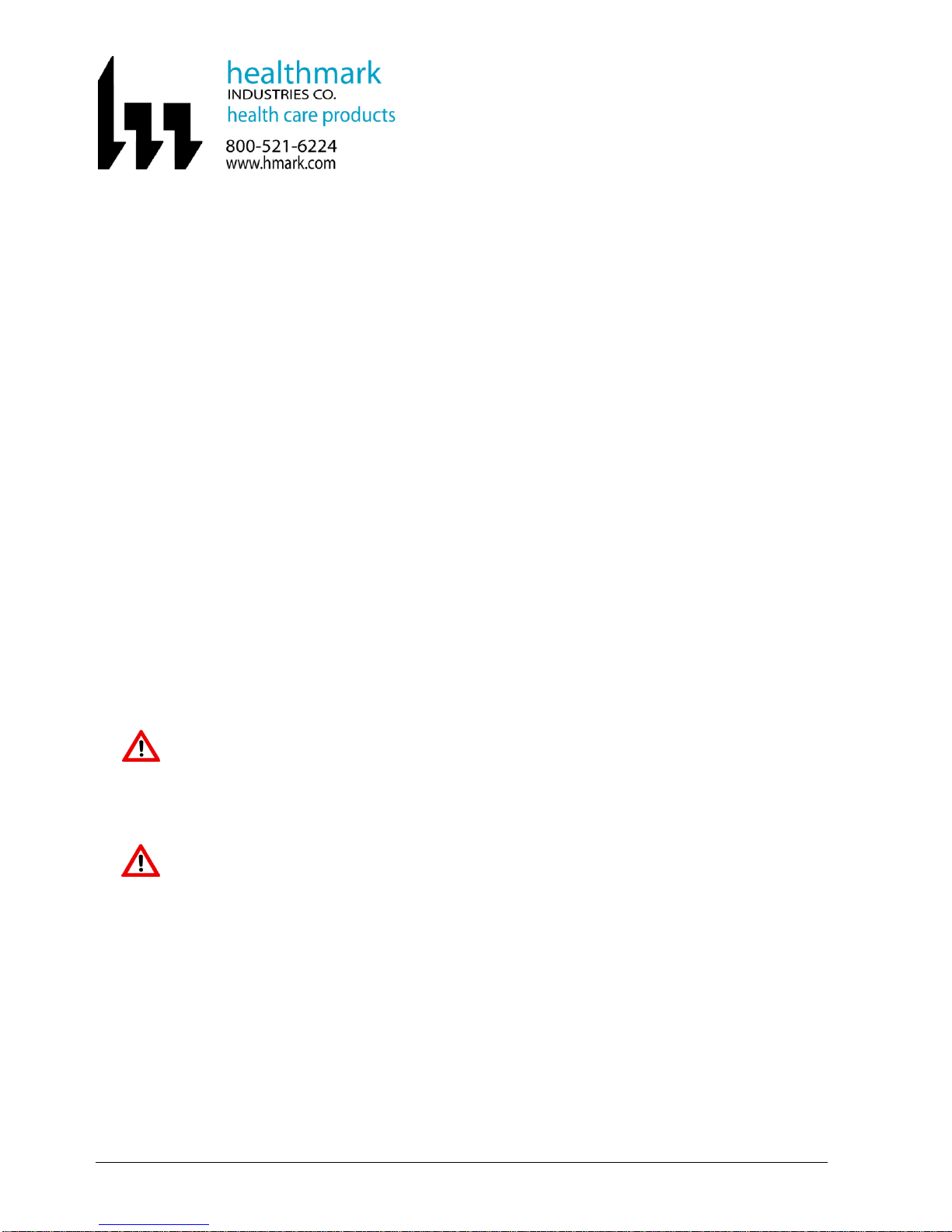
FIS-001 Page 3 of 33
1.0 INTRODUCTION
The Healthmark Inspection Camera is intended for inspection of medical and surgical
instrumentation after cleaning, and prior to sterilization, or post sterilization. It may be used on
the outside or inside surfaces of instruments including devices such as arthroscopy routers,
shavers, reamers, and Yankauer etc….
2.0 PURPOSE
This Instructions For Use (IFU) manual describes how the camera device is to be used. Software
installation instructions are also included.
This IFU contains essential information on using this device safely and effectively. Before use,
thoroughly review and be familiar with this manual and the manuals of all equipment that will be
used during the inspection procedure. Use the devices as instructed. Keep this and all related
instruction manuals in a safe, accessible location. If you have any question or comment about
any information in this IFU, please contact Healthmark at (800) 521-6624 x6657 or e-mail at
hmitdesk@hmark.com.
3.0 GENERAL DESCRIPTION
The Healthmark Inspection Camera has an extrusion with a light source and camera lens at the
distal tip. The outer diameter of the extrusion and camera head is 3.1mm max. The device
should never be inserted into a lumen or working space smaller than 3.2mm in diameter. Any
smaller lumen may cause the device to become stuck, rendering the inspected equipment
unusable, and possibly damaging the camera device.
Use this device only in spaces 3.2mm or larger in diameter.
The camera extrusion is 50cm from the distal tip to the control handle. Using the camera device
in lumens longer than this may lead to inadequate inspection because the target areas to be
inspected may be beyond the effective focal length of the device.
Ensure that all areas of equipment to be inspected are accessible by the inspection
camera; failure to do so may lead to inadequate inspection.
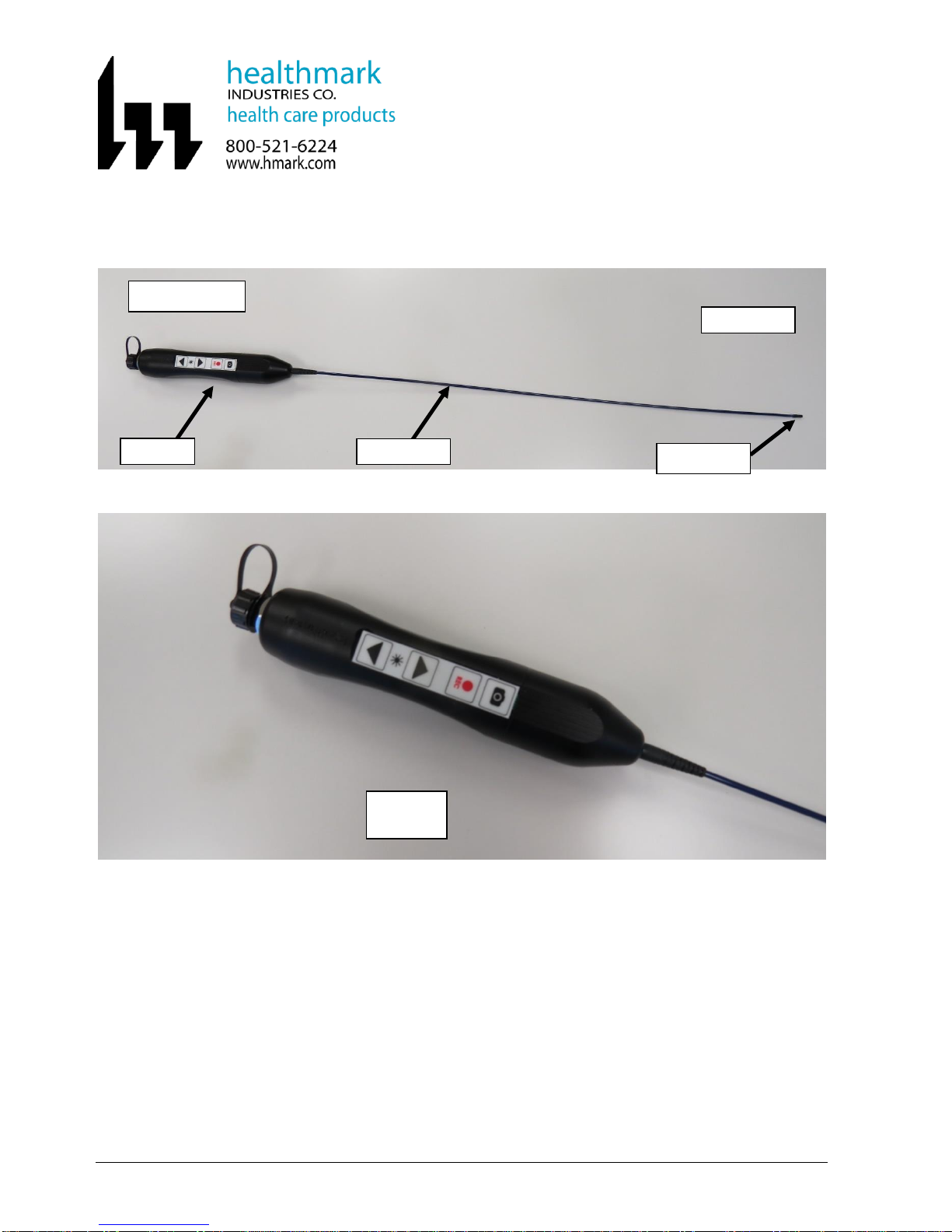
FIS-001 Page 4 of 33
Healthmark Inspection Camera
Handle
Extrusion
Proximal End
Distal End
Distal Tip
Camera
Handle

FIS-001 Page 5 of 33
4.0 SOFTWARE INSTALLATION
4.1 System Requirements:
The computer in which the software will be installed must meet the following
requirements:
- Platform: Windows XP or Windows 7 (32-bit or 64-bit)
- RAM: 4GB minimum
- One USB 2.0 port
4.2 Procedures:
The Healthmark Inspection Camera software installation consists of two (2) steps:
1) Device Driver Installation, and
2) Application Software Installation.
4.3 Device Driver Installation
4.3.1 Turn on the Target Computer.
4.3.2 Proceed to log into the Windows desktop environment.
4.3.3 Do not connect any Healthmark camera device to the computer during the
installation process unless instructed to do so.
4.3.4 Obtain the Installation software on the USB flash drive provided and insert it into
the USB port of the computer. Then open “My Computer” and look for the
external device drive.
4.3.5 Double click on the Healthmark drive to open the software folder.
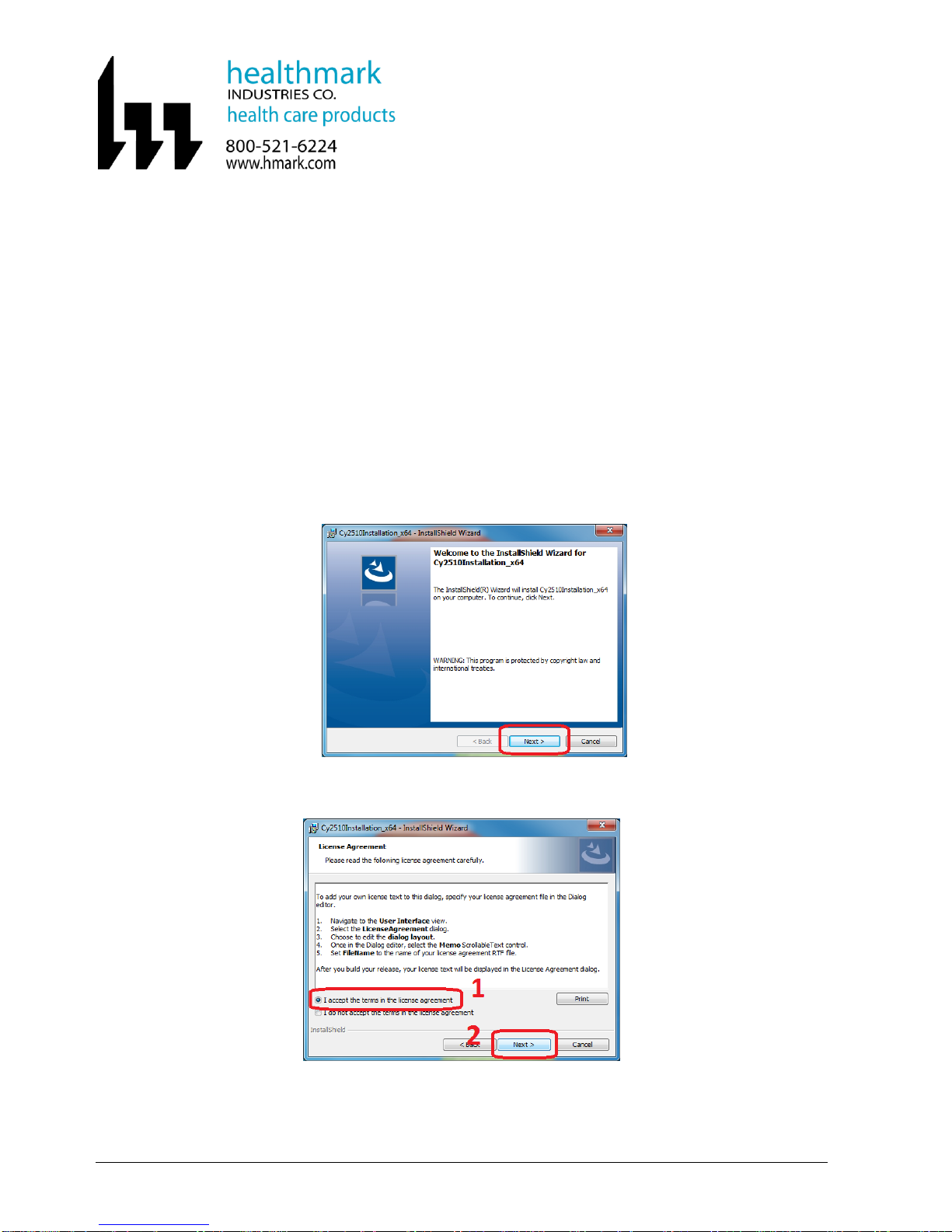
FIS-001 Page 6 of 33
4.3.6 Determine System Architecture of target computer:
Determine whether your computer is running a 32-bit version or 64-bit version of
the Windows operating system. If you need more information regarding how to
check, you may refer to http://support.microsoft.com/kb/827218 for more details.
4.3.7 Locate the proper device driver installer:
Open the Healthmark folder. Depending on 32-bit or 64-bit system architecture,
double click and open the “32bit_driver” or “64bit_driver” folder accordingly.
4.3.8 Initiating the driver installer - double click and run the following file:
4.3.8.1 For 32-bit system: Cy2510Installation.msi
4.3.8.2 For 64-bit system: Cy2510Installation_x64.msi
4.3.8.3 Then proceed as guided by a series of pop-up dialog boxes from the
InstallShield Wizard. Click the “Next” Button to continue.
4.3.8.4 Review and accept the License Agreement. Click the “Next” Button to
continue.
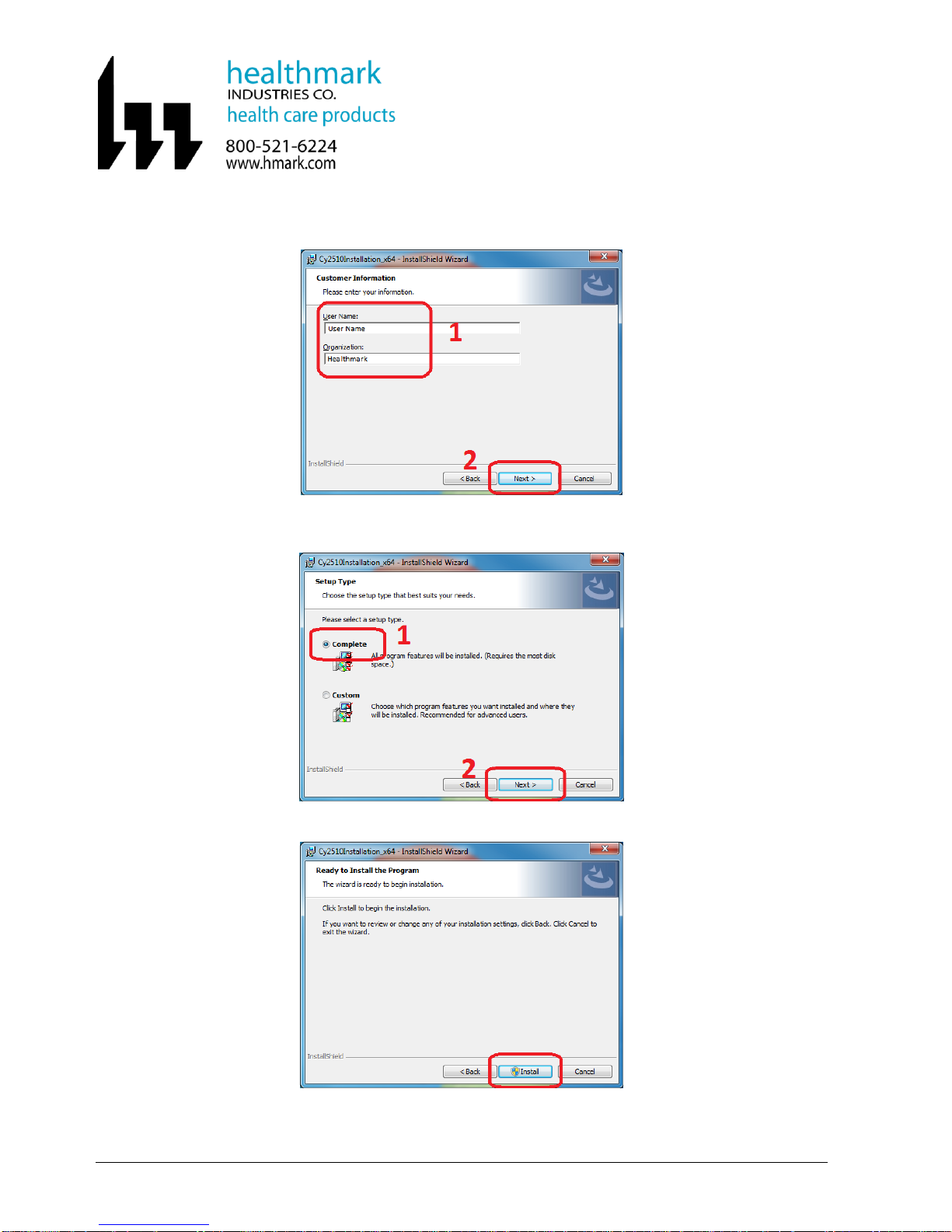
FIS-001 Page 7 of 33
4.3.8.5 On the “Customer Information” page, enter the desired information.
Then click the “Next” button.
4.3.8.6 On the “Setup Type” page, choose “Complete” option to install all
necessary components. Then click the “Next” Button.
4.3.8.7 Click the “Install” Button on the next dialog box screen.

FIS-001 Page 8 of 33
4.3.8.8 After clicking “Install” on the “Ready to Install the Program” screen, a
Windows dialog box with the title “User Account Control,” may pop
up and display a question similar to:
“Do you want to allow the following program from an unknown
publisher to make changes to this computer?”
“Program name:…Cy2510Installation_x...msi”
In case this Windows dialog box pops up, click the “Yes” Button to
continue.
4.3.8.9 Another Windows Security pop-up dialog box (shown below) may
appear and display a question:
“Windows can’t verify the publisher of this driver software.”
Choose the option, “Install this driver software anyway.”
4.3.8.10 Review the next pop-up dialog box. Then click the “OK” Button to
proceed.
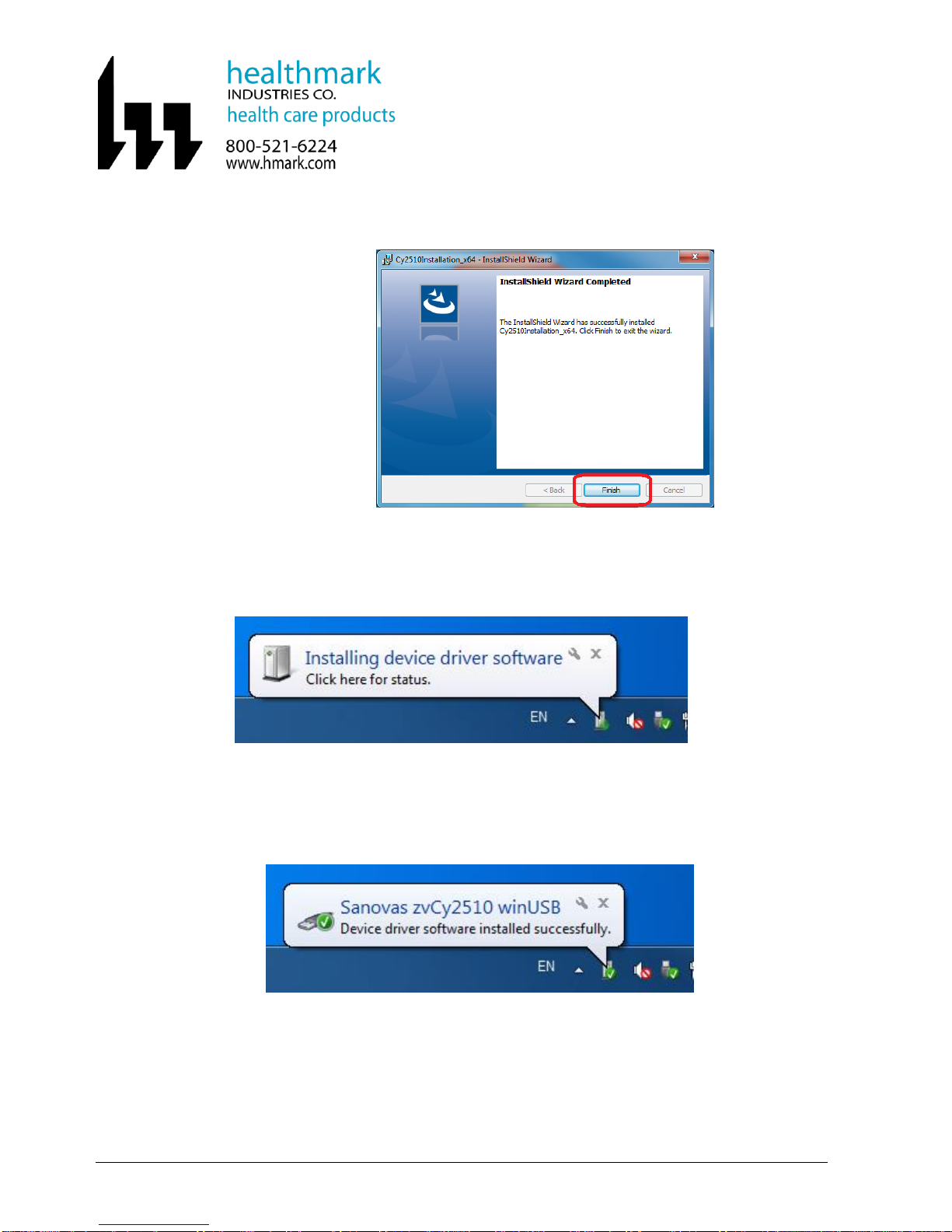
FIS-001 Page 9 of 33
4.3.8.11 At the InstallShield Wizard Completed screen, click the “Finish”
Button to proceed.
4.3.9 Connect a Healthmark Inspection Camera to USB2.0 port of the computer using
the provided USB cable.
4.3.10 A Windows balloon message may pop up at the lower right-hand corner and
display a message: “Installing device driver software”.
4.3.11 When the Windows finishes installing the device driver, another balloon message
may pop up at the lower right-hand corner and display a message:
“Sanovas zvCy2510 winUSB” and “Device driver software installed
successfully.”
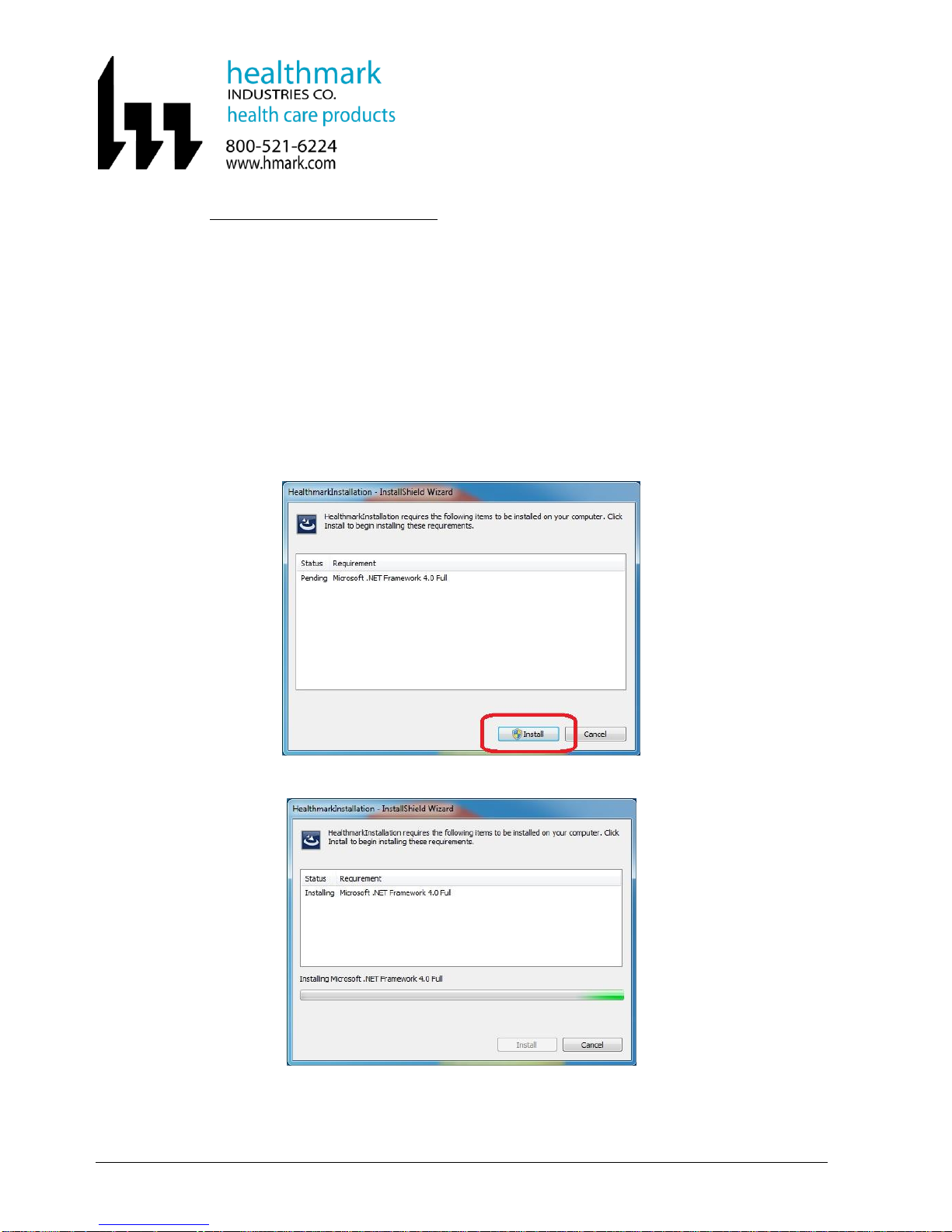
FIS-001 Page 10 of 33
4.4 Application Software Installation
If the Healthmark Application Software has been installed on the computer before,
continue to install the new application software to obtain the latest software update.
4.5 Locate the application software installer on software CD:
Open the HealthMark_Install_Package folder, and locate the file “setup.exe”.
4.6 Double click and run the file “setup.exe”from the “HealthMark_Install_Package” folder.
4.7 Install .NET Microsoft Framework 4.0 if prompted.
If the computer has not previously been installed with Microsoft .NET framework 4.0 or
above, a pop-up dialog box will appear to install the required .NET framework files.
Click on the “Install” Button to install .NET Microsoft framework 4.0.
The installing process for Microsoft .NET Framework 4.0 may take a few minutes.
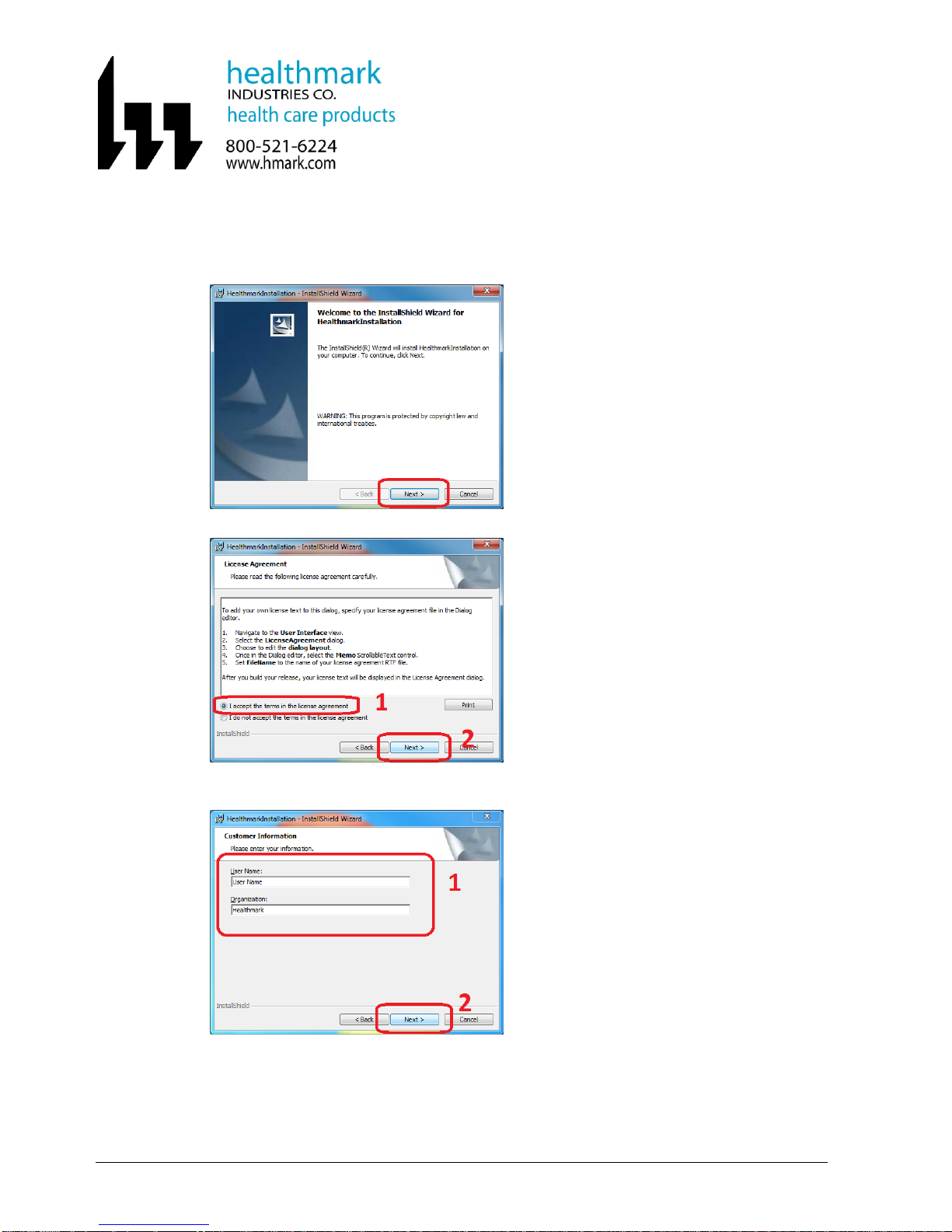
FIS-001 Page 11 of 33
4.8 Proceed with installation wizard until finished.
If Microsoft .NET Framework 4.0 or above are installed successfully, proceed by
clicking the “Next” Button.
4.9 Review and accept the License Agreement. Click the “Next” Button to continue.
4.10 On the “Customer Information” page, enter the desired information. Then click the
“Next” button.

FIS-001 Page 12 of 33
4.11 On the “Setup Type” page, choose “Complete” option to install all necessary
components. Then click the “Next” Button.
4.12 Click the “Install” Button on the next dialog box screen, “Ready to Install the Program.”
4.13 A Windows “User Account Control”pop-up dialog box may appear and display a
question:
“Do you want to allow the following program from an unknown publisher to make
changes to this computer?”
“Program name: …HealthmarkInstallation.msi”.
If this dialog box appears, click “Yes” to continue.

FIS-001 Page 13 of 33
4.14 When the InstallShield Wizard is completed, click the “Finish” Button to end the
installation.
4.15 Connect a Healthmark Inspection Camera device to the computer.
4.16 Starting the Program
Double click the “HealthMark1.0.6.14.exe” shortcut from the Desktop to run the
program.
If the shortcut is not available, navigate to the folder C:\Sanovas\Healthmark1.0.6.14, and
locate the “HealthMark.exe” program. Double click and run the program.
4.17 An “Imaging Software” dialog box will then appear. Click the “OK” Button to proceed.
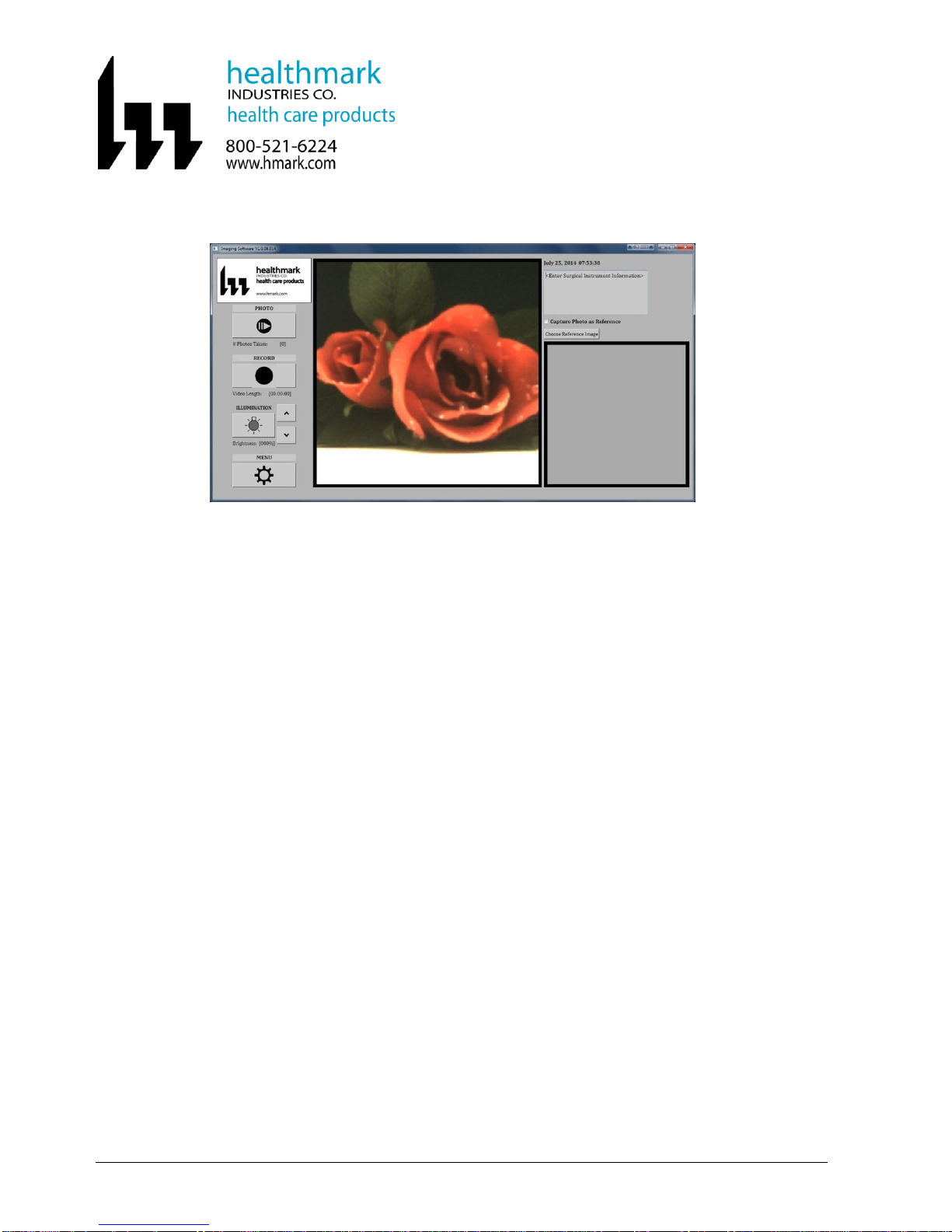
FIS-001 Page 14 of 33
4.18 The Main window of the camera software will now appear:
If any of the above pop-up dialog box does not come up, please refer to troubleshooting
or contact Sanovas for support.

FIS-001 Page 15 of 33
5.0 MITIGATING RESIDUAL DEVICE RISKS
5.1 Do NOT immerse / submerge the camera device in liquid as a residual risk of user shock
remains in this scenario.
5.2 Do NOT make rapid hand motion with the device as the flexible shaft section may whip
and cause eye-injury or abrasion on impact with body parts.
5.3 Do NOT use the device to poke or attempt to pierce any object as it may cause serious
eye-injury or abrasion on impact with body parts in addition to device damage.
5.4 Do NOT subject the device to excessively high temperatures above 120 ºF as the
materials of construction are not designed to operate under these conditions.
5.5 Do NOT allow the device to be subject to any liquid splash as a residual risk of user
shock remains in this scenario.
5.6 Do NOT grasp and handle the device from the camera head as a residual risk of fatigue
damage to the distal tip of the device remains in this scenario.
5.7 Do NOT use the device handle to strike or hit any object. Serious harm to body and/or
device may result.
5.8 Do NOT over bend the flexible device shaft to a point of kinking. It may cause damages
to electronic components and render the camera un-operational.
5.9 Do NOT plug the USB cable into any port other than a USB2.0 (or later version) port on
a computer.
5.10 Use only the USB cable provided with the device. Using other cables may lead to
interference with surrounding electronic devices and potential performance deterioration.
5.11 Do NOT attempt to disassemble or repair the device yourself. Doing so voids the limited
warranty and could cause harm to the user and/or the device.
5.12 Do NOT use the device, when activated, near RF-emitting sources (Wi-Fi, cellphone,
radio transmitters, etc.), as intermittent auto-recoverable, frame-rate loss may occur.
6.0 USE OF THE DEVICE NEAR RF-TRANSMITTING / EMITTING SOURCES
6.1 Radio Frequency (RF) emitters (Wi-Fi antennae, Radio Transmitters, power transformers,
etc.) emit radio waves that at very close proximity to the device can occasionally cause
the device to experience temporary frame-rate stall in video rendering (areas in the video
image freeze). This is generally an auto-recoverable condition and the user is not
required to take any action, as the device will automatically return to normal video
rendering when the radio field is removed (or the device is moved outside the radio field).
6.2 Normal background radio transmission is generally insufficient to cause these behaviors
to manifest. In the instance where strong RF emitters or fields (>5V/m) are known to
exist the user is cautioned from using the device as more serious video rendering issues
may be triggered.

FIS-001 Page 16 of 33
7.0 TROUBLESHOOTING
Please read through the following guide and verify your installation. If you encounter problems
running the software, contact Sanovas for support.
7.1 Software Updates
Please make sure you have the latest version of software and firmware on the camera.
7.2 Compatibility
Software, Firmware and Hardware components all have version requirements in order to
function as described. Refer to Software Release Notes for any known compatibility
requirements and/or issues.
7.3 Administration Privileges
Administration privileges are necessary in order to install Healthmark software on a
computer. Please contact your IT administrator for support.
7.4 Device driver installation verification
After you install the device driver and connect the Healthmark Inspection Camera, locate
the Device Notification icon at the lower right-hand corner.
Click on the Device Notification icon. If the device driver installation was successful and
the provided Healthmark device is valid, the option “Eject Cyp-ver1.7” should be
available.
Otherwise, uninstall the device driver “Cy2510Installation_x64” or
“Cy2510Installation_x32,” under the Windows Control Panel and reinstall the device
driver again.
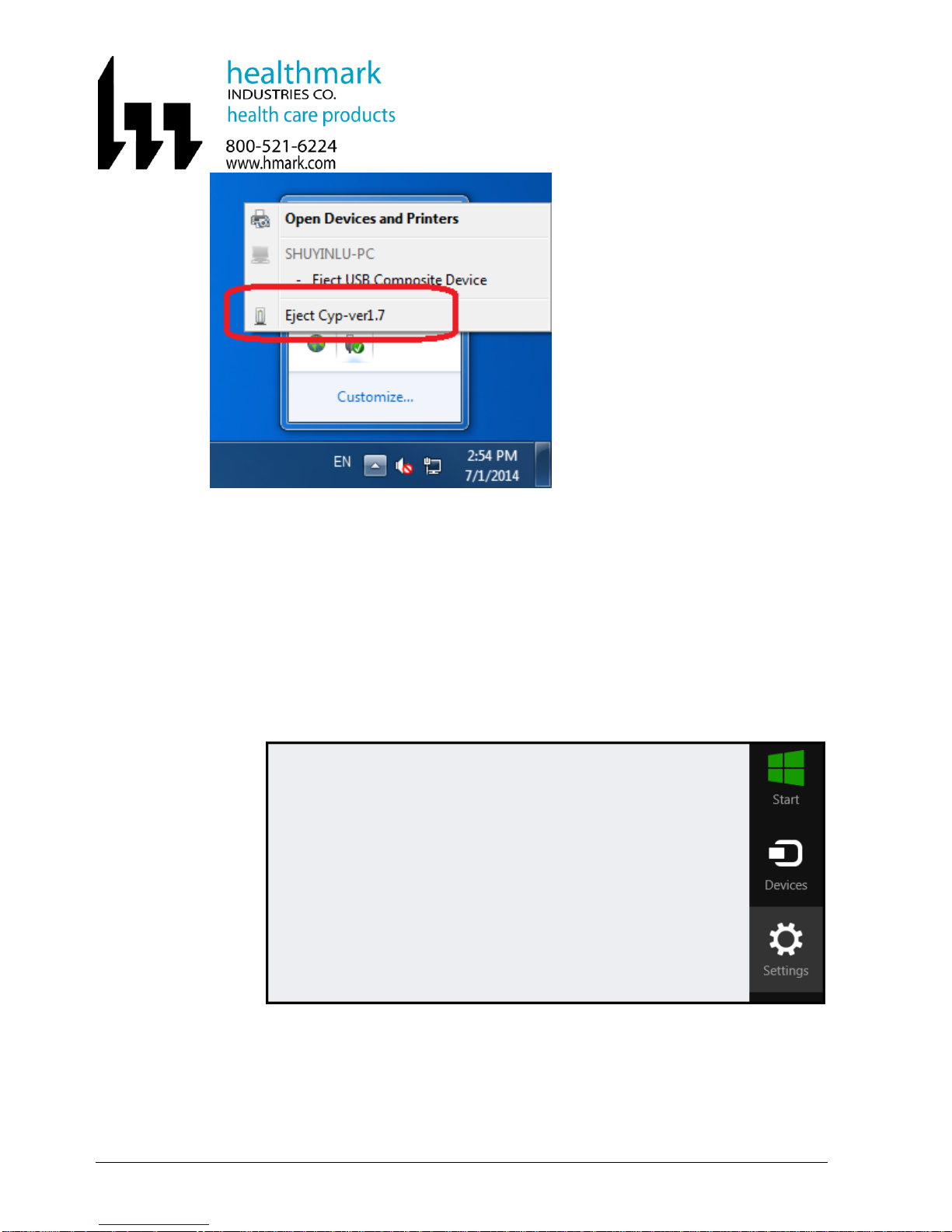
FIS-001 Page 17 of 33
7.5 Install Device Driver on Windows 8 or higher
The Healthmark software requires a platform of either Windows XP or Windows 7.
However, if it is necessary to install it on a Windows 8 system, the driver signature
verification will need to be disabled in order to install unsigned drivers. Follow the
procedures below:
7.5.1 Press the Win + C keyboard combination to bring up the Charms Bar, and click
on the Settings Charm.

FIS-001 Page 18 of 33
7.5.2 Go to Control Panel by clicking on the Change PC settings link.
7.5.3 When the Control Panel opens, click and switch to the “Update & recovery”
section.
7.5.4 Click on the “Recovery”option on the left hand side.
7.5.5 Once selected, you will see an advanced startup section appear on the right hand
side. Click on the “Restart now” button.
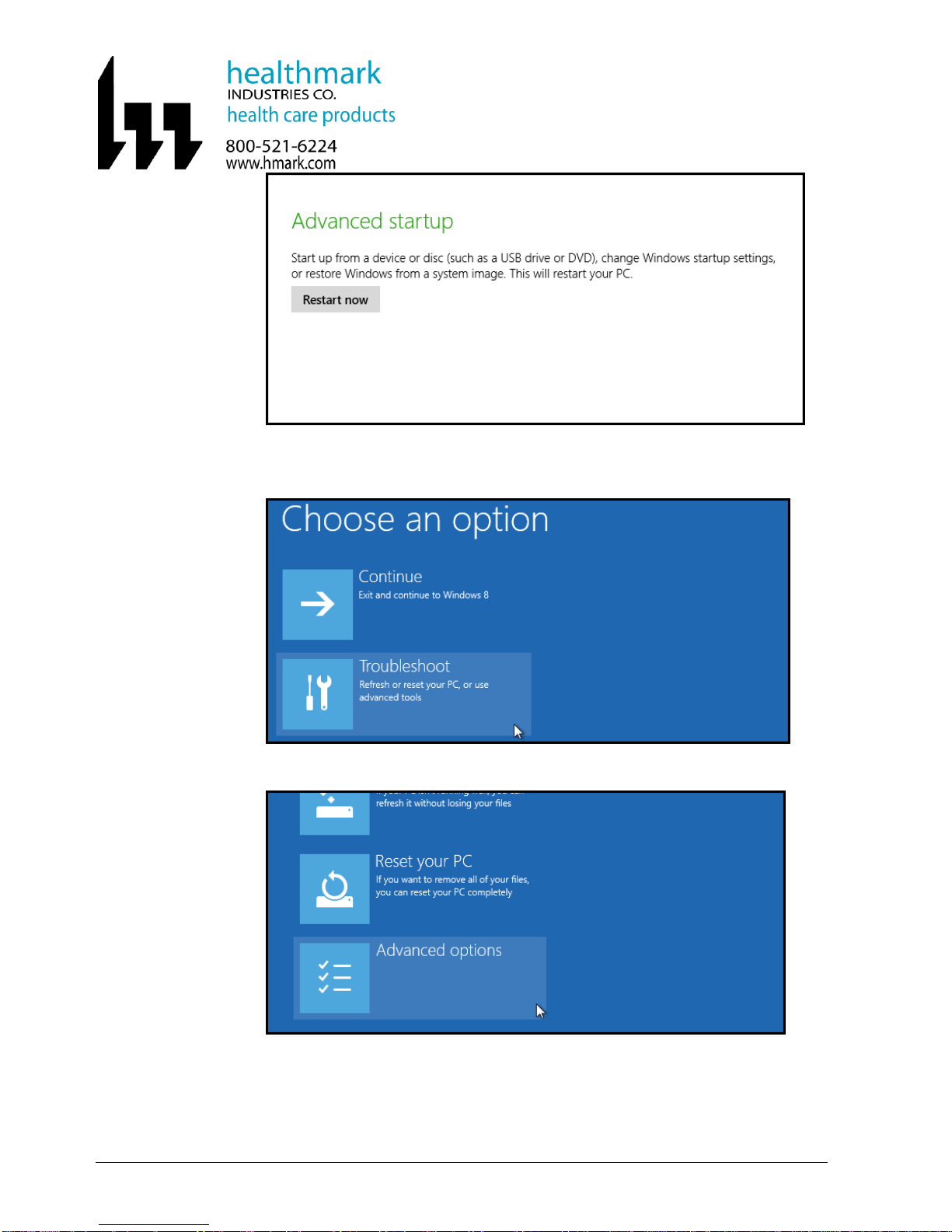
FIS-001 Page 19 of 33
7.5.6 Once the computer has been rebooted, choose the “Troubleshoot”option.
7.5.7 Click on “Advance options”.

FIS-001 Page 20 of 33
7.5.8 Click “Startup” Settings.
7.5.9 Click “Restart”.
Table of contents