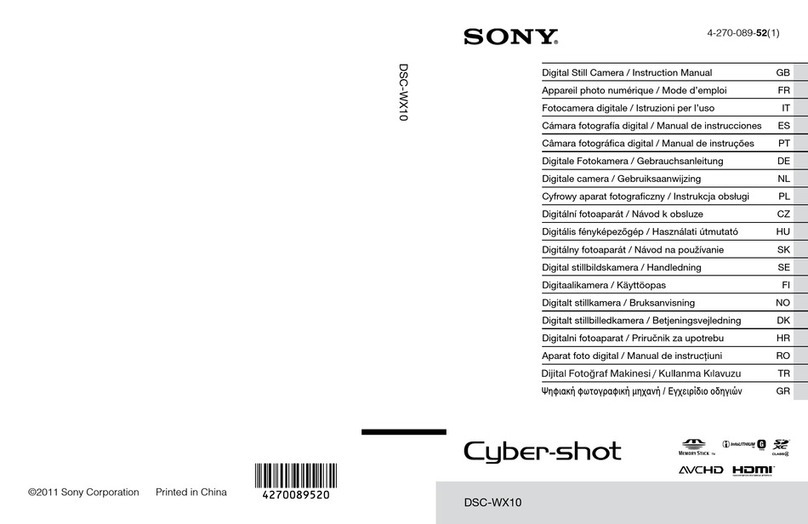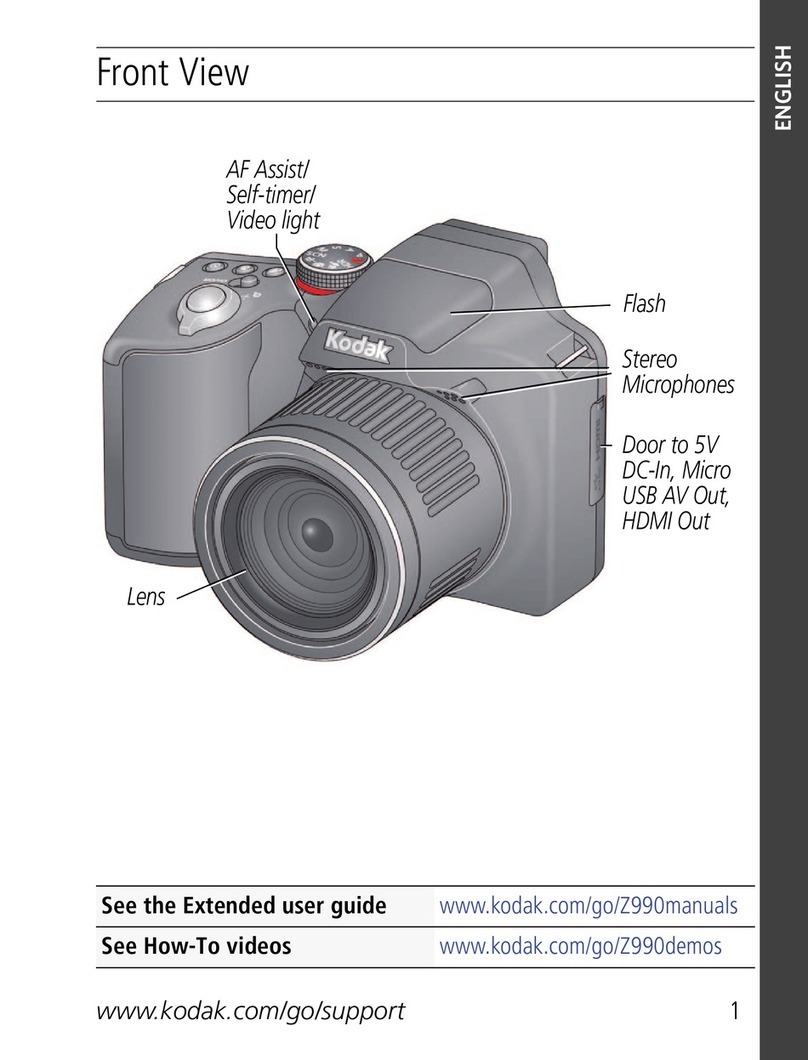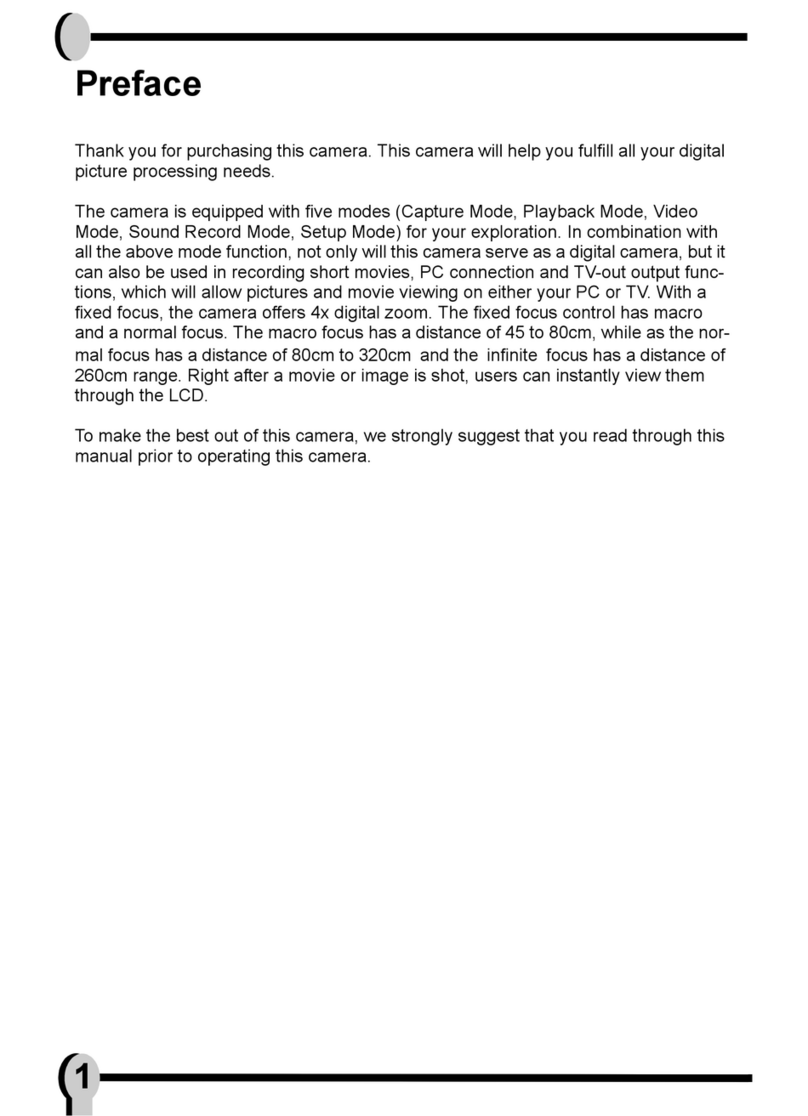Setting Up this Device
The Avaya HC020 Camera is compatible with all Avaya
Conferencing clients, such as Spaces and Workplace, and with
third party conferencing clients such as Microsoft©Skype for
Business, Microsoft©Teams, Zoom©, and BlueJeans©. The Avaya
HC020 Camera can be also used as a first or additional camera
on XT4300, XT5000, and XT7100 Endpoints.
© 2020 Avaya Inc. All Rights Reserved. Avaya and the Avaya logo are trademarks of Avaya Inc. and are registered in the
United States and other countries. All other trademarks identified by ®, TM, or SM are registered marks, trademarks, and
service marks, respectively, of Avaya Inc. 07/20 • 700514525 Avaya Huddle Camera HC020 - Quick Setup Guide
1. Using the HC020 Camera as a USB camera
for your PC or MAC conferencing client
Step 1
Connect the camera to the USB v3 port of your laptop or
computer using the USB v3 cable included in your product
packaging. You must use a USB v3 port as a USB v2 port does
not deliver sufficient power to your camera.
Note: You can connect through a USB hub or PC docking
station if it is plugged in and powered on.
Note: Starting from version 8.4.037, the HC020 HDMI port
is disabled by default. You can re-enable this HDMI port by
pressing the Menu button on the remote control and selecting
the Setting menu. You must leave the USB cable connected to
provide the camera with power.
Step 2
Navigate to one of the following conferencing applications and
select the HC020 device from the appropriate setting/user
preference section.
• Avaya Spaces (https://spaces.avayacloud.com). Login with
your Avaya Spaces account, or create a new account. You
can join any Spaces meeting with your browser and then
configure your web client with the Avaya HC020 audio/
video drivers.
• Avaya Equinox Meeting Online (https://meetings.avaya.com):
Download the Equinox / Workplace application from the
home page and then click the Settings wheel to configure
the Avaya HC020 audio/video drivers.
About Avaya
Businesses are built on the experiences they provide and
every day millions of those experiences are built by Avaya
(NYSE:AVYA). For over one hundred years, we’ve enabled
organizations around the globe to win—by creating intelligent
communications experiences for customers and employees.
Avaya builds open, converged and innovative solutions to
enhance and simplify communications and collaboration—in the
cloud, on premise, or a hybrid of both. To grow your business,
we’re committed to innovation, partnership, and a relentless
focus on what’s next. We’re the technology company you trust
to help you deliver Experiences that Matter.
Visit us at www.avaya.com.
CAUTION:
Ensure all units are switched off whenever
connecting or disconnecting devices.
Step 3
You must use the remote control to manage the HC020 camera.
To configure the advanced video parameters, use the remote
control Menu button to enable an On-Screen Display (OSD).
2. Using the HC020 as the main camera for
XT Series endpoints
Step 1
Insert one end of the USB connector into a USB port at the back
of the camera.
Step 2
Insert the other end of the USB connector into the upper USB
port at the rear of the XT Series endpoint (XT4300, XT5000 or
XT7100).
Step 3
You can set the HC020 camera as your default camera by
configuring your camera settings. From the XT system home
page go to: Configure > Advanced > I/O Connections >
Cameras > General > Default Camera: USB
The video stream is captured by the USB port of the XT Codec.
The USB port is also used for camera control.
Note: The HC020 camera pan, tilt, and zoom options are digital
(ePTZ). You must first zoom in using the XT remote control.
From there, you can perform any other pan and tilt operation.
Step 4
With this configuration, you can easily manage the HC020
camera using the XT remote control. If you need to configure
its video advanced parameters, you can enable an On Screen
Display (OSD) and configure the settings using the camera
remote control Menu button on the camera remote control.
P/N B03700514525
Connect the USB cable to USB2
(upper USB connector)
XT Series Codec Unit
More information can be found on the Avaya Support Site
(browse https://support.avaya.com/). Select Support by
Product > Product Specific Support. In the search field type
Huddle Cameras and then select the product version.
Note: Remove the thin adhesive transparent film in front of the
lens before you use the camera.