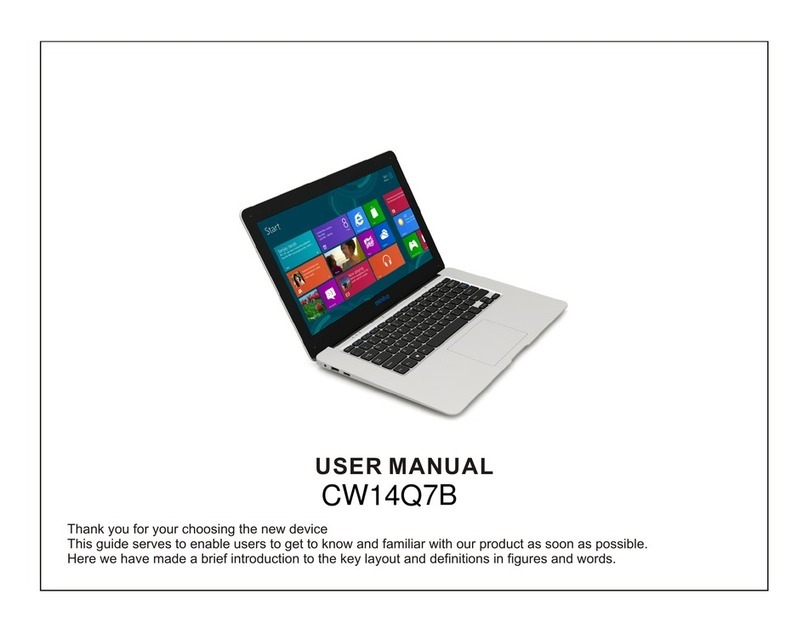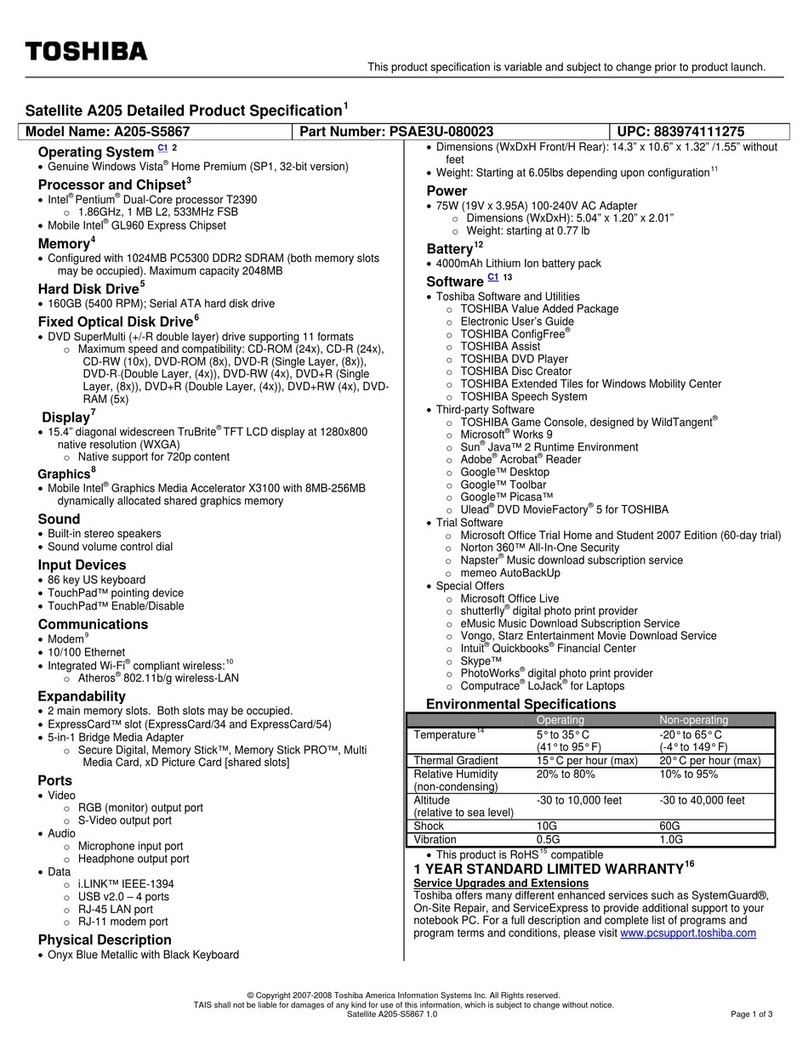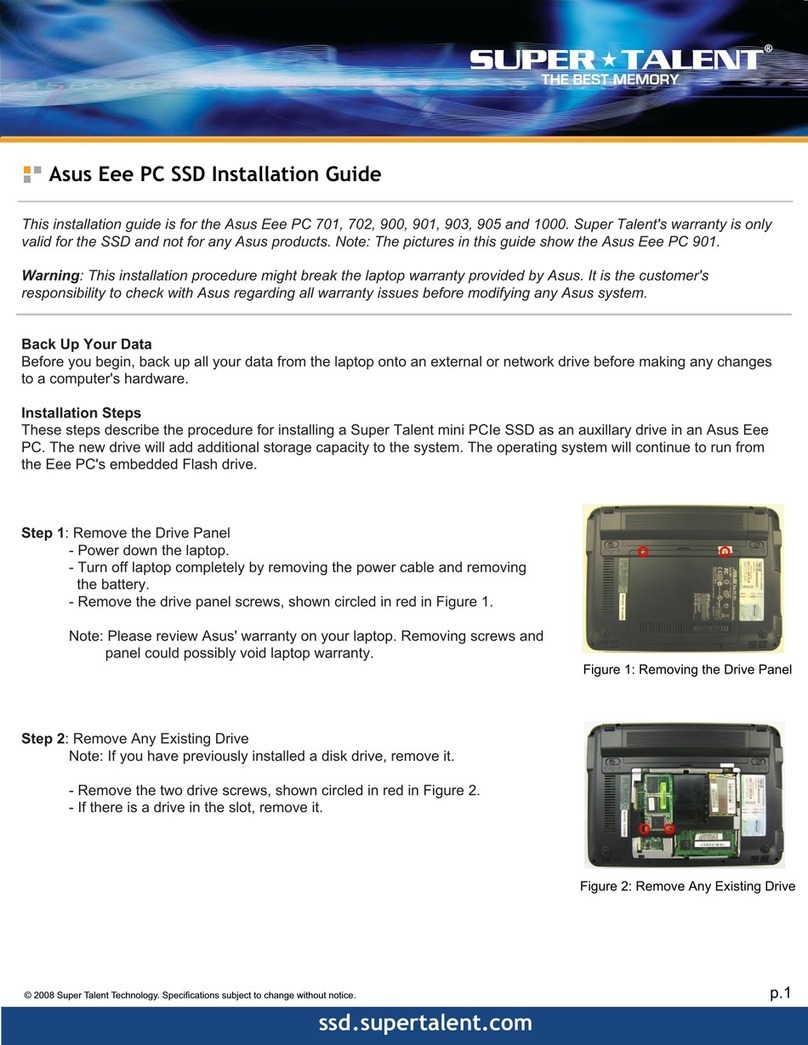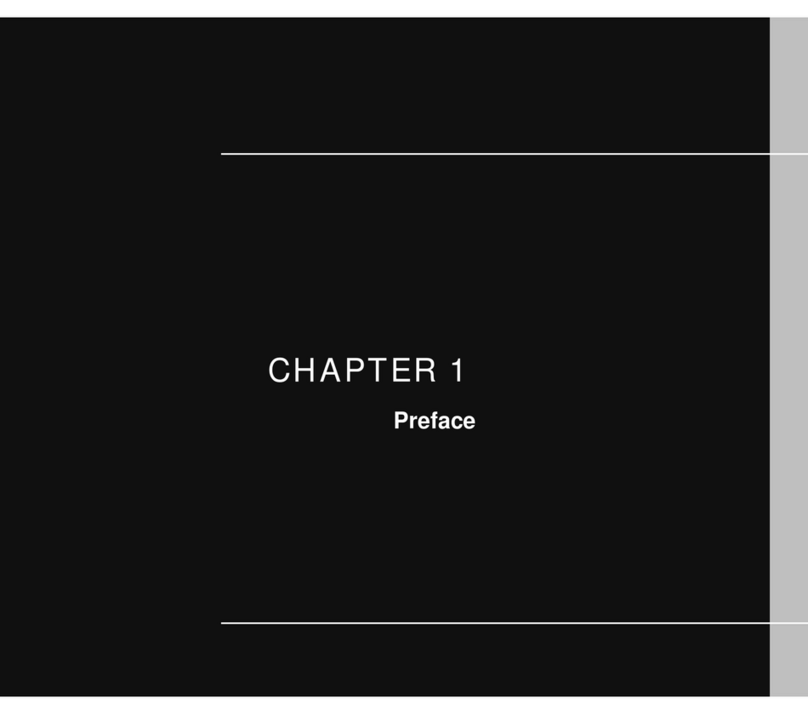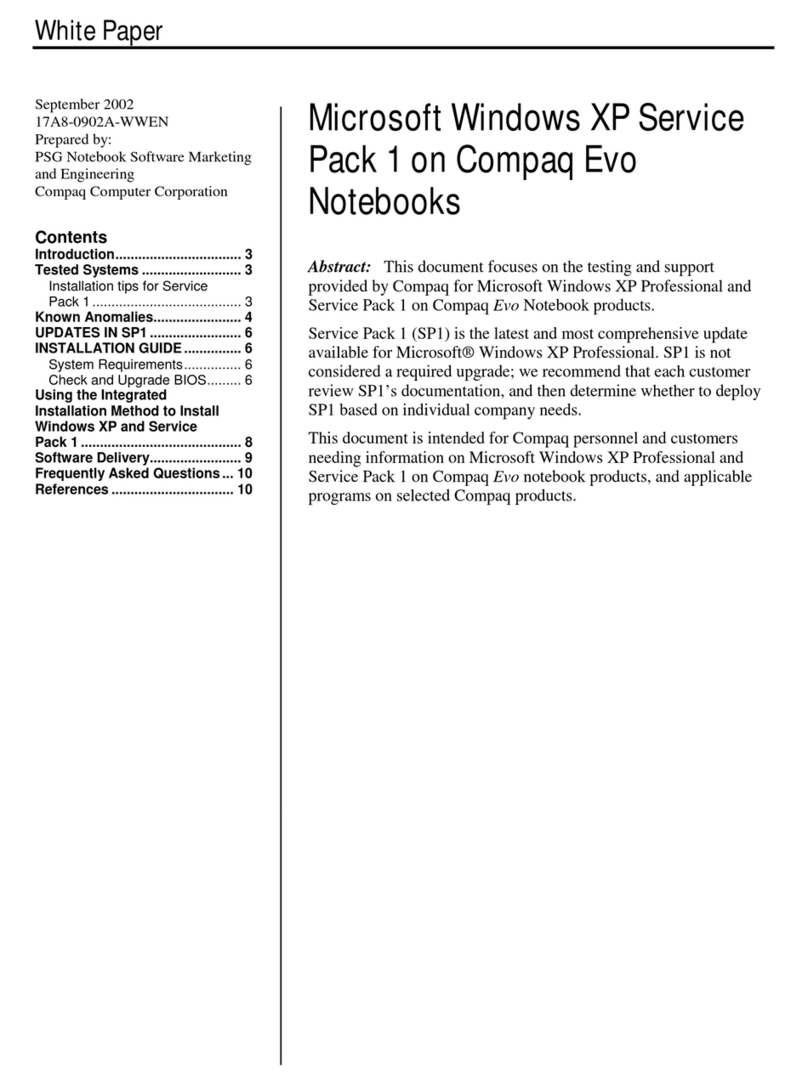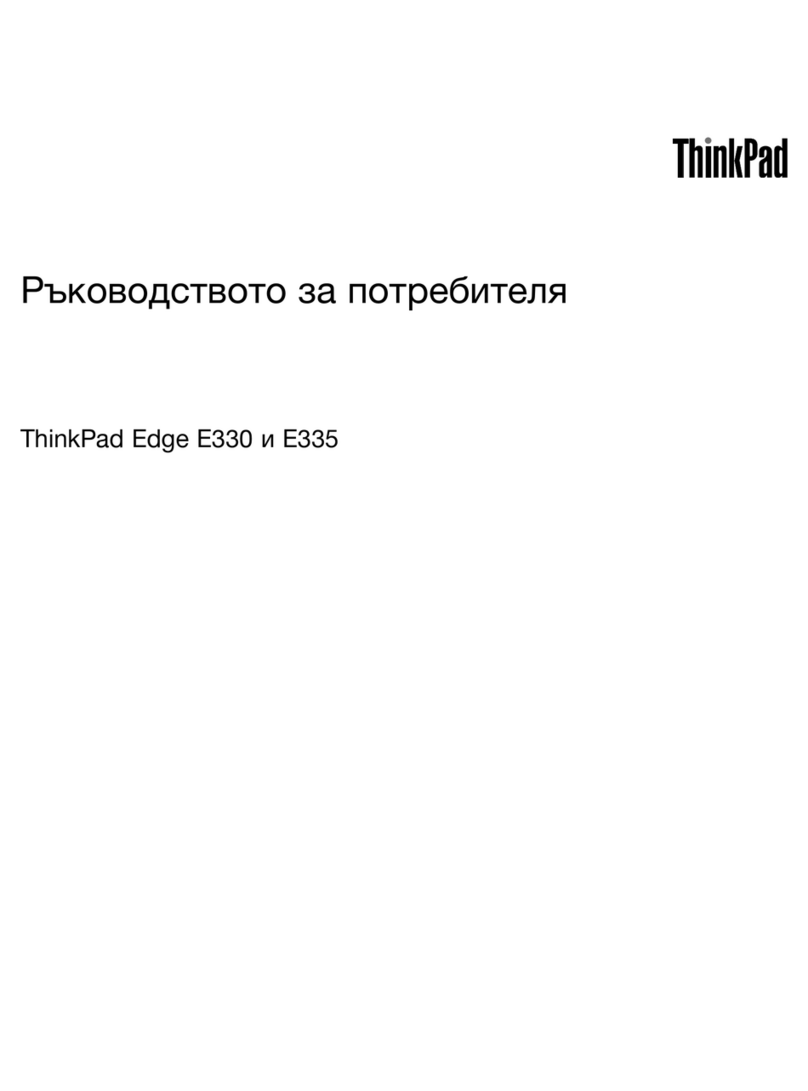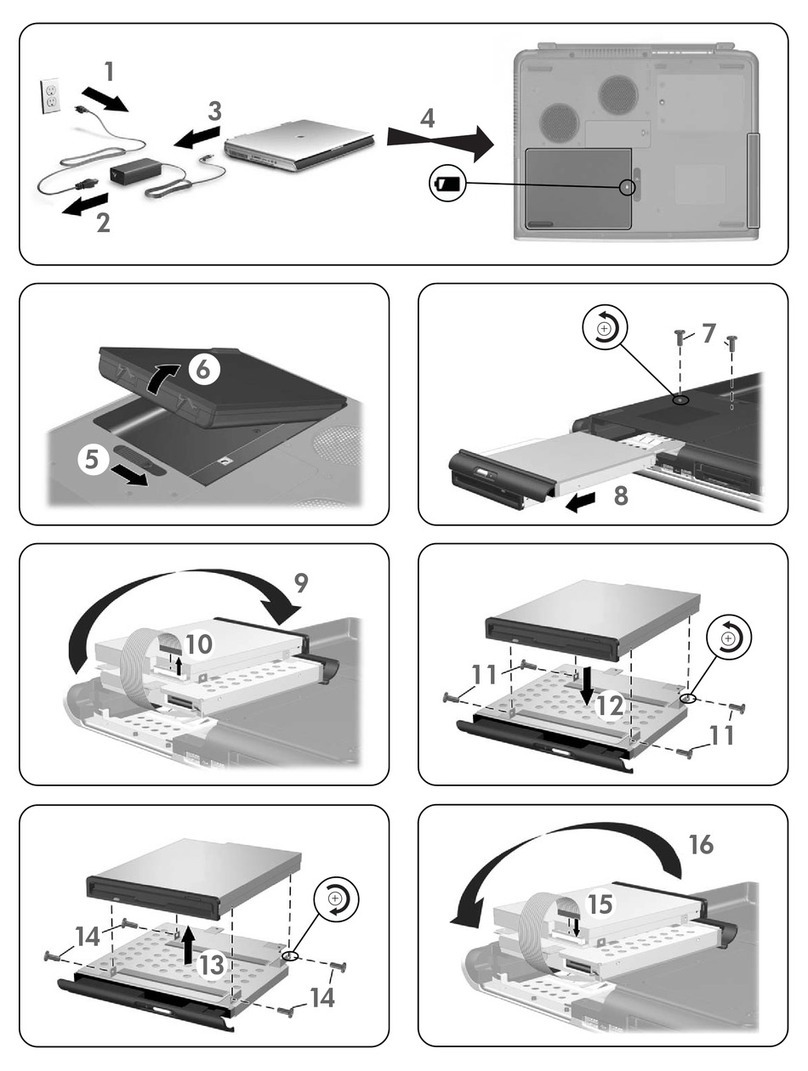Hena CW14Q7B User manual

USER MANUAL
Thank you for your choosing the new device
This guide serves to enable users to get to know and familiar with our product as soon as possible.
Here we have made a brief introduction to the key layout and definitions in figures and words.
CW14Q7B
HENA/PIXPRO M7C-CW14Q7B
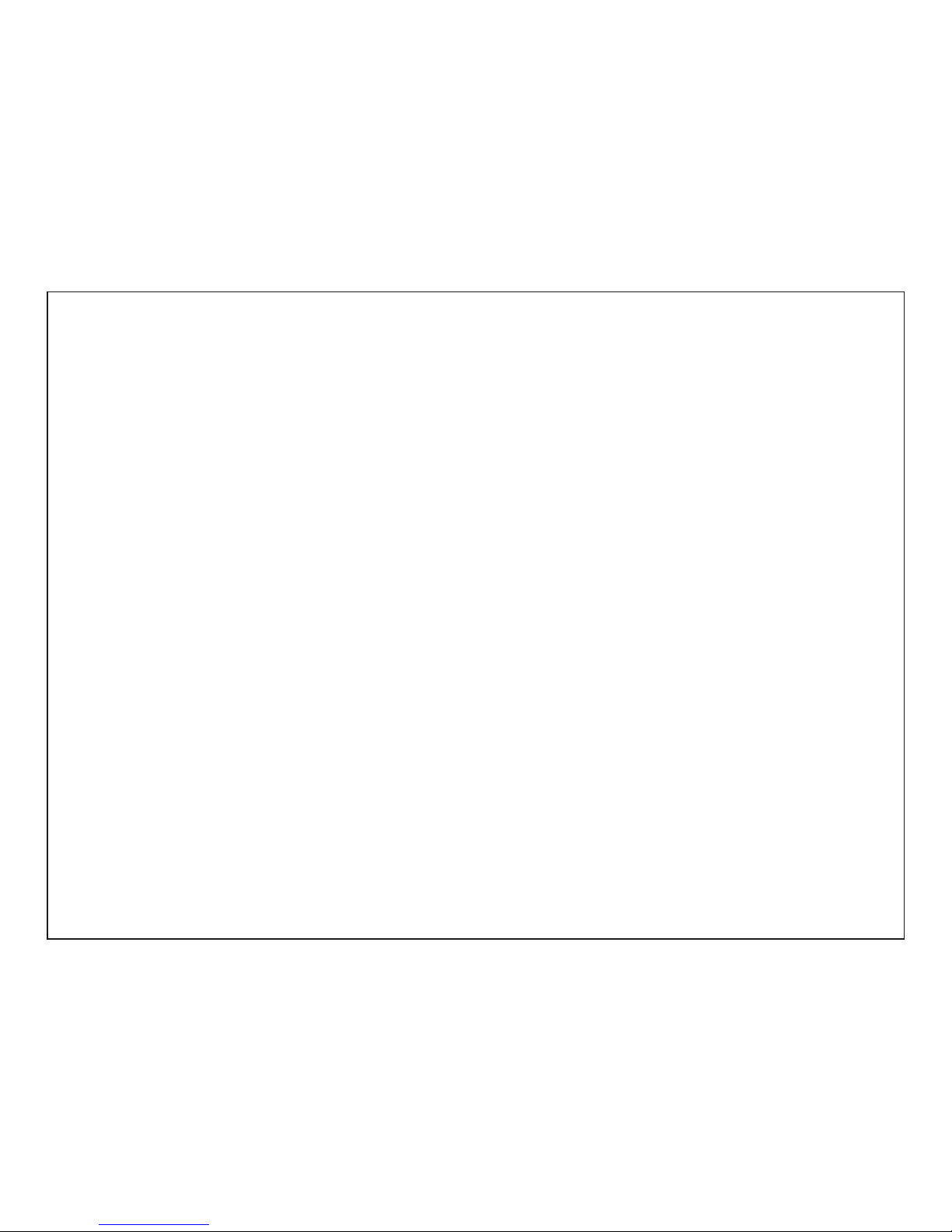
1
1. This production is suitable for use in non-tropic areas below 2,000 meters.
2. Prevent the device from falling to the ground or being strongly impacted otherwise.
3. Do not use it in the long term in any environment where the air is too cold, too hot (<35℃),
too humid or with too much dust. Do not expose the Device to sunlight.
4. Avoid using it in the strong magnetic and strong static environment as much as possible.
5. Once any water or other liquid splashes onto the Device, close it immediately and do not use
it until it dries out.
6. Do not clean the Device with any detergent containing chemical element or other liquid to
avoid causing damage due to corrosion and becoming damp. If cleaning is really necessary,
clean it with dry soft cloth tissue paper.
7. Our company shall not bear any and all responsibilities for loss or deletion of material inside
the machine caused due to abnormal software and hardware operation, maintenance or any other accident.
8. Please back up your important material at any time to avoid loss.
9. Please do not disassemble the Device by yourself; otherwise you will lose the right to warranty.
Precautions before Use

Unit at a Glance
2
1. Power button: Press it down to start or close the touch screen panel.
You can also let the computer to enter dormancy through this button or wake from the dormancy mode.
2. Front camera: take pictures, shoot video.
3. Touchpad: The device can be operated directly.
4. Keyboard board: the device can be operated directly.
5. Indicators: 1 is the green light when the Caps Lock indicator Caps Lock;
2 charging indicator, red when charging connector adapter;
3 work light, bright green when the machine starts to work.
6. Microphone: it can transmit audio signals to a device at work.
7. Charge indicator: red light when plug adapter
8. DC charging base: use the built-5V / 2.5A charger.
9. USB Interface: You can insert U disk, mouse, keyboard directly.
10. Mini-HDMI Interface: High-Definition Multimedia Interface.
11. Headphone jack: This jack device can transmit audio signals to the speakers or headphones.
12. USB Interface: You can insert U disk, mouse, keyboard directly.
13. Micro SD card slot: built-in memory card reader slot that supports Micro SD format.
14. Speakers: the built-in speaker lets you hear the sound of work without additional connected devices.
1
3
4
5 6
7
10 9
6
8
2
11
13
14 14
12

3
Interface Introduction
Windows 10 start image: On the start screen, you can
see many programs fixed in the image. These
application programs are displayed in the form of
“magnet”. As long as you click them, you can easily visit
them. You need to log on your Microsoft account before
the application program completely runs.
Applications Introduction
In addition to already fixed on the start screen of the
application, you can open all applications in
the.homepage.
If you want to add multiple applications on the Start
screen, refer to the operation as shown below
(1)Right-click on the Properties icon
(2)Select fixed at the beginning of the page

4
Conversely, if you want to cancel or delete startup
screen a certain application, (1) Right-click (2),
and.then.select.the.undocked.from.the.start .page.
Menu bar
Touch or USB mouse to click with windows
home button appears on the menu bar
Expand the menu bar from the screen, usually: a file
manager, settings, power supply and all applications,
you can sleep / shutdown / restart the device
You can manage your files and applications in the
device.
You can set up your device.
You can choose more applications.

5
Search menu
After Huna can login account can be set up after the
language or text dialogue, if not logged on account
only for text searches.
Device menu Click on the notification menu
Multitasking operating
interface
Click the Desktop task view to operating a multi-
Basic Operations
Sleep, restart, power off
Short press the power button Hibernation

6
Specifications
Display
14” TN
LCD (1366X768)
Wi-Fi Networking IEEE 802.11 b/g/n
Audio Output 3.5mm headphone
USB Host USB 3.0
WINDOWS 10
Rechargeable Li-poly battery
P Adapter(DC IN 5V,2A)ower
Processor INTEL Z3735F WINDOWS
Storage
Operating
System
Power
Camera
RAM
ROM
2G
32 GB
2 M
Speakers 2x1W speakers
Bluetooth 4.0
HDMI MINI HDMI x1
USB 2.0
&
FCC Warning:
This equipment has been tested and found to comply with the limits for
a Class B digital device, pursuant to part 15 of the FCC Rules.
These limits are designed to provide reasonable protection
against harmful interference in a residential installation.
This equipment generates, uses and can radiate radio frequency
energy and, if not installed and used in accordance with the
instructions, may cause harmful interference to radio communications.
However, there is no guarantee that interference will not occur
in a particular installation. If this equipment does cause
harmful interference to radio or television reception, which
can be determined by turning the equipment off and on, the user
is encouraged to try to correct the interference by one or more
of the following measures:
o Reorient or relocate the receiving antenna.
o Increase the separation between the equipment and receiver.
o Connect the equipment into an outlet on a circuit different
from that to which the receiver is connected.
o Consult the dealer or an experienced radio/TV technician
for help.
Caution: Any changes or modifications to this device not
explicitly approved by manufacturer could void your authority
to operate this equipment.
This device complies with part 15 of the FCC Rules. Operation
is subject to the following two conditions: (1) This device
may not cause harmful interference, and (2) this device must
accept any interference received, including interference
that may cause undesired operation.
The device has been evaluated to meet general RF exposure
requirement. The device can be used in portable exposure
condition without restriction.
Table of contents
Other Hena Laptop manuals