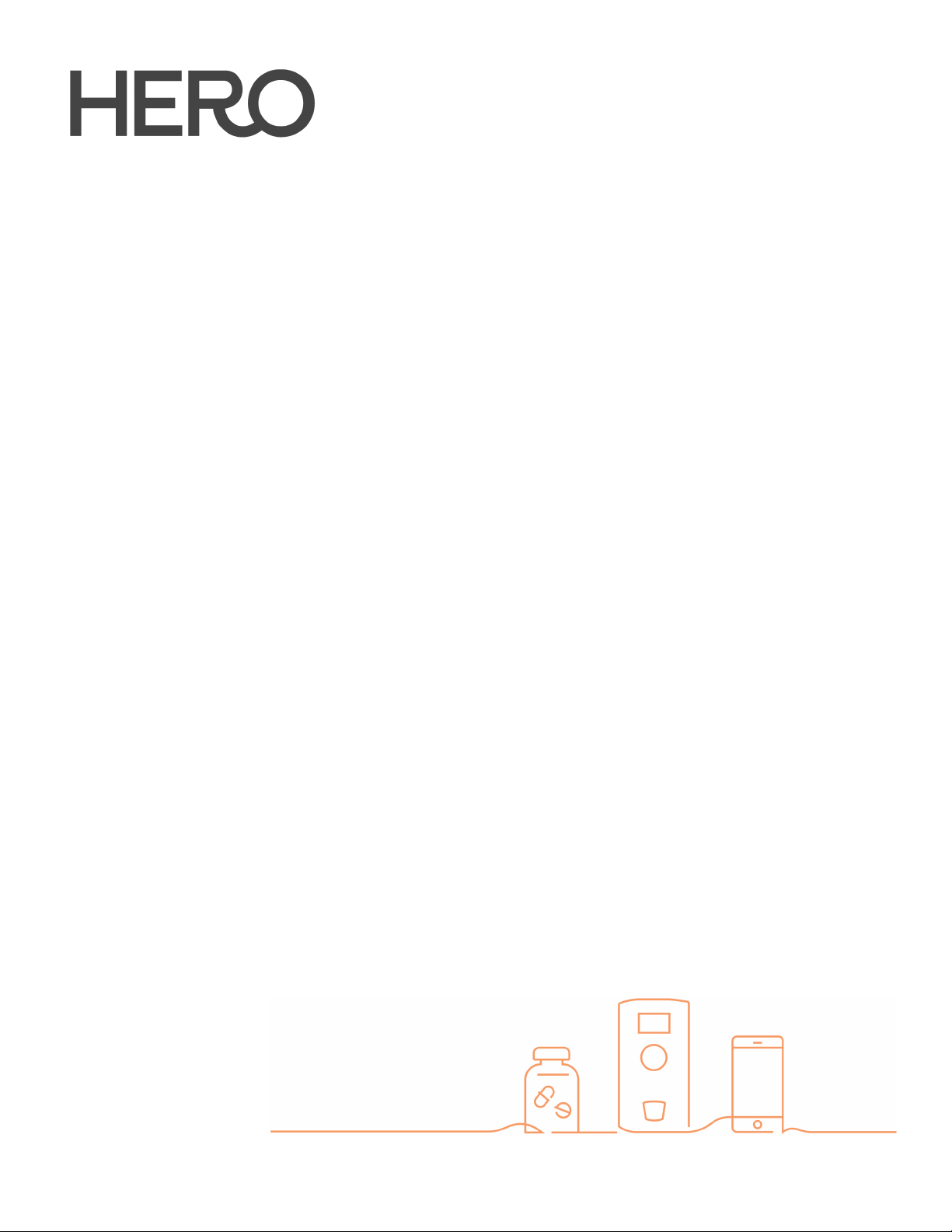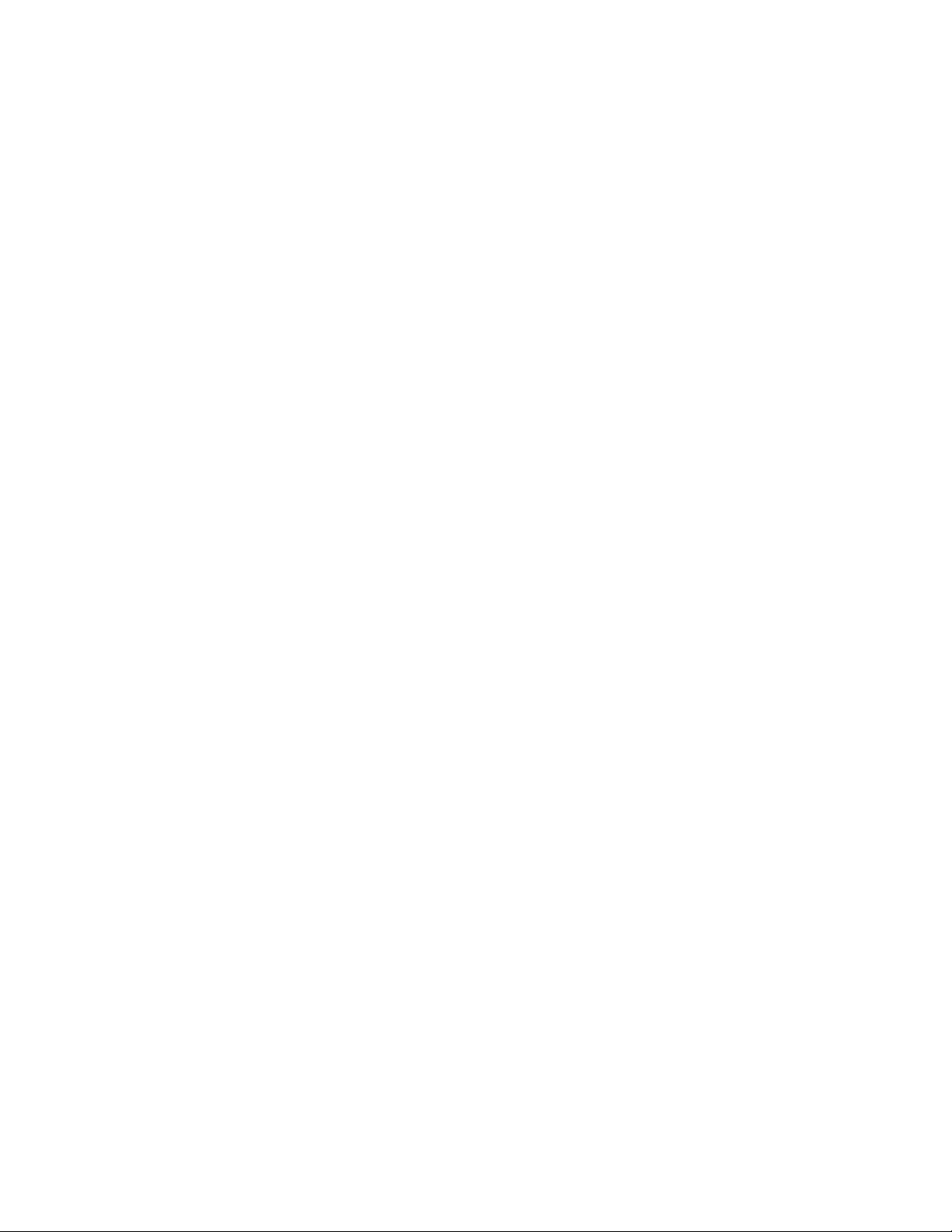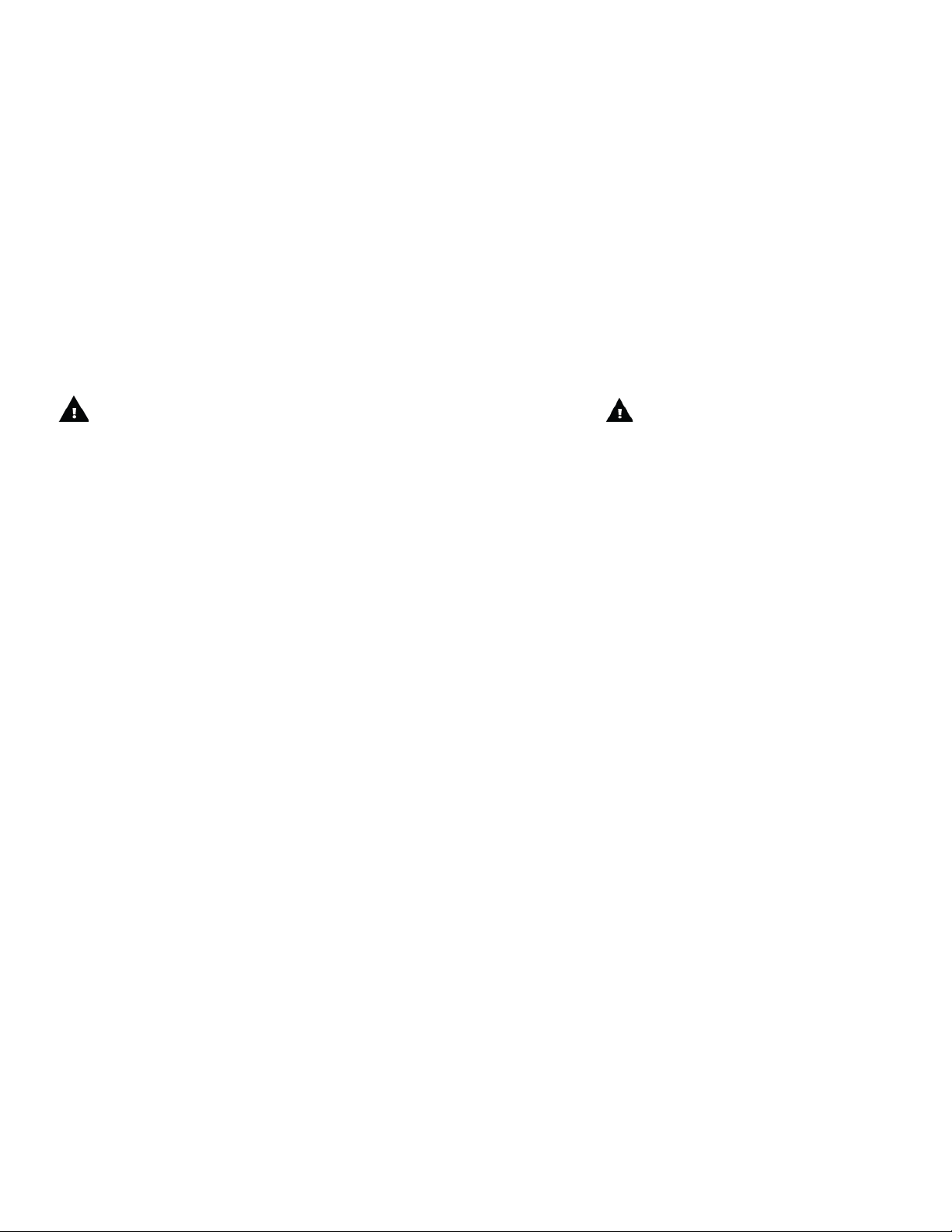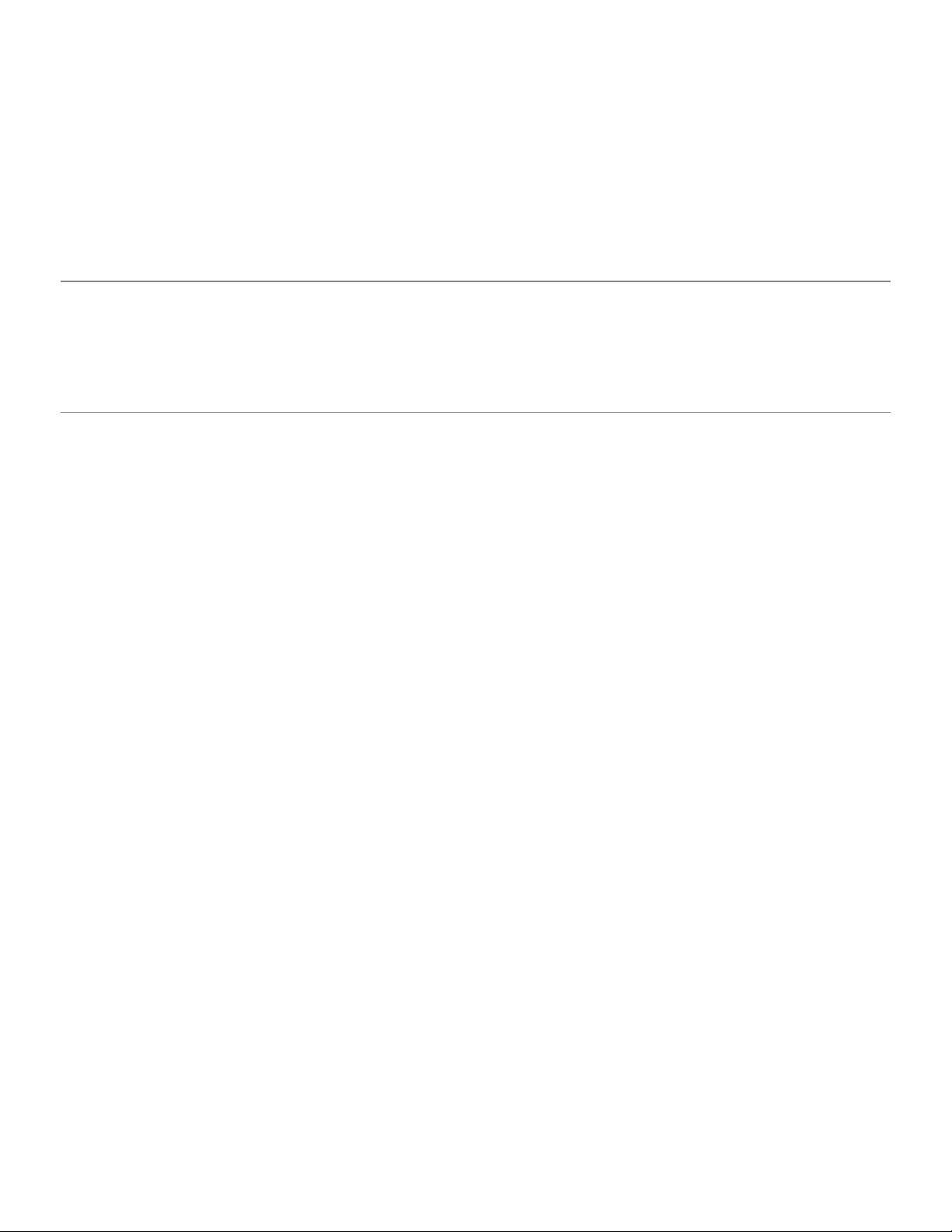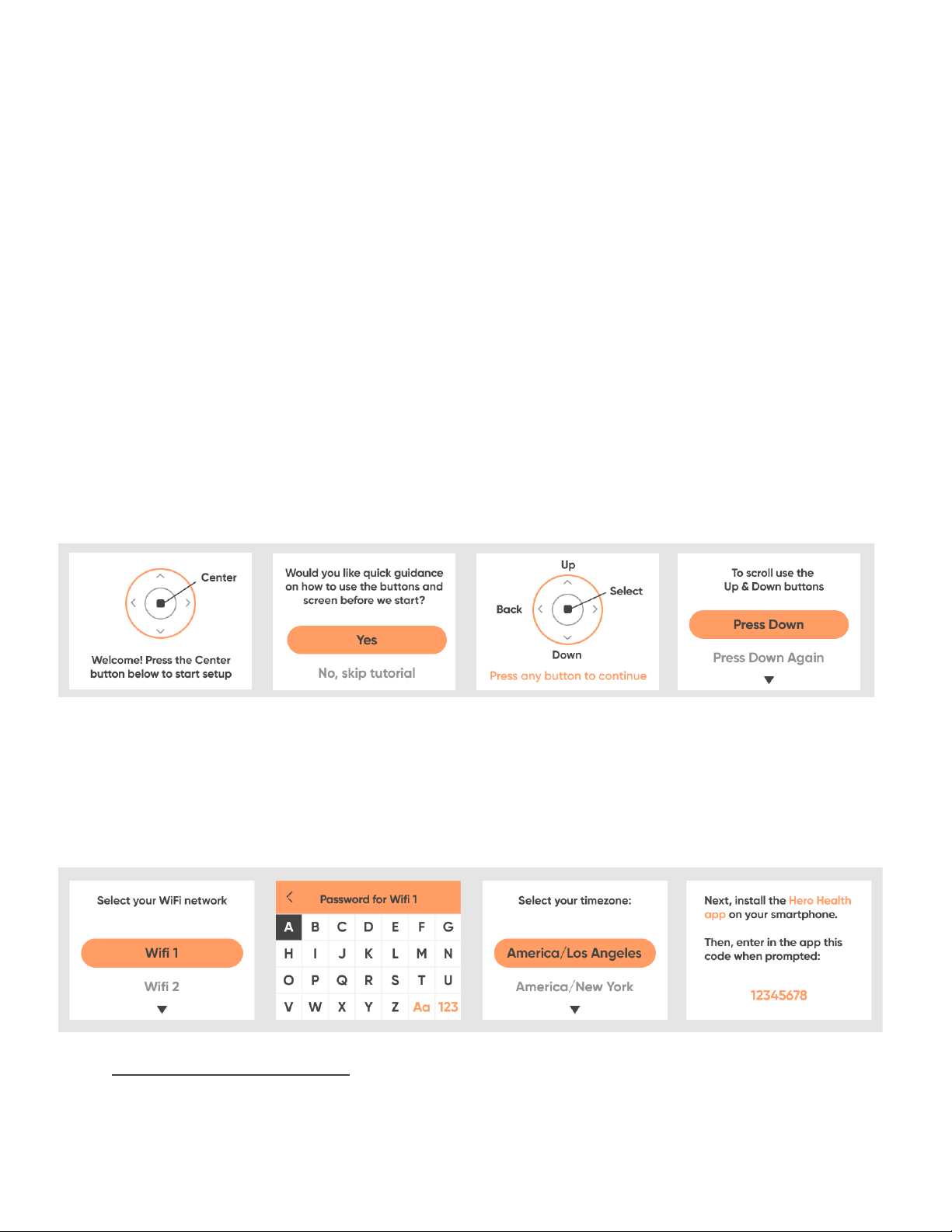dispensed during every dispense cycle due to the potential for human error and/or
mechanical and software limitations or failures.
Liquid medications and medications that require refrigeration cannot be stored in
the Hero Device. Hero also recommends storing chewable or dissolvable pills, soft
gelcaps and sticky pills outside of the Hero Device. These forms of medication may either
stick together due to humidity changes, or disintegrate under pressure leading to
unsuccessful dispenses or requiring occasional shaking of the cartridge.
Partial tablets cannot be loaded directly into the Hero Device as they may interfere
with the vacuum system used to dispense the pills. However, if they are first placed inside
empty gelatin capsules, they can then be loaded into the Hero Device and dispensed
normally. Important:Make sure to first check with your doctor or pharmacist to
determine whether encapsulating a partial pill is appropriate for your medication.
Be sure to keep track of pills inside the Hero Device by size, shape, color, imprint, or
form to help ensure that dispensed doses match prescribed doses. If you cannot visually
differentiate between the different types of pills you intend to store in the Hero Device, do
not add those medications to the Hero Device.
Keep the original prescriptions or pill bottles for reference after loading the
appropriate medications into the Hero Device. Make sure to also keep a small amount of
medication of each type stored outside of the Hero Device so that it can be accessed
immediately in the event of an unexpected failure.
The Hero Device is intended only to be used by a single recipient of medication at
one time due to the risk of cross-contamination of various medications loaded into the
Hero Device (including the risk of residual medication which can remain in the Hero
Device after all pills have been removed); factory refurbishment is required in order to
switch users. If you can no longer be exposed to a medication that was once placed into
the Hero Device, contact customer service at 1-855-855-9962 for further assistance.
The Hero Device is designed to function on a flat and level surface. If it is ever tilted
over, subject to motion or vibration or otherwise mishandled, you must open the door
with the Pill access key and check to see if medications are in the proper cartridge before
you continue to use the Hero Device.
If children or other individuals who may be harmed by gaining unsupervised access
to the medications are present, the Hero Device should be installed beyond their
reach. In addition, you can enable Dispense passcode and/or Menu access passcode for