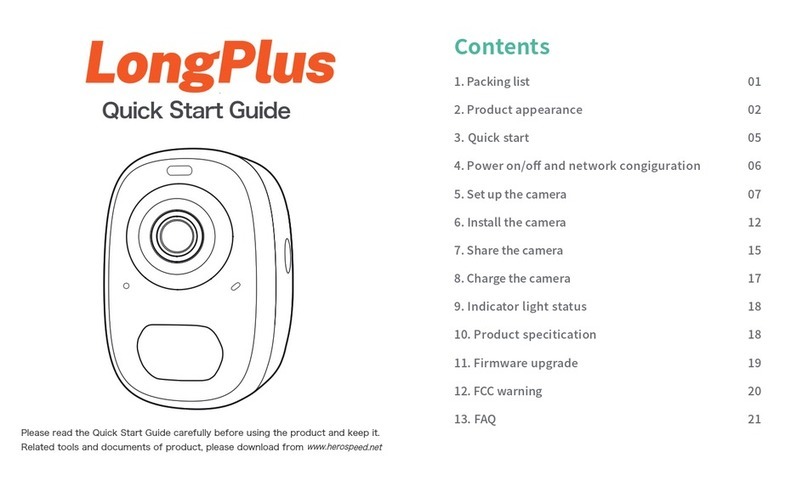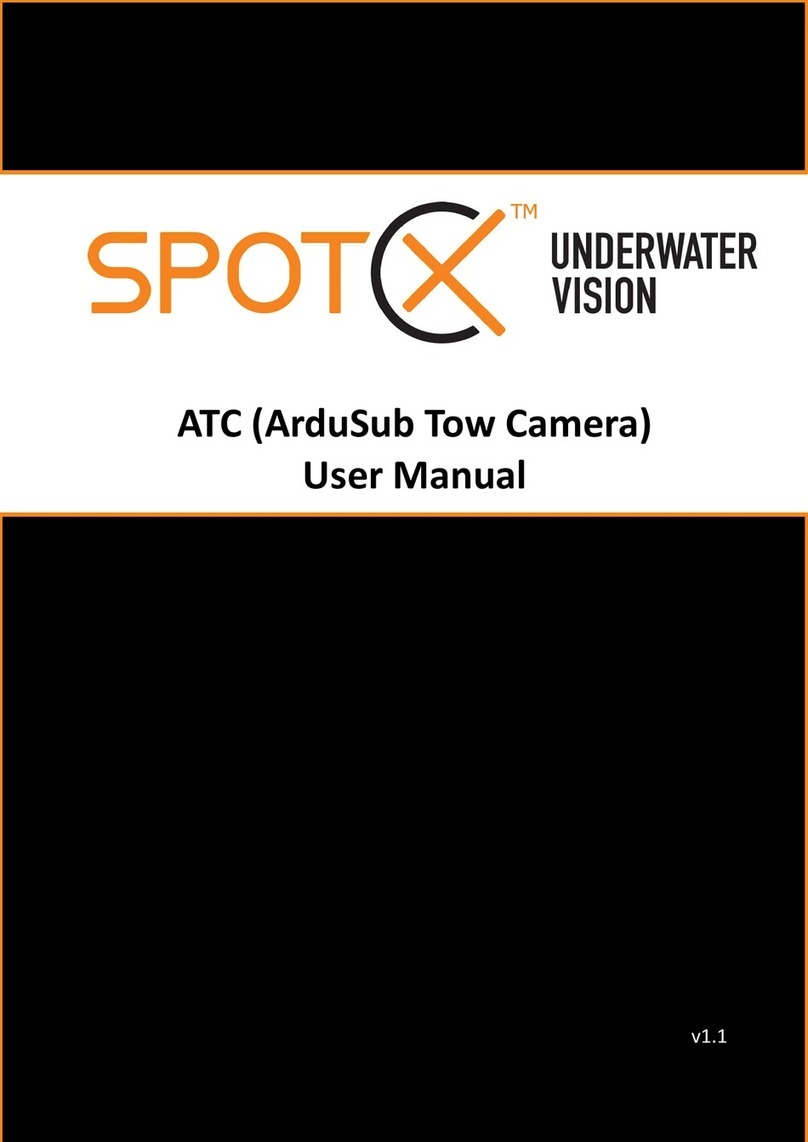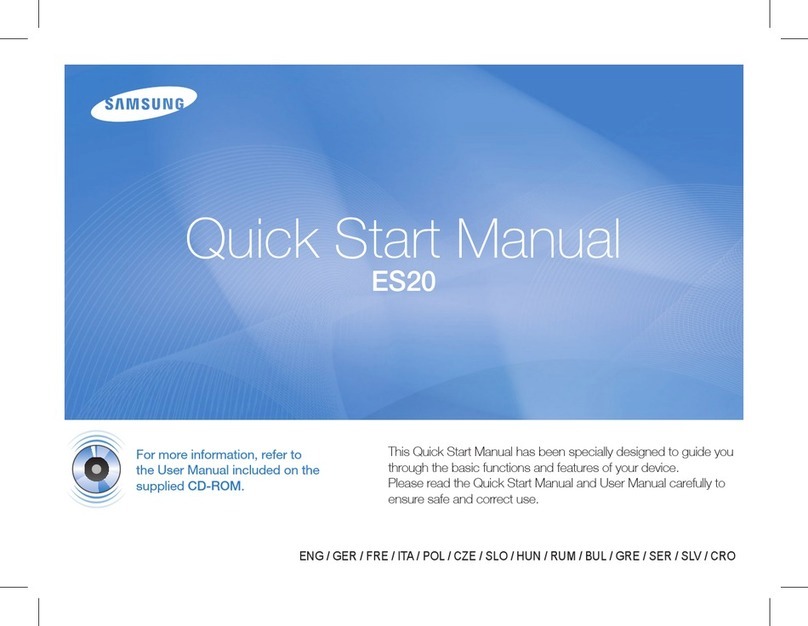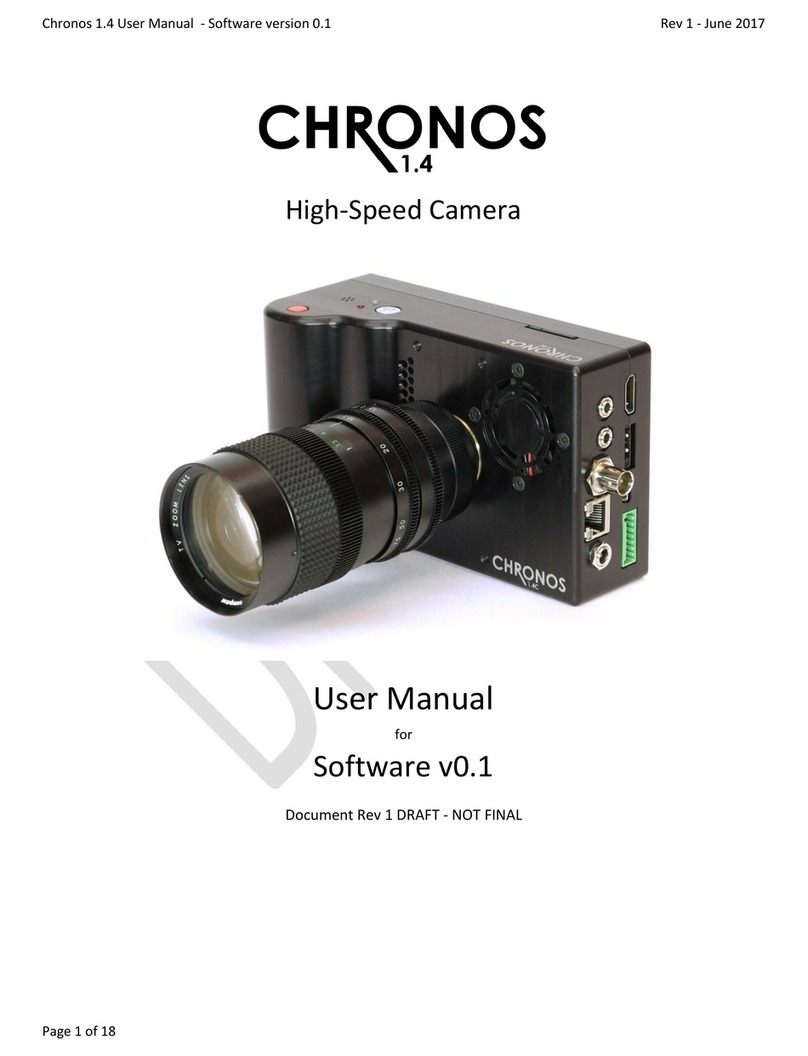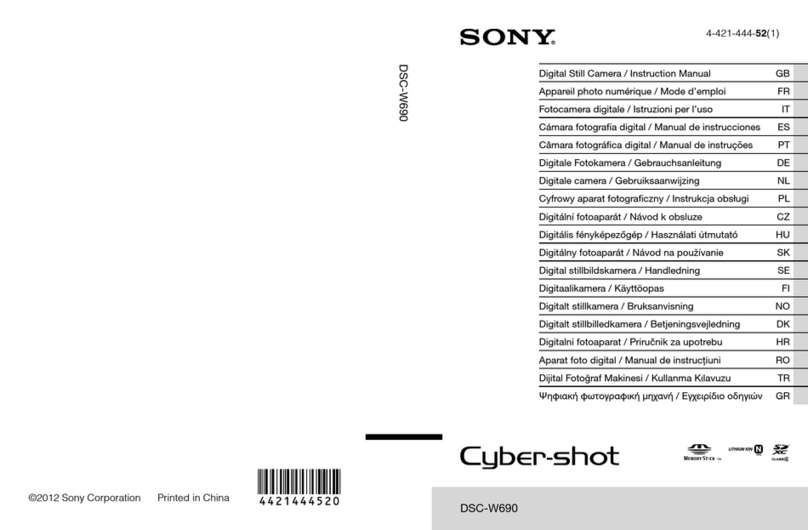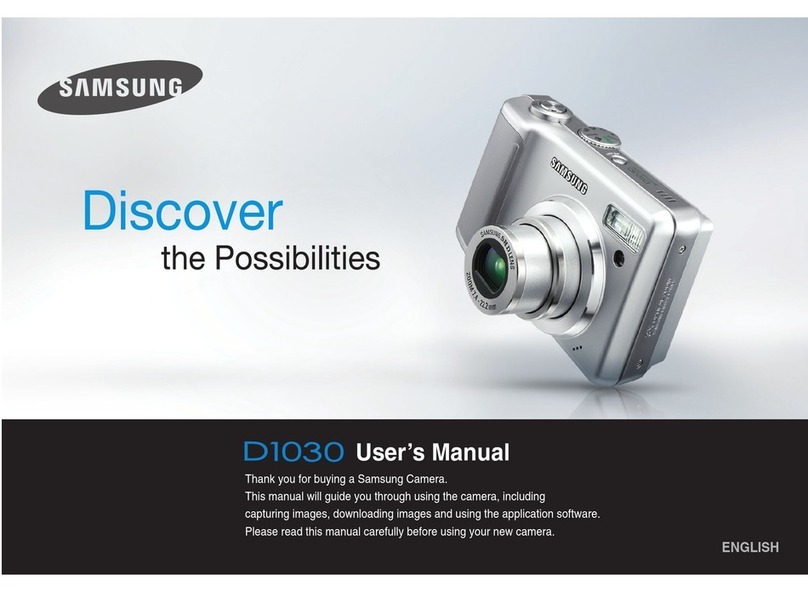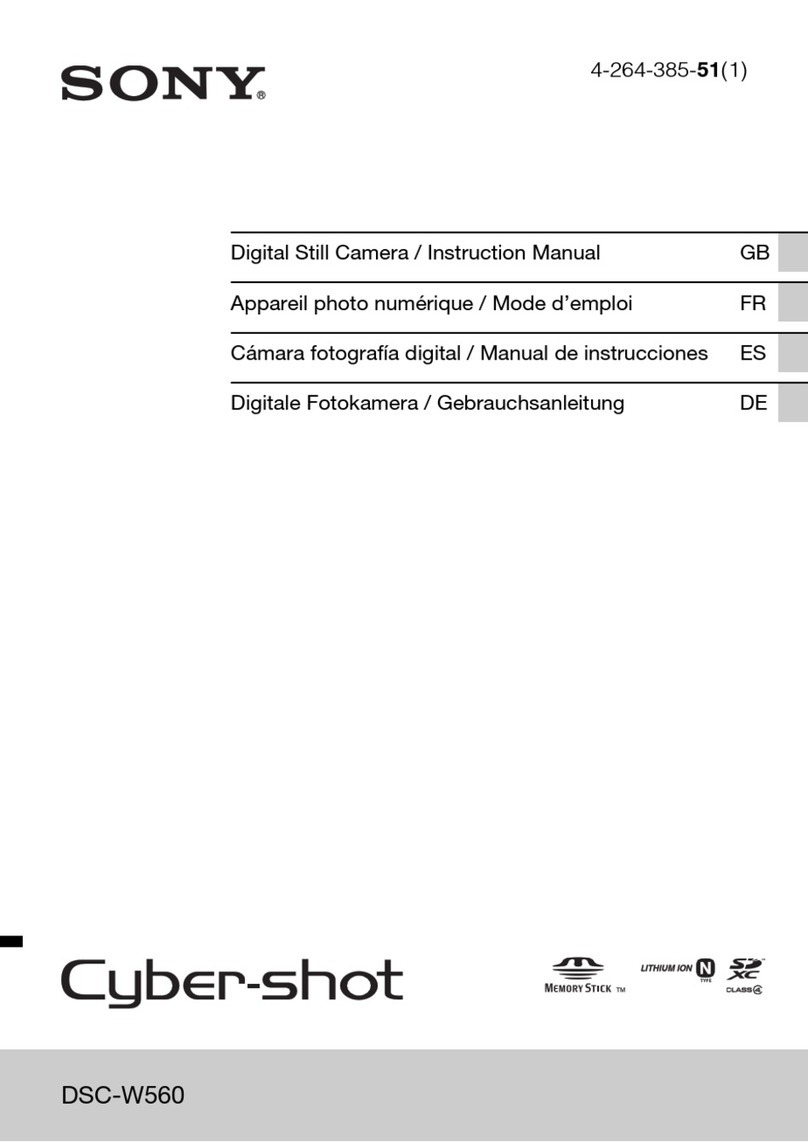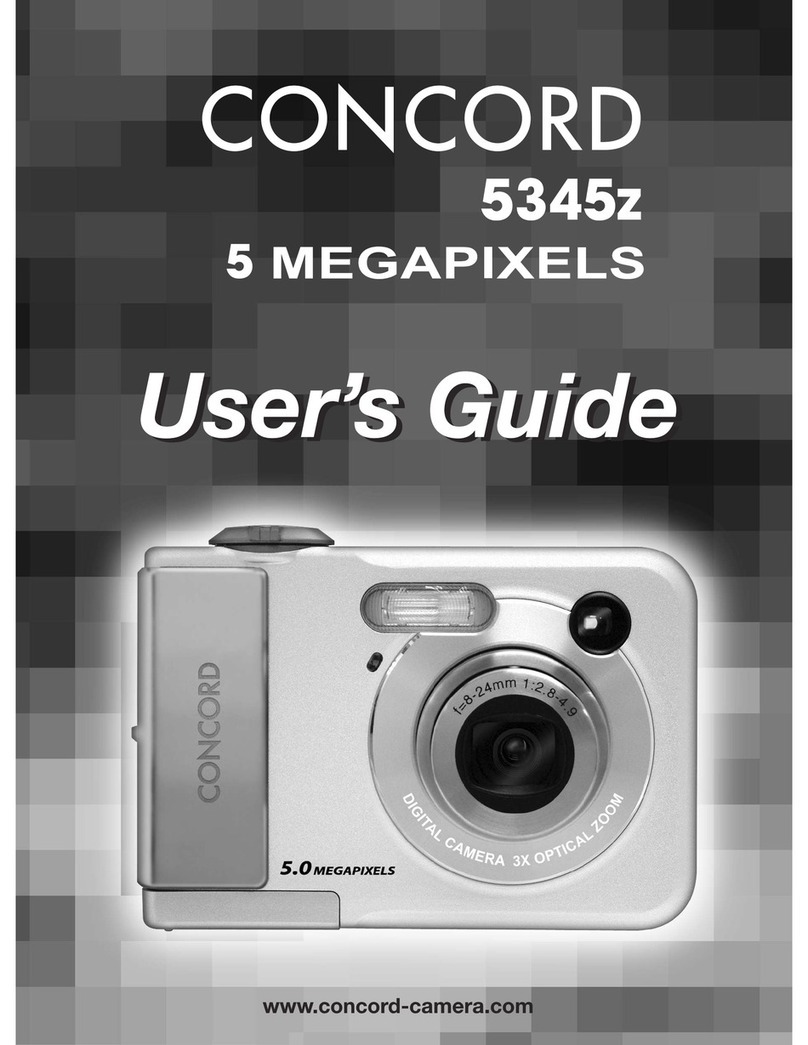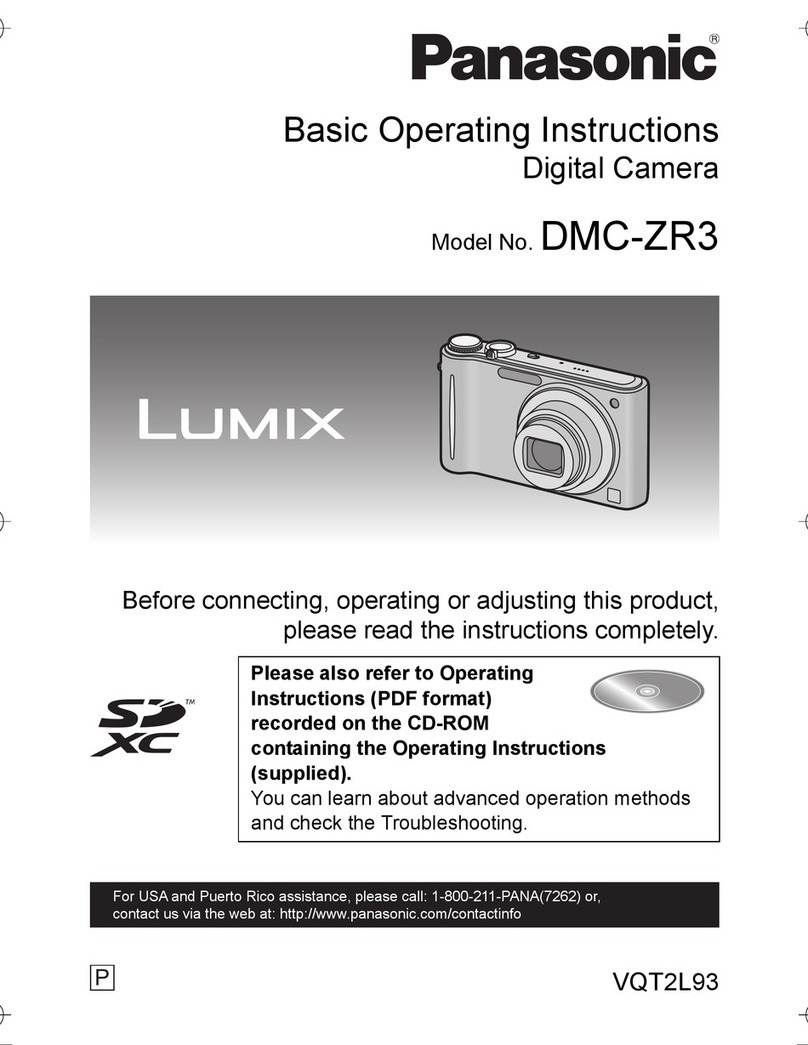HeroSpeed LongPlus User manual
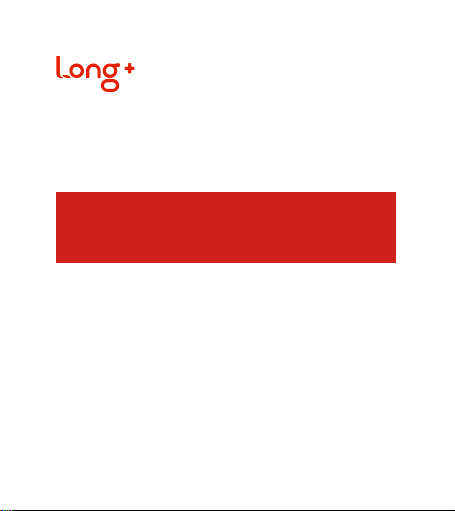
Quick Start Guide
LongPlus Camera
Please read the Quick Start Guide carefully before using the product
and keep it.
Related tools and documents of product, please download from
www.herospeed.net

Statement
Safety Precautions
This manual is applicable to LongPlus series products.
This manual may contain information that is technically
inaccurate, inconsistent in the product's function and
operation, or in a typographical error. Our company will
update the context in the manual according to the enhance-
ment of product features. Updated content will be added in
the new version of this manual without further notice.
If there is manual description of the product does not match
with the physical, in order to prevail in kind.
1. Please modify the default password of the user in time after
the device is installed to avoid being stolen.
2. Please don’t place or install the device in direct sunlight or
near heat-generating equipment.
3. Please don’t install the device in humid, dusty or sooty
please.
4. Please keep the device level installation or installed in a stable
please, pay attention to prevent the product from falling.
5. Please don’t drip or spill liquids on the device, and ensure
that the device can’t be placed article filled with liquid to
prevent liquid from flowing into the device.
6. Please install the device in a well-ventilated place, don’t
block the vent of the device.

7. Only use the device within the range of rated input/output.
8. Please don’t disassemble the device at will.
9. Please transport, use and store the device within the range
of allowable humidity and temperature.
The following clauses of exemption or limitation of liability,
please pay special attention to them:
1. Our company won’t take any responsibility for the personal
injury or loss of property of you or any third party if the service
of the product is terminated due to the following reasons; It is
not properly installed or used strictly according to the
requirements; For the protection of national or public interests;
Force Majeure; Your own or a third party reason(including but
not limited to the use of third party products, software or
components and so on).
2. Our company has never given any express or implied
warranty that the product is suitable for a particular purpose
or use. The product can’t be used in medical/safety
equipment or other applications where there is breakdown of
the product that could result in life-threatening or personal
injury, as well as the use of hazardous or non-humanitarian,
such as weapons of mass destruction, biological and chemical
weapons, nuclear explosions or the use of any unsafe nuclear
energy. Any loss or liability due to the above use will be at your
own risk.
Disclaimer
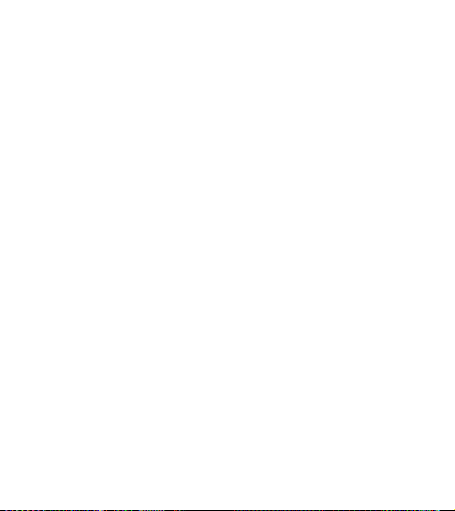
3. This product can detect the illegal invasion occured in a
specifical area under proper installation and use, but can’t
avoid the accident happend, personal injury or property loss
caused by it. In your daily life, you should be vigilant and
strengthen your safety awareness.
4. Our company is not responsible for any indirect, incidental,
special or punitive damages, clamis, property loss or any data
or documents. Within the maximum range of permitted by law,
the liability of pay compensation of our company doesn’t
exceed the amoun you paid for the purchase of this product.
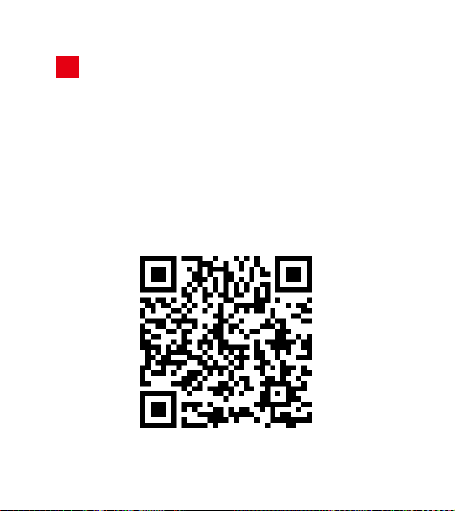
APP Download & Installation
1
Process: Register→Login→Add Device→Service Applica-
tion
Use the following methods to download and install to
phones.
(1) Go to App Store or Google play, and search for
"LongPlus" to download and install.
(2) Scan the QR code below to download and install.
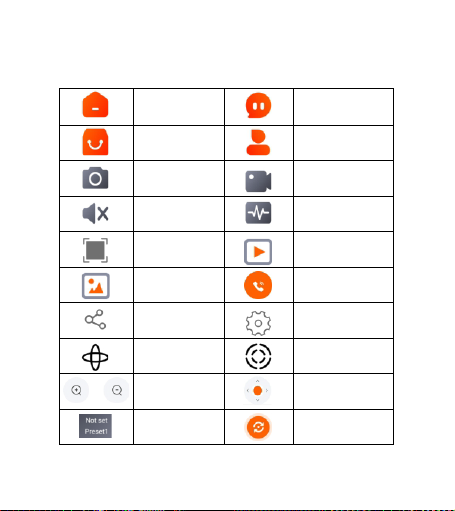
Function description of APP button
Home Message
Cloud Service Personal center
Smapshot Video
Speaker Switch Bitstream
Full Screen Playback
Gallery Voice Call
Share Settings
Tour Inspection Reset
/ Zoom PTZ Control
Preset Human Tracking
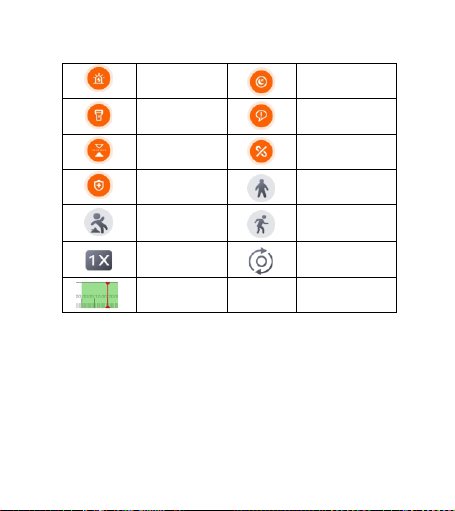
Alarm Sleep Mode
Toggle Light Voice Prompt
Screen Flip Disconnect
Video Human Detection
Video
Fall Detection
Video
Motion Detection
Video
Playback Speed Refresh
Playback Timeline
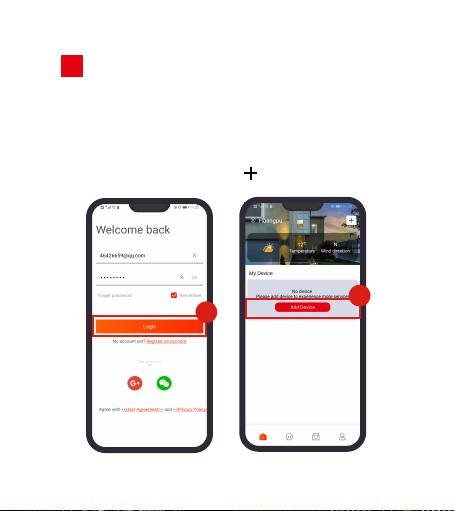
2Add Device
2
Step 1: Open the "LongPlus" APP on the mobile phone
desktop, enter the login interface, enter the account
number and password, and click "Login" (You can also log
in via Google or WeChat. New users must register first.).
Step 2: Click "Add Device" or " ".
2
1

3
4
Step 3: Power up the device, press and hold the reset
button, after hearing the voice prompt "Reset successful,
waiting for connection", click "Check box → Next".
Step 4: Select WIFI, enter the corresponding password,
and click "Next".

56
Step 5: Align the QR code displayed on the mobile phone
with the camera lens at a distance of about 15 cm. After
hearing "WIFI connecting, please wait", click "Check box →
Next".
Step 6: When prompted that the device is successfully
connected to the network, click "Next". Select the group
and click "Complete".

Preview real-time video of device
3
The preview steps are as follows:
Step 1: On the home page of the APP, select Group →
Device to enter the live preview interface.
Step 2: Preview the real-time video of the device.
2
1
Preview
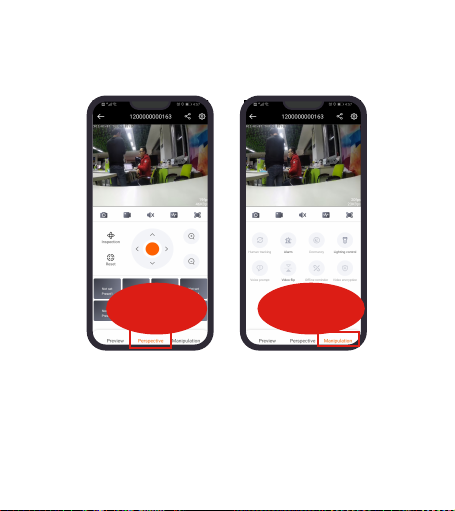
[Preview] Used to enter the playback interface and
gallery, and make voice calls with the device.
Perspective Manipulation
[Perspective] It is used to perform operations such as
device PTZ direction control, cruise setting, and zoom
in/out video.
[Manipulation] It is used to configure equipment alarm,
switch lights, video flip and other functions.
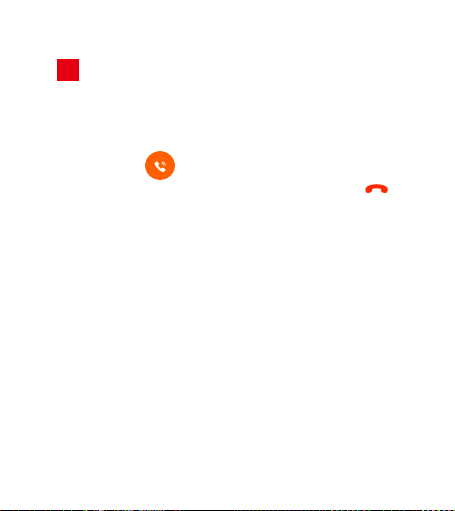
Voice Call
4
The specific steps are as follows:
Step 1: On the home page of the APP, select Group →
Device to enter the live preview interface.
Step 2: Click " " to enter the call state.
Step 3: Make a voice call with the device and click " "
to end the call.
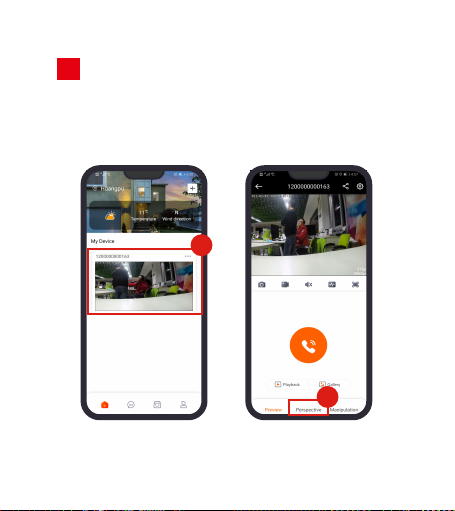
Tour Inspection Setting
5
Step 1: On the home page of the APP, select Group →
Device to enter the live preview interface.
Step 2: Click "Perspective".
1
2
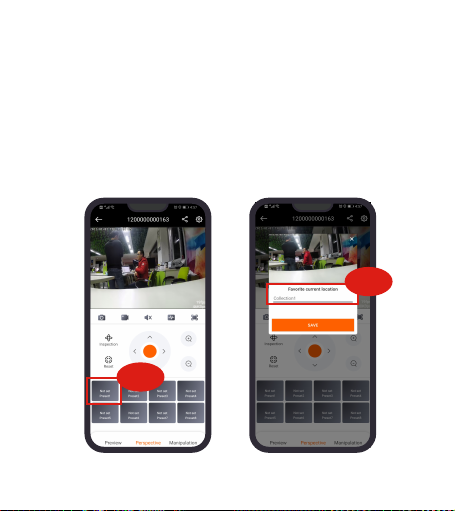
3-2
3-1
Step 3: Configure preset points.
Use the direction buttons to rotate the pan/tilt to the
position needed, and click "No preset X → Save" to
configure all presets in this way.
Step 4: Click "Tour Inspection", the device will start to
cruise according to the preset points, and the dwell time
for each preset point is 3 seconds.

3-3
4
When the preset point is not set, click "Tour", the
device will start to cruise according to the default
track.
Long press the preset point and click "OK" to delete
the preset point.
NOTE

Playback
6
Step 1: On the home page of the APP, select Group →
Device to enter the live preview interface.
Step 2: Click " " to enter the video playback interface.
Step 3: Select the type of video playback (Cloud
video/Card video).
Cloud video playback
(1) Start playing cloud video. You can also play cloud video
by selecting the video file.
NOTE
Cloud recording must have purchased a cloud service
package. If it is "motion detection" recording, the alarm
switch must also be turned on.
Card video playback:
(1) Select the recording time and recording type, and the
recording will start playback.
(2) Press and hold the time axis and slide left and right to
switch the playing time.
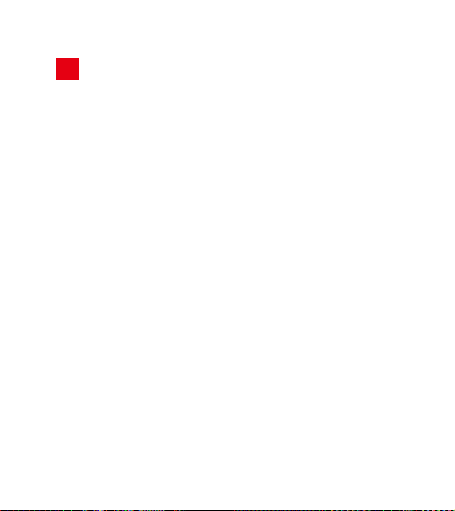
FAQ
7
Q: How does the camera store videos?
A: The camera currently supports maximum 128G
FAT32 format, Class6 and Class10 TF cards. Earlier
recordings will be deleted automatically when the TF
card is full, and will do loop recording.
Q: The camera is offline abnormally?
A: 1. Check whether the power supply and network are
normal.
2. Unplug the power cord to restart the device.
3. Check whether the password of Wi-Fi connection
is entered correctly.
4. Check whether the router can access the Internet
normally.
5. Power off the router and camera and restart them.
Q: The setting cannot be operated normally or
cannot be started?
A: 1. Please make sure that both the mobile phone and
the camera have successfully connected to the
network.
2. Power off and restart the device.
3. Press the camera reset button to reset and
re-configure the network for the camera.
Other manuals for LongPlus
3
Table of contents
Other HeroSpeed Digital Camera manuals