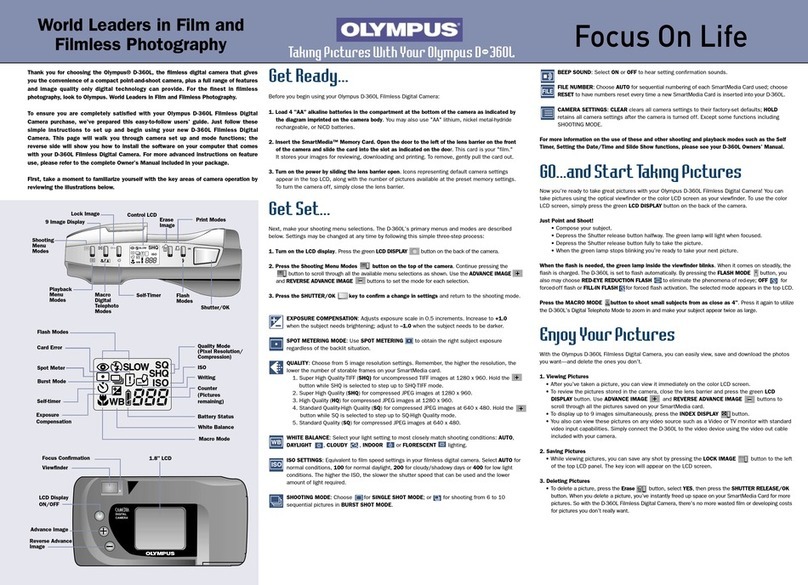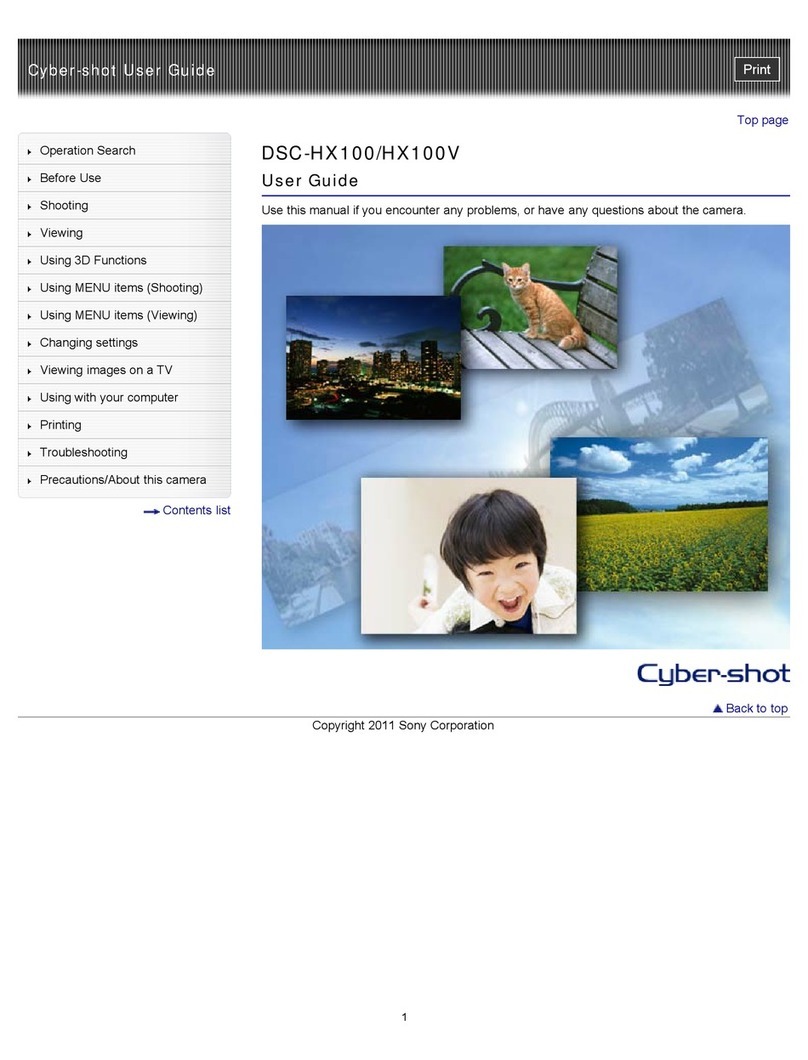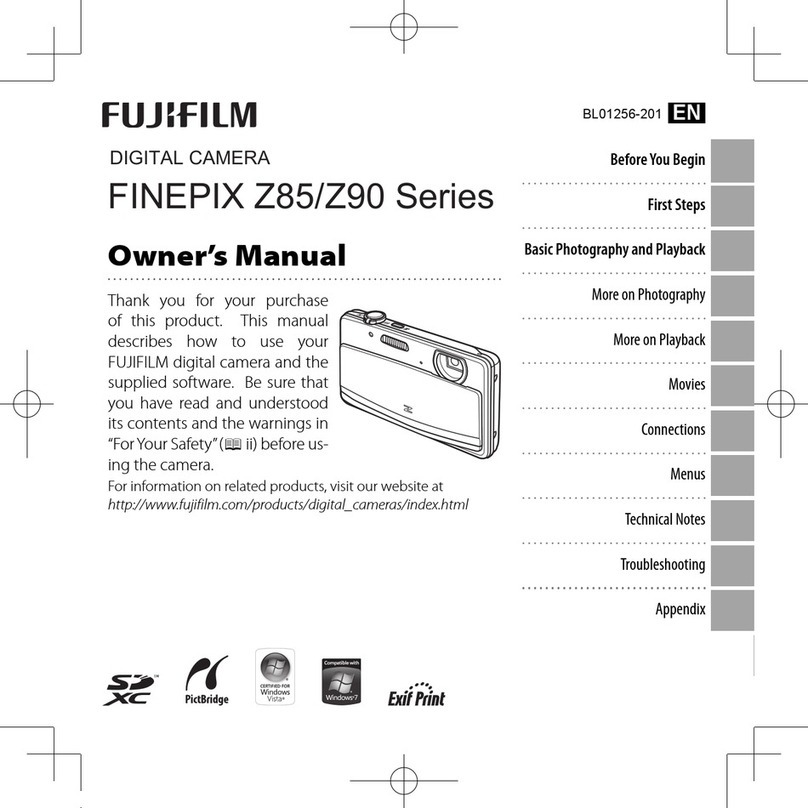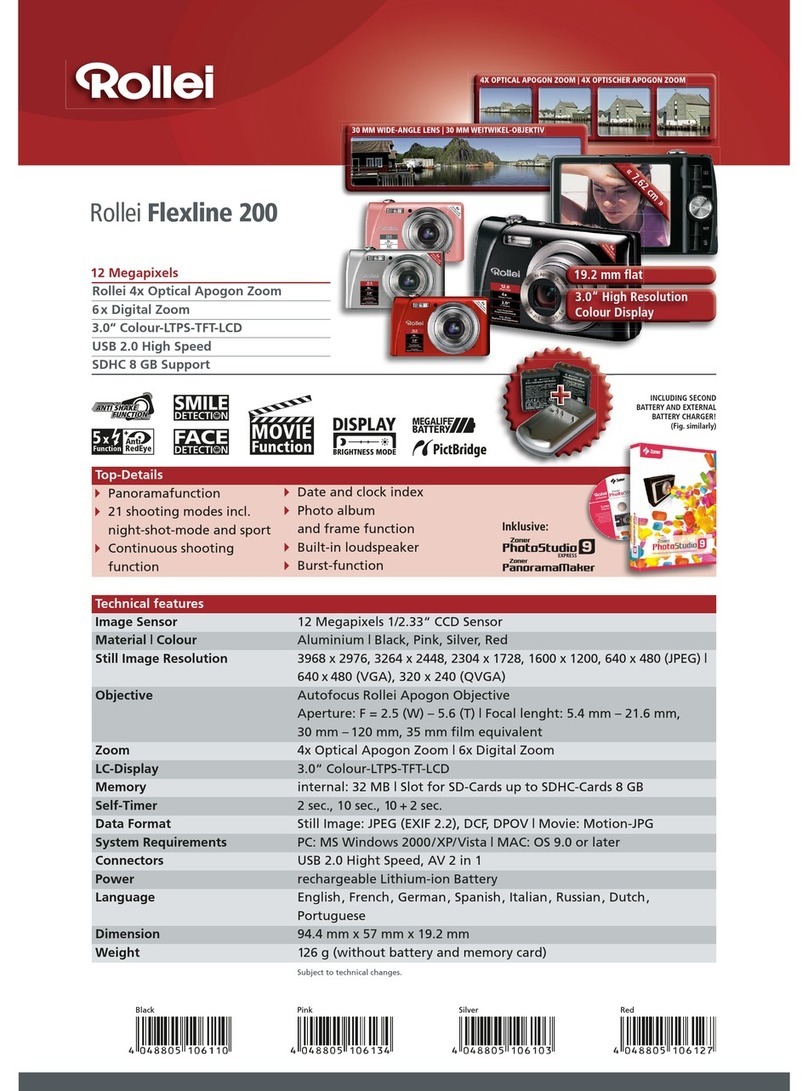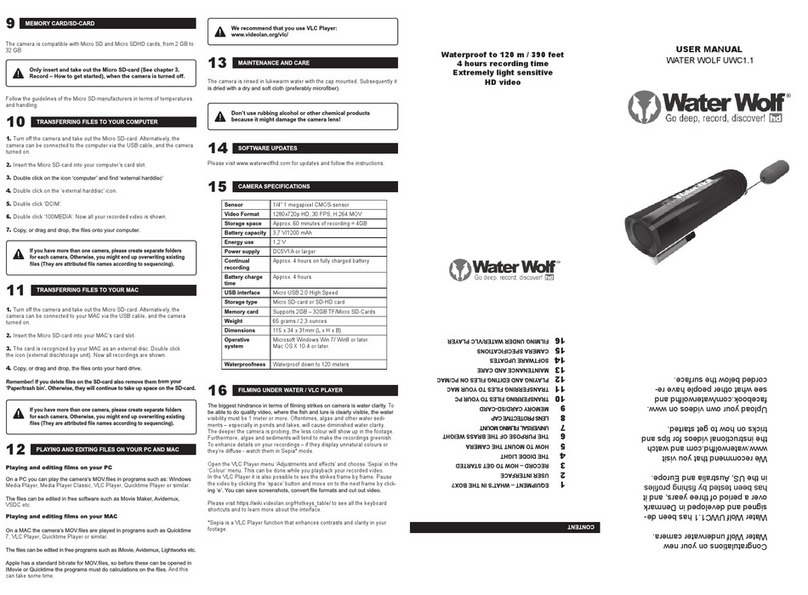Kron Technologies Chronos 1.4 User manual

Chronos 1.4 User Manual - Software version 0.1 Rev 1 - June 2017
Page 1 of 18
High-Speed Camera
User Manual
for
Software v0.1
Document Rev 1 DRAFT - NOT FINAL

Chronos 1.4 User Manual - Software version 0.1 Rev 1 - June 2017
Page 2 of 18
Thank you for choosing the Chronos 1.4 high speed camera!

Chronos 1.4 User Manual - Software version 0.1 Rev 1 - June 2017
Page 3 of 18
Getting Support....................................................................................................................................................................... 4
Quick Start............................................................................................................................................................................... 4
Unboxing ............................................................................................................................................................................. 4
Set up .................................................................................................................................................................................. 5
Powering up, charging, and powering down ...................................................................................................................... 5
Taking Shots ........................................................................................................................................................................ 5
Playback .............................................................................................................................................................................. 5
Saving .................................................................................................................................................................................. 6
Shooting Tips........................................................................................................................................................................... 6
Hardware Reference ............................................................................................................................................................... 7
Hardware Overview ............................................................................................................................................................ 7
Lenses.................................................................................................................................................................................. 9
IR Filter .............................................................................................................................................................................. 10
Trigger IO........................................................................................................................................................................... 10
Storage devices ................................................................................................................................................................. 10
Software Reference .............................................................................................................................................................. 11
Menu/screen overview..................................................................................................................................................... 11
Setting resolution and frame rate..................................................................................................................................... 14
Black Calibration ............................................................................................................................................................... 15
Triggering .......................................................................................................................................................................... 15
Synchronizing to external sources .................................................................................................................................... 15
Setting IO functionality ..................................................................................................................................................... 15
Recording .......................................................................................................................................................................... 15
Playback ............................................................................................................................................................................ 15
Saving ................................................................................................................................................................................ 15
Maintenance and care .......................................................................................................................................................... 16
Optics ................................................................................................................................................................................ 16
Camera body ..................................................................................................................................................................... 16
Screen................................................................................................................................................................................ 16
Storage/Shipping............................................................................................................................................................... 16
Specifications ........................................................................................................................................................................ 17
Mechanical drawing.............................................................................................................................................................. 18

Chronos 1.4 User Manual - Software version 0.1 Rev 1 - June 2017
Page 4 of 18
Getting Support
You can contact Kron Technologies for support setting up and using your Chronos 1.4 camera.
The User Forum is a great way to share questions with other Chronos users, as well as get support directly from Kron
Technologies staff. The answer to your question may already be there, use the search function on the forum to search
for keywords relating to your question or issue.
User Forum: forum.krontech.ca
Quick Start
So you just got a cool new high-speed camera. Now what? This Quick Start guide gives you a crash course to get you up
and running with your new camera.
IMPORTANT - The camera ships with a CS-C adapter ring installed, as well as a dust cap. Be sure not to accidentally
remove the CS-C adapter when removing the cap. The CS-C ring is shown below.
Figure 1 - CS-C adapter
Unboxing
Unpack the camera and accessories, and check that all ordered accessories are included. Notify Kron Technologies
immediately if anything is missing or damaged.
What's included?
The following items are included as standard with all cameras:
Chronos 1.4 camera
EN-EL4a battery
19V 40W AC adapter
AC power cord (plug depends on region)
CS-C adapter ring (installed on camera)
C mount body cap (installed on camera)
2mm Allen wrench
User guide
Lenses and other accessories may also be included if ordered. Check your invoice or sales receipt to know exactly what
should be included.

Chronos 1.4 User Manual - Software version 0.1 Rev 1 - June 2017
Page 5 of 18
Set up
Insert the battery into the camera's battery compartment. To open the door, push the latch towards the back of
the camera (LCD side) with your fingernail, and pull up.
Close the battery door, ensuring the latch is pushed back while closing. Release the latch when the door is nearly
flat against the case, and firmly push the door closed until the latch clicks in fully
Remove the body cap and install the lens by screwing it onto the mount. For the Computar 12.5-75mm zoom
lens, the CS-C adapter needs to be left on. If you're using another lens, check which type it is to determine
whether or not the CS-C adapter is needed
Store the lens and body caps in a safe place. Make sure not to forget where you left them
Powering up, charging, and powering down
It's recommended to fully charge a new battery before running the camera on battery power. Let the battery charge at
least until 80% (LED flashes green/orange). This should take less than 2 hours.
Plug the AC adapter into mains power and into the camera. The LED on the top of the camera should illuminate
to indicate external power is present.
The camera behaves just like your laptop, it charges whenever plugged in, and you can use it while charging. The
battery does not need to be installed to run the camera on external power.
Press and release the power button to power up the camera. It will take approximately 30 seconds to boot up
and show the menu and image
To power down the camera, press the power button for one second, then release. A minimum press of 0.5
seconds is required to avoid accidental shut down. Don't continue to hold the button; holding it for four seconds
or more forces a hard power down. Just like your computer, the camera needs to shut down properly to avoid
potential problems with the operating system. Don't force a hard power down unless the camera is
unresponsive and will not power down normally.
Taking Shots
1. Power up the camera
2. Set resolution in Record Settings - Camera powers up at 1280x1024
Tip - Don't be afraid to turn the resolution down to get a higher frame rate. Frame rate is resolution too -
temporal resolution. Horizontal resolution below 336 pixels doesn't increase speed.
3. (Optional) - For best quality, do a Black Calibration (Black Cal). Close the iris or cap the lens, then tap Black Cal.
Only required once after changing resolutions.
4. (Optional, for color cameras) - Set white balance. Place a white card at the center of the frame and tap White
Balance.
5. Frame and focus. For best sharpness, use an iris of F/2 or above.
6. Press record or click the red record button to start recording
7. Stop the camera after the event occurs, using either the red button on the camera, the Stop button on the
menu, or the optional remote trigger switch.
Playback
1. Tap Play to go to playback mode
2. Use the slider, jog wheel or forward/backwards play buttons to review the video. Click in and hold the jog wheel
clicked while turning to go fast (40x faster than non-clicked).

Chronos 1.4 User Manual - Software version 0.1 Rev 1 - June 2017
Page 6 of 18
Saving
1. Ensure an SD card is in the camera. You MUST use a Class 10 or faster SD card from a reputable manufacturer,
otherwise frames may be dropped during save. The card must be formatted FAT32.
2. (Optional, highly recommended) - Use Mark In and Mark Out to select a region to save. Position playback where
you'd like saving to start and tap Mark In. Repeat using Mark Out for the location you'd like saving to end. Saving
the entire buffer can take a long time, especially at low resolutions.
3. Press Save and wait for save to complete
4. If the video is extremely valuable (unable or expensive to recreate the shot), remove the SD card and use a PC to
check that the video saved properly without dropped frames. This is especially important when using a new
brand of SD card for the first time.
Shooting Tips
[Basic crash course on how to use a fully manual camera]

Chronos 1.4 User Manual - Software version 0.1 Rev 1 - June 2017
Page 7 of 18
Hardware Reference
Hardware Overview
Back/Top
Figure 2 - Overview of camera (Back)
SD Card Slot
Use a Class 10 or faster card only
Power button
Click to turn on camera.
To shut down the camera, press the button for 1 second then release. Presses less than 0.5s will be ignored to
reduce the chance of accidentally turning off the camera.
Holding for 4 seconds forces a hard power down. Do this only if the camera software has crashed and won't
respond. Like a PC, the camera needs to shut down properly or file system damage may occur, requiring a
reflash of the OS SD card.
Shutter Button
Starts and stops recording
Record Indicator
Illuminates to indicate the camera is currently recording

Chronos 1.4 User Manual - Software version 0.1 Rev 1 - June 2017
Page 8 of 18
Power Status Indicator
Indicates the presences of AC power and charge status of the battery
LED
Indication
Un-lit
No AC power connected
Solid Yellow
Charging, state of charge 0-80%
Green/Yellow alternating
Charging, state of charge > 80%
Green
AC connected, charge complete or no battery present
Jog Wheel
Used for playback control. Moves playback 1 frame per detent (rotational click). Press and hold dial clicked in to
move fast (40 frames per detent)
Front/Side Connectors
Figure 3 - Overview of camera (Front)
Power Input
17-21V DC 40W, 5.5/2.5mm barrel jack, positive tip
USB/eSATA
This port accepts both USB type A and eSATA devices. USB mass storage devices such as flash drives and hard
drives can be connected to this port.
Mini USB OTG
USB mass storage devices such as flash drives and hard drives can be connected using a Mini-B OTG cable.

Chronos 1.4 User Manual - Software version 0.1 Rev 1 - June 2017
Page 9 of 18
Aux IO
Trigger and Analog inputs. Only trigger inputs are supported in the current software.
Pinout:
[Top of camera]
Pin
Function
1
Analog In 1
2
Common
3
Analog In 2
4
Common
5
Trigger IO 2
6
Common
7
Isolated Trigger Input 3 (+)
8
Isolated Trigger Input 3 (-)
[Bottom of camera]
All Common pins are internally connected together and to the camera's power input ground and chassis ground.
The included AC adapter internally connects common to mains earth ground as well.
Ethernet
Not supported in current software
HDMI
Not supported in current software
Audio IO
Not supported in current software
Lenses
Lens Mount
Chronos 1.4 is natively a CS-mount camera. C-mount lenses can be used with the included adapter. Other lens types
such as F, EF, and PL can be used with an appropriate adapter to convert them to C mount.
Common lenses available for the camera are listed below, along with the adapter required to use them
Lens
Lens mount
Adapter required
Computar 12.5-75mm f/1.2 Zoom
C
CS - C
Computar 12mm f/1.4 Prime
C
CS - C
6-60mm f/1.7 Zoom
CS
None
2.8-12mm f/1.4 Zoom
CS
None
Fujian 25mm f/1.4
C
CS - C
Fujian 35mm f/1.7
C
CS - C
Microscope lens
C
CS - C
Table 1 - Lenses, mounts and adapter requirements
Lens Selection
Lenses vary in their image circle, that is, how large an image sensor they can cover. Chronos 1.4 uses a 2/3" image
sensor (actual sensor dimensions are 8.45 x 6.76mm) . Lenses designed for smaller sensors can be used, however the

Chronos 1.4 User Manual - Software version 0.1 Rev 1 - June 2017
Page 10 of 18
image will not cover the entire sensor. This is called vignetting and is visible as a black ring around the outside of the
image frame.
IR Filter
Todo
Removing the IR filter
Todo
Trigger IO
Two trigger IO and one isolated trigger input are available on the camera.
Trigger IO 1/2
These non-isolated IOs are referenced to the camera's power and chassis ground, and can provide either input
functionality with selectable threshold (0-6.6V) or 5V TTL level output. These IOs are protected against damage when
connected to voltages of 30V DC/AC RMS and +/- 50V peak.
The 20mA output drive is suitable to directly drive terminated coaxial cable, and will produce 1V into 50Ω, with rise and
fall times time of (typically) 10ns or faster. Unterminated operation will result in a much slower fall time.
[Schematic of Trigger IO 1/2]
Trigger In 3
This input is isolated input via an optocoupler. A logic low input is a voltage from -30 to 1V, and a high level input is a
voltage of 3 to 30V. Voltages between these ranges (1 to 3V) are undefined. This input has built-in 1.2kΩ resistors to
correctly drive the optocoupler, and is protected from differential voltages up to 30V DC/RMS AC and +/- 50V peak.
Trigger In 3 is rated for SELV (safety extra low voltage) circuits only, up to a maximum common mode voltage of 60V
above ground.
DANGER: The isolated input is not rated for safety isolation. Never use any of these inputs to connect directly to mains-
referenced circuits. If triggering from AC mains is needed, external isolation is required.
[Schematic of Trigger In 3]
Storage devices
All storage devices must be formatted FAT32. No other filesystems have been tested, but EXT2, EXT3 and EXT4 may
work. NTFS and exFAT support are planned for release in future software updates.
SD cards are recommended as storage devices rather than USB drives. Use only Class 10 or faster SD cards to ensure
successful saving without dropped frames. Saving to USB is functional, however many USB flash drives are not fast
enough to save video without dropping frames. USB external hard drives typically work well.
When using a new storage device, always test it by making and saving a recording then playing it back on a PC.
Problems typically show up as jumpiness or dropped frames.

Chronos 1.4 User Manual - Software version 0.1 Rev 1 - June 2017
Page 11 of 18
Software Reference
Menu/screen overview
Main window
[Screenshot of main screen]
Button
Function
Record Settings
Shows the record settings window, which allows adjustment of resolution, frame rate, analog
gain (ISO), and exposure.
Trigger Settings
Shows the Trigger Settings window, which allows selection of trigger/sync IO signals and
trigger delay
Black Cal
Performs a black level calibration. This increases image quality by ensuring that blacks appear
black on the image. Each resolution has a separate black calibration. No light must hit the
image sensor while this button is tapped.
White Balance
(color cameras
only)
Sets the white balance reference. The camera will sample the center of the image and adjust
the white balance so that center point is white. You must place a white card covering the
center of the image before activating White Balance.
Focus Peaking
Enables/disables focus peaking, which highlights sharp edges with a (by default) Cyan color.
This is used to make adjusting focus very easy. The sensitivity is adjustable from the Util
menu.
Record (or Stop)
Starts and stops recording. Same as pressing the red Shutter Button
Util
Shows the utility menu, which contains various functions such as clock, software update, and
focus peaking/zebra controls.
Record Settings page
[Screenshot of record settings page]
Control
Function
Resolution
Sets the record resolution, or ROI (Region of Interest) on the camera's image sensor.
Adjustable in multiples of 16 pixels horizontally, 2 pixels vertically
Offset
Adjusts the position of the top left of the ROI as an offset from the top left of the image sensor
When Center is checked, Offset is set automatically and cannot be adjusted. Adjustable in
multiples of 16 pixels horizontally, 2 pixels vertically.
Center
When checked, the ROI is centered in the sensor full resolution
Frame Rate
Sets the frame rate. Can be set as frame rate (FPS) or period (Sec) which is 1/FPS. Setting one
will automatically update the other. Can be set to maximum by pressing Max
Exposure
Sets the exposure (shutter speed) in seconds. Range is 1us up to slightly less than 1/FPS. Can
be set to maximum by pressing Max.
Analog Gain
Adjusts the analog gain (ISO setting). A higher gain results in increased sensitivity (less
lighting required), but increased image noise. For the best image quality, use the lowest gain
possible and increase light level or aperture if more light is required.
Gain
Color ISO
Mono ISO
0dB (1x)
320
740
6dB (2x)
640
1480

Chronos 1.4 User Manual - Software version 0.1 Rev 1 - June 2017
Page 12 of 18
12dB (4x)
1280
2960
18dB (8x)
2560
5920
24dB (16x)
5120
11840
Common
Resolutions
Allows selection of commonly used resolutions from a list.
ROI Display
Shows the size and position of the ROI in relation to the sensor's full resolution. The outer box
represents the sensor's 1280x1024 resolution, and the inner box represents the ROI.
Max Rate display
Shows the maximum frame rate and minimum period for the current resolution setting.
OK button
Applies changes and closes window
Cancel button
Discards changes and closes window
Trigger/IO Settings page
[Screenshot of trigger/IO settings page]
Control
Function
Trigger Input
radio button
Sets function of IO to trigger input, allowing that input to be used to trigger the camera to stop
recording
Button/Indicator
radio button
Future option for trigger button with record LED over single wire. Not supported in current
software.
Frame Sync
Output radio
button
Sets IO function as frame sync output. Output will be active when shutter is open. Can be
inverted with Invert checkbox under Frame Sync Output radio button.
Invert
(Trigger Input)
Inverts the input level, trigger input will be sensitive to low level instead of high when
checked.
Debounce
Enables a 10ms debounce on the input. The input is sampled at a period of 10ms, and an input
is not taken as active unless measured active on two simultaneous samples. This is
recommended when using a button or switch on the input to avoid glitches due to contact
bounce.
Pullup
checkboxes
Enables 1 or 20mA pullup on trigger input when checked.
None radio button
Disables IO
Threshold
Sets the input threshold voltage (in volts) for the IO. Range is 0 to 6.6V
Trigger In (Input
3) checkbox
Enables input 3 for trigger input
Input Status
Shows the current level of the 3 inputs after optional inversions are applied
Trigger Delay
Specifies the delay in frames from trigger input becoming active to record stop
Apply button
Applies IO settings but leaves window open
OK button
Applies IO settings and closes window
Cancel button
Discards changes and closes window
Playback Mode
[Screenshot of playback window]

Chronos 1.4 User Manual - Software version 0.1 Rev 1 - June 2017
Page 13 of 18
Control
Function
Playback Slider
Scroll bar controls playback position over the entire recording. The bottom is the beginning of
the buffer, the top is the end.
Jogwheel
(physical dial)
Turn to control playback. Clockwise moves playback forward one frame per detent, or 40
frames per detent when clicked down and held while turning.
Play
forward/reverse
Plays back video in forward or reverse, at speed specified by Play Rate control
Play Rate
Up/down arrow buttons increase or decrease playback rate when play buttons are pressed.
Range: 4.6 to 960fps. This control does NOT affect the playback rate of saved video.
Frame/Mark
indicators
Shows the current frame, number of frames recorded, and the current mark in and mark out
frame positions
Mark In/Mark Out
buttons
Sets the mark in or mark out position to the current frame
Settings button
Shows the Save Settings window
Save button
Starts saving the video between the mark in and mark out points
Close button
Returns to live video mode. This does not erase the recording; it will remain until a new
recording is started
Save Settings
Control
Function
Bits per pixel
Primary quality control for saved video. Resolution- and Frame rate-independent control of
video bitrate. This sets the number of bits per pixel of encoded output video
Resultant bitrate
Shows the bitrate and frame rate calculated from the bits per pixel setting
Playback
Framerate
Sets the frame rate for saved video files. This is currently limited to integers (whole numbers),
so rates such as 59.94fps are not currently supported. These rates can be achieved by
reinterpreting the frame rate in your video editor.
h264 profile
Sets the h264 encoding level.
h264 Level
Sets the H264 encoding Level.
Save Location
Selects the storage device for saved video. This list automatically refreshes, it may take several
seconds for newly inserted devices to appear
Filename
Sets the filename for saved video, on the device selected in Save Location. Leaving this field
blank results in autoname, resulting in files named vid_<date and time>.mp4
Safely Remove
Ejects the selected storage device, allowing you to safely remove it from the system.
Close button
Returns to Playback window (Settings are applied automatically as they are changed)
Util page
[Screenshot of Util window]
Control
Function
Eject buttons
Ejects the selected storage device, allowing you to safely remove it from the system. Wait for
the confirmation dialog to appear before removing the device.
Clock Setting
Allows you to adjust the camera's date and clock. Tap on the box until a cursor is visible, then

Chronos 1.4 User Manual - Software version 0.1 Rev 1 - June 2017
Page 14 of 18
you can use the arrow keys to select and adjust values, or type in numerical values
Set New Time
button
Applies the current time in the clock adjustment box to the camera's clock
Focus Peaking
Enable checkbox
Enables or disables focus peaking function which highlights sharp edges
Focus peaking
sensitivity radio
buttons
These radio buttons select how sensitive the focus peaking algorithm is. Increased sensitivity
will lead to more noise, but will pick up dark edges better. Lower sensitivity will allow more
accurate focusing on bright edges
Focus peaking
color dropdown
Selects the color used to highlight edges
Enable Zebras
checkbox
Enables or disables the overexposure indicator which shows a rolling zebra line pattern on
areas of the image that are clipped
Apply Software
Update button
Applies a software update from a USB drive. Follow instructions provided with the software
update
Backup
Calibration Data
button
Saves the camera's factory calibration data to a USB drive. It is recommended to do this and
keep a copy in case the camera's OS SD card becomes corrupt and needs to be reflashed.
Restore
Calibration data
button
Restores the camera's factory calibration data from a USB drive.
Kickstarter
Backers tab
Lists all of the Chronos 1.4 Kickstarter project backers
Close button
Returns to the Main window (Settings are applied automatically as they are changed)
Setting resolution and frame rate
Chronos 1.4 allows you to trade image resolution for frame rate. In many applications, temporal resolution (frame rate)
is far more important than spatial resolution (image resolution). Don't be afraid to turn the resolution down!
Frame rates can be set on the record settings page. This page is shown below:
[Picture of record settings page]
The image resolution can be adjusted in two ways. Common preset resolutions are available from the drop down menu
on the bottom left. There are also direct controls of resolution at the top right. Resolution can be adjusted in increments
of 16 pixels horizontally and 2 pixels vertically. Tap on the text box to enter a resolution using the keyboard, or use the
up/down buttons to adjust in minimum increments. As the resolution is changed, the Region of Interest (ROI) display
shows the resulting image size within the full 1280x1024 image sensor resolution. The maximum frame rate and
minimum frame period is displayed under the ROI display.
Once the desired resolution is set, the frame rate can be adjusted anywhere from 0.025fps up to the maximum
displayed under the ROI display. The Max buttons will set the resolution and exposure to their respective maximum
values for the current resolution.
Custom resolution calibration
When using resolutions other than those shown in the Common Resolutions dropdown box, it is very important to do a
black calibration, as only the Common Resolutions are black calibrated at the factory. When a new (never before used

Chronos 1.4 User Manual - Software version 0.1 Rev 1 - June 2017
Page 15 of 18
on this camera) resolution is selected, a basic black calibration is done with the shutter at minimum. This allows a
reasonable image display for immediate use, but a full black calibration is required for best quality.
Black Calibration
For best image quality, the camera automatically subtracts a black reference image from all normal images during
operation. This corrects for pixel offsets that occur on the camera's image sensor. This black reference is updated by
doing a black calibration.
Black calibration is separate for each resolution and gain setting, ie. a black calibration done at 1280x1024 0dB gain does
not apply to 1280x1024 6dB gain.
For best image quality, perform a black calibration:
After changing the resolution, frame rate or shutter speed
After the camera's temperature has changed significantly
After the camera has reached a stable temperature
It is recommended to let the camera reach normal operating temperature before performing a black cal. Let the camera
run for about 15 minutes to reach normal operating temperature.
Performing Black Cal
Perform the black cal by either closing the iris fully, or (if the lens doesn't have an iris that can be fully closed) putting the
lens cap on. Once all light is completely blocked from entering the image sensor, tap the black cal button on the main
screen. The record LED will flash for a short period as the camera records the black reference frames. The black
reference will then be calculated by averaging 16 frames. This process takes some time, up to about 25 seconds
depending on resolution. This will be sped up greatly in a future software update.
Once the record light has flashed and is out, you can safely open the iris or remove the lens cap, as the black reference
frames are fully captured. You can continue setting up your shot (such as focus) while the black cal is being computed.
Once the black cal is done, the message will go away and the camera is ready to use. The black cal is persistent across
restarts and will be remembered the next time you use the same resolution.
Triggering
Synchronizing to external sources
Setting IO functionality
Recording
Playback
Saving

Chronos 1.4 User Manual - Software version 0.1 Rev 1 - June 2017
Page 16 of 18
Maintenance and care
Optics
Keep the optical area clean when changing lenses by keeping the body and lens mount caps on when the lens is
separated from the camera
If the lens or sensor/IR filter is dusty, remove the dust with air using clean, dry compressed air, dusting gas, or a
dusting squeeze bulb.
If the above is not able to remove the dust, use a brush or lens pen.
If there is dust under the IR filter, you can remove the filter for cleaning. See Removing the IR filter.
Camera body
Do not expose the camera to moisture, rain, or excessively dusty environments, contamination may enter the
camera and cause damage.
The camera body can be cleaned with a lint-free cloth, and optionally a small amount of rubbing alcohol. Do not
use excessive liquids as they may enter the camera body.
Screen
The touchscreen surface is glass. Don't strike it with hard objects or put excessive pressure on the screen, or the glass
may break.
The screen should be cleaned with a soft lint-free or microfiber cloth.
A small amount of glass cleaner or rubbing alcohol may be applied to the cloth if required. Don't use excessive
amounts, and don't spray glass cleaner directly on the camera.
Storage/Shipping
Store the camera in a cool, dry, and clean location.
When shipping the camera, it's recommended to put it in a plastic bag with desiccant to avoid problems with
condensation during temperature changes.
If the camera will be stored for more than a few weeks, charge or discharge the battery to approximately 40%
charge, then turn off the camera and remove the battery. This will minimize battery capacity degradation during
storage
Always remove the battery for shipping to avoid the possibility of the camera turning on in-transit.

Chronos 1.4 User Manual - Software version 0.1 Rev 1 - June 2017
Page 17 of 18
Specifications
Camera
Imaging
1280x1024 1057fps, see resolution table for details
Memory
8GB or 16GB
Record time
4 seconds (8GB), 8 seconds (16GB)
Lens mount
CS mount, C mount with included adapter
Backfocus
Field adjustable
IR Filter
650nm, user removable, 15 x 15 x 1.1mm
Display
5" 800x480 capacitive touchscreen
Enclosure
Anodized CNC machined aluminum
Cooling
Active cooling, variable-speed fan
Dimensions
155mm x 96mm x 67.3mm (6.11" x 3.78" x 2.65") without lens
Weight
1.06kg (2.34 lbs) without lens
Video formats
H.264
Industry-standard mp4 files at bitrates up to 60Mbps
cinemaDNG Raw*
Standard Adobe cinemaDNG raw files
Image Sensor
Resolution
1280x1024 @ 1057fps
Speed
1.4Gpx/s - Full throughput down to 336 pixel image width
Dimensions
8.45 x 6.76mm
Pixel pitch
6.6um
Sensitivity (ISO)
Color - ISO 320 to 5 120
Mono - ISO 740 to 11 840
Shutter
Electronic global shutter, 1/fps to 2us (1/500 000 s)
Dynamic range
56.7 dB
Bit depth
12-bit
Battery
Type
EN-EL4a
Runtime
1.5 hours recording
Charge time
2 hours (0-80%) with in-camera charger
IO
Power Input
17-21V 40W
5.5/2.5mm barrel jack, positive tip
Network*
Gigabit Ethernet
Trigger
Two Trigger inputs/frame strobe outputs (BNC and Aux)
Adjustable input threshold 0 to 6.6V
Electrically isolated trigger input (Aux connector)
Audio*
Microphone/Line input, headphone output
Video*
HDMI output, video or video+menus
USB
Two USB host ports (one on mini-B via USB OTG cable)
SATA
eSATA 3G
Analog input*
1MSa/s 12-bit, 200kHz bandwidth, +/- 1V full scale
Trigger modes
Normal triggered
Camera records until a defined delay after a trigger
Triggered start
Camera starts recording a defined delay after a trigger
Trigger Sources
Electrical
0-6.6V threshold, optional button debounce and pullup
Audio*
Trigger on loud sounds
Acceleration*
Trigger on camera motion, tilt or shock
Image*
Trigger on image changes

Chronos 1.4 User Manual - Software version 0.1 Rev 1 - June 2017
Page 18 of 18
Recording
modes
Normal
Records into the circular buffer. Once a trigger occurs, video
can be reviewed and saved
Segmented*
RAM is divided into segments, each recording as in the Normal
mode above. Number of segments is user selectable.
Continuous*
Video is saved continuously at up to 60fps to mp4 files on
removable storage. Operates like a normal video camera.
Run-n-Gun*
Bursts of video are saved to RAM while holding down the
shutter button. Video is saved to storage devices automatically.
More bursts can be captured simultaneously while video is
saving.
Gated burst*
Frames are captured while trigger is active
Normal +
continuous*
High-speed video is recorded to the RAM buffer while
simultaneously 60fps videos is saved to removable storage
Shutter timing
Normal
Frame rate and exposure time are controlled by camera
Edge triggered*
A single frame is captured on each rising or falling edge of an
external input. Exposure is controlled by camera
Shutter gating*
Image sensor shutter is directly controlled by an external input,
exposing while the input is active
Assistive
Focus Peaking
Highlights sharp edges to aid focusing
Zebras
Rolling diagonal lines indicate clipped (overexposed) areas
Focus Aid
Zooms in to allow easier focusing
Mechanical drawing
[Mechanical drawings here]
Other manuals for Chronos 1.4
1
Table of contents
Other Kron Technologies Digital Camera manuals