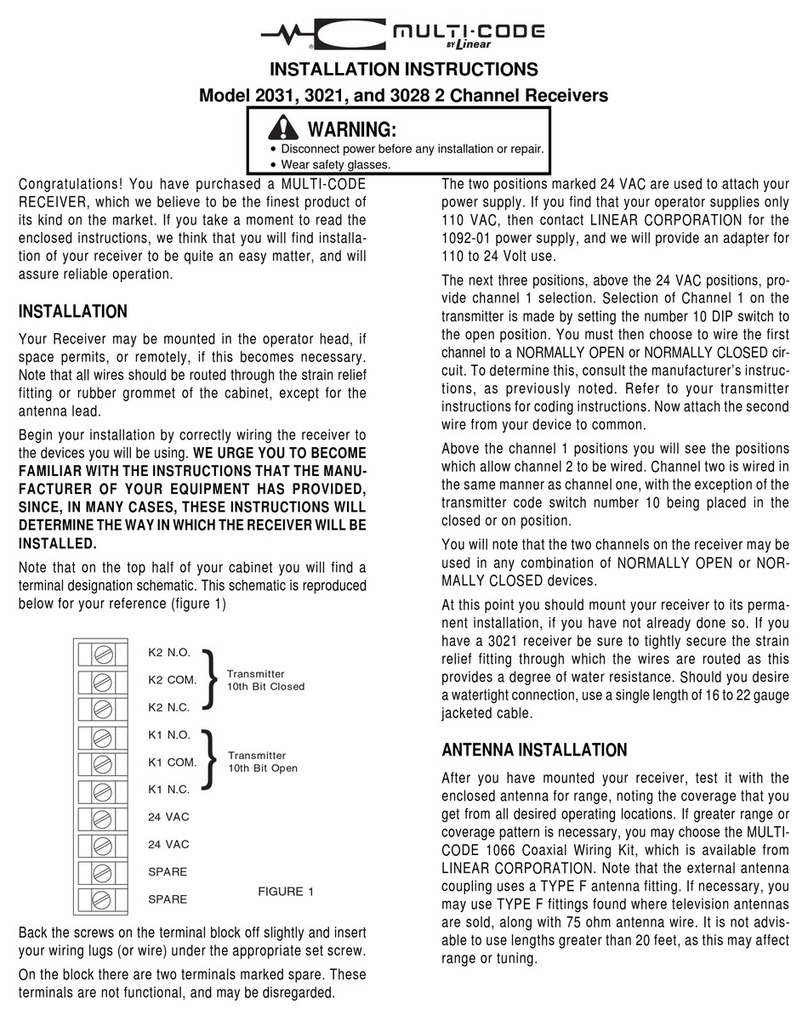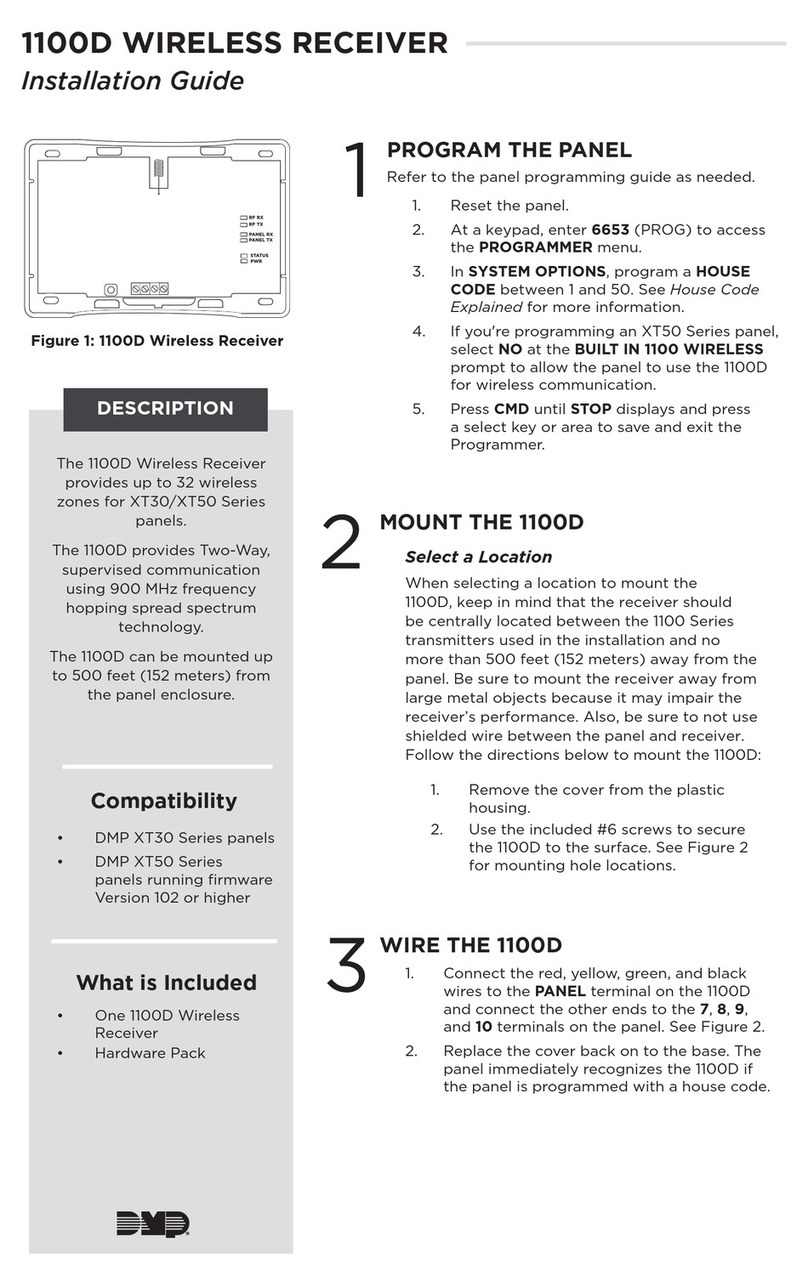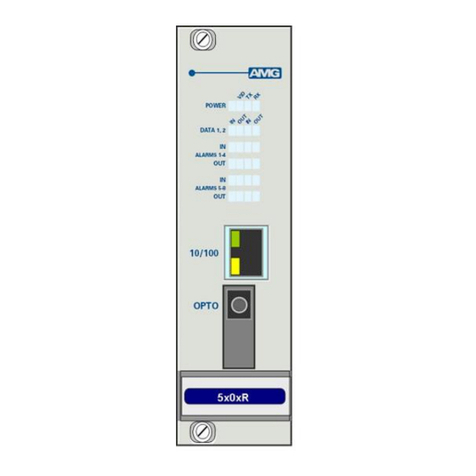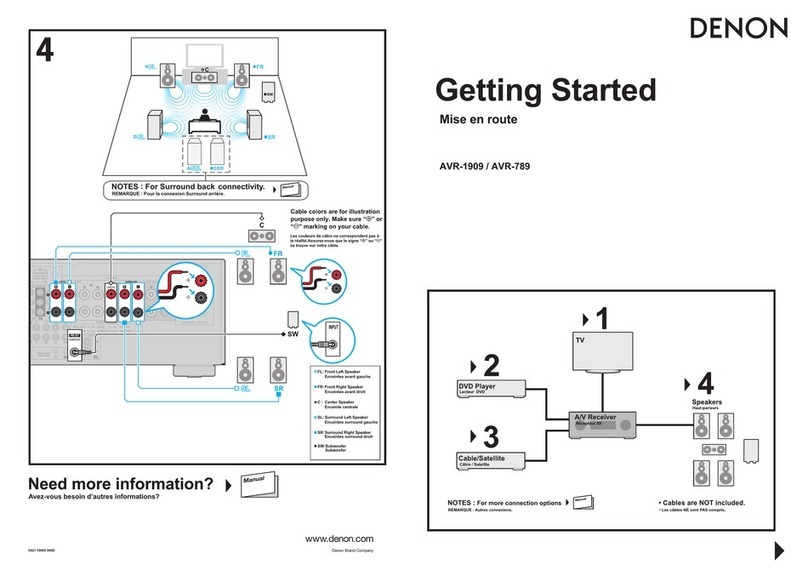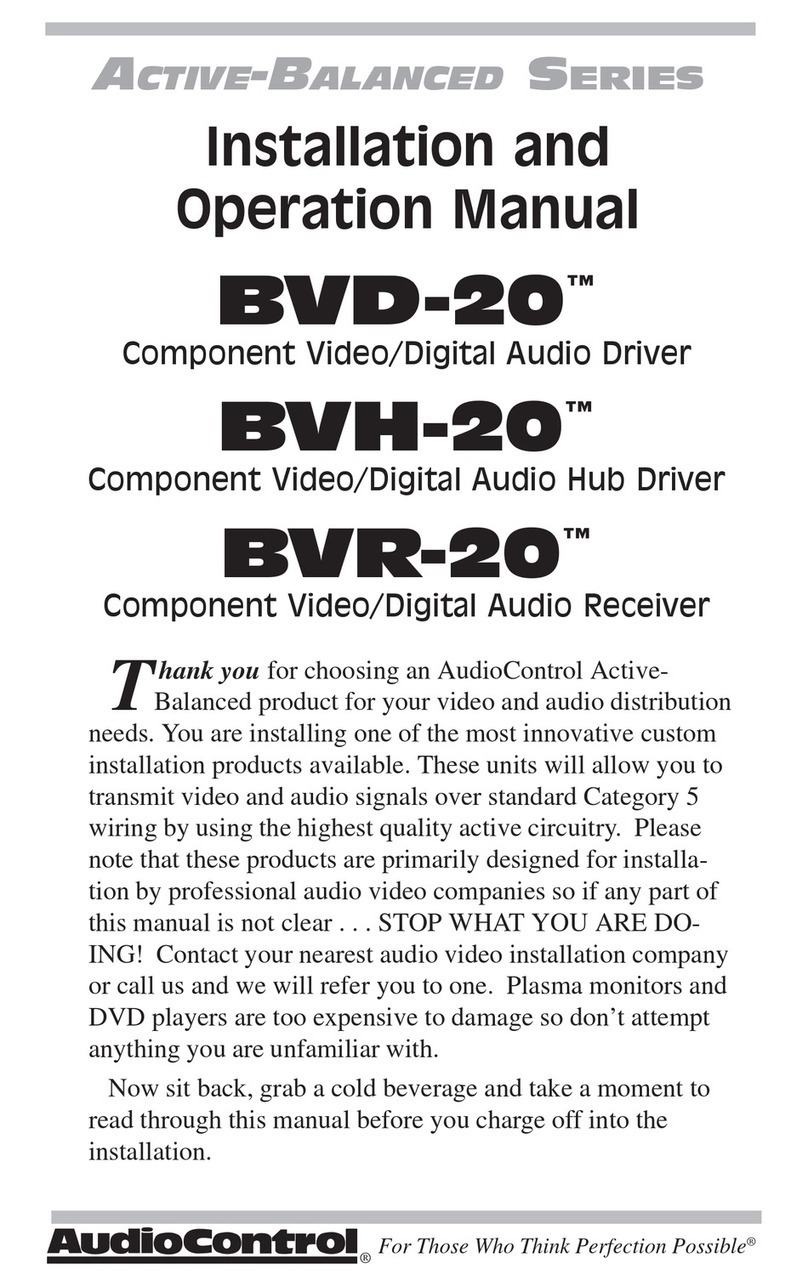Hi-Z Antennas Shack Switch-2 User manual

Hi-Z Receiving Array Shack Switch Using an OLED Display
2
Hi-Z Antennas Shack Switch 2 Rev.1 10-13-2019
Hi-Z Antennas™
Receiving Array Controller
With an OLED Display
Modern Directional control for ALL Hi-Z Antennas Receiving Arrays
Direction Control Utilizing a Fully Continuous Rotation Rotary Encoder
Crystal Clear Readout Using a High Contrast OLED Display
Flip function for direct “front to back”selection and Auto Rotate for automatic continuous
direction change
Part Number HIZ-SS2

Hi-Z Receiving Array Shack Switch Using an OLED Display
3
Hi-Z Antennas Shack Switch 2 Rev.1 10-13-2019
Table of Contents
1. Introduction..................................................................................... 4
2. Jumpstart, or “Real Hams Don’t read manuals”............................. 5
3. Connecting the Wires..................................................................... 6
4. Programming.................................................................................. 7
4.1. Set Antenna Type....................................................................................................... 7
4.2. Dir or Angle................................................................................................................ 8
4.3. Set Offset................................................................................................................... 8
4.4. Enable Aux................................................................................................................. 8
4.5. Display Top................................................................................................................ 9
4.6. Display Off ................................................................................................................. 9
4.7. Display Brightness...................................................................................................... 9
4.8. Rly Test, Walking 1s..................................................................................................10
4.9. Rly Test, Val..............................................................................................................10
4.10. Display Volts ...........................................................................................................10
4.11 Enable Flip..............................................................................................................11
4.12 Auto Rotate............................................................................................................11
5. Typical Output Switch Connections.............................................. 12

Hi-Z Receiving Array Shack Switch Using an OLED Display
4
Hi-Z Antennas Shack Switch 2 Rev.1 10-13-2019
1.Introduction
hank you for selecting the Hi-Z Shack Switch-2 system. The Hi-Z part
number “HIZ-SS2”represents our continuing use of technology. This
controller is built specifically for controlling your Hi-Z Antenna Receiving
Array. You can use this controller stand alone with any Hi-Z receiving array. At
the heart of the controller is a microprocessor, a graphical display, and a control
knob. The control knob is used to command the antenna array to select an
azimuth direction, configuration, diagnostics, and enabling special features. The
controller has a graphical display that shows the selected azimuth direction and
additional user configurable information. A USB interface is used as power for
the controllers display and processor. Hi-Z has designed this product to be
powered from any USB computer port or USB charger wall plug or battery. This
product is designed to be used to replace the standard Shack Switch supplied
with the receiving arrays. This product is expected to supplant the older switches
in time.
You may E-mail contact@hizantennas.com for the latest information we may
have.
T

Hi-Z Receiving Array Shack Switch Using an OLED Display
5
Hi-Z Antennas Shack Switch 2 Rev.1 10-13-2019
2.Jumpstart, or “Real Hams Don’t read manuals”
What’s in the box: Controller with display, knob, a terminal strip on the rear, a rear
Mini B USB input connector, and a copy of this manual.
You may; as a quick way to try this controller, simply supply it with power from a Cell
phone charger or cell phone backup battery or any wall type USB supply. The cable to
use is a USB A to USB Mini B cable. This cable is typical of the ones used in many
aftermarket devices.
Assuming you have powered the controller in a few seconds you should see an
initial screen saying Hi-Z Shack Switch 2 and the software version presently installed.
After a brief moment of this the display will switch to our pre-programmed setting for a
Hi-Z 4-8 Pro array. Notice as you rotate the knob the direction indication will change
through all 8 of the directions available with the 4-8 Pro array. If you are watching the
display for 15 minutes without making any selection the display will be reduced to a
single dot that jumps around the screen like a screen saver. Turning the direction
control will restore the screen to normal.
Press in on the direction knob and you will see the screen change to a set of
directories like “Set Antenna Type” or “Dir or Angle” and more. These directories are for
setting up the controller for all of its programmable functions. For the moment select
“Set Antenna Type” by rotating the direction knob. Depress the knob again and as
initialized by Hi-Z you will see “4-8Pro”. Rotate the knob and you will see the Hi-Z
preprogrammed names of all the current Hi-Z arrays. You can select your array type
now or leave it at the “4-8 Pro” setting. You select your array by depressing the button
again after you have rotated the knob to your array type. The screen will then go back
to the normal direction control display. The display will also time out and go back on its
own from the programming directories if you wait too long to depress or select anything.
Disconnect the USB power after the initial indoctrination of the controls.
Besides the 5 Volts the controller gets from the USB power, you will need to supply
11 to 14 Volts DC from your shack supply or the same supply that runs the Hi-Z Array.
This supply’s minus or ground must be connected to the array ground. Either its
feedline ground or a separate ground leading to the array. This is necessary because
the HIZ-SS2 shack switch has an optically isolated division between its internal

Hi-Z Receiving Array Shack Switch Using an OLED Display
6
Hi-Z Antennas Shack Switch 2 Rev.1 10-13-2019
processor and the cables to the Hi-Z array that extends into the antenna field for
electrical event protection. Induced currents in the control lines are kept from the actual
switching circuitry through that optical isolation.
The use of 2 supply voltages is for a very good reason. The switching output is
optically coupled from the processor. This protects the digital circuitry from some
lightning static and induced currents. It also keeps any processor noise from feeding
back into the sensitive Hi-Z array being controlled.
3.Connecting the Wires
The rear connector is labeled so that you can easily connect the 12 Volt supply and
ground as well as the necessary and the CTRL lines needed by the array. The
controller’s connector is numbered exactly as the Hi-Z array CTRL lines are numbered
so they can easily be transferred from a shack switch retrofit or new array install.
Consult the Hi-Z array manual for CTRL wiring. Terminal 6 is for the Auxiliary switch
turned on and off via the menu.

Hi-Z Receiving Array Shack Switch Using an OLED Display
7
Hi-Z Antennas Shack Switch 2 Rev.1 10-13-2019
Assuming you are ready to install the SS2, go ahead and connect the 12 Volt
supply at this time and also the CTRL lines coming from the array. Connect the USB
power and watch the new controller initialize and become active for direction control. If
you did not select your intended array to control in the previous steps, depress the
direction control knob and select your array now using the previous description or the
description below for the programming directions that ends with a knob depress. You
should be able to control your array’s direction easily at this point using the direction
control knob.
4.Programming
All basic programming of the HIZ-SS2 begins with a push of the direction control knob
and ends with the same push after making a selection. All the programming functions
below assume the SS2 has been powered up either by a USB supply or a computer. All
programming will remain in effect when the controller is powered off and it will return
when the power is restored.
Here is an example using the Hi-Z Knob for a programming sequence.
Direction Screen Set Antenna Screen Set Antenna Screen Back to Direction Screen
4.1. Set Antenna Type
First, push the Hi-Z knob which brings up the directories of all the
programming functions. Rotate the Hi-Z knob until “Set Antenna Type” is viewed on the
screen. Depress the Hi-Z knob again and you will see one of the Hi-Z arrays description
displayed. Rotate the knob until you see the correct array you are programming the
controller for. Depress the knob again and the array will be set into memory and the

Hi-Z Receiving Array Shack Switch Using an OLED Display
8
Hi-Z Antennas Shack Switch 2 Rev.1 10-13-2019
screen returns to the normal direction readout screen. Check the upper right corner of
the screen where you will see the selected array type if array type is selected.
4.2. Dir or Angle
The direction readout on the screen can be set for compass directions such
as N,NE,S,and SE etc. or in degrees such a 0, 90,135, or 270 etc. The available
directions or angles will depend on the Hi-Z array’s available angles. This controller is
shipped pre-programmed for compass directions and to change it, again a knob
depress and rotate the knob until you see “Dir or Angle”. Depressing the knob again
brings up the current setting and rotating the knob allows you to set Direction or Angle.
After this selection a knob press takes you back to the normal direction readout screen.
4.3. Set Offset
If you have installed your Hi-Z array off axis of a normal compass heading
such as North, Northeast, 90 Degrees etc. you can offset the controller to match your
offset. To enter this mode push the knob and rotate it until you see “Set Offset”.
Pressing the knob again you will see “-Value and below it a number. The number is the
value of the offset in degrees. You can adjust this positive by clockwise direction or
negative in the counter clockwise direction. Set in your number of degrees offset and
again push the knob to return to the normal direction readout screen. It is possible to
display the actual array angle due to offset by referring to the “Display Top function
below and setting it to actual position. When using Angle as a main readout the display
will show the actual angle the array is receiving from the same as the display top
function.
4.4. Enable Aux
The “Enable Aux”function is provided to activate one extra auxiliary switch
(#6) output manually. Again to enable this function, press the Hi-Z knob and rotate it
until the “Enable Aux”function is displayed. Press the knob again and the display will
show if the function is enabled or disabled. Rotating the knob allows the user to select
enabled or disabled. Pushing the knob will return to the direction screen. There is a little

Hi-Z Receiving Array Shack Switch Using an OLED Display
9
Hi-Z Antennas Shack Switch 2 Rev.1 10-13-2019
dot in the bottom right corner of the display that lights when the Aux function is enabled
as shown on page 4 of this document.
4.5. Display Top
The “Display Top” function allows the user to select what information is
displayed at the top right corner of the Yellow part of the display. One selection is “Ant
Type” and is to display the array type selected by the operator. The second function
“Act Pos” and is to display the actual array direction in Degrees when an array is
physically mounted offset from usual compass directions and the offset function is
used. The third function “Req Pos” is to display the requested position which will read
the compass direction in Degrees. Another function is “Relay” which will display the
actual on or off condition for whatever direction is selected of all the switched outputs
used for the Antenna type selected. The last function is “None” which leaves that top
right corner blank.
4.6. Display Off
The “Display Off” function allows the user to set the time that the screen
saver will take before turning the display to a dim single dot jumping around the screen.
The time can be set for many values between 15 minutes and three hours. It can even
be disabled by this function. These organic screens are new technology and their
lifetime may be affected by long term high brightness use. Especially if the Brightness is
set to higher than a 3 level. To be on the safe side we have included the screen saver
function. To select the time of the screen saver time out or to disable it depress the Hi-Z
knob and rotate it until you see the “Display Off” function. Depress the knob again and
the current value of time will be displayed. Rotating the knob will then bring up all the
values available including the “Disabled” one. Select the value you want and depress
the knob again and you will be back to the Direction readout screen.
4.7. Display Brightness

Hi-Z Receiving Array Shack Switch Using an OLED Display
10
Hi-Z Antennas Shack Switch 2 Rev.1 10-13-2019
The “Display Brightness” function does exactly what it says. There are 5
values of brightness available with the factory default value being BI=2. To access the
“Display Brightness” function depress the Hi-Z knob and rotate the knob until you see
“Display Brightness”. Depress the knob again and the screen will change to where you
can see “BI” and a ”BV” values. Rotate the knob to change between the 5 BI values
available. This is no place for “All Knobs To The Right”. The factory default is BI=2 and
in normal room light the display is quite readable. Again, these OLED displays are new
and the lifetime is unknown so be gentle with your selection of BI value. Depress the
knob and you will return to the normal Direction display screen.
4.8. Rly Test, Walking 1s
The “Rly Test Walking 1’s” function is a diagnostic test mode that allows a
user to verify switched outputs quickly. This function allows all 6 of the switched outputs
to be switched to ground in a sequential manner. The outputs will switch for a 1 second
period then advance to the next higher output connector number. It will continue to
switch through this sequence until stopped. To enable this function depress the Hi-Z
knob and then rotate it until the “Rly Test Walking 1s” function is displayed. Depressing
the knob again will start the function. Depressing it again will terminate the test.
4.9. Rly Test, Val
This function is a quick way to activate any one of the 6 switches at the
output connector. As you rotate the Hi-Z knob when this function is enabled the unit will
switch any of the available outputs to an on state for testing purposes. To select this
function, depress the Hi-Z knob and rotate it until the “Rly Test, Val” function shows.
Depress the knob again and then when you rotate the knob you can select any
individual output switch to an on state. Depressing the knob again disables this function
and returns you to the direction readout screen. This is a way to test or activate the
unused outputs depending on the array you have chosen.
4.10. Display Volts

Hi-Z Receiving Array Shack Switch Using an OLED Display
11
Hi-Z Antennas Shack Switch 2 Rev.1 10-13-2019
This function allows the user to measure the voltage supplied by the USB
power source. It allows you to make sure the source and the cable in use is supplying
the proper 5 Volts as it should. To select this function depress the Hi-Z knob and rotate
it until you see “Display Volts”. Press the knob again and the unit will show the actual
voltage being supplied by the power source and cable. Depressing the knob again
disables this function and returns the unit to the direction display screen. The voltage
reading should be between 4.50 and 5.25 Volts DC. Values lower than this may be an
indication of a bad USB cable and normal operation may be negatively affected.
4.11 Enable Flip
The “Enable Flip” function allows the operator to select the opposite 180
degree direction of an array to be selected with a simple depression of the Hi-Z knob.
The knob can be repeatedly pressed after the function is enabled to flip back and forth
between two 180 degree different directions until this function is disabled. To enable
this function depress the Hi-Z knob while in the normal direction readout screen which
will bring up the function directories again. Rotate the direction knob until “Enable Flip”
is displayed. Press the knob again and you will see the current state of the function.
Rotate the knob until you see the Enable the flip function. Depress the knob again and
you will be returned to the normal direction readout screen. Now you can repeatedly
press the knob causing the array to shift between two 180 degree different directions.
You can still rotate the direction control and flip between two different 180 degree flip
directions. To stop this function depress the Hi-Z knob for 3 seconds. When you let the
knob up it will return the controller to the Direction screen.
4.12 Auto Rotate
The “Auto Rotate” function allows this controller to continuously step to
each available direction automatically. It can rotate “CW” for clockwise with the array
viewed from above or “CCW” for counterclockwise viewed from the top. Again to enable
this function, press the Hi-Z knob and rotate it until the “Auto Rotate” function is
displayed. Press the knob again and rotate the knob for three choices “CW”, “CCW”, or
”Stop”. Select the direction you want and again press the knob and you will return to the
Direction display screen with “Auto Rotate” enabled. The controller will continue to step

Hi-Z Receiving Array Shack Switch Using an OLED Display
12
Hi-Z Antennas Shack Switch 2 Rev.1 10-13-2019
through each direction available with the array selection until the Hi-Z knob is pushed
again. One simple knob press returns you to the direction screen when using “Auto
Rotate”.
5. Typical Output Switch Connections
out
RLY1 in the above schematic is showing the typical output connection used to switch
the CTRL lines for any Hi-Z Receiving array. Each line is optically isolated and fully
protected from over voltage, reverse voltage, and voltage transients. Caution should be
exercised to make sure any of these Switch Output lines are not connected directly to a
power supply voltage as the outputs are rated only for 200ma. DC. Hi-Z arrays are
typically using 40ma. DC Maximum switching current. It would be prudent to check the
current coming out of each CTRL line of the Hi-Z array before connection to the SS2. A
simple current meter connected between the Hi-Z array Ground and any of the CTRL
lines coming from the array should show the amount of current being switched.
NOTES

Hi-Z Receiving Array Shack Switch Using an OLED Display
13
Hi-Z Antennas Shack Switch 2 Rev.1 10-13-2019
Hi-Z Antennas™
Receiving Array Controller
With an OLED Display
Thank You for selecting Hi-Z Antennas Products.
Find more information at www.hizantennas.com
Our products are handled exclusively through DX Engineering
At www.dxengineering.com
HIZ-SS2
This manual suits for next models
1
Table of contents