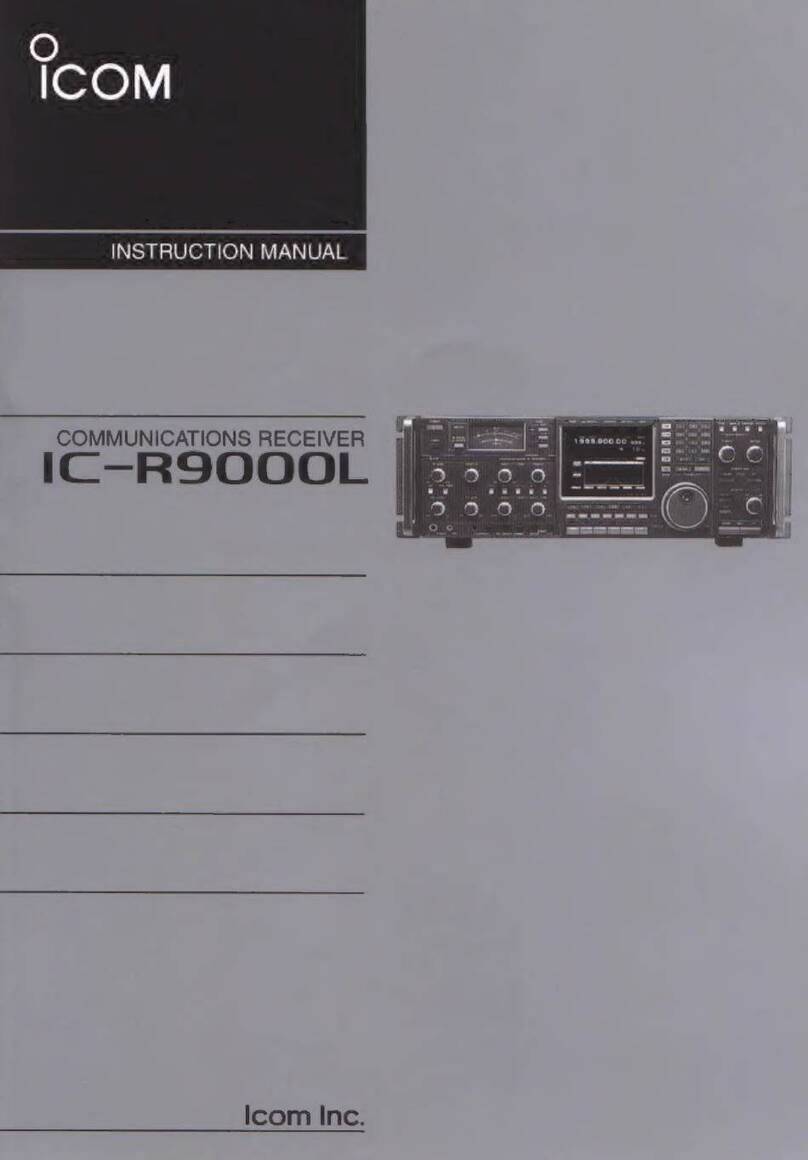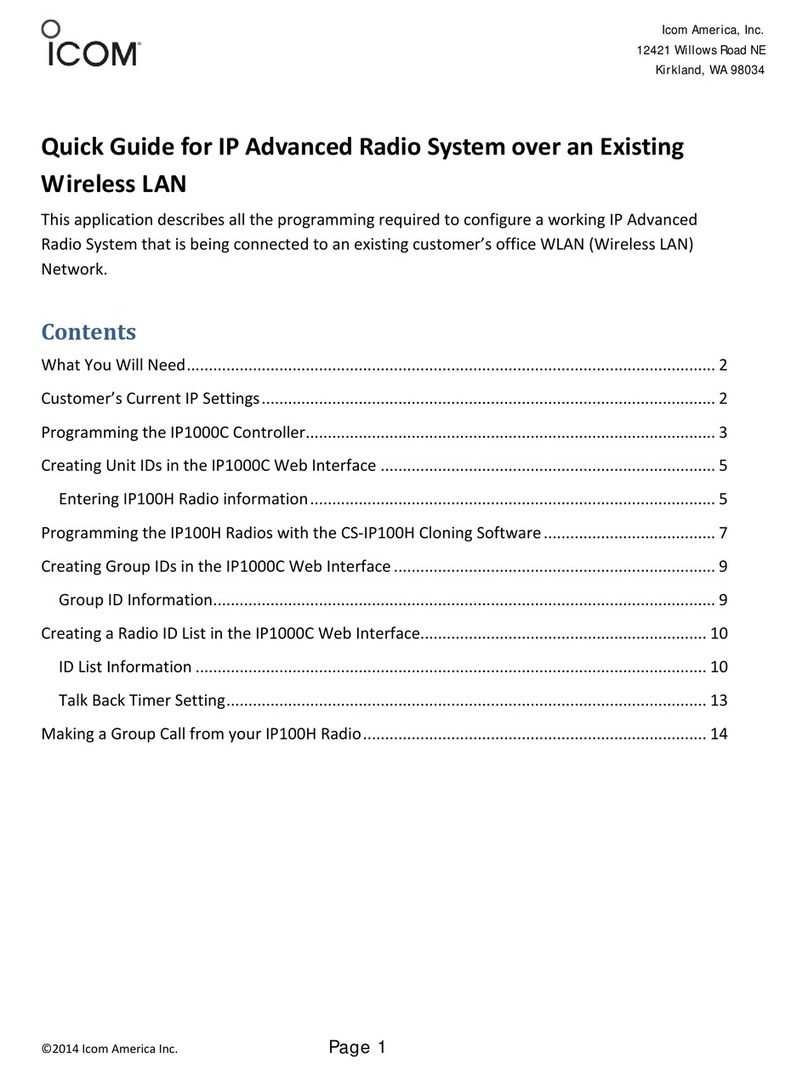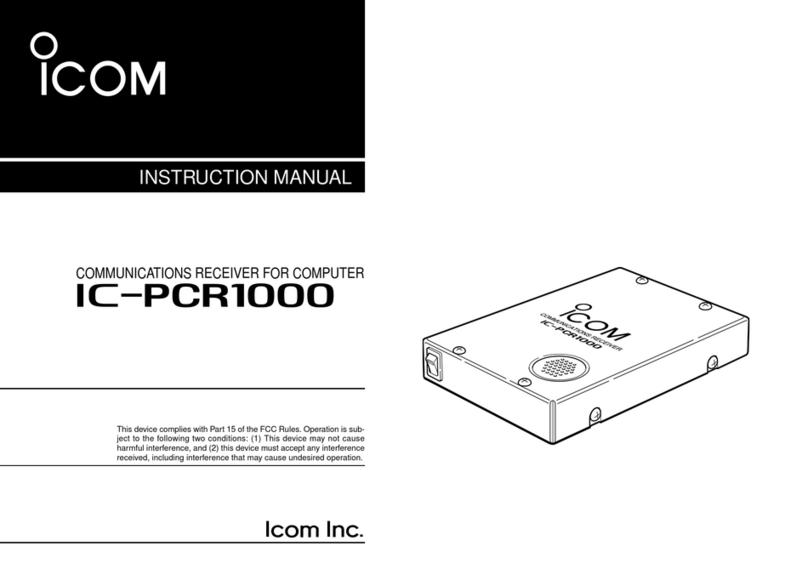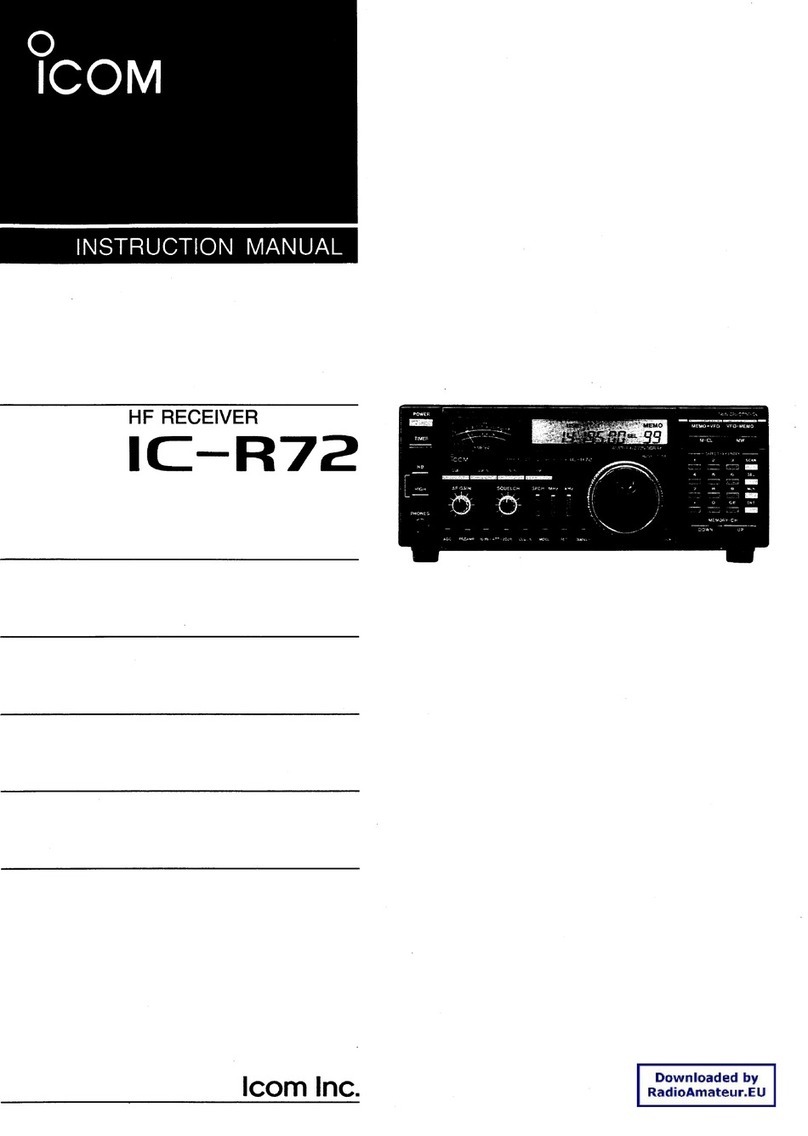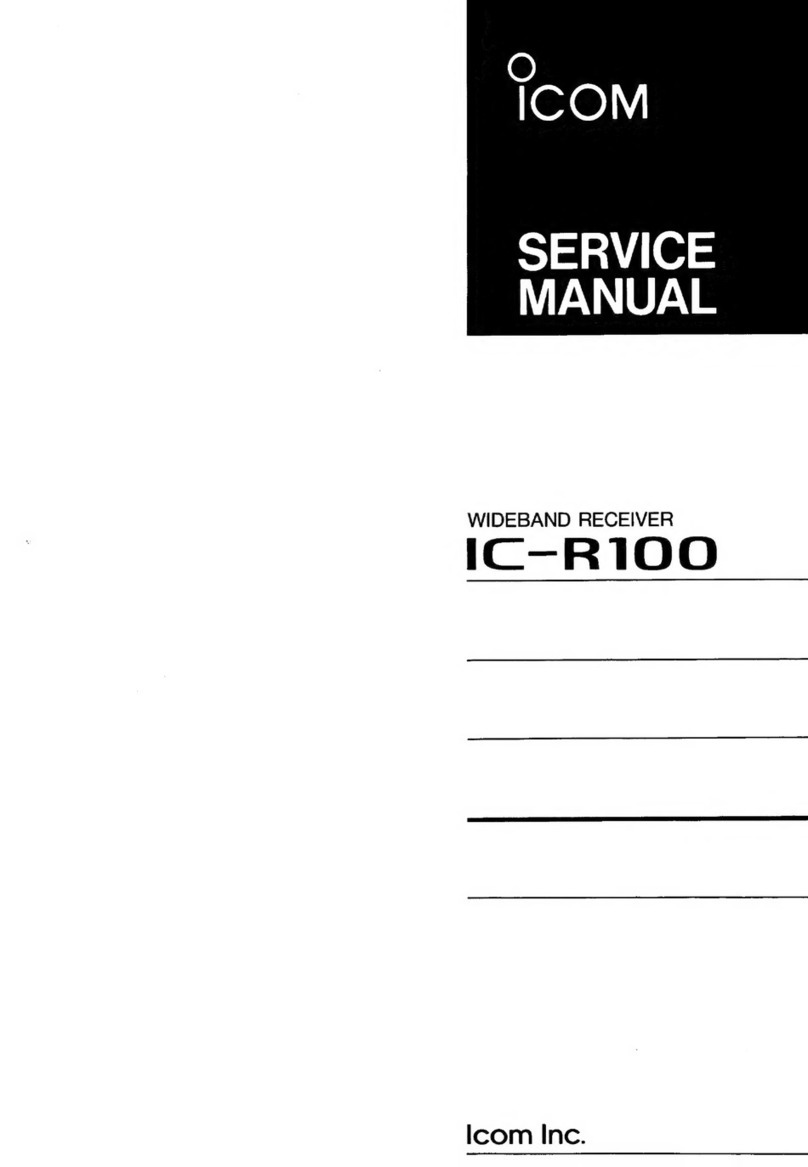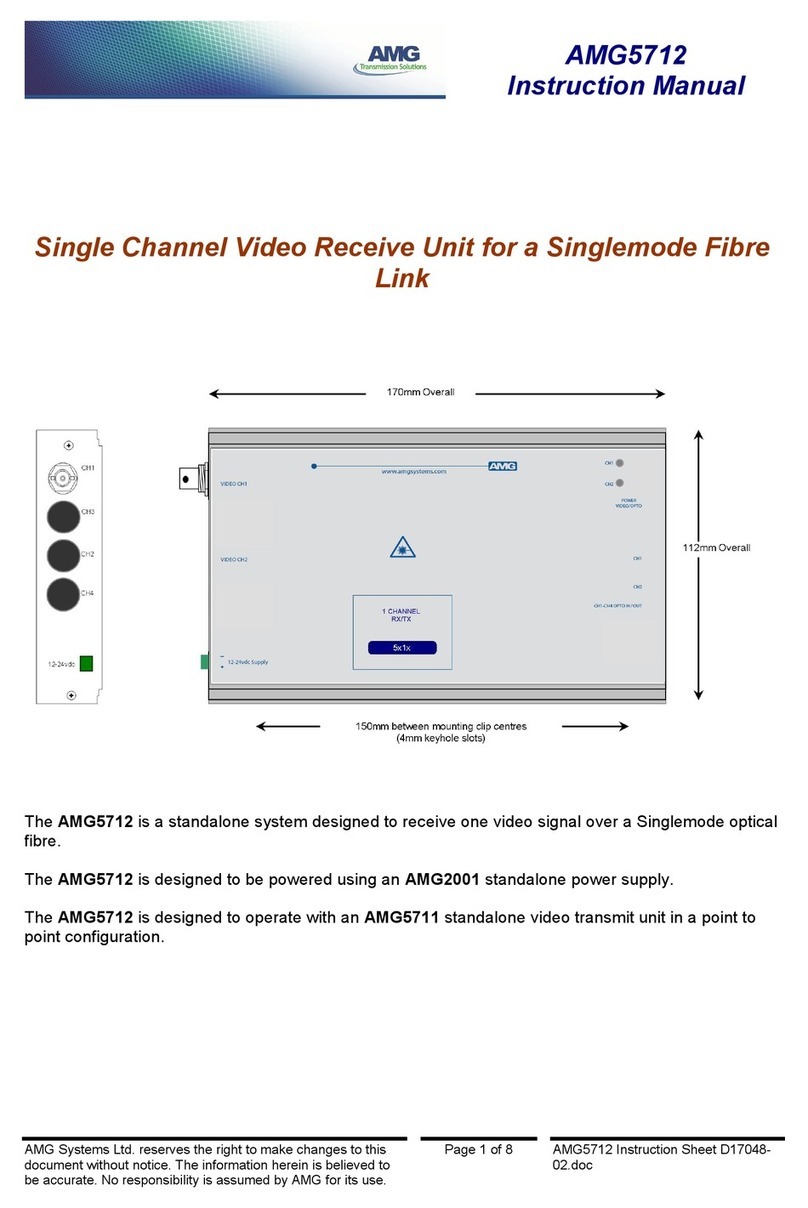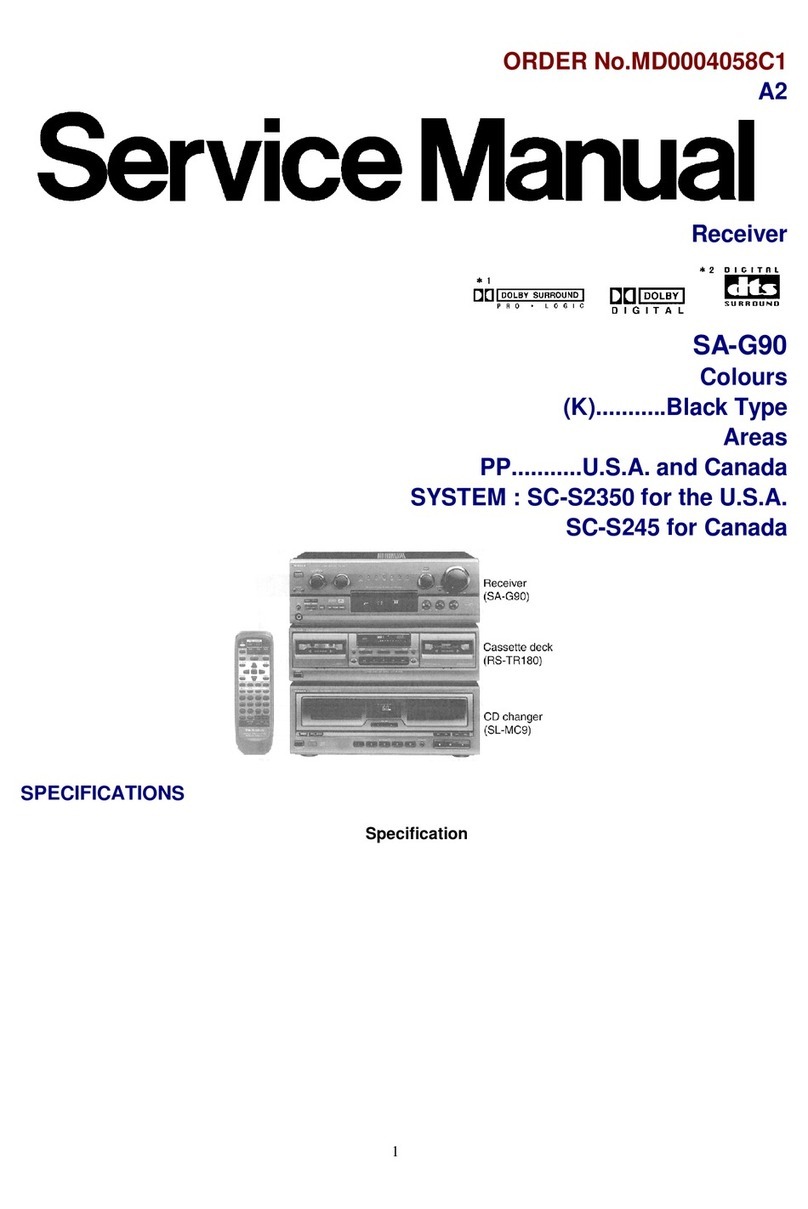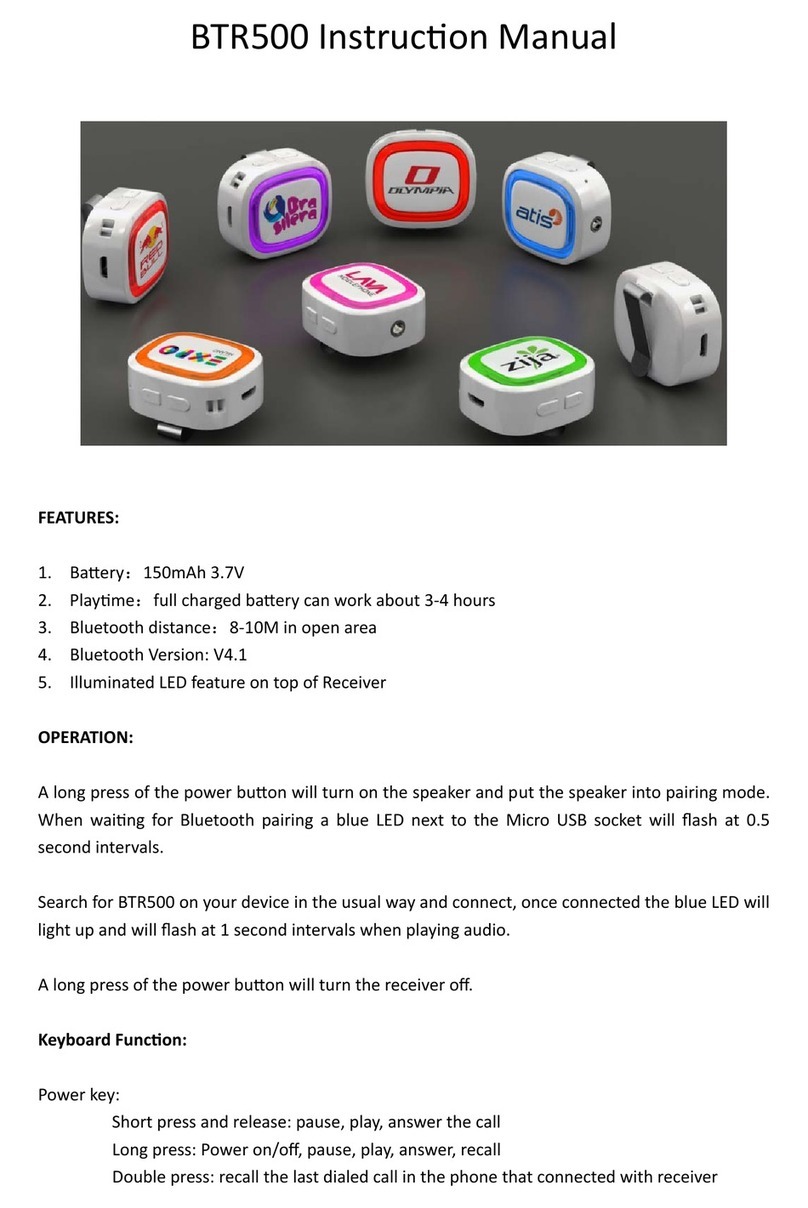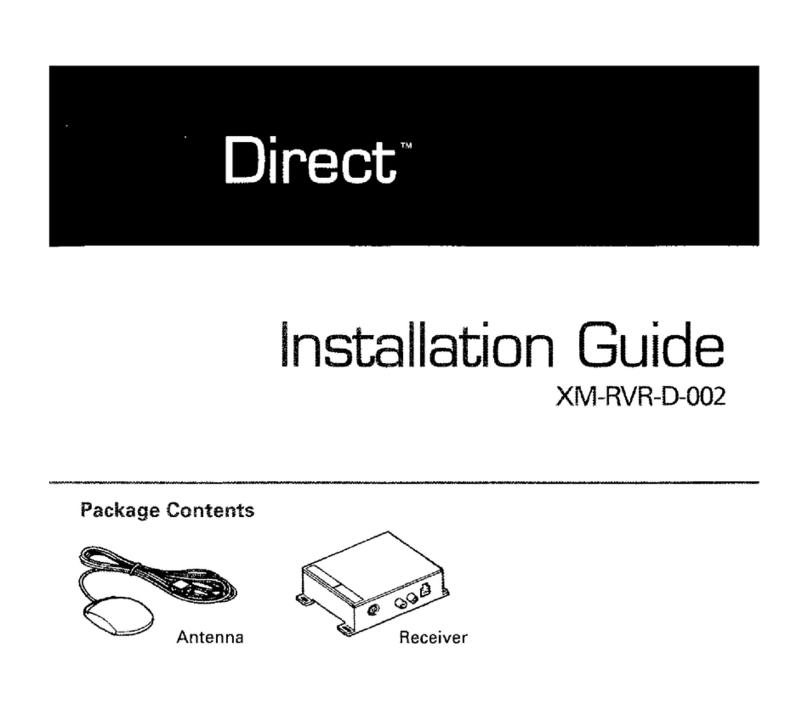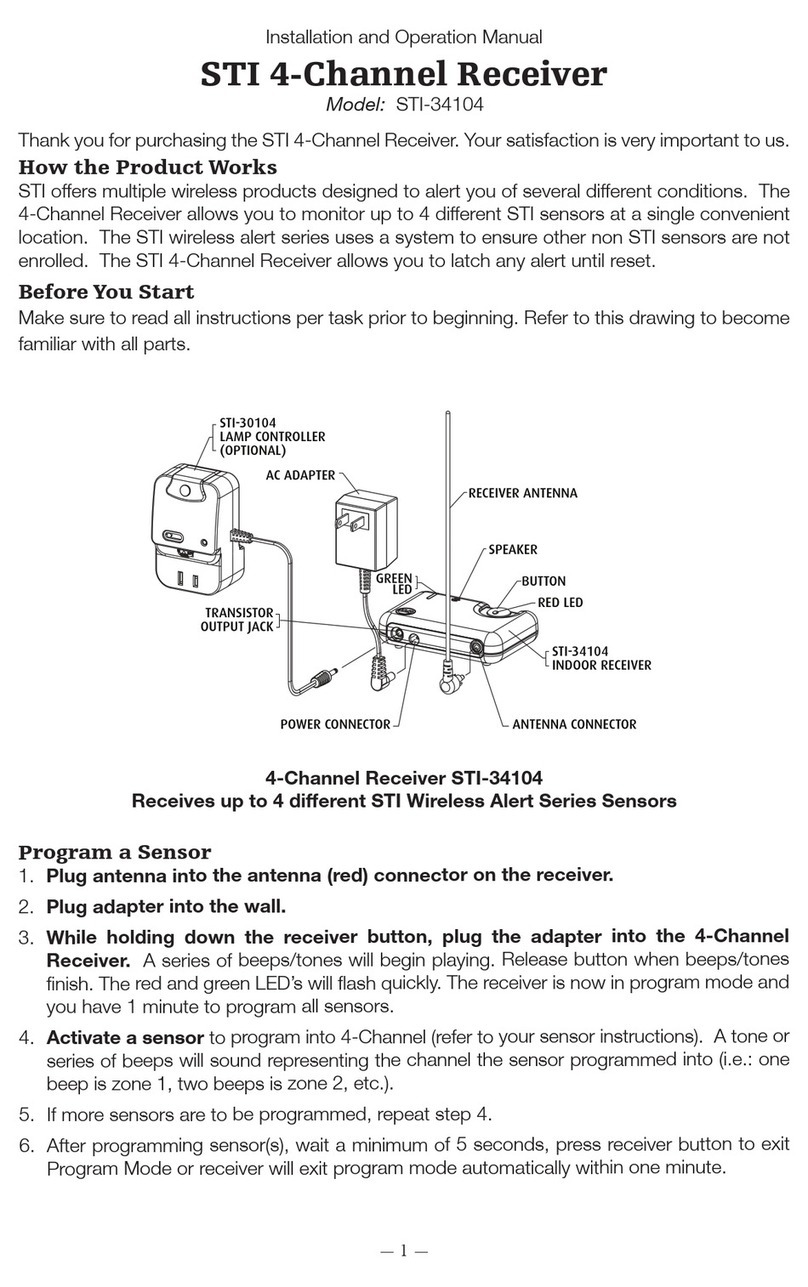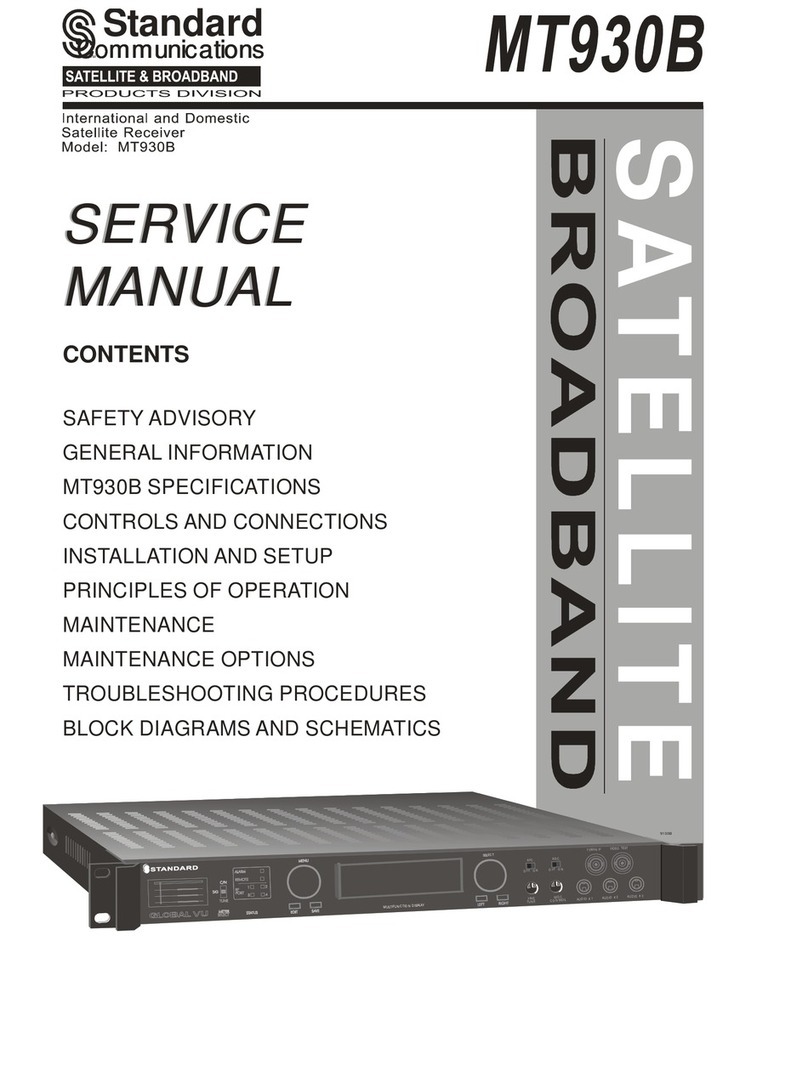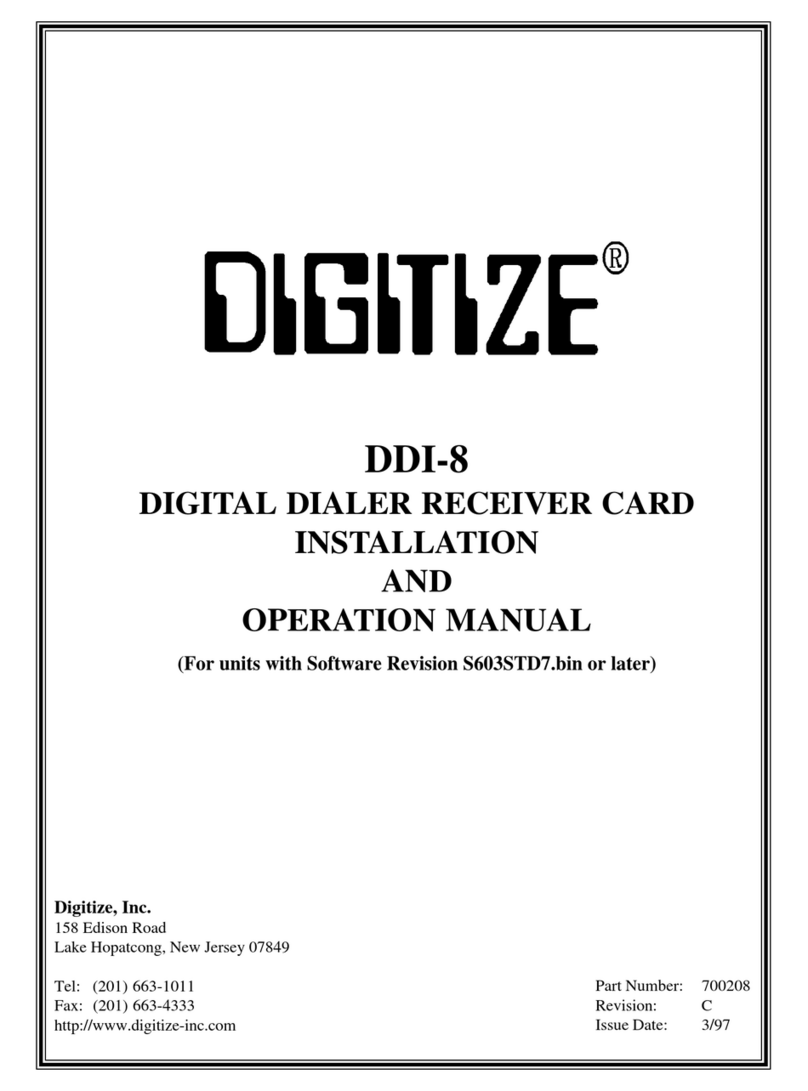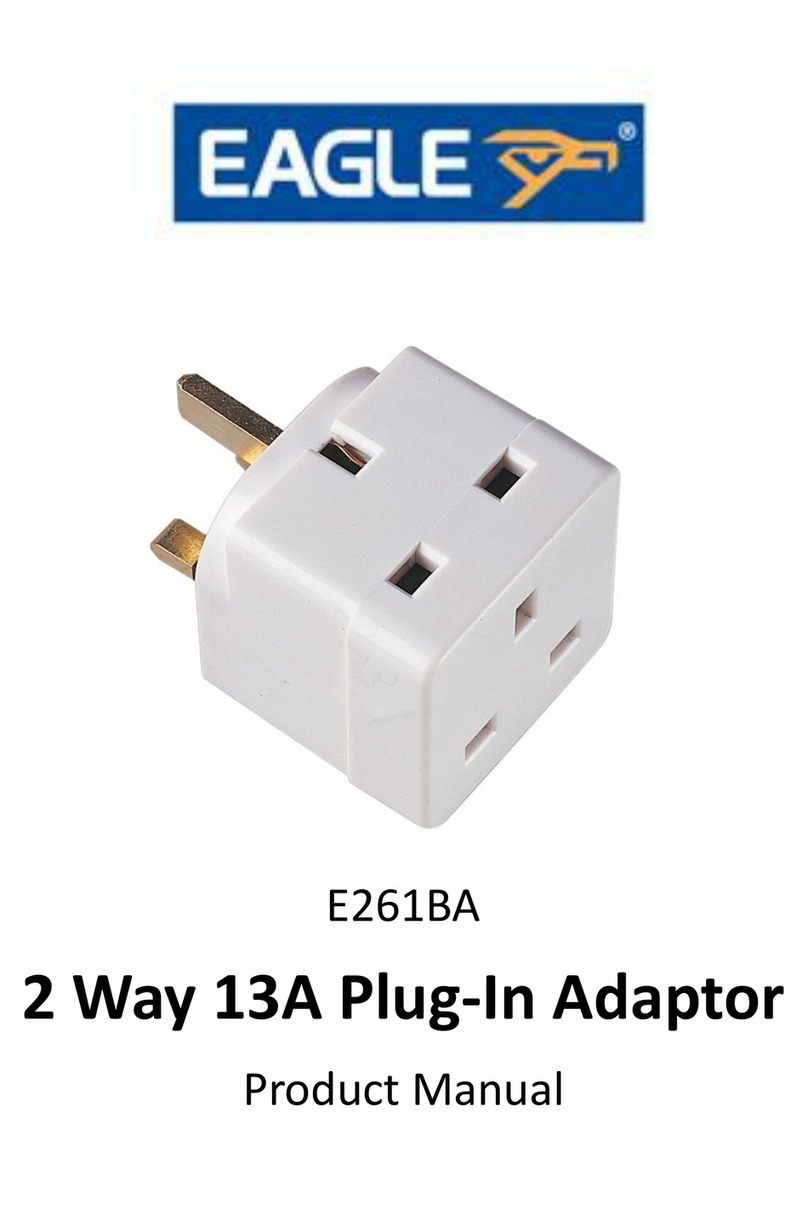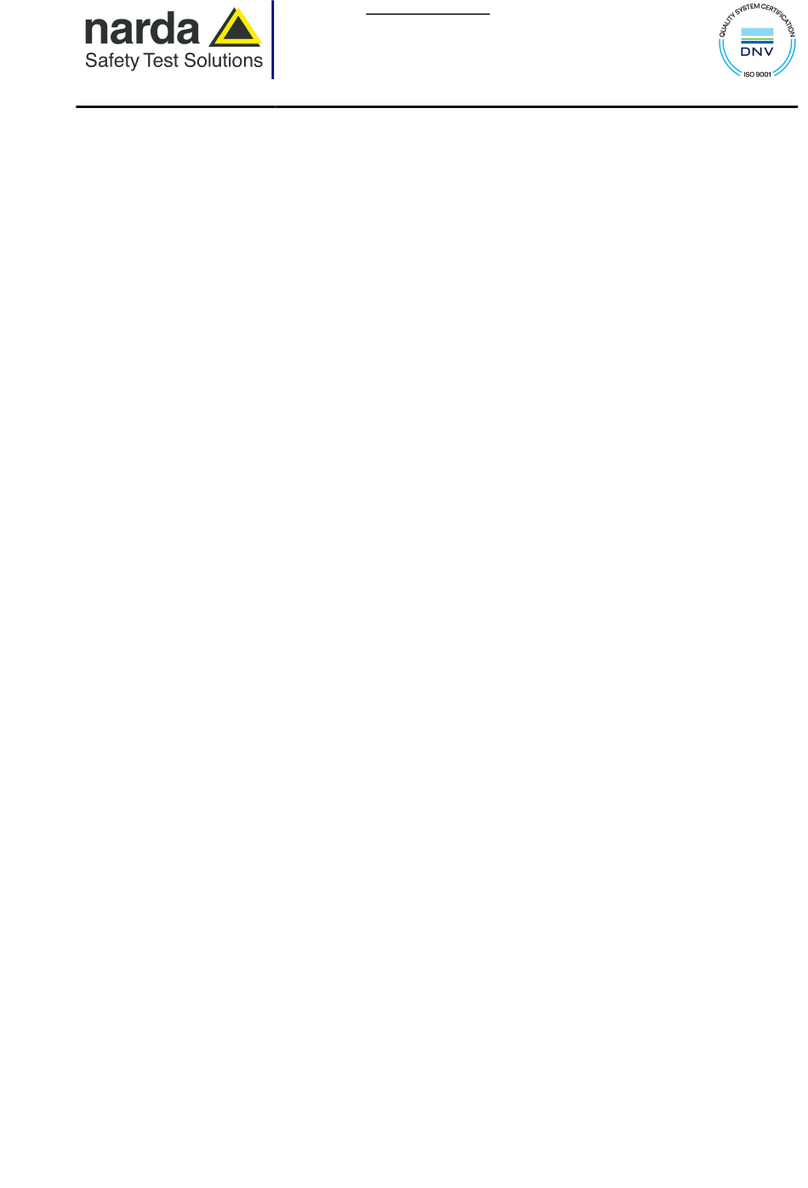Icom IC-R8600 Administrator Guide

1
Icom, Icom Inc. and Icom logo are registered trademarks of Icom Incorporated (Japan) in Japan, the United States, the United
Kingdom, Germany, France, Spain, Russia, Australia, New Zealand, and/or other countries.
Microsoft and Windows are registered trademarks of Microsoft Corporation in the United States and/or other countries.
All other products or brands are registered trademarks or trademarks of their respective holders.
How to use the IC-R8600 as an SDR receiver
The IC-R8600 (version 1.30 or later) can output the In-phase/Quadrature data which is processed by the FPGA.
Connect [I/Q OUT] to a PC’s USB port, and you can control the IC-R8600 from a PC using the HDSDR software.
LThese instructions are based on using Microsoft®Windows®10.
Procedure outline
To use HDSDR, rst follow the steps described below.
LSee “About the HDSDR software operations” that can be downloaded from the Icom website for detail about how to use the
software.
Step 1 Conrming the IC-R8600 rmware version (See the IC-R8600 Instruction manual Section 13.)
Conrm the IC-R8600 rmware version is 1.30 or later.
LIf the IC-R8600 rmware version is 1.20 or earlier, download the latest version from the Icom website, and update your
IC-R8600.
http://www.icom.co.jp/world/support/
LSee the IC-R8600 Instruction manual (Section 13) for detail about how to update the IC-R8600.
Step 2 Installing HDSDR
You can use HDSDR (freeware) as the SDR software.
Download HDSDR from the HDSDR website and install it.
http://www.hdsdr.de/
LInstall HDSDR before installing the IC-R8600 USB I/Q Package for HDSDR.
Step 3 Installing the IC-R8600 USB I/Q Package for HDSDR (p. 3)
To control the IC-R8600 from a PC using HDSDR, download the IC-R8600 USB I/Q Package for HDSDR from the
Icom website, and install it.
http://www.icom.co.jp/world/support/
The IC-R8600 USB I/Q Package for HDSDR contains “ExtIO_ICR8600.dll*” and the IQ driver.
* The DLL le is normally stored in the same folder that is installed HDSDR as the default.
(Example: C:\Program Files\HDSDR)
LDO NOT connect the IC-R8600 and a PC until the driver installation has been completed.
Step 4 Connecting the IC-R8600 and a PC (p. 5)
Connect the USB cable (User supplied) between the IC-R8600’s [I/Q OUT] port and a PC’s USB port, and then turn
ON the IC-R8600.
Step 5 Using HDSDR (See “About the HDSDR software operations.”)
See “About the HDSDR software operations” for your reference of using the HDSDR software with the IC-R8600.

2
System requirements
Required items
• A PC
• An A/B type USB cable
Minimum system requirements
Operating
System
Microsoft®Windows® 10 (32/64 bit)
Microsoft®Windows® 8.1 (32/64 bit)
(Except for Microsoft®Windows®RT)
Microsoft®Windows® 7 (32/64 bit)
LIn this guide, the OSs are described
as “Windows 10,” “Windows 8.1,” and
“Windows 7.”
USB port USB 3.0 or 2.0
Remark We recommend that you use the on-board
sound chipset. The CPU may have a heavy
load when an external sound device, such
as USB audio converter, is used.
These are the minimum system requirements to use
the IC-R8600 with the HDSDR software. Because the
system requirements may differ, depending on your
PC environment (permanently running software such
as antivirus software, peripheral devices, settings
of OS and other software), the operation is not
guaranteed.
Operation notes
• Before connecting or disconnecting a USB cable,
turn OFF the IC-R8600.
• To operate your PC and peripheral devices, follow
the instructions provided in their manuals.
• Depending on the PC performance, OS, condition,
speed, and so on, the USB audio may be
interrupted, or control by the PC software may get
delayed.
• If the CPU has a heavy load, the USB audio is
easily interrupted. The settings of the audio player
application may be changed after connecting the
IC-R8600 to the PC.
LIf the audio is interrupted:
- Set a lower sampling rate value in the HDSDR
software.
- Close other application, if running.

3
Installing the IC-R8600 USB I/Q Package for HDSDR
D Downloading the IC-R8600 USB I/Q
Package for HDSDR
1. Access the Icom website.
http://www.icom.co.jp/world/
2. Click <Support>.
Click
3. Click “Firmware Updates/Software Downloads.”
Click
4. Click the desired le link.
5. Read “Regarding this Download Service”
carefully, and then click <Agree>.
Click
6. Click “Save as” in the displayed File Download
dialog.
7. Select the location where you want to save the
le, and then click <Save> in the displayed File
Download dialog.
• The le starts downloading.
DUnzipping the rmware folder
1. Right-click the downloaded rmware folder
(zip format).
• Right-click menu is displayed.
2. Click “Extract All...”
• After unzipping, a folder is created in the same
location as the downloaded folder.
LThe unzipped folder contains “setup32.exe” and
“setup64.exe.”
Click

4
Installing the IC-R8600 USB I/Q Package for HDSDR
D Installing the IC-R8600 USB I/Q Package for HDSDR
1. Double-click “setup32.exe” or “setup64.exe”
contained in the unzipped folder.
L“setup32.exe” is for a 32 bit operating system.
“setup64.exe” is for a 64 bit operating system.
LYou can select whether or not to display the le
extensions in the Folder Options screen.
LIf “User Account Control” is displayed, click <Yes> to
continue.
2. Select “English” (or “Japanese”) and then click
<OK>.
LIn this document, “English” is selected.
Select language
Click
3. Click <Next>>.
Click
4. Conrm the destination folder, and then click
<Next>>.
LIf you change the HDSDR installed folder and install
HDSDR, click <Browse...> and select the HDSDR
installed folder.
Conrm
Click
5. Click <Install>.
Click
6. Click <Install>.
Click
7. Click <Finish>.
Click
NOTE:
You can uninstall the Icom IC-R8600 USB I/Q Package for
HDSDR using the “Apps & features” in the “System” menu.
To get started, click on Start > Settings > System >
Apps & features.

5A7438-1EX © 2017 Icom Inc.
Connecting the IC-R8600 and a PC
Connect a USB cable (User supplied) between the IC-R8600’s [I/Q OUT] port and a PC’s USB port.
LWhen you connect a USB cable for the rst time, a PC starts installing the driver after turning ON the IC-R8600.
To the I/Q OUT port
IC-R8600
A/B USB cable
To a USB port
Type A
Type B
PC with HDSDR
installed
DConrming that the driver has been successfully installed
After the installation has been completed, use the PC’s Device Manager to conrm that the driver has been
successfully installed.
To open the Device Manager screen
Windows 10
1. Click the folder icon on the taskbar.
2. Right-click “This PC,” and then click “Properties.”
3. Click “Device Manager.”
Windows 8.1
1. Click the folder icon on the taskbar.
2. Right-click “This PC,” and then click “Properties.”
3. Click “Device Manager.”
Windows 7
1. Click the folder icon on the taskbar.
2. Right-click “Computer,” and then click
“Properties.”
3. Click “Device Manager.”
To conrm the driver
1. Open the Device Manager screen.
LIf “User Account Control” is displayed, click <Yes>.
2. Conrm that “IC-R8600 I/Q OUT Port (WinUSB)”
is displayed.
• Windows 10/8.1:
Double-click “Universal Serial Bus devices.”
• Windows 7:
Double-click “USBDevice.”
NOTE: If “IC-R8600 I/Q OUT Port (WinUSB)” is not
displayed, the driver may not have been properly installed.
Install the driver again, following “Installing the IC-R8600
USB I/Q Package for HDSDR”. (p. 3)
NOTE:
• DO NOT connect the IC-R8600 to a PC through any USB hub.
• Depending on the length of a USB cable, the receiver may not operate properly even if it is recognized by the
PC. Use as short a cable as possible.

1
About the HDSDR software operations
for the IC-R8600
These instructions describe how to use the HDSDR software. Before reading this guide, please read “How to use
the IC-R8600 as an SDR receiver” that can be downloaded from the Icom website, for details on how to install the
software and connect a receiver to the PC.
http://www.icom.co.jp/world/support/
LThese instructions are based on using:
• Microsoft®Windows®10
• IC-R8600 USB I/Q Package for HDSDR ver 1.00
• HDSDR version 2.76
Start up HDSDR
1. Turn ON the receiver.
2. Double-click HDSDR icon to start up HDSDR.
LWhen you use some ExtIO-DLL les, select “ExtIO_
ICR8600.dll” in the displayed screen.
1Select
2Click
LIf you use the RC-28 remote encoder, see page 4.
LThe receiver automatically enters to the remote control
mode when the HDSDR software connects to the
receiver. In the remote control mode, you cannot operate
the receiver on its panel.
Icom, Icom Inc. and Icom logo are registered trademarks of Icom Incorporated (Japan) in Japan, the United States, the United
Kingdom, Germany, France, Spain, Russia, Australia, New Zealand, and/or other countries.
Microsoft and Windows are registered trademarks of Microsoft Corporation in the United States and/or other countries.
All other products or brands are registered trademarks or trademarks of their respective holders.
TIP: If the audio cannot be heard, push [F5] of the
PC’s keyboard to display the Sound Card selection
screen, and then select the appropriate audio
device.

2
Click to display the IC-R8600
I/Q Settings screen. (p. 3)
Click to start or
stop receiving.
Click to quit the software.
LThe receiver automatically returns to the normal
(Local) mode after closing the software.
Click to display the Sound
Card selection screen.
Click to set the LO frequency.
Click to set the Tune frequency.
Main Screen
Waterfall Display (RF)
Spectrum Display (RF)
Waterfall Display (AF)
Spectrum Display (AF)
Tune frequency Marker
Click to select the receiving mode.
Adjust the audio level.
(This is only an example.)
Click to select the sampling
rate value.
LThe needed output
sampling rate depends on
the receiving mode.

3
IC-R8600 I/Q Settings Screen
1Sampling Rate
(Default: 5.12MHz (BW = 4.48MHz))
Select the sampling rate value of the signal that is
input to a PC.
LIf the audio is interrupted, select a lower sampling rate value.
LIf the sampling rate value is too low, a sharp spike (a DC)
is displayed at the LO frequency position. See page 5
about how to remove a sharp spike.
2Bit (Default: 16bit)
Select bit depth of the signal that is input to a PC.
LIf Sampling Rate (1) is set to “5.12MHz (BW =
4.48MHz),” bit depth is set to “16bit.”
3ANT (Default: ANT1)
Select antenna connector ANT1, ANT2, or ANT3.
LWhile operating between 30 and 3000 MHz frequency
band, only the ANT1 connector can be used.
4P.AMP (Default: OFF)
Select whether or not to enable the Preamplier
function.
The preamp amplies received signals in the receiver
front end to improve the signal-to-noise ratio and
sensitivity.
A preamp is used when receiving weak signals.
5IP+ (Default: OFF)
Select whether or not to enable the IP Plus function.
The IP Plus function improves the Intermodulation
Distortion (IMD) quality by optimizing the direct
sampling system performance.
6ATT (Default: OFF)
Select the attenuator setting.
The attenuator prevents a desired signal from
becoming distorted when a very strong signal is near
the frequency, or when a very strong electric eld, such
as from a broadcasting station, is near your location.
7HF BPF (Default: ON)
Select whether or not to use the receiver’s BPF when
operating the HF band.
LIf an excessively strong signal is received, turn ON this
function.
8RF Gain (Default: MAX)
Adjust the RF gain (sensitivity).
9TS (Tune Freq) (Default: 1k (except for FM mode)
25k (FM mode))
Select the tuning steps when you set the Tune
frequency using the RC-28.
LIf the TS function is OFF, the tuning step is set to 10 Hz.
LWhen rotating [Main dial] to set the LO frequency, the
tuning step depends on Sampling Rate (1).
<Settings...>
Click to display the USB Dial Settings screen. (p. 4)
Tuning steps when you set the LO frequency
using the RC-28
Sampling Rate TS is ON TS is OFF
5.12MHz
1MHz 100kHz3.84MHz
1.92MHz
960kHz
100kHz 10kHz
480kHz
240kHz
120kHz
60kHz 10kHz 1kHz
30kHz
NOTE: The Receiver settings are automatically set to the receiver when the HDSDR software connects to the
receiver.
1
2
3 4
5
6
7
8
9
“OVF” is displayed when the
receiver receives an excessively
strong signal.

4
USB Dial Settings Screen
1Select Device
Select the RC-28 to operate the receiver with, through
the HDSDR software.
2Dial Sensitivity (Default: 3)
Adjust the dial sensitivity to one of 5 levels.
When a low level is set, the dial speed is reduced for
ner tuning control.
When a high level is set, the dial speed increases.
3Auto TS (Default: ON (High))
When you rotate the dial rapidly, the tuning speed may
accelerate, depending on this setting.
OFF: Normal tuning steps, even during rapid
rotation.
ON (Low): Approximately two times faster.
ON (High): When the tuning step is set to 1 kHz
or smaller steps, the tuning speed is
approximately ve times faster.
When the tuning step is set to larger than
1 kHz, the tuning speed is approximately
two times faster.
4<OK>
Click to save the settings and close the screen.
1
2
3
4
Using the RC-28
If you connect an optional RC-28 remote encoder
to the PC, you can use HDSDR and feel like you are
operating the actual receiver’s main dial.
1. Connect the RC-28 to the PC that has HDSDR
installed.
NOTE: DO NOT connect the RC-28 to the PC with
other than the supplied USB cable or through any
USB hub. The RC-28 may not work properly.
LWhen you connect the RC-28 to the PC for the rst
time, wait until “Device driver software installed
successfully.” is displayed.
PC
RC-28
USB cable (supplied)
to a [USB] port
1
2
2. Start up HDSDR.
• The [LINK] indicator on the RC-28 lights green.
[LINK] indicator
3. Now you can control the assigned functions of
HDSDR using the RC-28.
NOTE:
If the [LINK] indicator does not light, check Select
Device in the USB Dial Settings screen is set to the
RC-28’s serial number. (Example: RC-28 02XXXXX)
L[TRANSMIT] is disabled when the
HDSDR software connects to the
receiver.
Main dial
Rotate to change the frequency.
• When [F-1] LED does not light, the Tune
frequency is changed.
• When [F-1] LED lights, the LO frequency is
changed.
[F-2]
Push to turn the TS function ON or OFF.
• When the LED lights, the TS function is ON.
[F-1]
Push to toggle between LO frequency (the
LED lights) and Tune frequency that is
changed by rotating [Main dial].

5A7438-2EX © 2017 Icom Inc.
To remove a sharp spike when setting a low sampling rate value
If the sampling rate value is too low, a sharp spike (a DC) is displayed at the LO frequency position.
The DC is a constant offset in voltage, the Left and Right (I and Q) ADCs produce, due to error.
To remove the sharp spike:
• Set a higher sampling rate value.
or
• Adjust the IQ balance. (Option [F7] ➔Calibration Settings ➔DC Removal Calibration for RX)
To adjust the IQ balance
1. Set RF Gain to “MIN” on the IC-R8600 I/Q Settings screen. (p. 3)
• Only the sharp spike is displayed.
2. Open “DC Removal Calibration for RX.”
3. Click the displayed mode to set “IIR-Highpass (Auto).”
• The software automatically adjusts the IQ balance.
4. Set Mode to “Constant (On).”
LIf this setting remains “IIR-Highpass (Auto),” the software removes signals near the LO frequency.
5. Adjust RF Gain on the IC-R8600 I/Q Settings screen.
NOTE: When you change the sampling rate value, adjust the IQ balance again.
a sharp spike
(a DC)
Other manuals for IC-R8600
3
Table of contents
Other Icom Receiver manuals

Icom
Icom IC-R7100 User manual
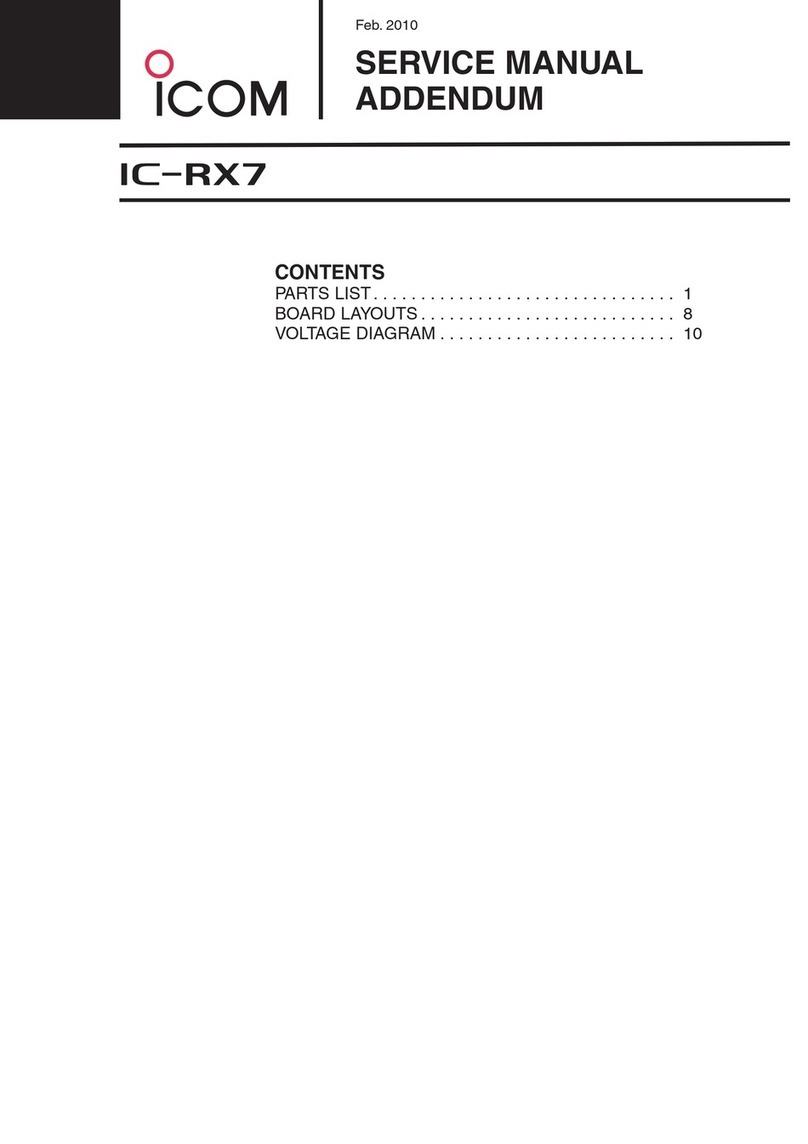
Icom
Icom IC-RX7 Installation and operating instructions
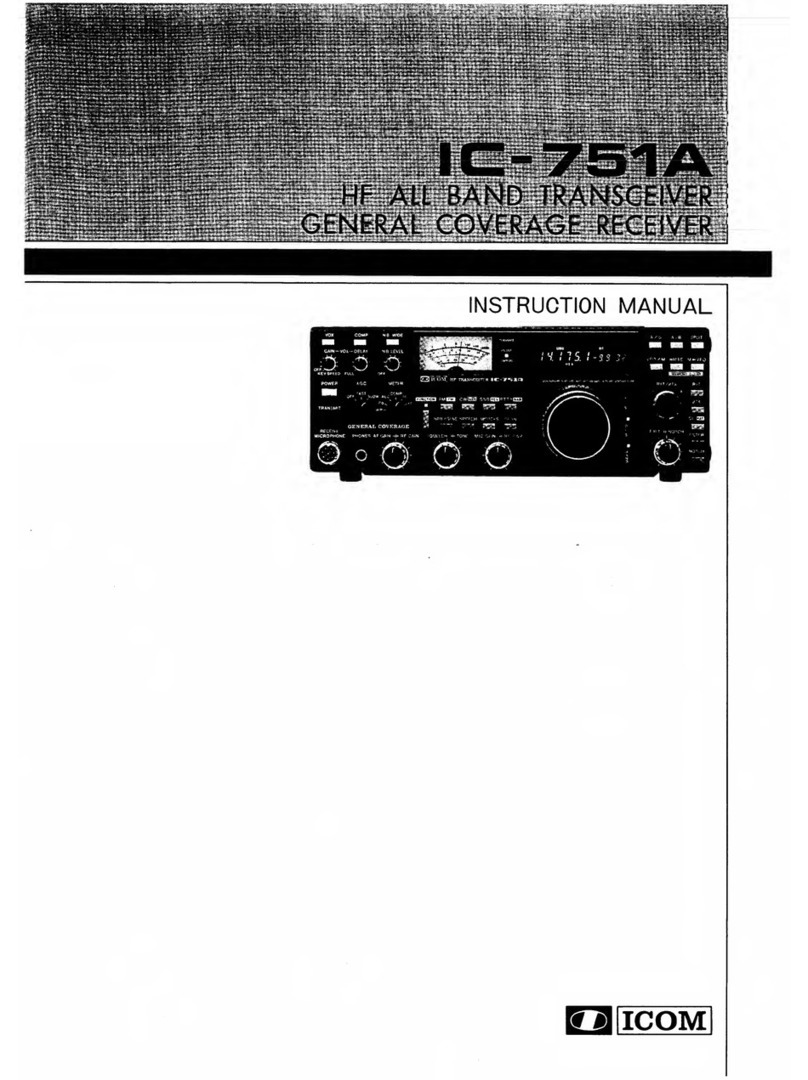
Icom
Icom IC-751A User manual

Icom
Icom IC-R30 Setup guide

Icom
Icom IC-R75 User manual

Icom
Icom IC-R30 Setup guide
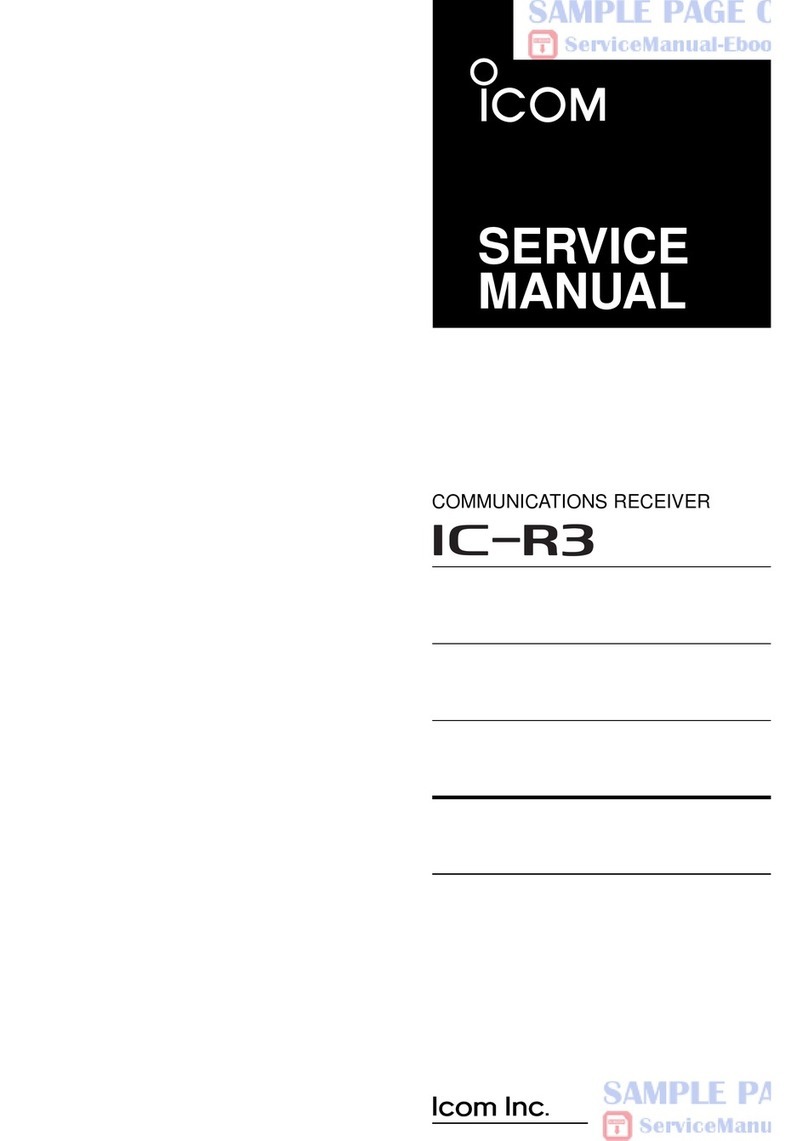
Icom
Icom COMMUNICATIONS RECEIVER IC-R3 User manual

Icom
Icom IC-R30 Installation guide

Icom
Icom IC-R20 User manual
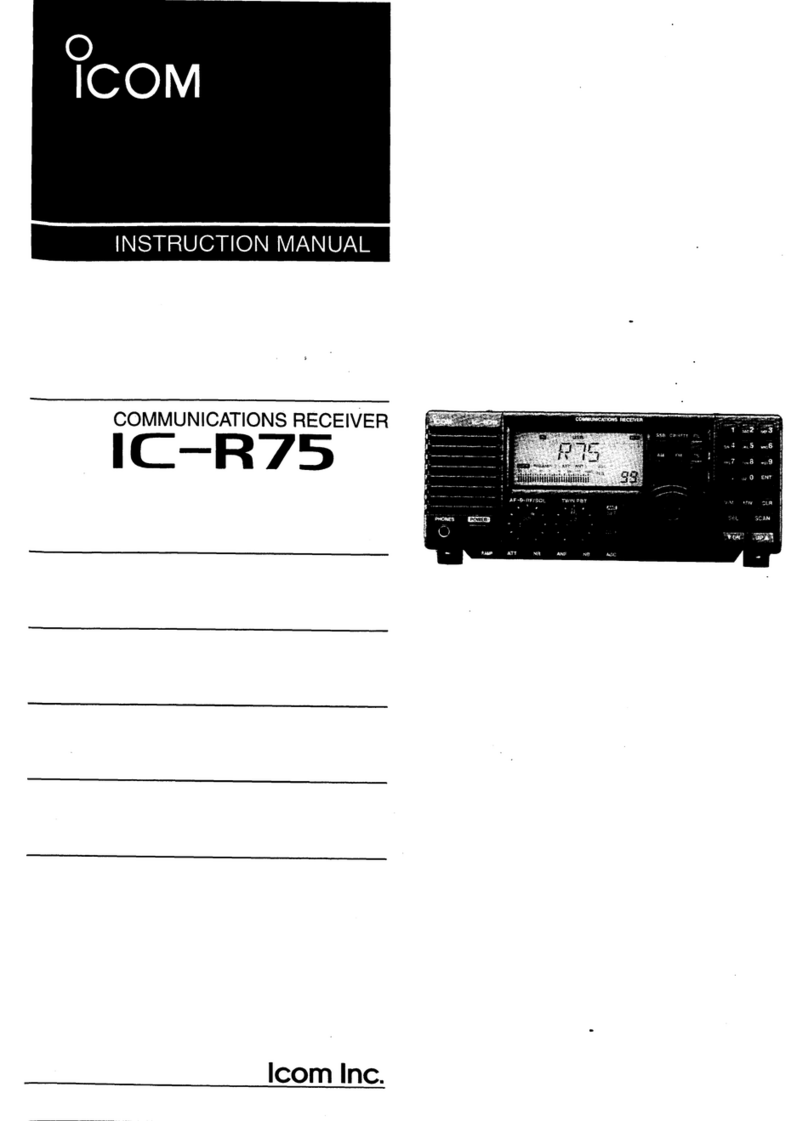
Icom
Icom IC-R75 User manual