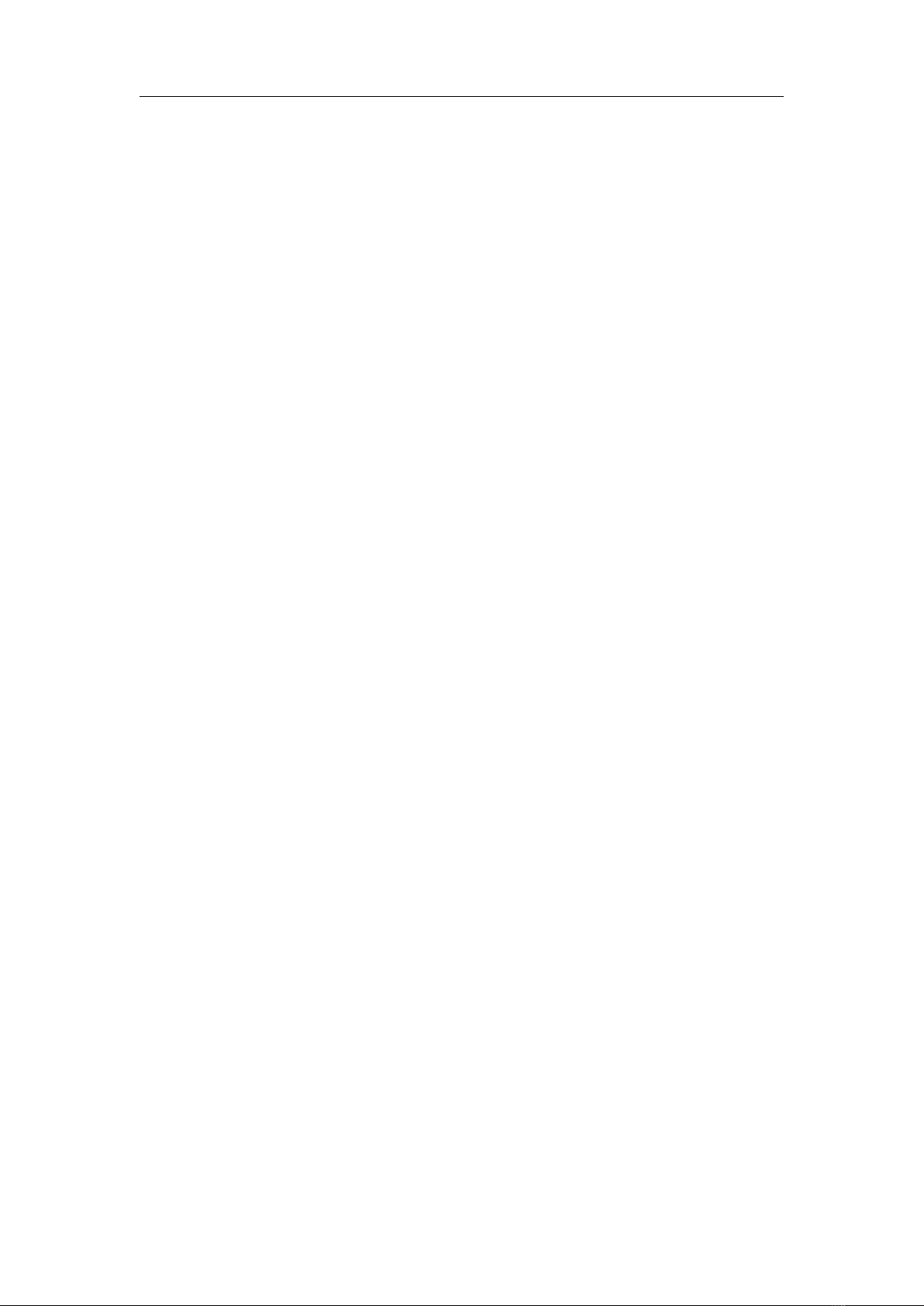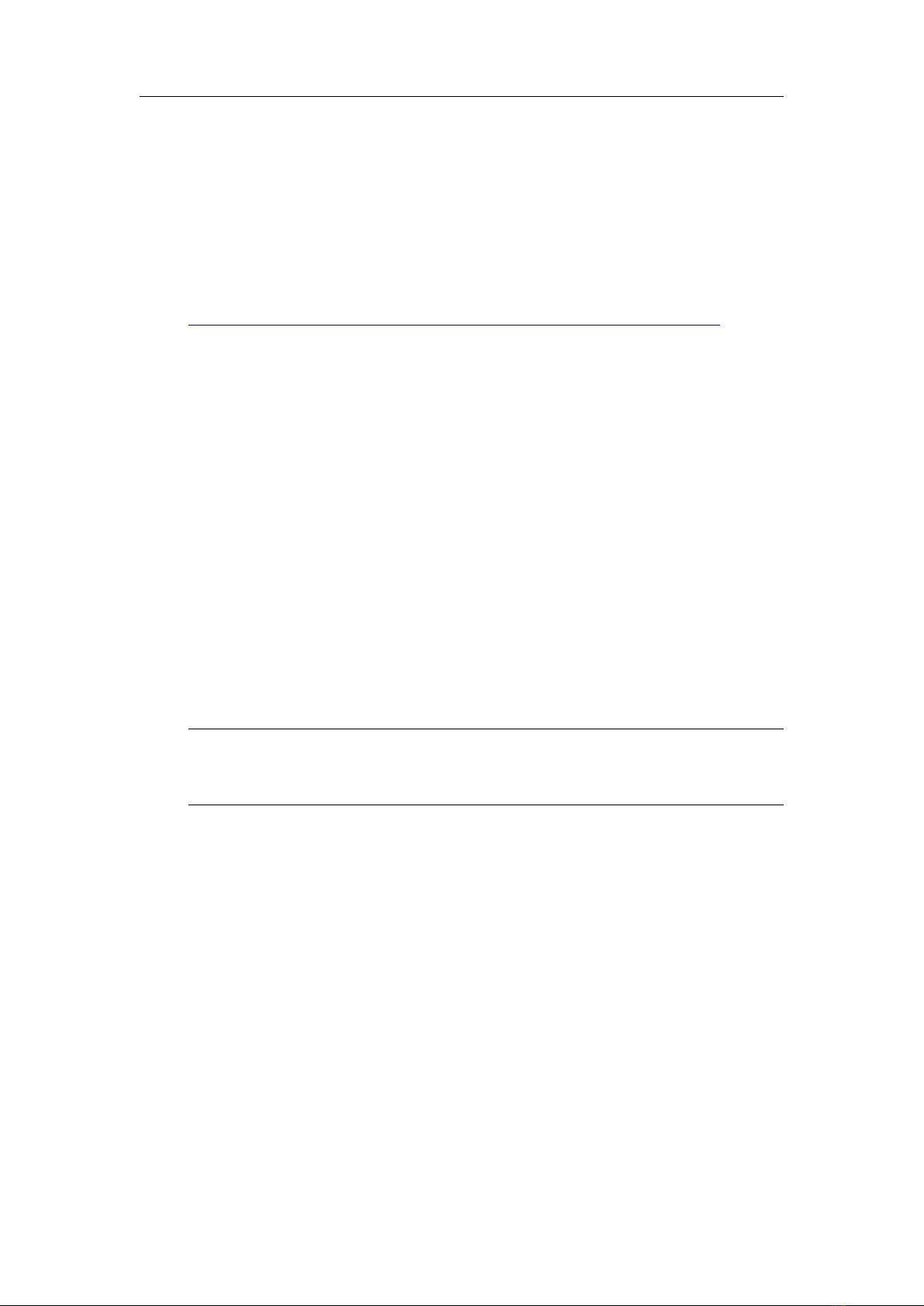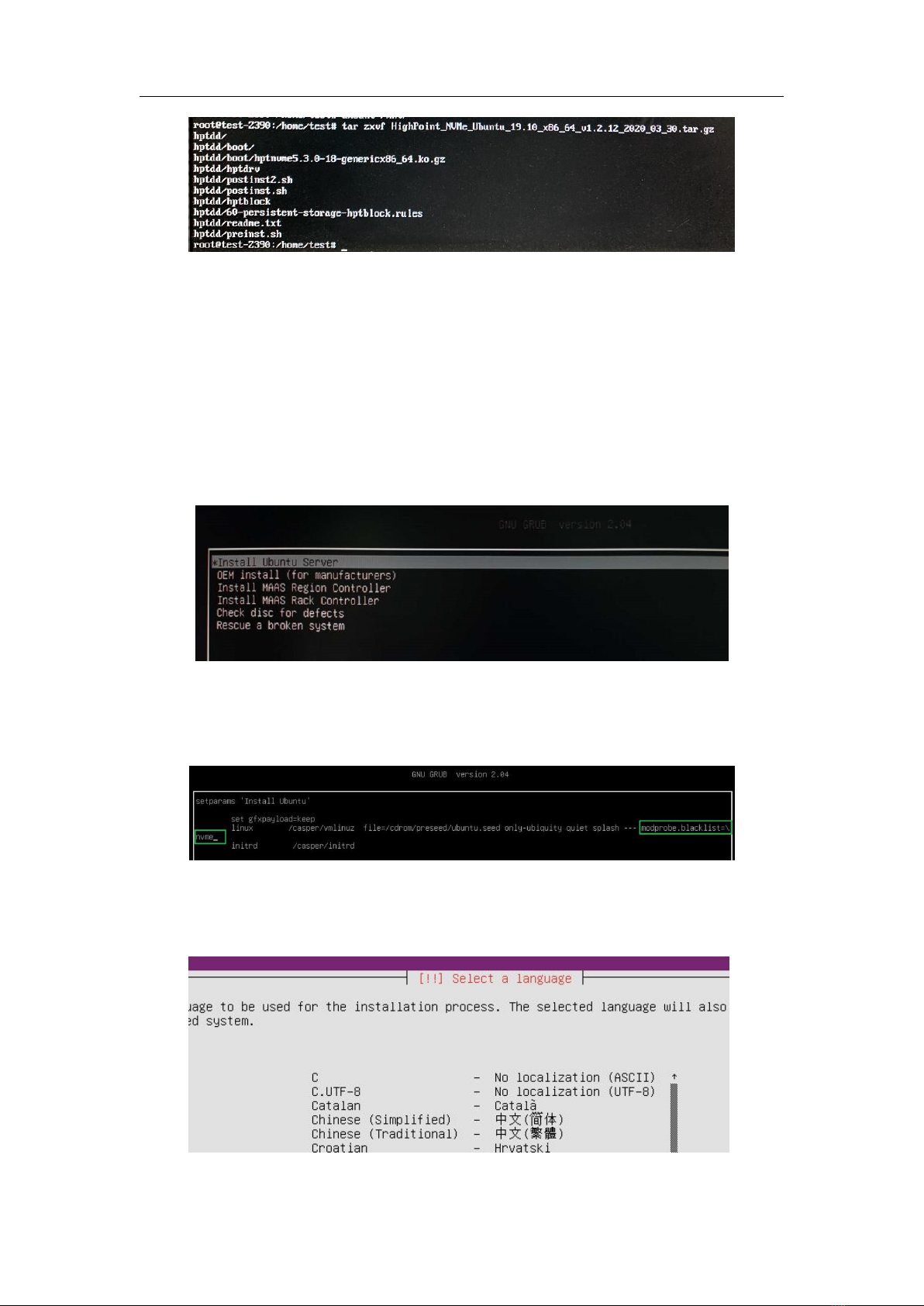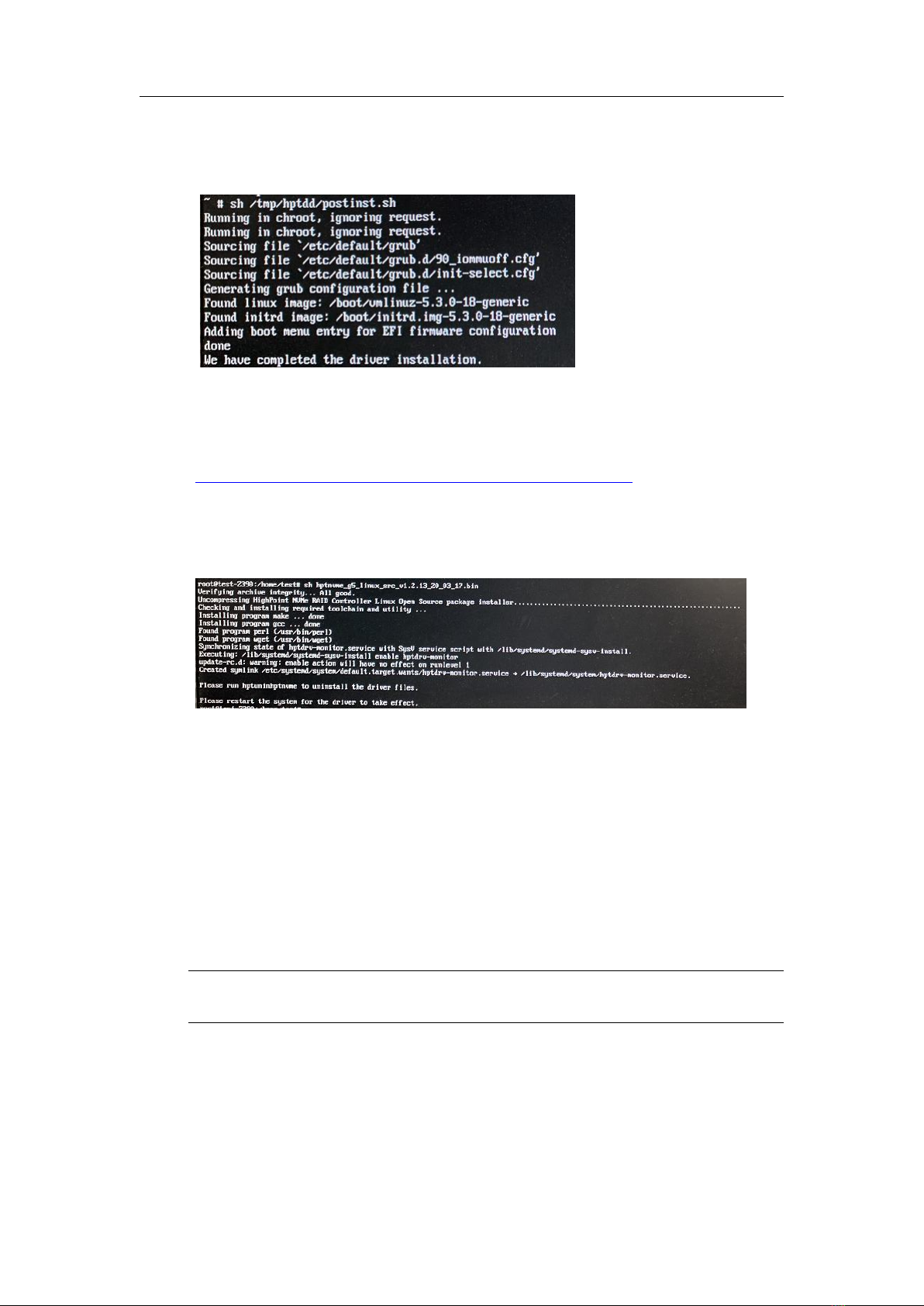SSD7103 Linux Ubuntu 19.10 Server Installation Guide
-1-
1 Overview
The purpose of this document is to provide clear instructions on how to install Linux
Ubuntu Server on the SSD7103 controller.
For Ubuntu 19.10 Server (kernel: 5.3.0-18-generic)
Mirror link:
http://cdimage.ubuntu.com/releases/19.10/release/ubuntu-19.10-server-amd64.iso
MD5: 27a20c89001e6b0aad6e3afa6c06077a
2 Installing Linux Ubuntu 19.10 Server on SSD7103
controller
If you would like to install Linux Ubuntu 19.10 onto drives attached to SSD7103 controller,
please perform the following operations:
Step 1 Prepare Your Hardware for Installation
After you attach your NVMe SSD to SSD7103 controller, you can use SSD7103 EFI
Utility to configure your NVMe SSD as RAID arrays, or just use them as single disks.
Before installation, you must remove all the NVMe SSD, which are not physically
attached to SSD7103 controller, from your system.
Note
SSD7103 only support EFI boot. If you have other SCSI adapters installed, you must
make sure the SSD7103 controller EFI will be loaded firstly. If not, try to move it to
another PCI slot. Otherwise you may be unable to boot up your system.
Step 2 Check System EFI Settings
In your system EFI SETUP menu, change Boot Sequence in such a way that the system
will first boot from EFI CDROM, and then from SSD7103 RAID. Refer to your
motherboard EFI manual to see how to set boot sequence.
If your EFI settings do not support such a boot sequence, you can first set it to boot from
EFI CDROM. After you finish installation, set SSD7103 RAID as the first boot device to
boot up the system.
1. Set UEFI setting with ASUS PRIME X299 -DELUXE motherboard as an example:
a. Set "Boot from Storage Devices" to "UEFI driver first";