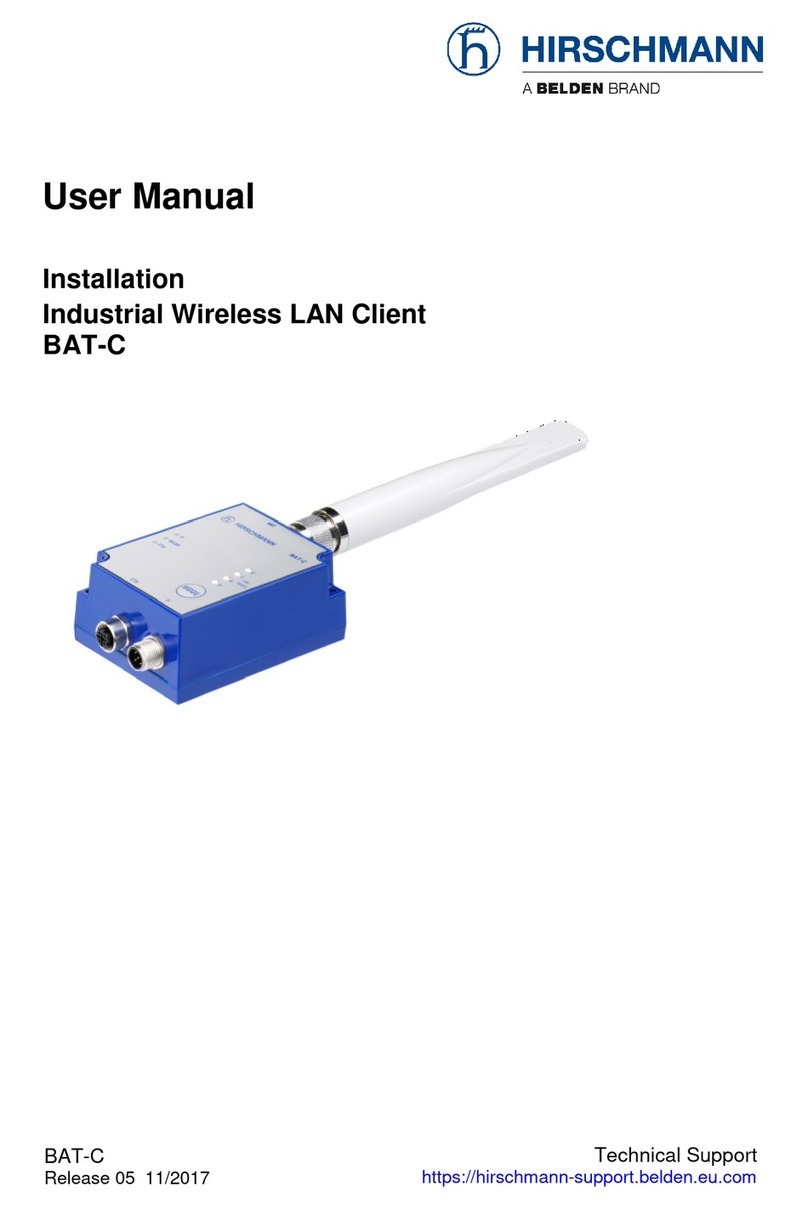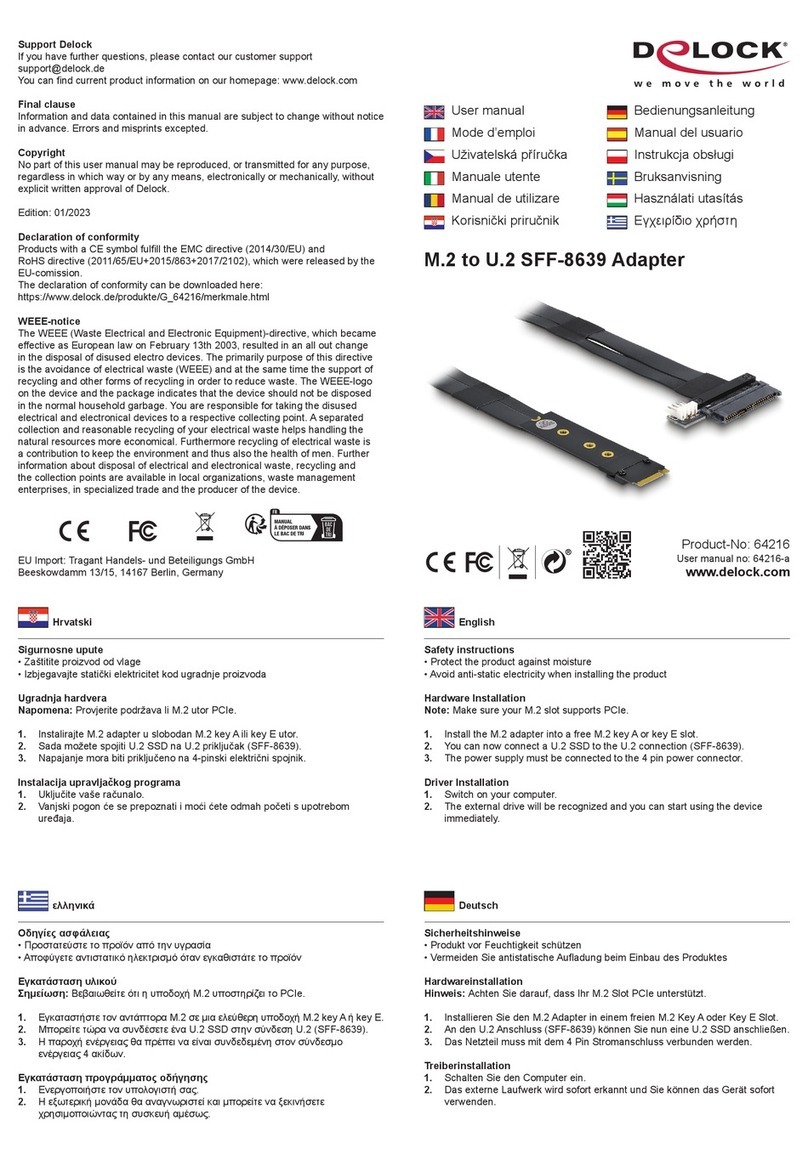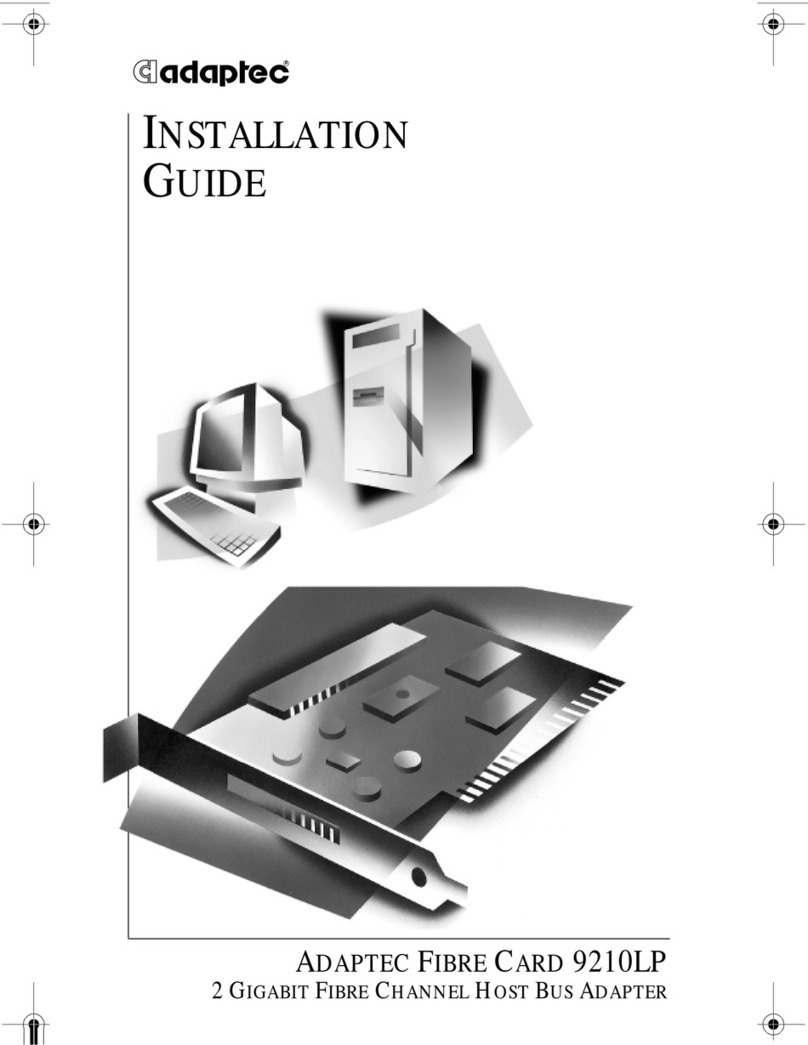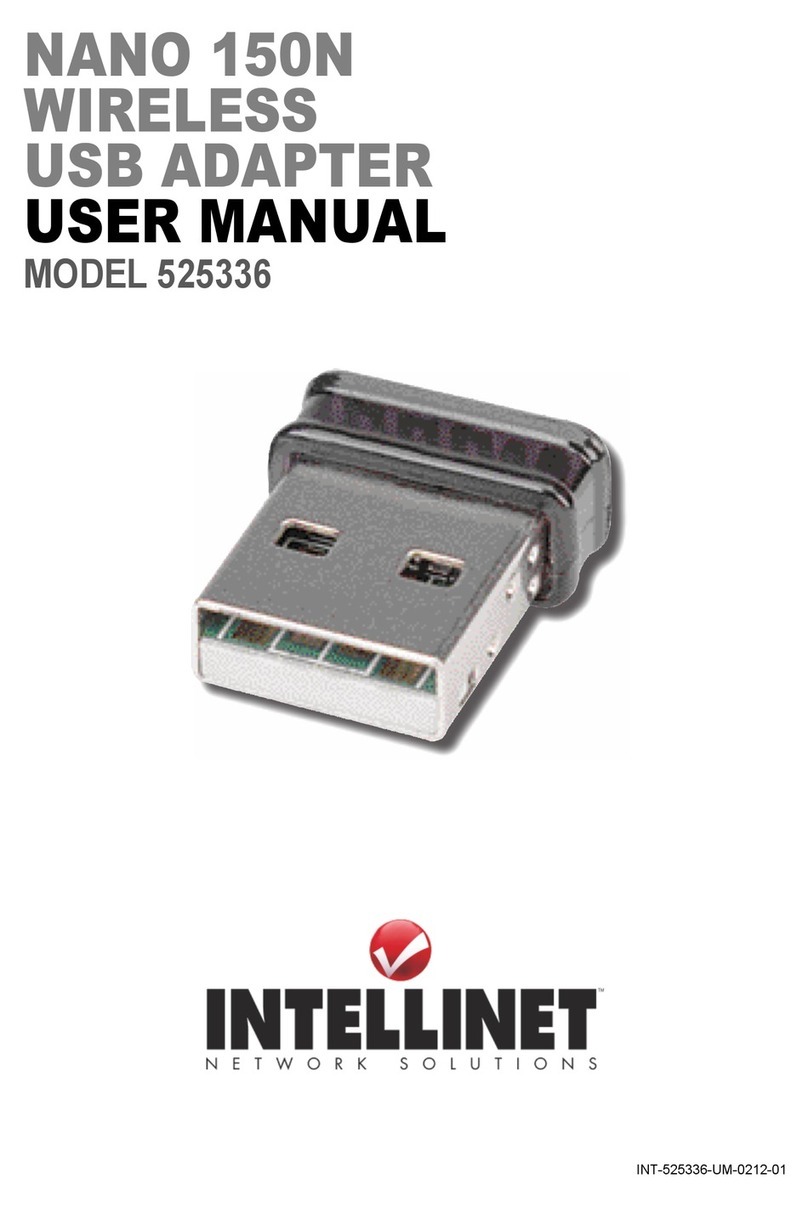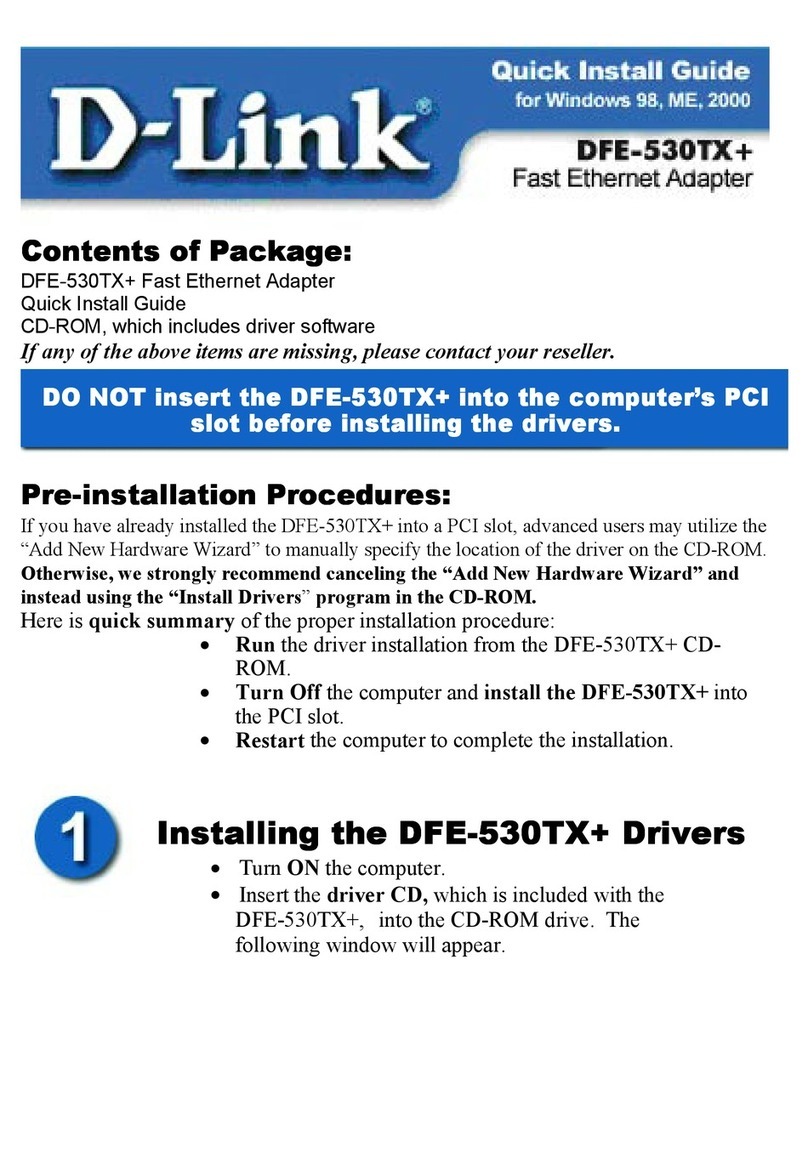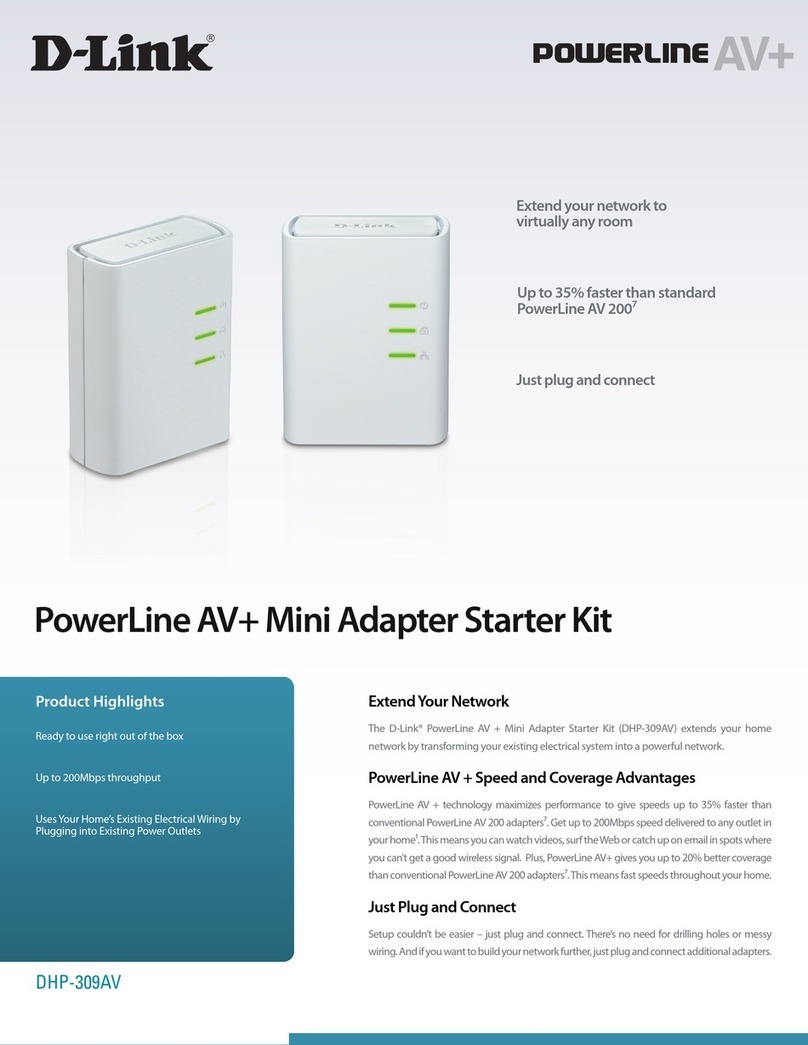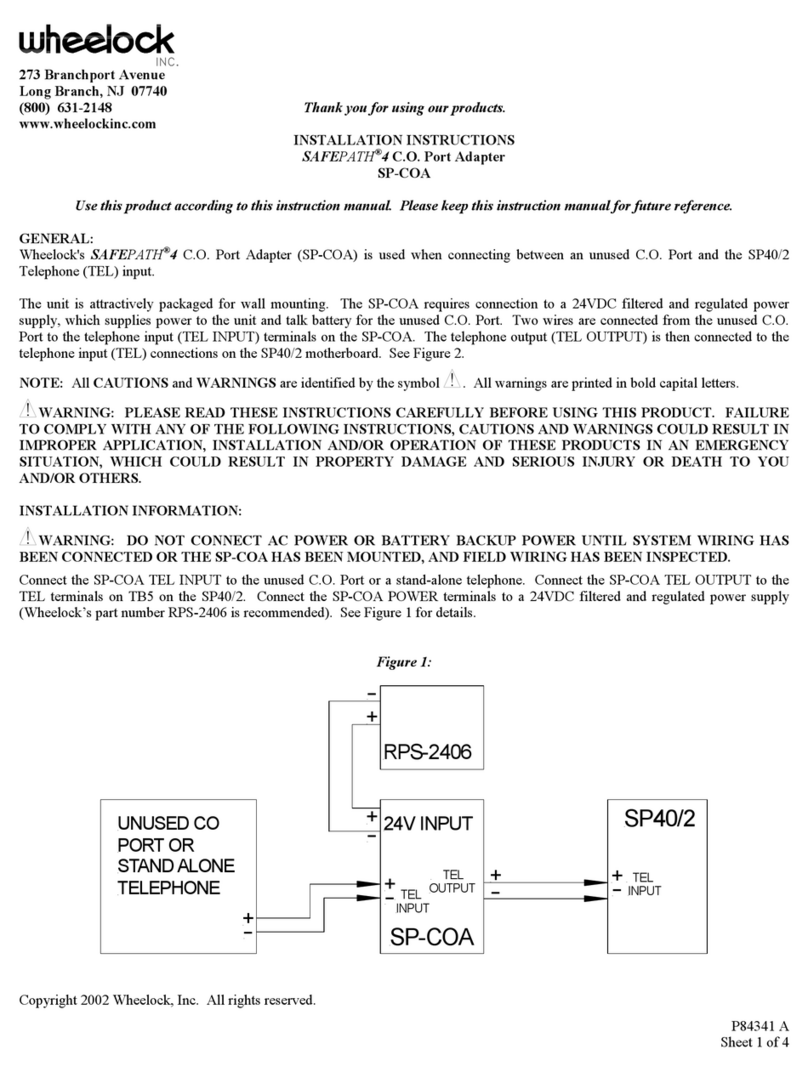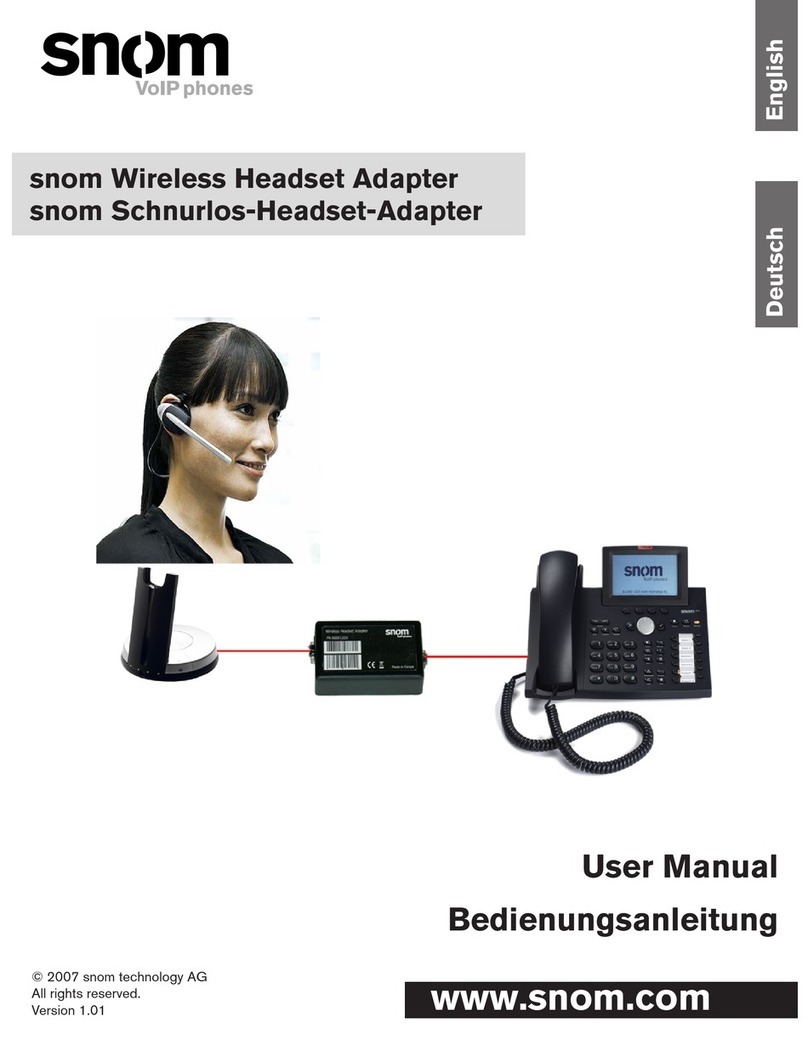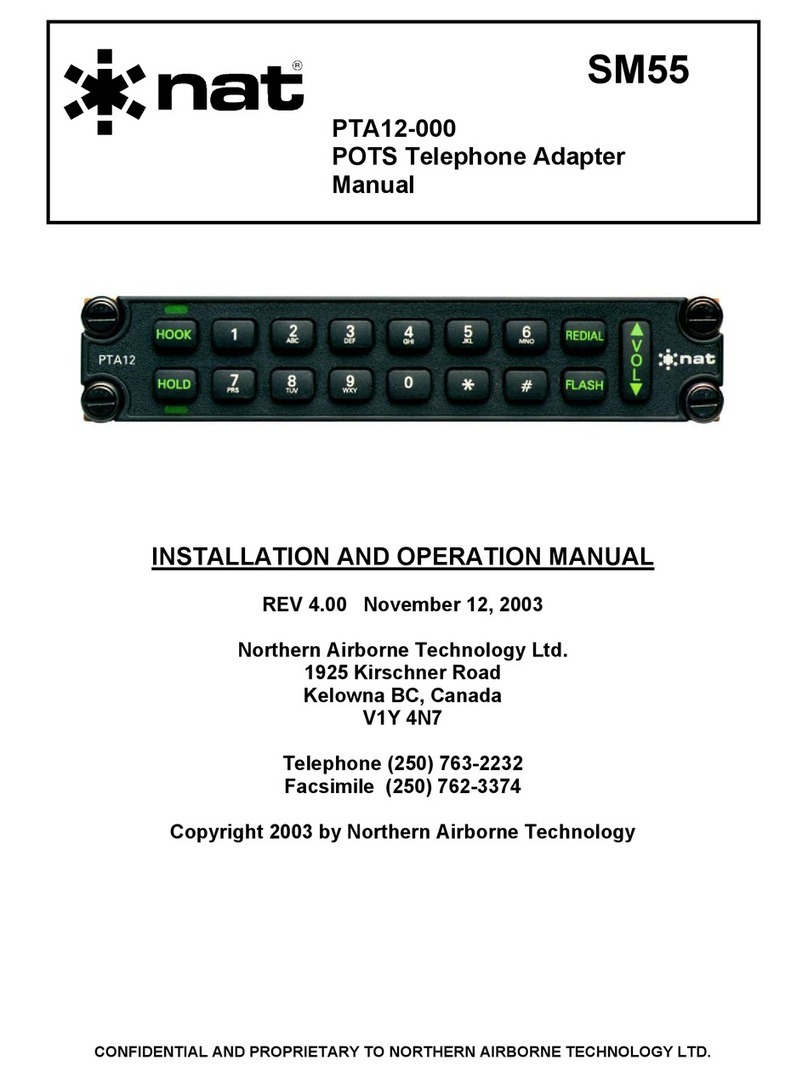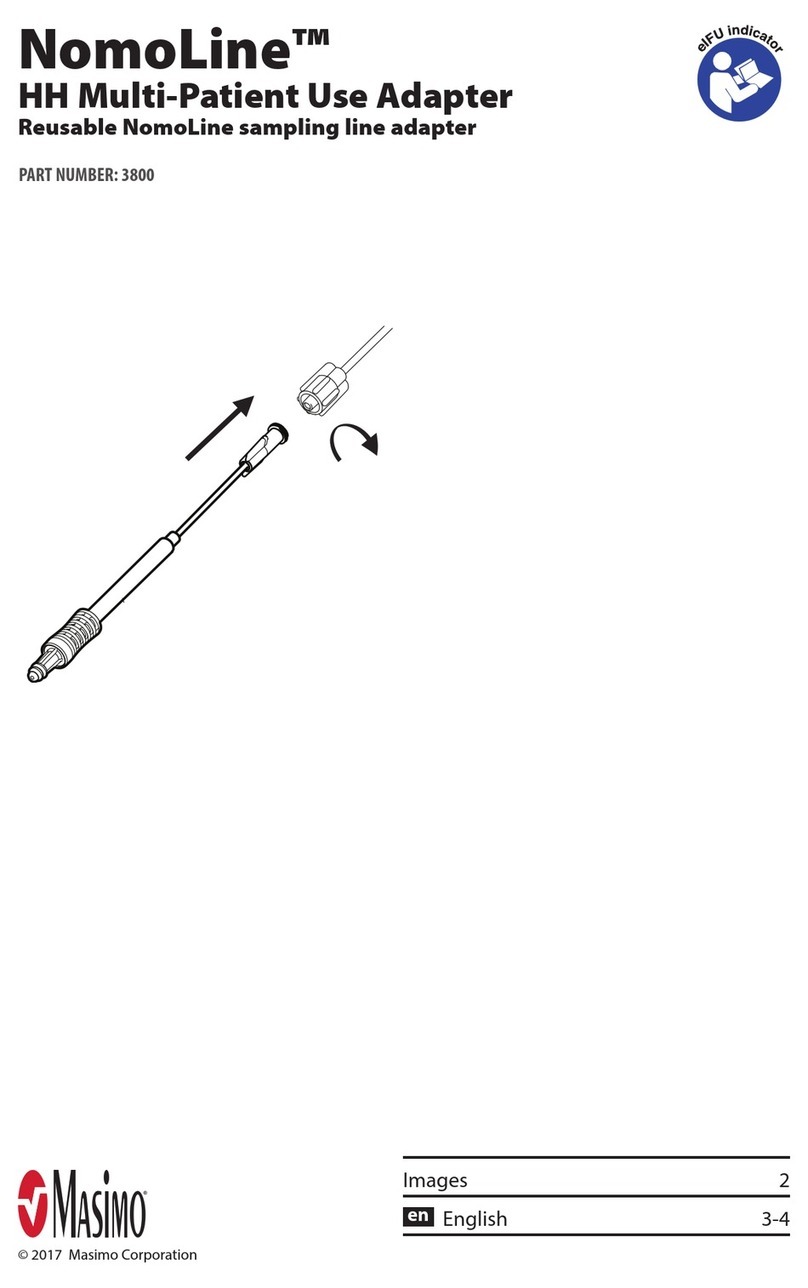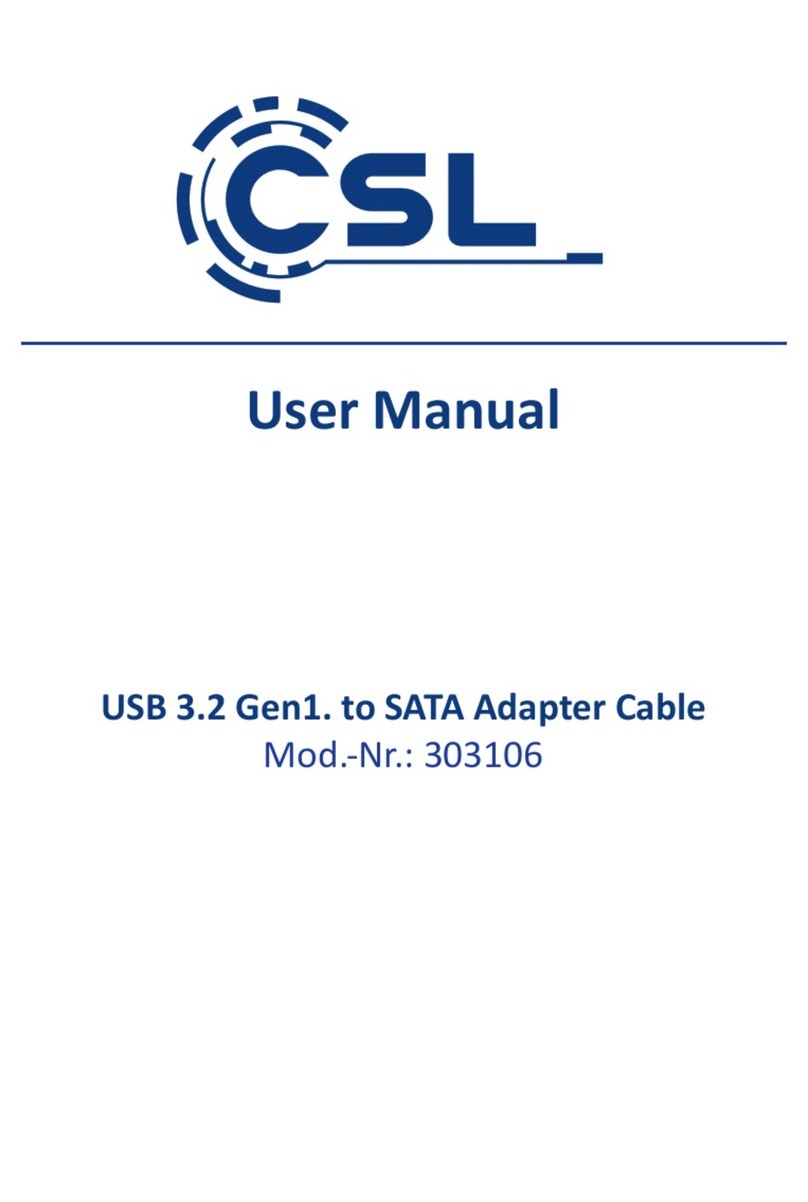Hirschmann VIP multimedia LAN adapter User manual

Video over IP

VIP
Release 1.0 09/00
2
© 2000 Hirschmann Electronics GmbH & Co. KG
Manuals and software are protected by copyright. All rights reserved.
The copying, reproduction, translation, conversion into any electronic
medium or machine scannable form is not permitted, either in whole or
in part. An exception is formed by the preparation of a backup copy of
the software for your own use.
This manual has been created by Hirschmann Electronics GmbH & Co.
KG according to the best of our knowledge. Hirschmann reserves the
right to change the contents of this manual without prior notice. Hirsch-
mann can give no guarantee in respect of the correctness or accuracy of
the details in this manual.
Hirschmann haftet in keinem Fall für irgendwelche Schäden, die in ir-
gendeinem Zusammenhang mit der Nutzung der Netzkomponenten
oder ihrer Betriebssoftware entstehen. Im übrigen verweisen wir auf die
im Lizenzvertrag genannten Nutzungsbedingungen.
Hirschmann can accept no responsibility for damages, resulting from the
use of the network components or the associated operating software.
For the rest, we refer to the conditions of use specified in the license con-
tract.

VIP
Release 1.0 09/00
4

5
Contents
Preface 7 Purpose 7
Audience 7
Conventions 7
Special Message Formats 7
Other Conventions 8
Chapter 1 Introduction 9
Multimedia Gateway Concept 9
Typical Applications 10
Features and Benefits 10
Package Contents 12
Front Panel Connectors 12
Rear Panel Connectors 13
Chapter 2 Quick Installation Guide 15
Step 1: Connecting a Camera or Monitor 15
Step 2: Connecting to the LAN Port 16
Step 3: Connecting Power 17
Step 4: Selecting an IP Address for Your Network 18
1. Add MAC-address to the PC’s ARP routing table: 18
2. Assign the IP address using the ’ping’ command: 18
Chapter 3 Hardware Installation 19
Connecting Video Sources or Displays 19
Connecting Audio Equipment 20
Connecting Data Terminals 21
Terminal Port 21
Transparent Data Port 21
Connecting External Sensors and Controlling Peripheral Devices 22
Connecting to a LAN 23
Chapter 4 Configuration 25
Configuration using a Terminal 25
Typical Session 25
Command Reference 26
Configuration Using a Web Browser 27
Web-Server Concept 27
VIPHome-Page 28
General Configuration Page 29
Video Configuration Page 33
Audio Configuration Page 35
Alarm Configuration Page 37
Interface Configuration Page 41

Video over IP Handbuch
6
Chapter 5 Typical Applications 43
Displaying Remote Video on a Web Browser 43
Connecting a VIP transmitter to a VIP receiver 44
Multimedia over LAN Concept using VIP -SW1 45
Intranet vs. Internet Operation 47
Chapter 6 Advanced Features 49
Automatic Connection Feature 49
Video Motion Detection Feature 49
Alarm Notification by Email 50
Firmware Upload 50
Dynamic Allocation of an IP Address using the DHCP Protocol 52
Technical Specification 53
Network Protocol and Standards Compatibility 53
Interfaces 53
Power Adapter 53
Physical Specification 54
Environmental Specification 54
Electromagnetic Emissions & Safety 54
Troubleshooting 55 General Service Remarks 55
Basic Functioning 55
Power LED 55
LAN Link LED 56
Transmit LED 56
Terminal program 56
Troubleshooting a TCP/IP Network Using a Ping Utility 56
Troubleshooting Connection Problems 57
Troubleshooting the Video Connection 57
Testing the Audio Connection 58
Restoring the Default Configuration 59
Glossary 61
Index 63

Preface 7
Preface
Congratulations on your purchase of the Hirschmann VIP multimedia LAN
adapter.
The VIP multimedia LAN adapters provide connectivity for video, audio
and data sources over Ethernet networks using the TCP/IP protocol. The
units are available as encoder units VIP - VTx, featuring a video input for
connection of video sources as cameras for example, or as decoder units
VIP - VRx, providing a video output for direct connection of a monitor.
VIP allows for transport of video, accompanying audio (optional) and
data over Intranets or the Internet.
Purpose
This manual describes the features of the VIP unit and provides installation
and configuration instructions. When discussing features, functions, or
specifications that apply to both encoder and decoder models, the man-
ual refers to the VIP unit.
Audience
To configure and install the VIP units, you should have the following back-
ground and experience:
•Working knowledge of basic network management concepts and
terminology.
•Working knowledge of tools and procedures for installing and opera-
ting sensitive electronic equipment.
Conventions
Special Message Formats
This manual uses the following symbols and notation in order to highlight
special messages:
Wherever this symbol appears certain information is required for correct
configuration and operation. Eventually you need to talk to users, manu-
facturers of connected equipment or a system administrator in order to
gather the required information.
This symbol marks hints and tips which will make the usage of your VIP as
simple and comfortable as possible.

Video over IP Manual
8
All instructions which are accompanied by the shown symbol should be
carefully followed in order to avoid potential damage to your VIP or con-
nected equipment and ensure your personal safety.
Other Conventions
This manual uses the following typographical conventions:
italics Command and directory names.
courier font Screen text, user-typed command-line entries.
“courier font” User typed string, enter without double quotes.
Initial Caps Menu titles and window and button names.
[Enter] Named keys in text are shown enclosed in square
brackets. The notation [Enter] is used for the Enter key
and the Return key.
[Ctrl]+C Two or more keys that must be pressed simultaneously
are shown in text linked with a plus (+) sign.
ALL CAPS DOS file and directory names.
<courier font> Screen output, dependent on keyboard entry.

Introduction 9
CHAPTER 1 Introduction
For the first time, VIP realizes live video transmission via existing computer
networks. Efficient compression, according to the ITU-T standard H.261,
enables video communication over virtually any TCP/IP connection: local
area networks as well as the Internet (wide area network).
Simply configure an IP address using a standard terminal program or any
Internet Browser and connect VIP to the Ethernet. That’s all the installation
required.
This chapter will familiarize you with the underlying concept of the VIP mul-
timedia gateway, will provide an overview of the features and will give
examples of typical applications. After an introduction to the front and
back panel connectors, you are in a good position to follow the installation
and configuration details given in the succeeding chapters.
Multimedia Gateway Concept
Continuous media such as video and audio are meant to be transported
over dedicated lines, for example coaxial cables. With computer networks
becoming ubiquitous and under the umbrella of the Internet, there is a
trend to integrate all sorts of data types into computer networks. This trend
is driven by the request for a single network, yielding significant savings in
reduced costs and simpler installation and management of a single net-
work.
Figure 1. VIP Multimedia Gateway Concept
Software-Decoder
Monitor
VIP - VTx
VIP - VRx
VIP -SW1 VIP -
Transmitter
VIP - VTx
Transmitter
Receiver
or
Web Browser
VIP - VTx
Transmitter
LAN/WAN
TCP/IP
Intranet/Internet

Video over IP Manual
10
The VIP multimedia gateway was designed, to integrate multimedia data
streams into computer networks based on Ethernet and the TCP/IP proto-
col suite. VIP combines state-of-the art compression technology with ease-
of-use, enabling you to transmit full color live video with accompanying
full-duplex audio and data over standard Ethernet-type networks.
VIP comes in two flavors, as a VIP - VTx sender or as a VIP - VRx receiver.
The sender will connect any PAL or NTSC video source to the computer net-
work. Conversely, the receiver will display the video on any standard PAL or
NTSC monitor. Alternatively, video is received via the VIP -SW1 or VIP -SW1
software decoder (see separate datasheet) on any PC in the network.
Remote control of peripheral components like pan/tilt/zoom cameras is
facilitated by the bidirectional serial interface. Transmission of full duplex
audio is an option.
From the user’s perspective, video sources such as cameras, are identified
by IP addresses, just like any other equipment connected to a computer
network. As shown in Figure 1, there are 3 choices for display of remote
video streams:
•Web Browser using any PC on the network
•VIP -SW1 or VIP -SW1 software application
•VIP - VRx hardware receiver and attached monitor
Typical Applications
VIP provides a set of advanced features for remote video surveillance and
security: the integrated motion video sensor will setup a connection auto-
nomously when motion in the scene is detected. Pre-alarm history is stored
in a video ring buffer for alarm verification:
•Video surveillance of rooms and buildings
•Remote maintenance of machinery
•Facility management and facility security
Features and Benefits
VIP is a flexible, high-performance, easy-to-use device that provides a
cost-effective solution for transmission of live video and audio across Ether-
net networks. With a minimum of setup, you can install and use VIP within
minutes to realize a great variety of applications. The versatility and perfor-
mance of VIP is highlighted by the following list of features:
•Live video, audio, and data transmission over computer networks
(Ethernet, TCP/IP)
•Compact autonomous system, no PC required at the sender side
•Easy to use: integrated HTTP server for Browser-based configuration
and display of JPEG-encoded video
•High quality, full-motion, full-color live-video, ITU-T H.261 standard
compatible
•High video resolution up to 352 x 288 pixels at 25 frames/s (max.)
•Sender and receiver units available

Introduction 11
•Reception and playback via VIP -SW1 or VIP -SW1 software decoder
•Transparent full-duplex data channel (RS232), e.g. for pan/tilt/zoom
camera control
•Full-duplex audio transmission (optional)
•Control input for external sensors, e.g. switch or contact
•Relay output for switching of external devices, e.g. door entry
•Password protection against unauthorized access
•Integrated video motion sensor for security applications
•Video ring buffer for pre-alarm history
•Autonomous connection setup
•Automatic sending of alarm email messages with attached picture
•Remote control of all internal functions via UDP/IP
•Flash memory for firmware upgrade
•Optional X.21 leased line interface
Summarizing, VIP enables you to use any existing data network for trans-
mission of live video and audio. The use of existing networks yields signifi-
cant savings in terms of installation (no separate cabling required), toll-free
operation (Intranets), and management (single uniform network).
Figure 2. VIP features and interfaces
UTP
serial interface
relay output
control input
Monitor
Camera
Eth
erne
t
alternatively
VIP

Video over IP Manual
12
Package Contents
The product package should contain the following items:
•VIP - VTx or VIP - VRx unit
•AC plug power adapter, 5V DC output
•This manual
Call your distributor or the dealer if there are any wrong, missing, or
damaged parts. Keep the carton, including the original packaging mate-
rial, to repack the equipment if there is a need to return it for repair.
Front Panel Connectors
One of the VIP benefits is compact design, enabling you to install the unit
in the most confined environments, e.g. installation ducts or camera hous-
ing. Compact design was made possible in part by placing connectors at
the front and the rear panel. The front panel connectors are dedicated to
the media interfaces, i.e. video, audio and data, and are depicted in Fig-
ure 3.
Note that the audio connectors, (3), (4) and (5), are only functional for
units equipped with the optional audio interface. The model name is
appended by the letter ’A’ for audio in this case: VIP - AVTx denotes a
sending unit with installed audio option, whereas VIP - AVRx denotes the
Key:
1 = Green Power LED, blinking when connected to VIP -SW1 or
another VIP unit
2 = RS-232 transparent data port for connecting to peripheral equipment
3 = Handset port (only with audio option)
4 = Audio line output (only with audio option)
5 = Audio line input (only with audio option)
6 = Video input (for VIP - VTx) or video output (for VIP - VRx)
Figure 3. VIP Front Panel Connectors
1 2 3 4 5 6

Introduction 13
corresponding receiver unit. Otherwise there is no difference in features,
therefore all information given for the basic units VIP - VTx and VIP - VRx
does also apply to the models with integrated audio functionality.
The green power LED will be lit as soon as power is supplied to the unit and
the unit is ready for service. During an active connection to a VIP - VRx
decoder, or VIP -SW1, VIP -SW1 software decoder, the LED will blink to indi-
cate the connection status.
The serial interface for transparent data transmission does only provide
serial send (pin 3) and receive (pin 2) signals and ground (pin 5). No hard-
ware flow control signals are provided.
The handset interface facilitates direct connection of a telephone hand-
set. Note that either the handset or the line interface is active at any given
time. Selection of the interface is described in chapter 4. For a detailed
description of the audio interface refer to chapter 3.
Rear Panel Connectors
On the rear panel of the unit you will find the network interface, a terminal
port for configuration and management, a switching I/O-port and the
power connector, see Figure 4.
The green LINK LED will provide LAN status information: If the LED is on, the
LAN port is properly connected and synchronized to a LAN. The yellow TX
Key:
1 = UTP port for connecting VIP to the LAN with UTP cable
2 = Yellow TX LED for monitoring packet sending over the UTP port
3 = Green LINK LED for link test of UTP connection
4 = RS-232 the serial port of a PC
5 = Signalling input and relay output
6 = Power connector for connecting the AC plug power adapter
Figure 4. VIP Rear Panel Connectors
21 3 4 5 6

Video over IP Manual
14
(Transmit) LED will blink for each packet being transmitted. Note that
packet reception is not signalled.
The RS-232 interface allows for connection to the serial port of a PC for sim-
ple configuration and/or operation management functions. The interface
features the full suite of RS-232 flow control signals.
The switching I/O-port allows for direct connection of external signalling
devices, for example knobs or contacts. Also, the relay output facilitates
switching of peripheral devices, for example lights or electric door openers.
Note: Use only the supplied AC plug power adapter. If the adapter, the
cable or the connector show any sign of damage, do not use the power
adapter and send it in for repair or replacement. Never attempt to inter-
face any other power adapter other than the supplied one.
Refer to chapter 3 for a comprehensive discussion of interfacing peripheral
devices to the VIP unit.

Quick Installation Guide 15
CHAPTER 2 Quick Installation Guide
For the fastest route to get your product up and running, just follow the next
4 steps below.
Step 1: Connecting a Camera or Monitor
To connect a camera to the VIP - VTx transmitter use a standard coaxial
cable and plug it into the BNC connector at the front side of the unit. Any
video source with a composite PAL or NTSC output may be used.
In order to connect a monitor to the VIP - VRx receiver use a standard
coaxial cable and plug it into the BNC connector at the front side of the
unit. Any PAL or NTSC video monitor with a composite PAL or NTSC input
can be connected.
For more information regarding video sources and monitors refer to the
next chapter.
Key:
1 = Camera or other video source with composite PAL or NTSC output
2 = Video Monitor with composite PAL or NTSC input
3 = VIP - VTx transmitter
4 = VIP - VRx receiver
Figure 5. Connecting a Camera or Monitor
2
1
3
4

Video over IP Manual
16
Step 2: Connecting to the LAN Port
To connect the VIP to the Ethernet network use a standard UTP Cat5 cable
with RJ45 connectors. Plug this cable into the RJ45 receptacle labelled
„Ethernet/UTP“ at the rear side of the unit. The connection to a 10BASE-T
network can be made directly or via a hub or switch.
A correct connection is indicated by the green „LINK LED“ next to the RJ45
connector.
Key:
1 = UTP (10BASE-T) LAN connection to hubs, network, PCs
2 = UTP Cat5-cable
3 = VIP - VTx transmitter or VIP - VRx receiver
Figure 6. Connecting to the LAN Port
21 3

Quick Installation Guide 17
Step 3: Connecting Power
After connecting the video source or the monitor and the LAN cable to the
unit, the power adapter has to be attached to the VIP. Plug the primary
side into the wall outlet and the secondary side with the small clip into the
unit.
When the power adapter is connected correctly to the VIP, the green
power LED at the front side is lit constantly.
Key:
1 = UTP (10BASE-T) LAN connection to hubs, network, PCs
2 = UTP Cat5-cable
3 = VIP - VTx transmitter or VIP - VRx receiver
4 = AC plug power adapter
Figure 7. Connecting Power
21 3 4

Video over IP Manual
18
Step 4: Selecting an IP Address for Your Network
VIP comes with the default IP address of 192.168.0.1. Before operating
the system inside your own network, a valid IP address needs to be set. VIP
offers 3 convenient ways for configuring IP addresses:
1. Using command line tools, e.g. in a DOS box.
2. Using a terminal program attached at the RS-232 control terminal port.
3. Using a Web Browser.
In the following, IP address configuration using command line tools is
described in detail. For a description of IP address configuration using a ter-
minal program or a Web Browser refer to chapter 4.
The command line procedure for configuration of an IP address requires
the VIP to be located in the same subnet as the configuring PC. Two steps
are required:
1. Add MAC-address to the PC’s ARP routing table:
You first have to make the VIP known to the ARP routing table of the PC,
which you are using for the configuration. The ARP routing table links the
hardware or so-called MAC address to the IP address to be configured.
The MAC address of the unit can be found on the bottom label of the unit.
At the command line, in a DOS box, type the following:
C:\>arp -s "IP address" "MAC address"
For example, the command line
C:\>arp -s 192.168.0.5 00-60-54-04-F5-94
will link the IP address 192.168.0.5, which is the one to be configured, to
the unit’s MAC address 00-60-54-04-F5-94. The command will add an
entry into your PC's ARP table. Check the new entry by typing:
C:\>arp -a
The entry should appear in the displayed list. It is possible, however, that the
PC will not add a new entry into an otherwise empty table. In this case, just
’ping’ any other PC or network device and try again.
2. Assign the IP address using the ’ping’ command:
Step 1 above was required in order to reach the VIP unit to be configured.
The actual configuration of the unit is carried out using the ’ping’ com-
mand. By typing
C:\>ping "IP address"
the PC system will send a message (ICMP) to the VIP unit, which will find
the attached IP address and will configure itself accordingly. At least one
positive reply should appear on the PC screen. If there are no replies, the
VIP unit is not connected properly or is not located in the same subnet as
your PC. In this case you either have to use another way to configure the IP
address or reconfigure the network arrangement.

Hardware Installation 19
CHAPTER 3 Hardware Installation
The following chapter describes in detail how to connect external devices
to your VIP system.
Connecting Video Sources or Displays
For connecting a camera to the VIP - VTx transmitter, use a standard
coaxial cable and plug it into the BNC connector at the front panel of the
VIP - VTx. Any camera or other video source, e.g. a VCR with a composite
PAL or NTSC output can be connected. The input accepts color or B&W
sources and automatically detects the standard (PAL or NTSC). When using
VCRs as input source the video quality can be improved by setting the
Input Source in the Video Configuration Page (see chapter 4) to VCR. The
video input is equipped with an internal termination with 75 Ohms.
To connect a monitor to a VIP - VRx receiver use a standard coaxial cable
and plug it into the BNC connector at the front panel of the VIP - VRx. Any
PAL or NTSC video monitor with a composite PAL or NTSC input can be
connected. Moreover a VCR can be connected to store the received
video on a VCR tape.
The default output format is composite PAL. To switch the video output to
composite NTSC set the Output Standard in the Video Configuration Page
(see chapter 4) to NTSC.

Video over IP Manual
20
Connecting Audio Equipment
If the VIP is equipped with the audio option, basically two audio channels
are available, called handset and audio in/out. Only one of these two
audio interfaces can be active at one time.
A handset can be connected to the RJ11 receptacle labelled Handset at
the front panel of the VIP. In order to select this audio interface check the
radio button labelled Handset in the Audio Configuration Page.
The input and output level ranging from 0...100% can also be set in this con-
figuration menu. Moreover, the coding mode at the sending side can be
set using the menu item Coding mode between two different modes or
switched off.
The audio decoder will automatically follow the selected audio coding of
the transmitter. In cases where the receiver is not capable of decoding the
selected mode, e.g. software decoder, an automatic so-called fall-back
to the next available audio mode occurs.
The second audio channel is available at the two cinch receptacles
labelled Audio In and Audio Out at the front panel of the VIP. To choose
this channel the radio button Line In/Out in the Audio Configuration Page
has to be selected. The level and coding mode settings apply to this chan-
nel in the same manner as described above for the first channel.
Key:
1 = Handset Microphone, positive terminal
2 = Handset Speaker, positive terminal
3 = Handset Speaker, negative terminal
4 = Handset Microphone, ground terminal
Figure 8. Pin Assignment of the Handset RJ-11 receptable
21 3 4

Hardware Installation 21
Connecting Data Terminals
VIP features two serial interfaces, at the front and the back panel respec-
tively. They serve different purposes and cannot be used interchangeably,
as is explained in the following:
Terminal Port
For local control and configuration of the VIP unit a data terminal (e.g. a
PC running a standard terminal program) can be connected to the serial
interface labelled Control Terminal on the rear panel. The 9-pin DSUB con-
nector features a standard RS-232 interface that can be connected to any
PC’s COM-port.
A standard terminal program may be used to communicate with the VIP.
The default parameters are set to 19200 baud with 8 bits of data, one stop
bit and no parity bit (8N1).
An online help function can be evoked by typing ’?’ in the terminal win-
dow. For more information on the command set refer to chapter 4.
Transparent Data Port
The second serial interface on the front panel of the VIP offers a transpa-
rent serial data channel between the receiver (e.g. COM-port of a PC)
and the VIP - VTx transmitter. Typical applications for the transparent data
channel are remote control of peripheral equipment, e.g. pan/tilt/zoom
facilities of selected cameras. In addition this channel can be used for
remote control of any external device with a serial interface. The serial
data is transferred in parallel to the video and audio data.
Note that transmission of transparent data is enabled only after a video
connection has been established. Also note that the RS-232 interface for
the transparent data port does not support hardware flow control.
Table of contents
Other Hirschmann Adapter manuals