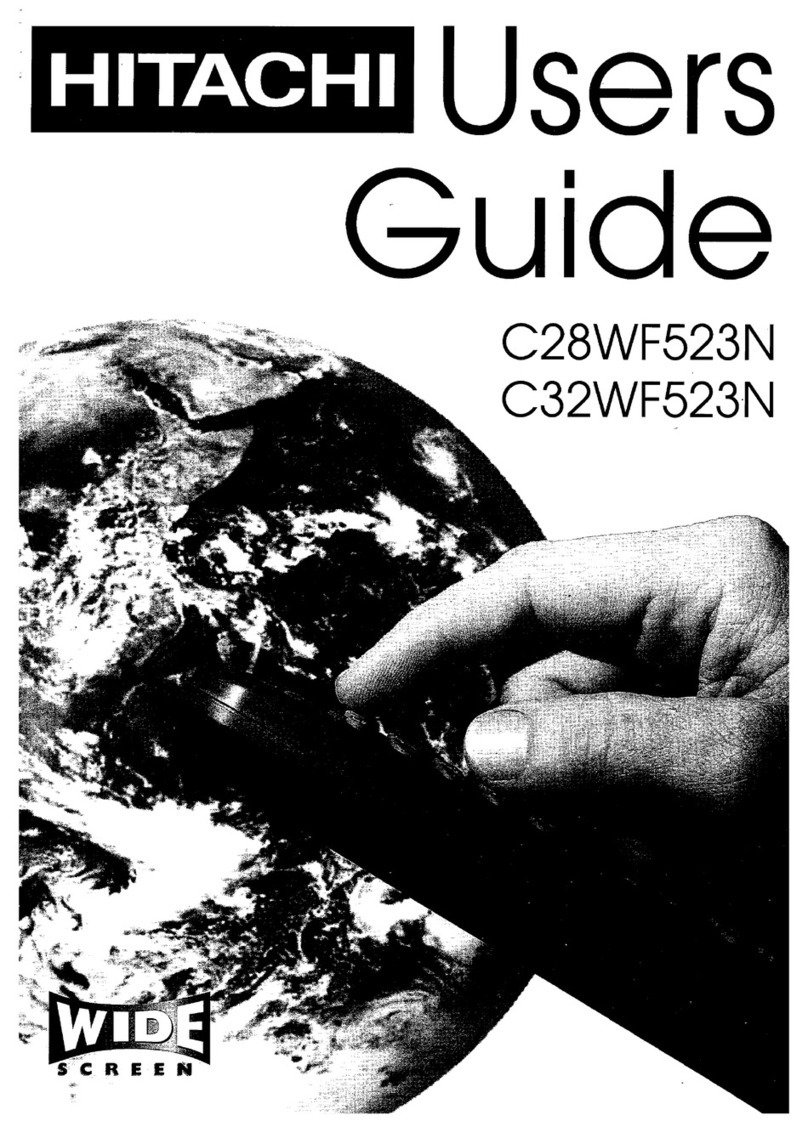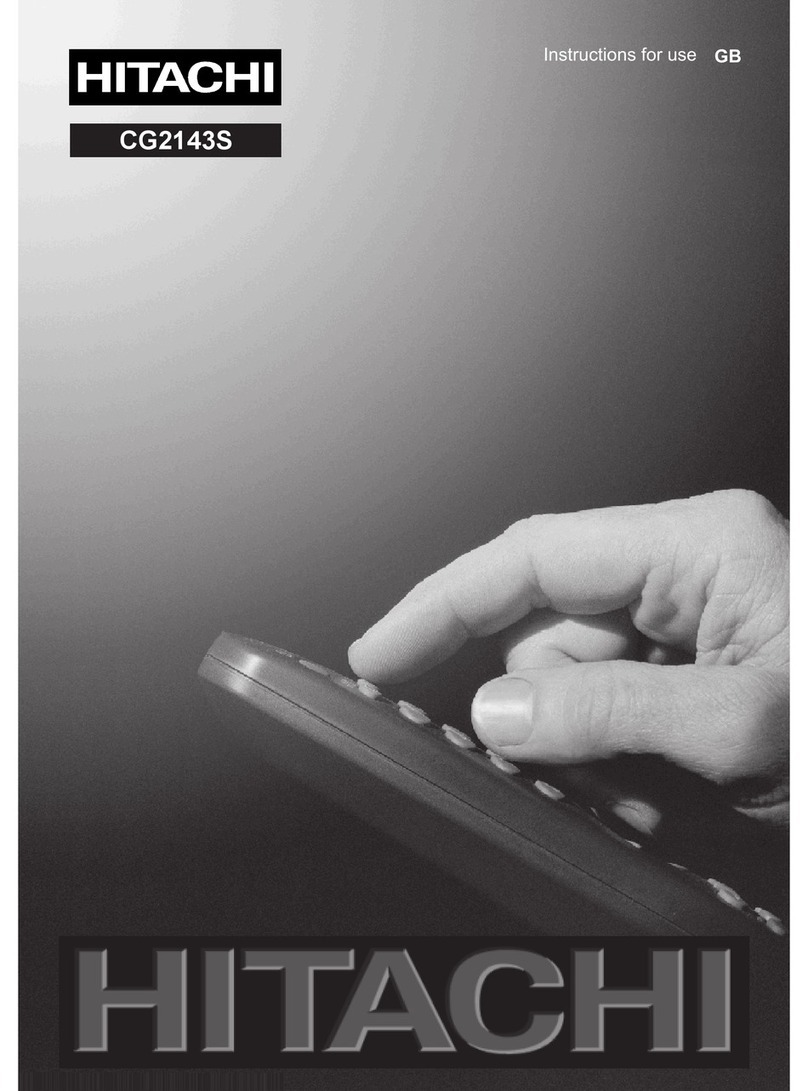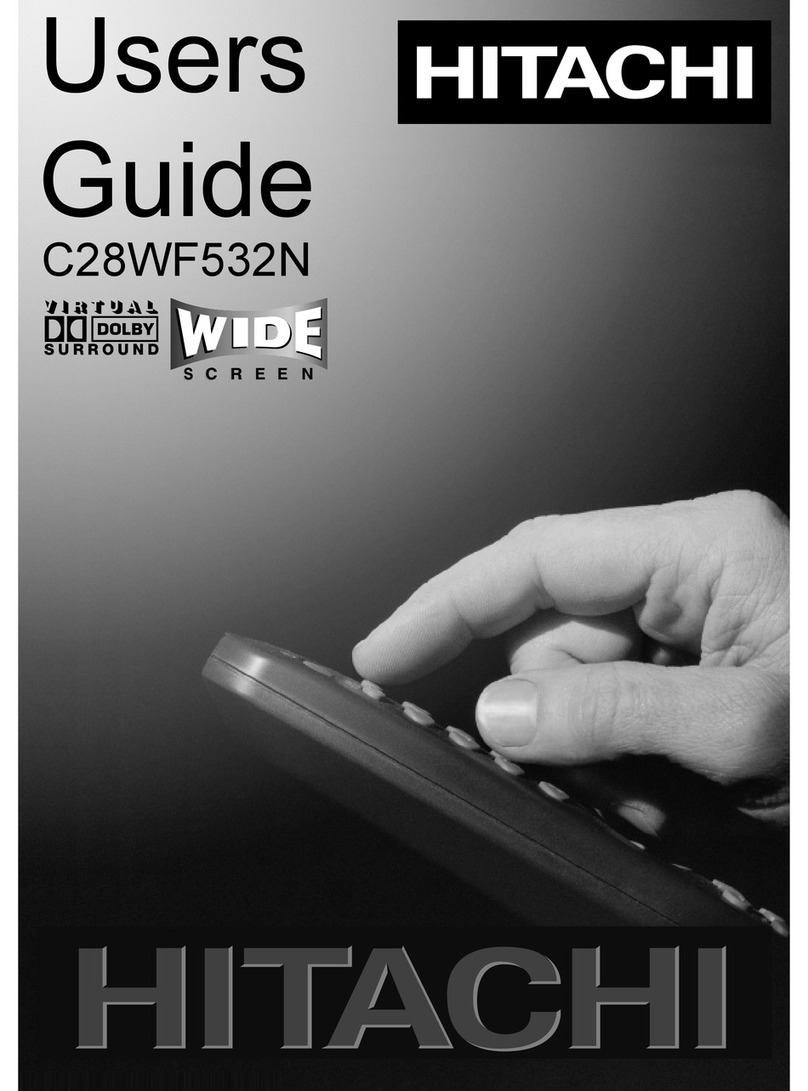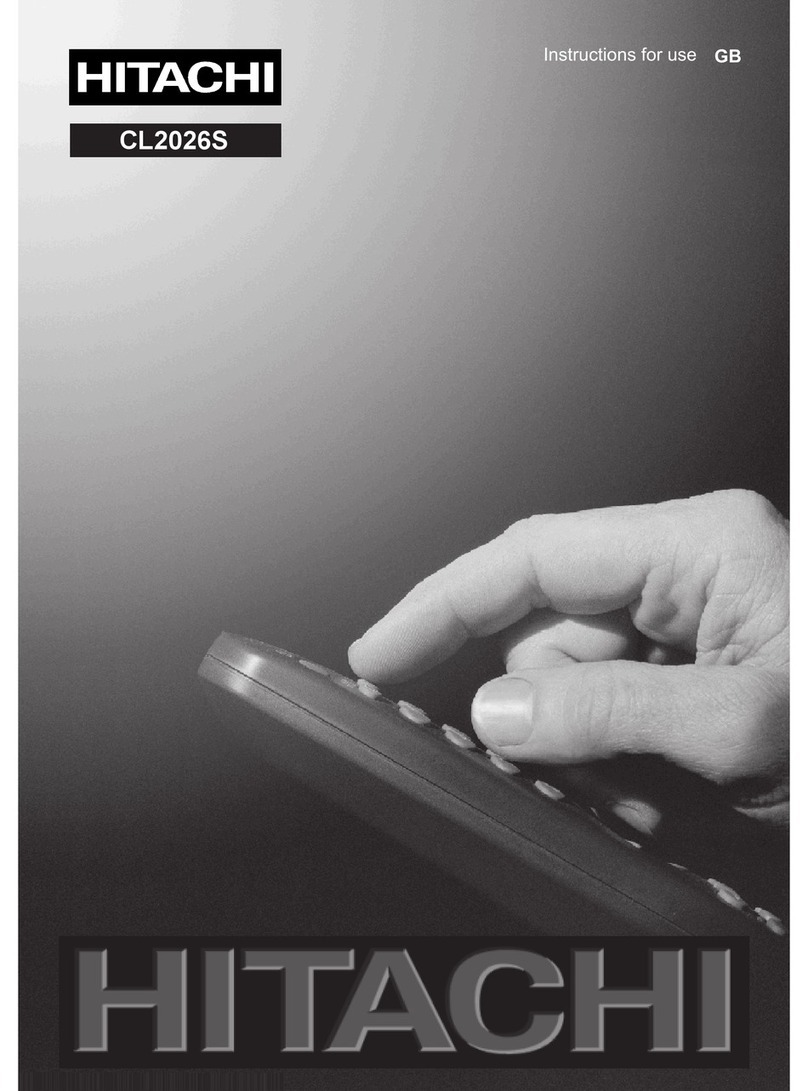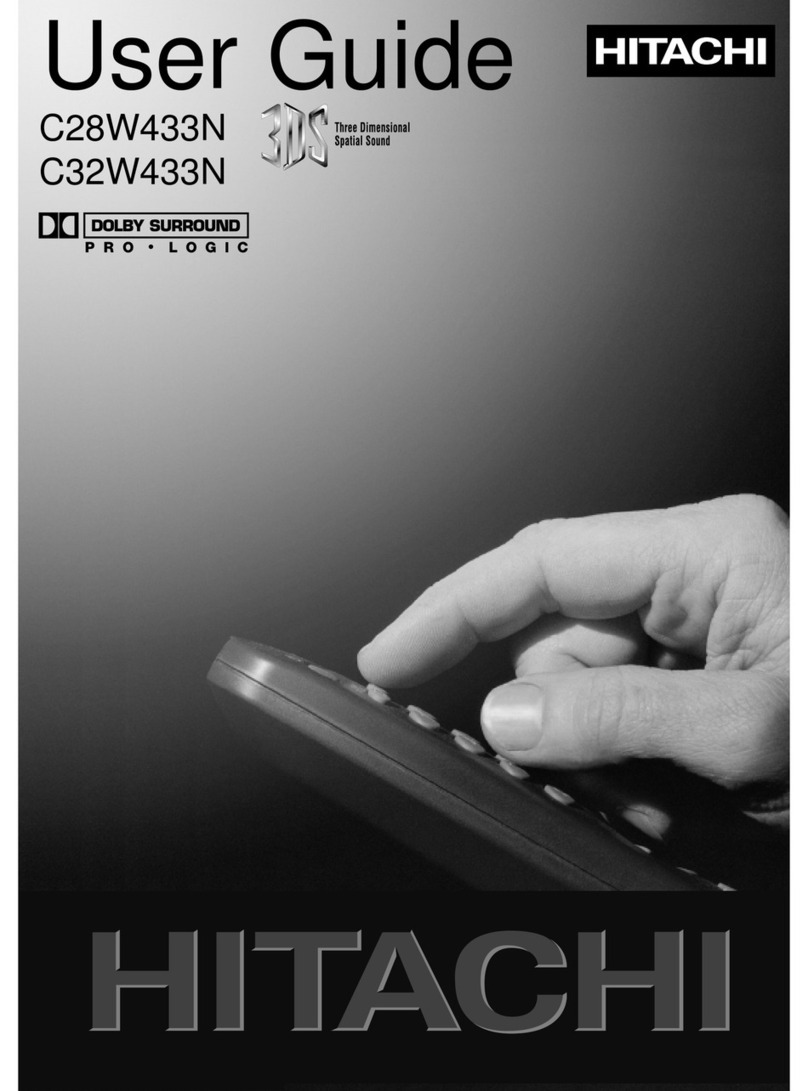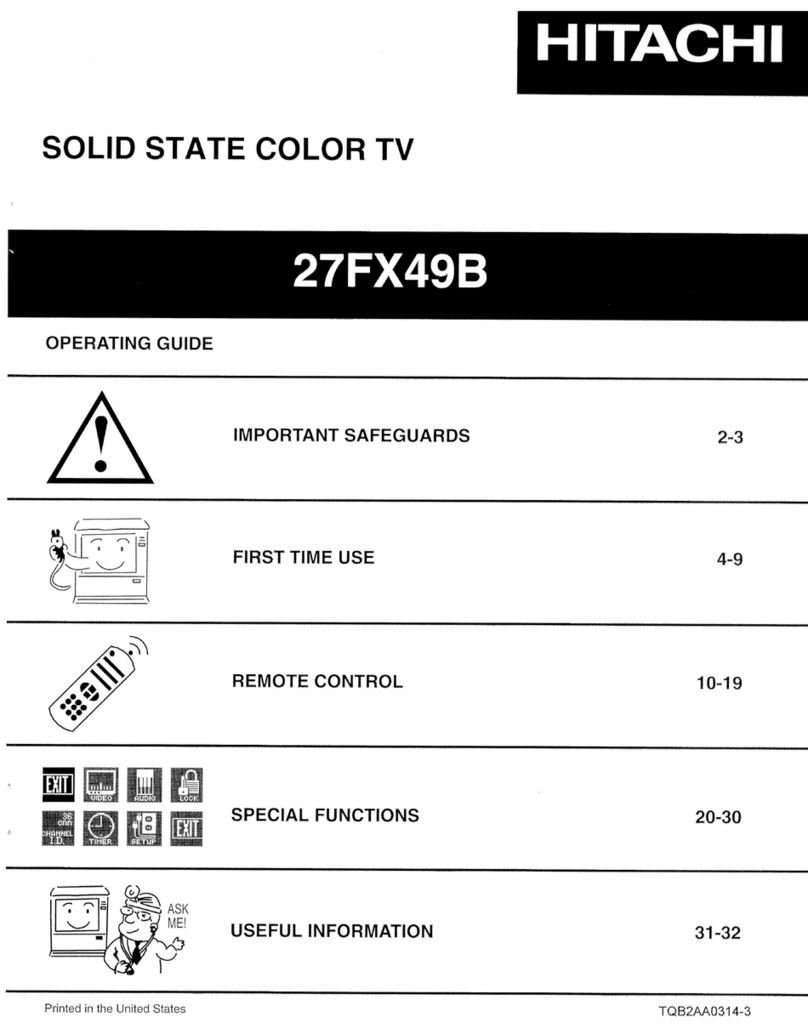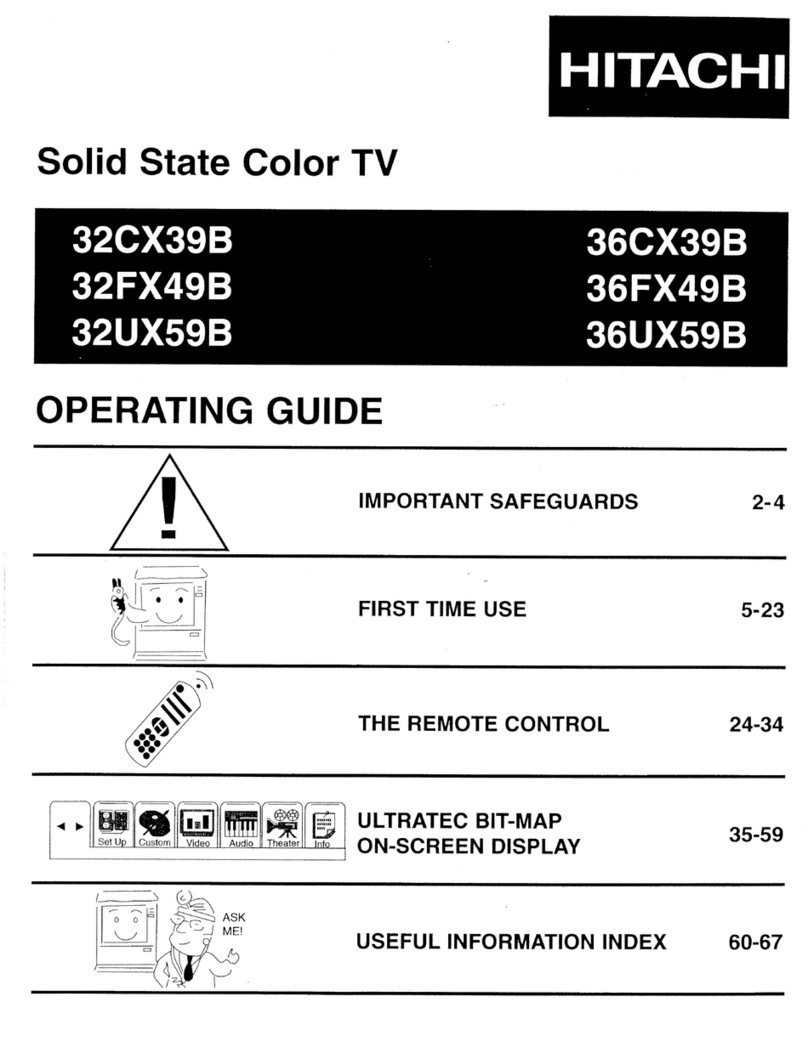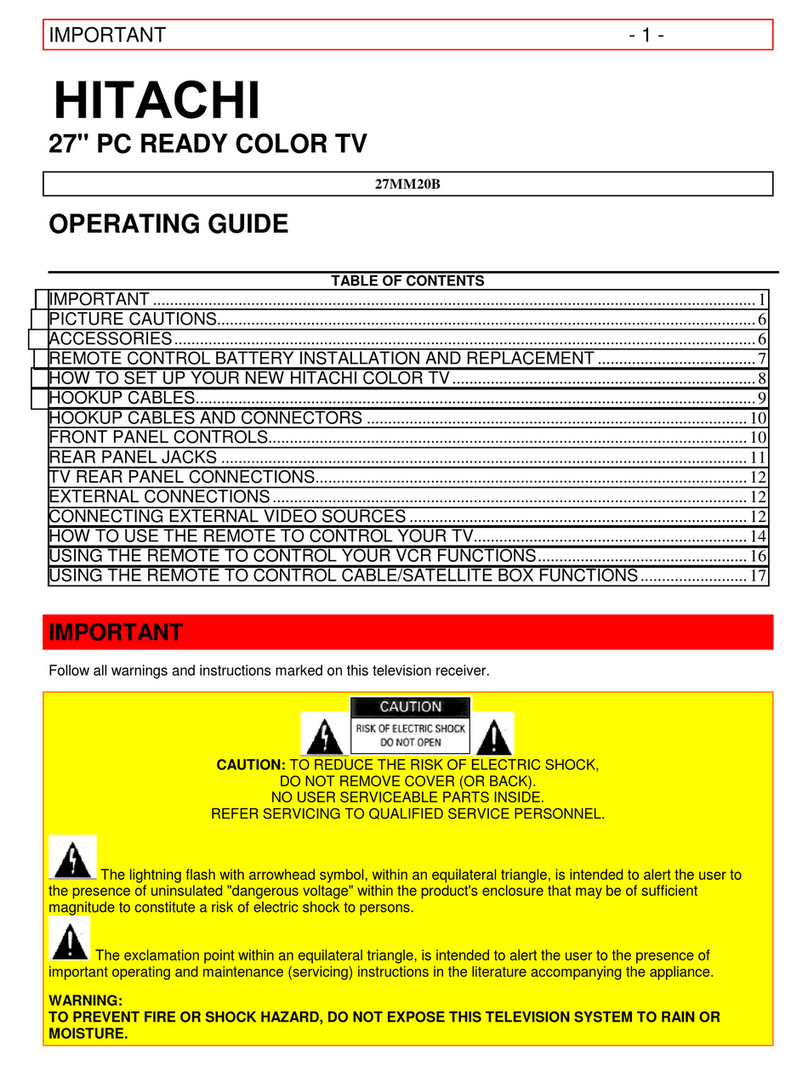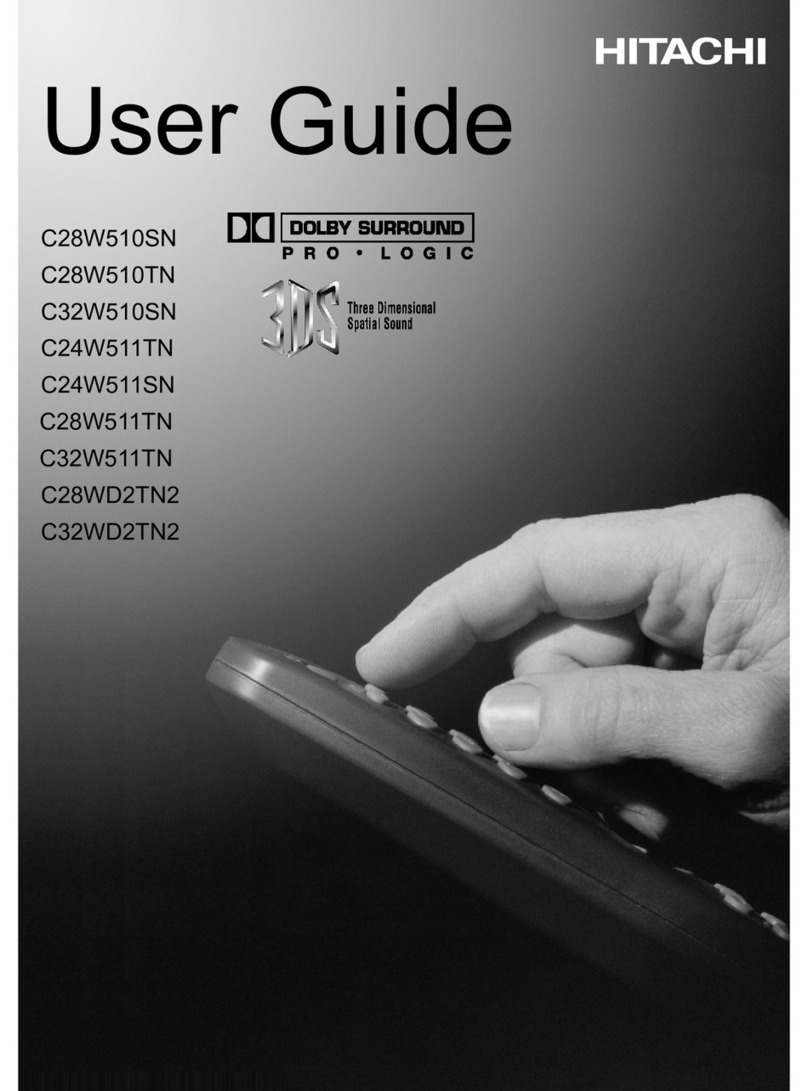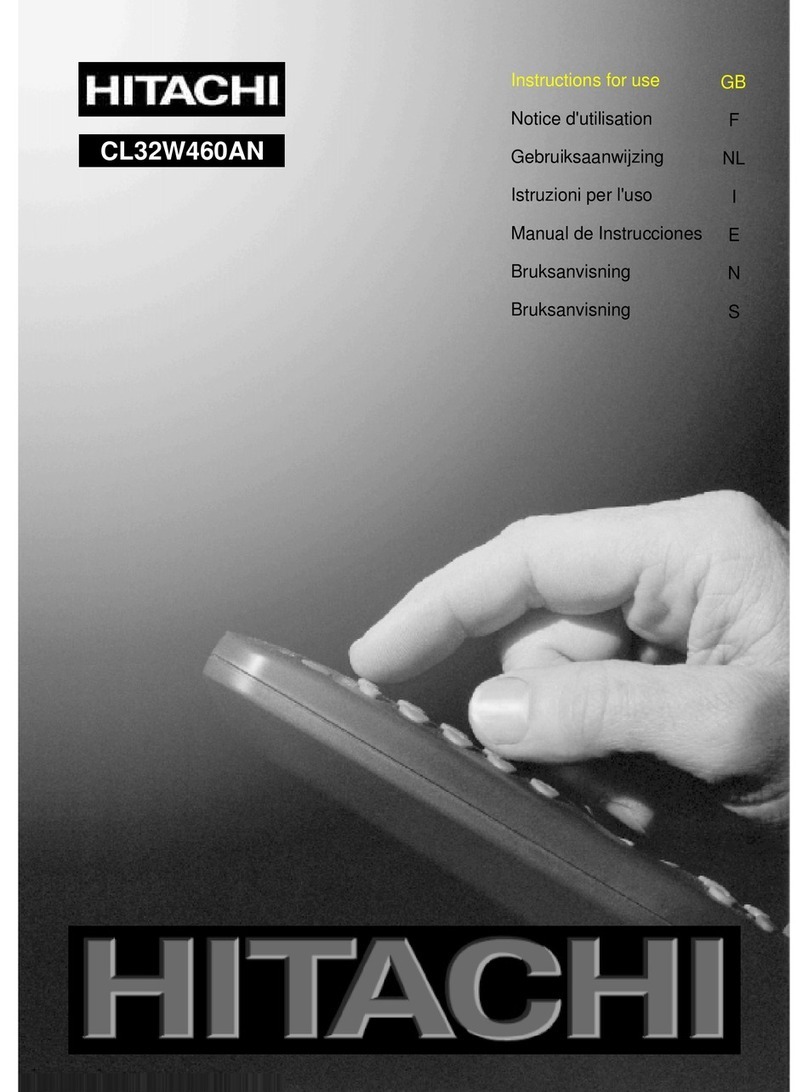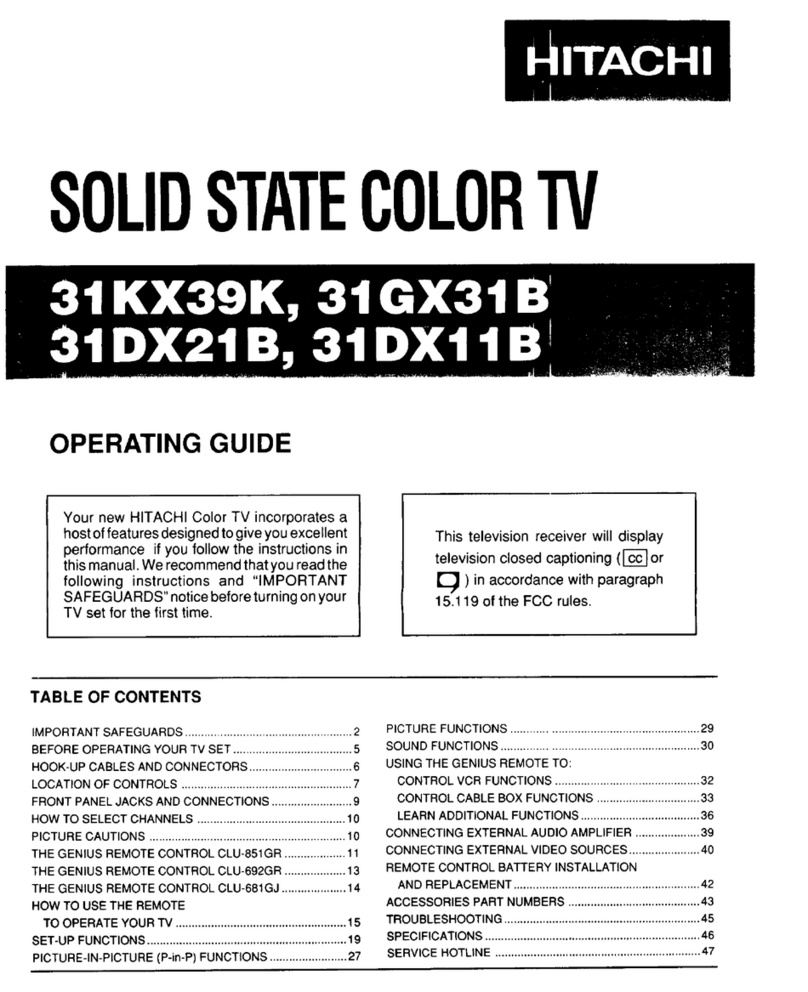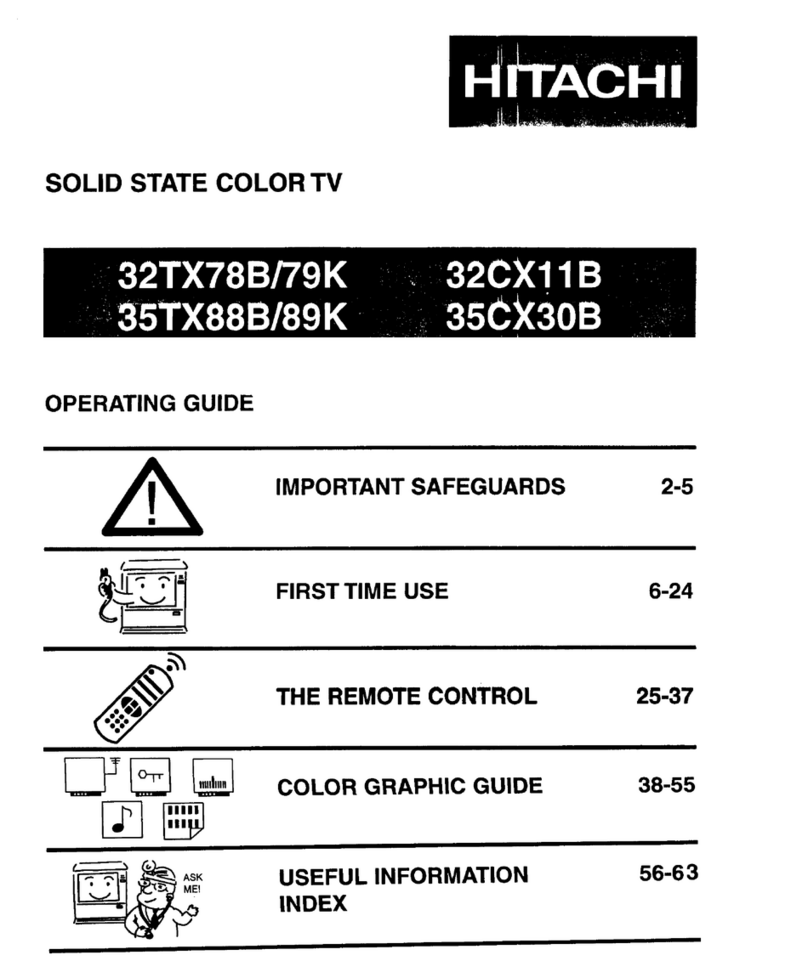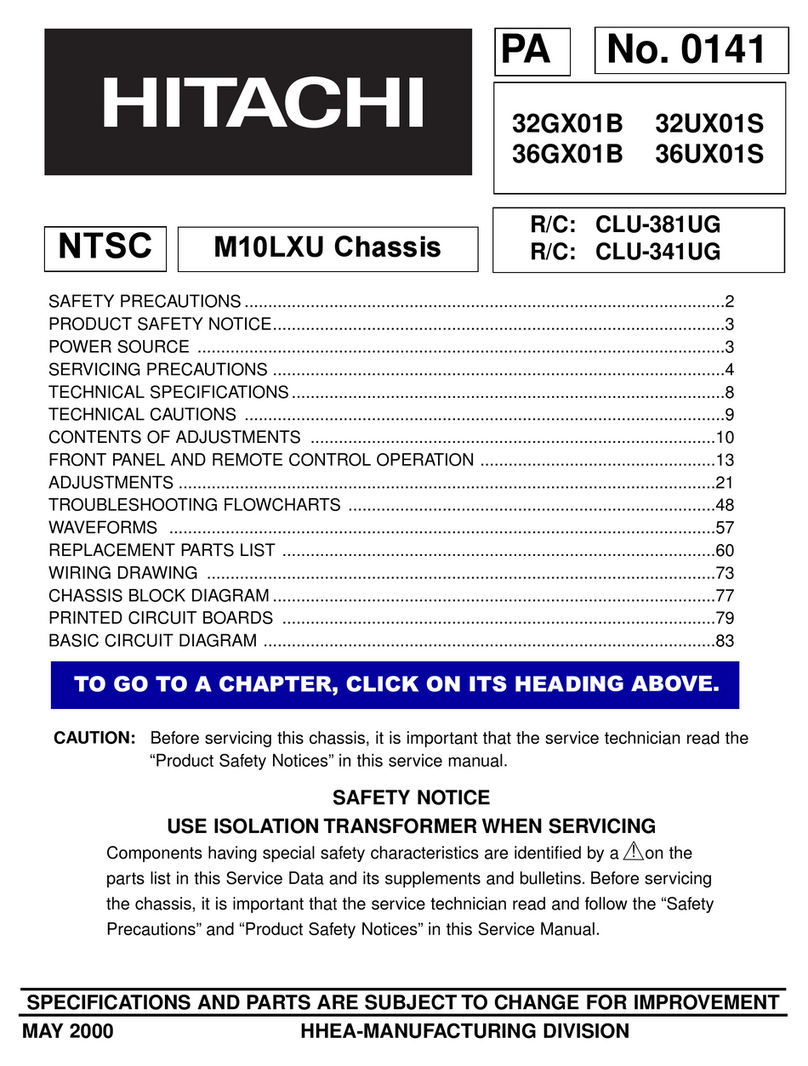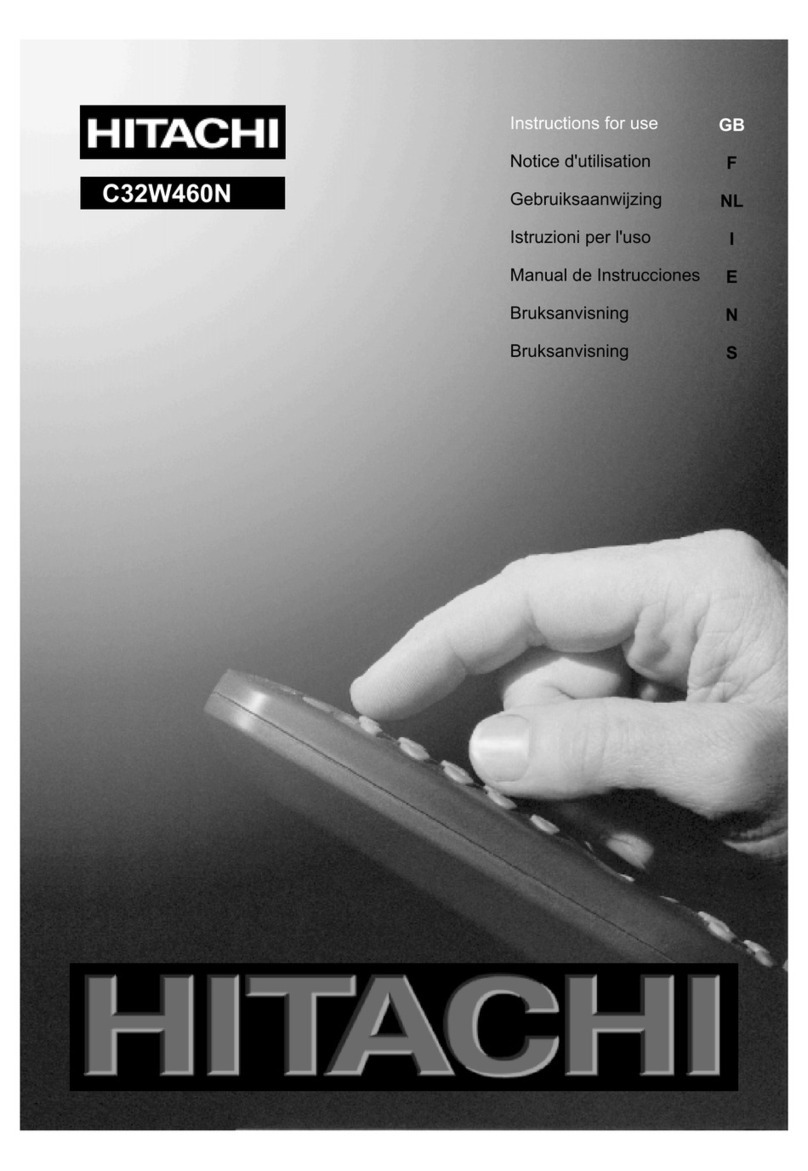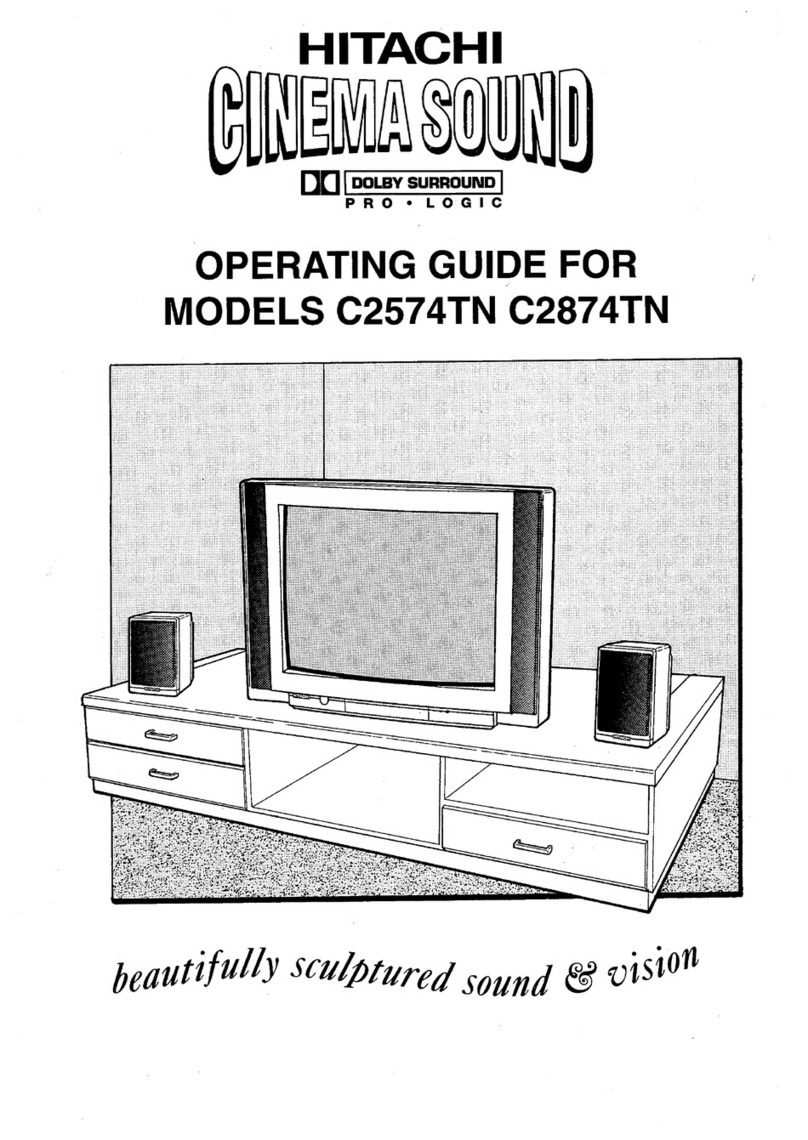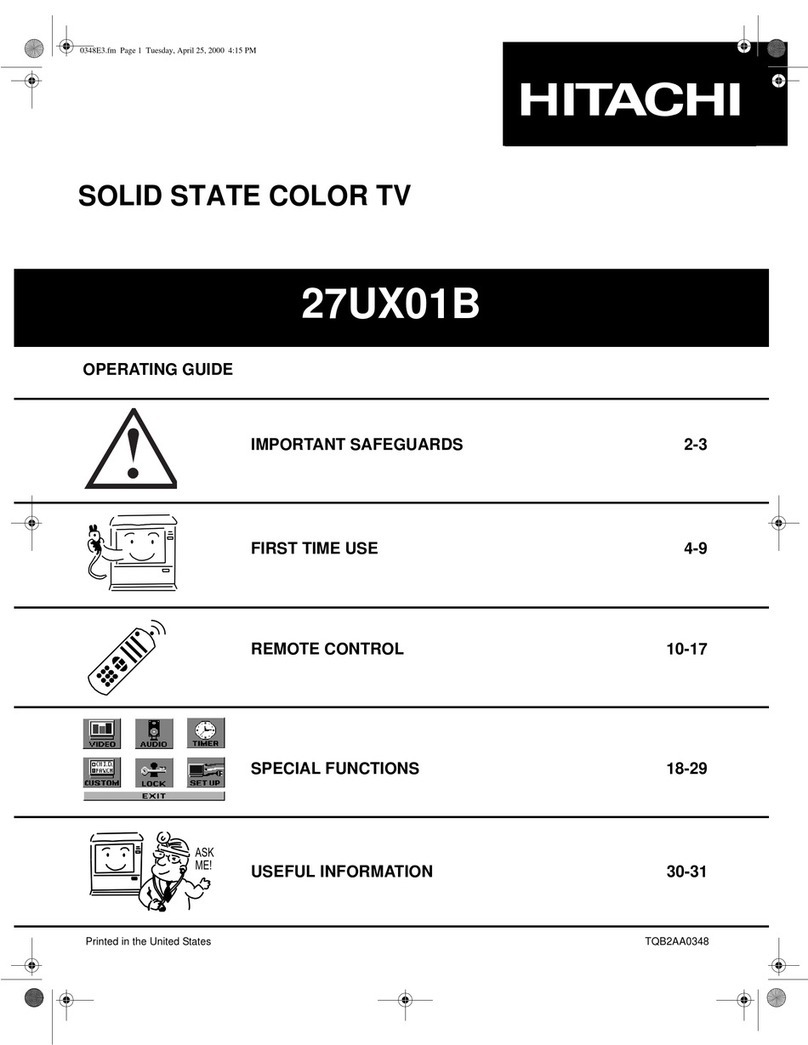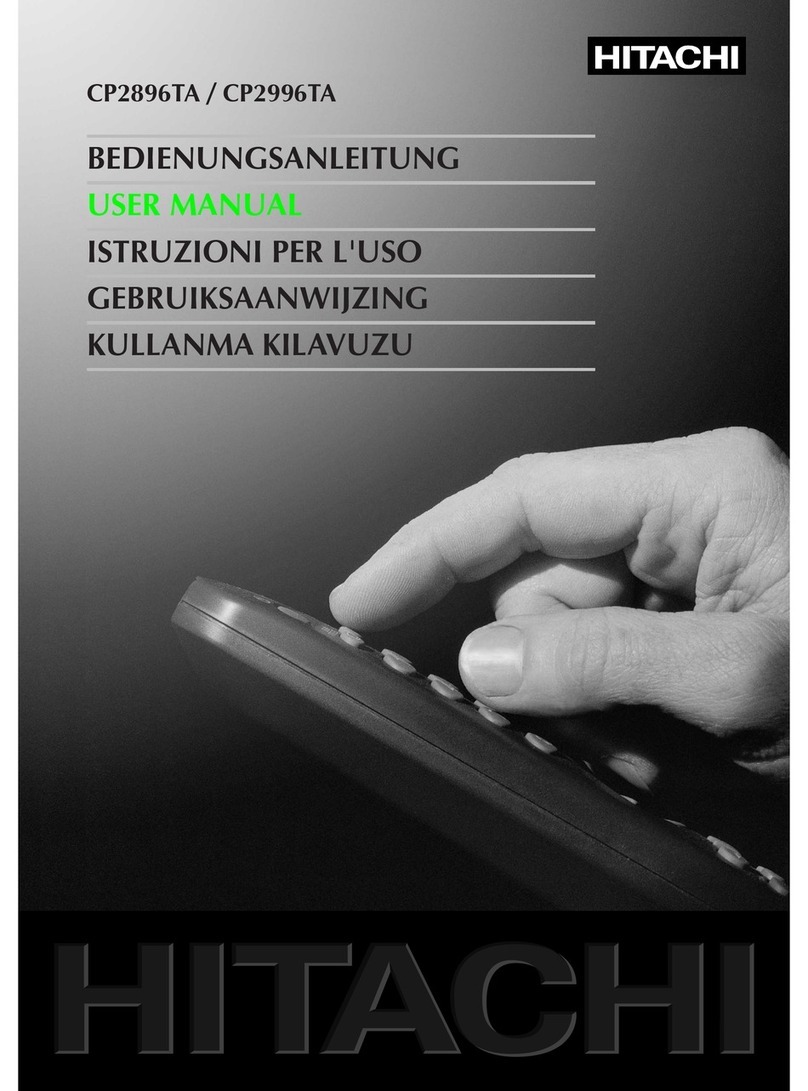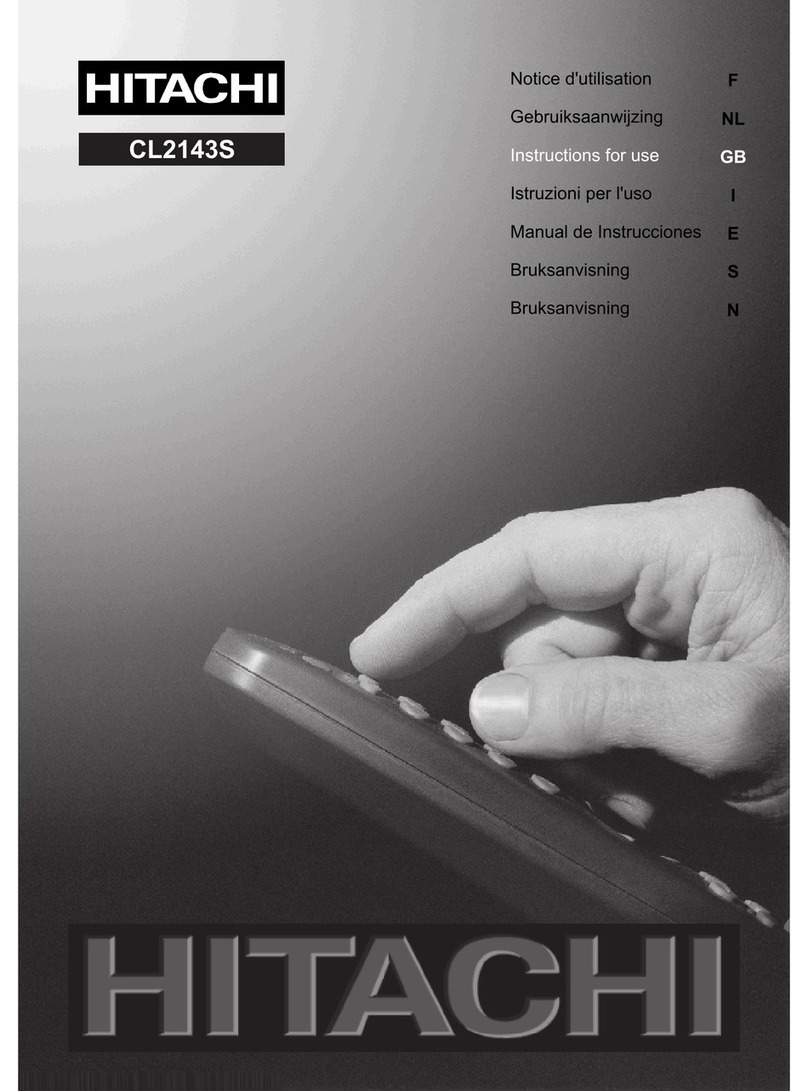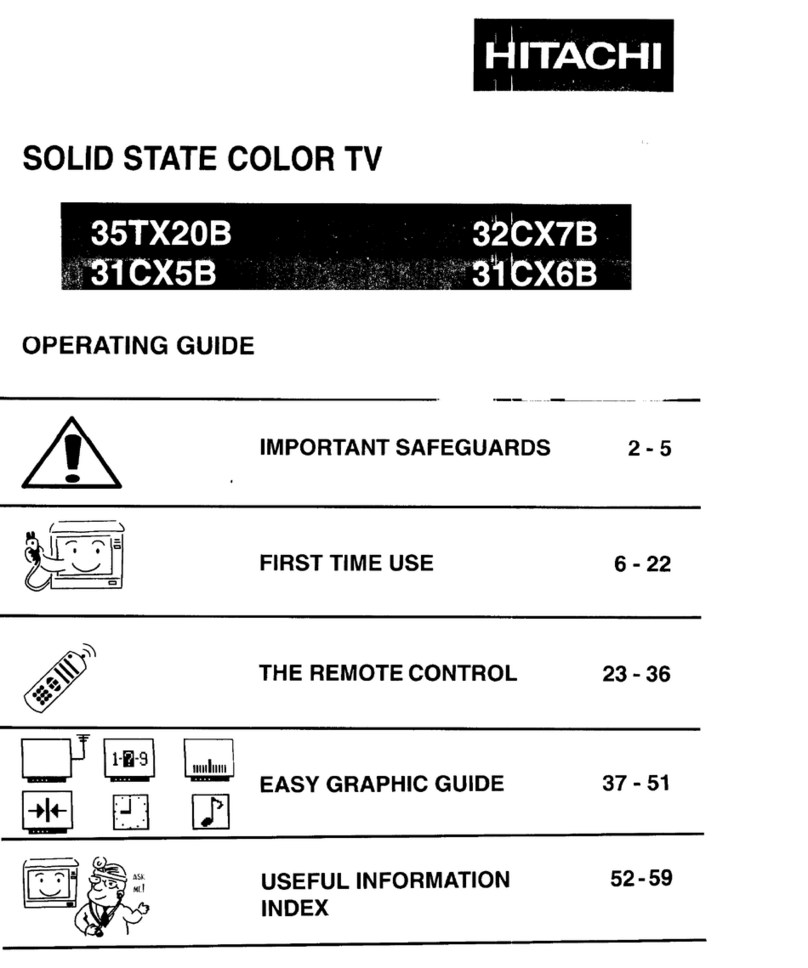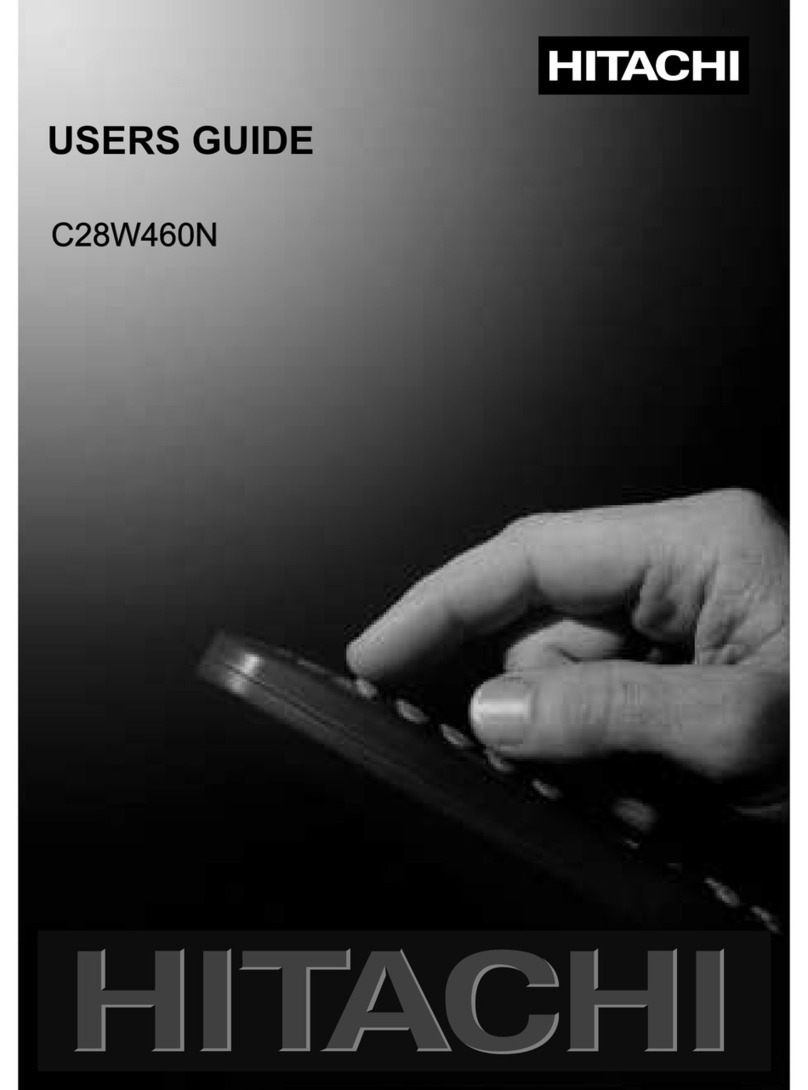GB - 1 -
Contents
Remote Control Buttons ................................. 2
Control Panel Buttons..................................... 3
Connect Peripheral Equipment...................... 4
Via the SCART connector .............................. 5
Via Ant Input .................................................... 5
Decoder .......................................................... 5
Connecting a decoder with an aerial socket
to the TV .................................................... 5
Connecting a decoder without an aerial
socket to the TV ........................................ 5
TV and Video Recorder .................................. 5
Pla back NTSC .............................................. 5
Cop Facilit ................................................... 5
Camera and Camcorder ................................ 5
Connect the decoder to the video recorder .... 5
Connecting Headphones ................................ 5
Preparation ....................................................... 6
Features ......................................................... 6
Safety Precautions .......................................... 6
Before Switchin on your TV ......................... 9
Power connection ........................................... 9
Aerial Connections ......................................... 9
How to connect other devices ........................ 9
Inserting batteries in the remote control
handset ........................................................... 9
Switchin the TV ON/OFF ............................... 9
To switch the TV on ........................................ 9
To switch the TV off ........................................ 9
Operatin the TV ............................................. 9
APS (Automatic Programming S stem) ......... 9
Operating with the onset buttons .................. 10
Operating with Remote Control .................... 10
Menu System .................................................. 11
Information Menu .......................................... 11
Sound Menu .................................................. 11
To change sound settings ....................... 11
Setting Volume: ....................................... 11
Setting Bass Level: ................................. 11
Setting Treble Level: ................................ 12
Setting Balance: ...................................... 12
Setting Sound Effect: .............................. 12
To Store the Settings: .............................. 12
To Change Headphone Sound Settings: . 12
Setting Headphone Volume: ................. 12
Setting Headphone Sound Mode: ........ 12
To Store the Settings: ........................... 12
Picture Menu ................................................. 13
To change picture settings: ..................... 13
Setting Brightness: .................................. 13
Setting Colour: ........................................ 13
Setting Contrast: .................................... 13
Setting Sharpness: ................................. 13
Setting Hue: ............................................ 13
Picture Mode Menu: ................................ 14
To Store the Settings: .............................. 14
Feature Menu ................................................ 14
Sleep Timer: ............................................ 14
Child Lock: .............................................. 14
Installation Menu ........................................... 14
Tuning Menu ............................................ 14
Automatic Search ................................ 15
To name a Programme ........................ 15
To change Standard ............................. 15
Direct Channel Access ........................... 15
Fine Tuning ........................................... 15
Program (Programming) Menu ............... 15
To delete a channel from a programme
num er: ................................................ 16
To insert a channel into a programme
num er: ................................................ 16
APS (Automatic Programming System):16
TV Setup Menu........................................ 16
Selecting Menu Language .................... 16
Selecting Country................................. 17
Setting External Source Output ........... 17
Other Features ............................................... 17
Sound Mute................................................... 17
Bilingual Broadcast ....................................... 17
Information on Screen .................................. 17
Teletext ........................................................... 18
To operate Teletext ........................................ 18
To select a page of Teletext .......................... 18
To Select Index Page .................................... 18
To Reveal concealed Information ............... 18
To Stop Automatic Page Change .................. 18
To Select a Subpage Page ........................... 18
8 Page Fastext and Toptext .......................... 18
For Fastext and Toptext .......................... 18
For TOPTEXT ......................................... 18
To exit Teletext .............................................. 19
To Displa the Time ...................................... 19
Tips.................................................................. 19
Specifications ................................................. 20