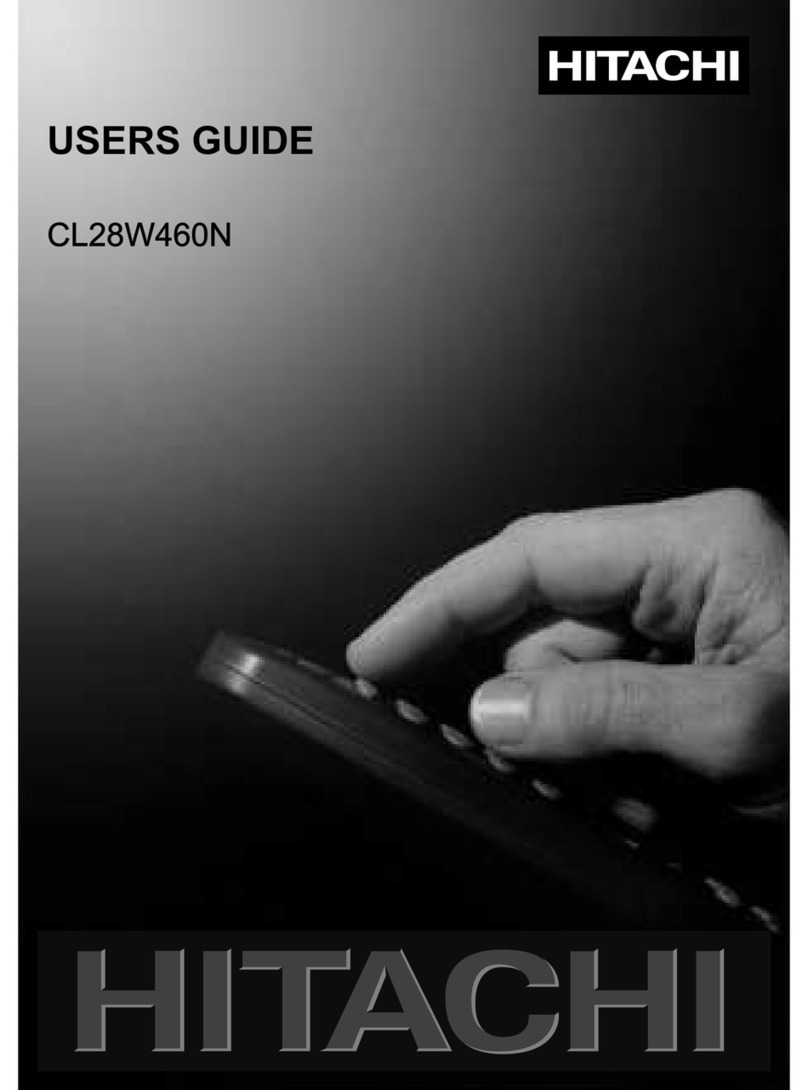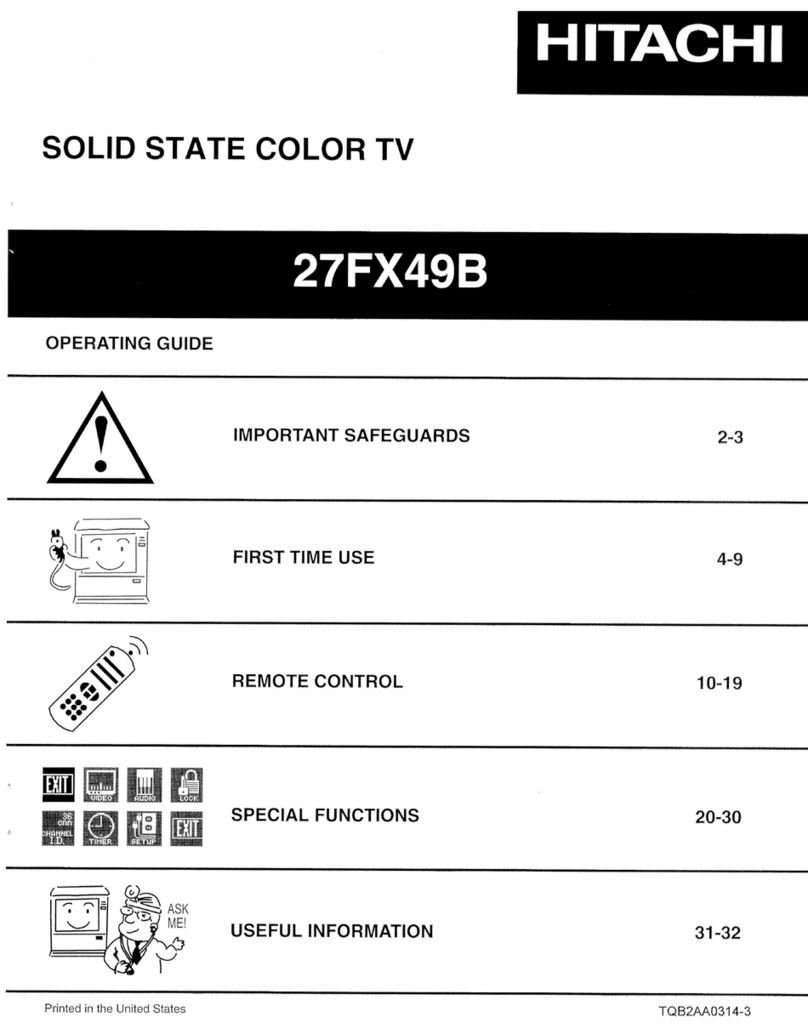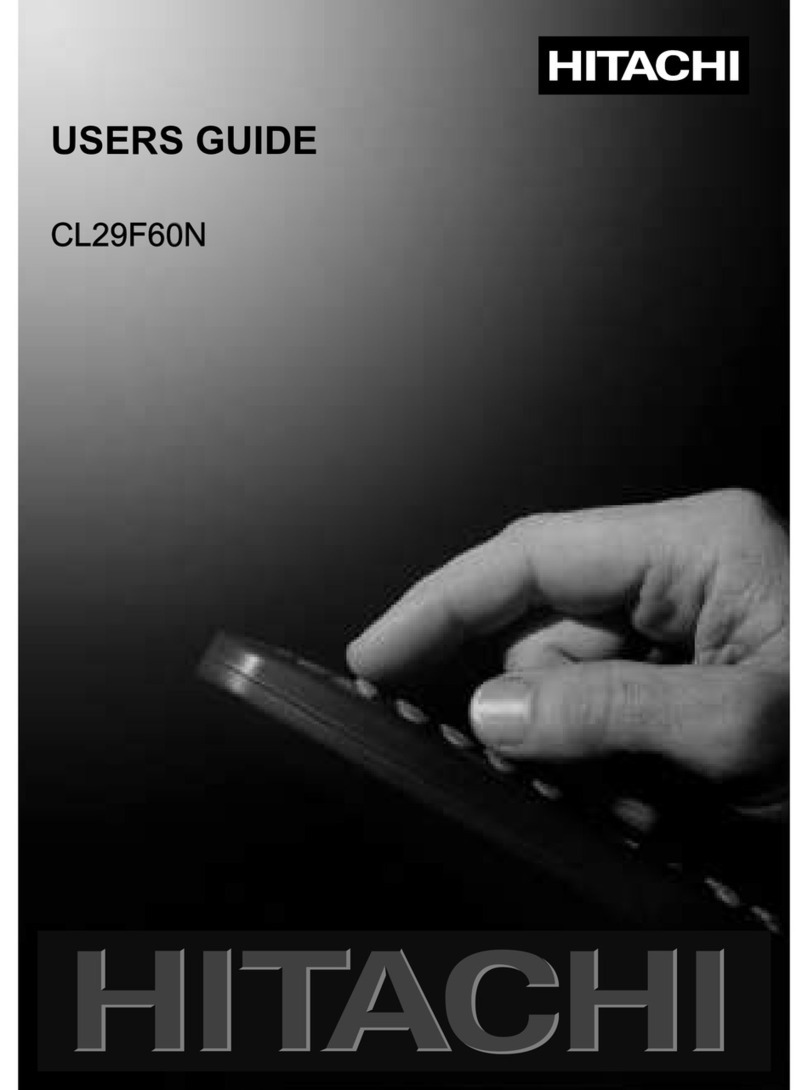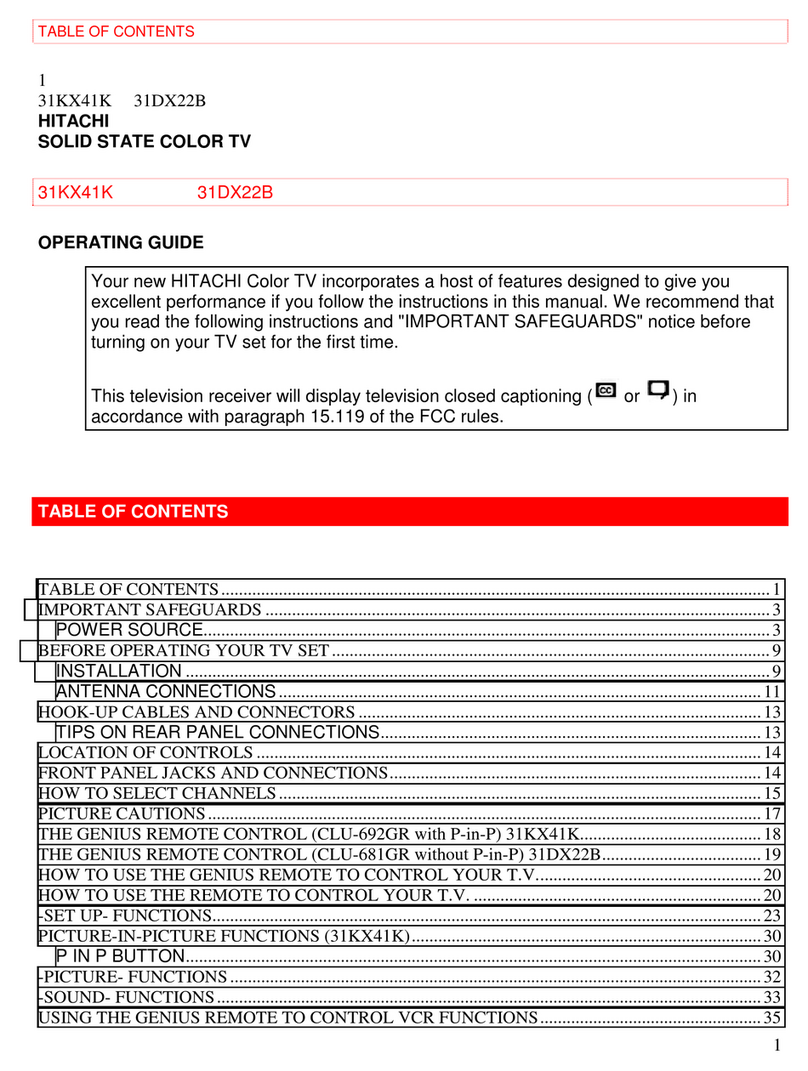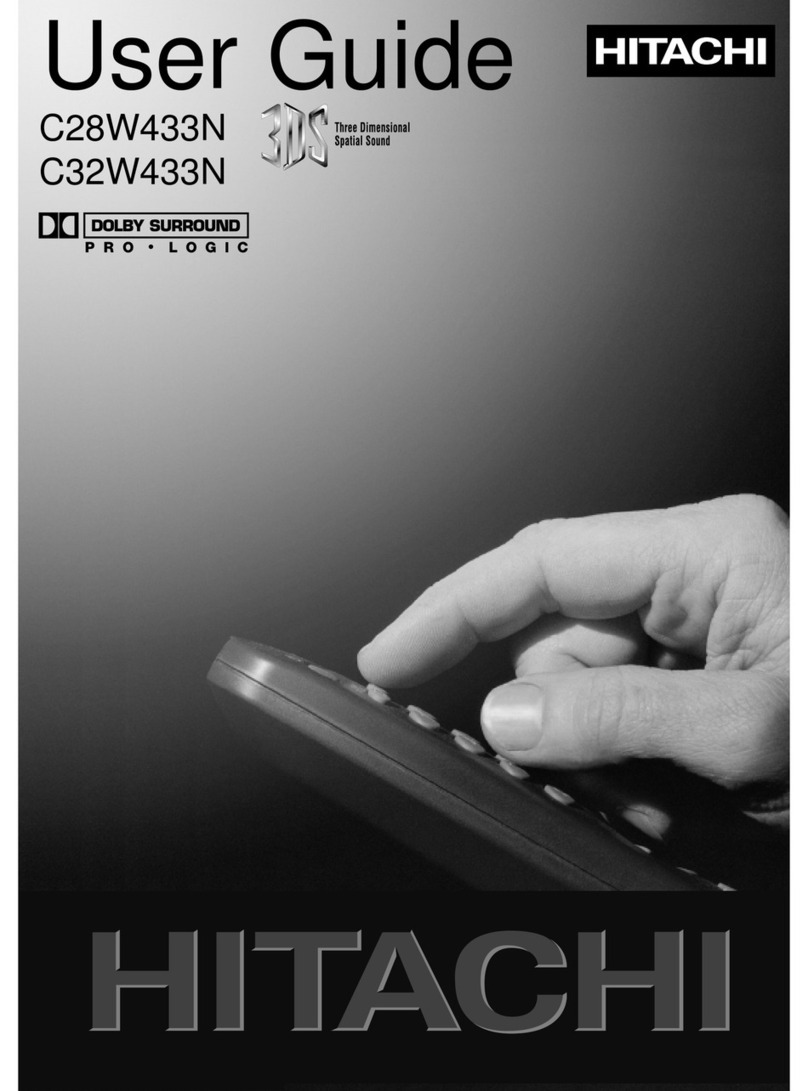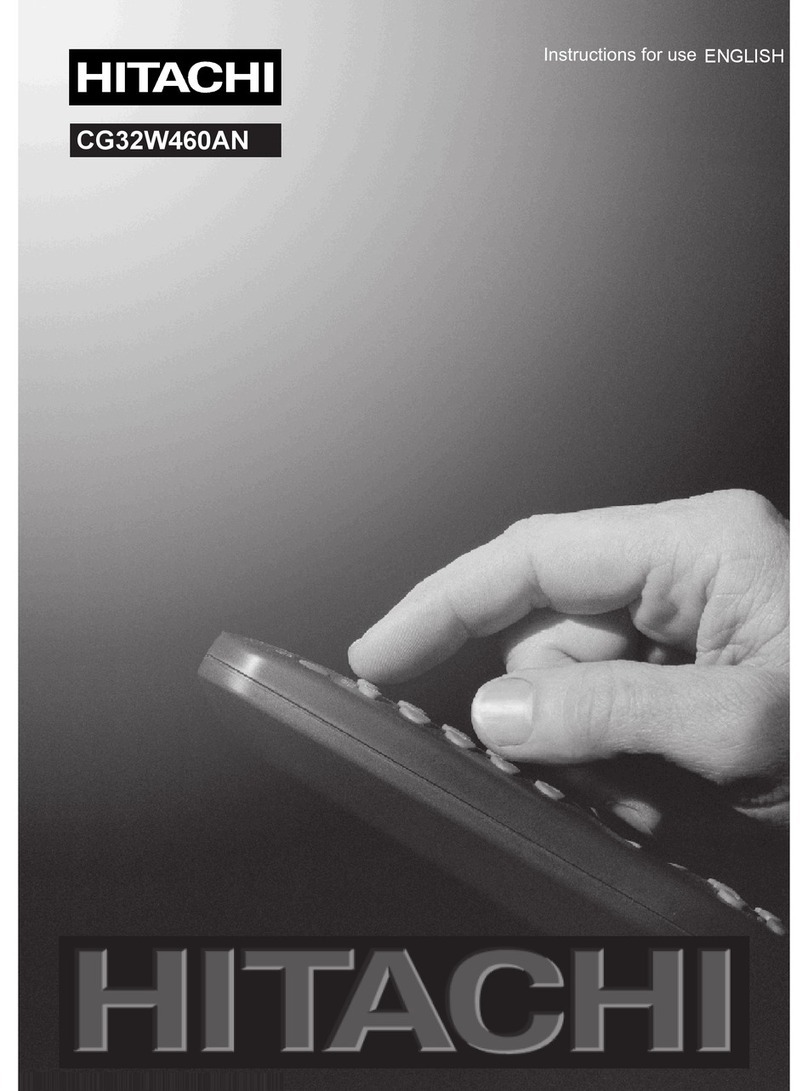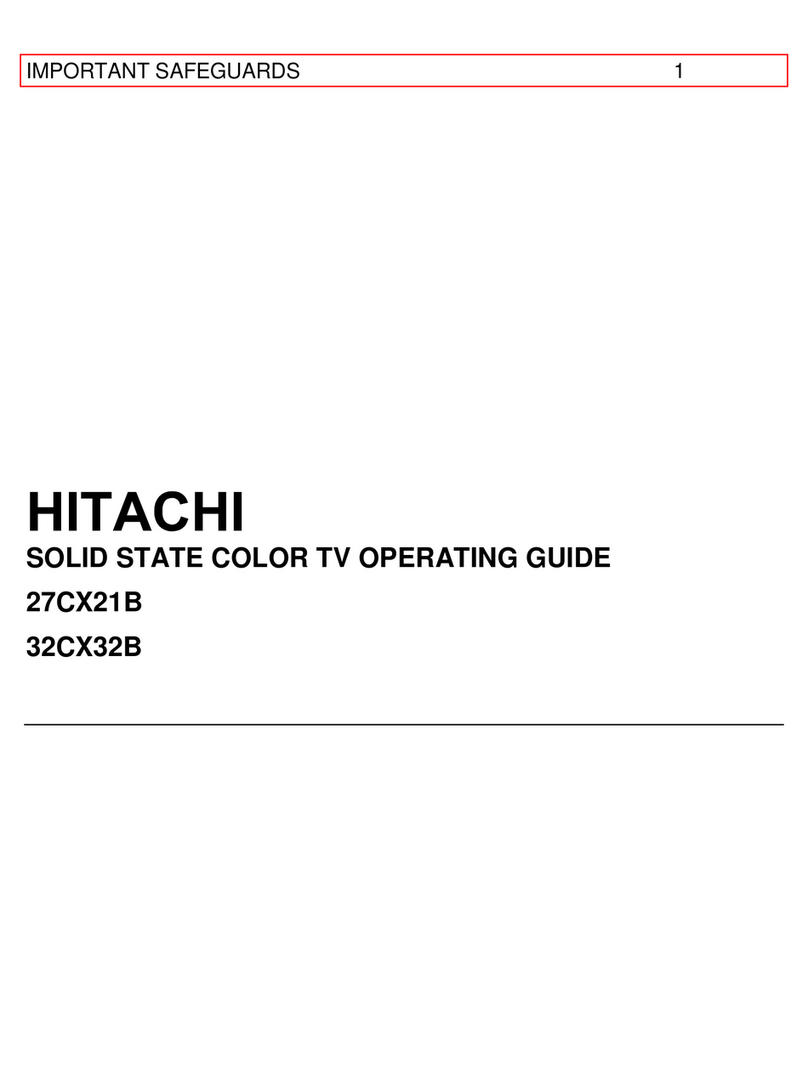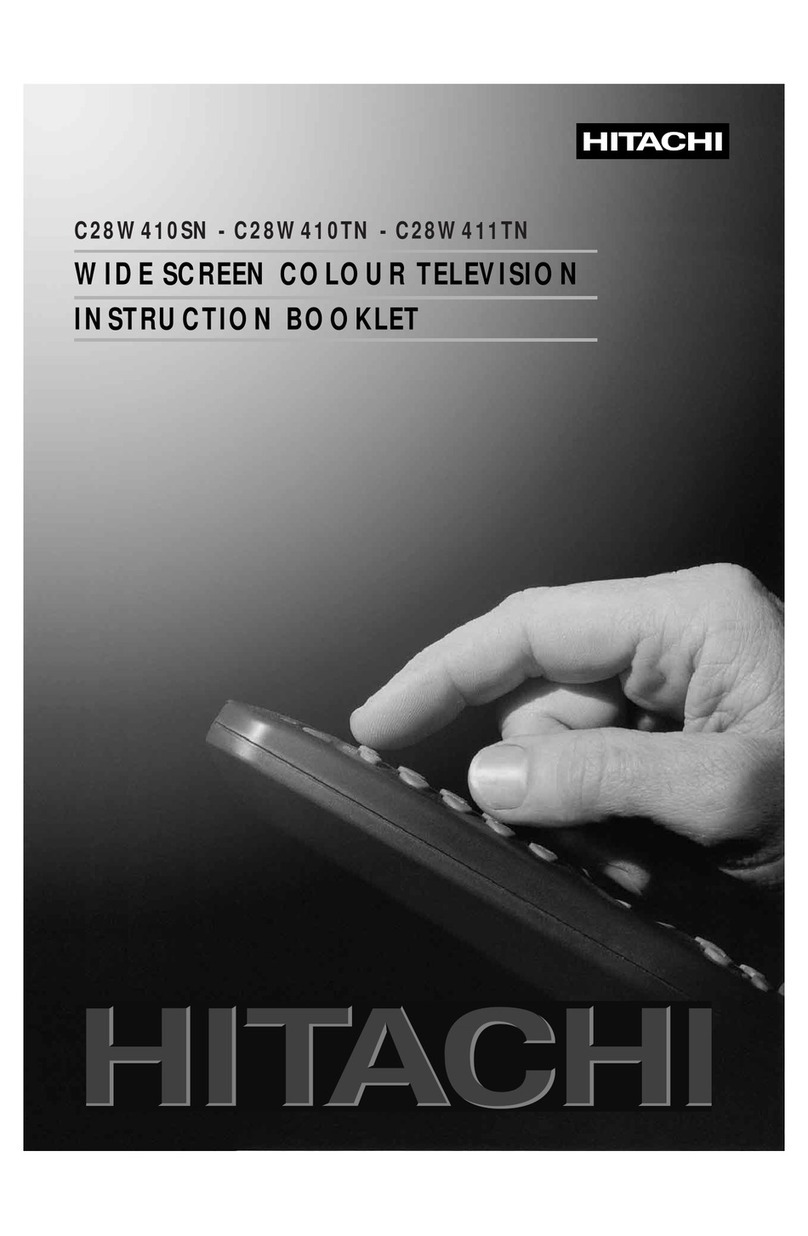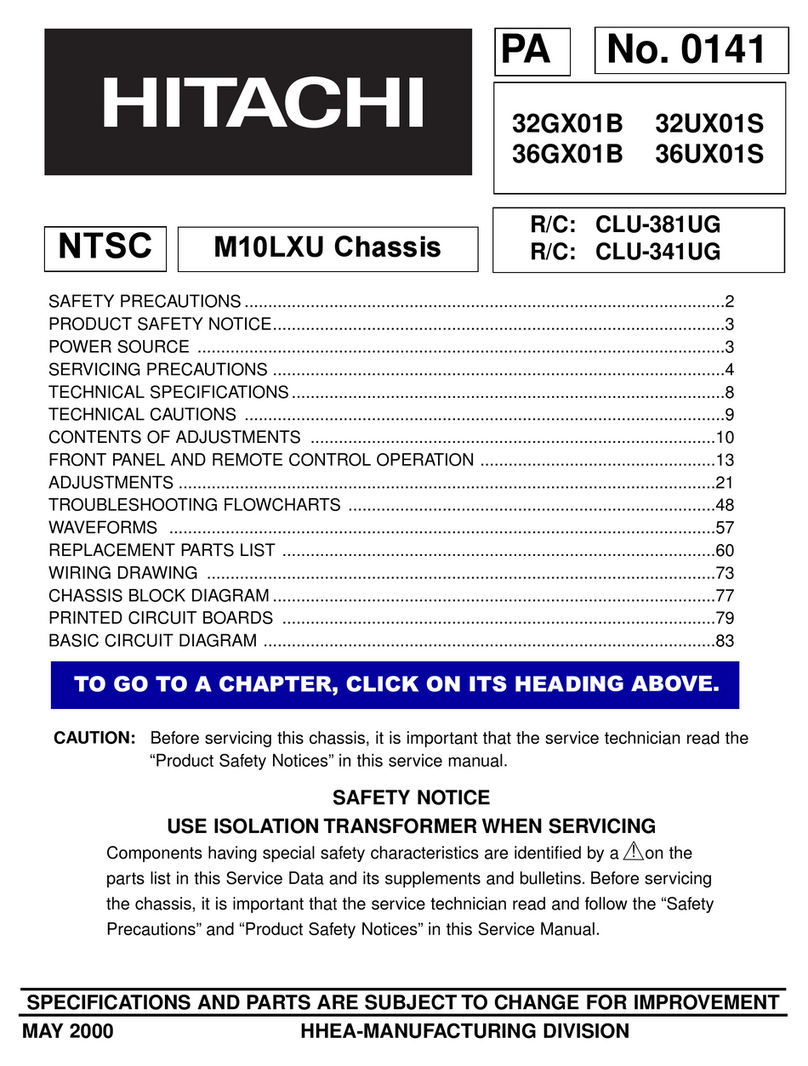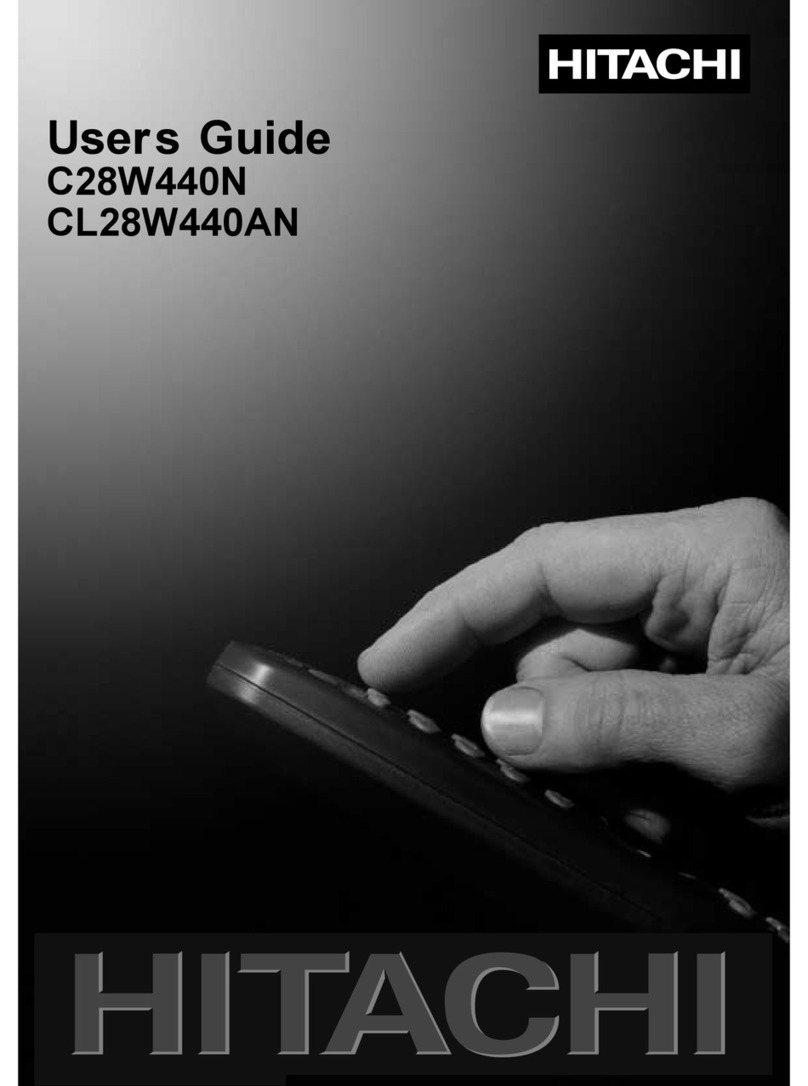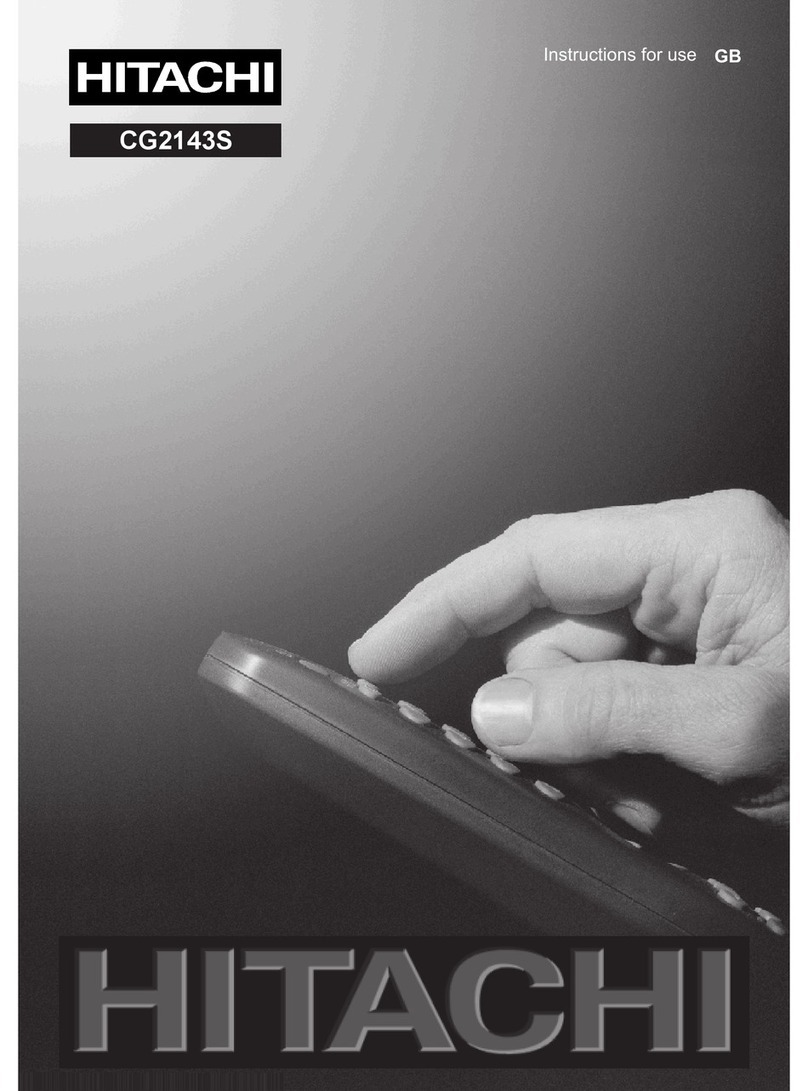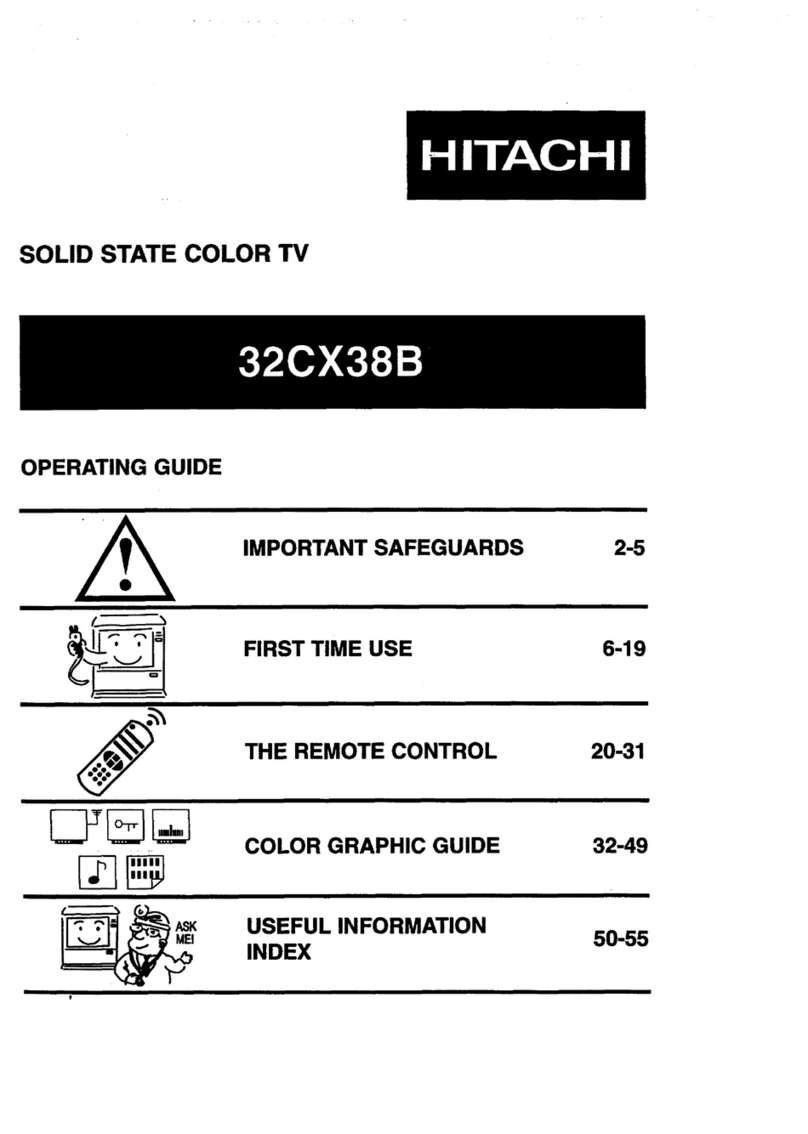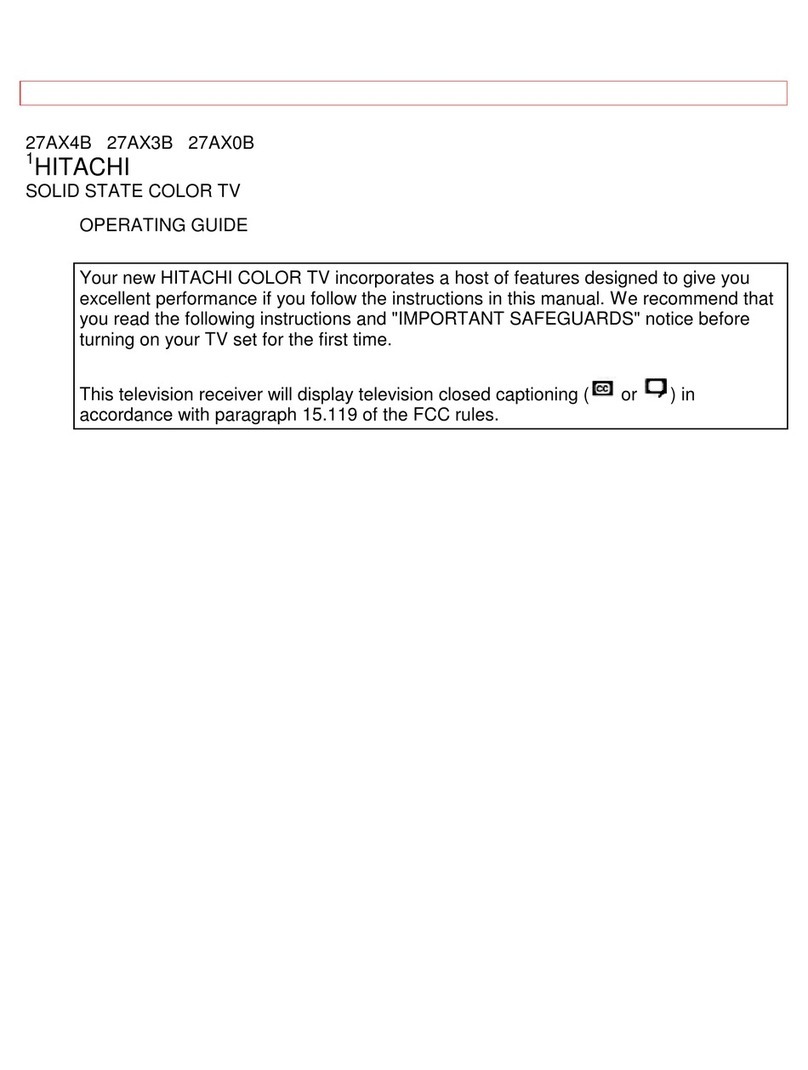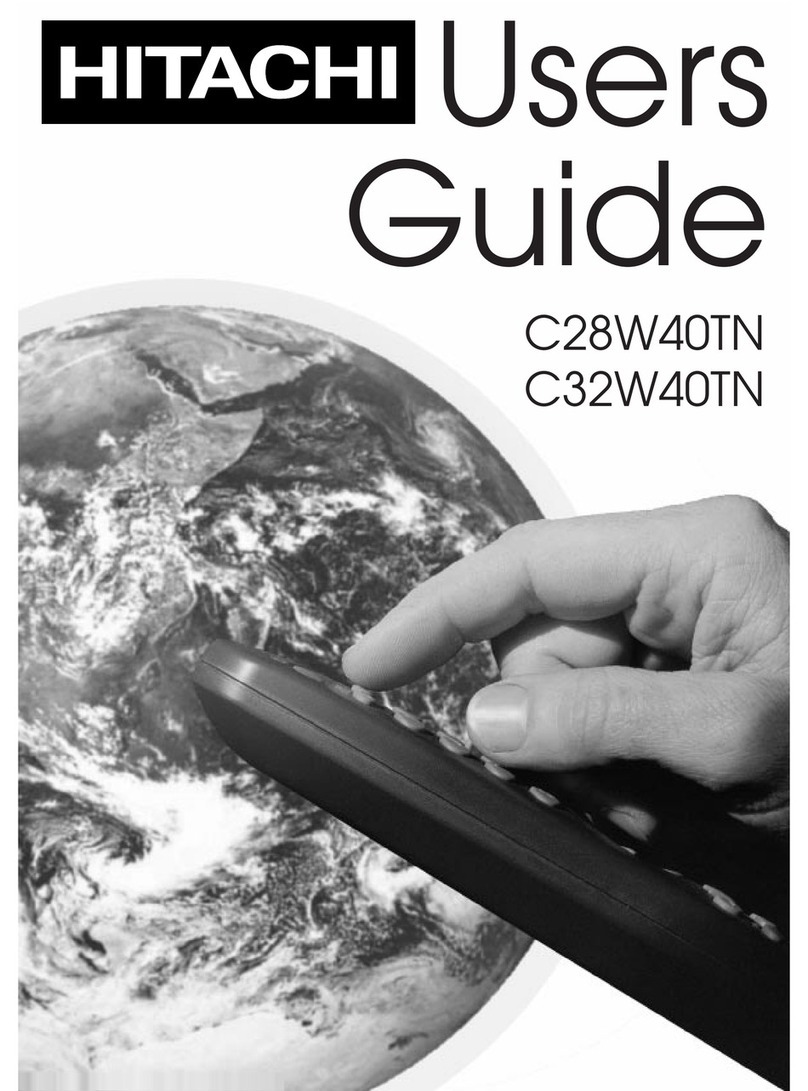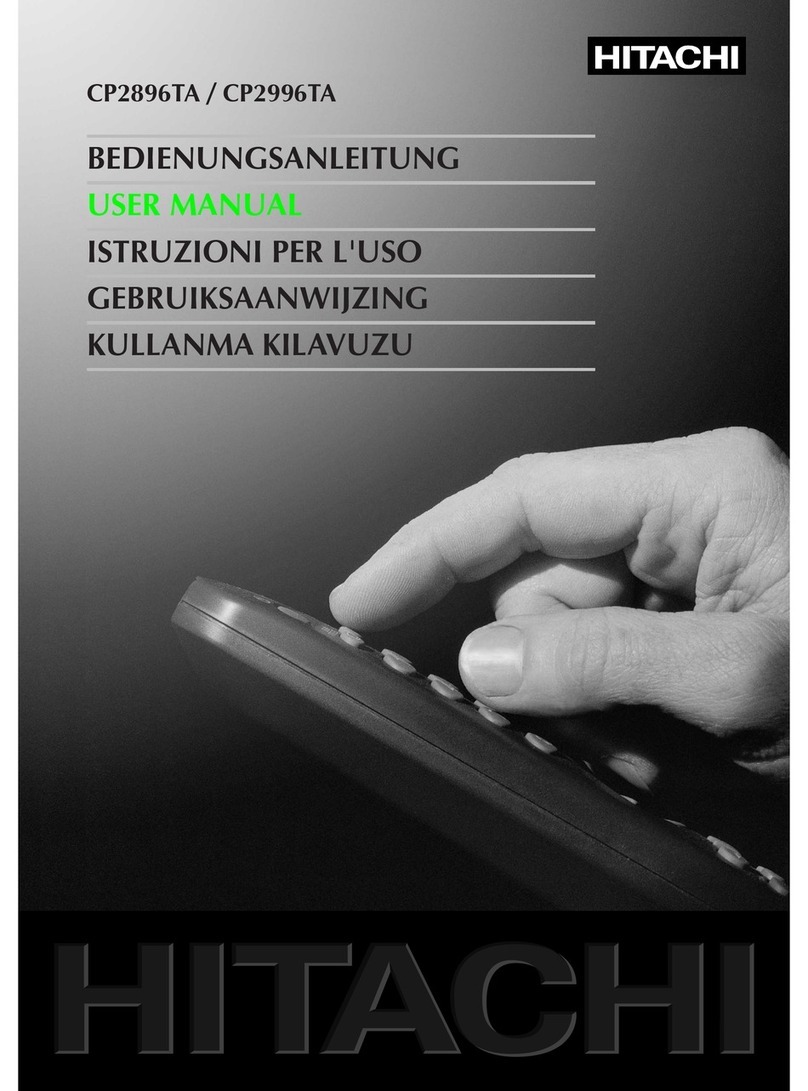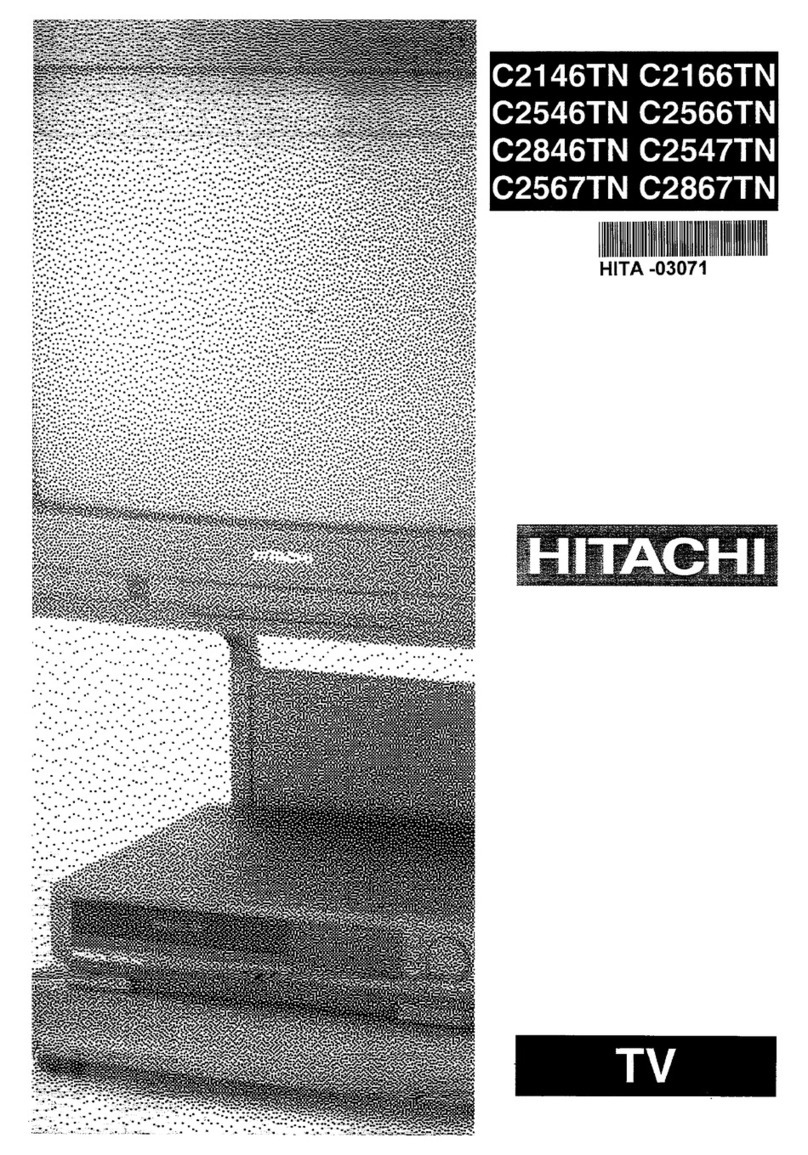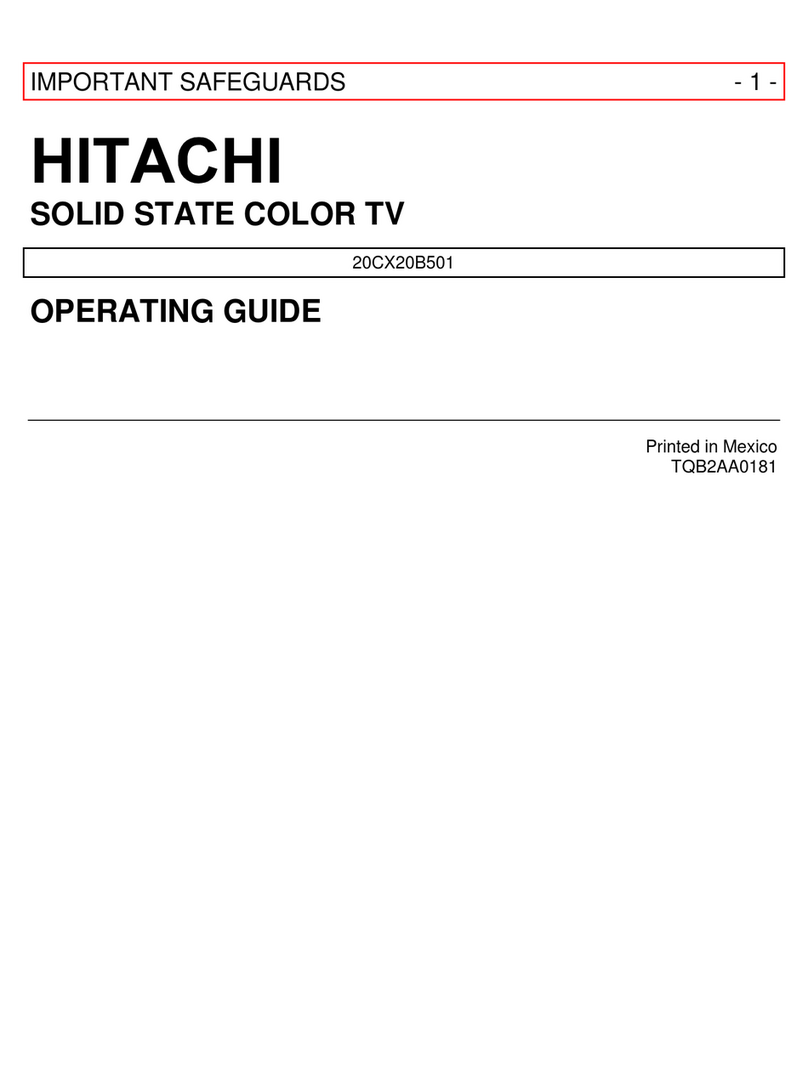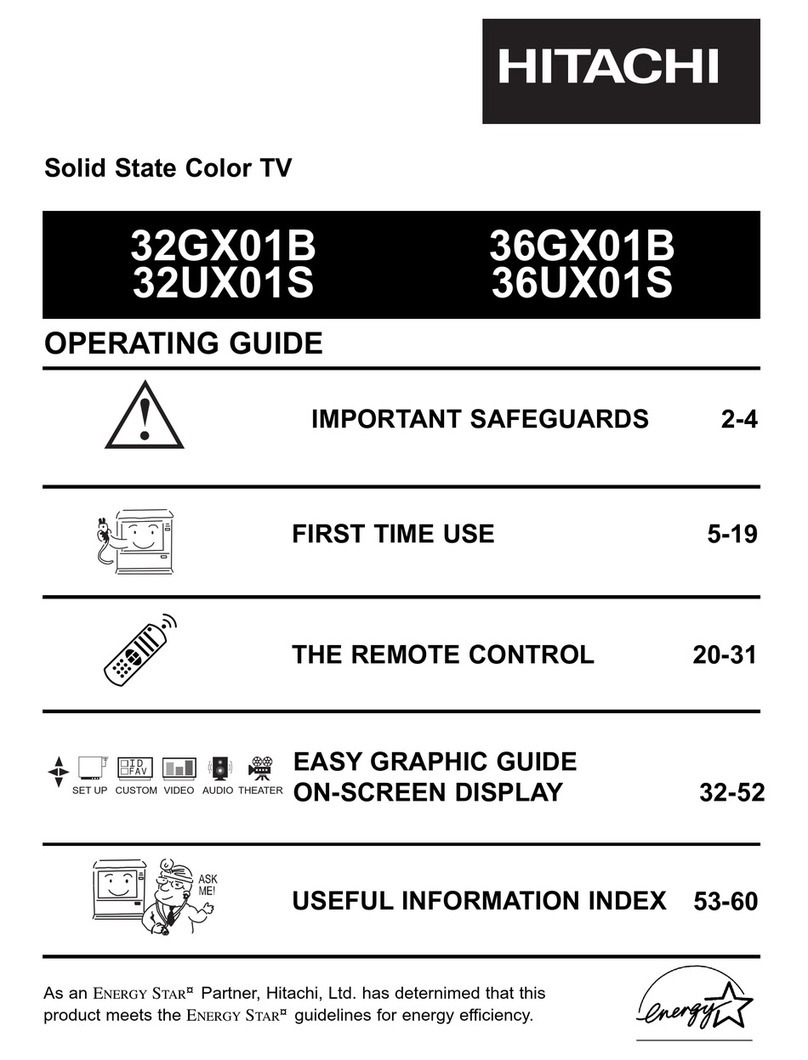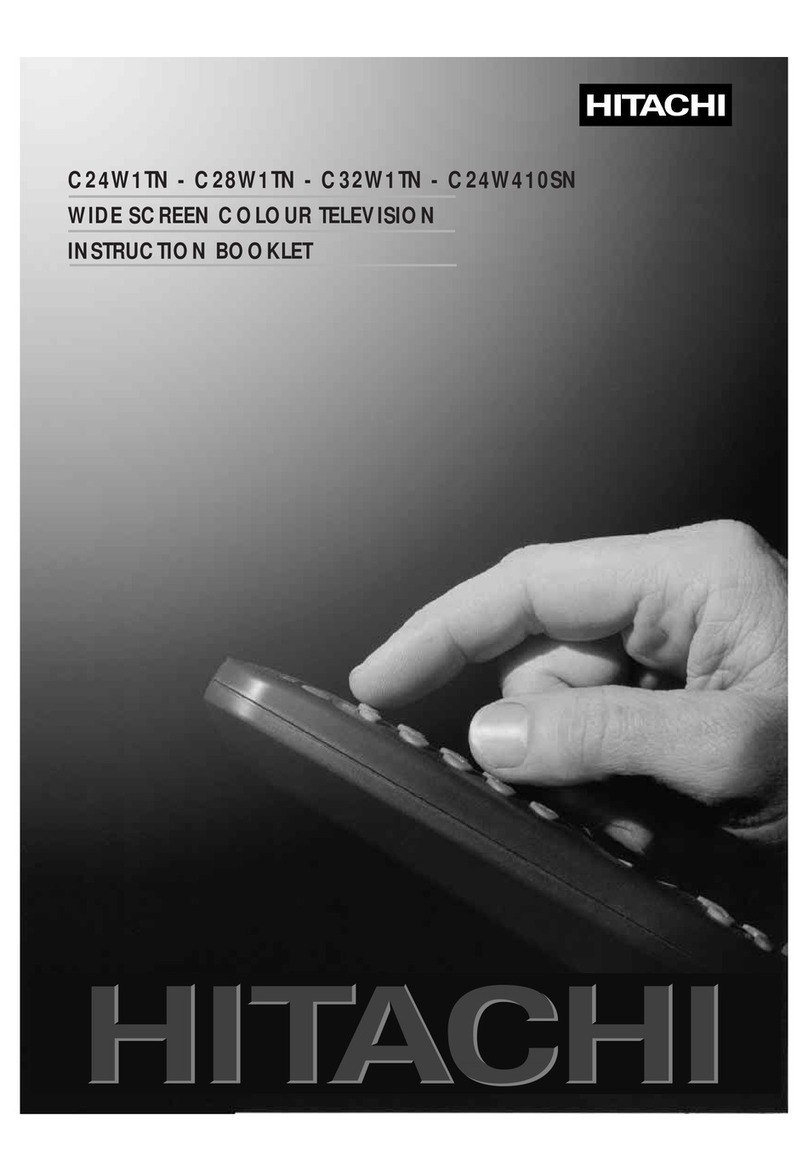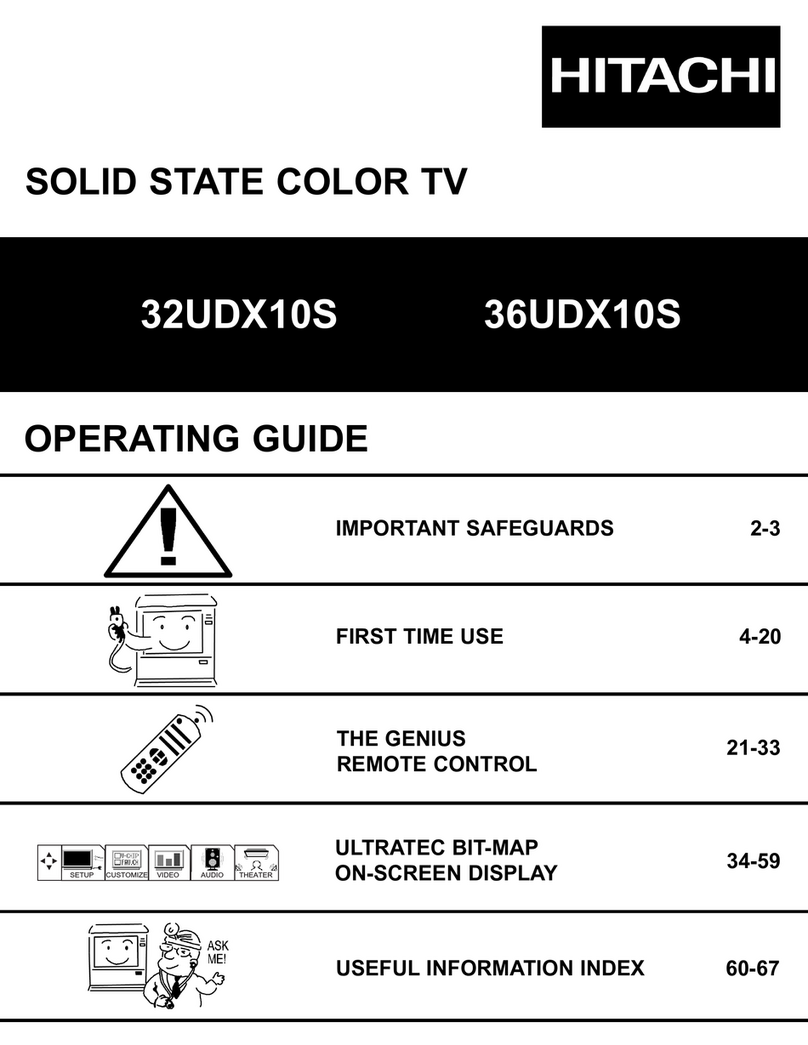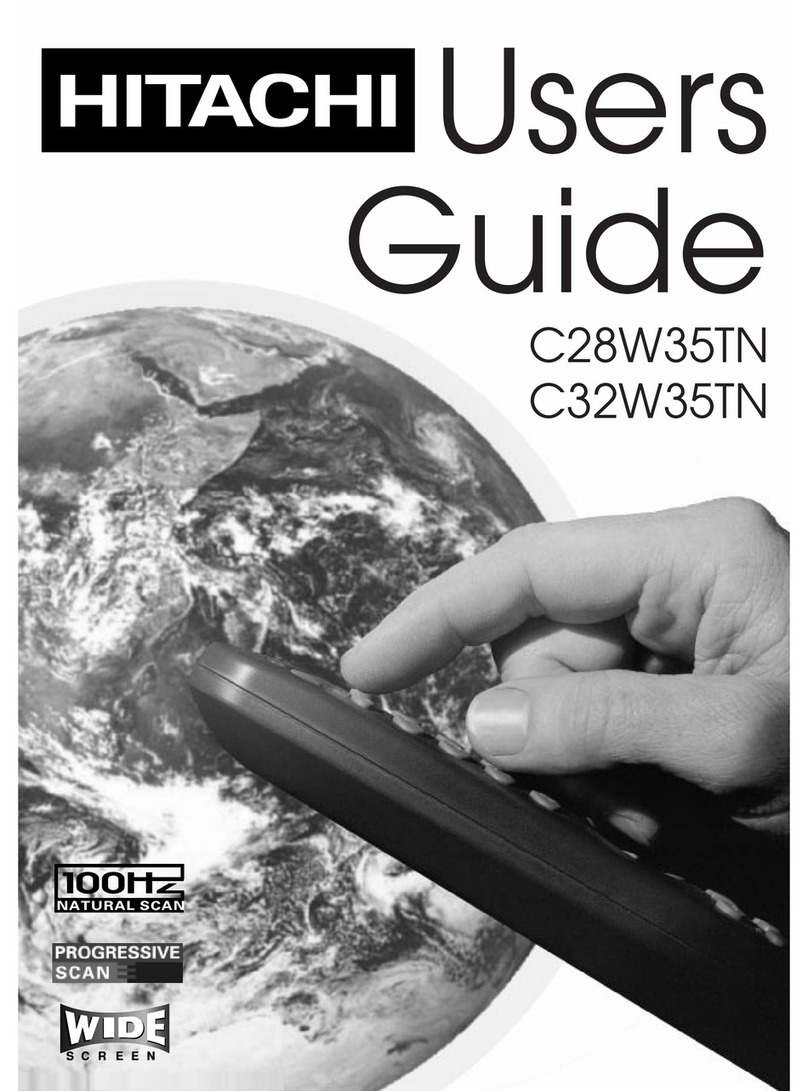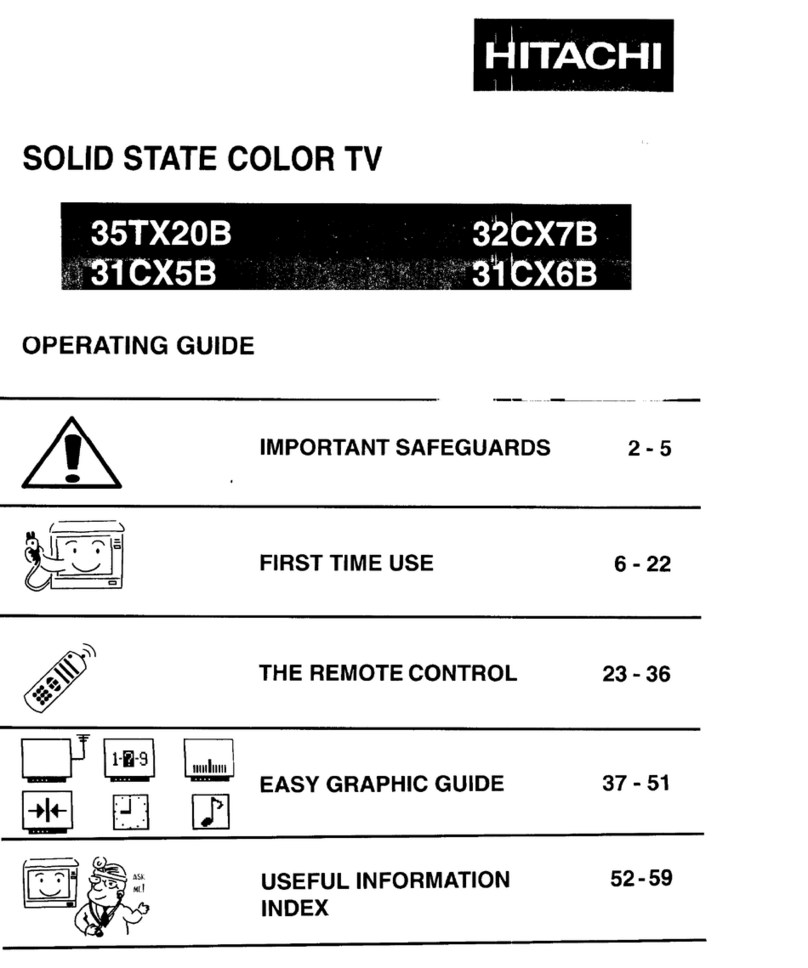GB - 33 -
Contents
Remote Control Buttons ................................................. 34
Control Panel Buttons .................................................... 35
Connect Peripheral Equipment ..................................... 35
Connect Peripheral Equipment ..................................... 36
Via the Euroconnector .................................................. 36
Via Aerial Input .............................................................. 36
Decoder........................................................................ 36
TV and Video Recorder ................................................ 36
Search for and store the test signal of the video
recorder ........................................................................ 36
Ca era and Ca corder .............................................36
Connect the decoder to the video recorder ................. 36
Preparation ..................................................................... 37
Features ....................................................................... 37
Safety Precautions ......................................................... 37
Before S itching on your TV ......................................... 39
Power connection ........................................................ 39
Connections to the RF input socket ............................ 39
How to connect other devices ...................................... 39
Inserting batteries in the re ote control handset .......39
S itching the TV ON/OFF ............................................... 39
To switch the TV on ...................................................... 39
To switch the TV off ...................................................... 39
Operating the TV ............................................................. 39
Operating with the buttons on the TV set ..................... 39
Operating with Re ote Control ...................................39
Menu System .................................................................. 40
Sound Menu .................................................................40
Picture Menu ................................................................41
Feature Menu ............................................................... 42
Install Menu .................................................................. 43
Progra e Menu ........................................................ 43
Other Features ................................................................ 44
TV Status ...................................................................... 44
Progra e Swap (P<P) ............................................. 44
Double-digit (- -) ...........................................................44
Personal Preferences (PP) .......................................... 44
Sound Indicator ............................................................ 44
Sleep Ti er Last Minute Indicator ...............................45
Mute Indicator ............................................................... 45
No-Signal ..................................................................... 45
Blue Background During No-Signal ............................45
Volu e Bar ................................................................... 45
AV Modes ...................................................................... 45
Teletext ............................................................................ 45
To operate Teletext ....................................................... 45
To select a page of Teletext.......................................... 45
To Select Index Page ................................................... 45
To Select Teletext with a TV Progra e ..................... 46
Searching for a page while watching TV ..................... 46
To Select Double Height Text .......................................46
To Reveal concealed Infor ation .............................. 46
To Stop Auto atic Page Change ................................. 46
To Select a Subcode Page .......................................... 46
To exit Teletext .............................................................. 46
To Display the Ti e ..................................................... 46
Tips .................................................................................. 46
Care of the Screen ....................................................... 46
Poor Picture .................................................................. 46
No Picture ..................................................................... 46
Sound ........................................................................... 46
Re ote Control ............................................................ 46
No solution ................................................................... 46
Specifications ................................................................. 47
03-ENG-(CP2143S)-2172H-AV-3040-AK30-ST1P-VST-BG.p65 24.01.2003, 11:4333