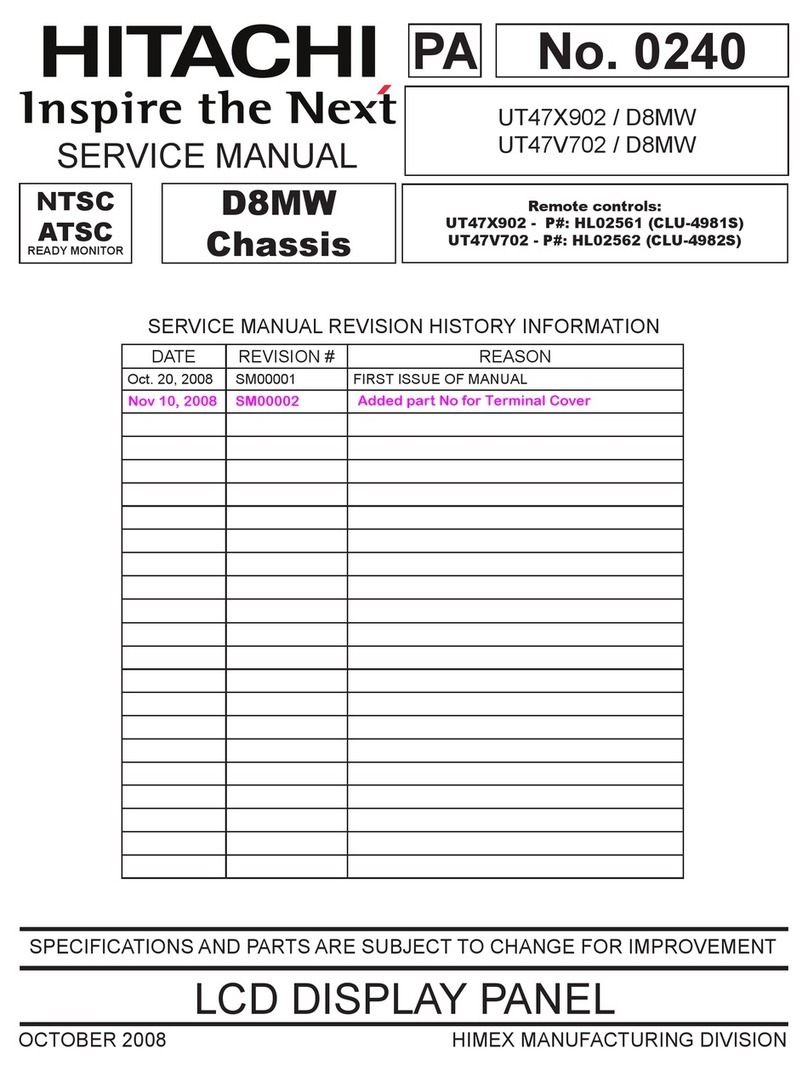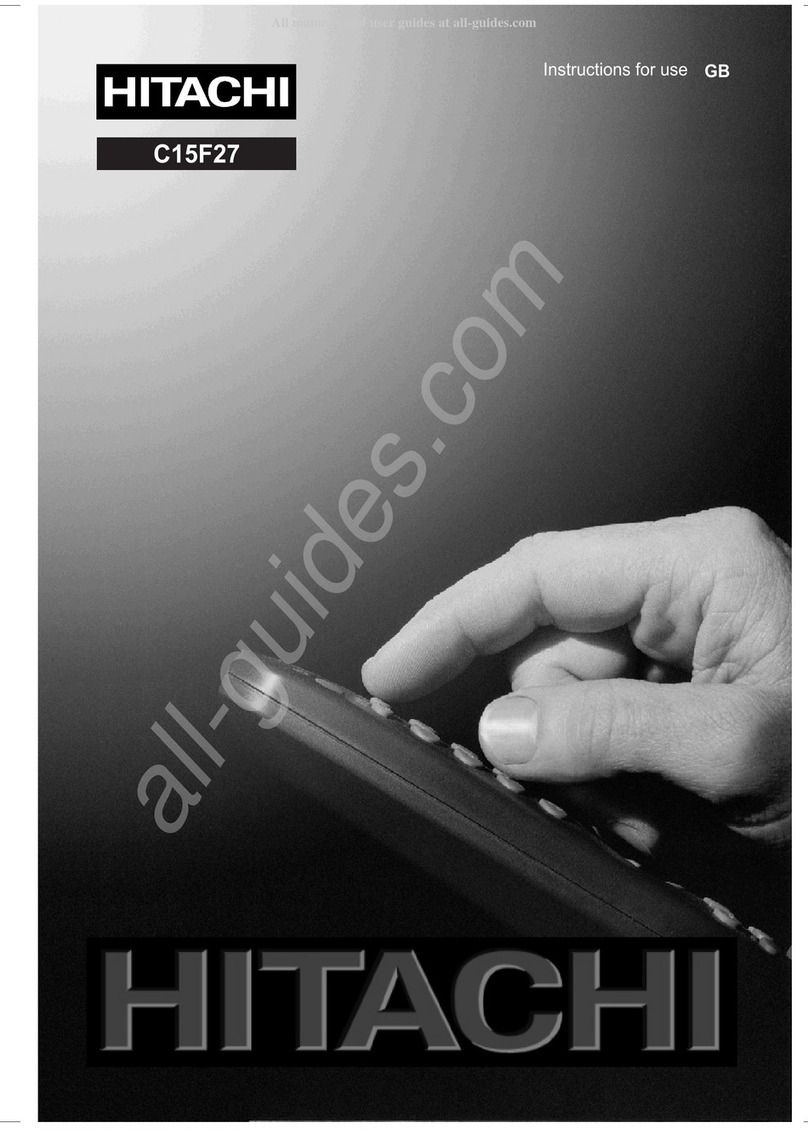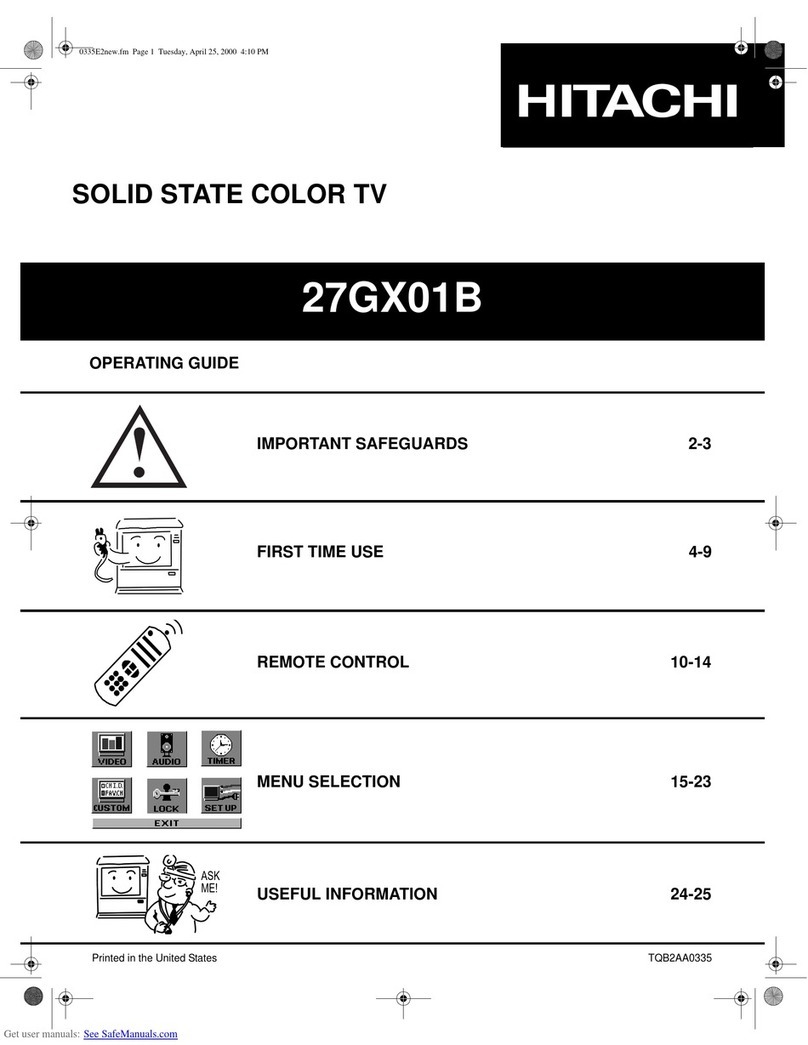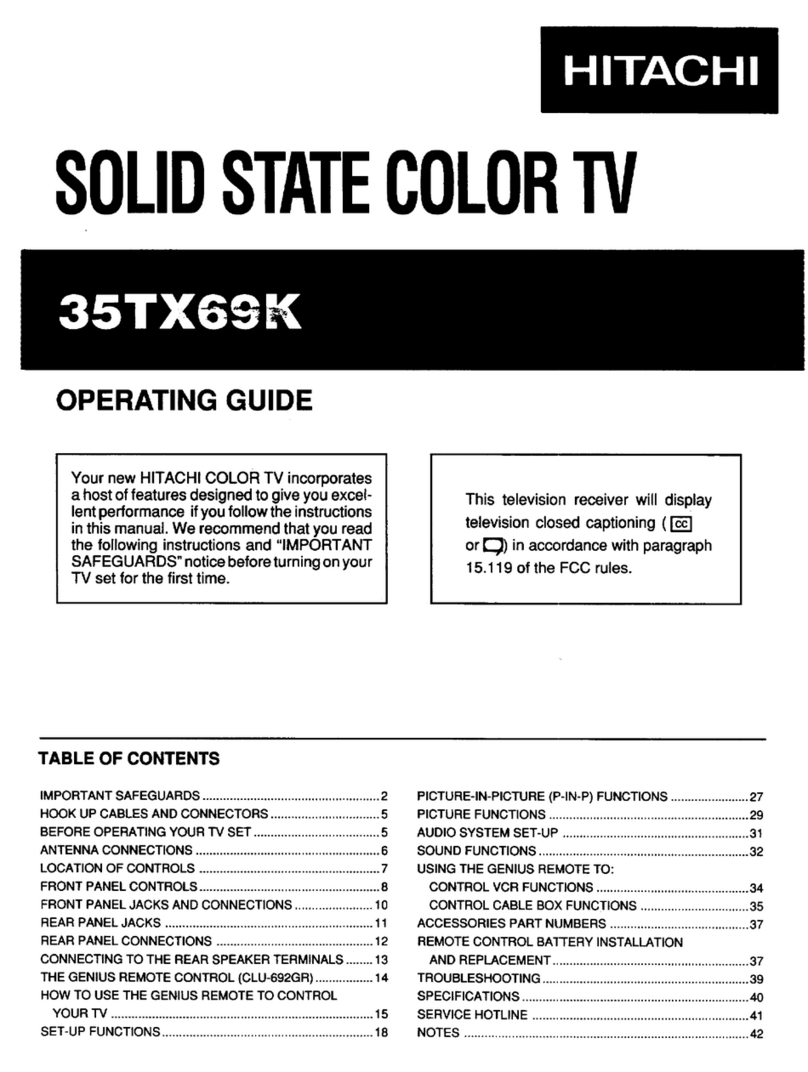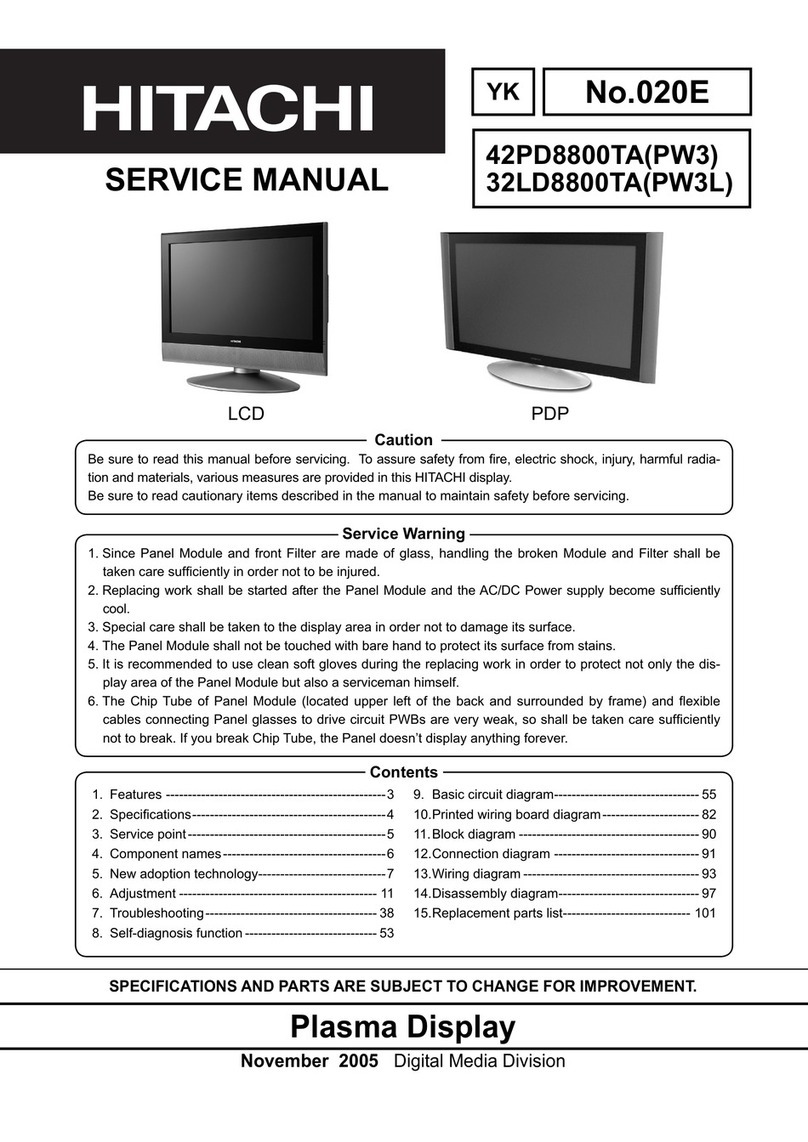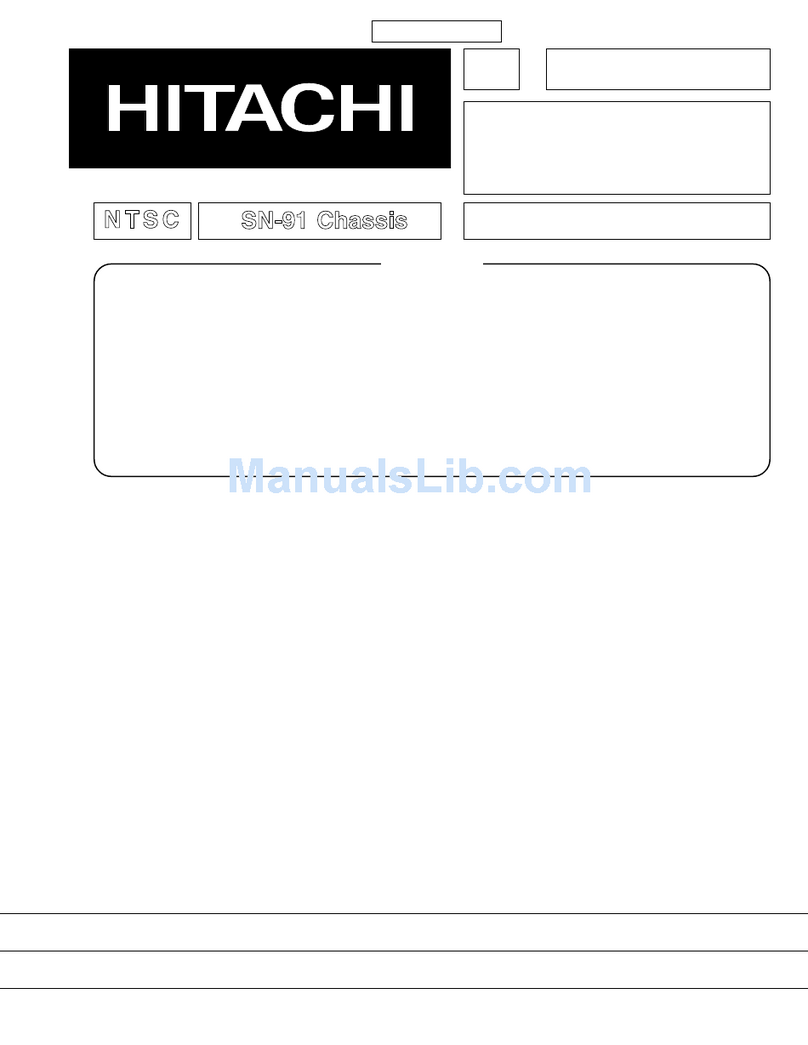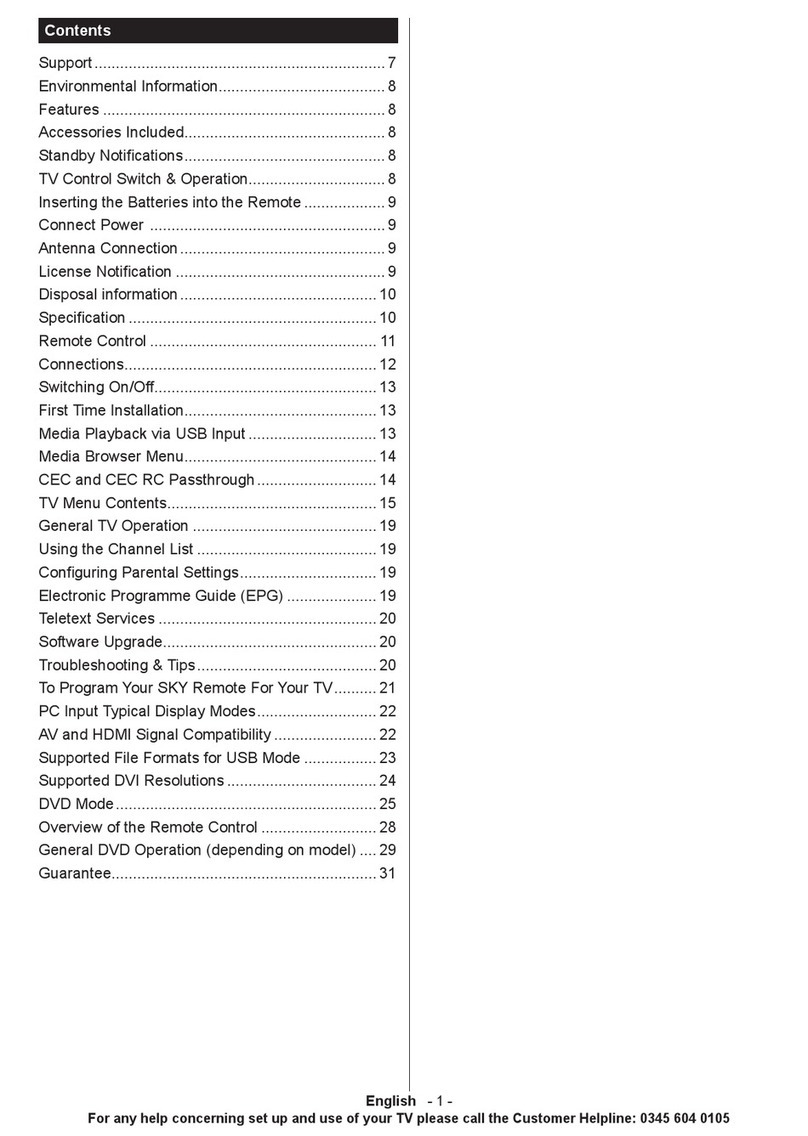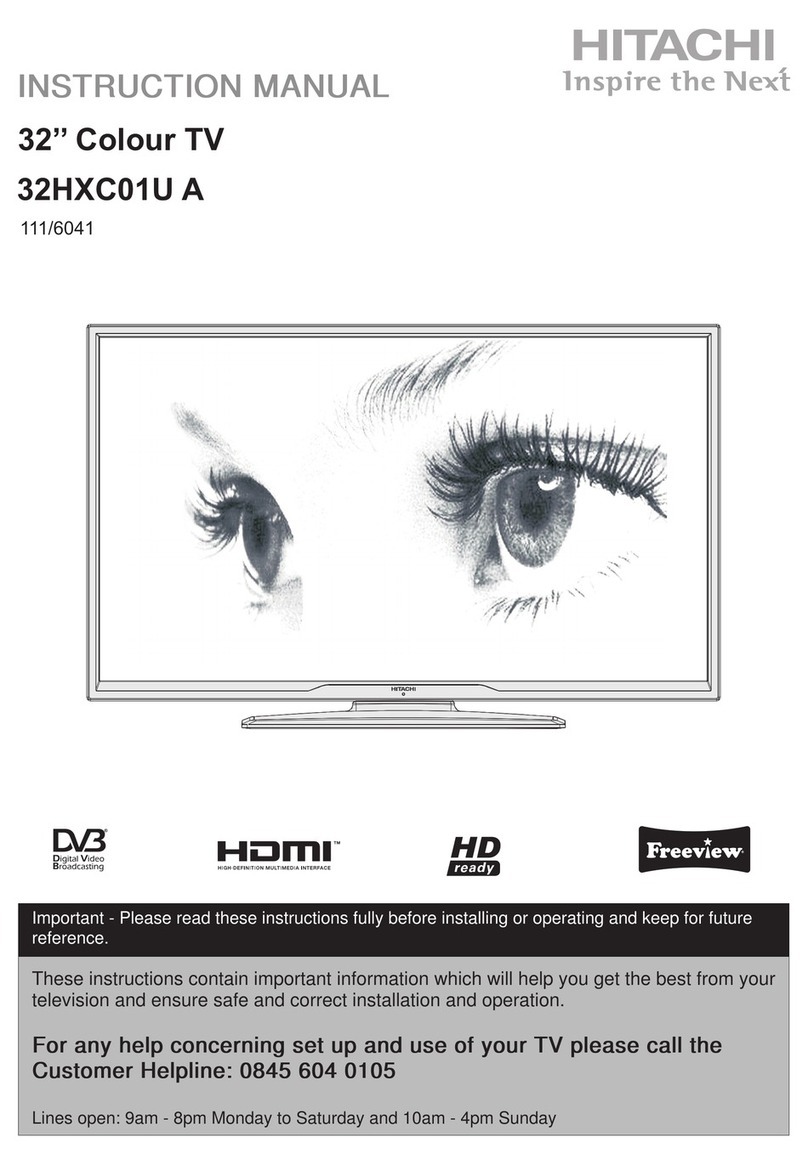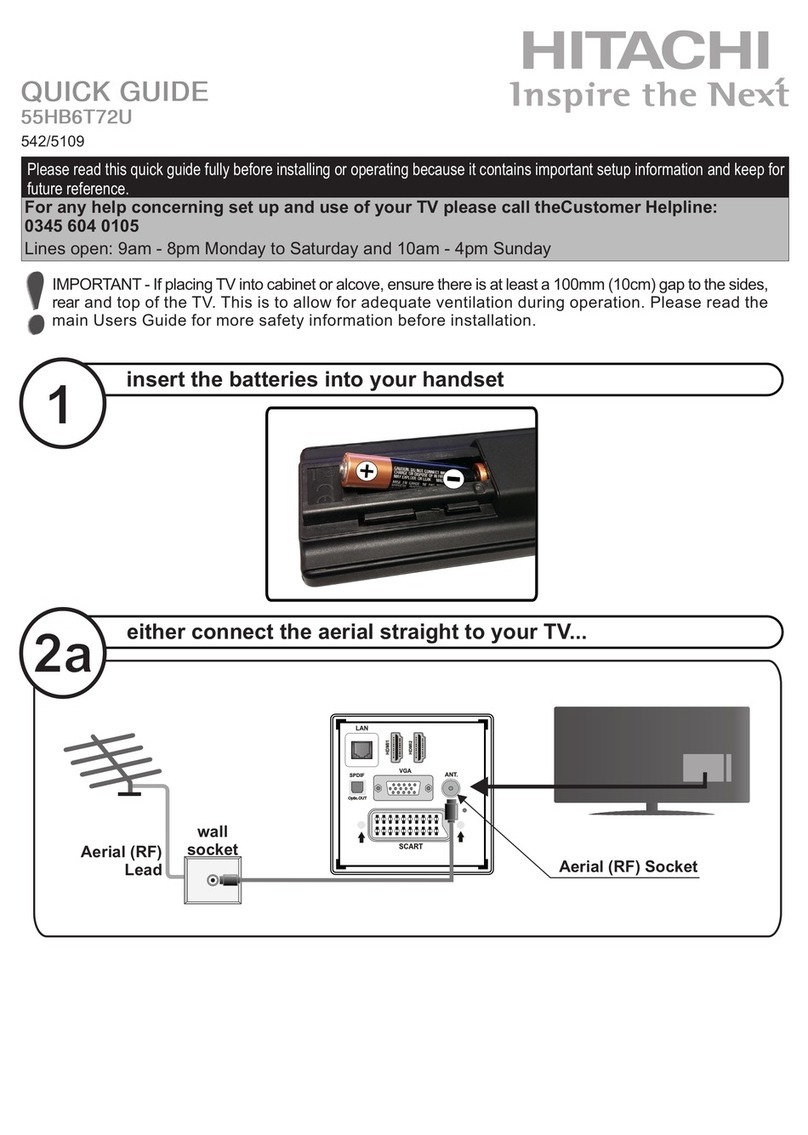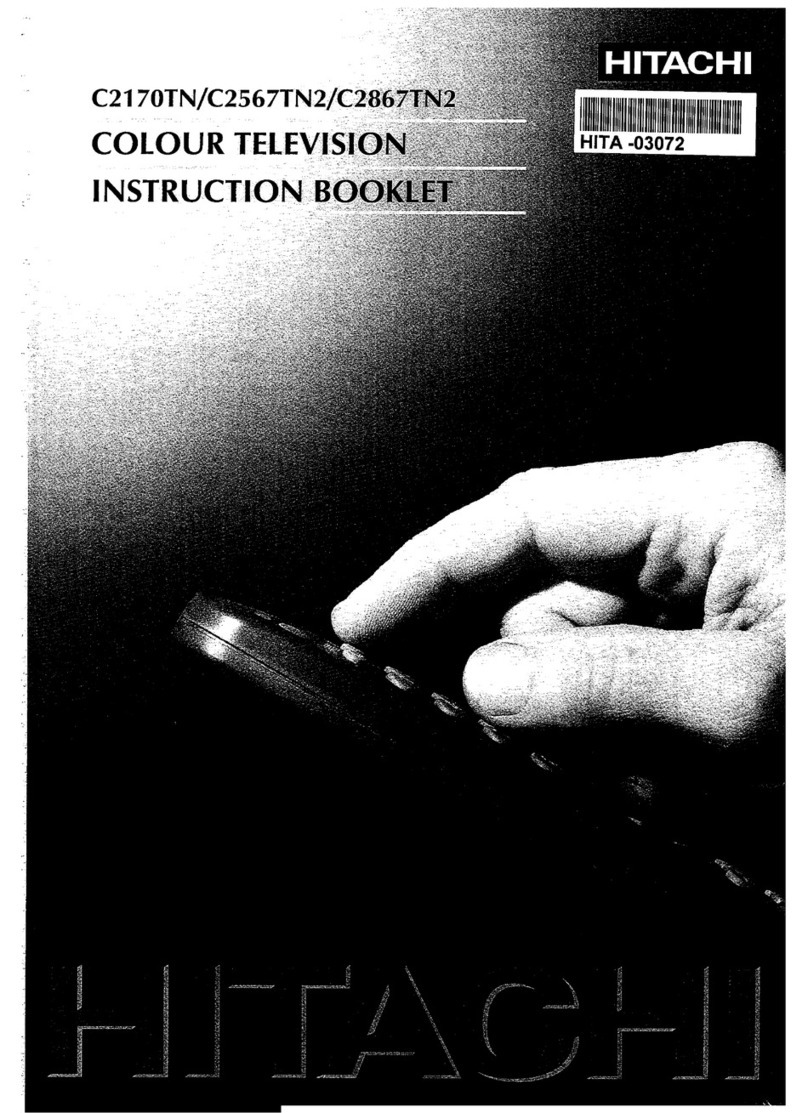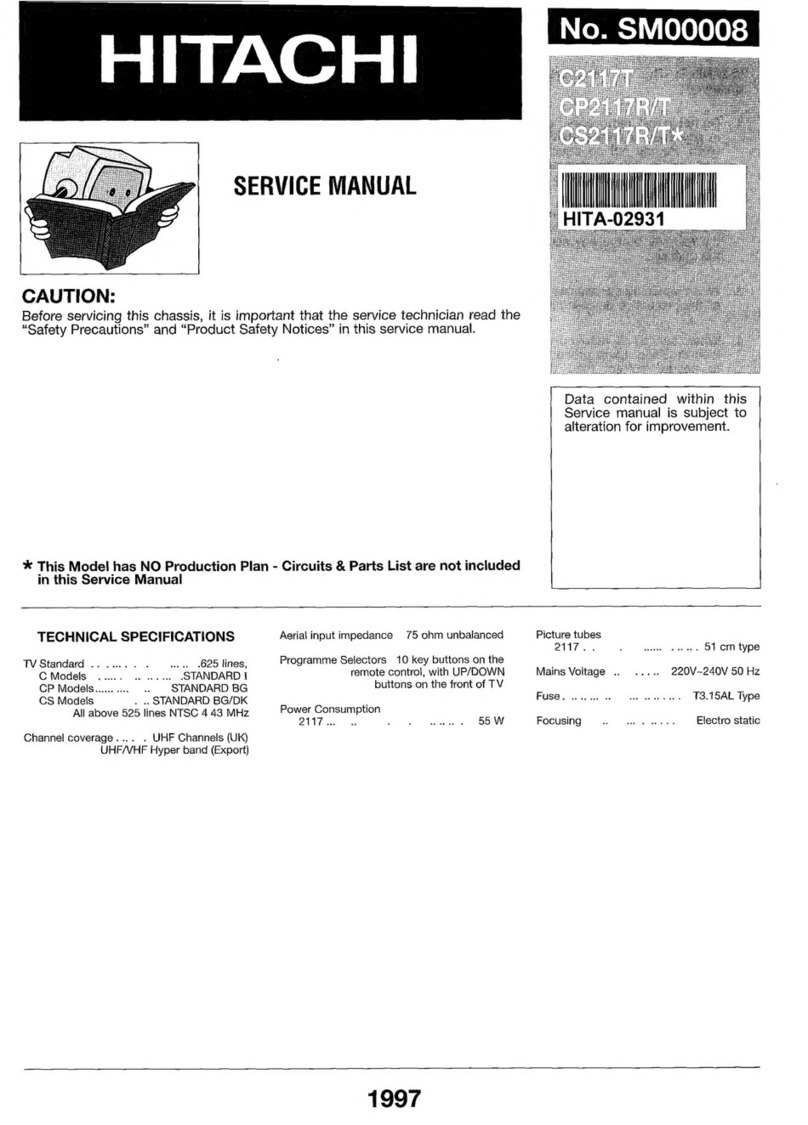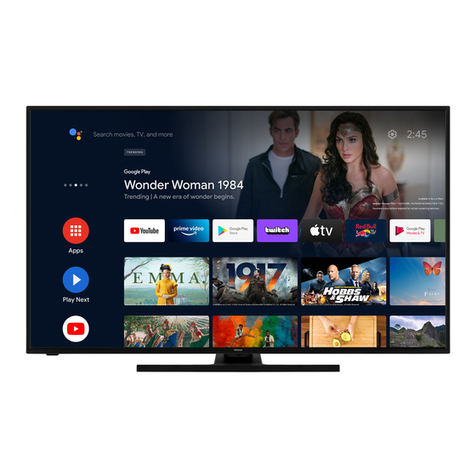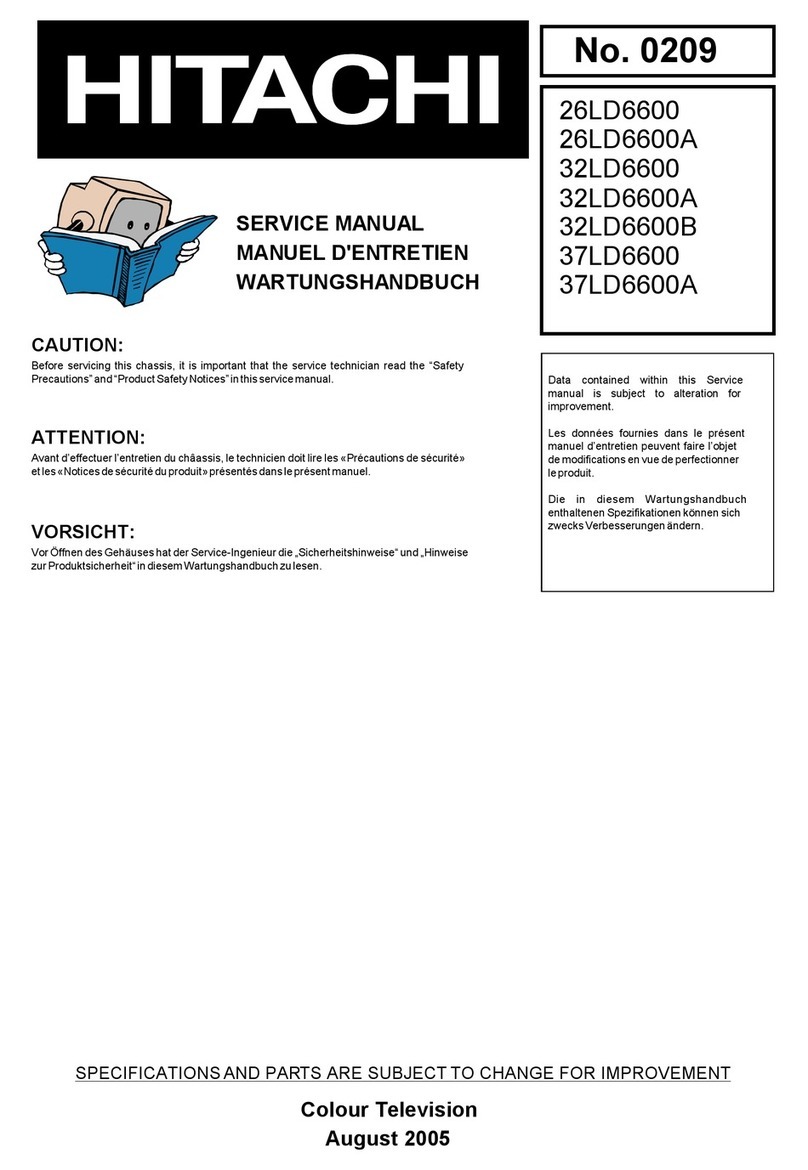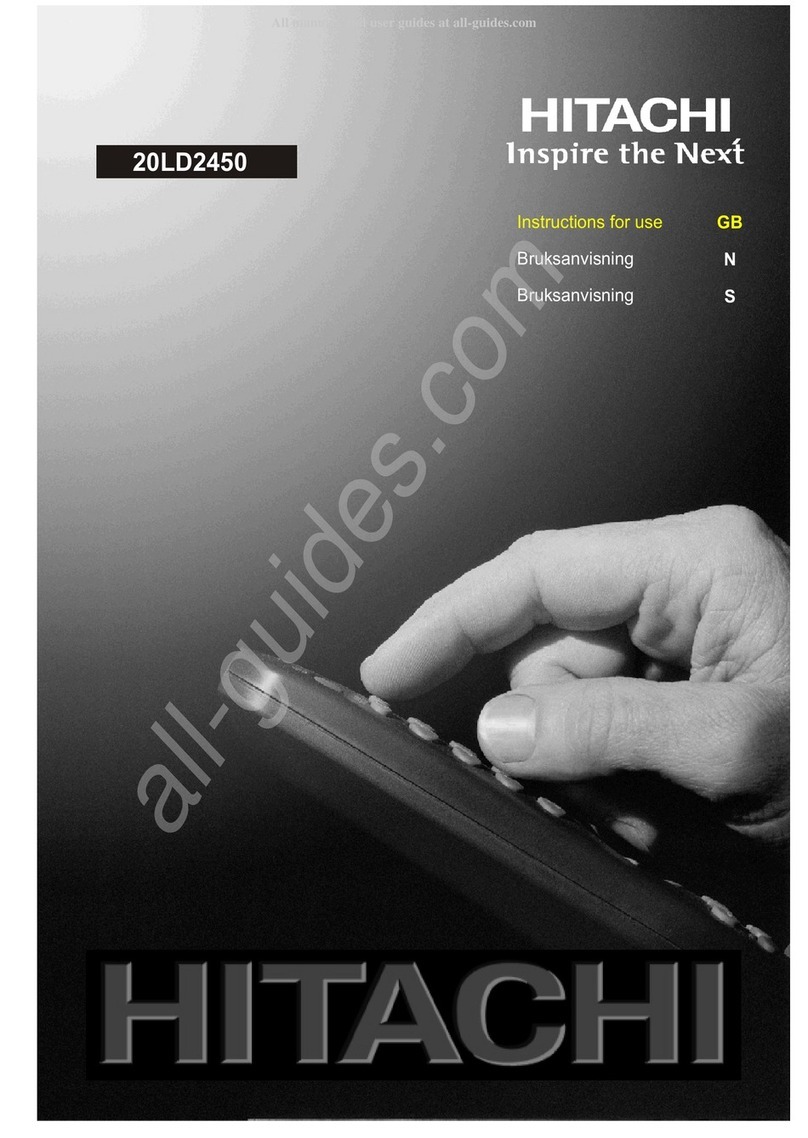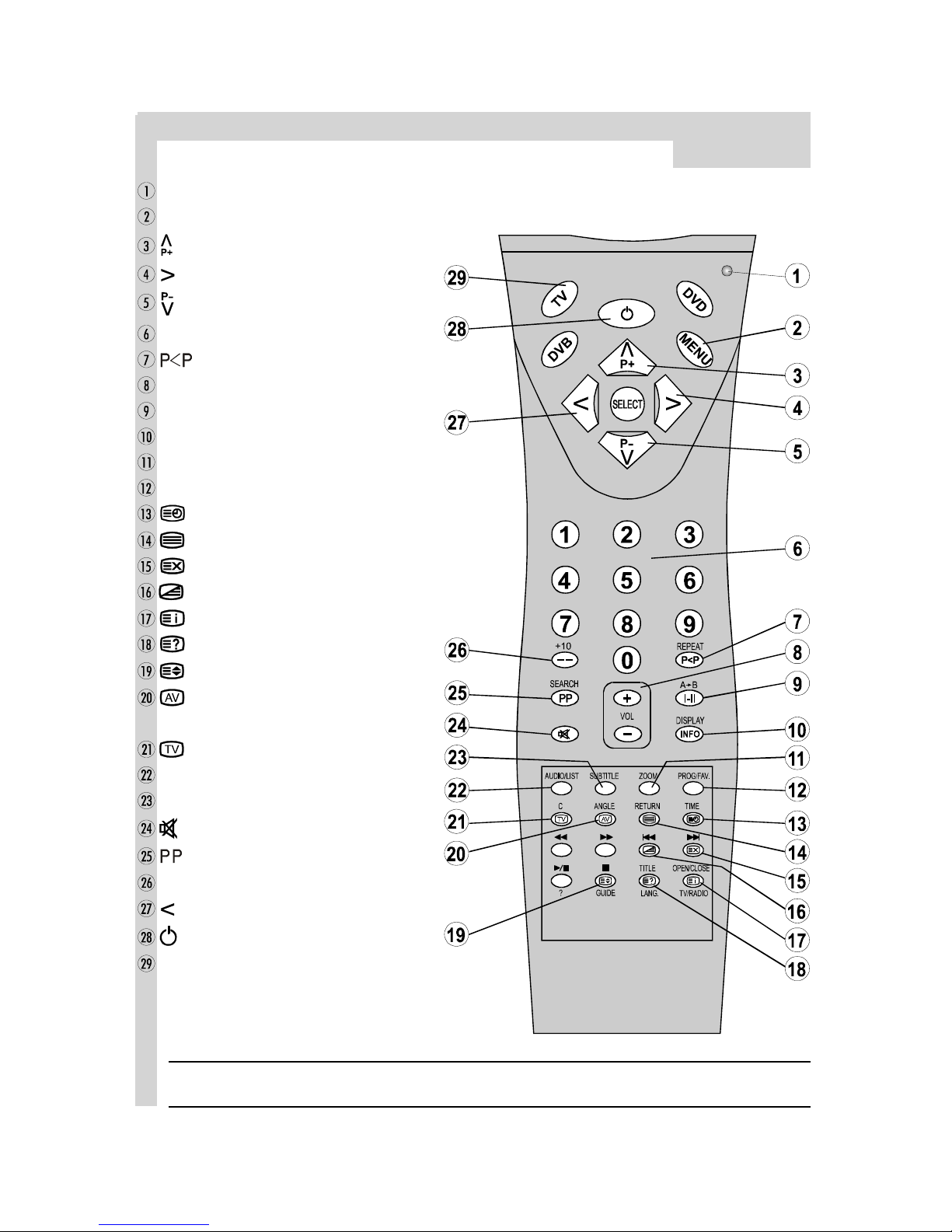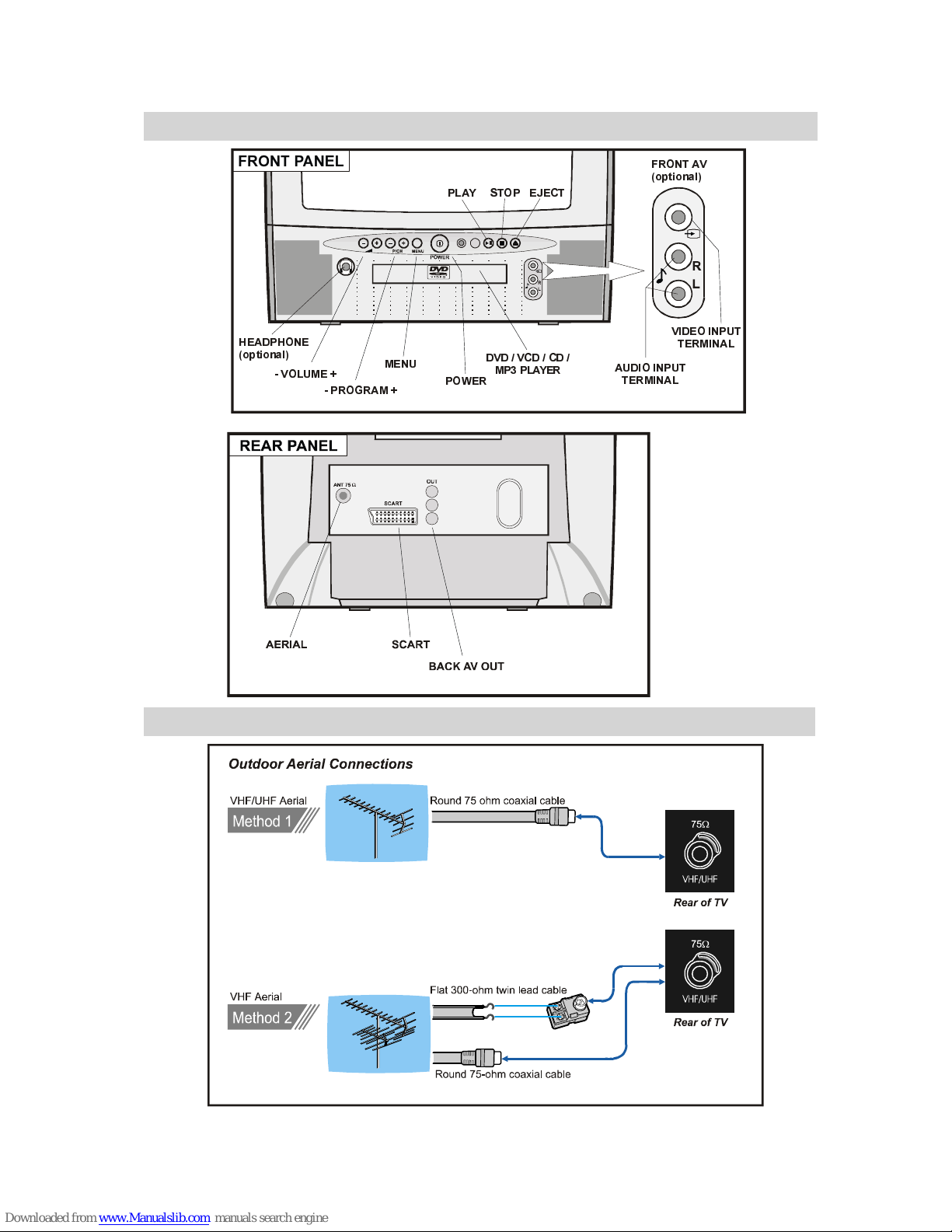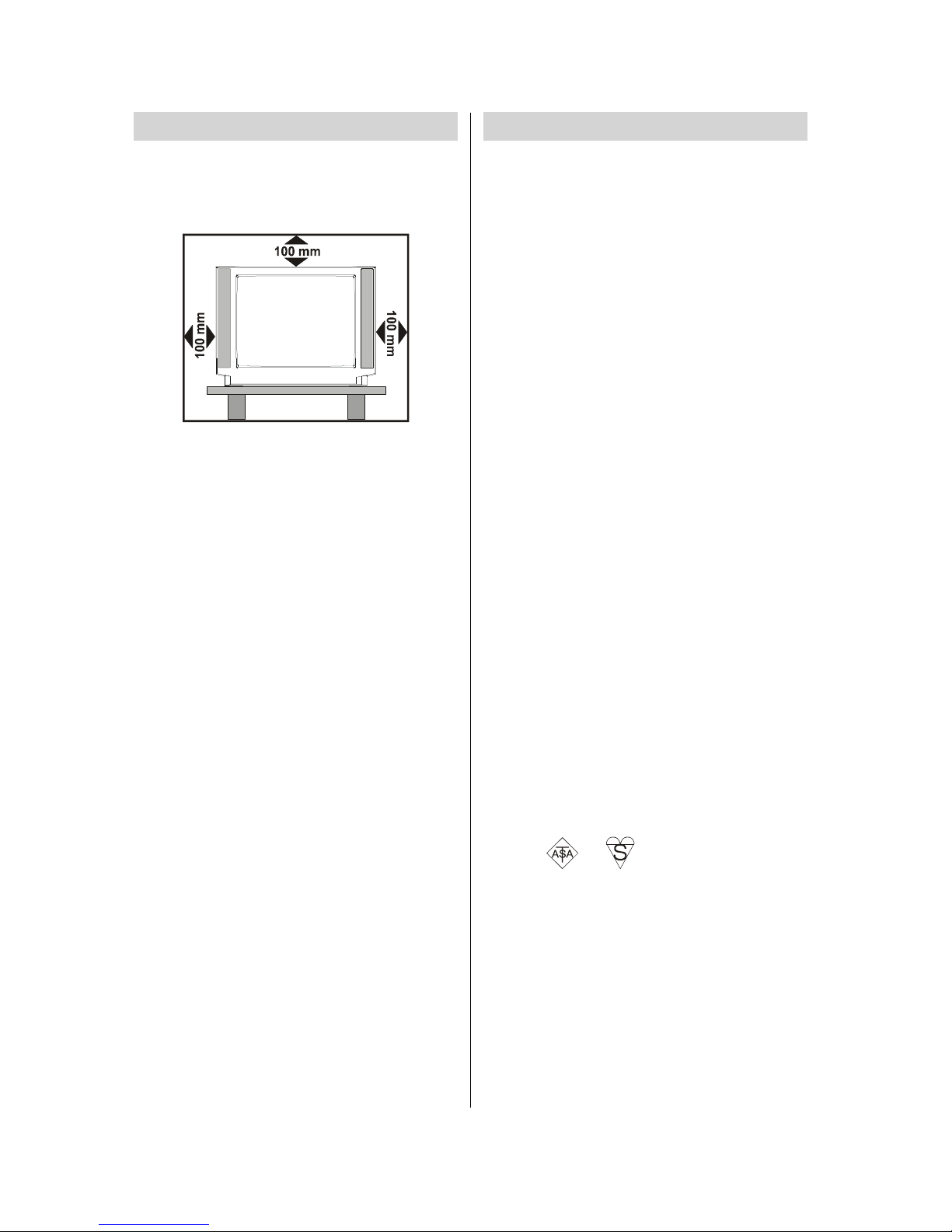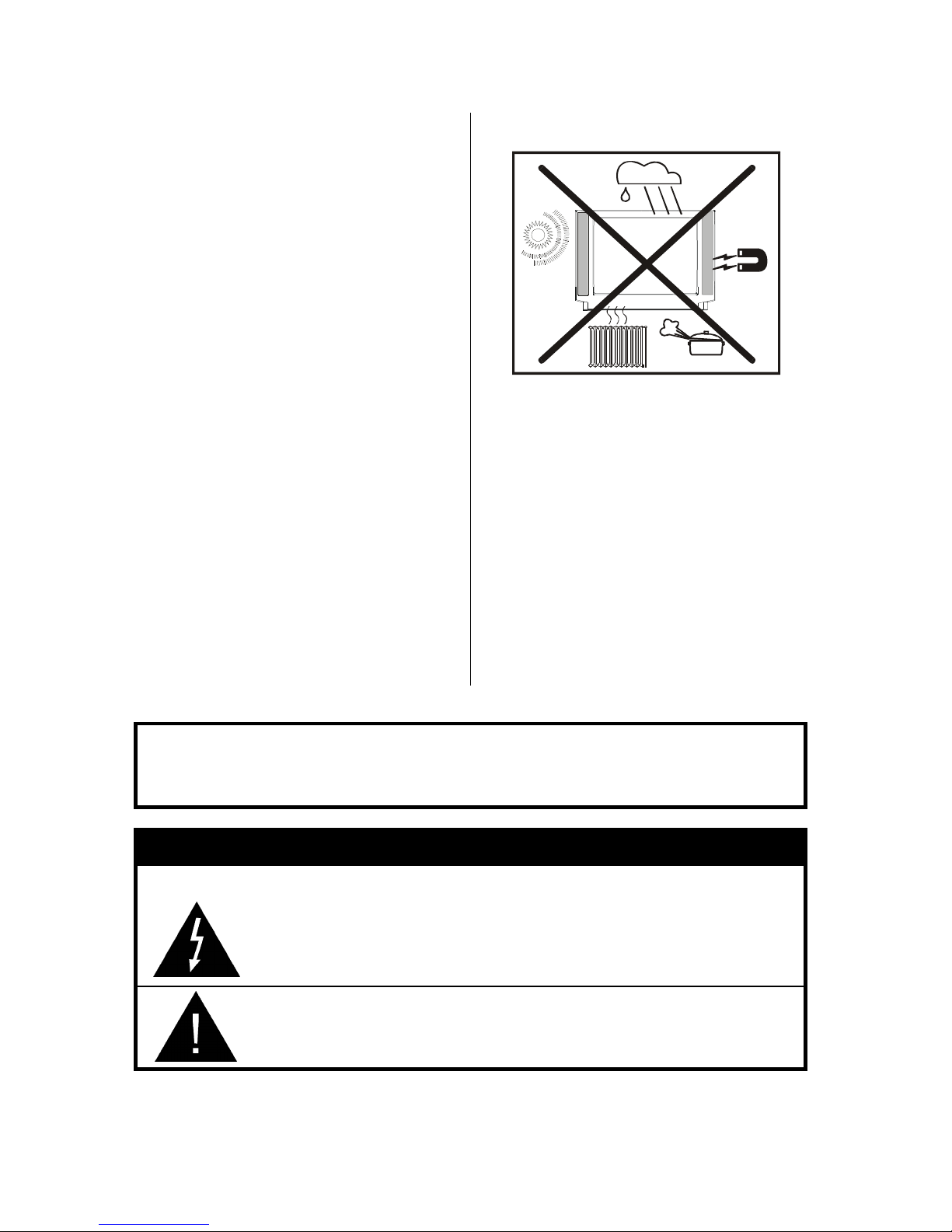GB - 1 -
TV HOW TO WATCH TV
When TV set is turned on press TV button on the Remote Control.
Contents
Remote Control Buttons ........................... 2
Control Panel Buttons .............................. 3
Aerial Connections ................................... 3
Preparation ............................................... 4
Features ................................................. 4
Safety Precautions ................................... 4
Before Switching on your T ................... 7
Power connection .................................. 7
Connections to the Aerial socket ........... 7
How to connect other devices ................ 7
Inserting batteries in the remote
control handset ...................................... 7
Switching the T ON/OFF ......................... 7
o switch the V on ................................ 7
o switch the V off ................................ 7
Operating the T ....................................... 8
A.P.S. (Automatic Programming
System) .................................................. 8
Operating with the buttons
on the V set .......................................... 8
Operating with Remote Control ............. 8
Menu System .......................................... 10
Sound Menu ......................................... 10
Picture Menu ........................................ 10
Feature Menu ....................................... 12
Install Menu .......................................... 13
Programme Menu ................................ 13
Other Features ........................................ 15
V Status .............................................. 15
Programme Swap (P<P) ..................... 15
Double-digit (- -) ................................... 15
Personal Preferences (PP) .................. 15
Picture Mode Indicator ......................... 15
Sleep imer Last Minute Indicator ....... 15
Mute Indicator ....................................... 16
No-Signal ............................................. 16
Blue Background During No-Signal .... 16
Volume Bar ........................................... 16
AV Modes .............................................. 16
Teletext .................................................... 17
o operate eletext ............................... 17
o select a page of eletext .................. 17
o Select Index Page ........................... 17
o Select eletext with a
V Programme ..................................... 17
Searching for a page while
watching V .......................................... 17
o Select Double Height ext ............... 17
o Reveal concealed Information ...... 17
o Stop Automatic Page Change ......... 18
o Select a Subcode Page .................. 18
Fastext .................................................. 18
o exit eletext ...................................... 18
o Display the ime ............................. 18
Connect Peripheral Equipment ............. 18
Via the Euroconnector .......................... 18
Via Aerial Input ...................................... 19
Decoder ................................................ 19
V and Video Recorder ........................ 19
Playback N SC .................................... 19
Search for and store the test signal
of the video recorder ............................ 19
Camera and Camcorder ..................... 19
Connect the decoder to the video
recorder ................................................ 19
Tips .......................................................... 21
Care of the Screen ............................... 21
Poor Picture .......................................... 21
No Picture ............................................. 21
Sound ................................................... 21
Remote Control .................................... 21
No solution ........................................... 21
Specifications ......................................... 21
Important Instruction ............................. 22
UK Guarantee .......................................... 23