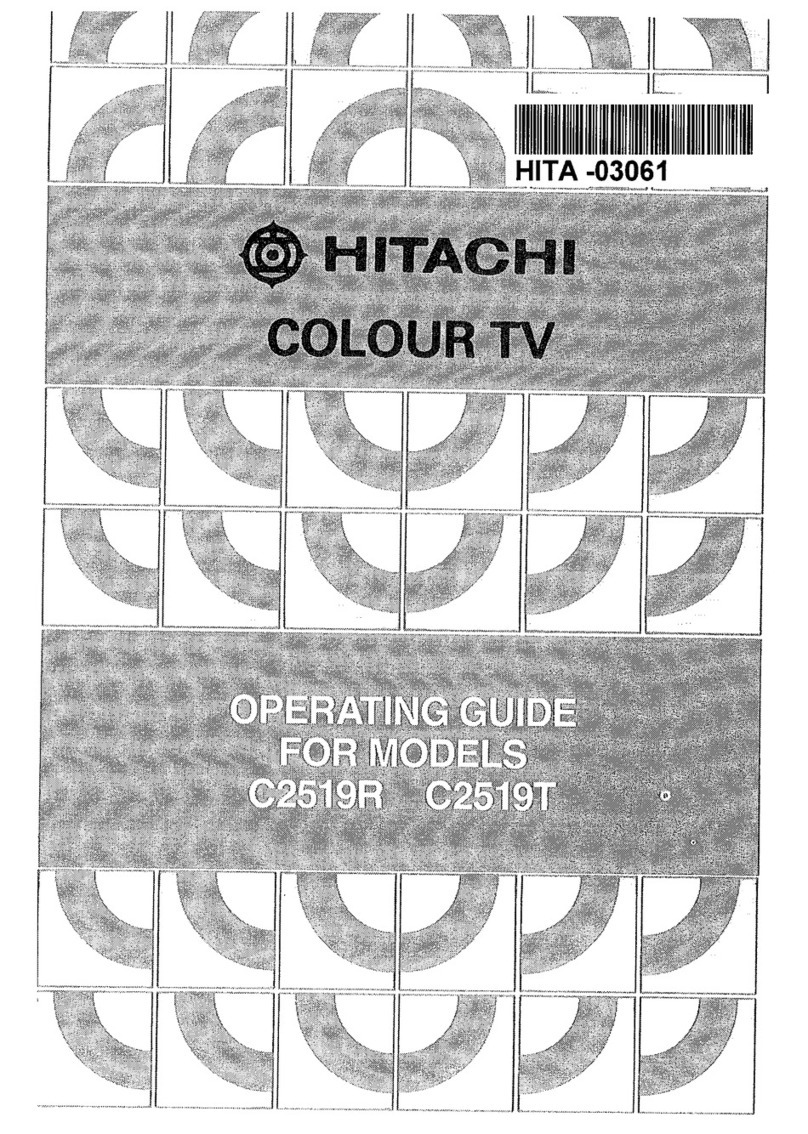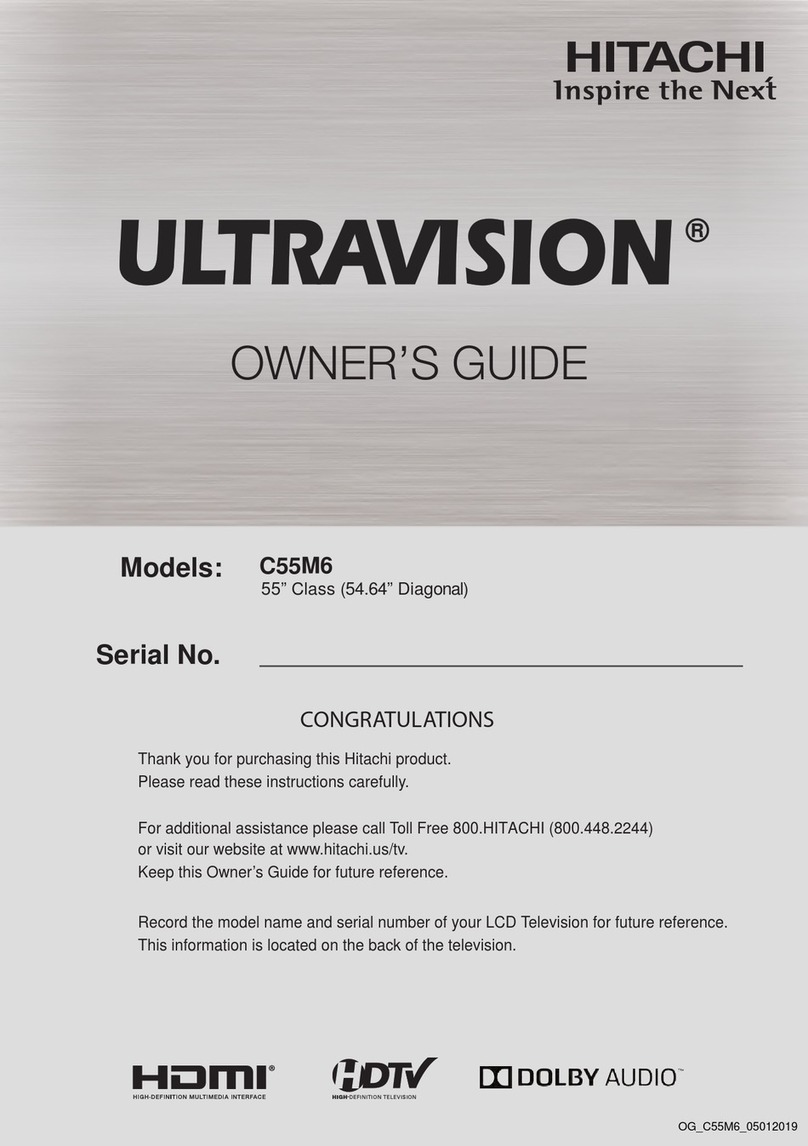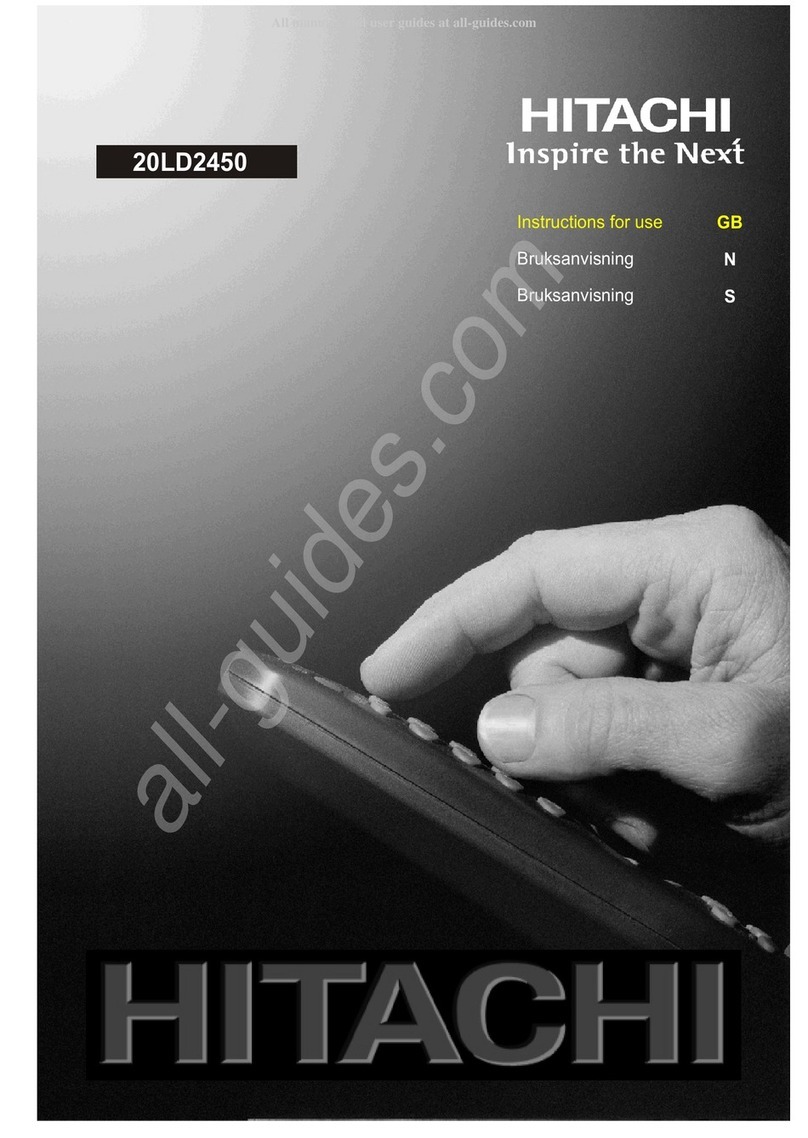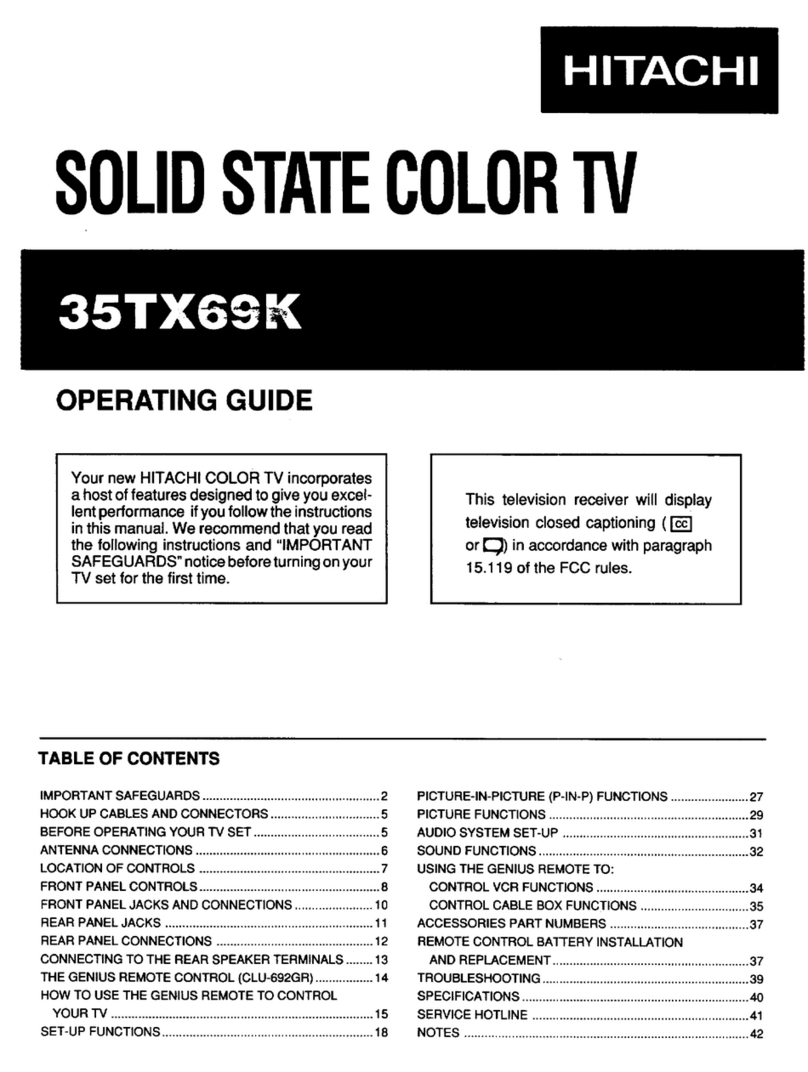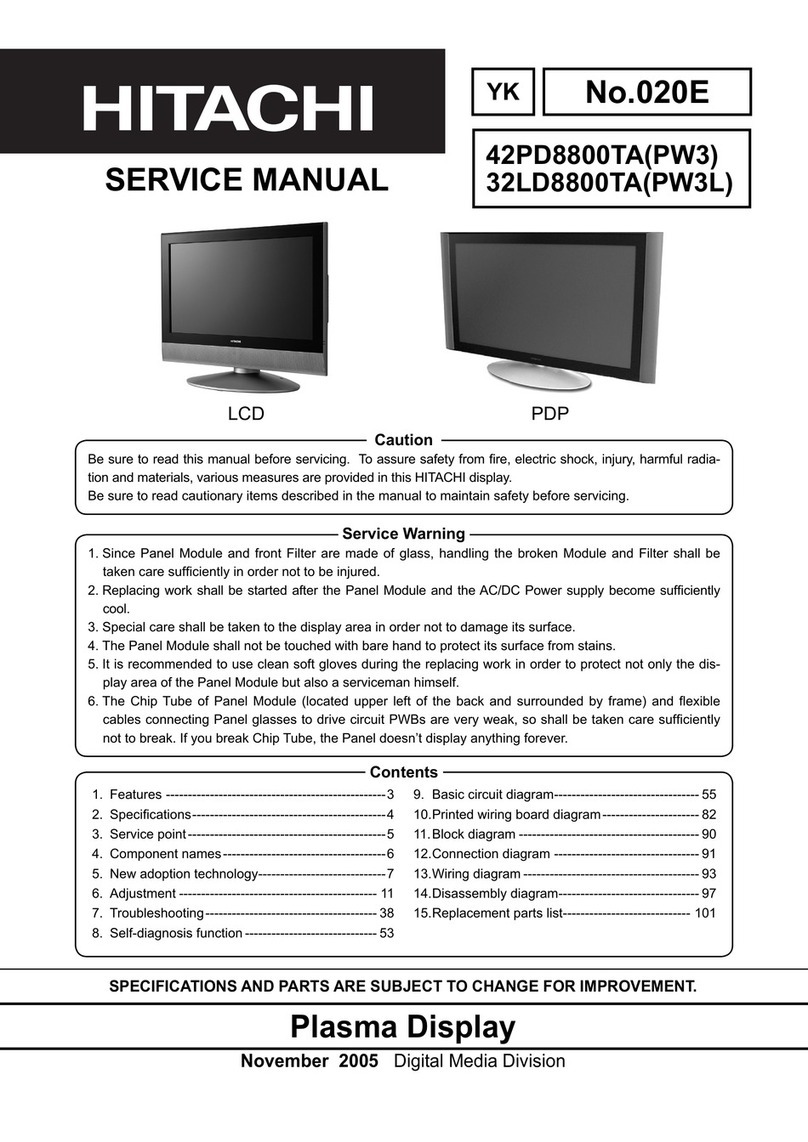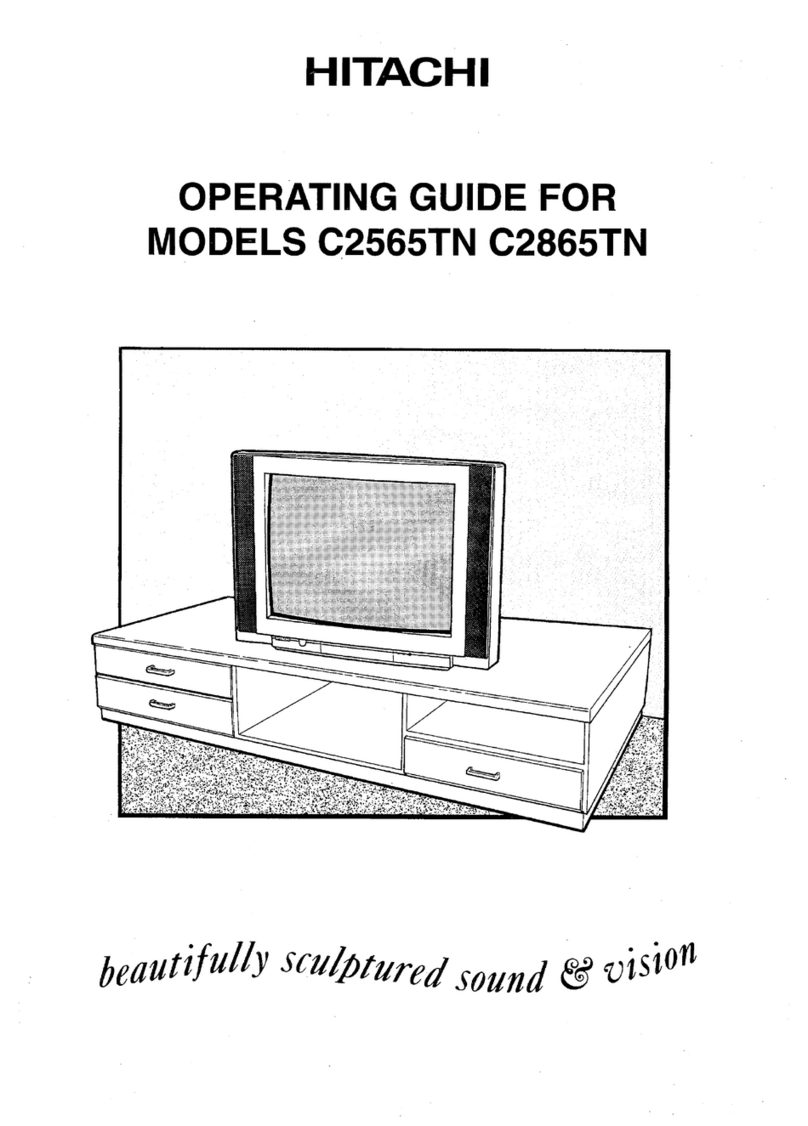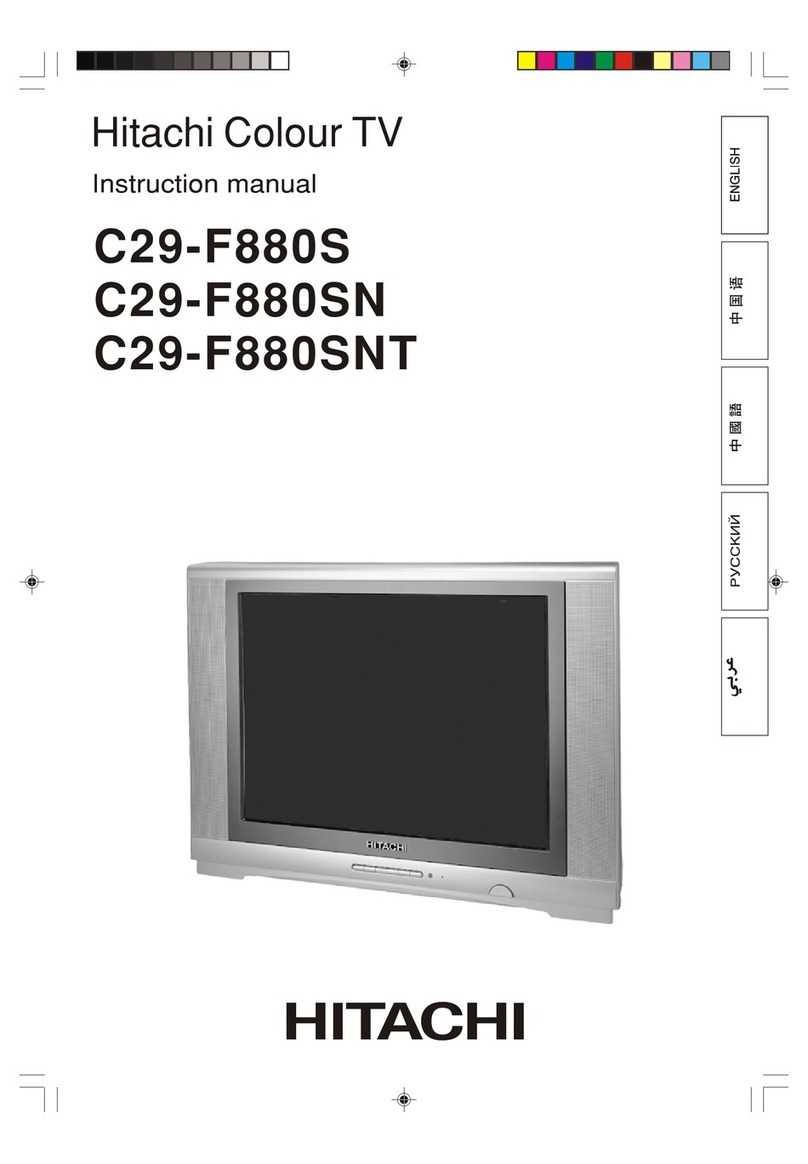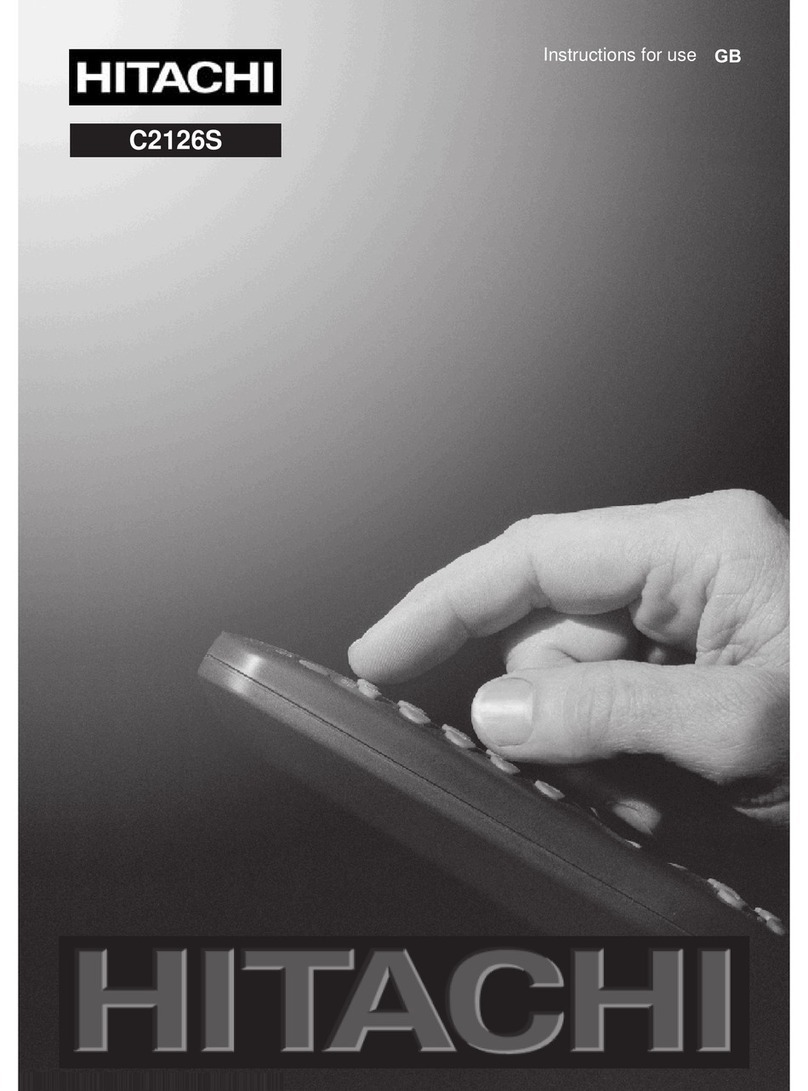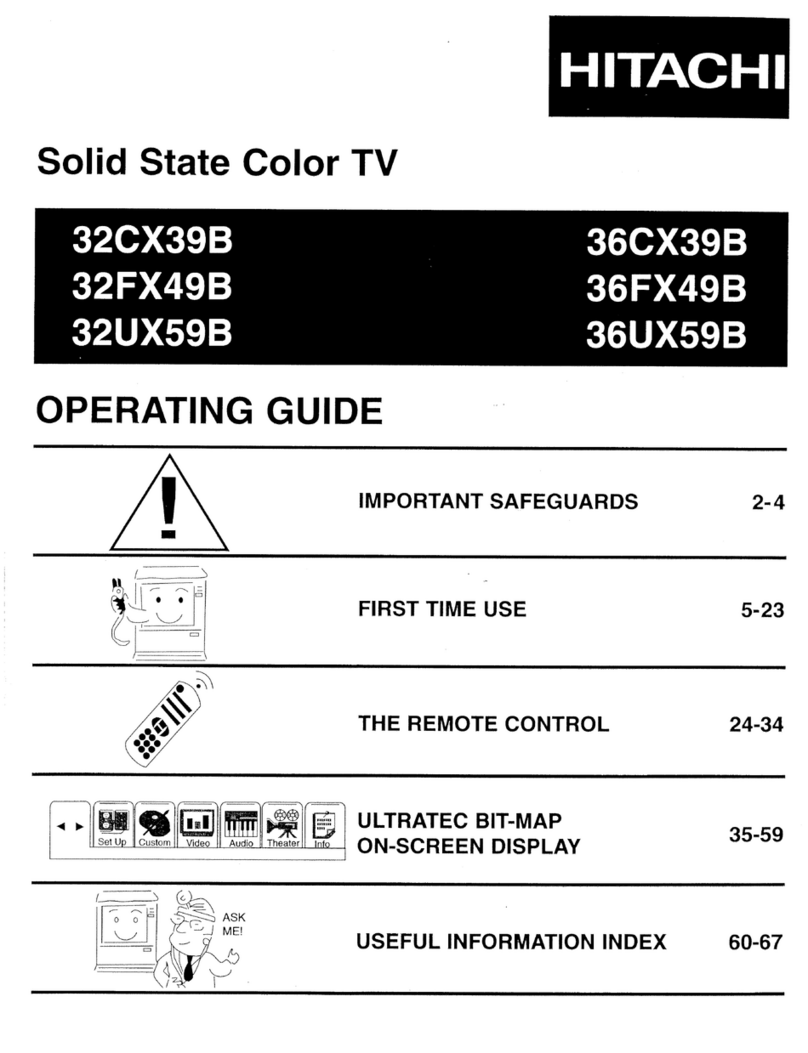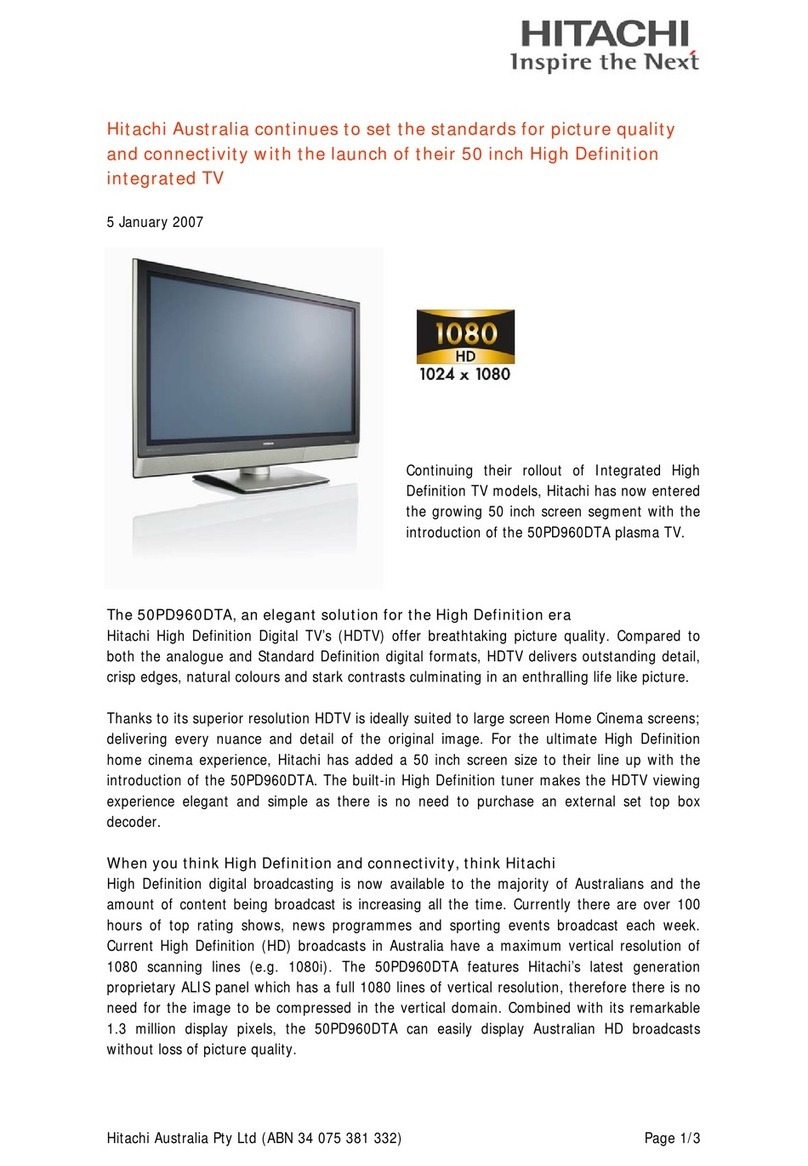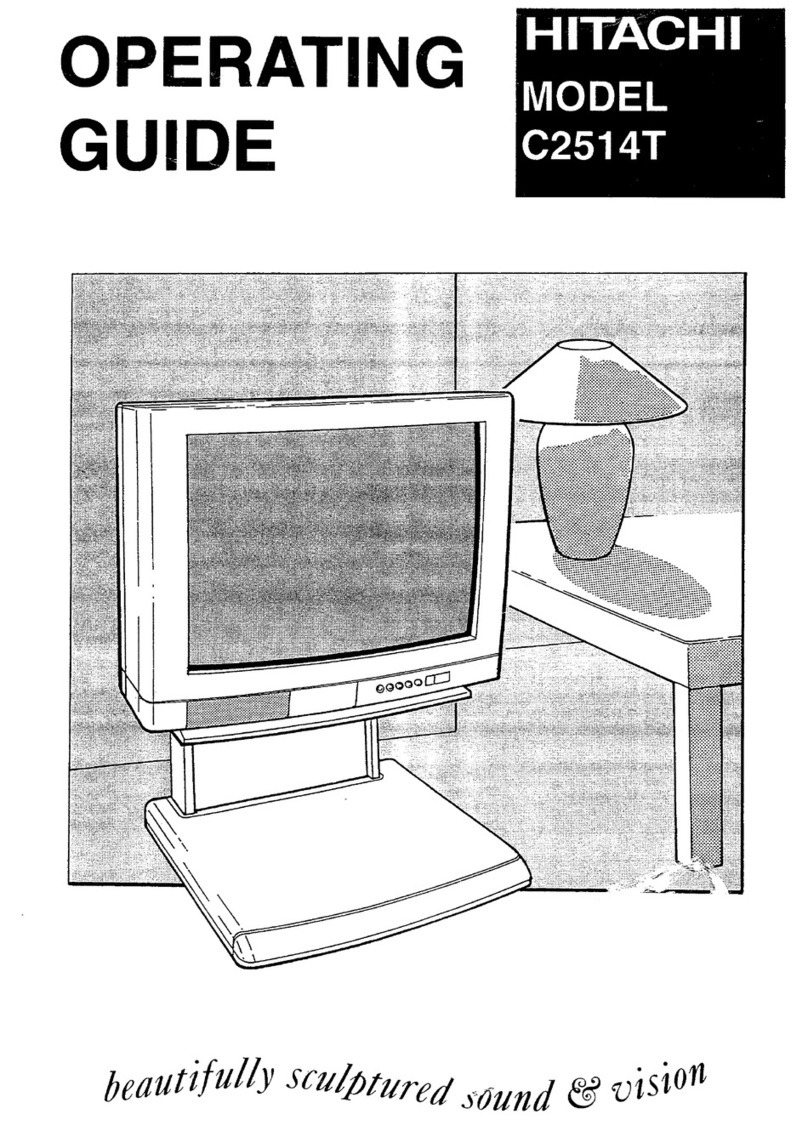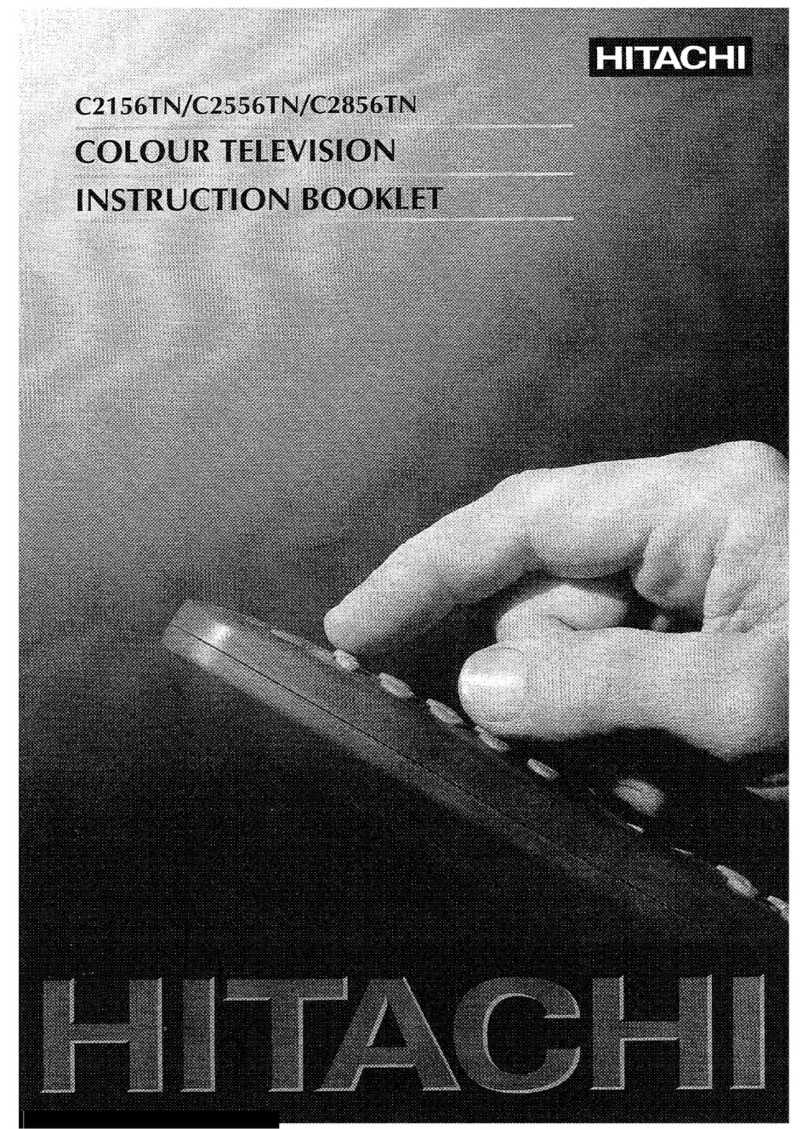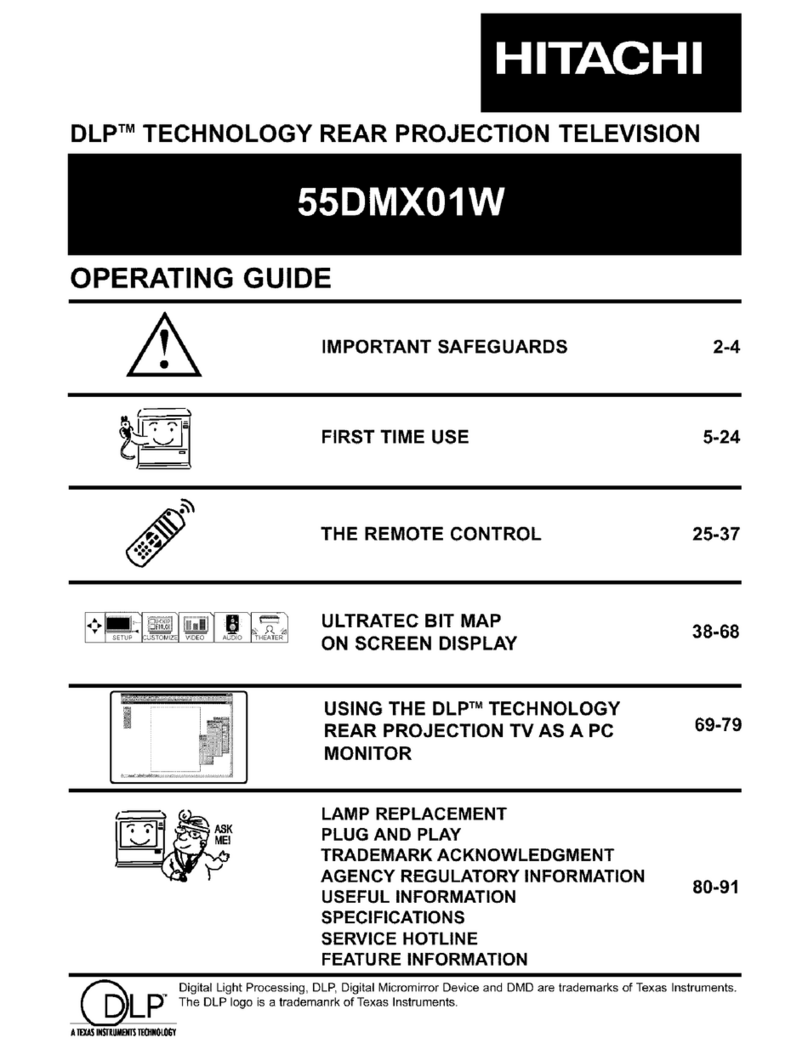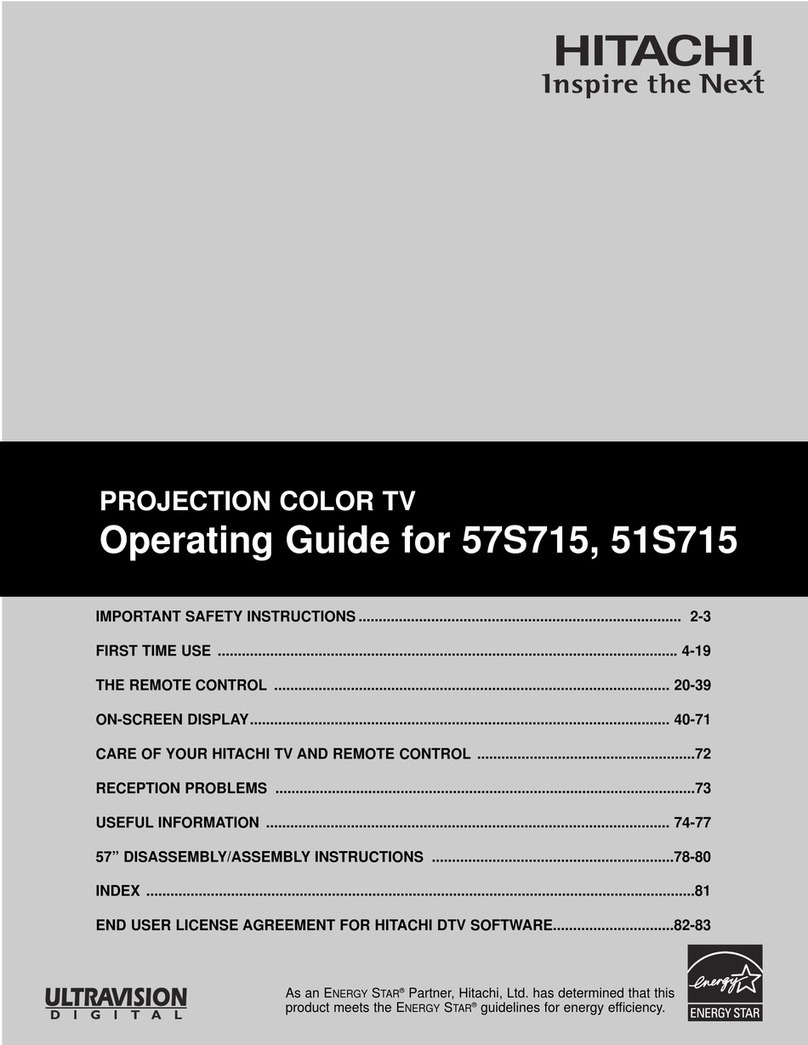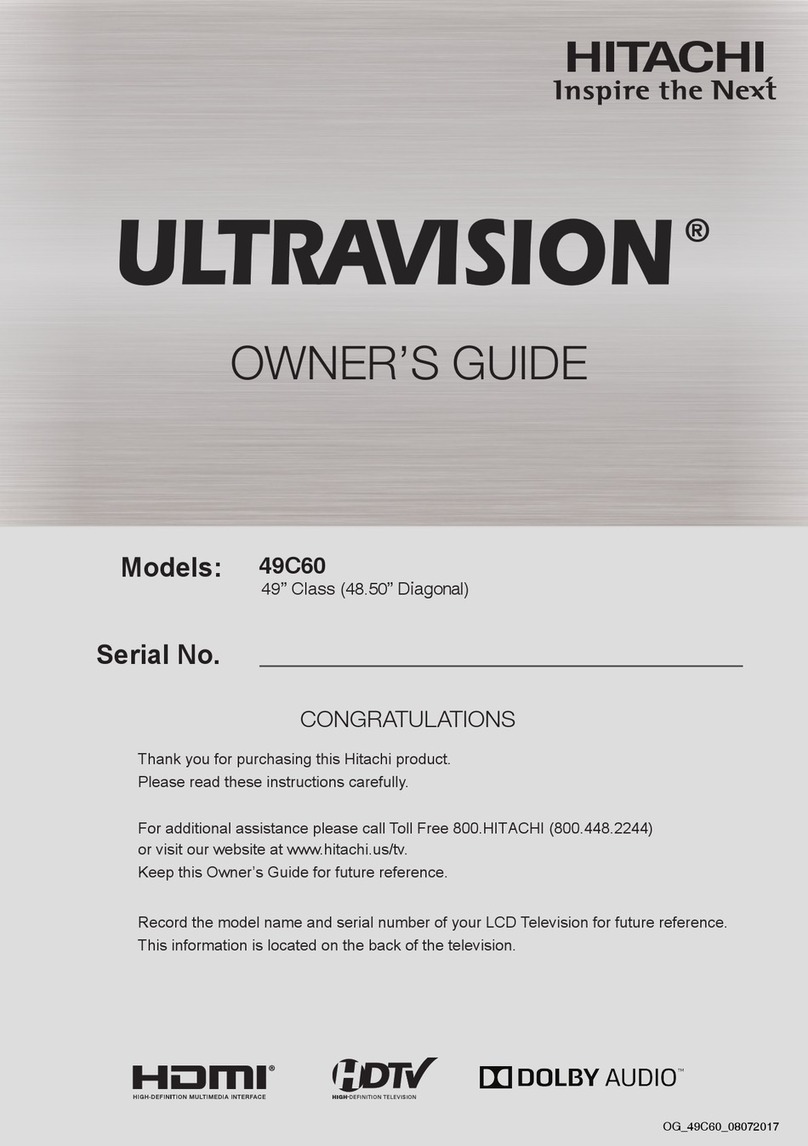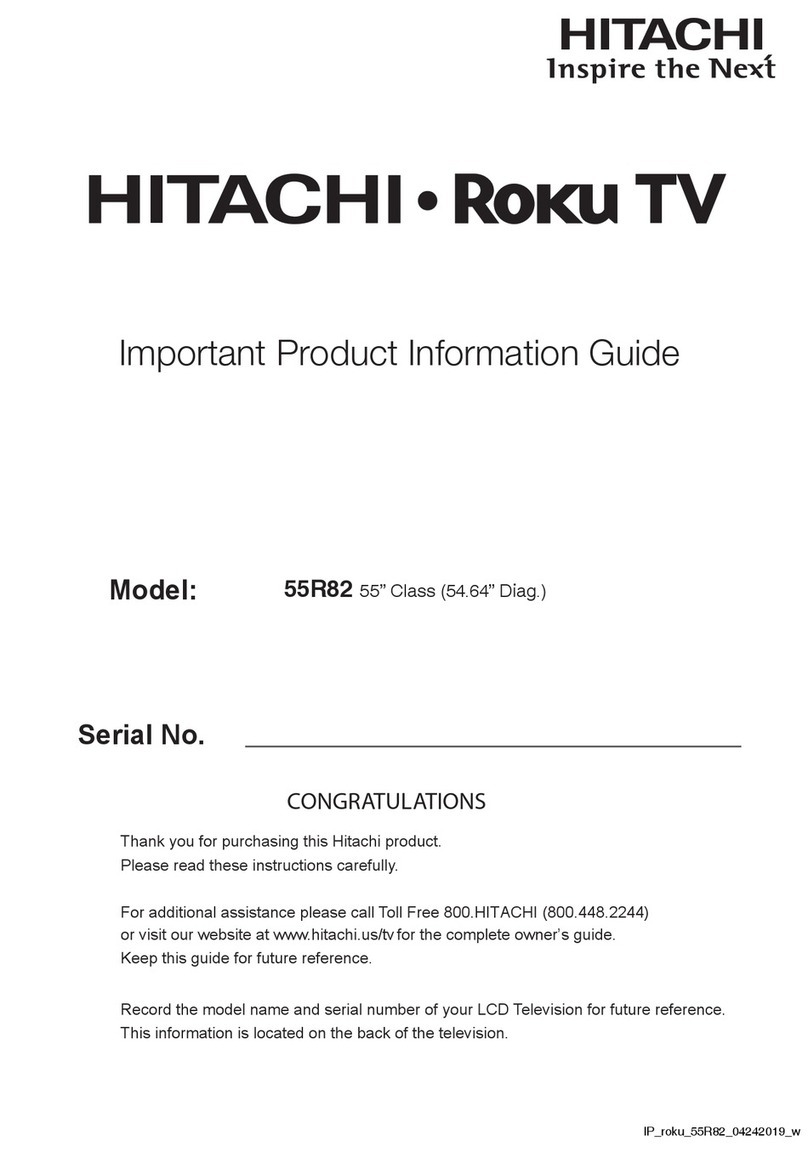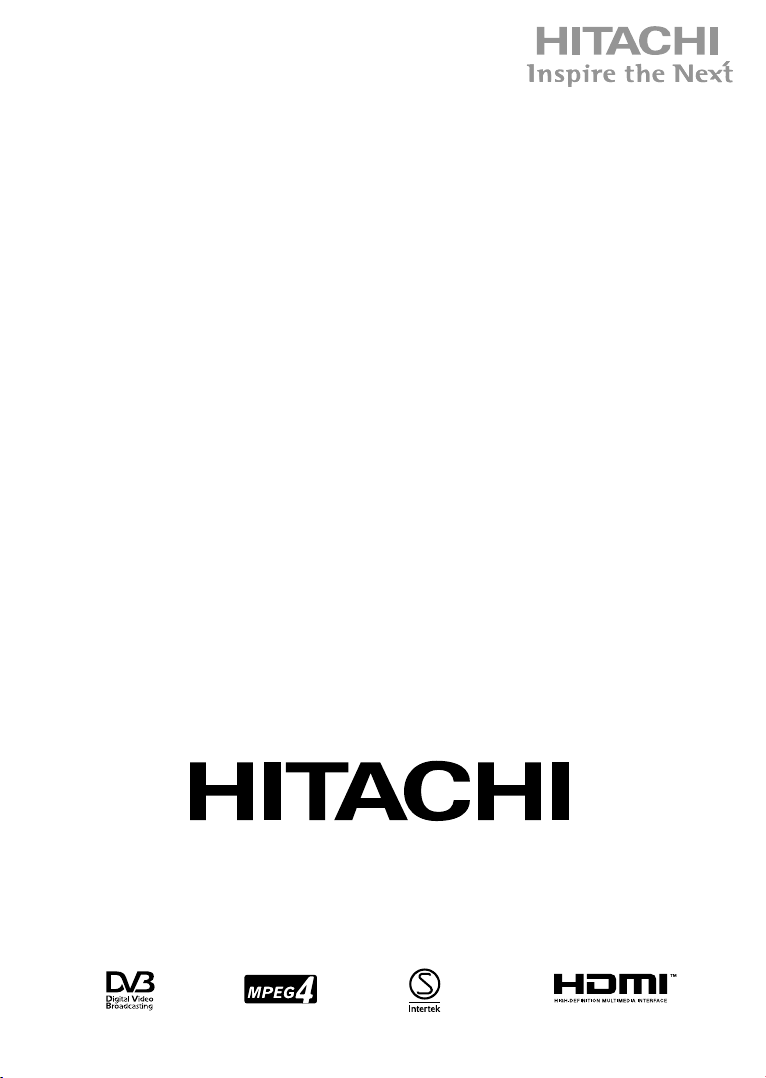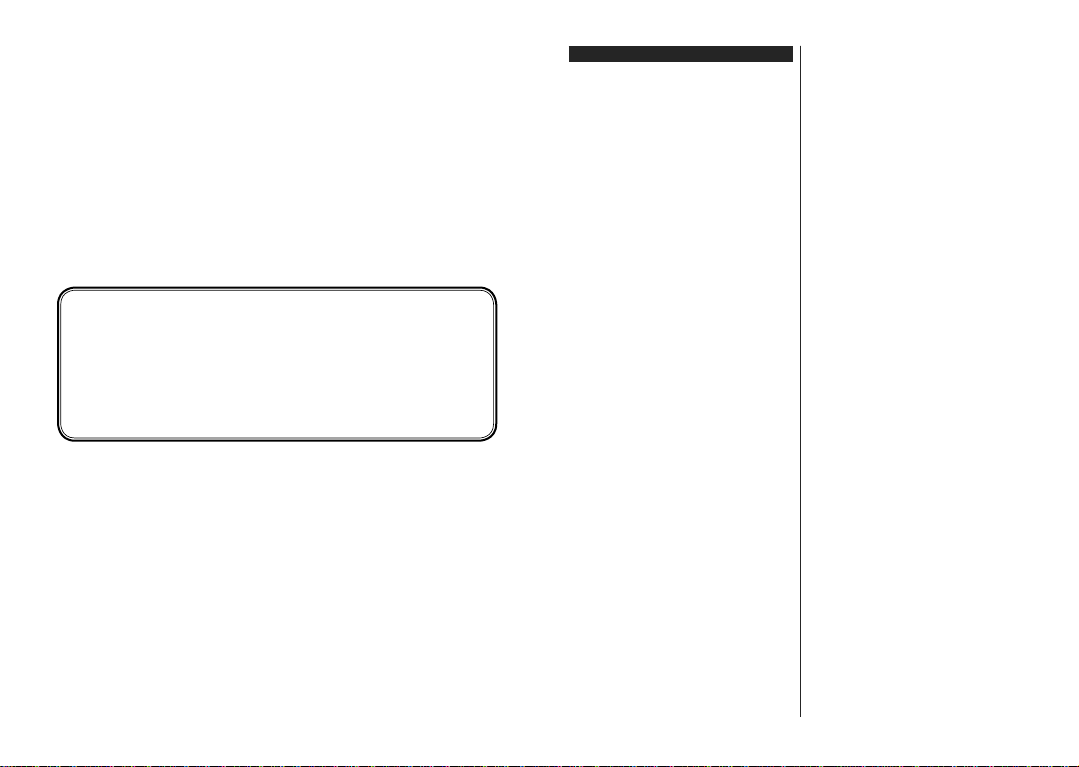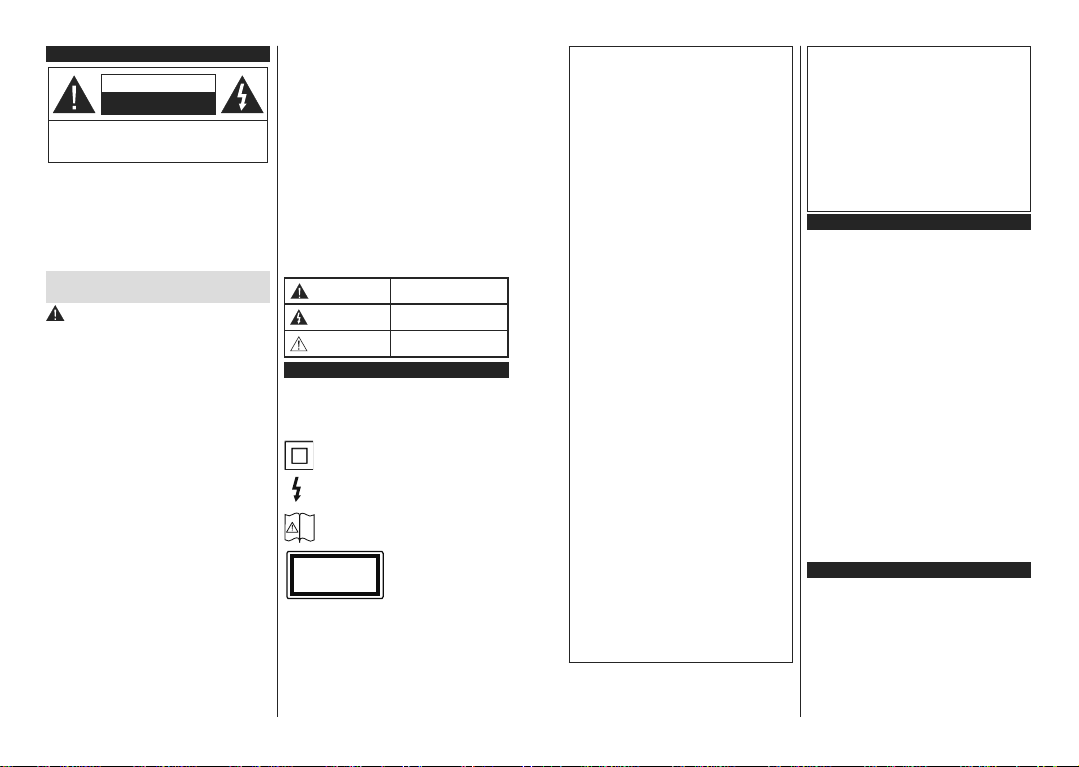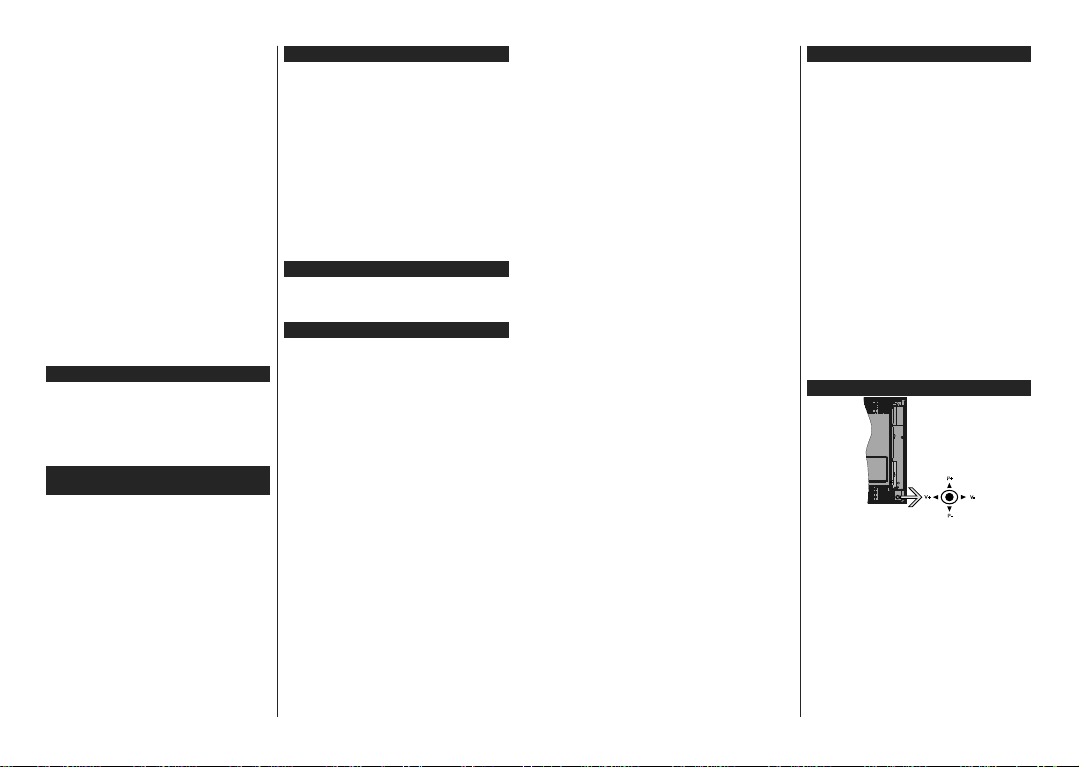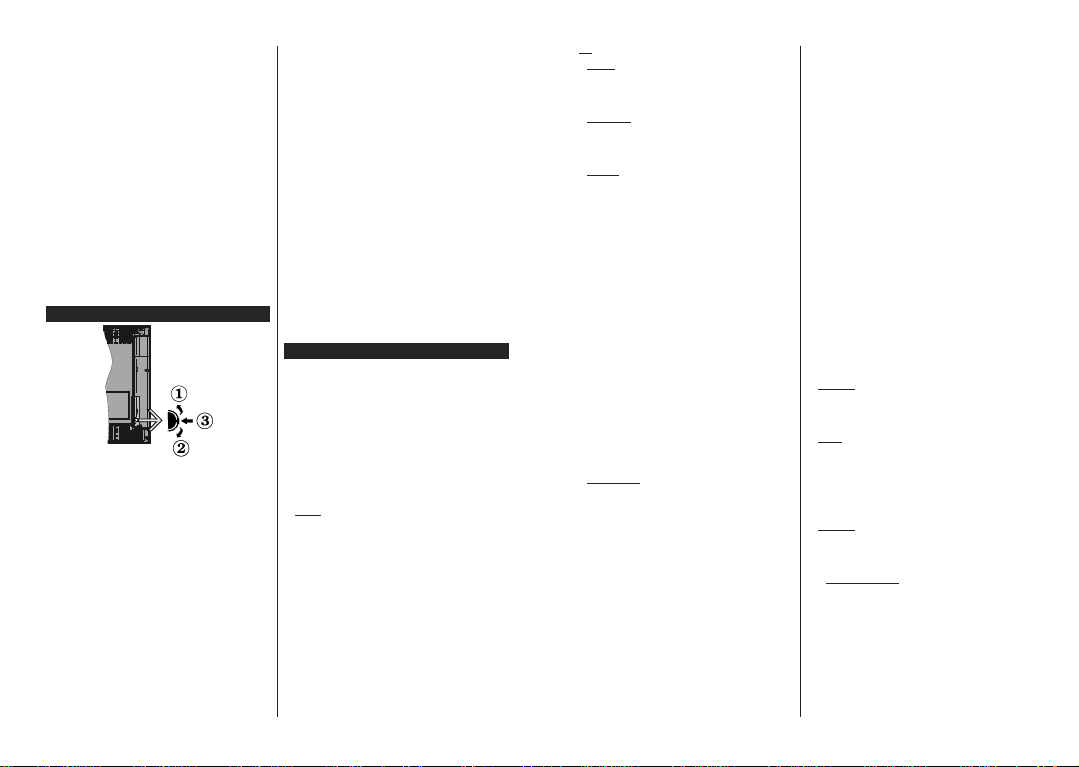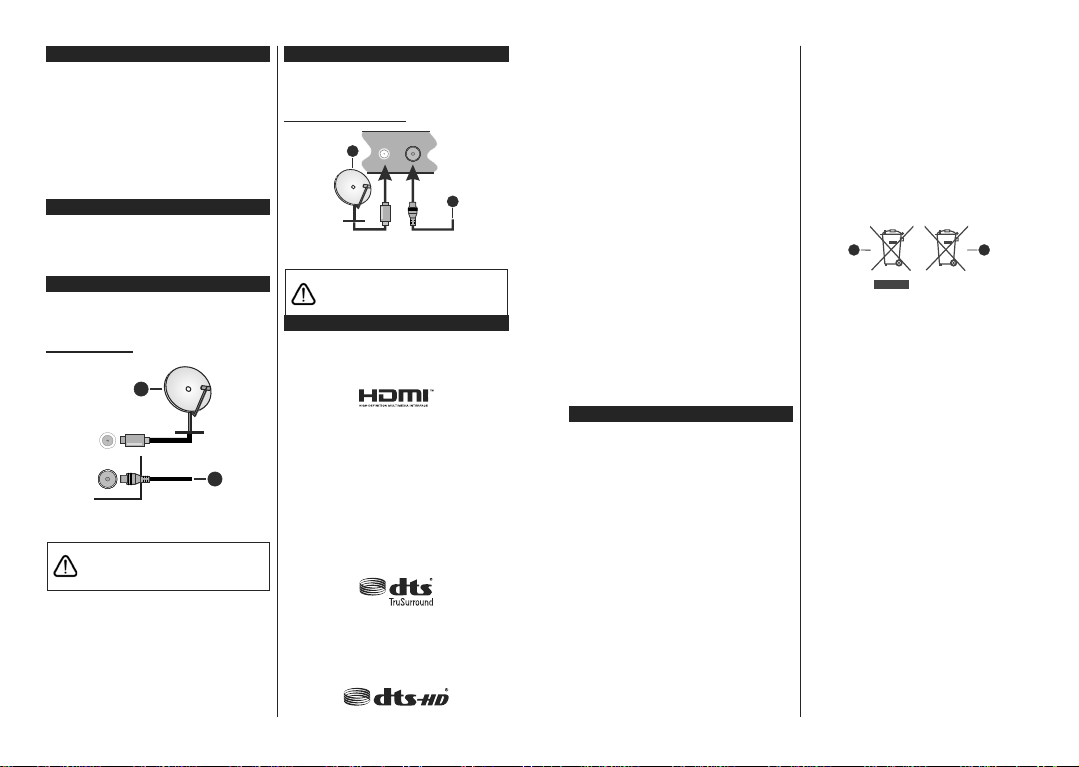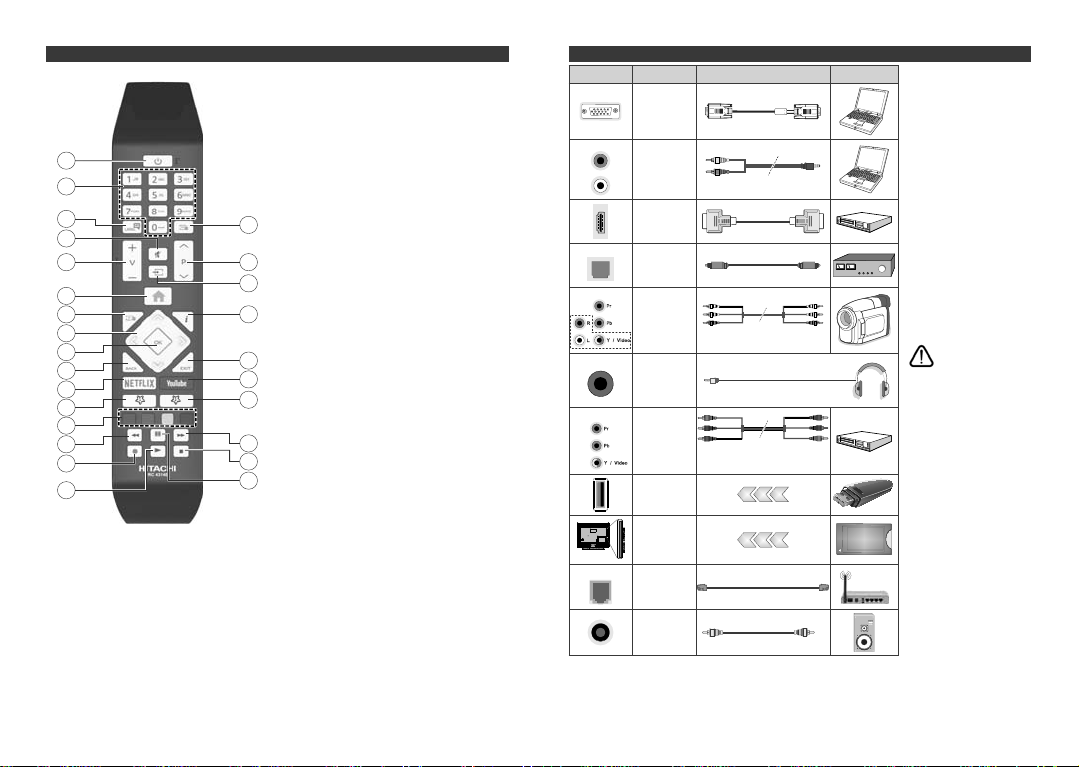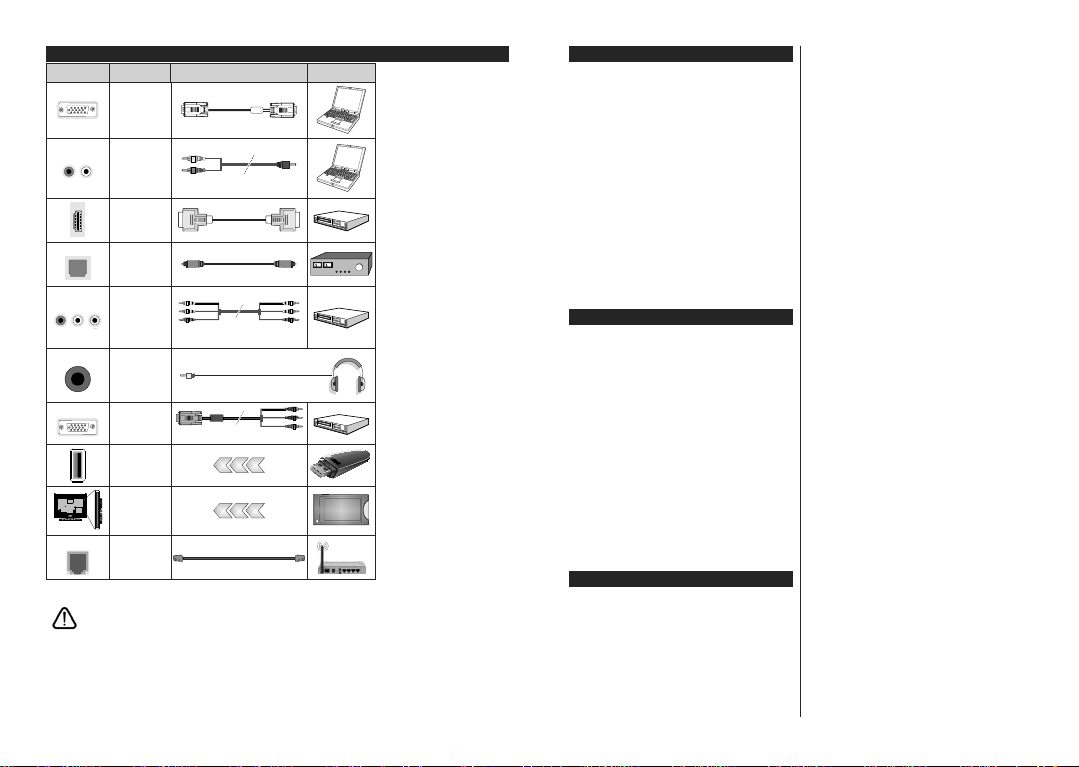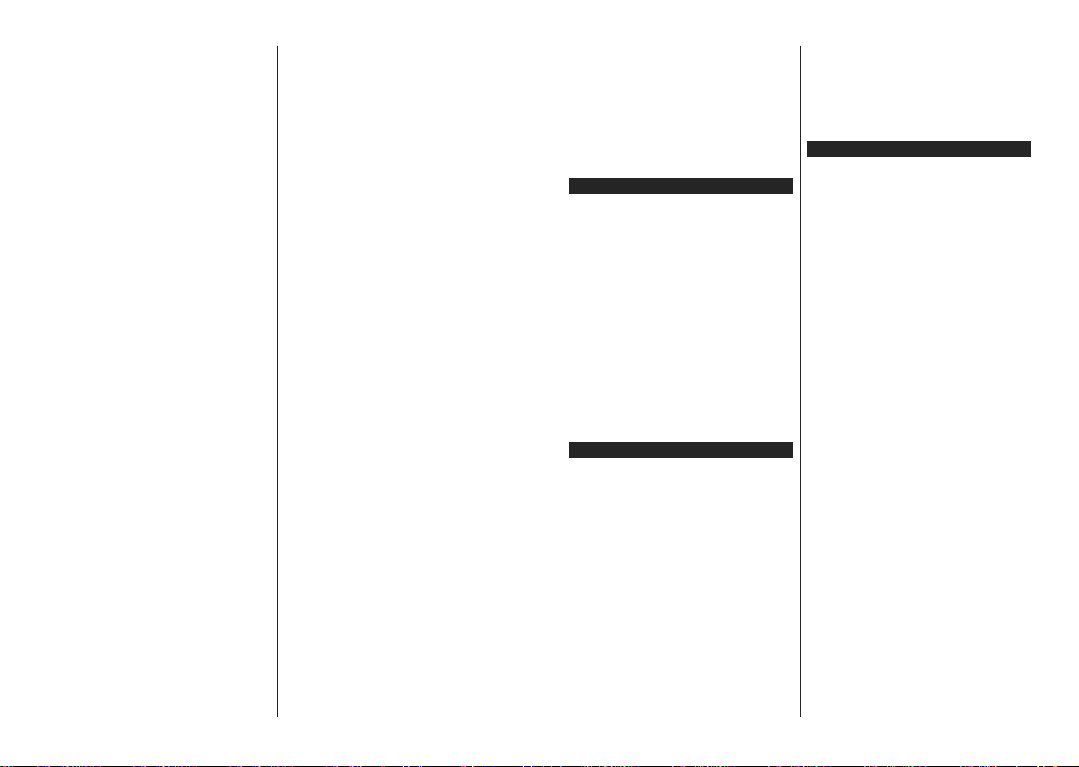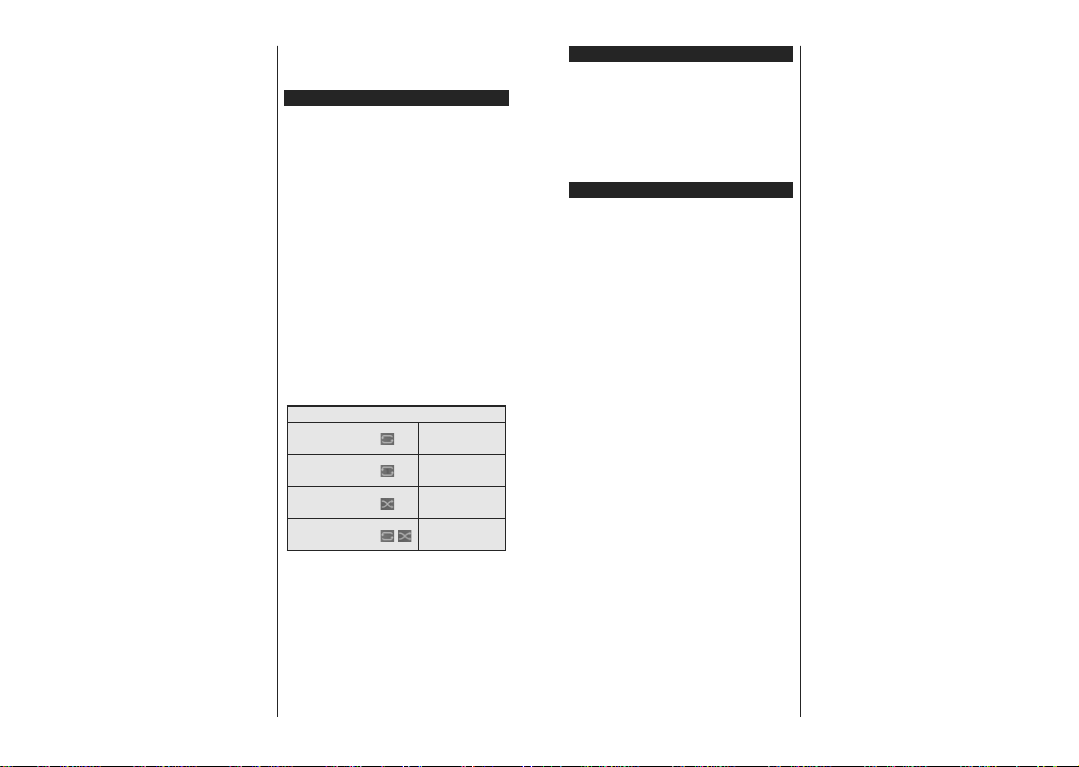English - 15 -
clear the checkbox by pressing OK after moving the
focus on the desired broadcast type option.
Digital Aerial: If D. Aerial broadcast search option
is turned on, the TV will search for digital terrestrial
broadcasts after other initial settings are completed.
Digital Cable: If D. Cable broadcast search option
is turned on, the TV will search for digital cable
broadcasts after other initial settings are completed.
Amessage will be displayed before starting to search
asking if you want to perform cable network search. If
you select Yes and press OK you can select Network
or set values such as Frequency, Network ID and
Search Step on the next screen. If you select No
and press OK you can set Start Frequency, Stop
Frequency and Search Step on the next screen.
:KHQ¿QLVKHGKLJKOLJKW Next and press OK button
to continue.
Note: Searching duration will change depending on the
selected Search Step.
Satellite: IfSatellitebroadcast search optionisturned
on, the TV will search for digital satellite broadcasts
after other initial settings are completed. Before
satellite search is performed some settings should
be made. A menu will be displayed where you can
select to start M7 or Fransat operator installation or
a standard installation.
Tostart an M7 operatorinstallationsetthe Install Type
asOperator andtheSatellite Operator as the related
M7 operator. Then highlight Preferred Scan option
and set as Automatic channel scan and press OK
to start the automatic search. These options can be
preselecteddependingonthe Language and Country
VHOHFWLRQVWKDW\RXPDGHLQWKHHDUOLHUVWHSVRIWKH¿UVW
time installation process. You may be asked to select
HD/SDRUFRXQWU\VSHFL¿FFKDQQHOOLVWDFFRUGLQJWR
your M7 operator type. Select one and press OK to
proceed.
:DLWWLOO WKH VFDQ LV ¿QLVKHG 1RZ WKH OLVW KDV EHHQ
installed.
While performing an M7 operator installation, if you
want to use the satellite installation parameters that
differ from the default settings select the Preferred
Scan option as Manual channel scan and press the
OK button to proceed. Antenna Type menu will be
displayed next. After selecting the antenna type and
the desired satellite in the following steps press OK
in order to change the satellite installation parameters
in the sub-menu.
To start a Fransat installation set the Install Type as
Operator and than set the Satellite Operator as the
related Fransat operator. Then press the OK button
to start Fransat installation. You can select to start an
automatic or manual installation.
Press OK to proceed. Fransat Installation will be
performed and broadcasts will be stored (if available).
If you set the Install Type as Standard, you can
continue with regular satellite installation and watch
satellite channels.
You can start a Fransat installation at any time later
from the Settings>Installation>Automatic channel
scan> Satellite menu.
In order to search for satellite channels other than
M7 or Fransat channels you should start a standard
installation. Select the Install Type as Standard and
press the OK button to proceed. Antenna Type menu
will be displayed next.
Therearethreeoptions for antenna selection.Youcan
selectAntennaTypeas Direct, SingleSatelliteCable
or DiSEqC switch by using Left or Right buttons.
After selecting your antenna type press OK to see
the options to proceed. Continue, Transponder list
and&RQ¿JXUH/1% optionswillbeavailable.You can
change the transponder and LNB settings using the
related menu options.
Direct: If you have a single receiver and a direct
satellite dish, select this antenna type. Press OK to
continue. Select an available satellite on the next
screen and press OK to scan for services.
Single Satellite Cable: If you have multiple
receivers and a single satellite cable system, select
this antenna type. Press OKWRFRQWLQXH&RQ¿JXUH
settingsbyfollowinginstructionson the next screen.
Press OK to scan for services.
DiSEqC switch: Ifyouhavemultiplesatellite dishes
and a DiSEqC switch, select this antenna type.
Press OK to continue. You can set four DiSEqC
options (if available) on the next screen. Press OK
EXWWRQWRVFDQWKH¿UVWVDWHOOLWHLQWKHOLVW
Analogue: If Analogue broadcast search option is
turned on, the TV will search for analogue broadcasts
after other initial settings are completed.
A dialogue screen asking to activate parental control
will be displayed. If you select Yes, parental restriction
RSWLRQVZLOOEHGLVSOD\HG &RQ¿JXUH DV GHVLUHGDQG
press OKZKHQ ¿QLVKHG 6HOHFW No and press OK
to advance, if you don’t want to activate parental
restrictions.
After the initial settings are completed TV will start
to search for available broadcasts of the selected
broadcast types.
While the search continues current scan results will
be displayed at the bottom of the screen. After all the
available stations are stored, Channels menu will be
displayed. You can edit the channel list according to
your preferences using the Edit tab options or press
the Menu button to quit and watch TV.
While the search continues a message may appear,
asking whether you want to sort channels according
to the LCN(*). Select Yes and press OK WRFRQ¿UP.
English - 16 -
(*) LCNisthe LogicalChannel Number systemthat organizes
available broadcasts in accordance with a recognizable
FKDQQHOQXPEHUVHTXHQFHLIDYDLODEOH
Notes:
To search for M7 channels after the First Time Installation,
\RXVKRXOGSHUIRUPWKH¿UVWWLPHLQVWDOODWLRQDJDLQ2USUHVVWKH
Menu buttonand entertheSettings>Installation>Automatic
channel scan>Satellite menu. Then follow the same steps
mentioned abow in the satellite section.
'RQRWWXUQRIIWKH79ZKLOHLQLWLDOL]LQJ¿UVWWLPHLQVWDOODWLRQ
Note that, some options may not be available depending on
the country selection.
Using Satellite Channel Table Feature
You can perform these operations using the Set-
tings>Installation>Satellite Settings>Satellite
Channel Table menu.Thereare two optionsregarding
to this feature.
You can download or upload satellite channel table
data.Inordertoperform these functions a USBdevice
must be connected to the TV.
You can upload current services and related satellites
& transponders in TV, to a USB device.
Additionally you can download one of the satellite
FKDQQHOWDEOH¿OHVVWRUHGLQ86%GHYLFHWRWKH79
:KHQ\RXVHOHFWRQHRIWKHVH¿OHVDOOVHUYLFHVDQG
related satellites and transponders in the selected
¿OHZLOOEHVWRUHGLQWKH79,IWKHUHDUHDQ\LQVWDOOHG
terrestrial, cable and/or analogue services, they will
be kept and only satellite services will be removed.
Afterwards, check your antenna settings and make
changes if necessary. An error message stating “No
Signal” may be displayed if the antenna settings are
QRWFRQ¿JXUHGSURSHUO\
Media Playback via USB Input
<RXFDQFRQQHFW´DQG´LQFK+''ZLWKH[WHUQDOSRZHU
supply) external hard disk drives or USB memory stick to your
TV by using the USB inputs of the TV.
IMPORTANT!%DFNXSWKH¿OHVRQ\RXUVWRUDJHGHYLFHV
before connecting them to the TV. Manufacturer will
QRWEHUHVSRQVLEOHIRUDQ\¿OHGDPDJHRUGDWDORVV
Certain types of USB devices (e.g. MP3 Players)
or USB hard disk drives/memory sticks may not be
compatible with this TV. The TV supports FAT32 and
NTFSdiskformatting but recordingwillnotbe available
with NTFS formatted disks.
While formatting USB hard drives which have
more than 1TB (Tera Byte) storage space you may
experience some problems in the formatting process.
Waita little while beforeeachpluggingand unplugging
DVWKHSOD\HUPD\VWLOOEHUHDGLQJ¿OHV)DLOXUHWRGR
so may cause physical damage to the USB player
and the USB device itself. Do not pull out your drive
ZKLOHSOD\LQJD¿OH
You can use USB hubs with your TV’s USB inputs.
ExternalpowersuppliedUSBhubs are recommended
in such a case.
It is recommended to use the TV’s USB input(s)
directly, if you are going to connect a USB hard disk.
Note::KHQYLHZLQJ LPDJH¿OHVWKH Media Browser menu
FDQRQO\ GLVSOD\LPDJH¿OHVVWRUHG RQWKH FRQQHFWHG
USB device.
USB Recording
Recording a Programme
IMPORTANT: When using a new USB hard disk
GULYHLW LV UHFRPPHQGHG WKDW \RX¿UVW IRUPDWWKH
disk using your TV’s Format Disk option in the
TV>Recordings>Settings menu.
7RUHFRUGDSURJUDPPH\RXVKRXOG¿UVWFRQQHFWD86%
disktoyourTV while theTVis switched off.Youshould
then switch on the TV to enable the recording feature.
Touse recording yourUSBdrive should have2GB free
space and be USB 2.0 compatible. If the USB drive
is not compatible an error message will be displayed.
Torecord long durationprogrammessuchas movies, it
isrecommendedtouse USB Harddiskdrives(HDD’s).
Recorded programmes are saved into the connected
USB disk. If desired, you can store/copy recordings
RQWRD FRPSXWHU KRZHYHUWKHVH¿OHVZLOO QRW EH
available to be played on a computer. You can play
the recordings only via your TV.
LipSyncdelay may occurduringthe timeshifting. Radio
record is supported. The TV can record programmes
up to ten hours.
Recorded programmes are split into 4GB partitions.
If the writing speed of the connected USB disk is not
VXI¿FLHQWWKHUHFRUGLQJPD\IDLODQGWKHWLPHVKLIWLQJ
feature may not be available.
It is recommended to use USB hard disk drives for
recording HD programmes.
Do not pull out the USB/HDD during a recording. This
may harm the connected USB/HDD.
If the AC cord is unplugged while there is an active
USB-recording timer setting, it will be cancelled.
Multipartition support is available. A maximum of two
GLIIHUHQWSDUWLWLRQVDUHVXSSRUWHG7KH ¿UVW SDUWLWLRQ
of the USB disk is used for USB Recording ready
features. It also must be formatted as the primary
partition to be used for the USB Recording ready
features.
Some stream packets may not be recorded because
of signal problems, as a result sometimes videos may
freeze during playback.
Record,Play,Pause, Display (forplaylistdialogue) keys
cannotbe used whenteletextison. Ifarecordingstarts
from timer when teletext is on, teletext is automatically
turned off. Also teletext usage is disabled when there
is an ongoing recording or playback.