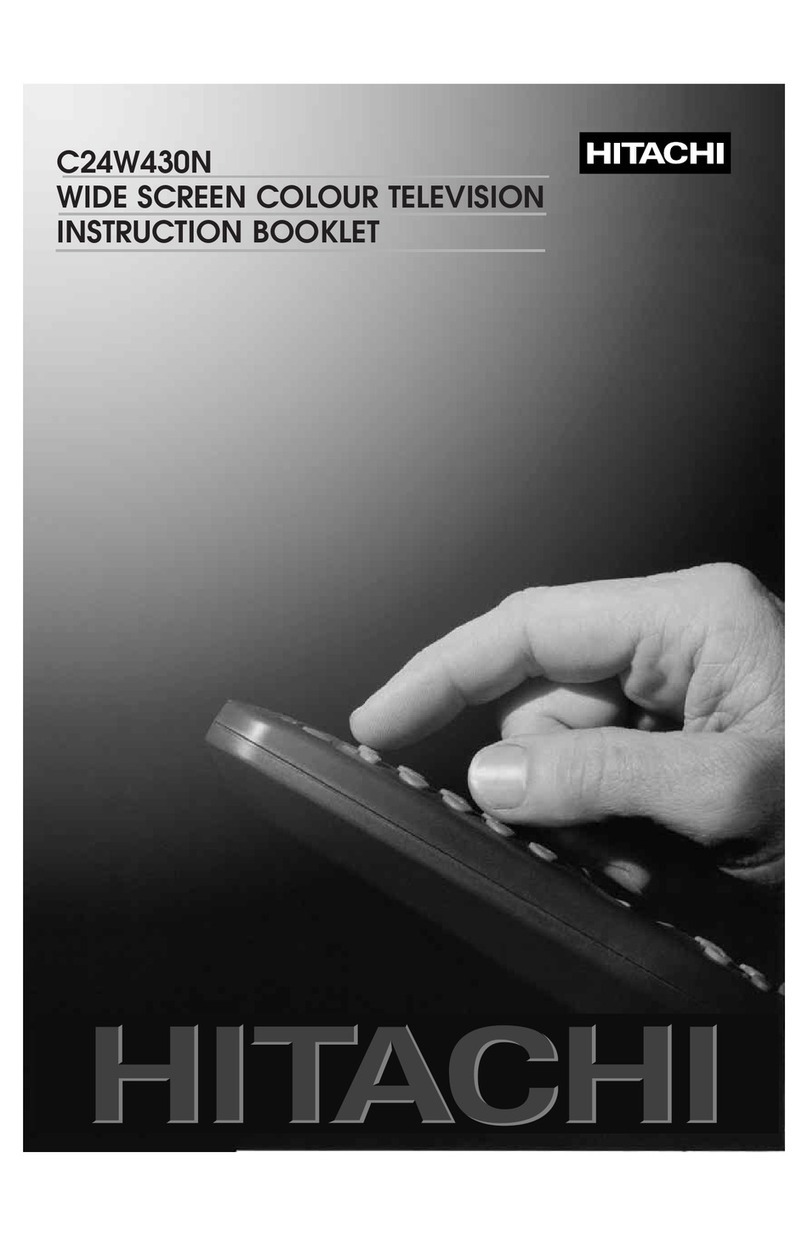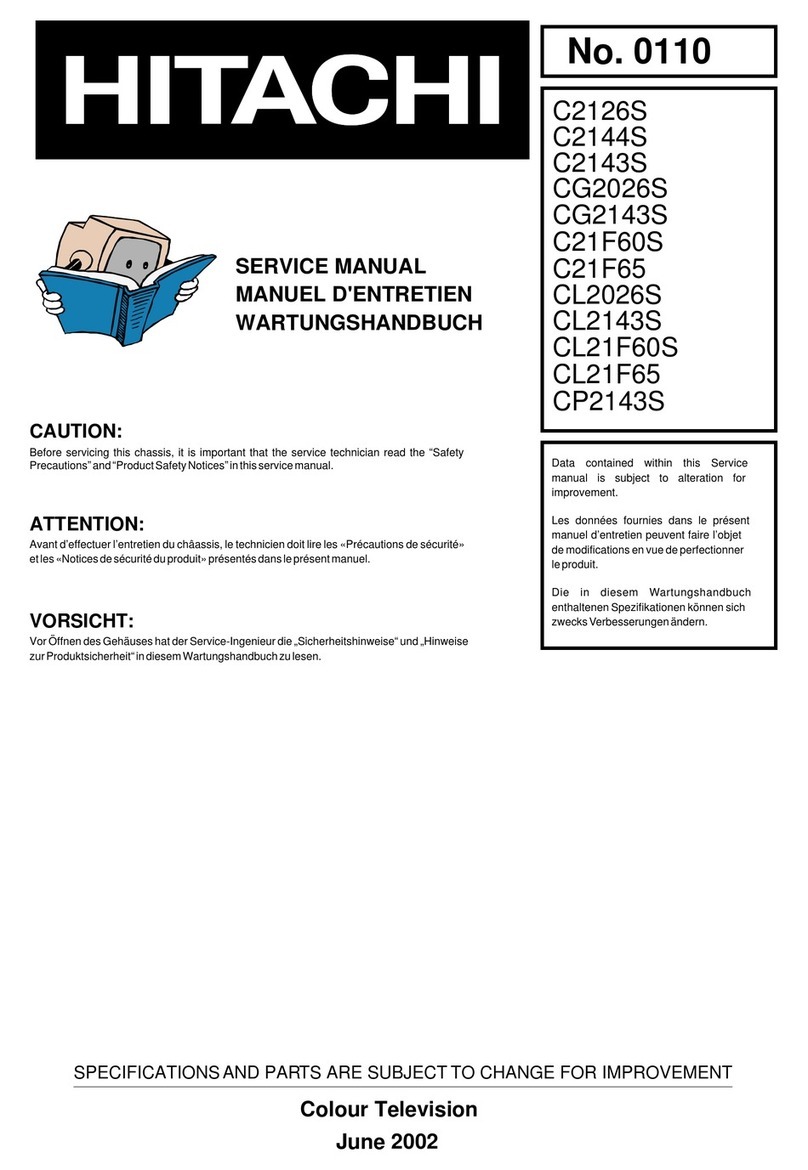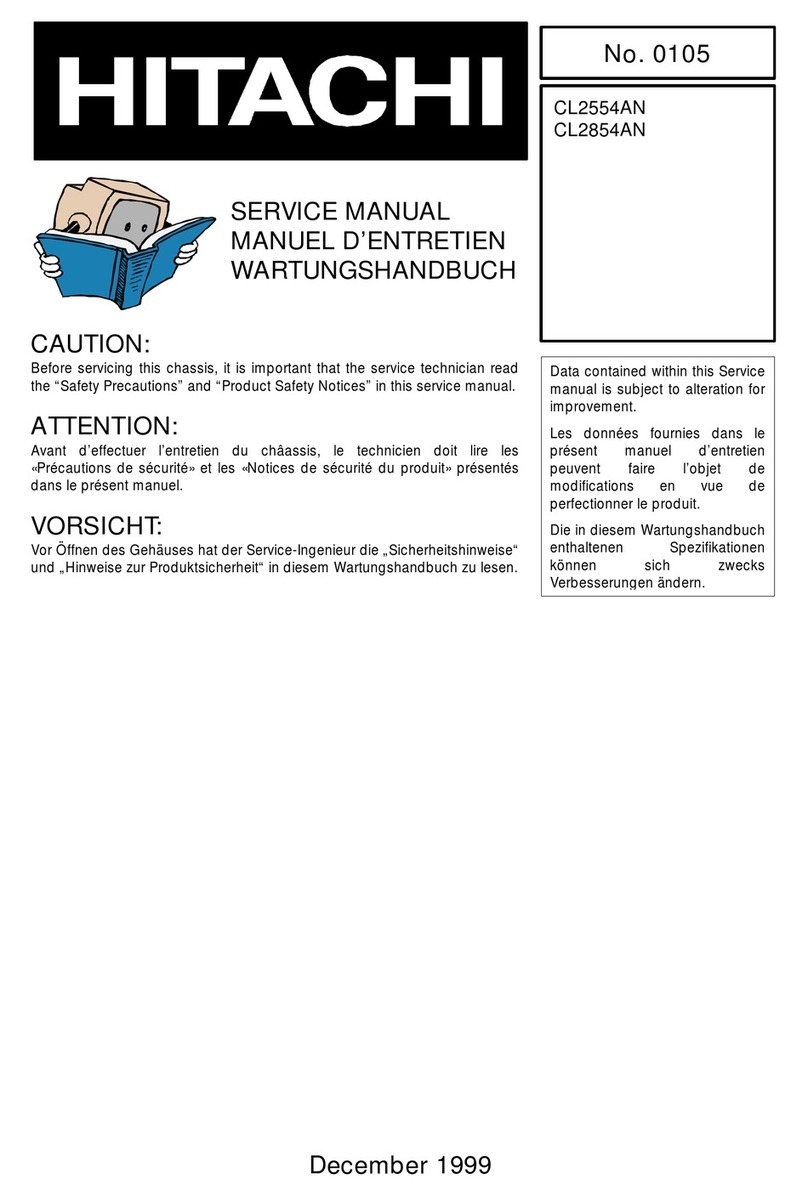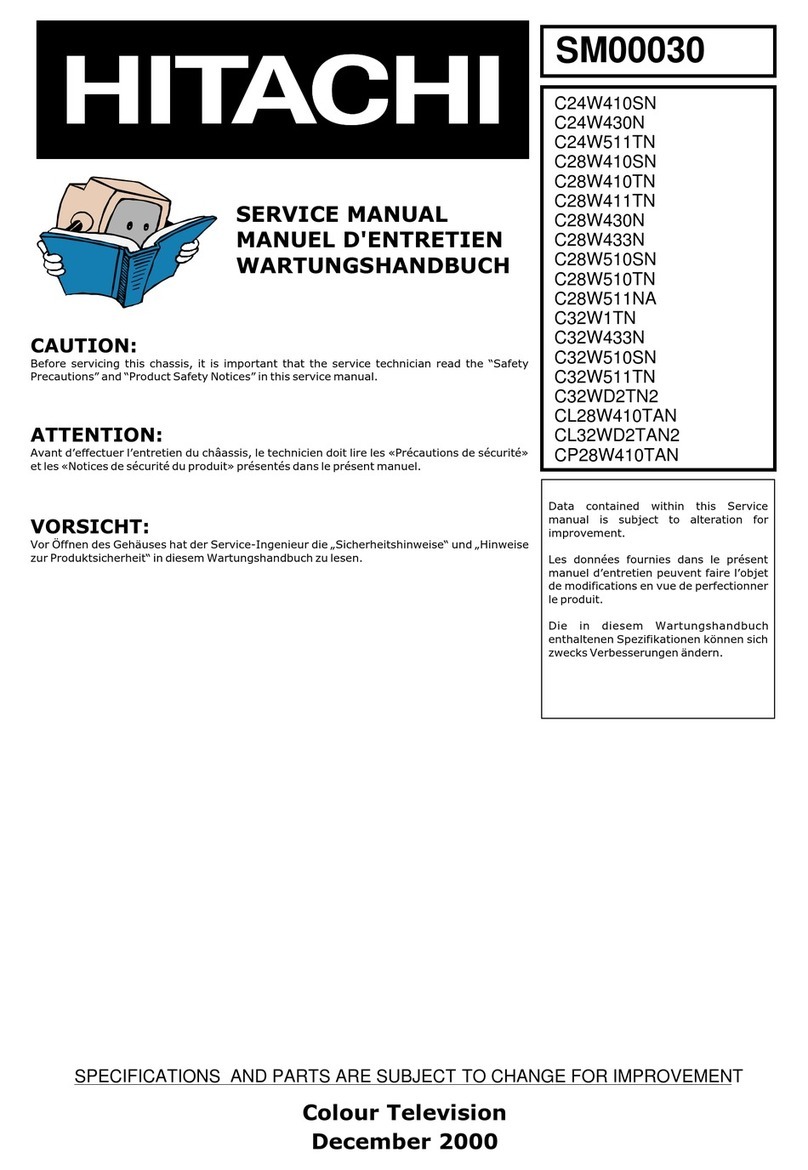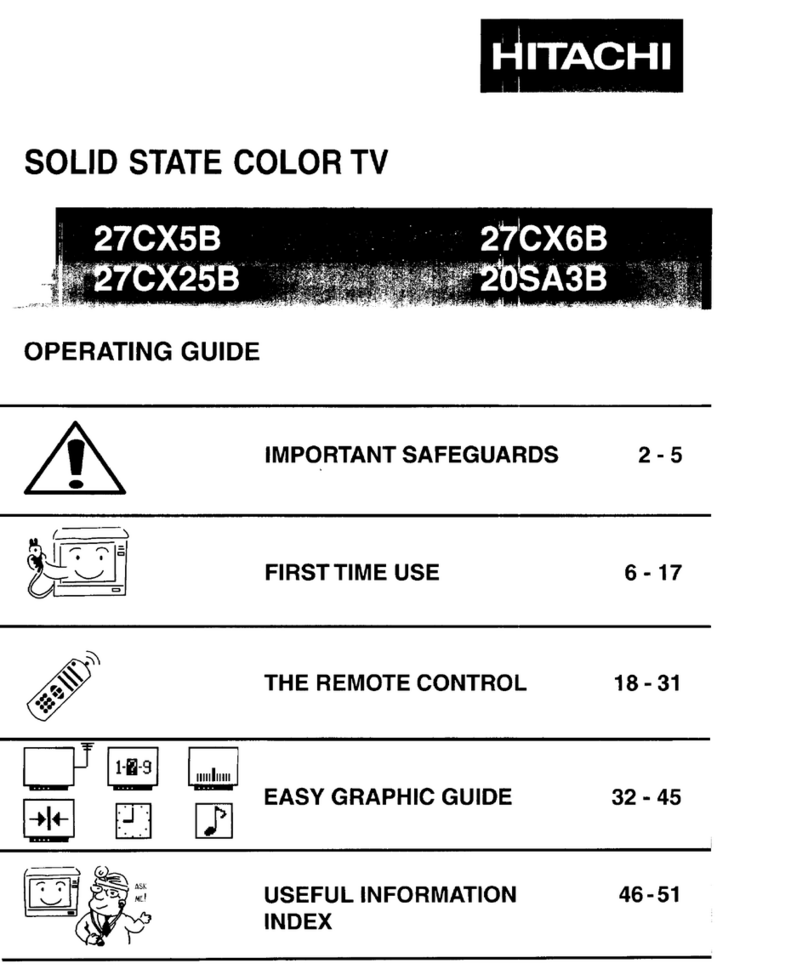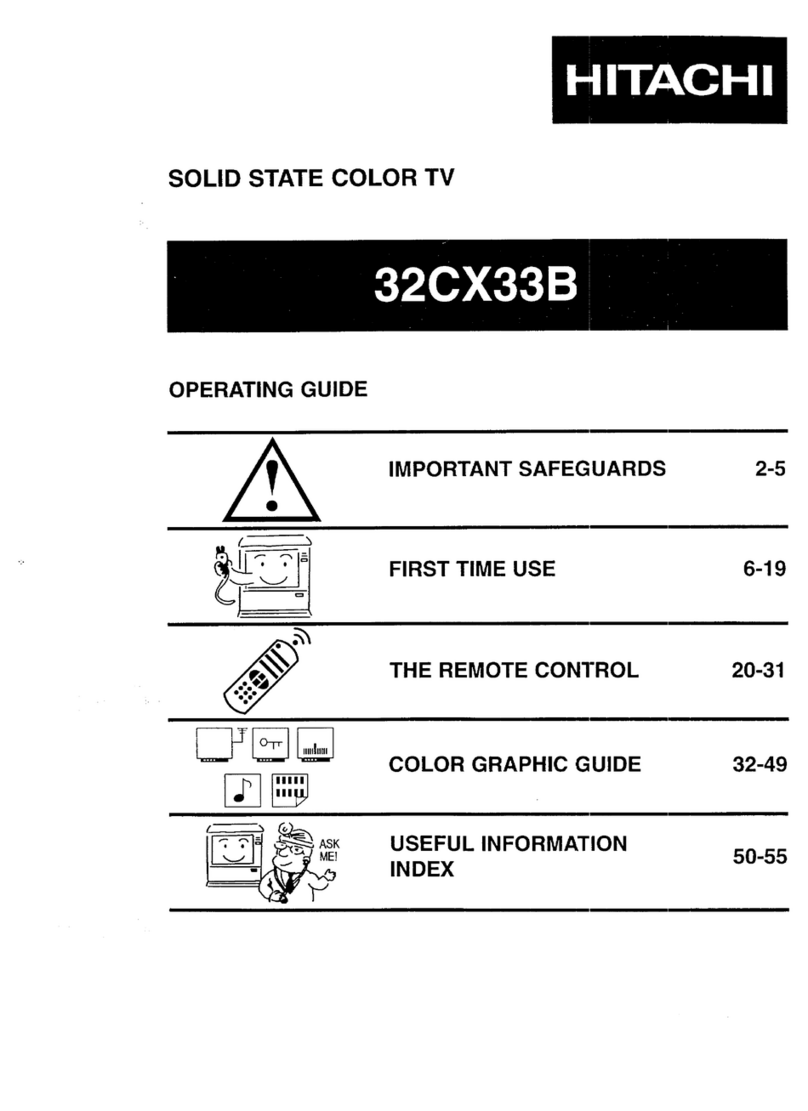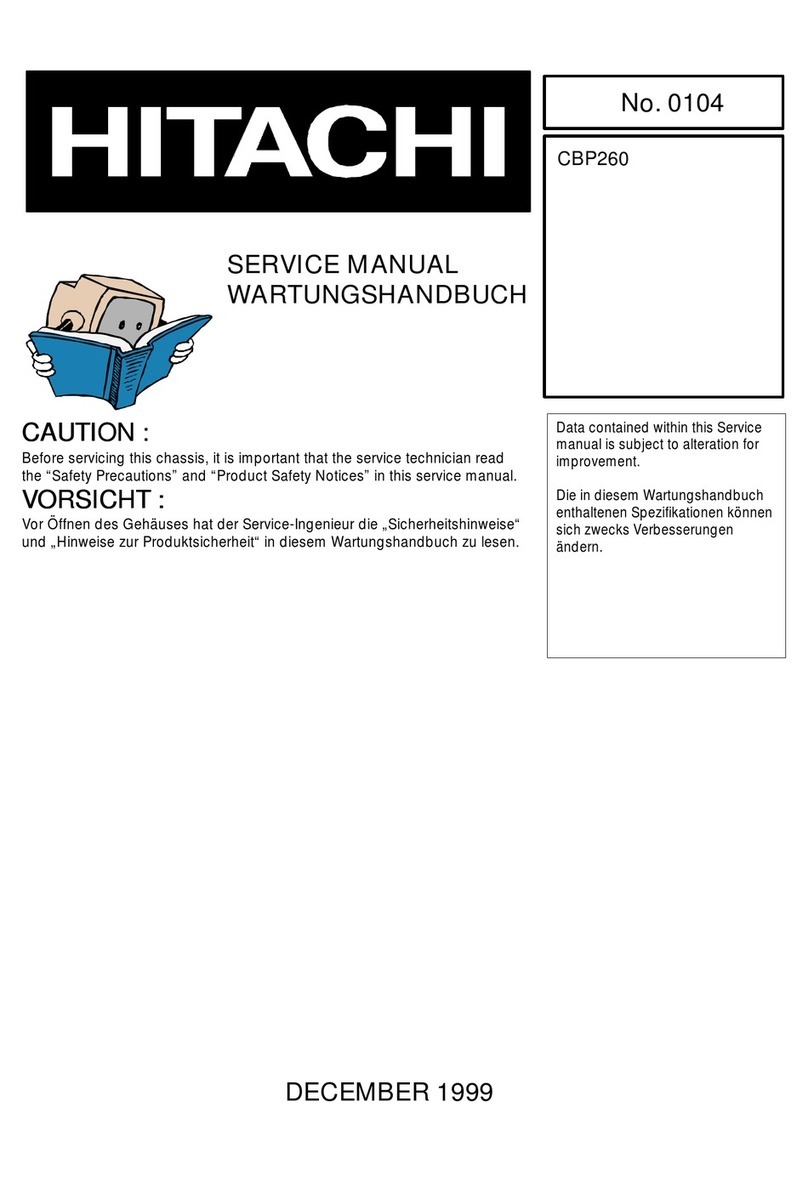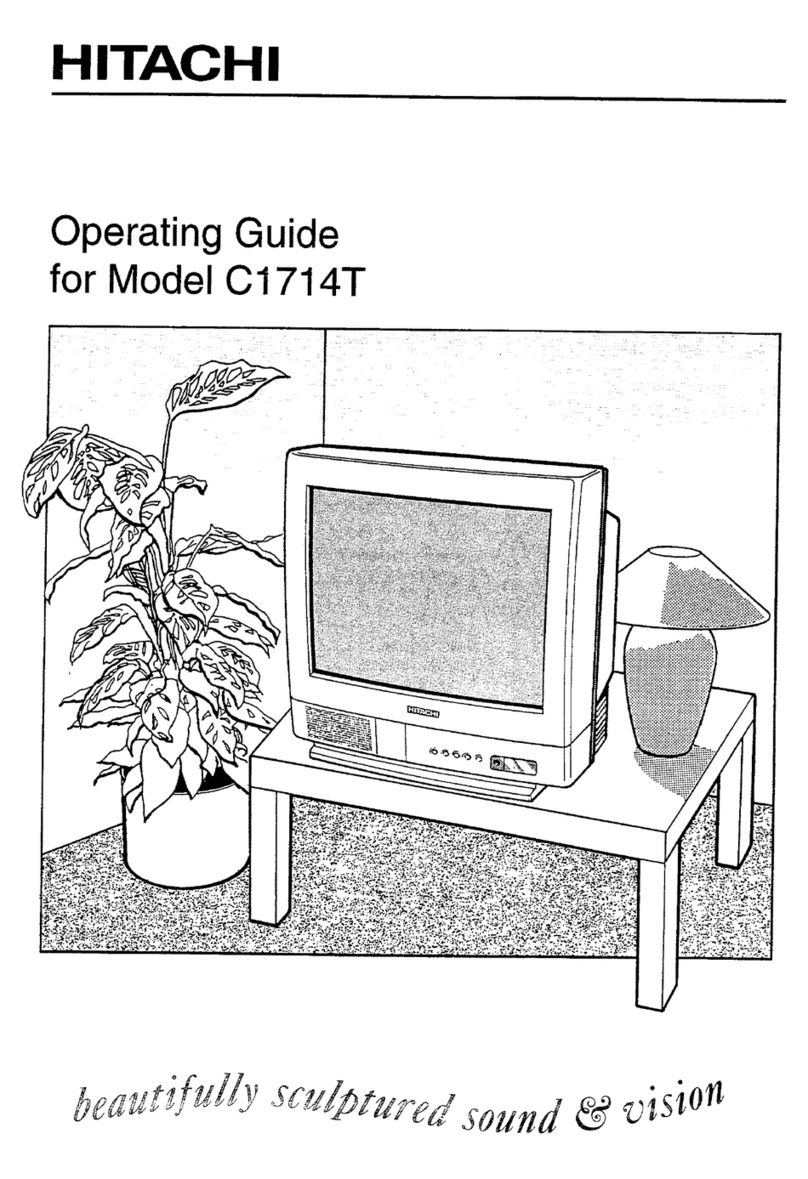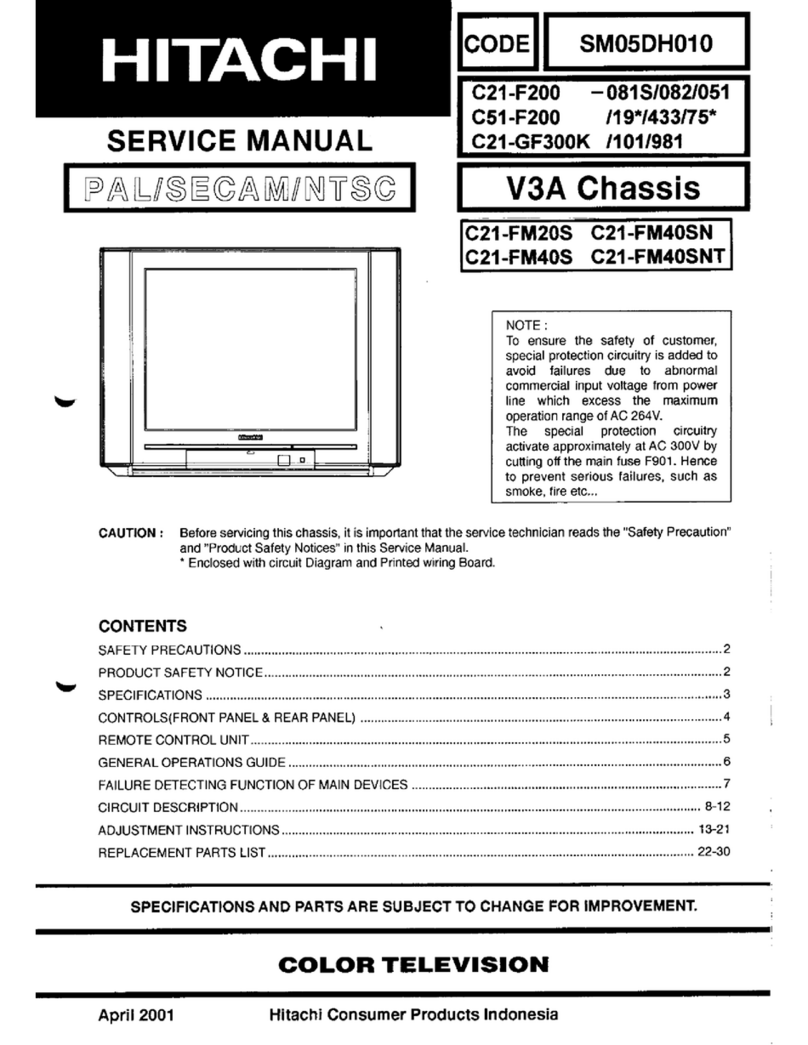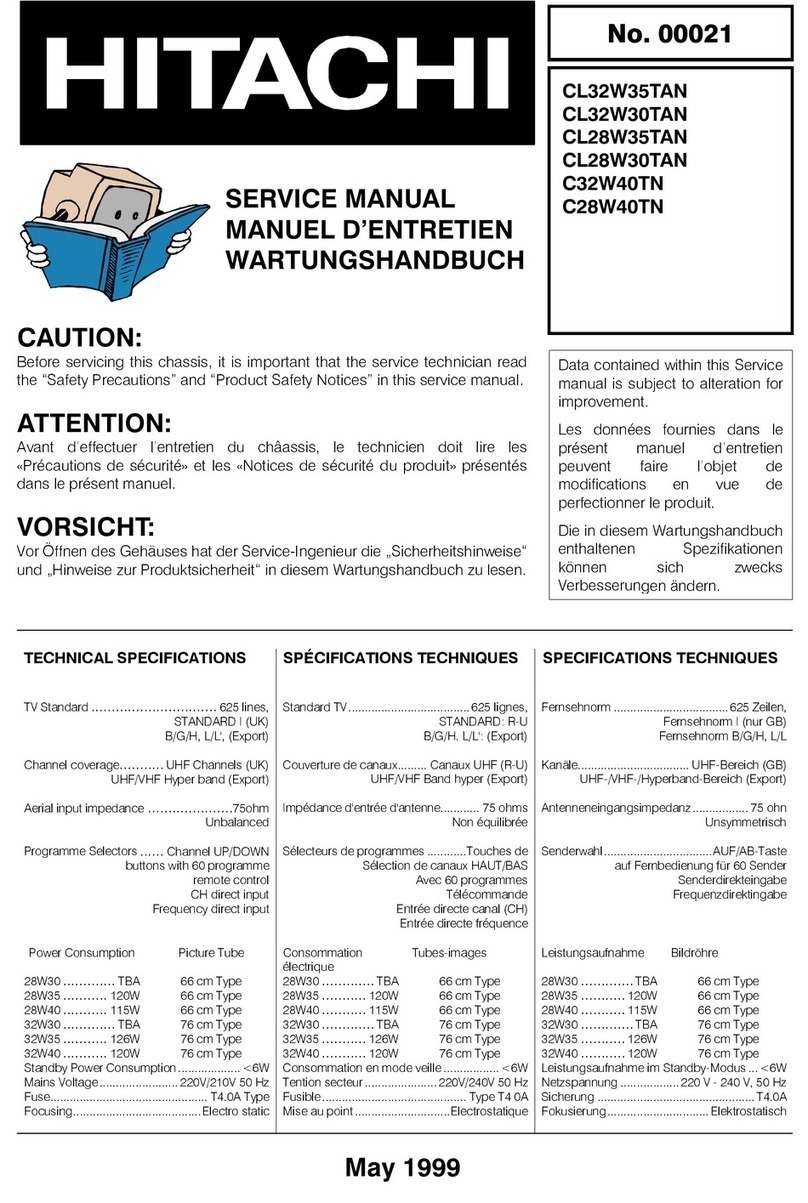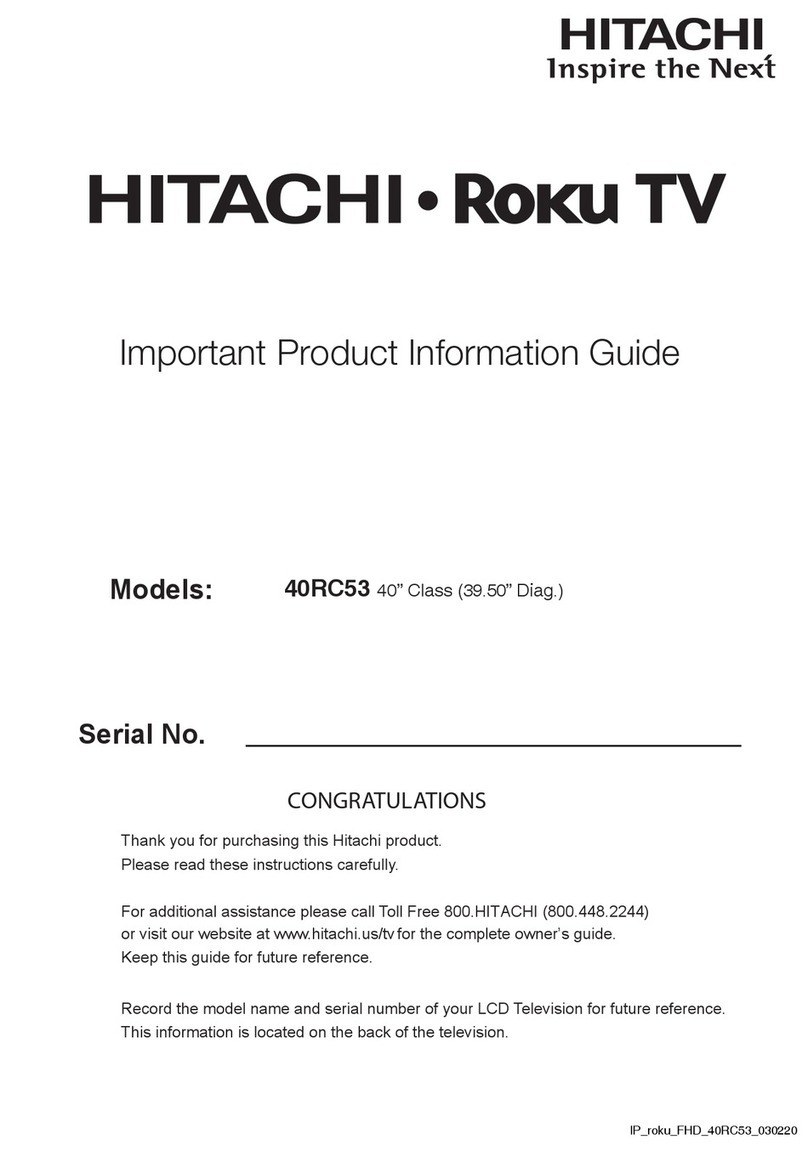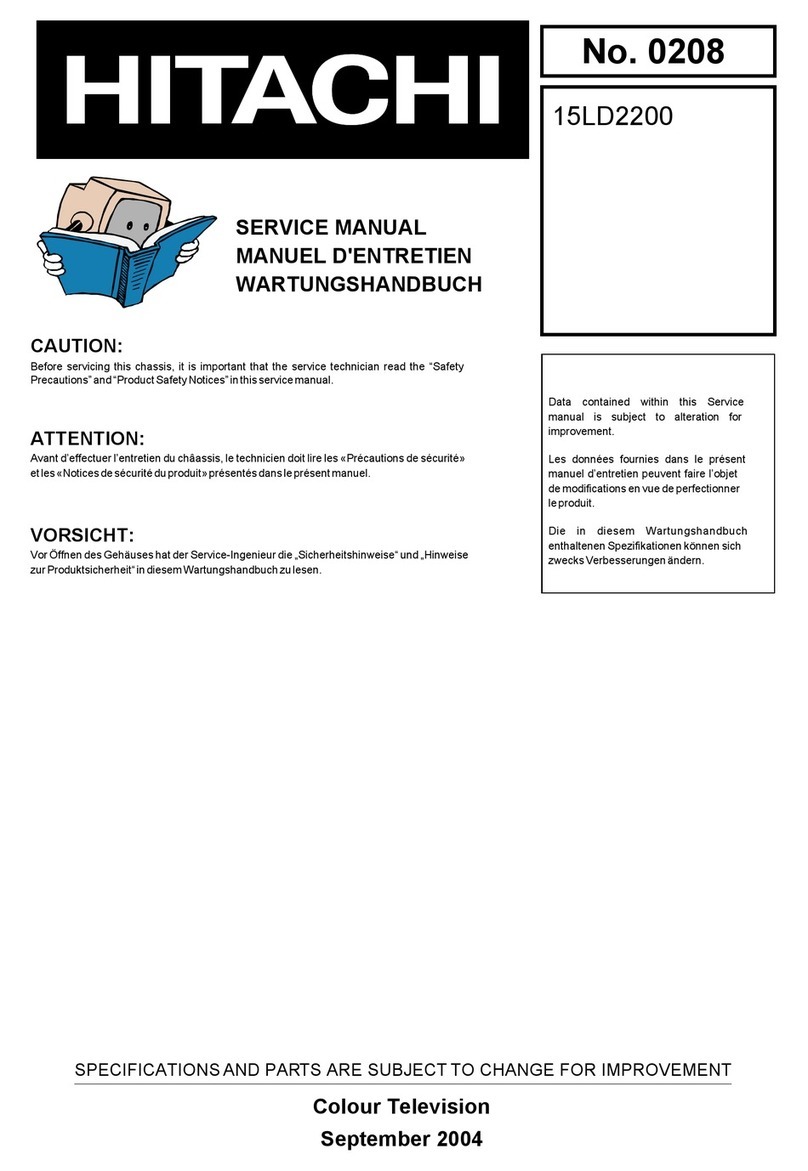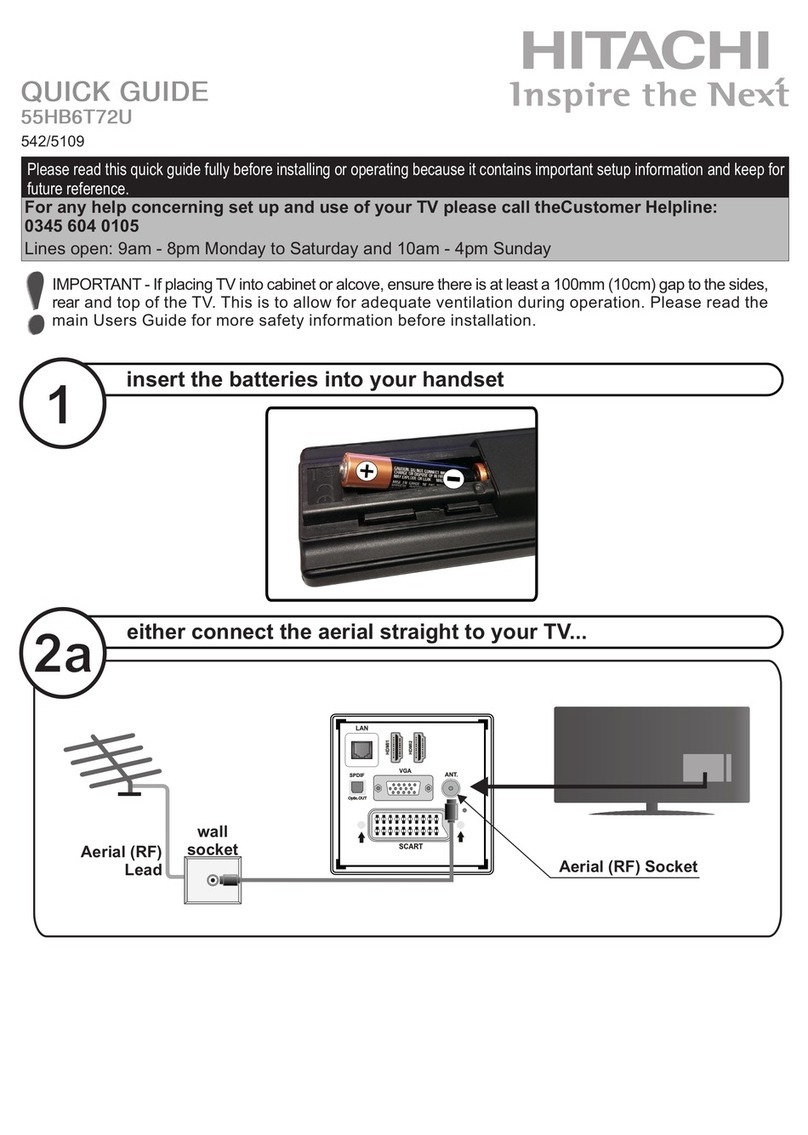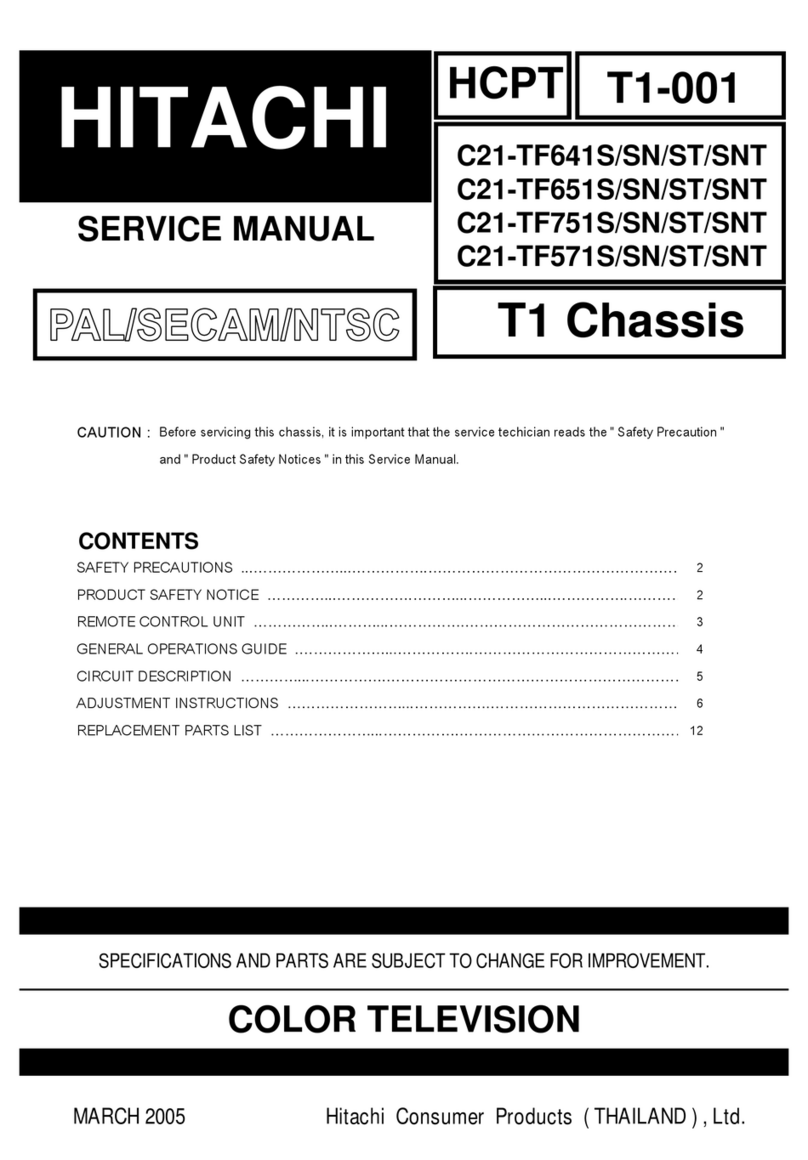GB - 4 -
Connect Peripheral Equipment
There is a wide range of audio and video equipment that can
be connected to your TV.
The following connection diagrams show you where the dif-
ferent equipment should be connected at the bac side of the
TV.
Via the Euroconnector
Your TV set has a Euroconnector soc et. If you want to connect
peripherals (e.g. video, decoder, etc.) which have Euroconnec-
tors, to your TV, use SCART I input.
If an external device is connected via Euroconnector soc ets
TV is switched to AV mode automatically.
RGB mode
If an equipment can output RGB signals, connect it to the
AV-1 (SCART I) terminal.
Select the RGB mode to watch images from that equipment.
When not in the RGB mode, turn the RGB signals output
equipment off.
If the signal is RGB then the RGB OSD indicator is displayed
on the screen.
Via Aerial Input
If the equipment you want to connect to your TV e.g. video re-
corder or satellite receiver does not have a SCART soc et, you
should connect it to the aerial (ANT) soc et on your TV.
Decoder
Cable TV offers you a wide choice of programs. Most of them
are free, others are to be paid for by the viewer. This means that
you will need to subscribe to the broadcasting organization
whose programmes you wish to receive. This organization will
supply you with a corresponding decoder unit to allow the
programmes to be unscrambled.
For further information as your dealer. See also the boo let
supplied with your decoder.
Connectin a decoder with an aerial socket to the TV
Connect the aerial cable.
Connectin a decoder without an aerial socket to the
TV
Connect the decoder to your TV with a SCART lead to
SCART I. When your decoder has a SCART connector you
can obtain better picture quality if you connect a SCART lead
to EXTERNAL.
Then select the appropriate AV mode by pressing the AV
button.
TV and Video Recorder
If your video recorder has a SCART soc et please connect it
to the TV using a SCART lead. Your TV should also be con-
nected to your video recorder using the aerial RF output
soc et.
Please note using a SCART lead will produce better qualitiy
pictures.
Playback of NTS recordings
This TV can display video recordings played bac in the NTSC
4.43 mode.
Connect a VCR which is capable of playing a NTSC recording
to the SCART soc et located on the bac of your TV or the phono
or RCA soc ets located on the front of the TV.
Then press the AV button to select either AV-1, F-AV, RGB.
Search for and store the test signal of the
video recorder
Unplug the aerial cable from the aerial soc et ANT of your
video recorder.
Switch on your TV and put the video recorder on the test sig-
nal. (See the handboo for your video recorder.)
Enter the Tuning menu via the Install menu.
Search for the test signal of your video recorder in the same
way as you searched for and stored the TV signals. See
Tuning, Search and Store TV channels. Store the test signal
under programme number 0.
Replace the aerial cable in the aerial soc et ANT of your
video recorder once you have stored the test signal.
amera and amcorder
To connect to Front-AV input
Connect your camcorder to the front of your TV.
Connect your equipment to the TV via VIDEO (yellow), AUDIO
R (red) and AUDIO L (white) inputs. You should connect the
jac s to the input of the same colour.
onnect the decoder to the video recorder
Some video recorders have a special SCART connector for de-
coder.
Connect a SCART lead to the SCART connector of your de-
coder and to the special SCART connector of your video re-
corder. See also the handboo of your video recorder.
To connect your video recorder to the TV, see TV and Video
Recorder section.
If you want to connect more equipment to your TV, consult your
dealer.
onnecting Headphones
Use the stereo headphone soc et to connect headphones.
This soc et is located on the right hand side of the television.
IB-ENG-(C2126S)-5586-AV-3040-AK30-MN1P-VST-BSI-5003XXXX.p65 26.08.2003, 14:384