HitecAstro Mount Hub Pro v4.5x User manual






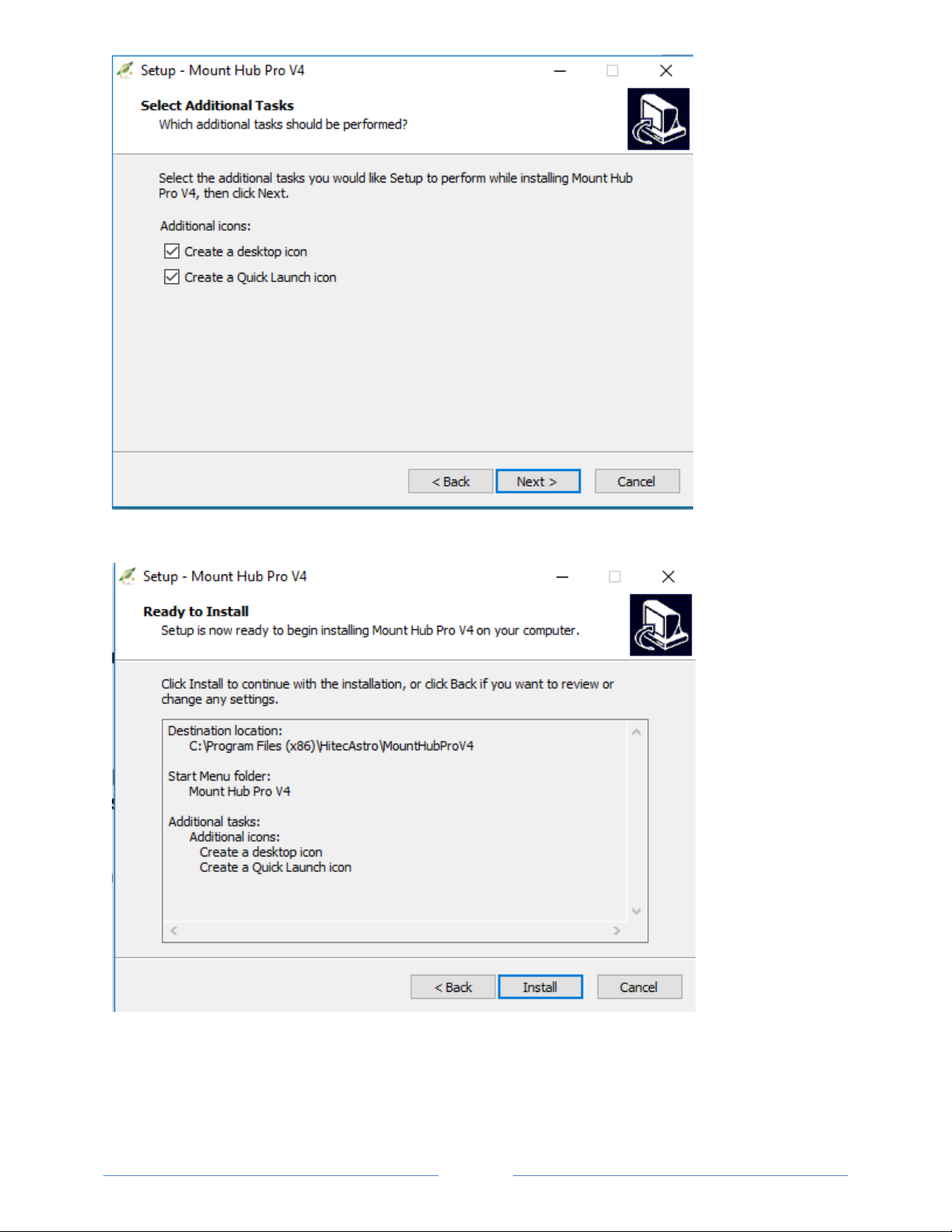
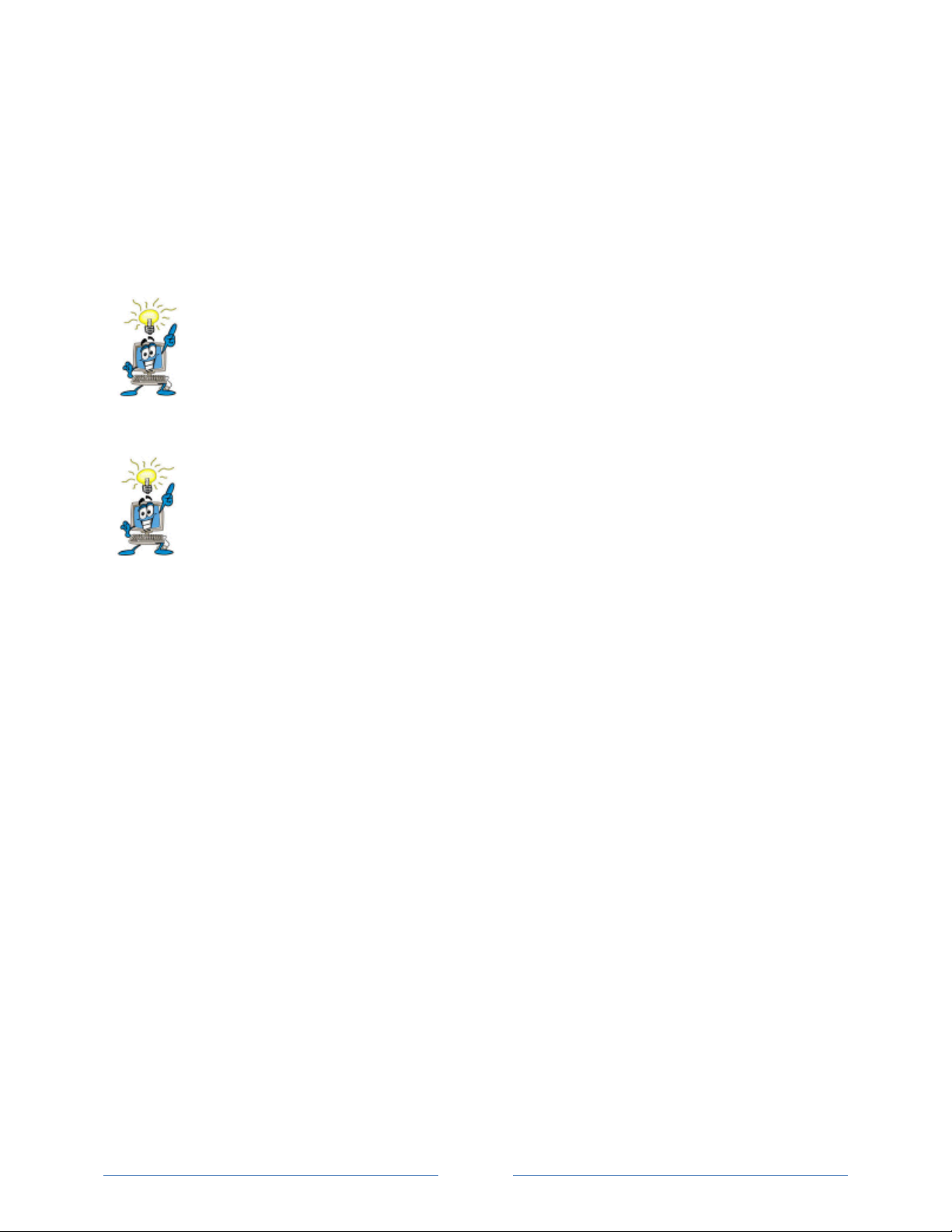

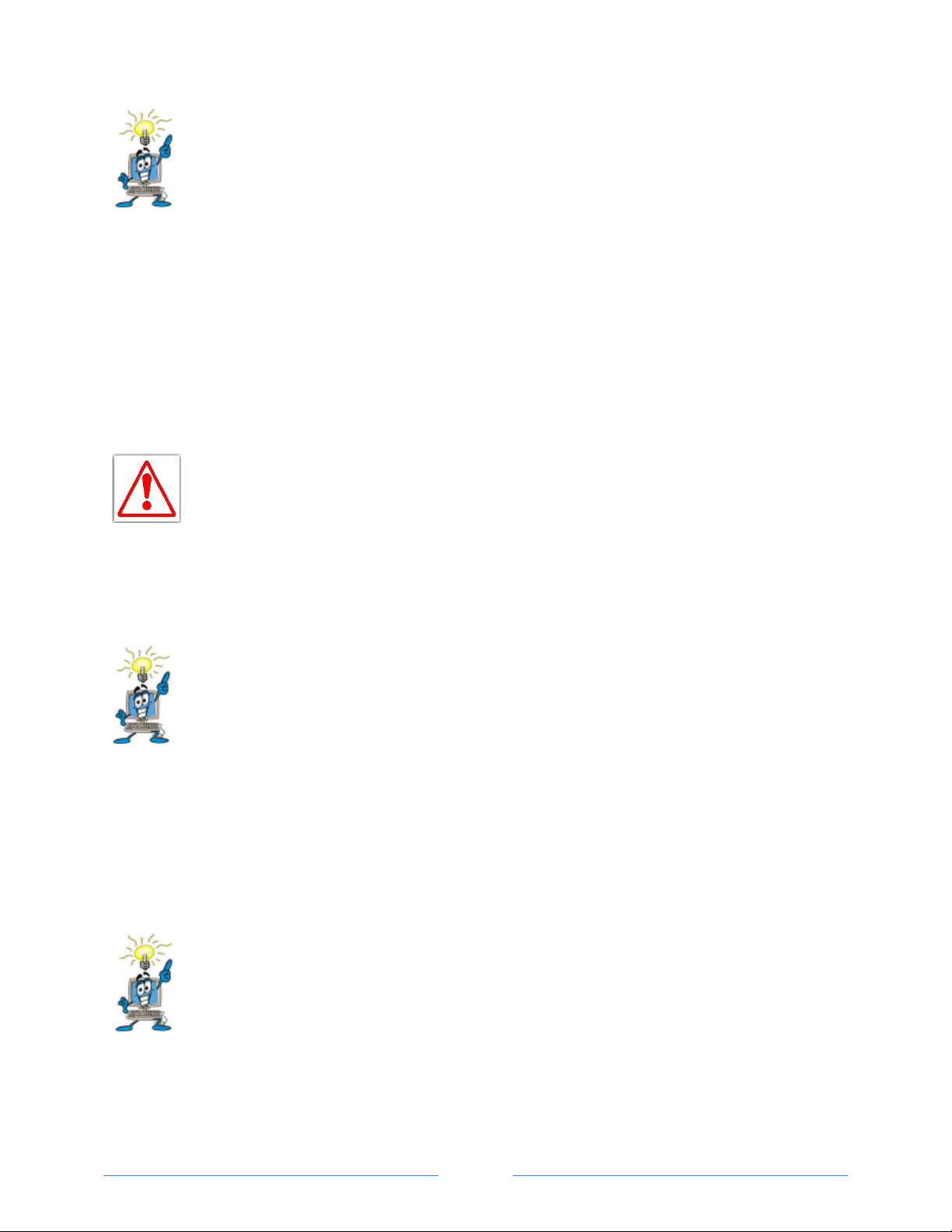

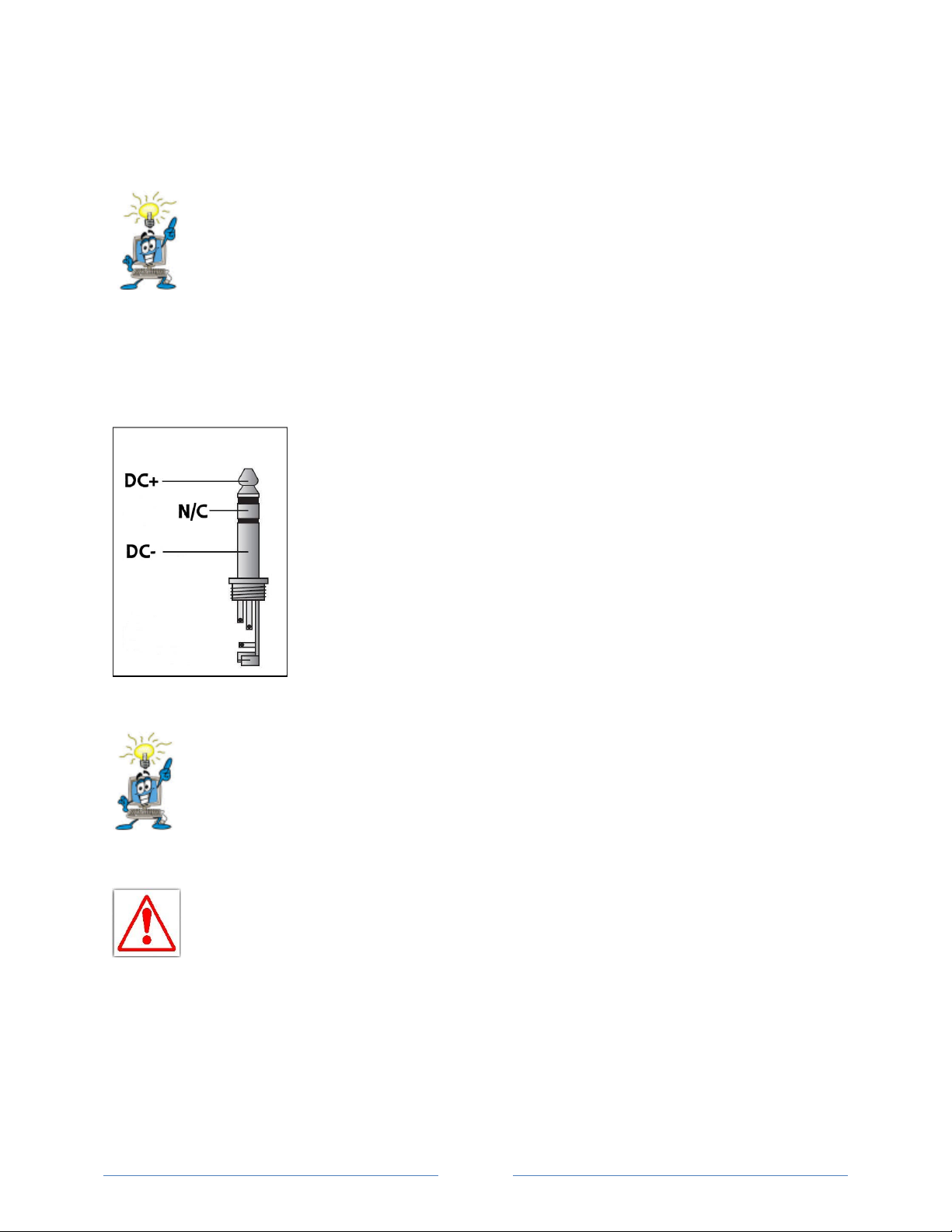
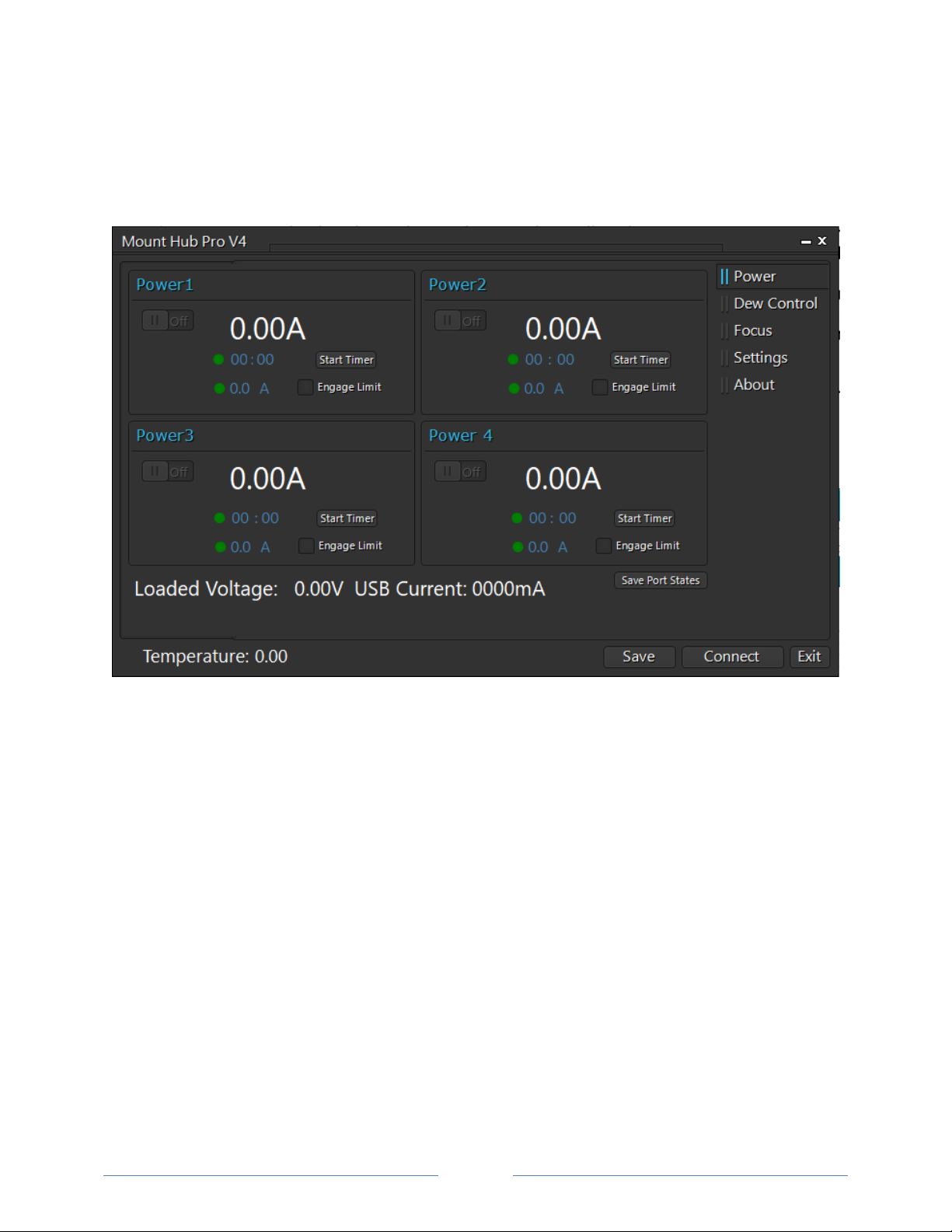




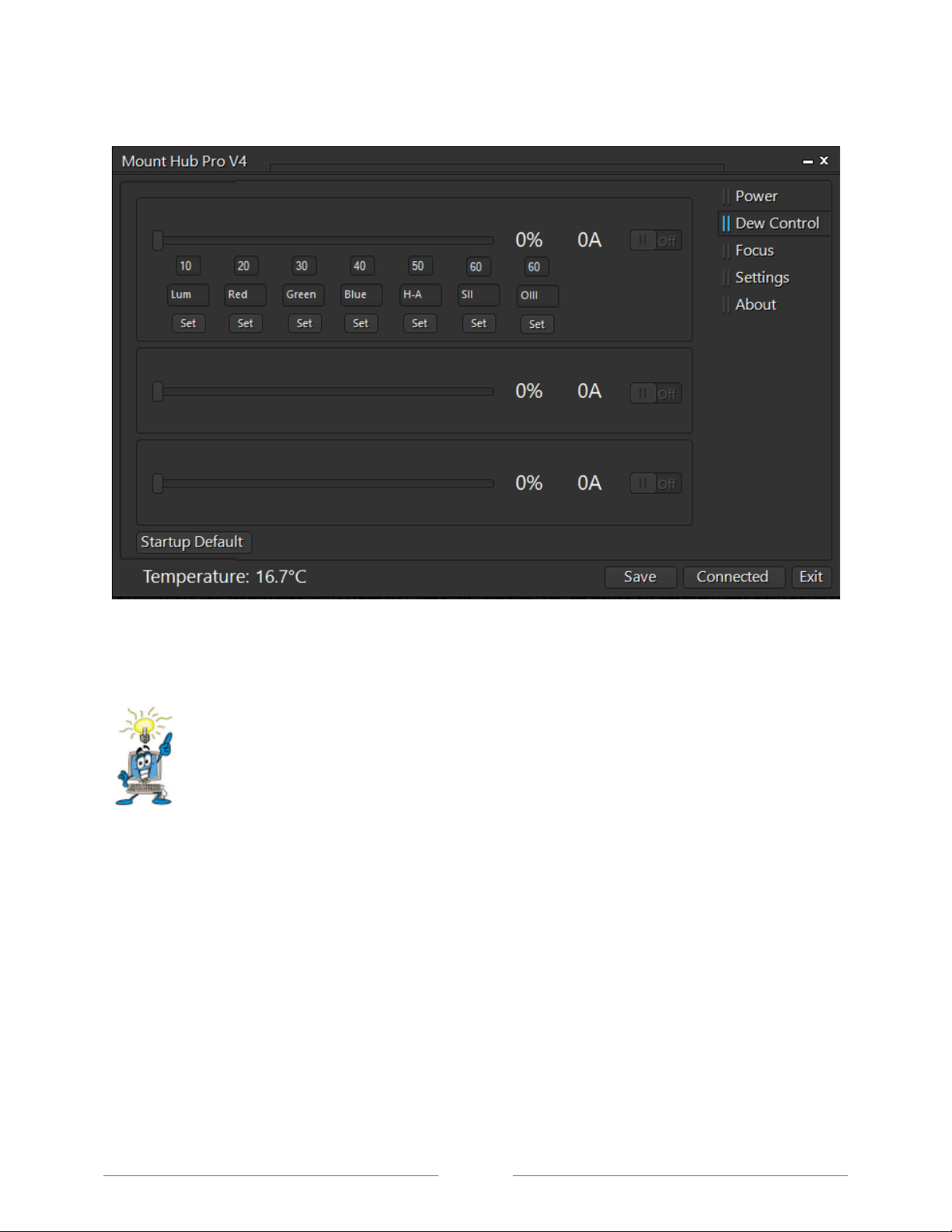

Table of contents
Popular Switch manuals by other brands

ORiNG
ORiNG IES-2050-M12 user manual
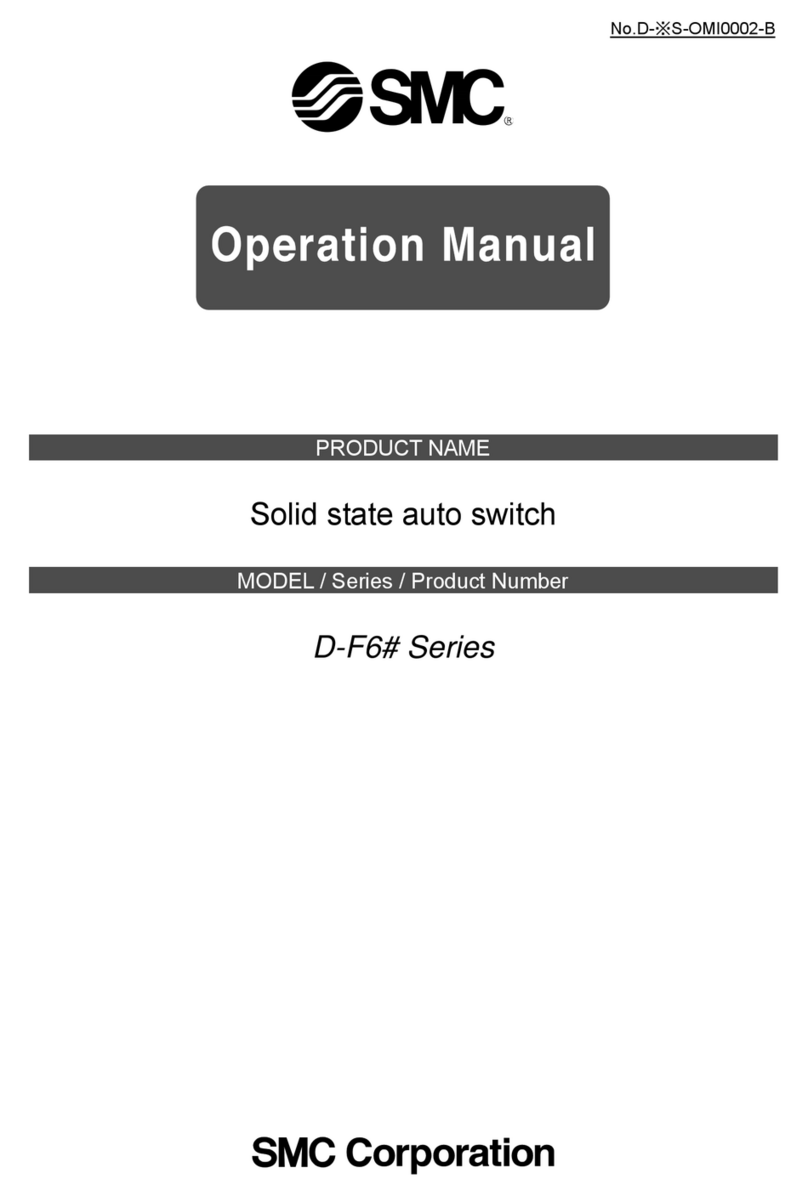
SMC Networks
SMC Networks D-F6# Series Operation manual
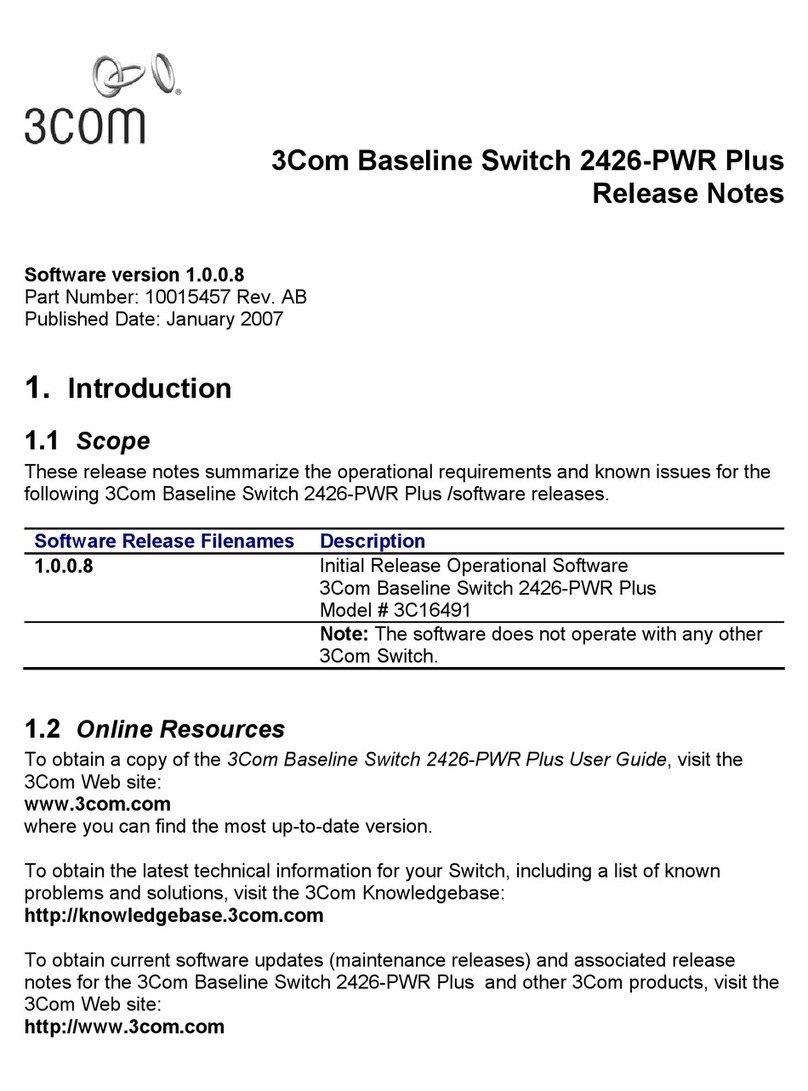
3Com
3Com 2426-PWR - Baseline Switch Plus release note

Sams
Sams RSS-10v User manual for use and maintenance
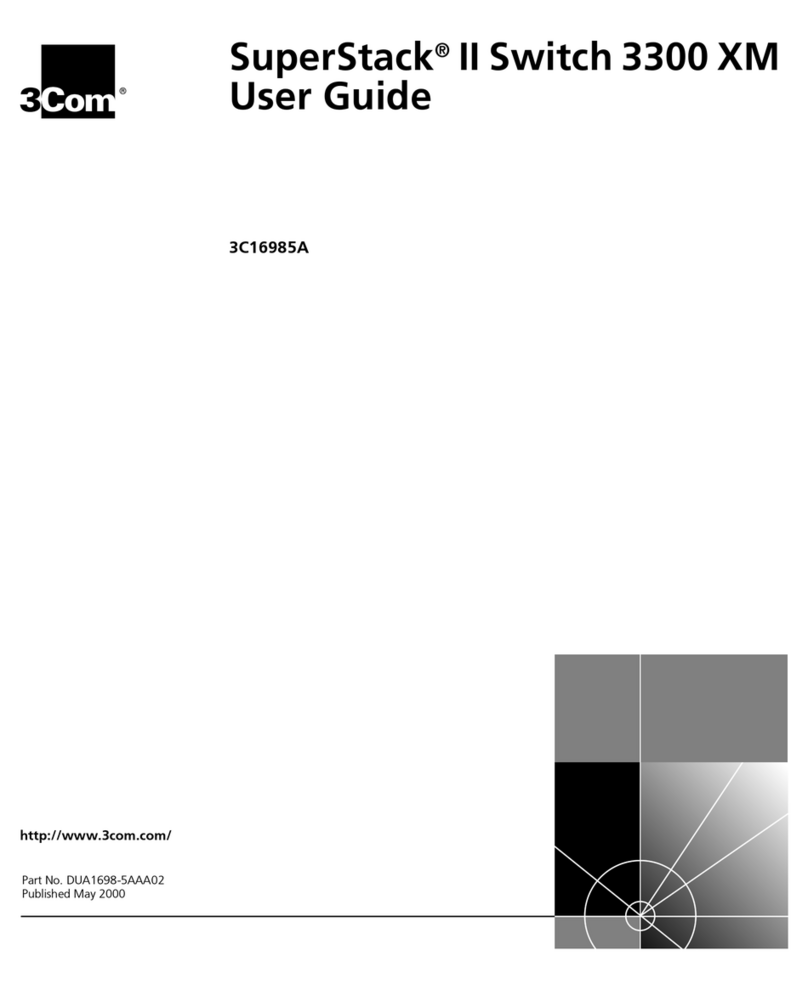
3Com
3Com SuperStack II 3300 XM user guide
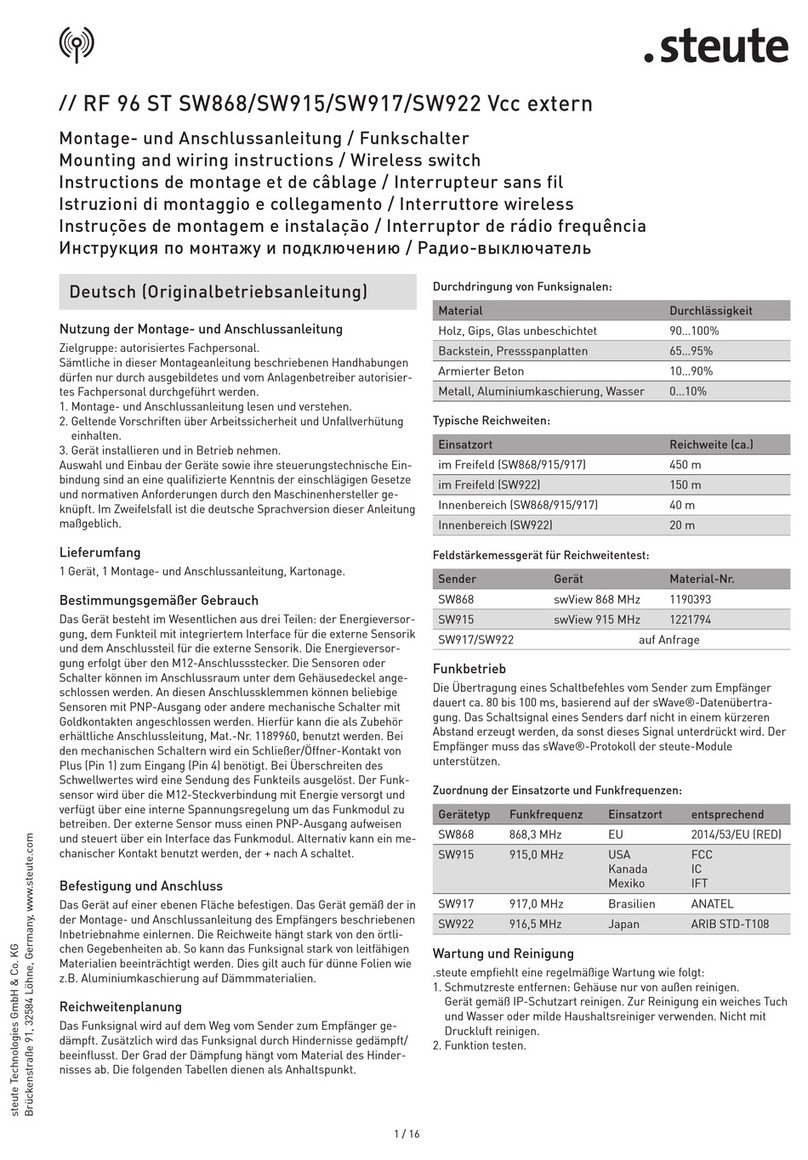
steute
steute RF 96 ST SW868 Vcc extern Mounting and wiring instructions

Workrite Ergonomics
Workrite Ergonomics ST-BTSMAP-SW Assembly/installation instructions
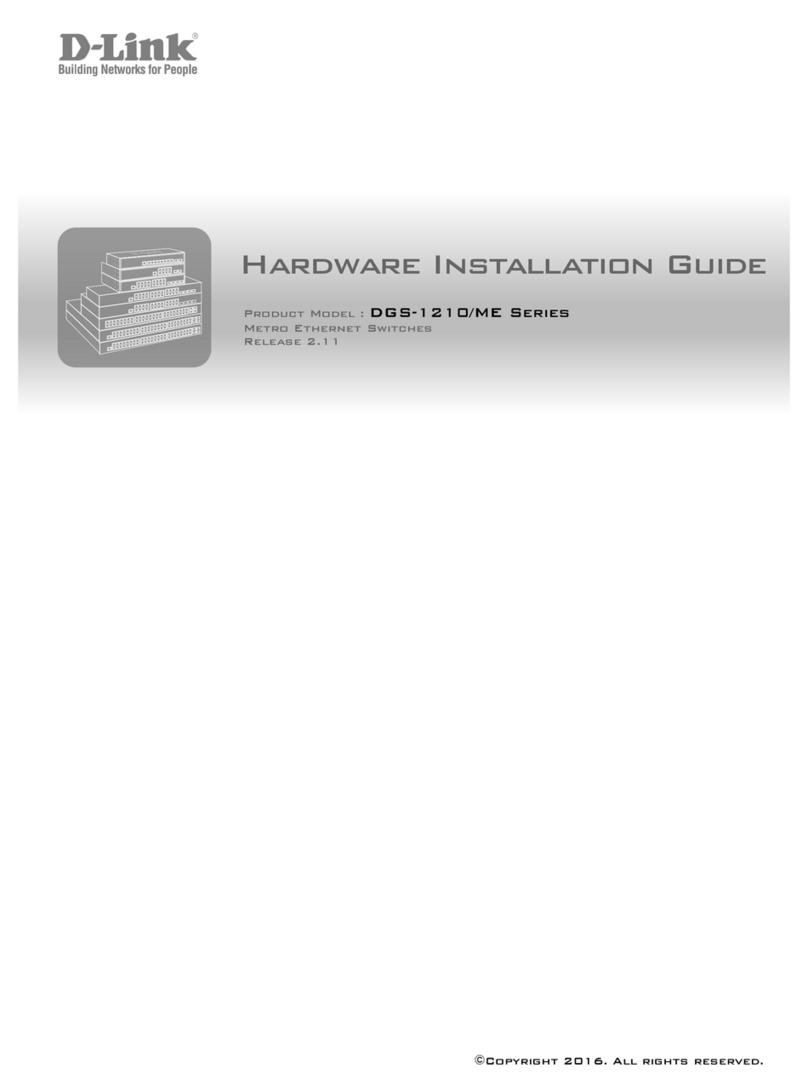
D-Link
D-Link DGS-1210/ME series Hardware installation guide

KELCO
KELCO F21 Series Installing and operating information

Goobay
Goobay 51270 user manual

Rittal
Rittal SSC mini4 user manual

Marmitek
Marmitek connect AE14 user manual

Cabletron Systems
Cabletron Systems SmartSTACK ELS100-S24TX2M user guide

HP
HP A7533A - Brocade 4Gb SAN Switch Base Administrator's guide

schmersal
schmersal AZM201Z-ST-T-1P2PW-2965-1 Operation and assembly instructions
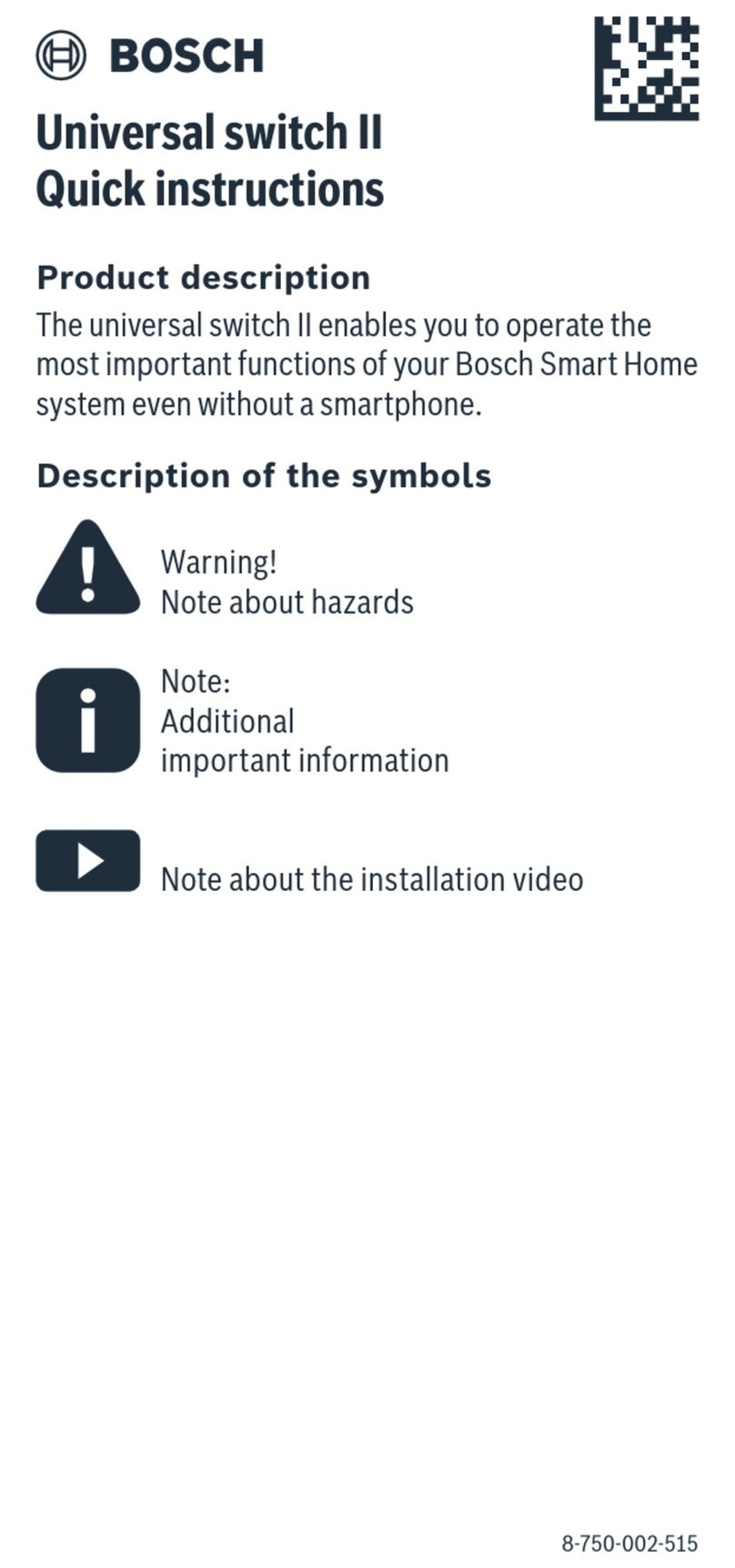
Bosch
Bosch Universal switch II Quick instructions

cable matters
cable matters 202070 user manual
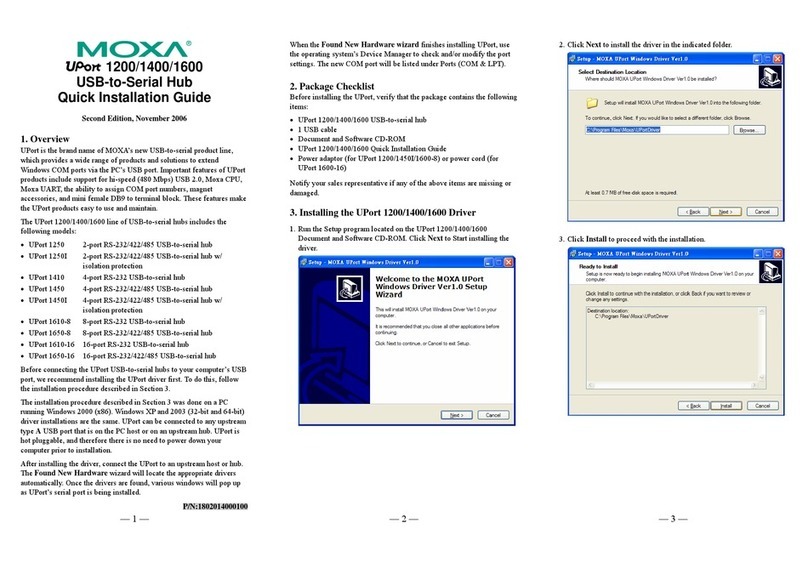
Moxa Technologies
Moxa Technologies UPORT 1200 series Quick installation guide
