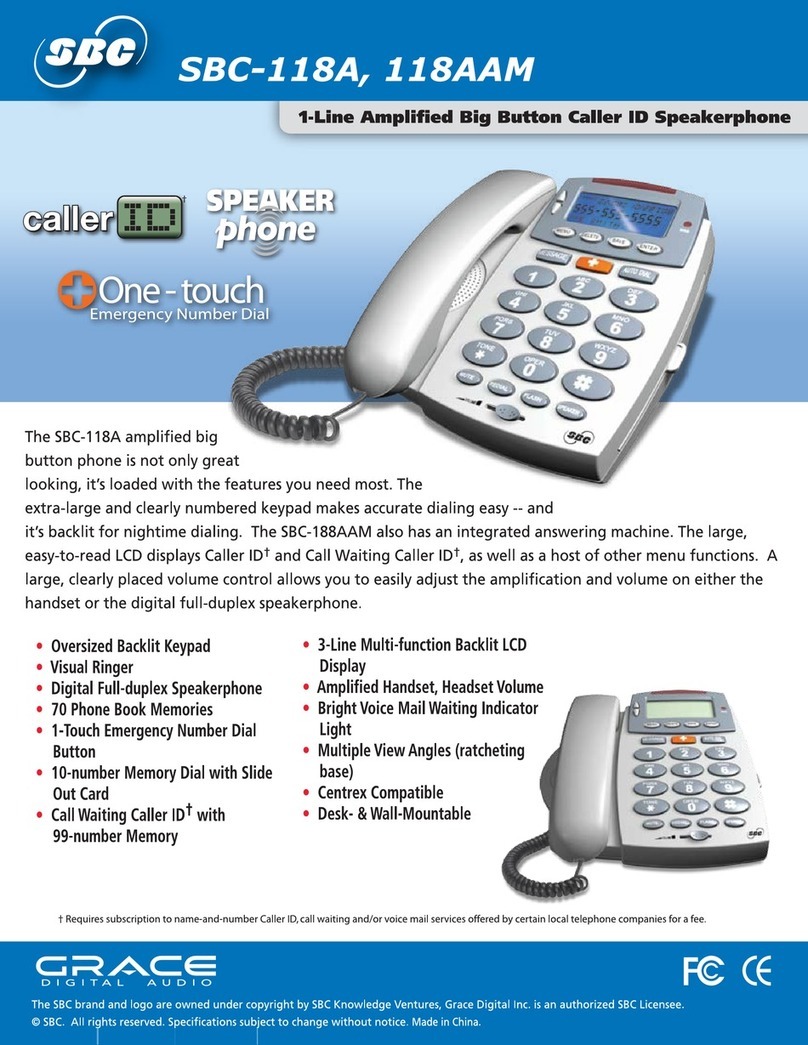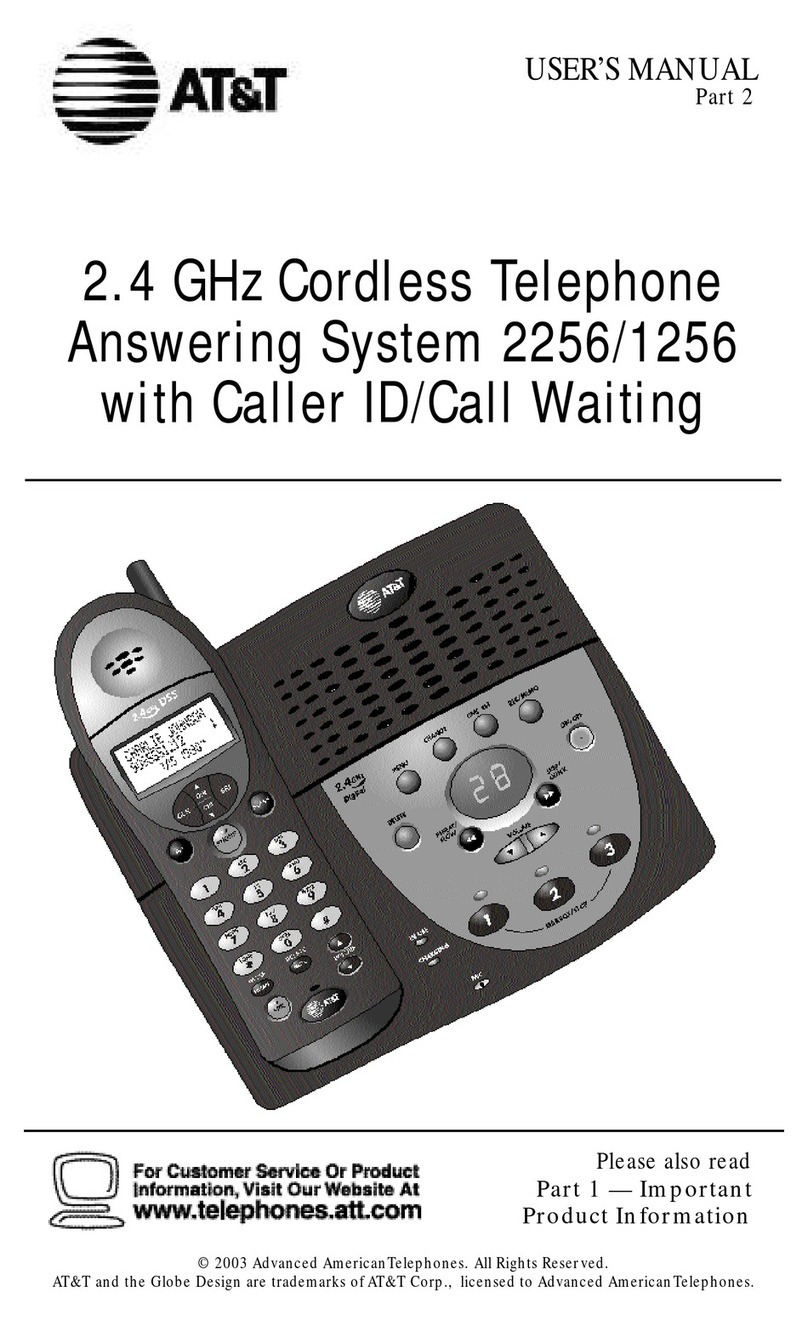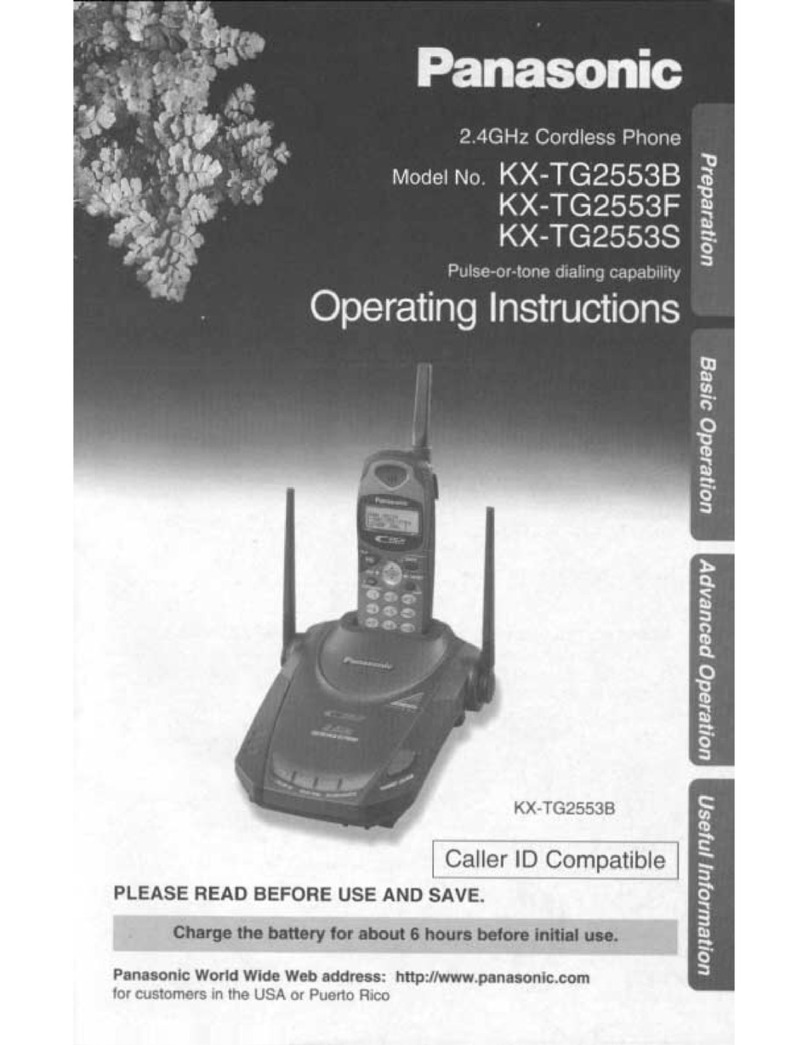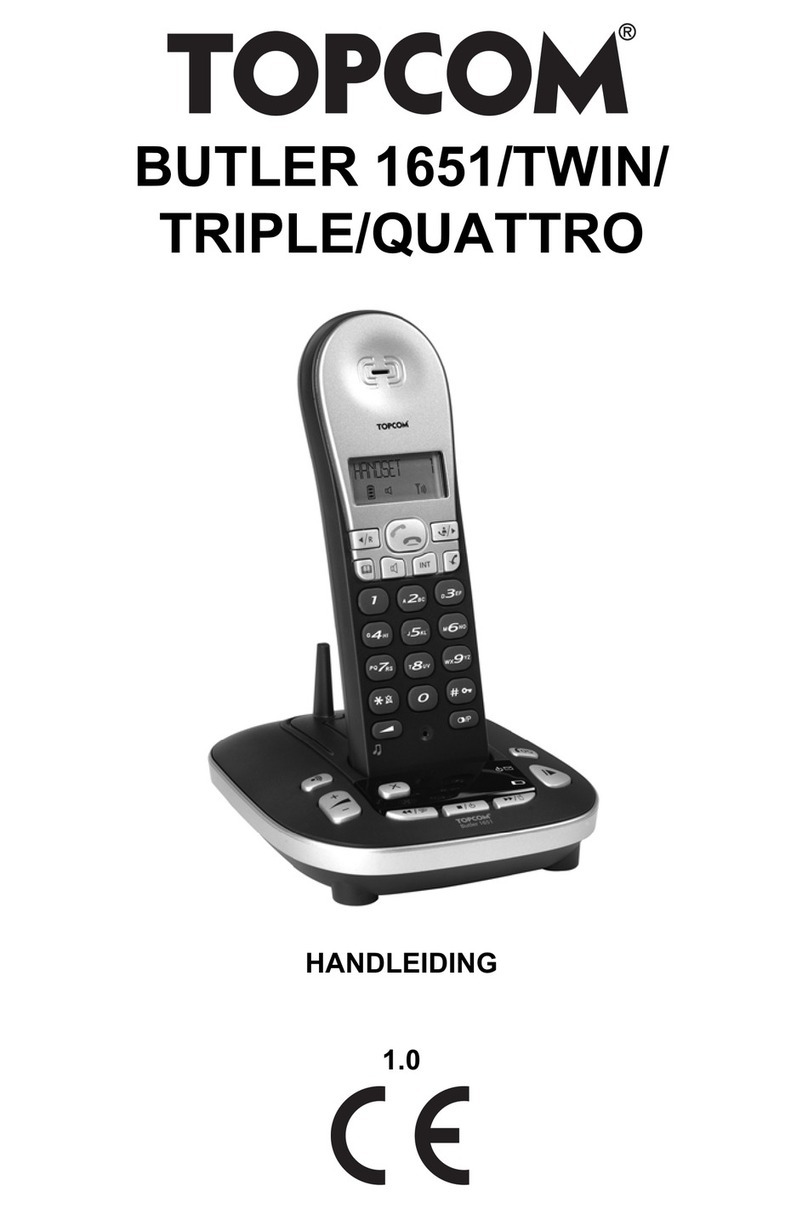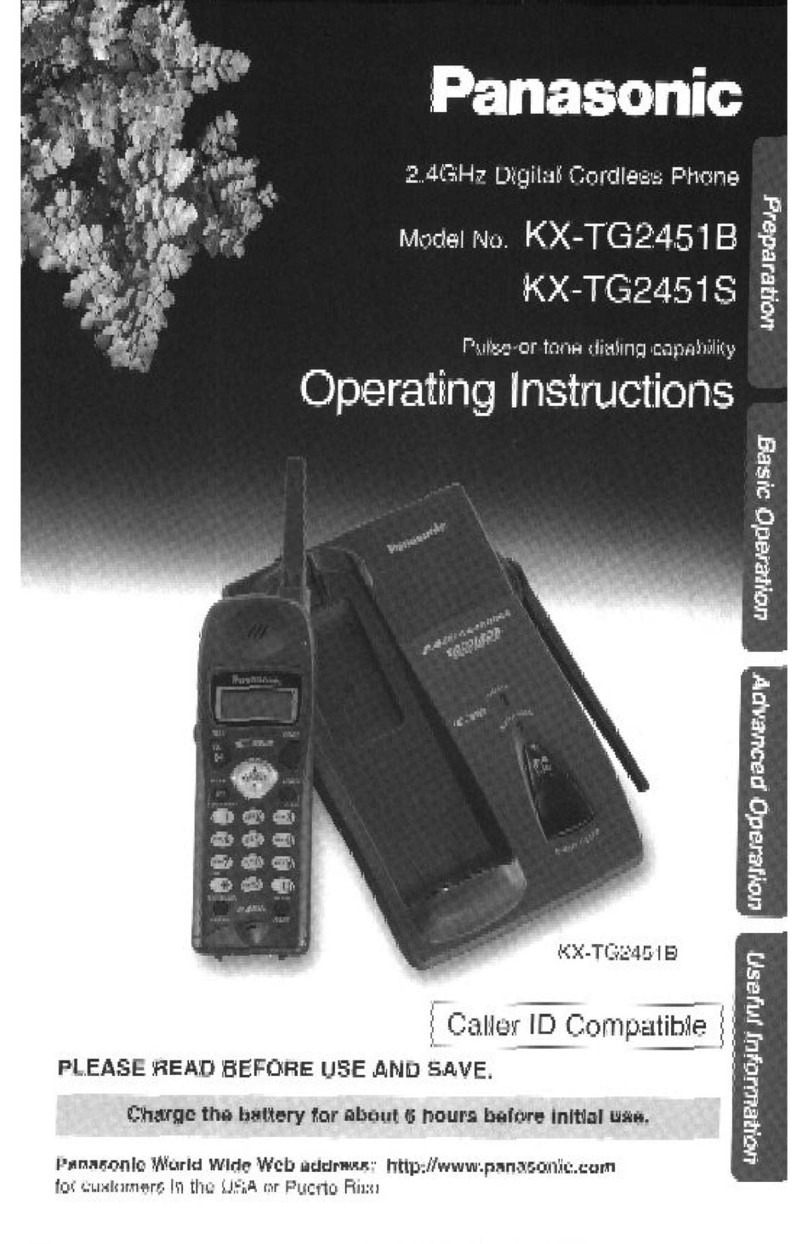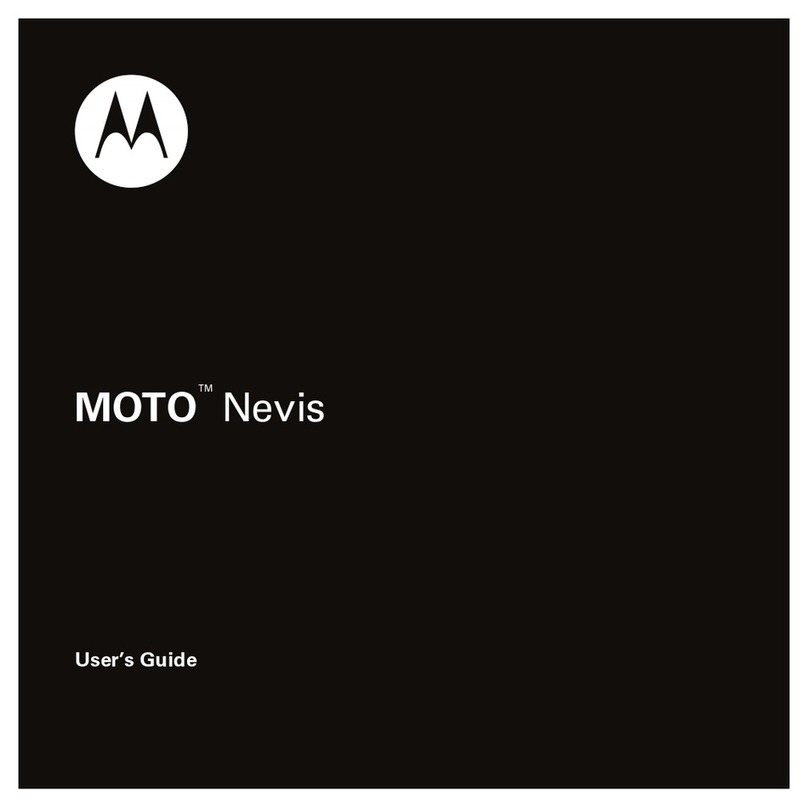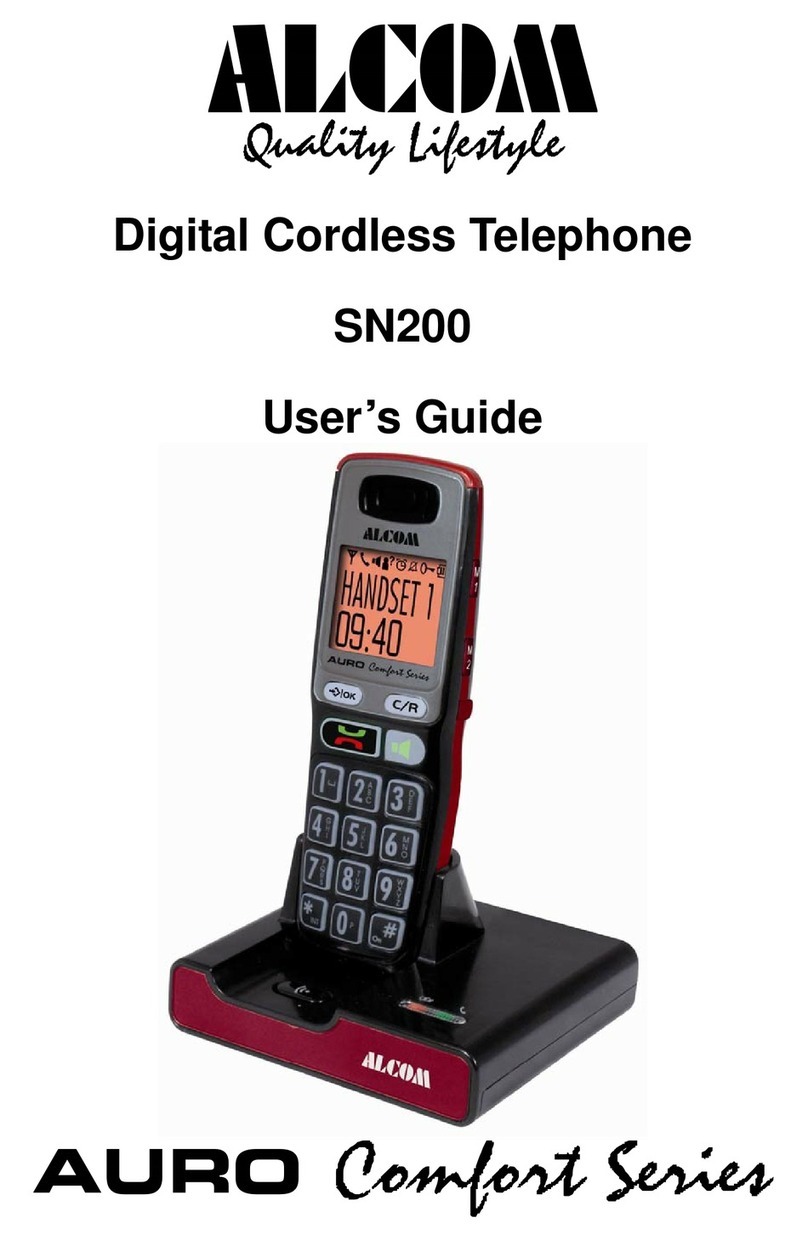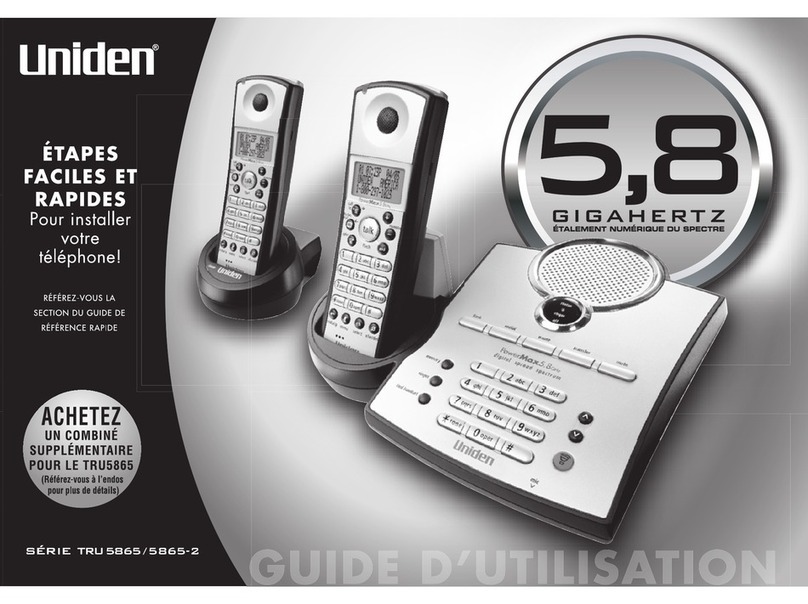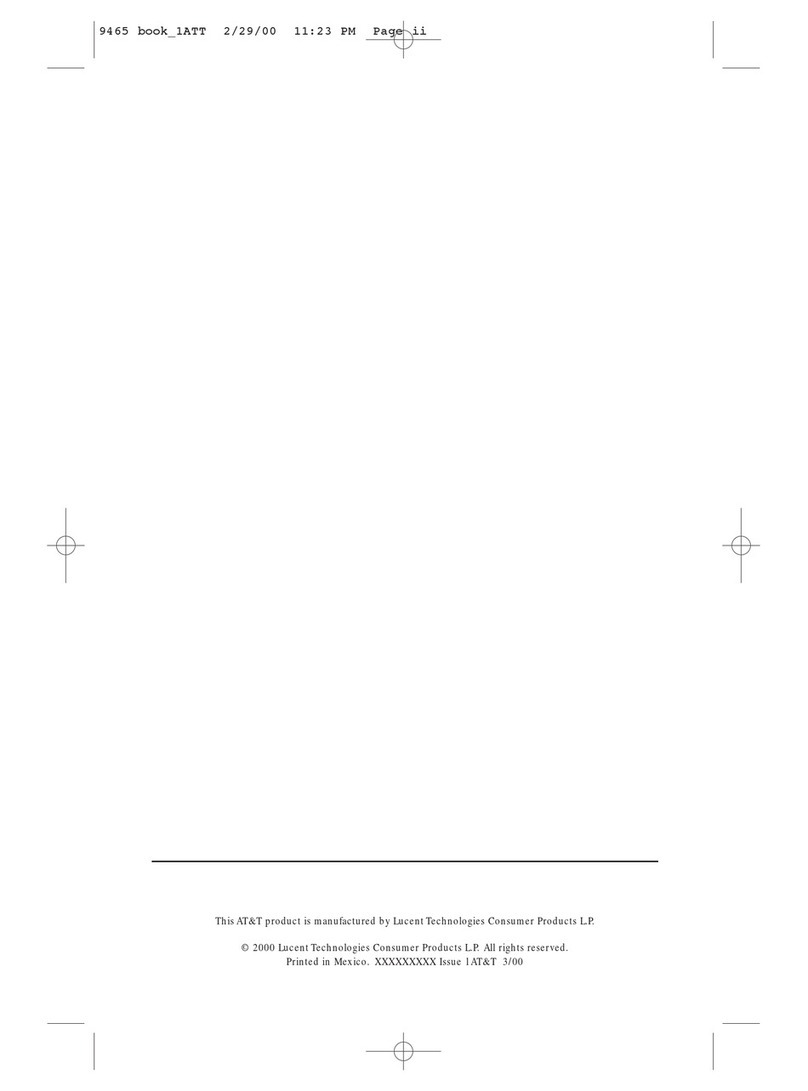HKC Circle 2.4G User manual

HKC Technology Limited
2.4GHz Multi-line and Multi-handset
Cordless Telephone System
Configuration Guide
Version 1.10

HKC Technology Limited
2.4G Cordless Telephone System configuration guide
Page 2
COPYRIGHT
COPYRIGHT 2005, HKC Technology Limited. ALL RIGHTS RESERVED.
This manual is the copyright of HKC Technology Limited. You may not reproduce, transmit,
transcribe, store in a retrieval system, or translate into any language, in any form or by any
means, electronic, mechanical, magnetic, optical, chemical, manual, or otherwise, any part
of this publication without the express written permission of HKC Technology Limited..
Disclaimer
HKC Technology Limited makes no representations or warranties regarding the content of
this manual. We reserve the right to revise the manual or make changes in the specifications
of the product described within it at any time without notice and without obligation to notify
any person of such revision or change.

HKC Technology Limited
2.4G Cordless Telephone System configuration guide
Page 3
Table of Contents
COPYRIGHT....................................................................................................................................................2
D
ISCLAIMER
.......................................................................................................................................................2
INTRODUCTION..................................................................................................................................................6
P
ACKAGE
C
ONTENT
............................................................................................................................................6
INSTALLATION ...................................................................................................................................................7
O
VERVIEW OF
M
AIN
C
ONTROL
B
ASE
...................................................................................................................7
E
QUIPMENT
L
OCATION
........................................................................................................................................8
I
NSTALLATION OF
T
HE
M
AIN
C
ONTROL
B
ASE
........................................................................................................8
C
HARGING THE
B
ATTERY
....................................................................................................................................9
C
ONNECTION OF
T
ELEPHONE
L
INE
......................................................................................................................9
C
ONNECTION OF
E
XTERNAL
MOH
(M
USIC ON
H
OLD
).........................................................................................10
C
ONNECTION OF
P
AGING
S
YSTEM
(
OPTION
).......................................................................................................10
C
ONNECTION OF
S
INGLE
L
INE
P
HONE FOR
P
OWER
F
AILURE
T
RANSFER
(
OPTION
)................................................10
C
ONNECTION OF
D
OOR
P
HONE
(
OPTION
)...........................................................................................................11
S
OFTWARE
I
NSTALLATION
.................................................................................................................................13
CALL FEATURES DESCRIPTIONS..................................................................................................................14
A
UTO
A
TTENDANT
(AA) ....................................................................................................................................14
A
UTOMATIC
C
ALL
D
ISTRIBUTION
........................................................................................................................14
A
UTOMATIC
R
ECALL
.........................................................................................................................................14
C
ALL
F
ORWARD
,
A
LL
C
ALLS
..............................................................................................................................15
C
ALL
F
ORWARD
,
B
USY
.....................................................................................................................................15
C
ALL
F
ORWARD
,
B
USY OR
N
O
A
NSWER
.............................................................................................................15
C
ALL
F
ORWARD
,
N
O
A
NSWER
...........................................................................................................................15
C
ALL
F
ORWARD
,
TO
E
XTERNAL
L
INE
..................................................................................................................15
C
ALL
F
ORWARD
,
TO
V
OICE
M
AIL
.......................................................................................................................16
C
ALL
H
OLD
,
N
ORMAL
........................................................................................................................................16
C
ALL
H
OLD
,
E
XCLUSIVE
....................................................................................................................................16
C
ALL
L
OG
.........................................................................................................................................................16
C
ALL
P
AGING
...................................................................................................................................................17
C
ALL
P
ICKUP
,
L
INE
...........................................................................................................................................17
C
ALL
P
ICKUP
,
E
XTENSION
.................................................................................................................................17
C
ALL
T
RANSFER
,
L
INE
C
ALL
..............................................................................................................................17
C
ALL
T
RANSFER
,
I
NTERCOM
C
ALL
.....................................................................................................................17
C
ONFERENCE
...................................................................................................................................................17
D
IAL
T
YPE
S
ELECTION
......................................................................................................................................18
D
IGITAL
V
OLUME
C
ONTROL
...............................................................................................................................18
D
IRECT
I
N
L
INES
(DIL)......................................................................................................................................18
D
ISPLAY
...........................................................................................................................................................18
D
O
N
OT
D
ISTURB
(DND)..................................................................................................................................18
DP
TO
MF
CONVERSION
...................................................................................................................................19
E
ND
-
TO
-E
ND
S
IGNALING
...................................................................................................................................19
F
LASH
F
UNCTION
..............................................................................................................................................19
H
ANDS FREE
O
PERATION
..................................................................................................................................19
H
EADSET
O
PERATION
.......................................................................................................................................19
I
DLE
L
INE
A
UTOMATIC
S
ELECTION
.....................................................................................................................19
I
NTERCOM TO
L
INE
F
ORWARDING
......................................................................................................................20
L
AST
N
UMBER
R
EDIAL
......................................................................................................................................20
L
INE
A
SSIGNMENT
............................................................................................................................................20
L
INE OR
E
XTENSION
C
AMP
O
N
..........................................................................................................................20
L
INE
-
TO
-L
INE
F
ORWARDING
..............................................................................................................................20
M
USIC ON
H
OLD
...............................................................................................................................................21
M
EMO
R
ECORDING
...........................................................................................................................................21
N
EW
C
ALL INDICATION
......................................................................................................................................21
N
IGHT
S
ERVICE
................................................................................................................................................21

HKC Technology Limited
2.4G Cordless Telephone System configuration guide
Page 4
O
N
-H
OOK
D
IALING
............................................................................................................................................22
P
AUSE
I
NSERTION
.............................................................................................................................................22
P
OWER
F
AILURE
T
RANSFER
..............................................................................................................................22
R
EAL
T
IME
C
LOCK
P
ROGRAMMING
....................................................................................................................22
T
OLL
R
ESTRICTION
C
ODE
.................................................................................................................................23
T
OLL
C
ALL
S
ECURITY
C
ODE
..............................................................................................................................23
CALL FEATURES CONFIGURATION ..............................................................................................................24
1)
C
ALL
F
EATURES
C
ONFIGURATION BY
C
OMPUTER
(
SEE
PC
P
ROGRAMMING GUIDE
)......................................24
2)
C
ALL
F
EATURES
C
ONFIGURATION BY
H
ANDSET
.........................................................................................24
Start Call Features Configuration...............................................................................................................24
Menu Hierarchy..........................................................................................................................................25
System Configuration Menu.......................................................................................................................27
1 Basic Setup.............................................................................................................................................27
1.1 TIME.....................................................................................................................................................28
1.2 Outgoing Call .......................................................................................................................................29
1.3 Incoming Call .......................................................................................................................................29
1.4 Tone/Pulse Dialing...............................................................................................................................30
1.5 Password .............................................................................................................................................30
2 Advanced Call Features..........................................................................................................................31
2.1 Day/Night mode ...................................................................................................................................31
2.2. Line Mode ...........................................................................................................................................32
2.3 Line to Line...........................................................................................................................................34
2.4 ACD Options........................................................................................................................................34
2.5 Toll Restriction .....................................................................................................................................34
3 Voice Mail / AA........................................................................................................................................35
3.1 VOICE MAIL.........................................................................................................................................36
3.2 Auto Attendant .....................................................................................................................................38
4 Handset Manage.....................................................................................................................................39
4.1 Edit User Name....................................................................................................................................39
4.2 Delete User..........................................................................................................................................39
5 Technical Setting ....................................................................................................................................39
5.1 Restore Technical Default....................................................................................................................40
5.2 Call Setting...........................................................................................................................................40
5.3 Technical Setting .................................................................................................................................41
VOICE MAIL CONFIGURATION .......................................................................................................................45
I
NTRODUCTION
.................................................................................................................................................45
F
EATURES
........................................................................................................................................................45
Voice Mail...................................................................................................................................................45
Auto Attendant ...........................................................................................................................................45
Multi-level Interactive Voice Response......................................................................................................45
V
OICE
M
AIL
......................................................................................................................................................46
Related Setting by Computer (See PC programming Guide)....................................................................46
Mailbox.......................................................................................................................................................46
Global Parameters.....................................................................................................................................46
Other Voice Mail Features.........................................................................................................................46
Verification of Voice Mail Setup.................................................................................................................48
Voice Mail Operation Flow.........................................................................................................................49
Administration by Phone............................................................................................................................51
A
UTO
A
TTENDANT
............................................................................................................................................53
Day / Night / Afternoon...............................................................................................................................53
Day Mode Afternoon Greeting ...................................................................................................................53
Time of Silence after Announcement.........................................................................................................53
Auto Switch Day / Night Mode, Day Mode Start Time, Night Mode Start Time.........................................53
Other Auto Attendant Features..................................................................................................................54
M
ULTI
-
LEVEL
I
NTERACTIVE
V
OICE
R
ESPONSE
....................................................................................................56
Configuration of IVR Call Flow...................................................................................................................57
IVR Call Flow and Configuration Example.................................................................................................59
Termination of Call Flow............................................................................................................................61

HKC Technology Limited
2.4G Cordless Telephone System configuration guide
Page 5
Example of Multi-level IVR Application......................................................................................................61
IMPORTANT SAFETY INSTRUCTION .............................................................................................................65
SPECIFICATION................................................................................................................................................67
H
ARDWARE
S
PECIFICATION
...............................................................................................................................67
O
PERATING
C
ONDITIONS
: .................................................................................................................................67
LIMITED WARRANTY .......................................................................................................................................68
IMPORTANT CONSUMER INFORMATION......................................................................................................72
C
USTOMER
S
ERVICE
.........................................................................................................................................74

HKC Technology Limited
2.4G Cordless Telephone System configuration guide
Page 6
Introduction
The Circle 2.4G Cordless Telephone System provides professional quality digital
voice mail and PBX call handling capability with the convenience of a cordless
phone.
The configuration of the Cordless Telephone System can be accomplished by
one of the following options:
1. From the keypad and LCD display on extension “0”.
2. From a standard PC via the RS232 port
Configuration from the PC provides a simple Graphic User Interface while
configuration from the Extension affords convenience.
There are four sections in this document.
Installation: Procedures and Precaution
Call Features: All the various call features
Configuration programming: Configuration Procedures in detail
Voice mail configuration: Voice Mail Features and Configuration
Package Content
Main Control Base (WMC ER ) (1)
AC Adaptor (1)
Rechargeable battery pack (1)
Desktop Stand (1)
Telephone Cord (3)
System Programming Disk (1)
RS232 Serial Cable

HKC Technology Limited
2.4G Cordless Telephone System configuration guide
Page 7
Installation
Overview of Main Control Base
Fig.1: Overview
Item Key Description Functionality
1 LED Display Show time
2 PAGE Recall the system’s extensions
3 SET Press for the extension registration
4 RESET System reset
5 Line 1-3 Telephone Line Ports
6 Phone 1-3 Single Line Telephone Port for Power Failure Transfer
7 Door 1-2 (Option) Connects to door phone
8 DC 9V / 1.4AINPUT ConnectsAC switching power supply
9 TO COMPUTER RS232 PORT to computer
10 AUDIO IN Connects to a sound source
11 AUDIO OUT Connects to a PAsystem for voice announcement
12
BATTERY COVER (7.2V BATTERY)
Allows replacement of Batteries

HKC Technology Limited
2.4G Cordless Telephone System configuration guide
Page 8
Equipment Location
When selecting a location for the equipment, consider the following:
1. The location should not be subject to excessive dirt, dust, or extremes of heat and
humidity.
2. Avoid a location subject to shock or vibration.
3. Avoid a location where equipment might be subjected to water.
4. Avoid location with direct sunlight or near high frequency noise-generating equipment,
such as next to a radio or television set.
5. Always install the equipment near a power outlet with easy access to a power switch.
6. The equipment should not be placed on top of a metal surface as this can affect the RF
signal transmission.
Installation of The Main Control Base
1. Insert the backup rechargeable battery.
a. Open the battery cover
b. Install the battery
c. Close the battery cover
Fig. 2 Backup rechargeable battery
2. The Base should be placed at the center of the desired service area as much as
possible so as to have maximum RF transmission performance.
3. The Base should be placed on a raised
surface, desk or shelf so that the
equipment is likely to neither fall down nor
topple over. The Stand provided should be
used to hold the Base in an upright
position.
Fig. 3 Base Stand

HKC Technology Limited
2.4G Cordless Telephone System configuration guide
Page 9
4. It can also be wall mounted by
hooks located at the 4 corners.
(256.0x154.0mm)
Fig. 4: Back View
5. Plug in the power supply (use
9V/1.4A adaptor) and the clock
should come on to indicate that
it is working.
Fig. 5: Power Supply Connection
6. Follow the System Configuration Section for system programming, if necessary.
Charging the Battery
The Base (WMC ER ) should always be kept in the AC power mode. The battery is for
emergency backup only and should always be connected as shown above. The battery will
be fully charged within 24 hours of connection. A fully charged battery can maintain the
system for about 10 minutes after power is lost. See the section under Connection of Single
Line Phone for Power Failure Transfer.
Connection of Telephone Line
1. Telephone lines are connected to the Line ports of the Base.
2. Telephone lines can be connected to any of the Line1, Line2 or Line3 ports.
3. If less than 3 Telephone lines are being connected, those unconnected Lines should be
programmed so as not to be used in System Configuration.

HKC Technology Limited
2.4G Cordless Telephone System configuration guide
Page 10
Connection of External MOH (Music on Hold)
The specifications of external MOH Audio input are:
Input Impedance = 47kohm
Input Level = Nominal 50mV
Maximum Input = 1 Vrms
Phone Jack = 3.5mm mono or stereo jack
A sound source such as a Radio or CD Player can be connected to the Audio-In connector
of the Base to provide music on hold as an option to the built-in internal MOH generator.
Connection of Paging System (option)
The specifications of pagingAudio Output are:
Output level = Approx. 500mV at 47 k ohm load impedance
Phone Jack = 3.5mm mono or stereo jack
You can connect the paging port in the Main Control Base to a PA system using an audio
cable to make a voice announcement using the system’s extensions.
Connection of Single Line Phone for Power
Failure Transfer (option)
Amaximum of 3 sets of Corded phones can be connected to the Main Control Base phone1,
2 and 3 ports. The three line ports can be automatically transferred to the corresponding
corded phones connected to the three phone ports during a power failure. Any of these
phones can be used as a normal single line phone for emergency calls.

HKC Technology Limited
2.4G Cordless Telephone System configuration guide
Page 11
Connection of Door Phone (option)
1. Connection of Door Phone
a. You can connect a maximum two door phones (optional, but available from Circle
Communication Products) to the Main Control Unit (WMC).
b. Each door phone is connected with a pair twisted cable.
c. Make sure that R and C of the door phone are connected to the pin assignment to
each as shown in the following diagram (a sample cable is provided as reference).
2. Connection of Door Lock
a. Up to two electric locks can be connected to WMC (door phone version).
b. The maximum applied voltage should be 24 VDC or less.
c. The maximum applied current should be 0.5A or less.
d. The connection is made using a standard RJ11 connector with the pins assignment as
per the following diagram. (a sample is provided as reference)
3. Set up via Extension 0
MENU System Config door phone
1st Row E x t A n s w e r D o o r -
2nd Row P h o n e
1 ) E x t 0
2 ) E x t 1
3 ) E x t 2
3rd Row
4 ) E x t 3
4th Row B A C K N E X T O K
A Maximum of four extensions are allowed to be assigned in answering a door. Press the
up/down arrow to change extension no. Press NEXT for next extension assignment.
To Door Phone
Door Phone Port
To Electric Lock

HKC Technology Limited
2.4G Cordless Telephone System configuration guide
Page 12
4. Set up via PC
Click Menu Bar for Door Pone Setting
Select extension assigned to answer door phone (maximum of four extensions allowed).
Door phone Call Pick Up
0
)
0
1
-
0
1
1
2
:
0
0
A
M
D
o
o
r
1
C
a
l
l
i
n
g
!
!
P
A
G
E
D
P
1
D
P
2
Pick up handset (for WDE) or Press the TALK key (for WHE) or Soft Key DP1 / DP2 which
will be automatically appear on the soft key bar
Hang up (for WDE) or press the END Key (for WHE) to disconnect when call finished.
Note:
The line will automatically disconnected if no one picks up the call.
Only one door phone can be used at a time.
Door lock Control
Upon answering the door phone call, press * key or soft key DP1 / DP2 to open the
corresponding Door Lock

HKC Technology Limited
2.4G Cordless Telephone System configuration guide
Page 13
Software Installation
Software Installation Requirements:
1. System Programming Software CDROM is included in the packing.
2. System Programming Software requires an IBM – Pentium 100M Personal Computer
with Window 98 (or above) operating system. Minimum Ram requirement is 128M Byte.
Software Installation Procedures
1. Boot up the PC in Window environment.
2. Put the System Programming CDROM into the CDROM drive.(e.g. D drive).
3. The CDROM will auto start, or
use the Window File Explore, go to D: and run setup.exe, or
use Desktop ’Start’, then ‘Run’, type D: \setup.exe.
Wait until the installation is finished.

HKC Technology Limited
2.4G Cordless Telephone System configuration guide
Page 14
Call Features Descriptions
Auto Attendant (AA)
Description This feature is useful to back up the operator in receiving
incoming calls. When the operator is unavailable, incoming
calls will be forwarded to the voice mail system. The outside
caller can press an extension number to call a desired
extension or leave a message after a beep tone.
Conditions Extension 0 is the default location of the system operator.
This feature should be activated at extension ‘0’ for the
system by pressing the AA button.
When the called extension is not set call forward to voice
mail, the outside caller will leave message in extension “0”.
Setting Call features configuration 3.2 &User Guide’s Feature
Operation.
Automatic Call Distribution
Description An incoming call can be distributed to ring the desired
extensions in turn automatically. The feature is very useful in
Help Desk or Call Center operation.
Conditions For example, if extension 0, 2 and 5 are programmed to ring,
then the 1
st
incoming call will ring port 0 only, the 2
nd
incoming
call will ring port 2 only and so on. If port 2 is busy, then the
next extension port, which is 5, will be rung.
The distribution algorithm can be Longest idle first or Circular
Hunt.
Setting Call features configuration 2.2.1.3 & 2.2.4
Automatic Recall
Description After the recall time-out, the extension putting a call on hold
or transferring a call to a no answer extension will be
recalled. The recall time is programmable from 10 sec. to 90
sec. in steps of 10 sec.
Conditions Off hook prior to the start of recall cancels this operation.
Setting Call features configuration 5.2.2

HKC Technology Limited
2.4G Cordless Telephone System configuration guide
Page 15
Call Forward, All Calls
Description All incoming calls will be forwarded to the desired extension
immediately. All calls will be redirected to the forwarded
number.
Conditions The extension will not receive any incoming call.
Setting User Guide’s Feature Operation. (MenuCall Setting)
Call Forward, Busy
Description When the extension is off hook, incoming calls will be
forwarded to the desired extension immediately.
Conditions Incoming calls will only be forwarded to the desired extension
under busy condition.
Setting User Guide’s Feature Operation. (MenuCall Setting)
Call Forward, Busy or No Answer
Description When the extension is off hook or not answering for a period,
incoming calls will be forwarded to the desired extension.
Conditions When the extension is off hook, incoming calls will be
forwarded to the desired extension immediately.
When the extension is not answering for a preset time limit,
incoming calls will be forwarded to the desired extension.
Setting User Guide’s Feature Operation. (MenuCall Setting)
Call Forward, No Answer
Description When the extension is not answering for a period, incoming
calls will be forwarded to the desired extension.
Conditions When the extension is not answering for a preset time limit,
incoming calls will be forwarded to the desired extension.
Setting User Guide’s Feature Operation. (MenuCall Setting)
Call Forward, to External Line
Description An external number can be set as the forwarded number
(destination) in all call forward modes for an internal call.
Conditions Call forward operation complies with the conditions of the call
forward modes. This feature is subjected to a time limit for

HKC Technology Limited
2.4G Cordless Telephone System configuration guide
Page 16
the conversation.
Setting User Guide’s Feature Operation. (MenuCall Setting)
Call Forward, to Voice Mail
Description Voice mail service can be set as a forwarded number
(destination) in all call forward modes.
Conditions Call forward operation complies with the conditions of the call
forward modes.
Setting User Guide’s Feature Operation. (MenuCall Setting)
Call Hold, Normal
Description By pressing the HOLD button, the call in progress can be put
in the common hold condition. The call can be picked up
again at any extension or transferred to another extension by
making an intercom call.
Conditions If a call on hold is not retrieved in a specified period, the
system will automatically recall the extension user.
Call Hold, Exclusive
Description By pressing the CONF button, the call in progress can be put
into the exclusive hold condition. The call can only be picked
up again at the same extension. When time out occurs, the
exclusive hold condition will change to common hold
condition and can be picked up at any extension.
Conditions If a call on hold is not retrieved in a specified period, the
system will automatically recall the extension user.
Call Log
Description Call Log detail is available if call logging is desired..
Conditions This includes all incoming & outgoing.
Connect the serial cable provided to the RS232-C serial port
of the computer. The Call Log can be activated with the
Windows based software provided.
Setting PC programming, the system call log

HKC Technology Limited
2.4G Cordless Telephone System configuration guide
Page 17
Call Paging
Description Paging allows you to make a voice announcement through a
PA system via the paging port of the main control base.
Setting It is optional. To Connection of the Paging Port to a PA
system use an audio cable with a 3.5mm plug.
Call Pickup, Line
Description By pressing the PICK button, any extension can answer an
incoming line even if the call is not ringing that extension.
Call Pickup, Extension
Description By pressing the PICK button, any extension can pick up a
call ringing at another extension.
Call Transfer, Line Call
Description An external incoming call from an external line can be
transferred from the first answering extension to another
extension.
Conditions When an extension is on a line call, first call the destination
extension number and then go on-hook and it will activate
ring-inward transfer automatically.
Operation See User Guide’s Feature Operation for details.
Call Transfer, Intercom Call
Description An intercom call can be transferred from the first answering
extension to another extension.
Conditions The same operation as call transfer, line call.
Conference
Description The system supports a three party conference call. Each
conference call can include up to 2 lines. During a two party
conversation, the extension user can add a third party to
their conversation, hence establishing a conference.
Conditions The combinations of conference call are:
2 internal extensions and 1 line

HKC Technology Limited
2.4G Cordless Telephone System configuration guide
Page 18
1 internal extension and 2 lines.
The system can only facilitate one conference call at a time
Operation See User Guide’s Feature Operation for details.
Dial Type Selection
Description The system allows users to select the desired dialing mode:
pulse or tone.
Setting call features configuration 1.4
Digital Volume Control
Description The ringing and receiving volumes can be controlled
individually with discrete levels.
Setting User Guide’s Feature Operation.(MenuPhone
SettingRinger)
Direct In Lines (DIL)
Description The system directs incoming calls from line to one or more
answering extensions.
Conditions When the Auto Attendant feature is activated, incoming calls
from line can also be directed to the voice mail system for
auto attendant service.
Display
Description On the extension, the following information can be shown:
extension number and name, dialed telephone number,
number or name of the extension owner, line number, call
duration, time and date.
Do Not Disturb (DND)
Description An extension user except extension ‘0’ can set the Do Not
Disturb feature to reject incoming calls.
Conditions By activating the Do Not Disturb feature, any incoming
exchange line or internal calls will be directed to a
pre-assigned extension 0.
DND cancels any Call Forward feature currently set.

HKC Technology Limited
2.4G Cordless Telephone System configuration guide
Page 19
DP to MF conversion
Description By pressing the [*] button in conversation mode, an
extension can change the dialing signal from dial pulse to
MF in subsequent dialing. The dialing signal will return to
dial pulse after the call is finished.
End-to-End Signaling
Description After making an outgoing call, the calling extension can
continue sending tone (MF) signal to the called party in order
to access various facilities provided by the called party such
as tele-banking service.
Flash Function
Description Flashing time of system can be programmed from 50 ms. to
950 ms. in step of 50 ms.
Conditions It is available at Desktop extension (WDE ER ).
Setting call features configuration 5.3.1
Hands free Operation
Description With the hands free feature phone, the user can make and
receive calls with hands free operation. Besides, the user
can turn the microphone on and off (mute) during hands free
operation.
Headset Operation
Description With the headset connected to the extension, the user can
make and receive calls with the headset.
Condition It is optional. A headset jack is available on the side of the
extension.
Idle Line Automatic Selection
Description An idle line will be accessed in ascending order
automatically:
by picking up the handset or by pressing the Speaker key on
the desktop phone (WDE ER )

HKC Technology Limited
2.4G Cordless Telephone System configuration guide
Page 20
or press Talk or the Speaker Key on the handheld phone
(WHE ER ).
Intercom to Line Forwarding
Description When an extension receives an intercom call, the call can be
transferred to an external destination such as a mobile
phone.
Conditions The destination number should be pre-stored. It works for
Extension 1 to 9.
Setting User Guide’s Feature Operation. (MenuCall Setting)
Last Number Redial
Description The last outgoing calls telephone number is stored in the
system and it can be recalled by pressing the redial key.
Line Assignment
Description A line port in the system can be enabled or disabled.
Setting call features configuration 2.2
Line or Extension Camp On
Description An extension can camp on a busy line or busy extension.
Connection will be established once the called party and the
calling party are idle.
Operation See User Guide’s Feature Operation for details.
Line-to-Line Forwarding
Description An incoming call on a pre-defined line can be automatically
transferred to an external destination.
Conditions The incoming and outgoing line having this feature is
programmable and the destination number should be
pre-stored.
It can only be set at extension 0.
Setting call features configuration 2.4
This manual suits for next models
1
Table of contents