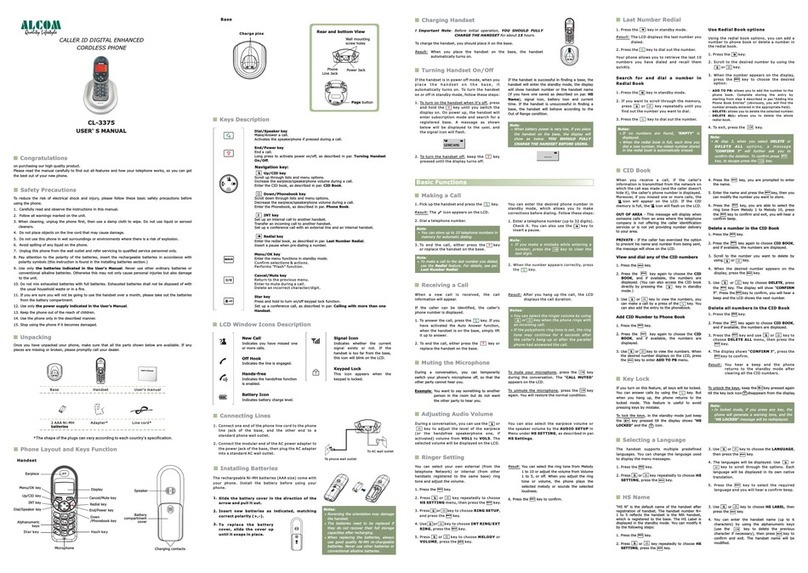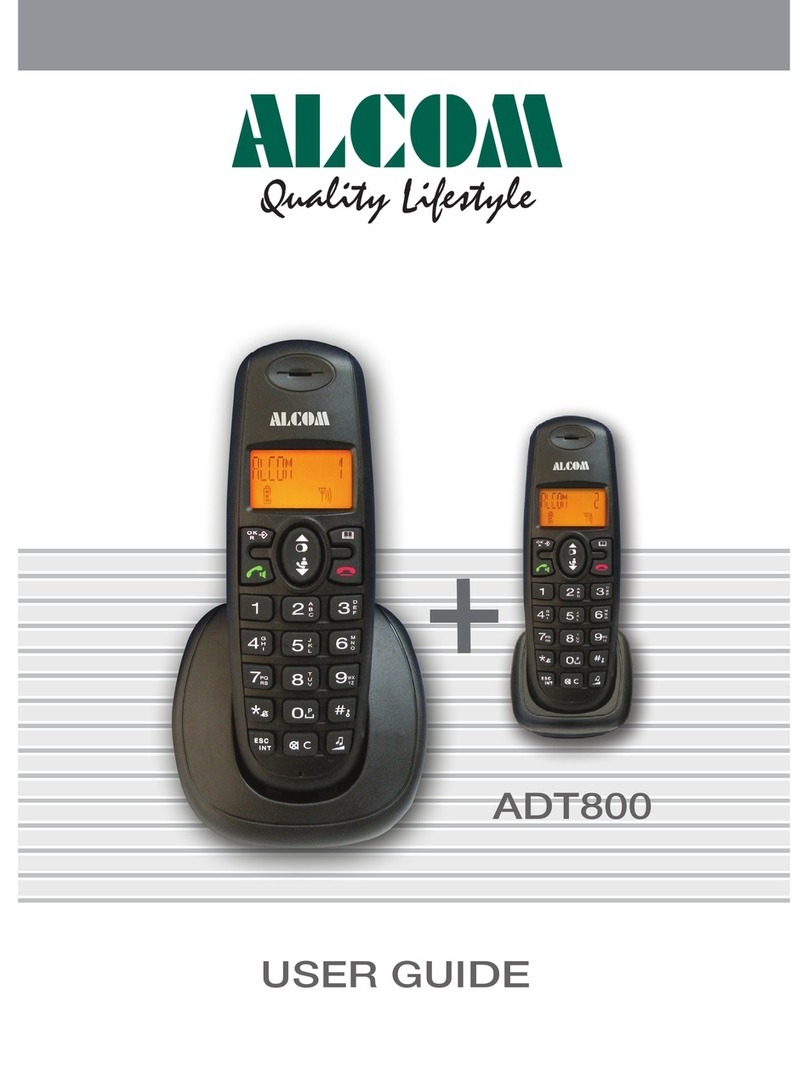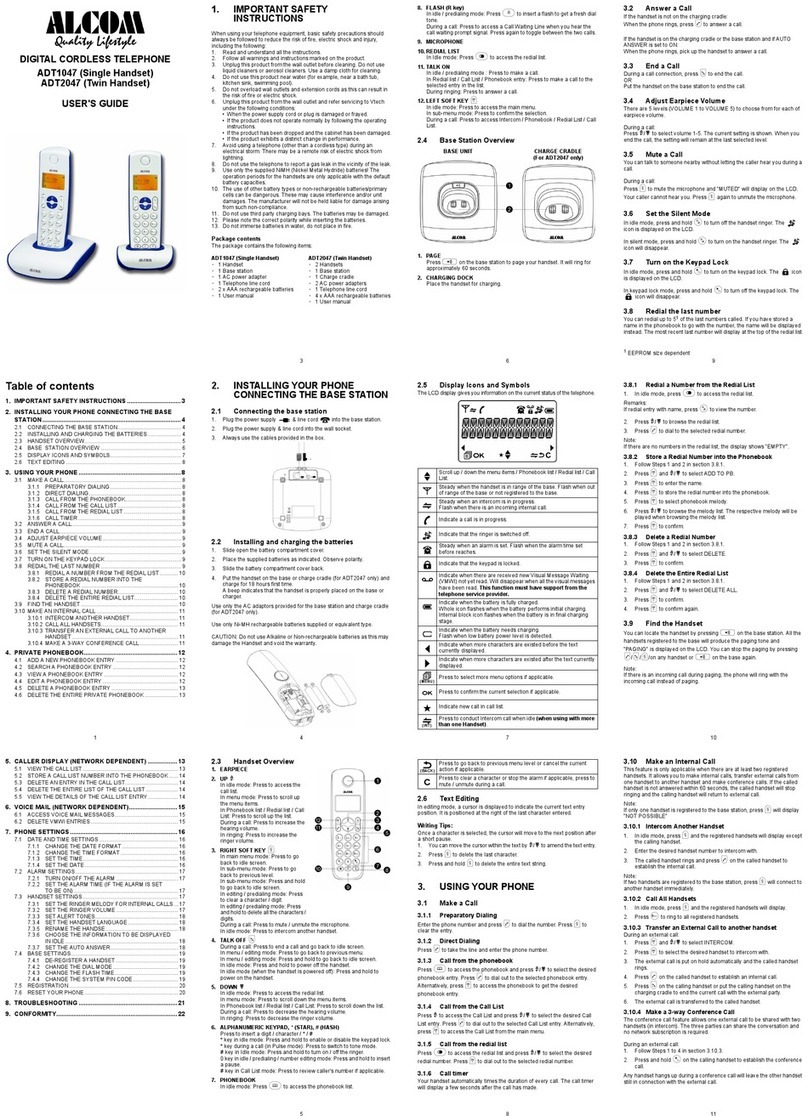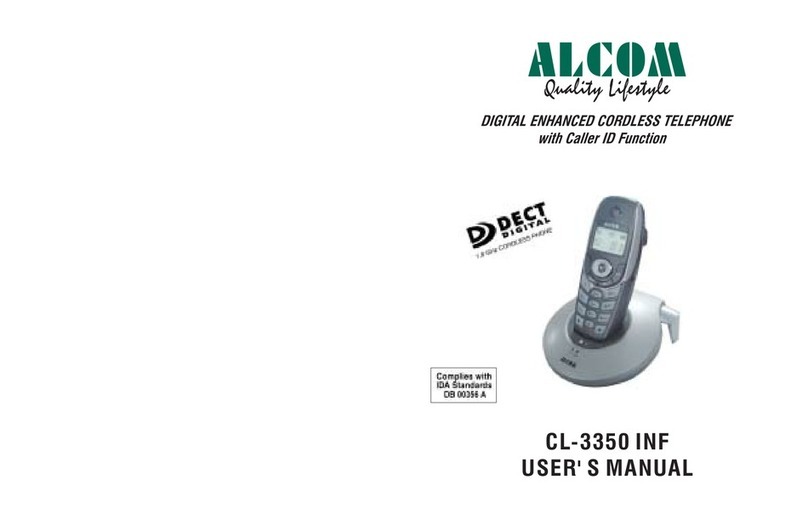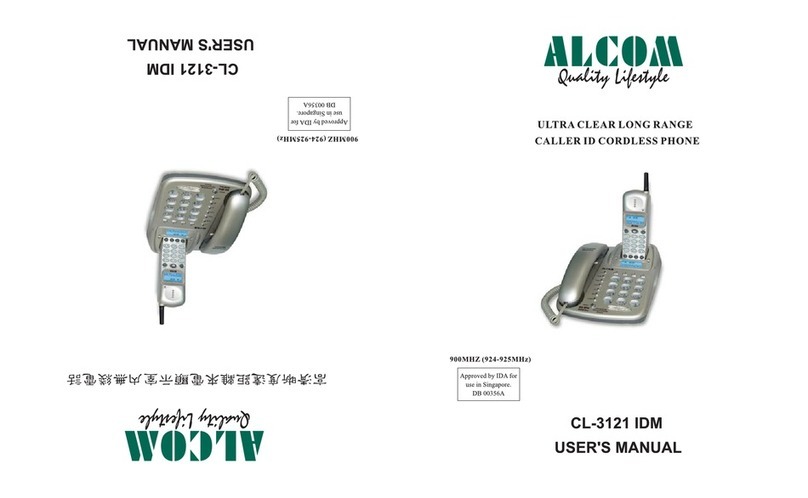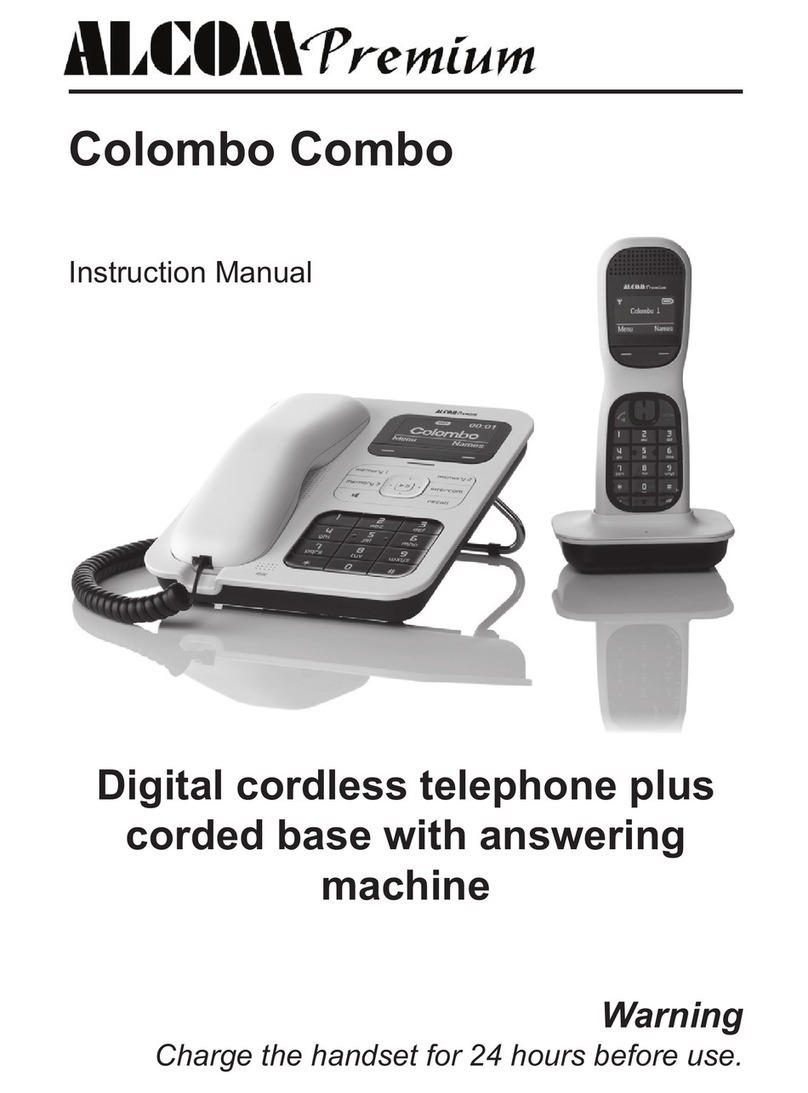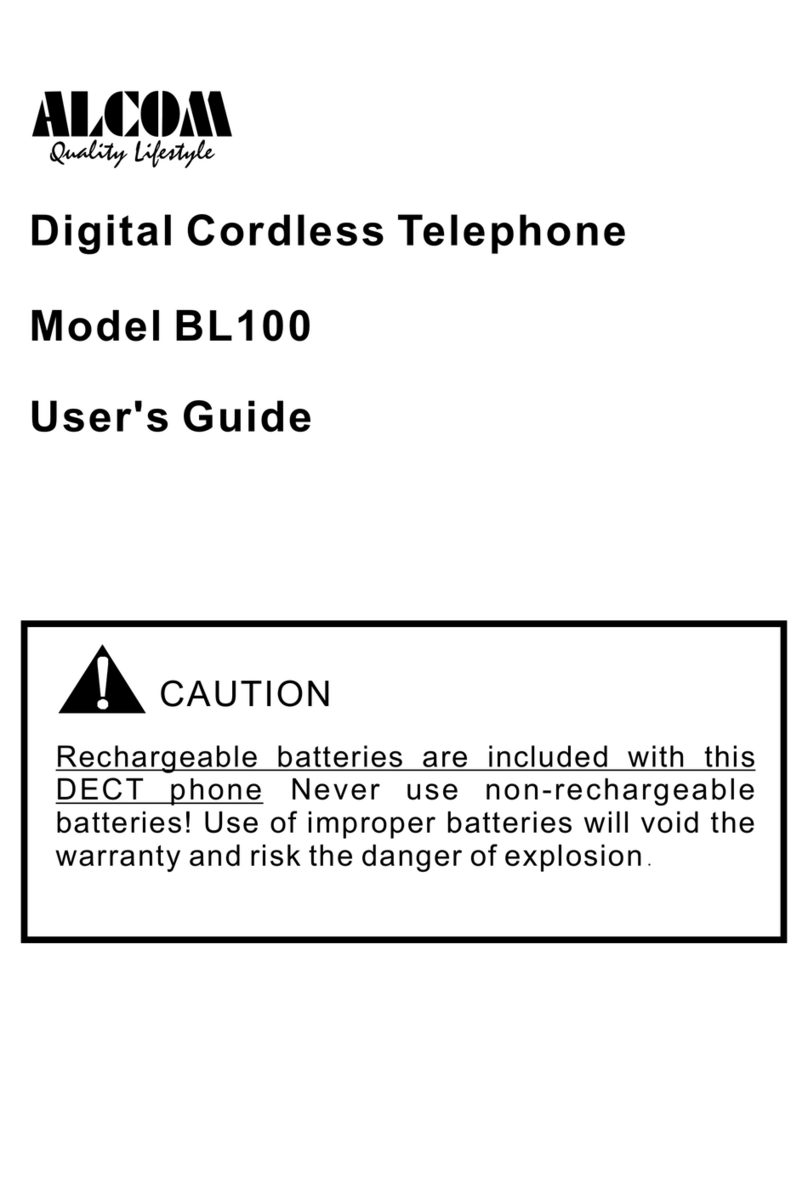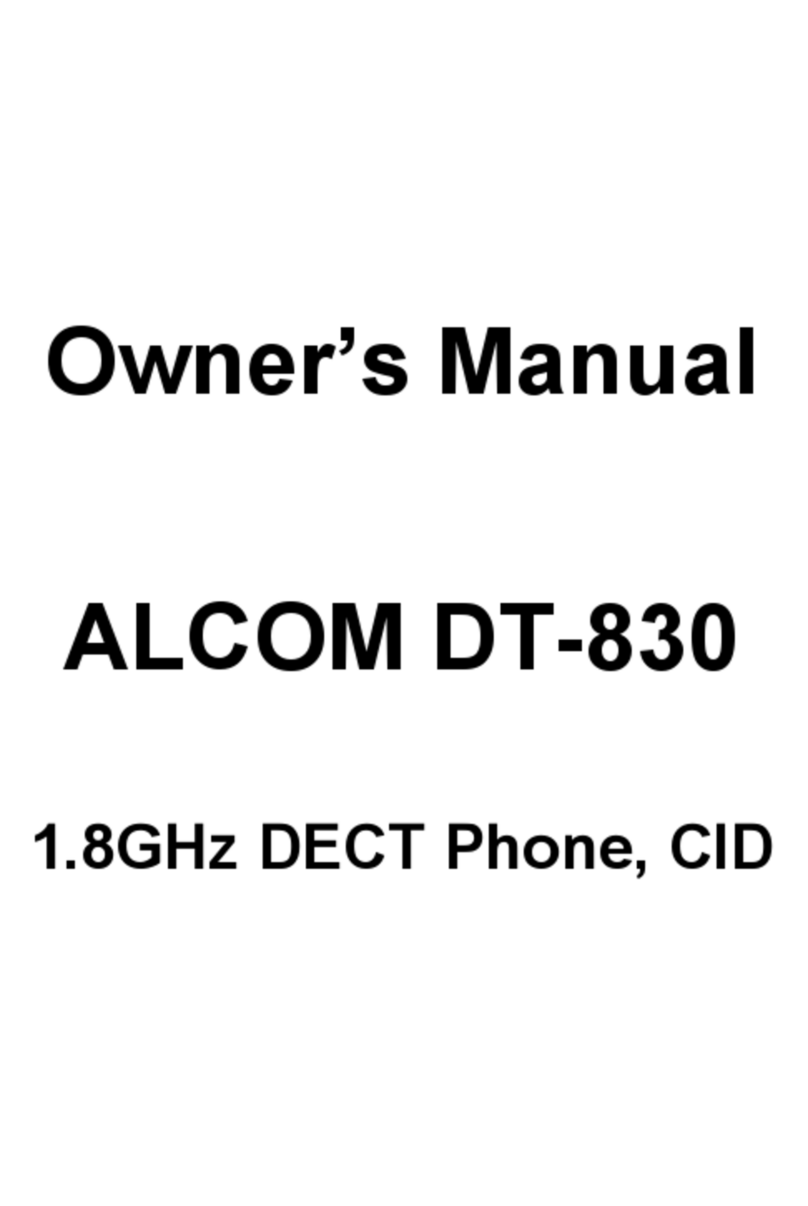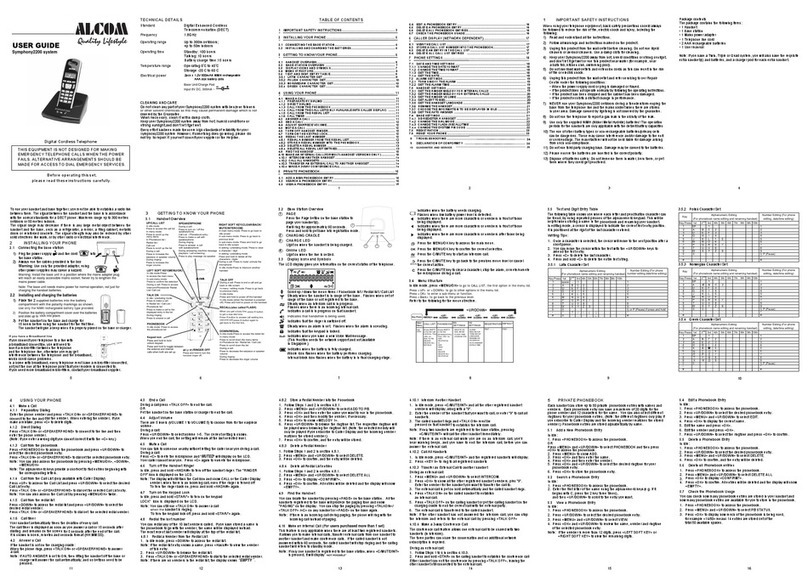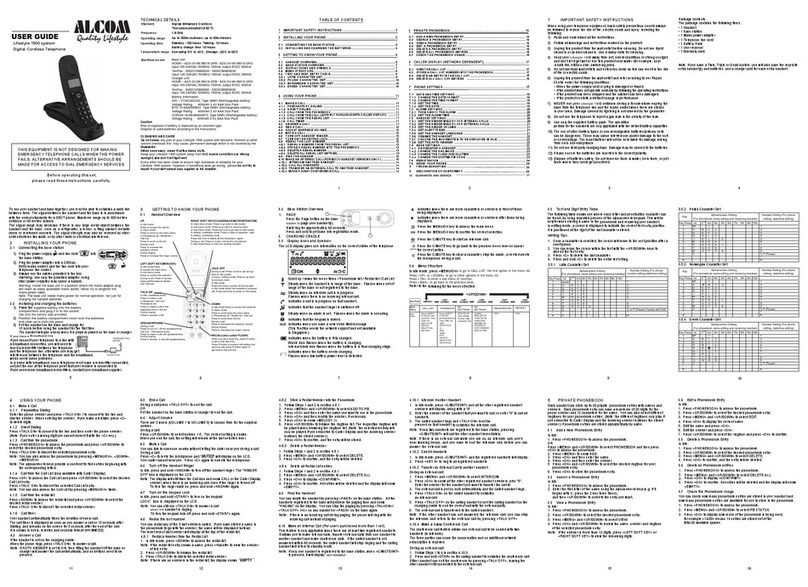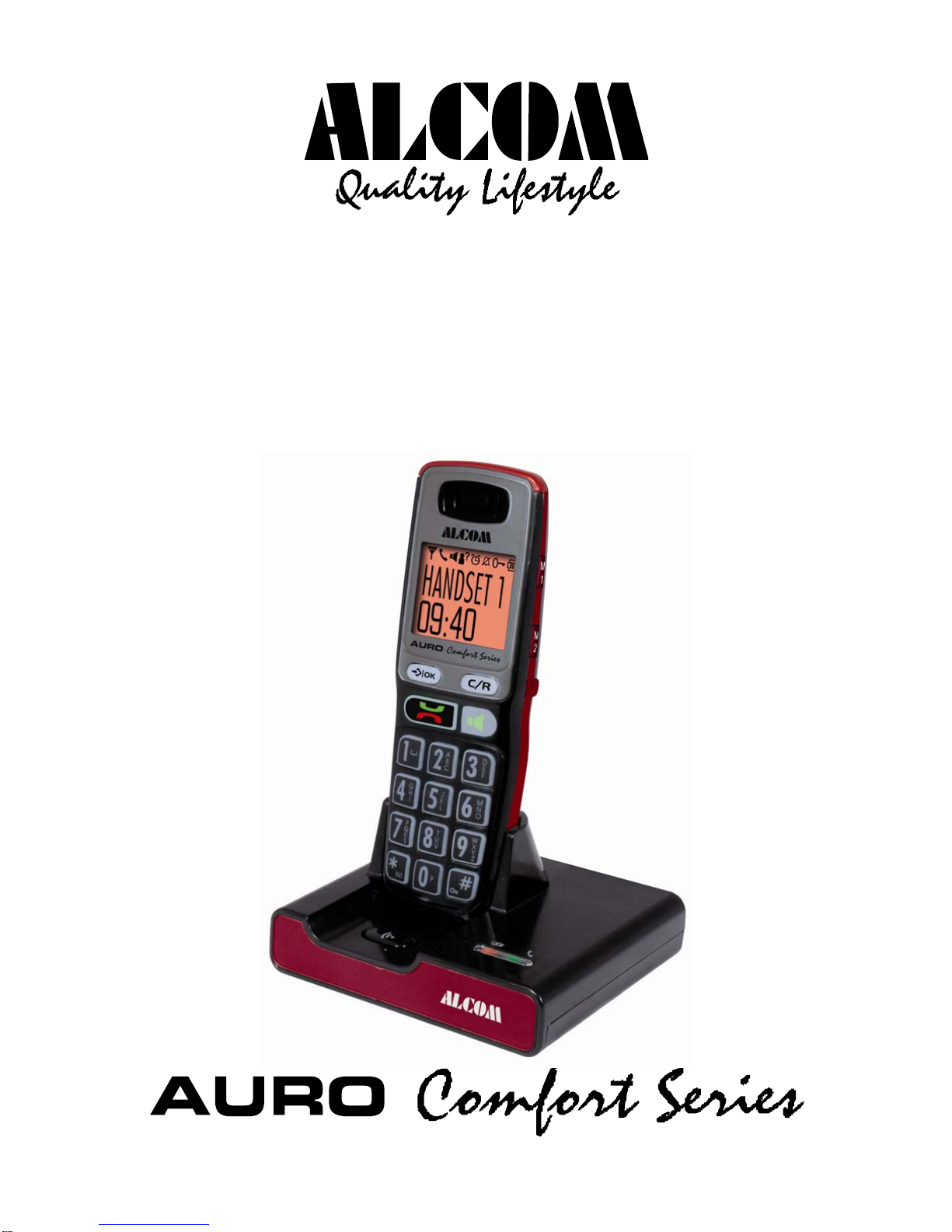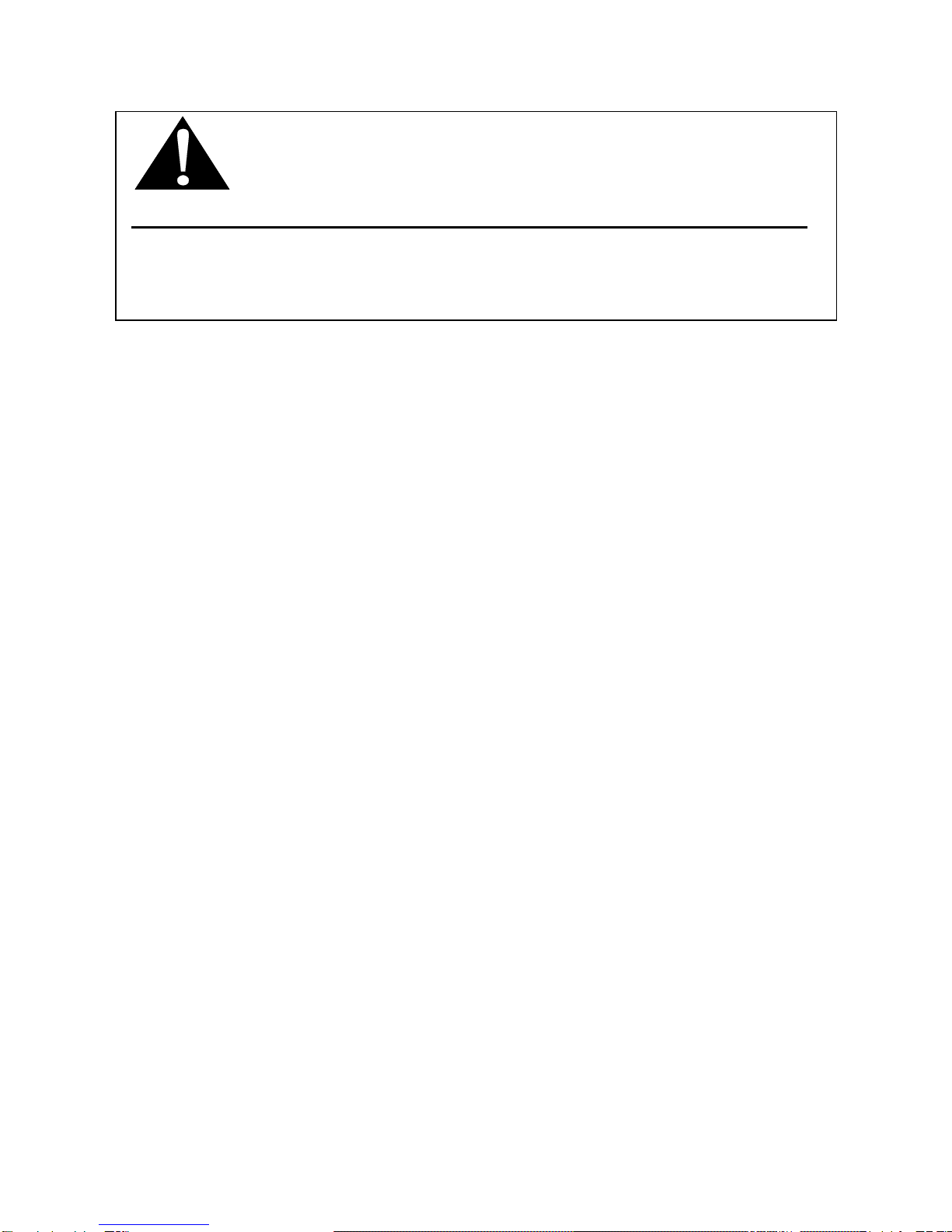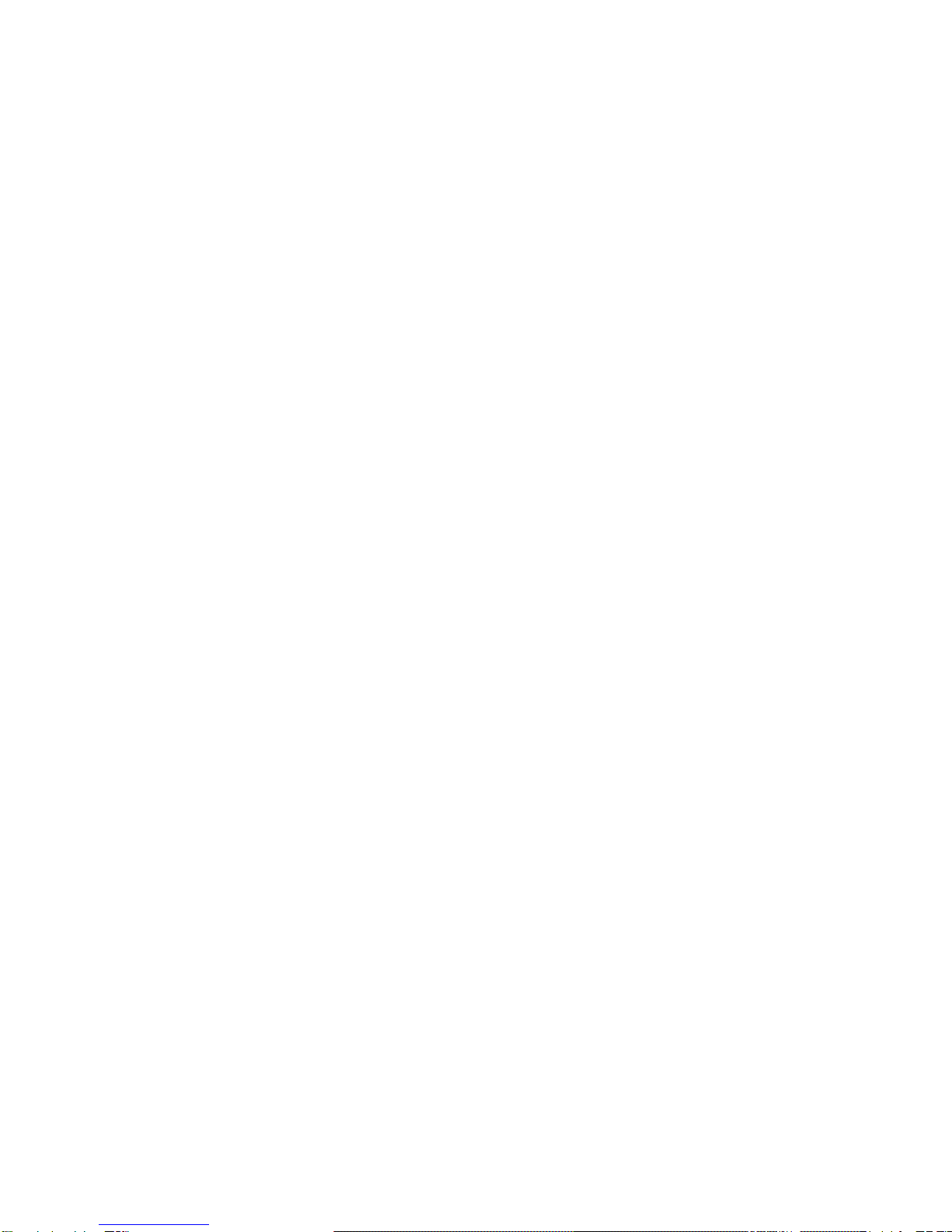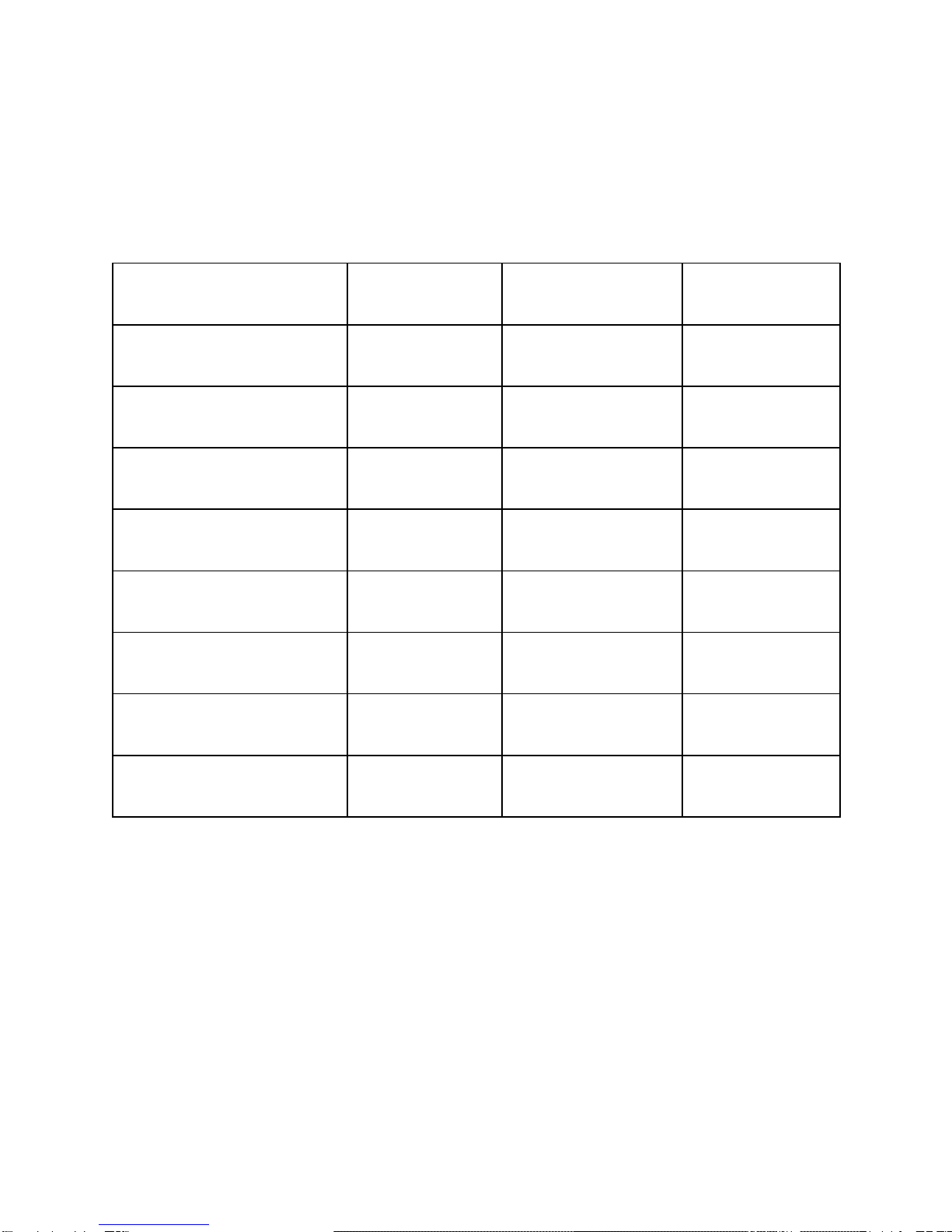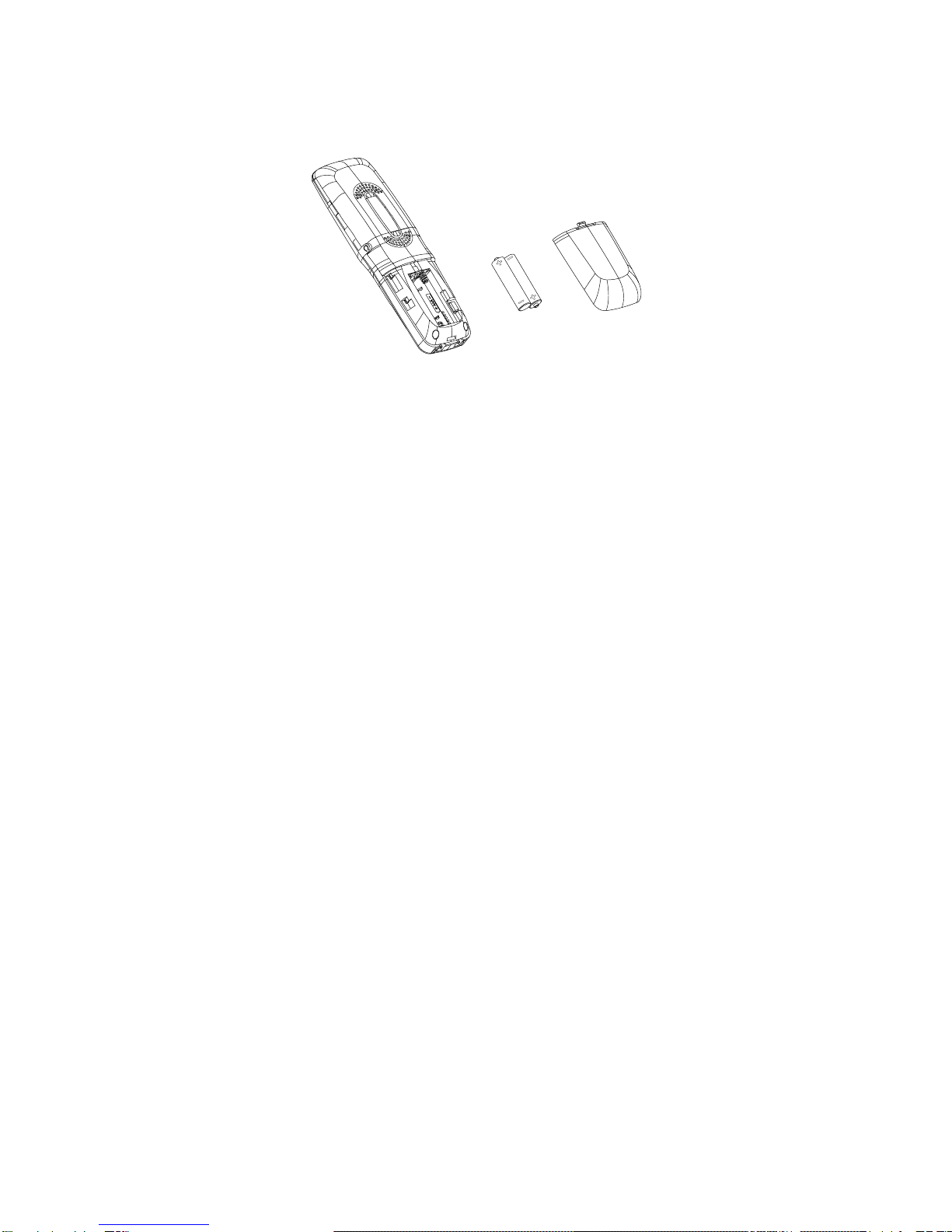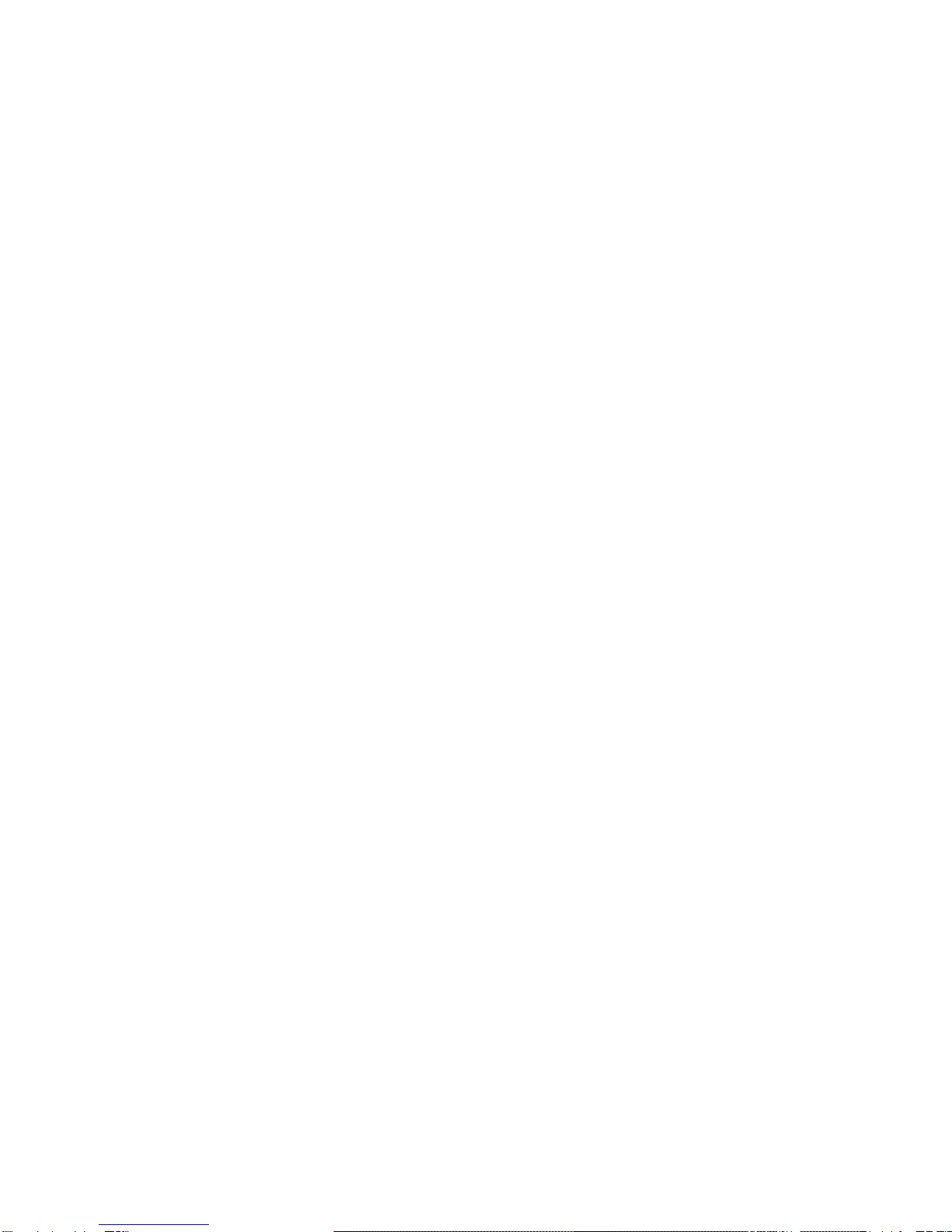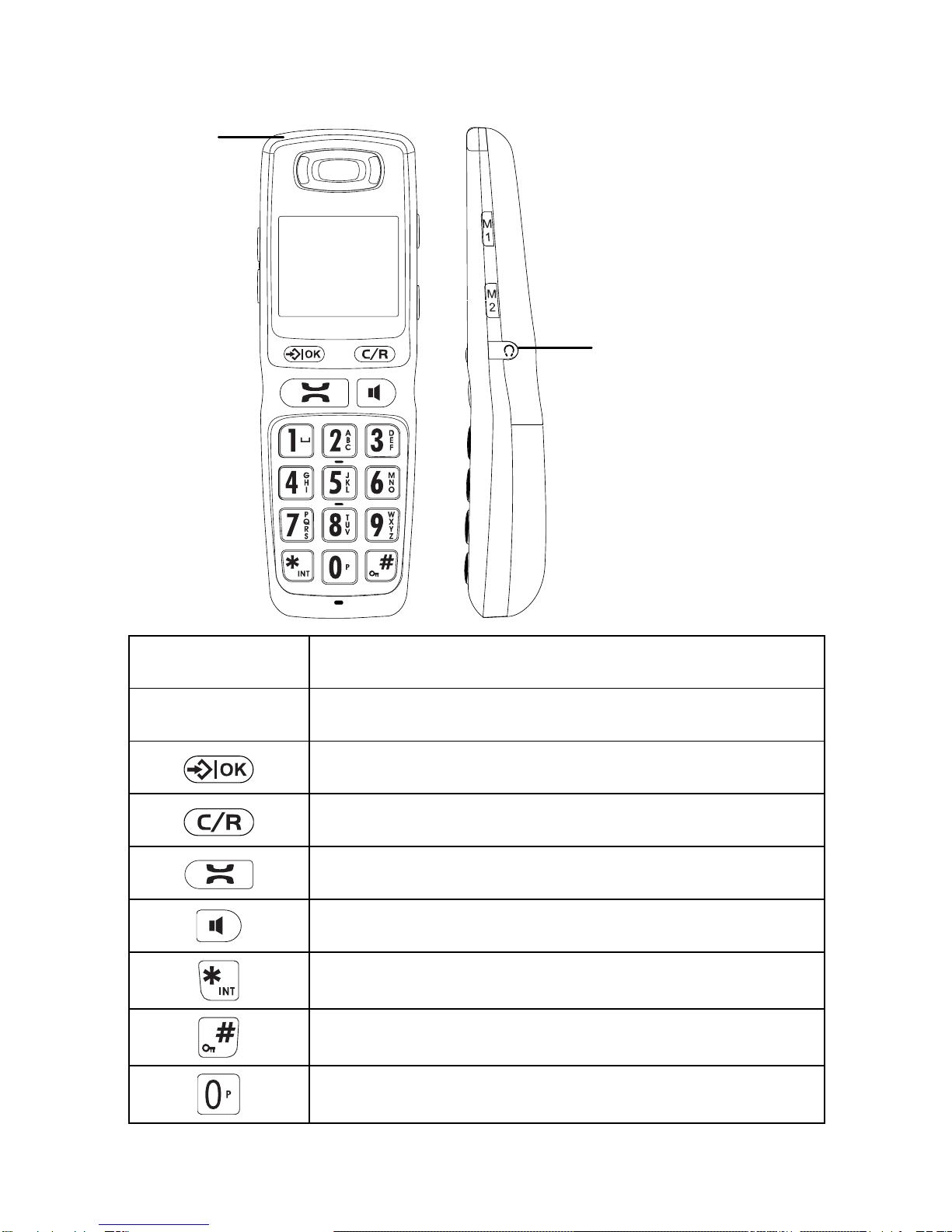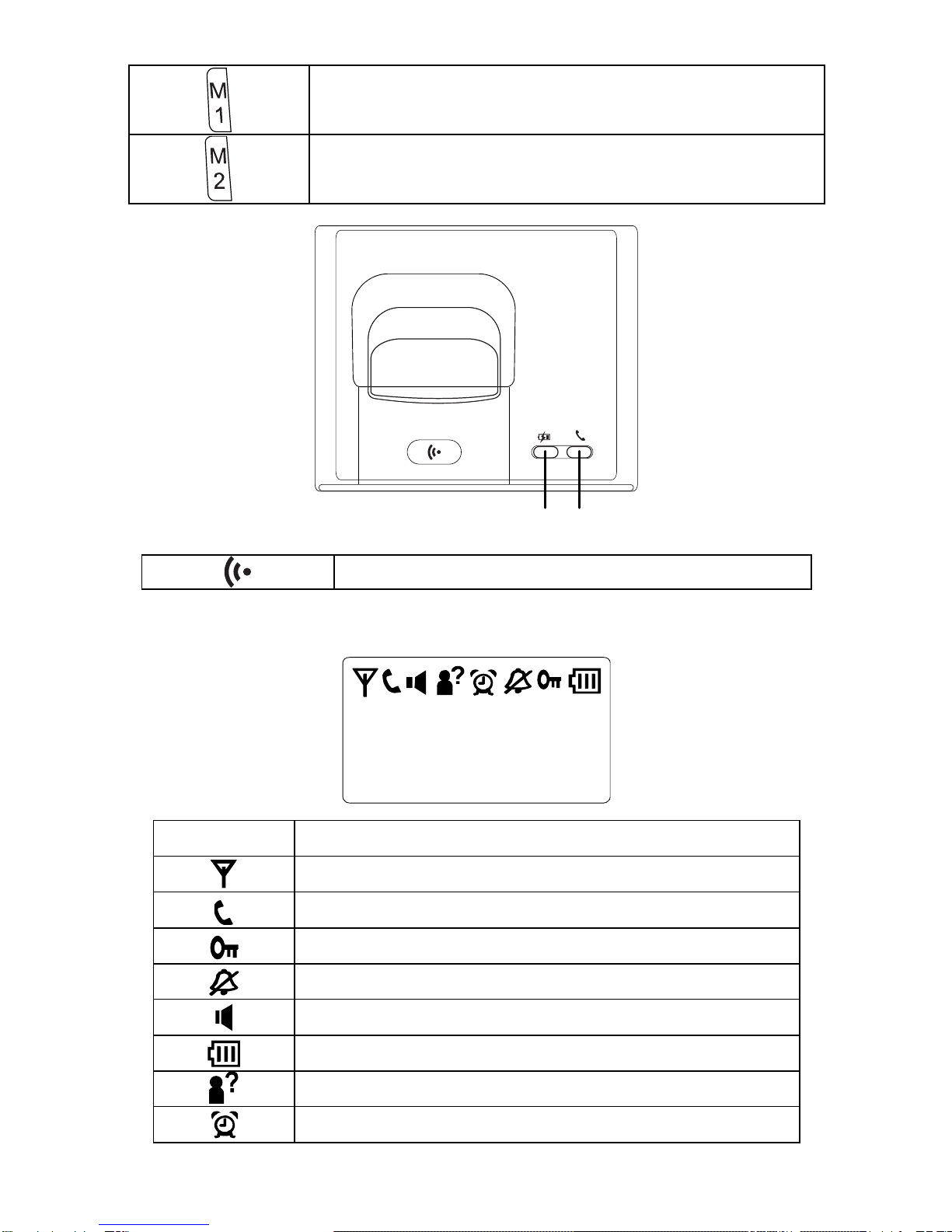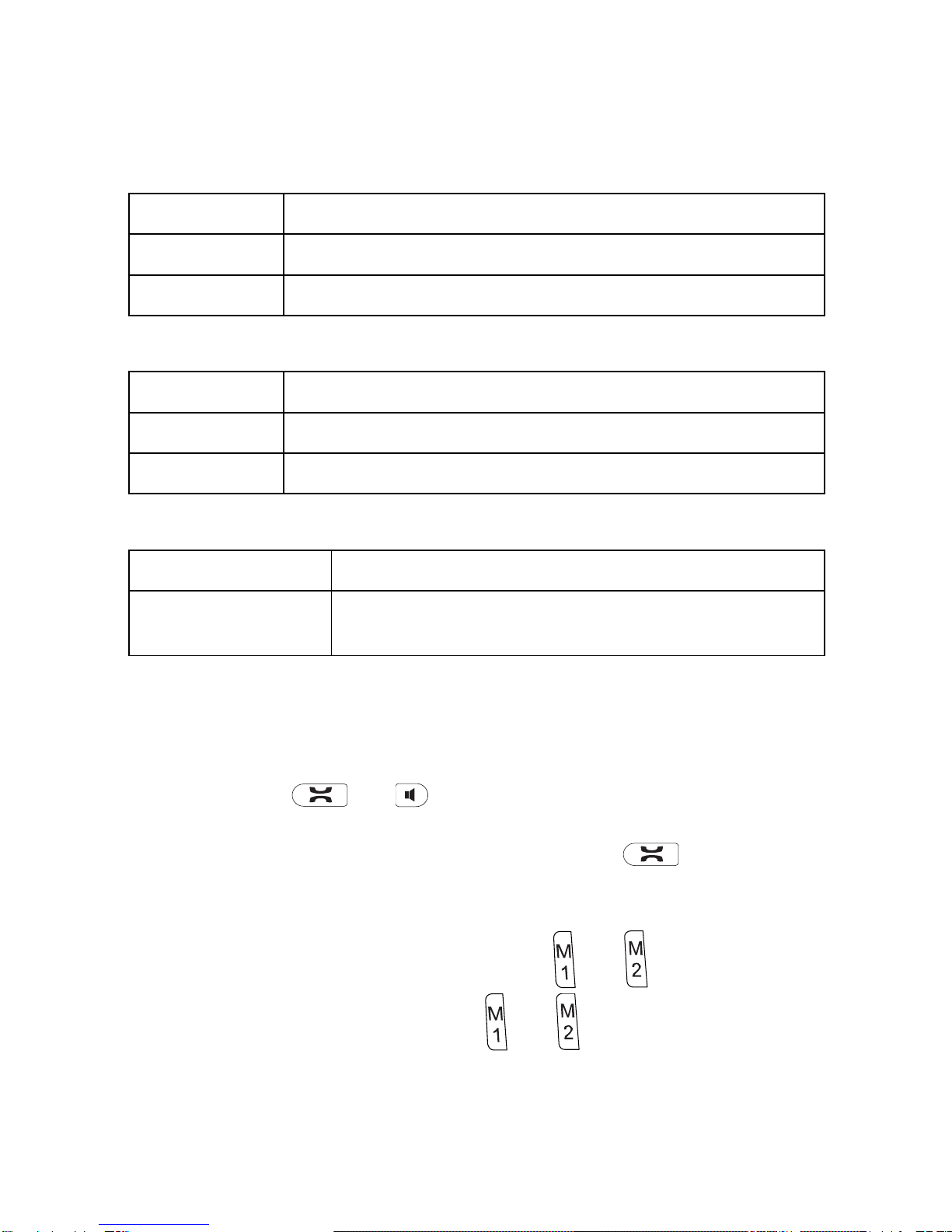–2–
•Only replace the batteries with types recommended by us.
Dispose off defective batteries according to the applicable
local laws (not in household waste). We assume no liability
for damage caused by using the equipment for unintended
purposes.
•European Communities (EC) RF Radiation Exposure
Statement: The installation of the base unit should allow at
least 20 centimeter between the base and persons in
compliance with EC RF exposure Council Recommendation
(1999/519/EC).
Exemption from Liability
We cannot guarantee the information which relates to the
technical properties or that contained in this document is correct.
The product and its accessories described in this document are
subject to constant improvement and further development. For
this reason, we reserve the right to modify components,
accessories, technical specifications and related documentation
of the product described herein without notification.
Intended Use
This telephone is designed for telephoning within a telephone
network. Any other use is considered unintended use.
Unauthorized modifications or reconstruction not described in
this manual are not permitted.
Battery Safety Precautions
•Do not burn, disassemble, mutilate, or puncture. Like other
batteries of this type, toxic materials could be released
which can cause injury.
•To reduce the risk of fire or personal injury, use only the