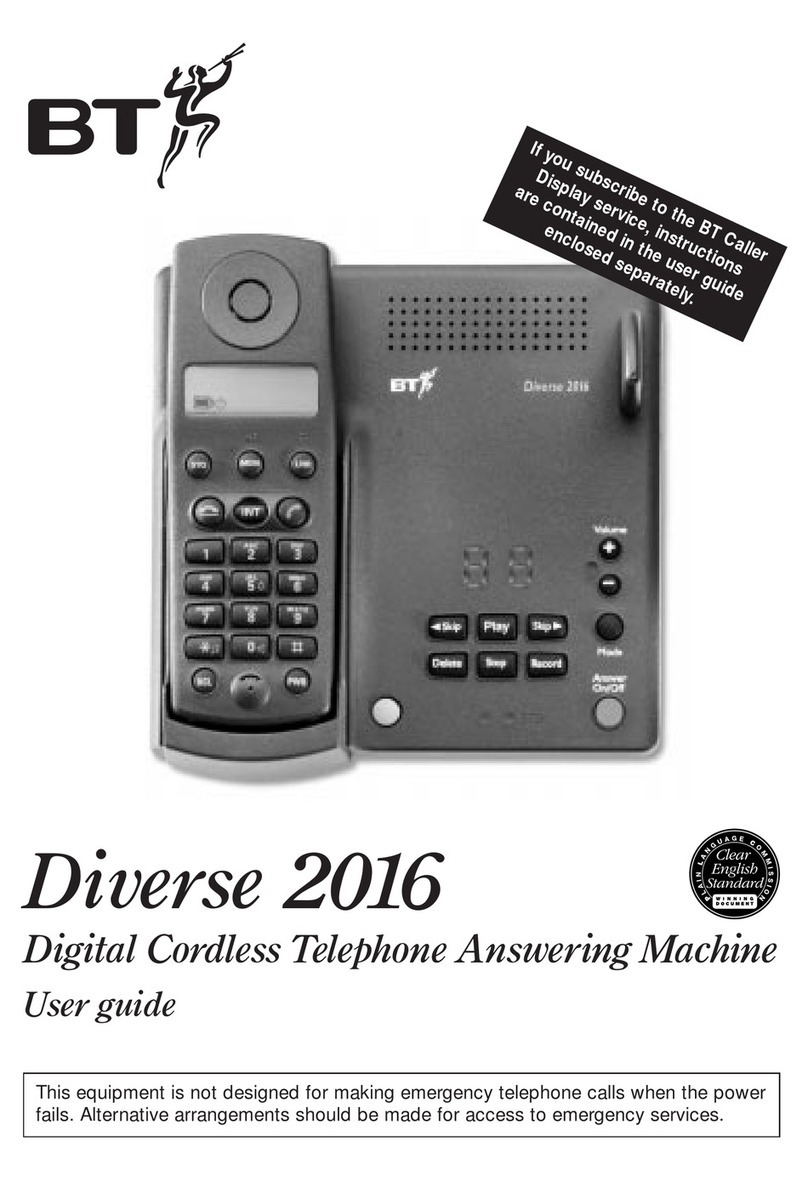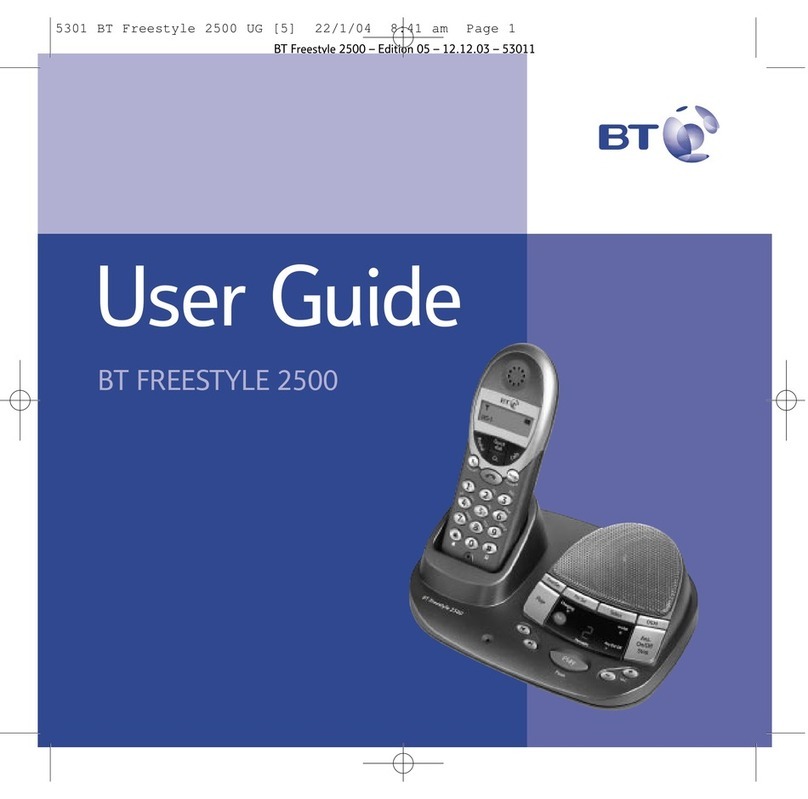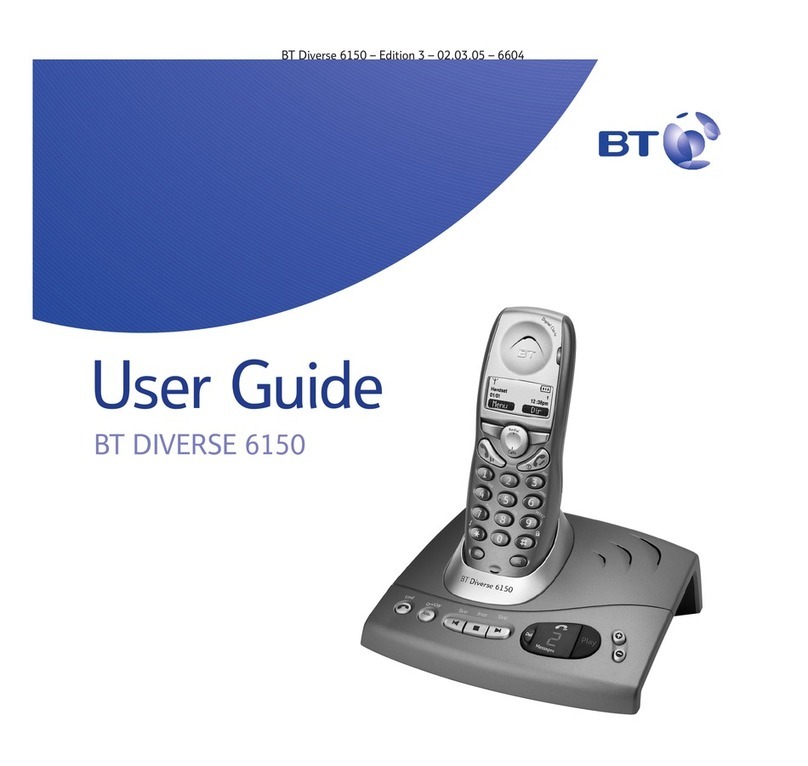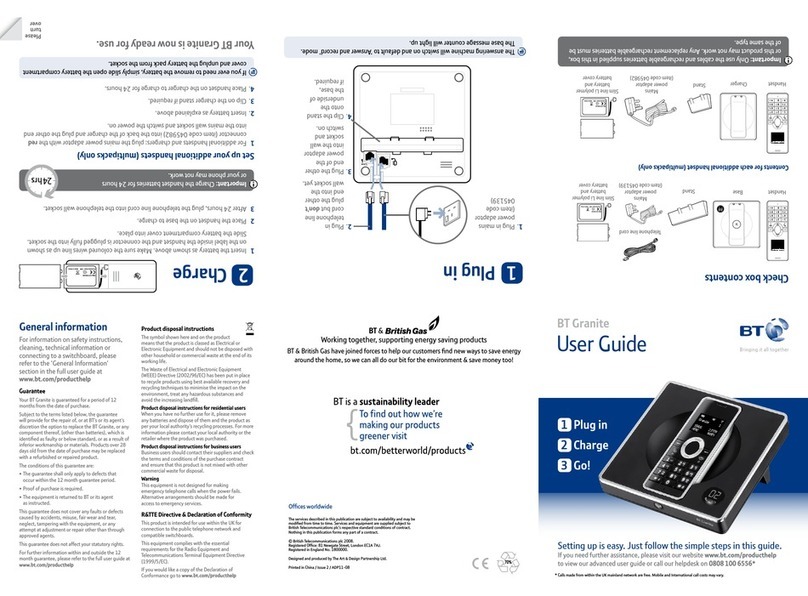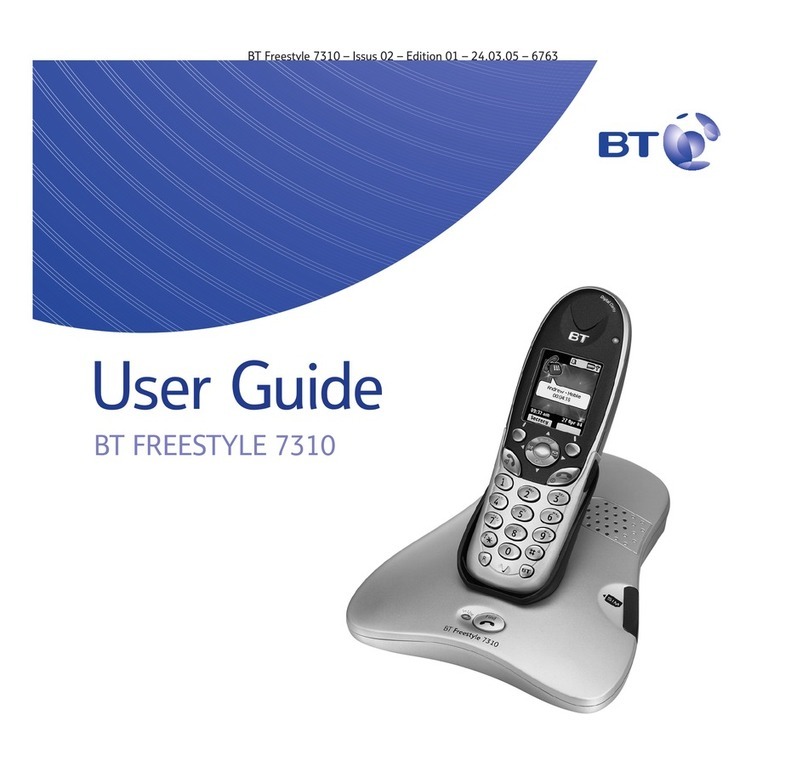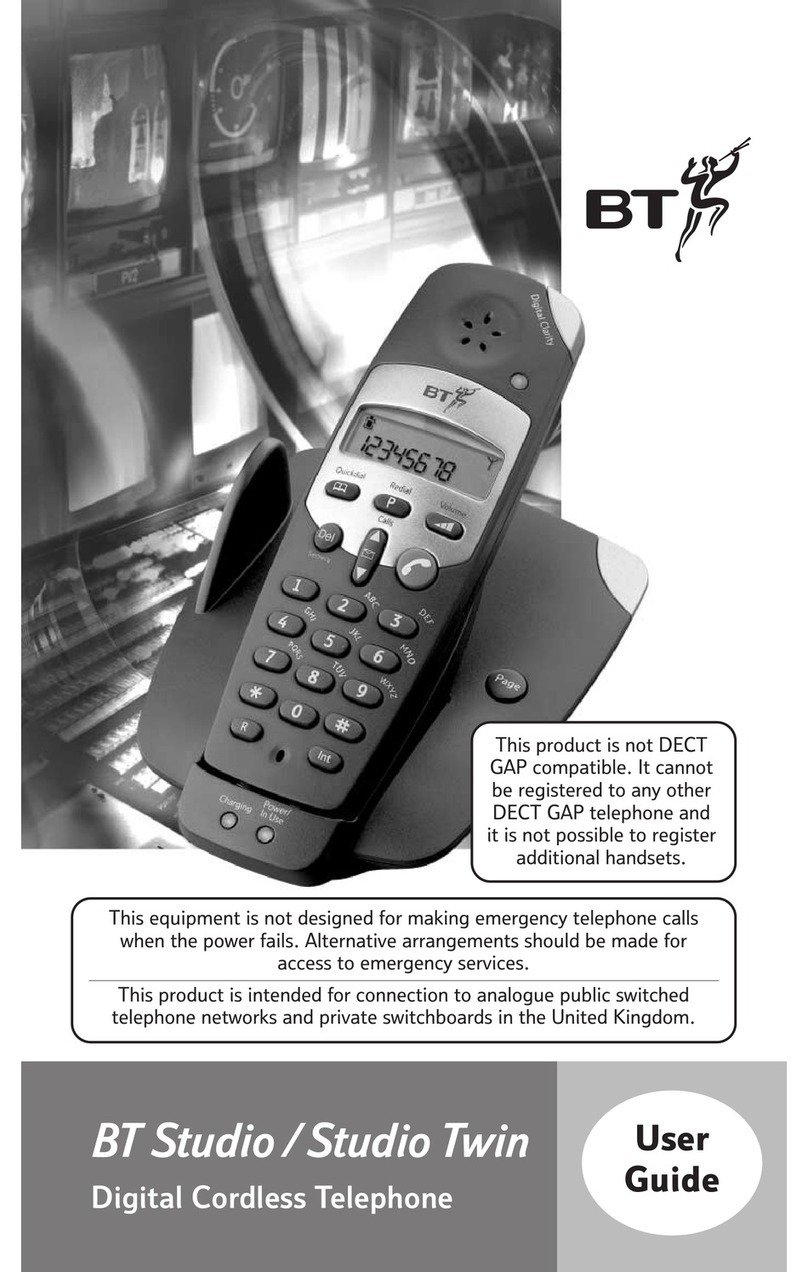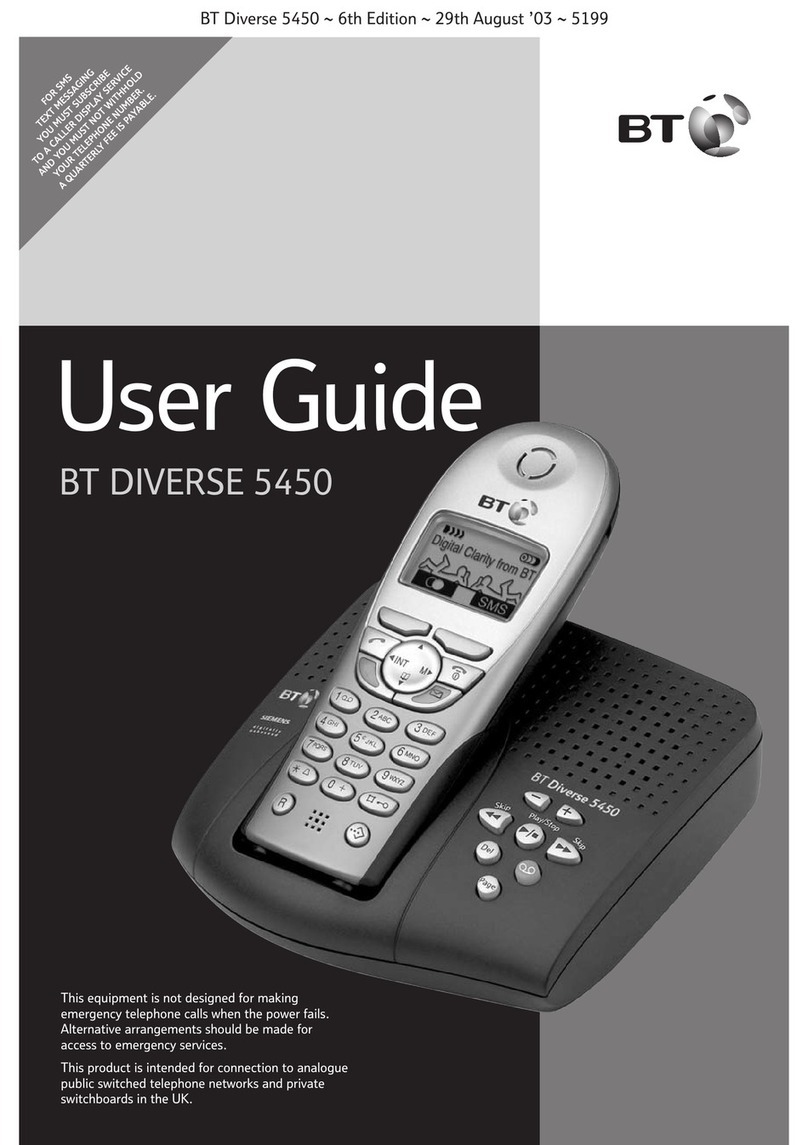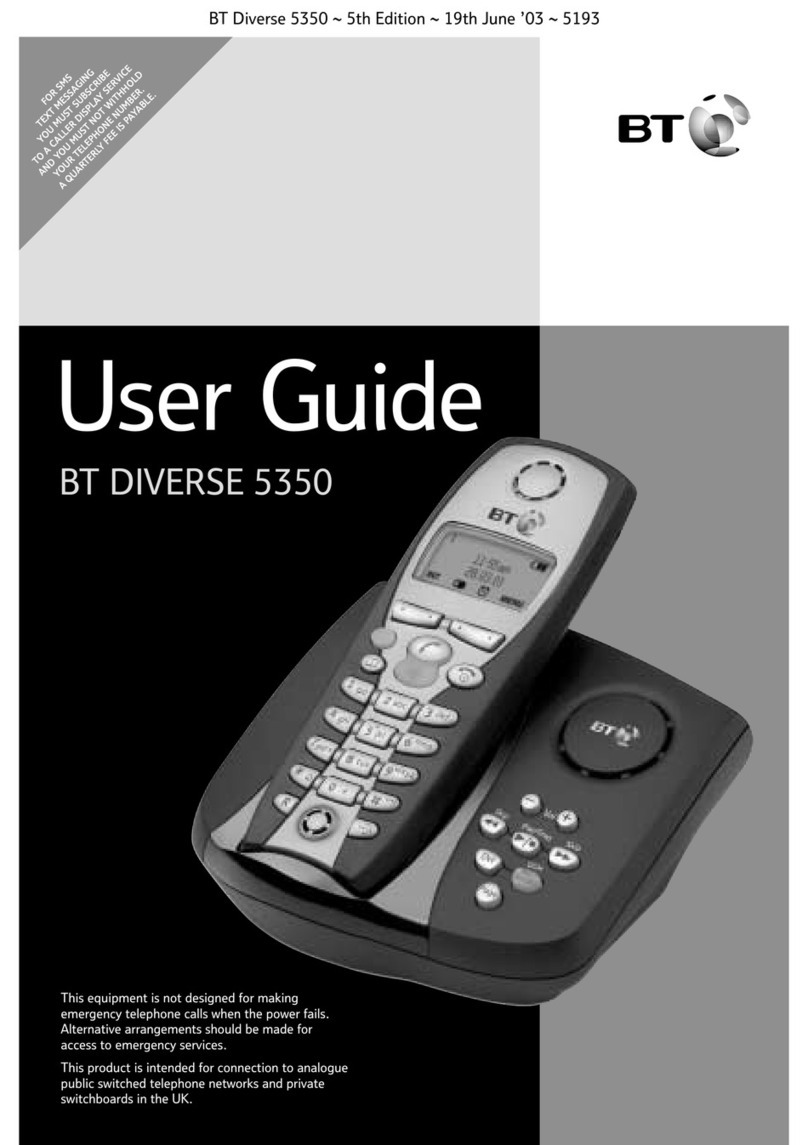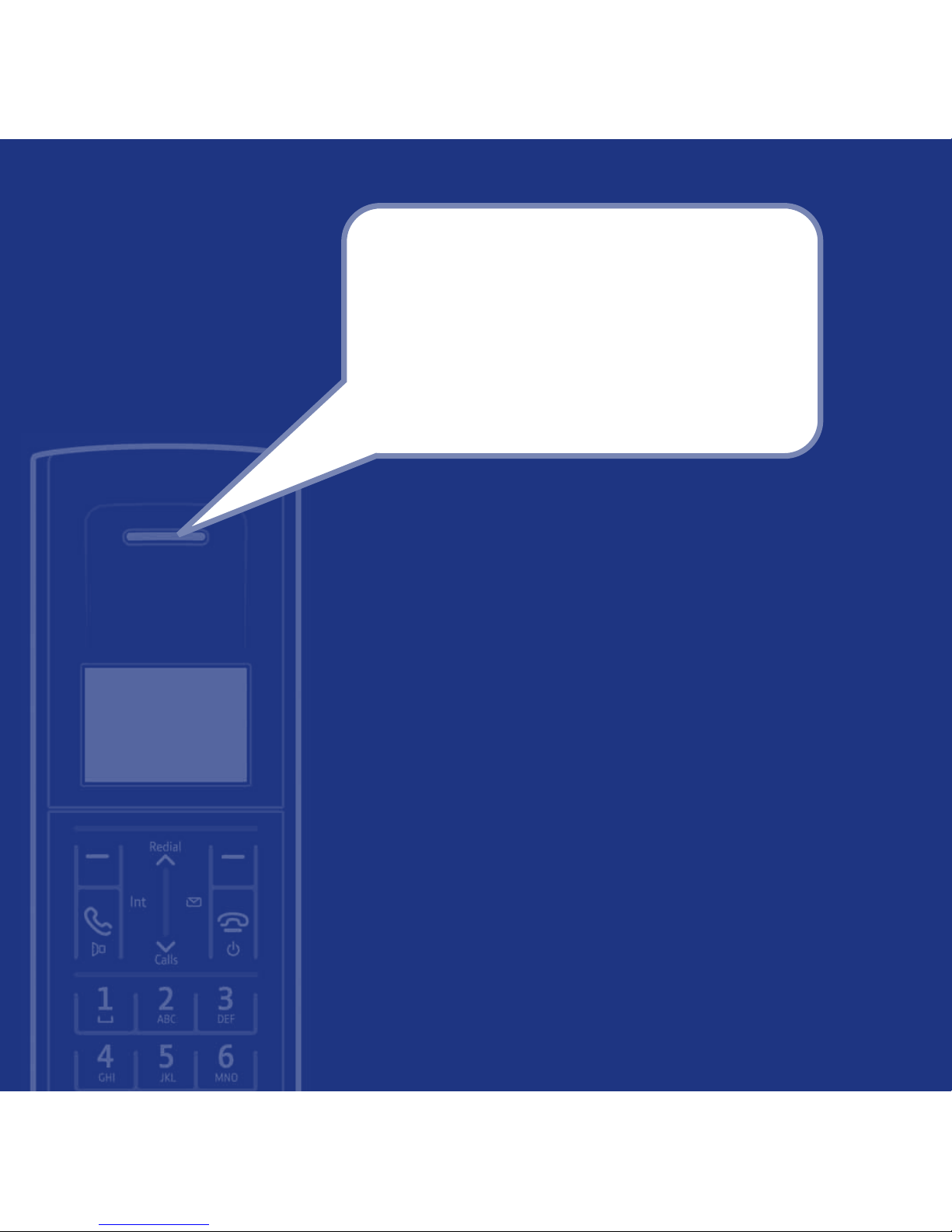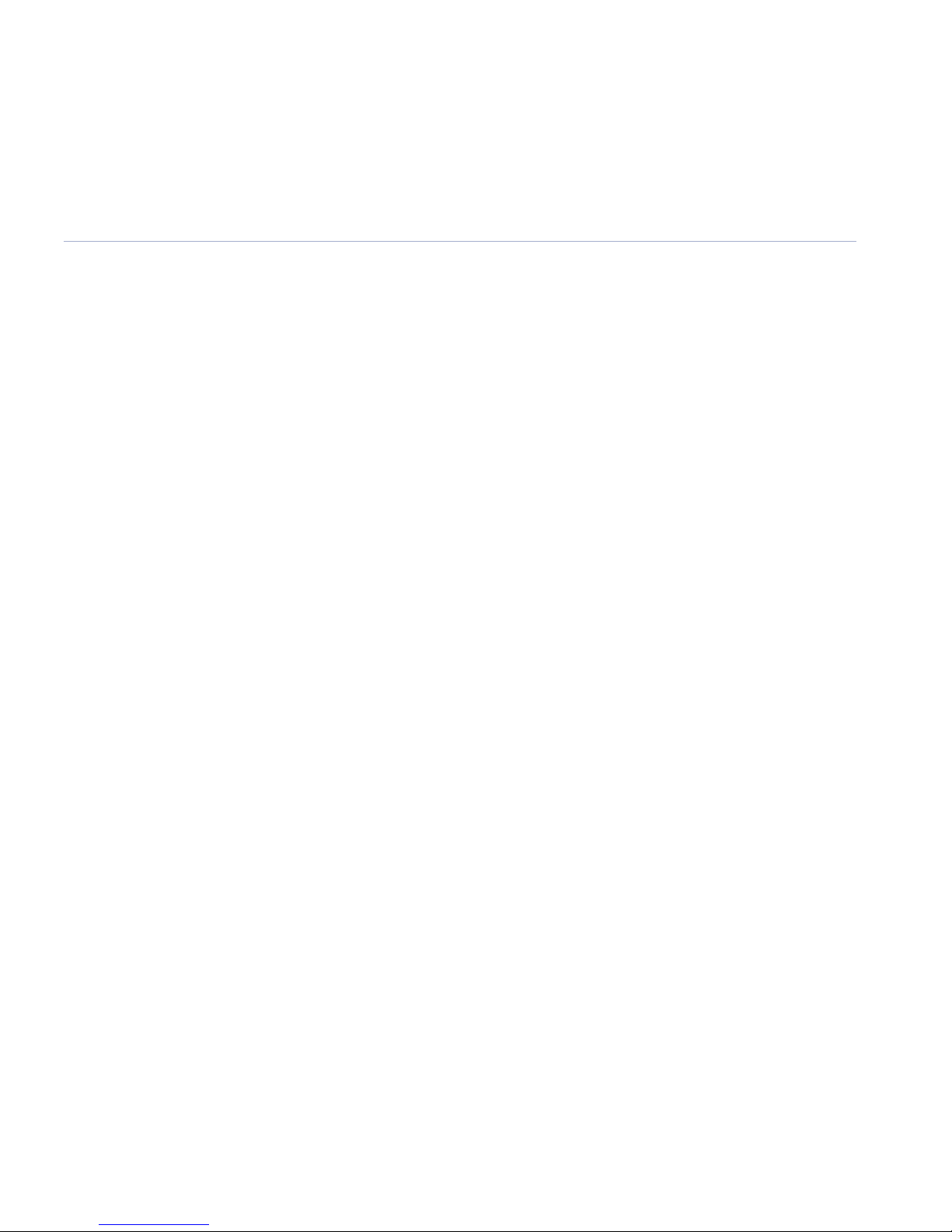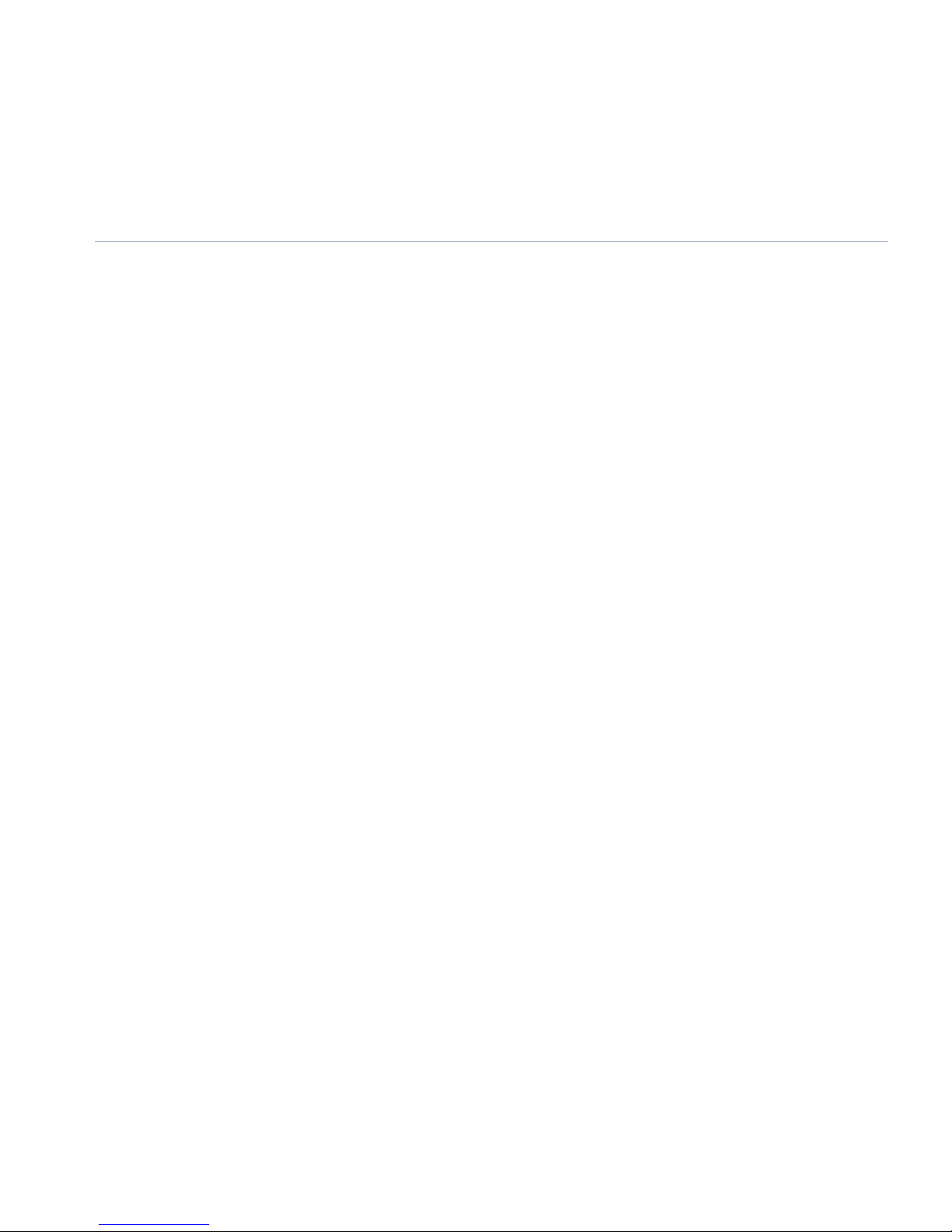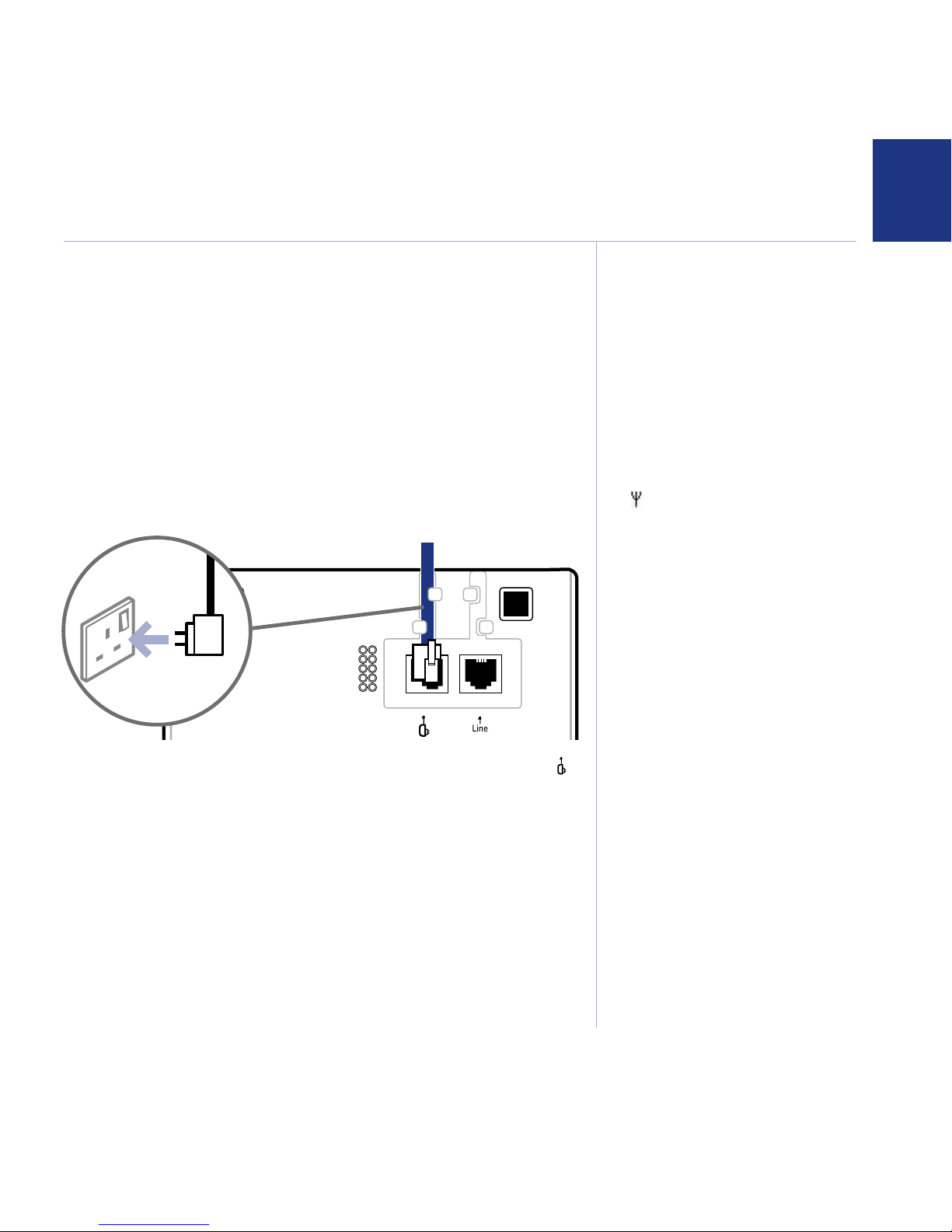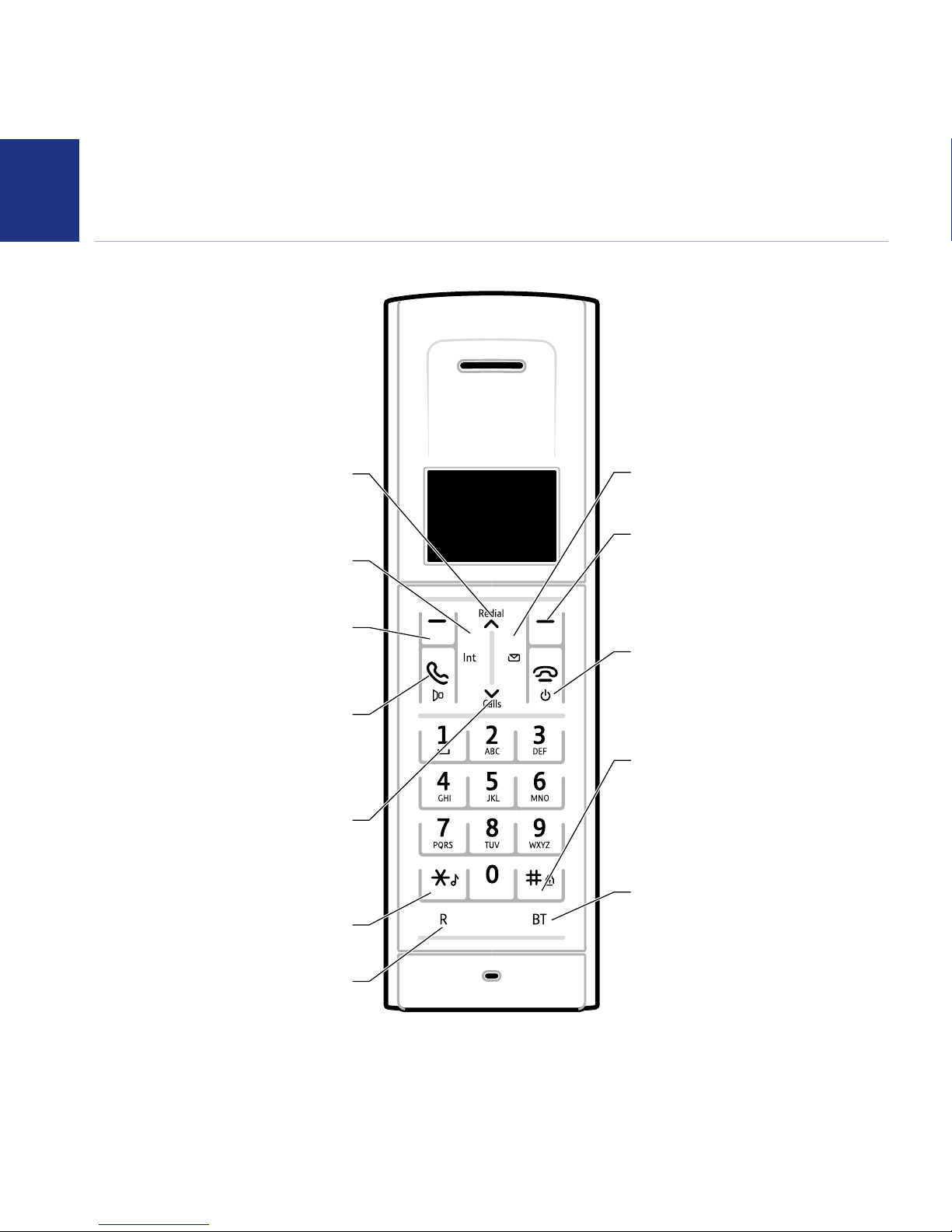5
If you experience any problems, please call the Helpline on Freephone 0808 100 6556* or visit www.bt.com/producthelp
Caller Display and the calls list
Calls list .........................................................................29
New Message and & Caller Display ..................................29
View and dial from the Calls list .......................................30
Save a number to the phonebook ...................................30
Delete an entry ..............................................................30
Delete entire Calls list .....................................................31
Advanced settings
Change PIN ...................................................................32
Call baring on/off ...........................................................32
Set call barring number ..................................................33
Reset ............................................................................33
Handset / Answering machine default settings ................34
BT Network services
Pre-stored BT Services numbers .....................................35
Open BT Services menu ..................................................35
Call Waiting ...................................................................36
Voicemail ......................................................................36
Answering machine
Using the answering machine from the handset ...............37
Set answer mode and switch on / off ..............................37
Outgoing messages........................................................38
Record your own outgoing message................................38
Play outgoing message ..................................................38
Delete your outgoing message .......................................38
Message playback ..........................................................39
Delete all messages ........................................................39
Record a memo .............................................................39
Answer settings .............................................................40
Ring delay .....................................................................40
Switch call screening at the handset on / off ....................40
Using the answer machine at the base .............................41
Message counter ...........................................................41
Recording memory full ...................................................41
Message playback ..........................................................42
Adjust volume ...............................................................42
Delete all old messages ..................................................42
Call screening ................................................................42
Remote access ...............................................................43
Remote access on / off ...................................................43
If you forget to switch on your answering machine
Operating your answering machine remotely ...................44
Text messaging
Subscribe to the text messaging service ..........................45
Cost of the fixed line service ...........................................45
Open the text message menu .........................................45
Send a text message ......................................................45
New text message alert ..................................................46
Read a text message ......................................................46
Text message options .....................................................46
View, edit and send a template message..........................47
View, edit and send a Draft message ...............................47
Text settings ..................................................................48
Switch message reception off / on ..................................48
Service Centre numbers ..................................................49
Add or change Service Centre numbers ...........................49
Set a Send Service Centre ...............................................50
Text message audible alert on / off ..................................50
Using additional handsets
Handset registration ......................................................51
De-register a handset ....................................................52
Internal calls .................................................................53
Call another handset ......................................................53
Conference call ..............................................................53
Conference on / off ........................................................53
Join a conference call .....................................................53
Start a conference call ....................................................54
Put a caller on hold and make an internal call...................54
Transfer a call .................................................................54
In this guide