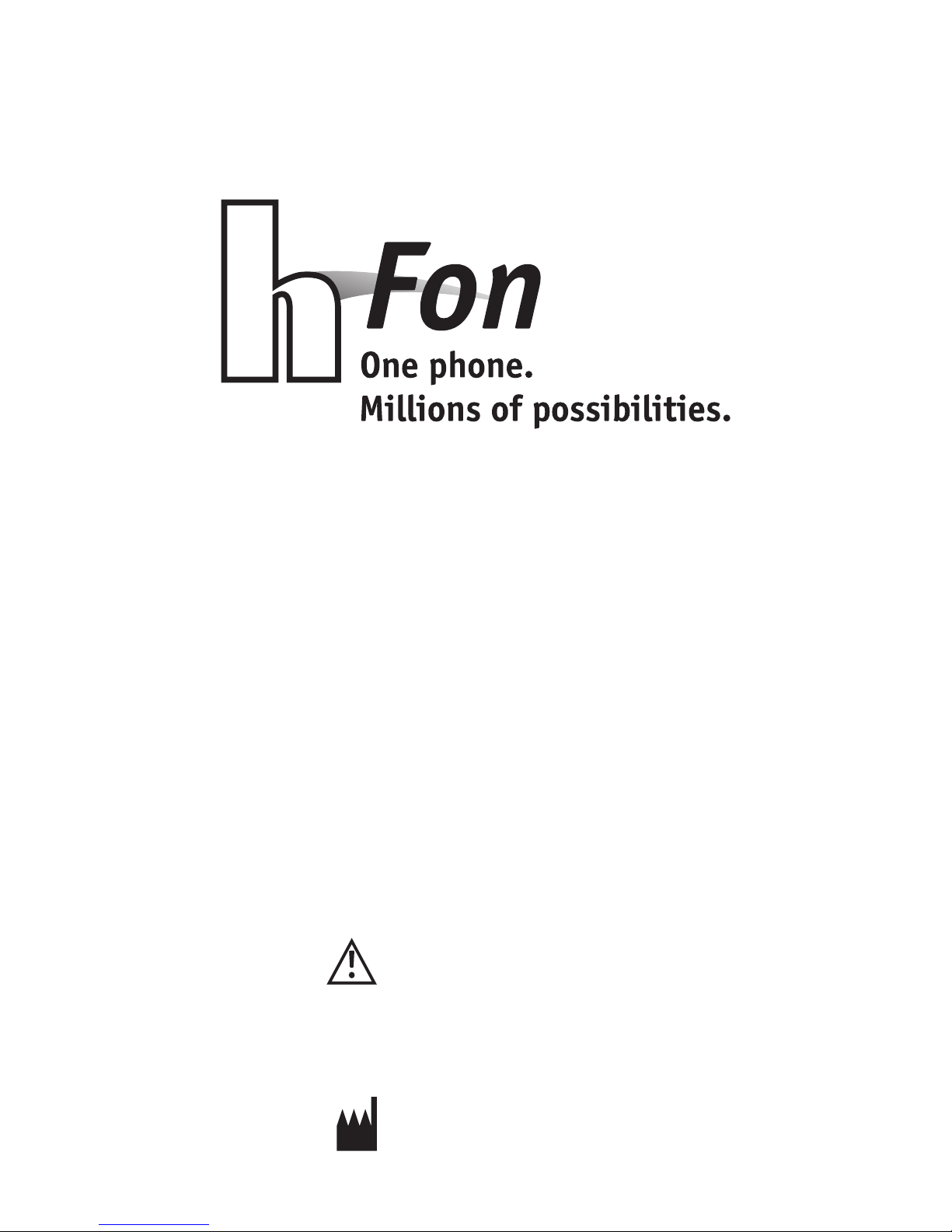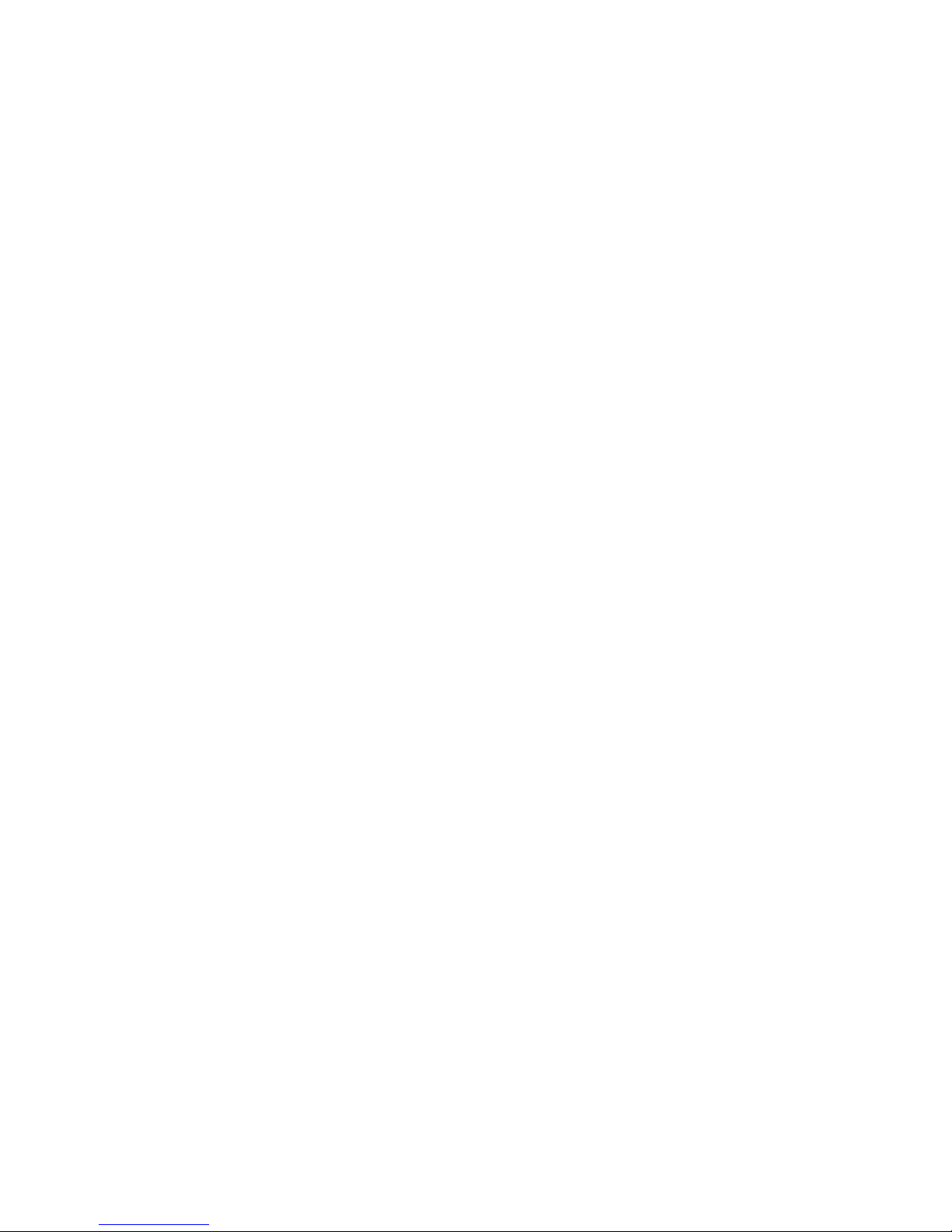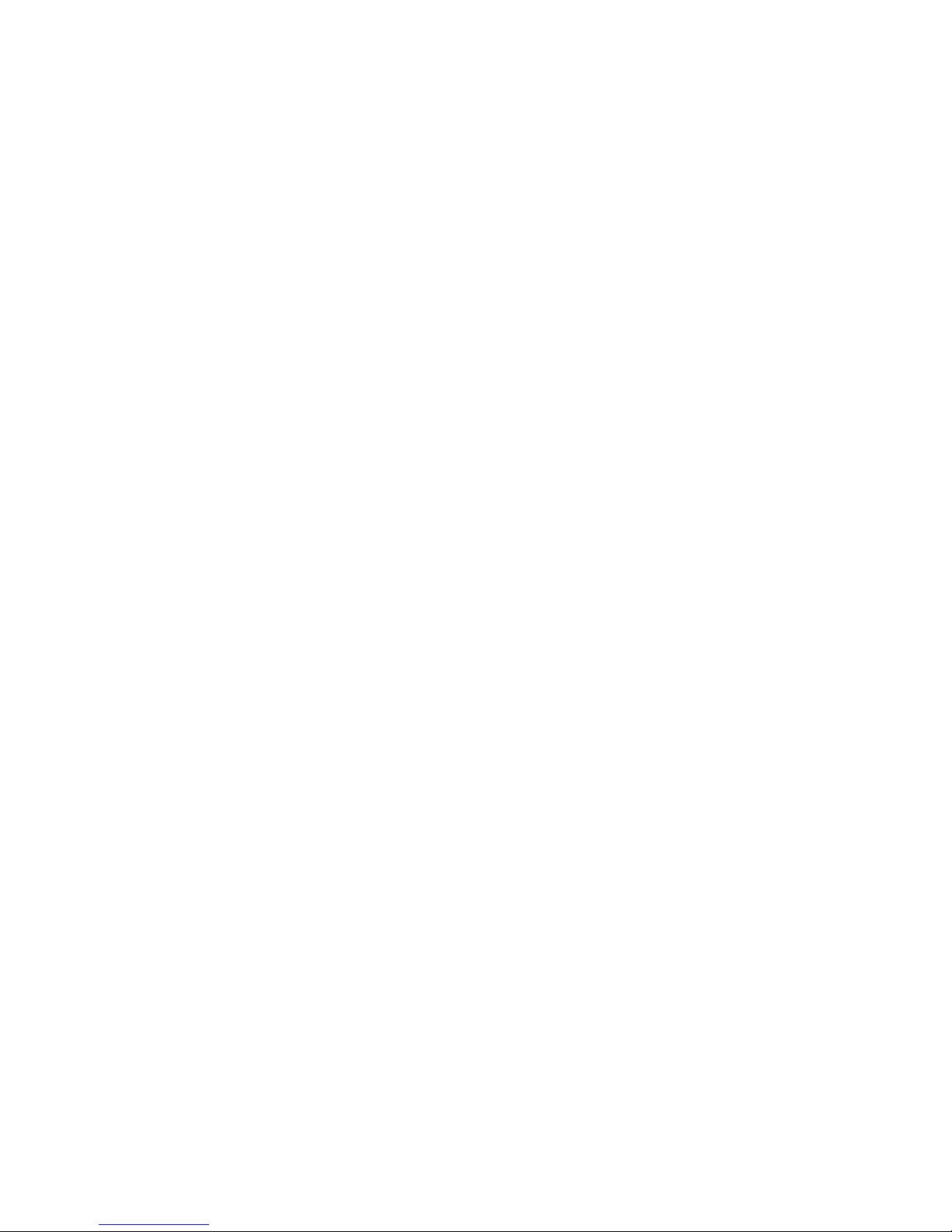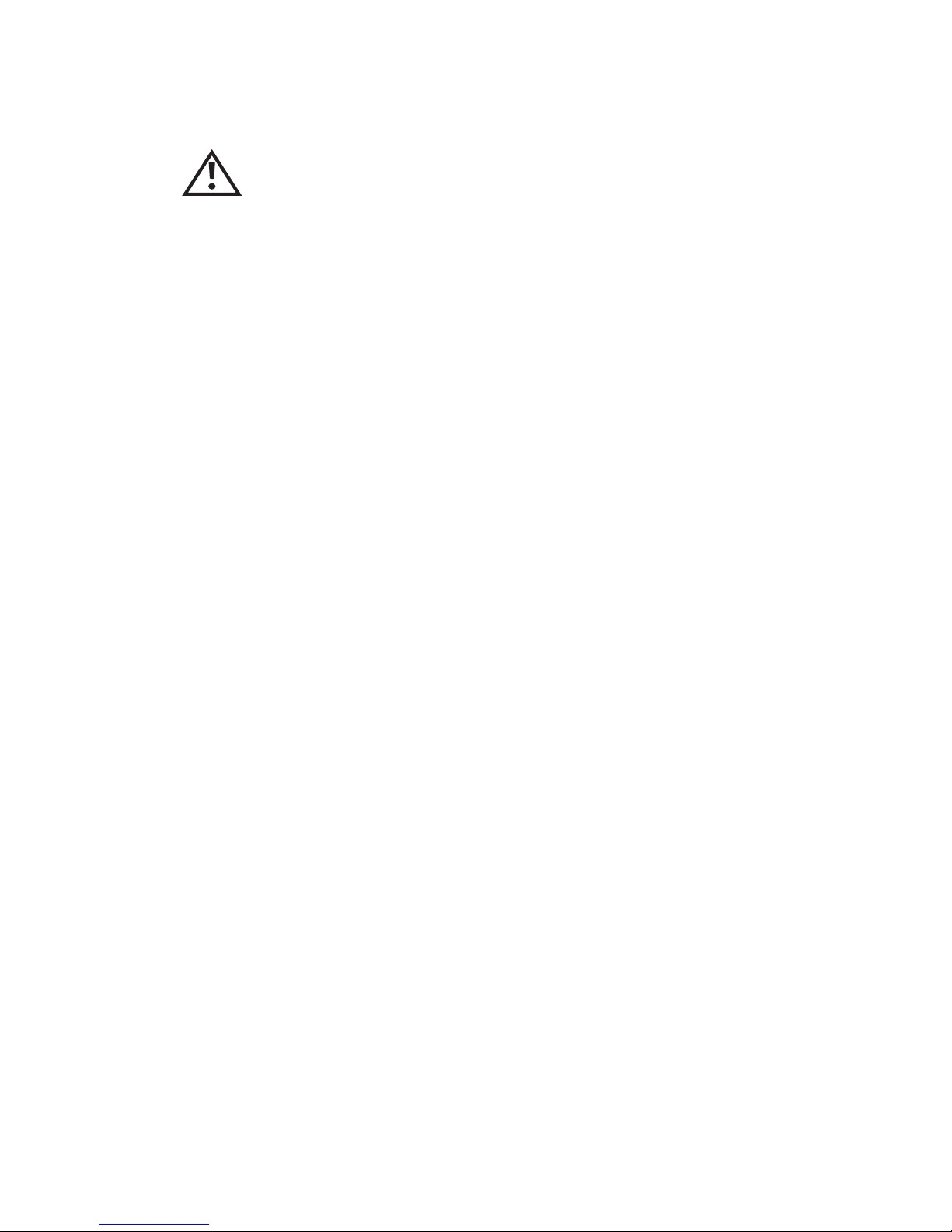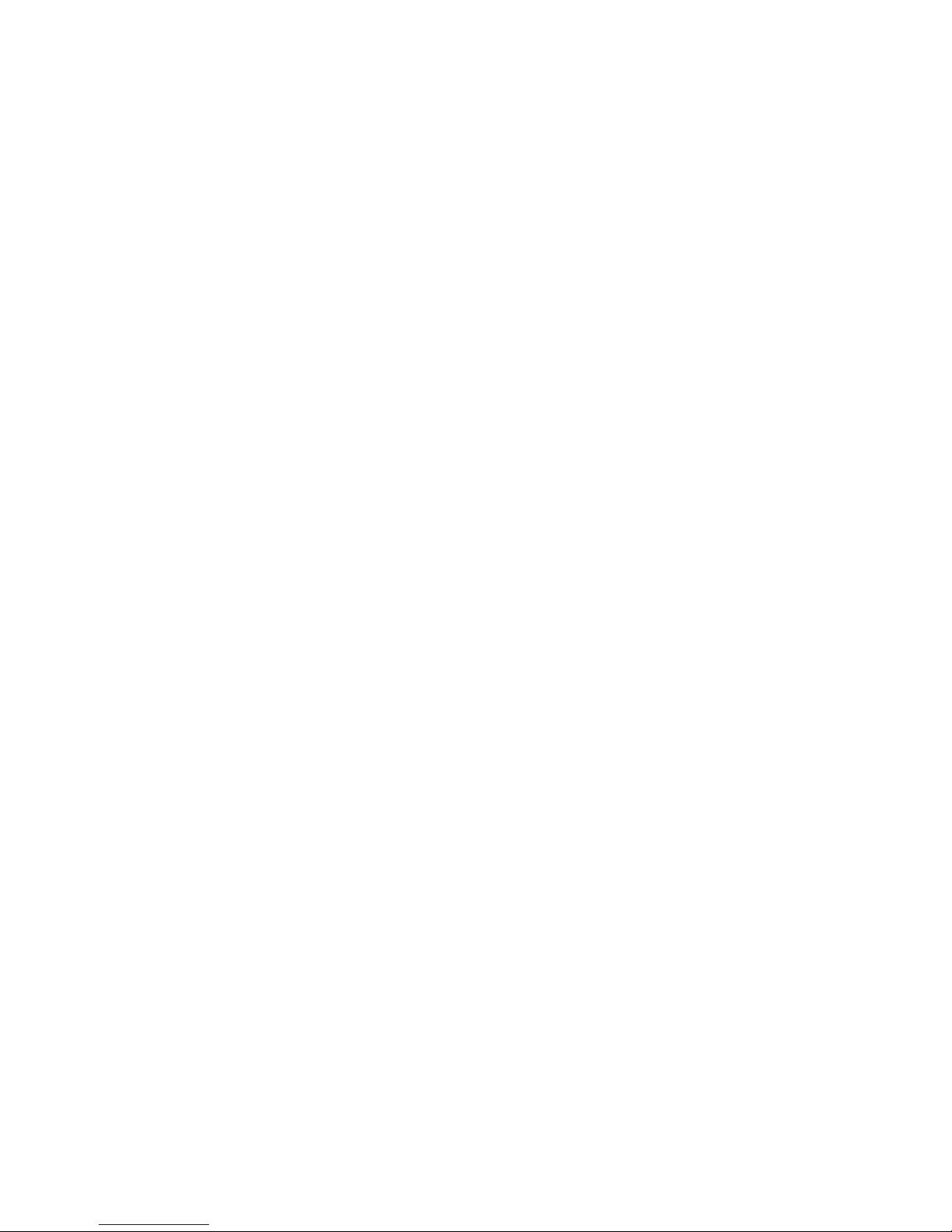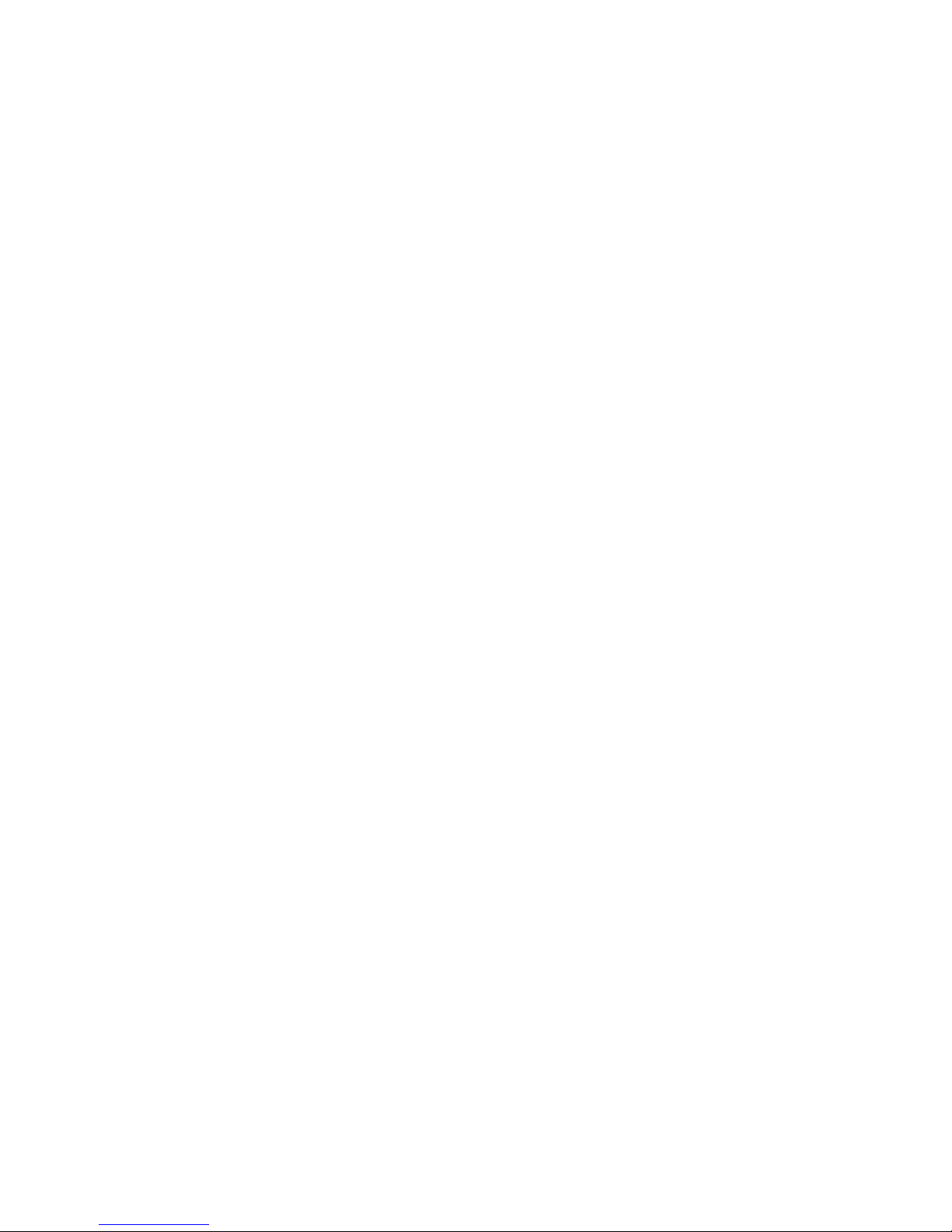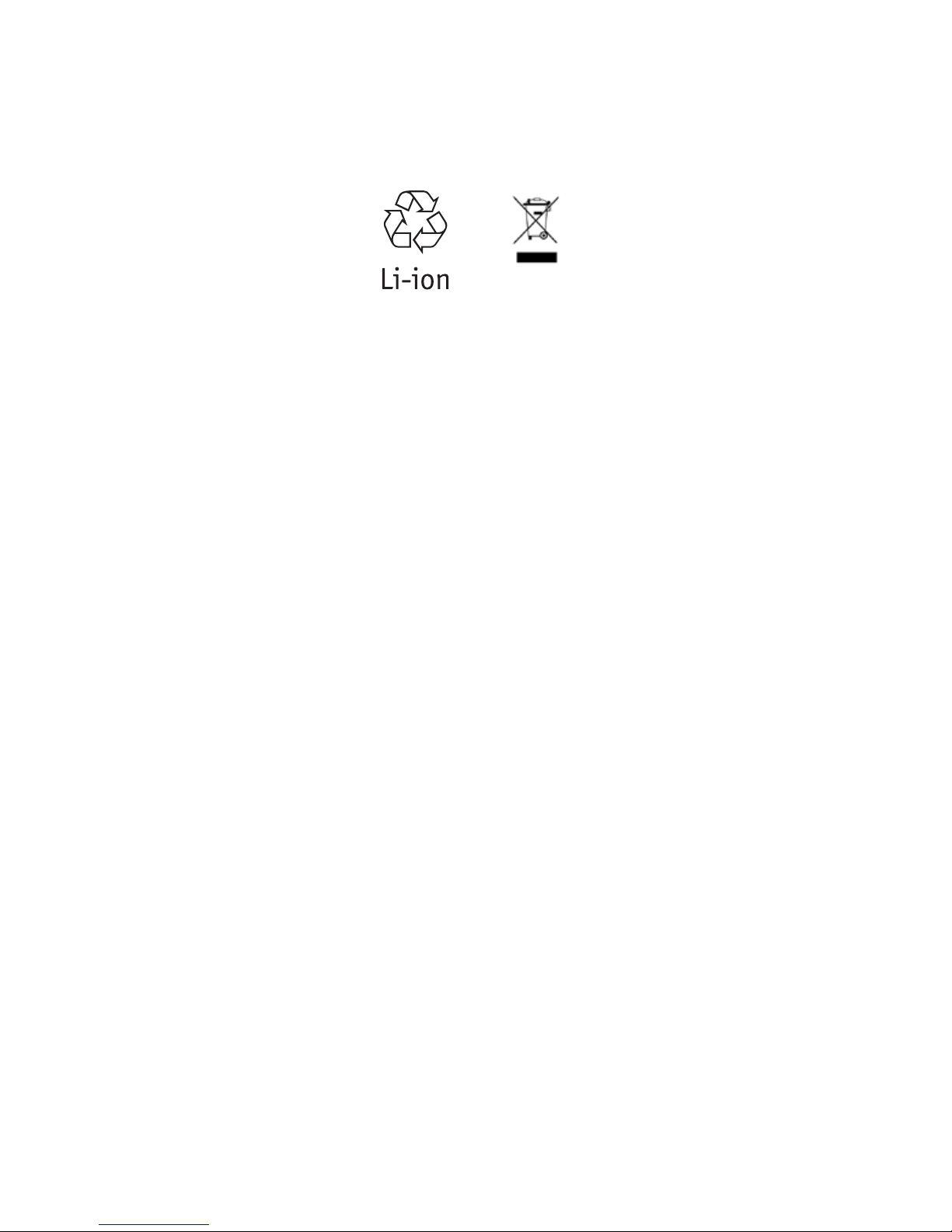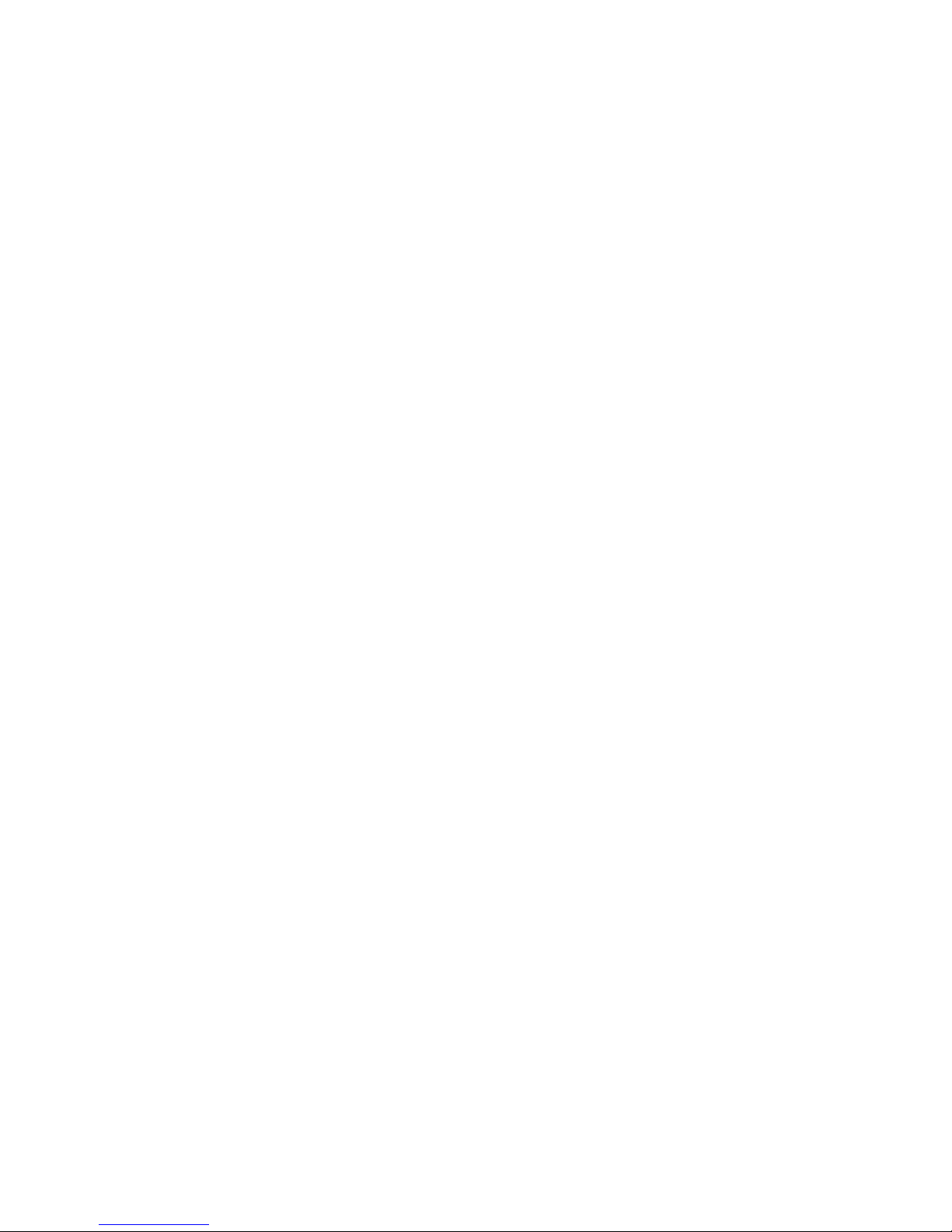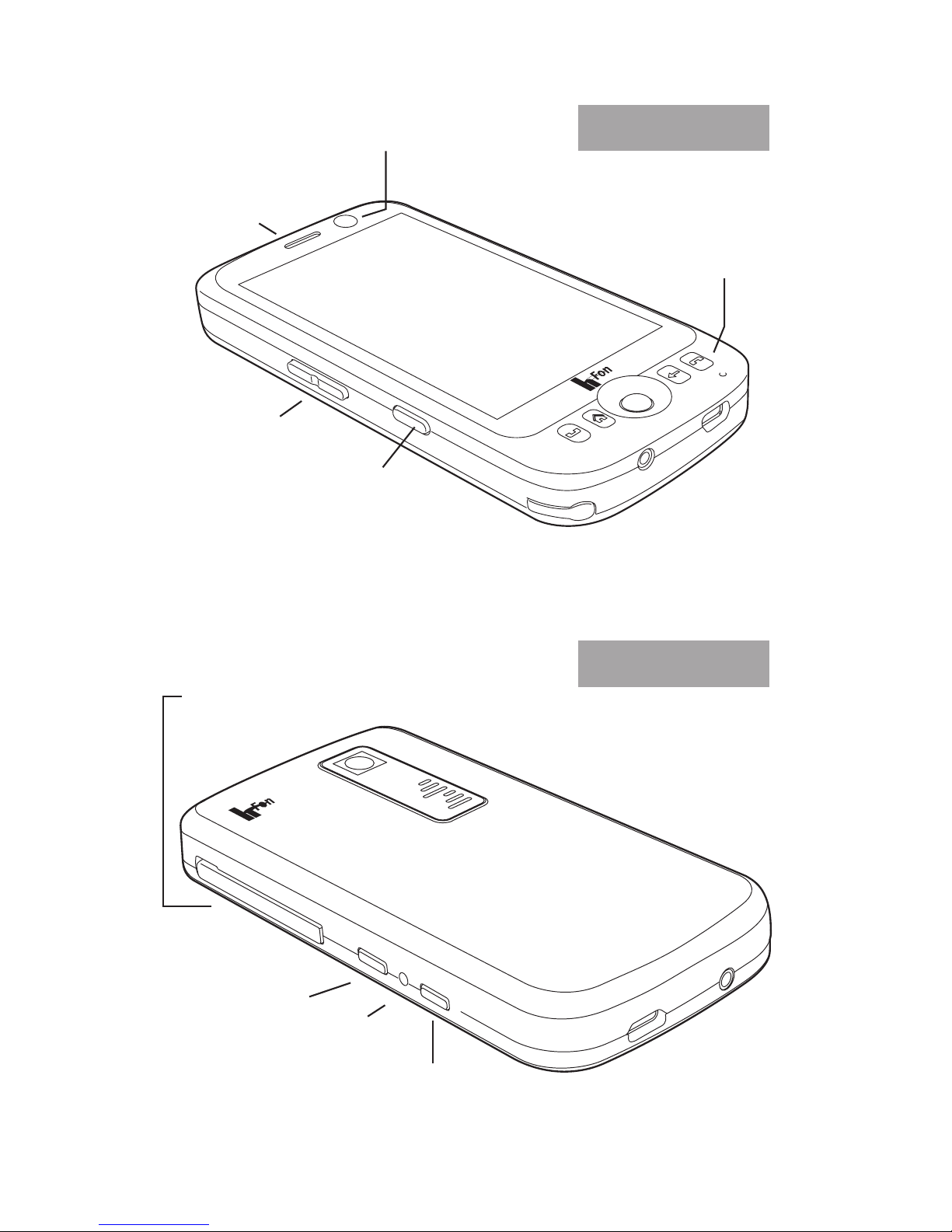8
• Do not use the device in a tank fuel pump or in the vi-
cinity of chemicals and fuels. Always pay attention to
warnings and switch off the device. Your device can
cause explosions or res in and around fuel or chemi-
cal storages and transport areas or explosive areas.
• If you are in explosive areas or in places where exist
combustible materials, the device should be switched
off. Sparks in such environments can produce res
and explosions which can cause serious injuries or
even death. Do not use the device at petrol stations,
chemical plants and warehouses in the vicinity of ex-
plosives or detonators.
Potentially explosive environments are often, but not
always, marked as such. Pay attention to the corre-
sponding advices. Such environments can be: spaces
under deck (for ships), transportation, distribution
or storage facilities for chemicals, vehicles driven
with liquid gas (such as propane or butane), areas
where the air contains chemicals or particles (such as
grain, dust or metal powders) and any other areas in
which you are invited to turn off the engine of your
vehicle.
• Switch off your device in any facility where you are
invited to do so by signs or other indicators.
• In most countries it is forbidden to use this device on
ights, because it can interfere with the navigation
system and the communication network of airplanes.
Please observe the applicable recommendations and
regulations regarding the use of mobile phones and
switch off the device if necessary.