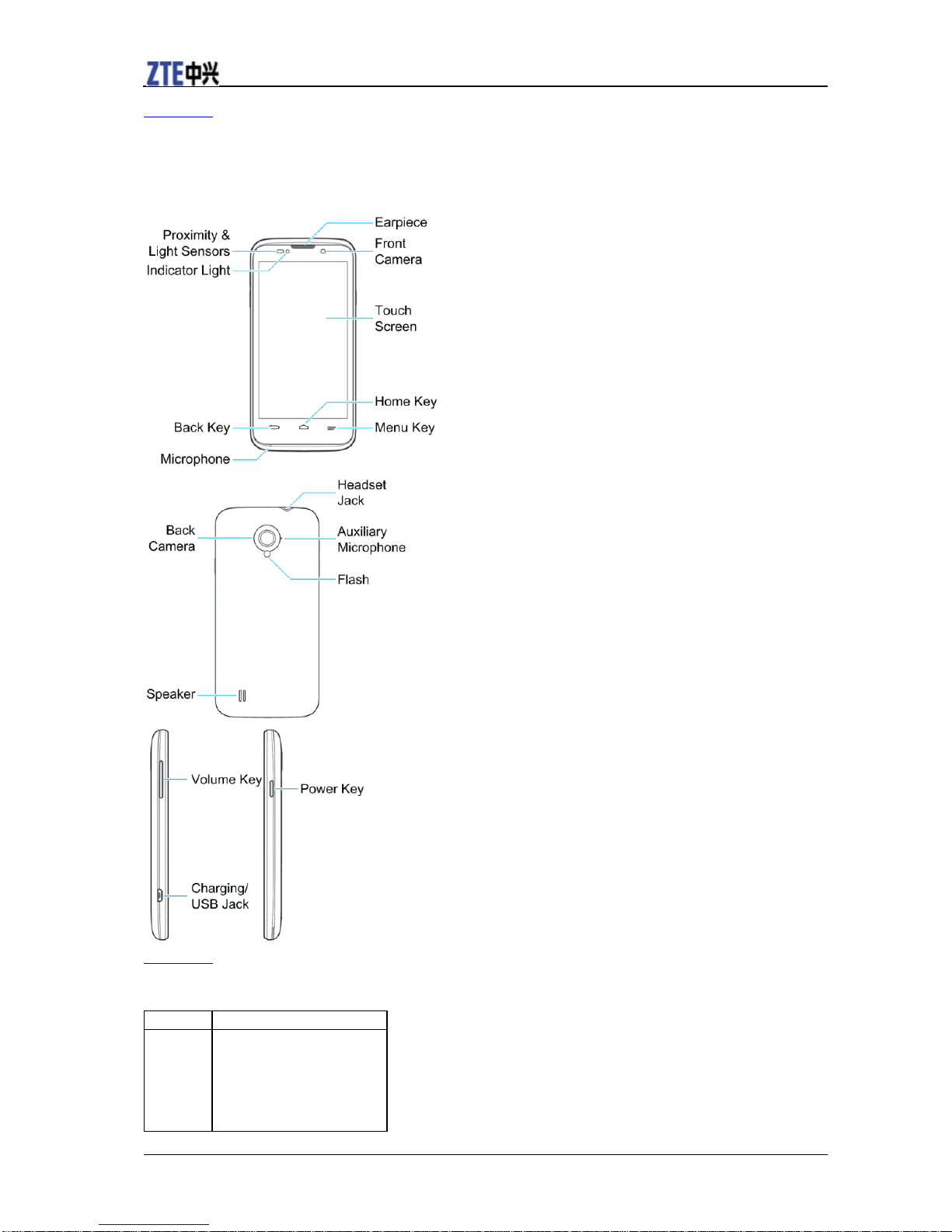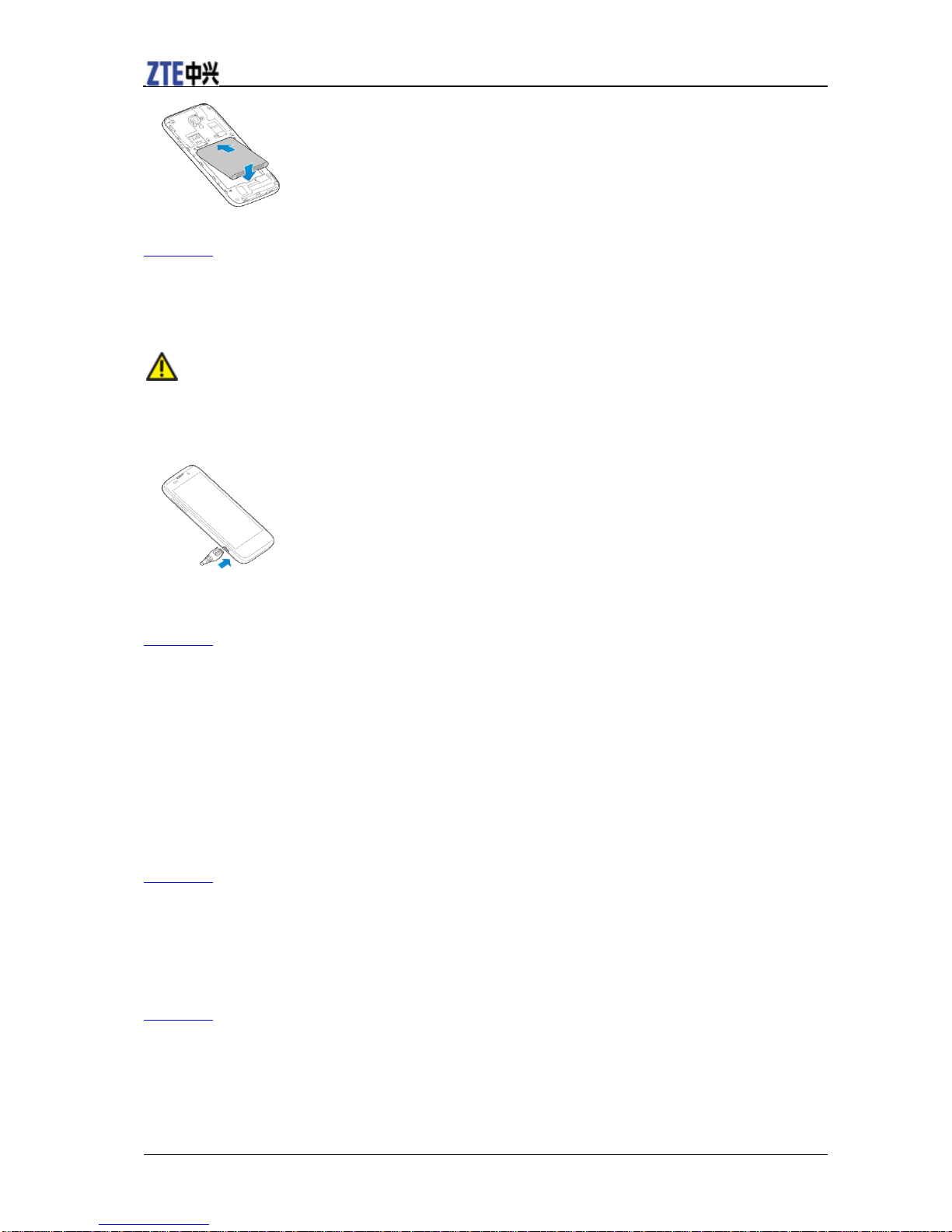Changing Calendar Settings............................................................................................ 49
Google Talk......................................................................................................................... 49
Signing in to See Your Friends....................................................................................... 49
Adding a Friend .............................................................................................................. 49
Changing Your Online Status......................................................................................... 50
Chatting With Friends..................................................................................................... 50
Changing Google Talk Settings...................................................................................... 51
Google+............................................................................................................................... 51
Organizing Your Contacts .............................................................................................. 51
Getting Updates............................................................................................................... 51
Chatting With Contacts................................................................................................... 51
Checking Photos ............................................................................................................. 52
Checking and Managing Your Profile ............................................................................ 52
Browser............................................................................................................................... 52
Opening the Browser ...................................................................................................... 52
Working With an Opened Page ...................................................................................... 53
Using Multiple Browser Tabs......................................................................................... 53
Downloading Files.......................................................................................................... 54
Using Bookmarks............................................................................................................ 54
Viewing Browsing History ............................................................................................. 55
Changing Browser Settings............................................................................................. 55
Maps, Navigation, and Local.............................................................................................. 55
Activating Location Services.......................................................................................... 55
Finding Your Location.................................................................................................... 55
Searching for Places........................................................................................................ 56
Getting Directions........................................................................................................... 56
Searching for Local Places.............................................................................................. 56
Google Now and Search ..................................................................................................... 57
Enabling Google Now..................................................................................................... 57
Searching With Text ....................................................................................................... 57
Searching by Speaking.................................................................................................... 57
Searching With Camera .................................................................................................. 57
Changing Search Settings ............................................................................................... 58
Camera................................................................................................................................ 58
Capturing a Photo............................................................................................................ 58
Customizing Camera Settings......................................................................................... 60
Recording a Video .......................................................................................................... 60
Customizing Camcorder Settings.................................................................................... 61
Gallery................................................................................................................................. 61
Opening Gallery.............................................................................................................. 61
Working With Albums.................................................................................................... 61
Working With Pictures.................................................................................................... 62
Working With Videos..................................................................................................... 62
Music................................................................................................................................... 63
Copying Music Files to Your Phone............................................................................... 63
Viewing Music Library................................................................................................... 63
Playing Music ................................................................................................................. 64
Managing Playlists.......................................................................................................... 65