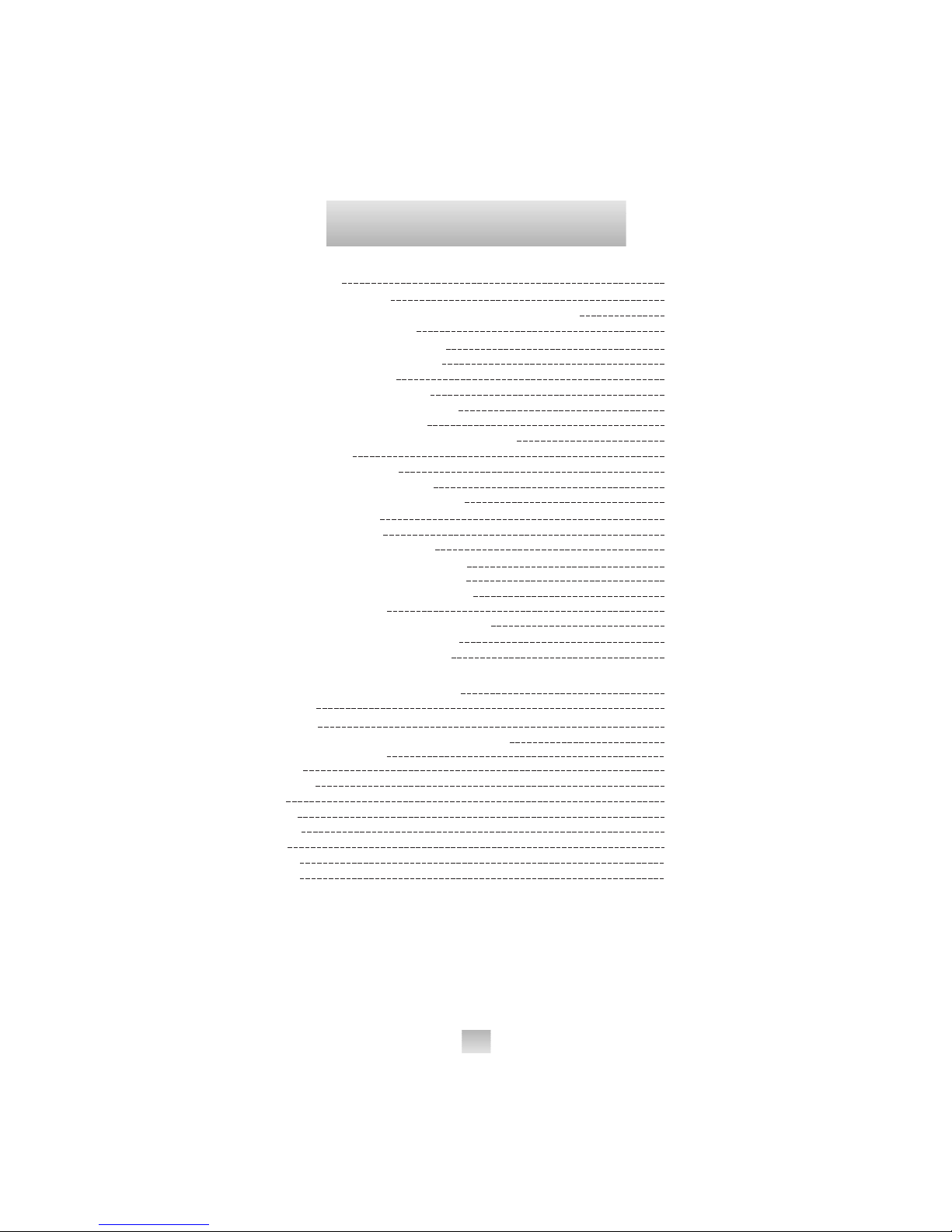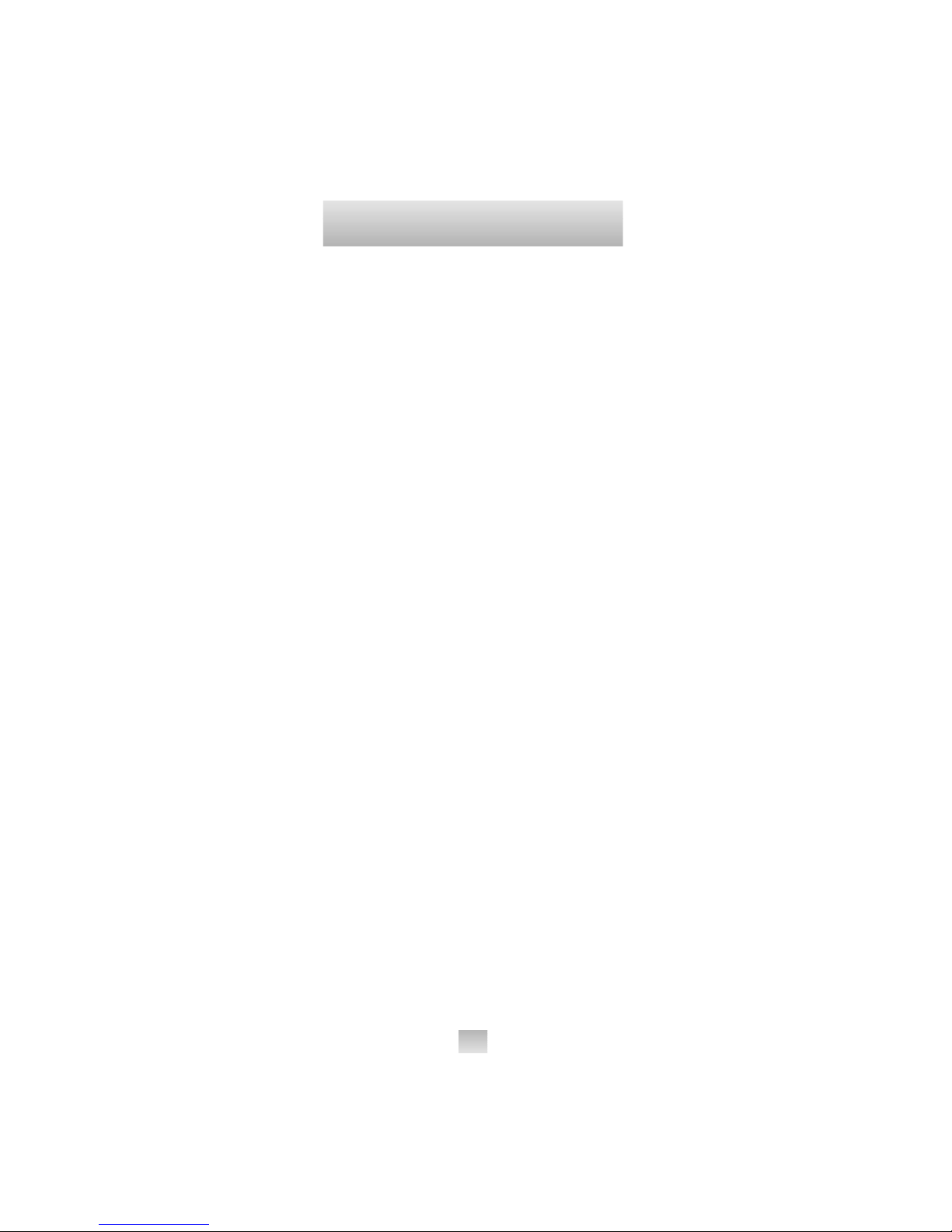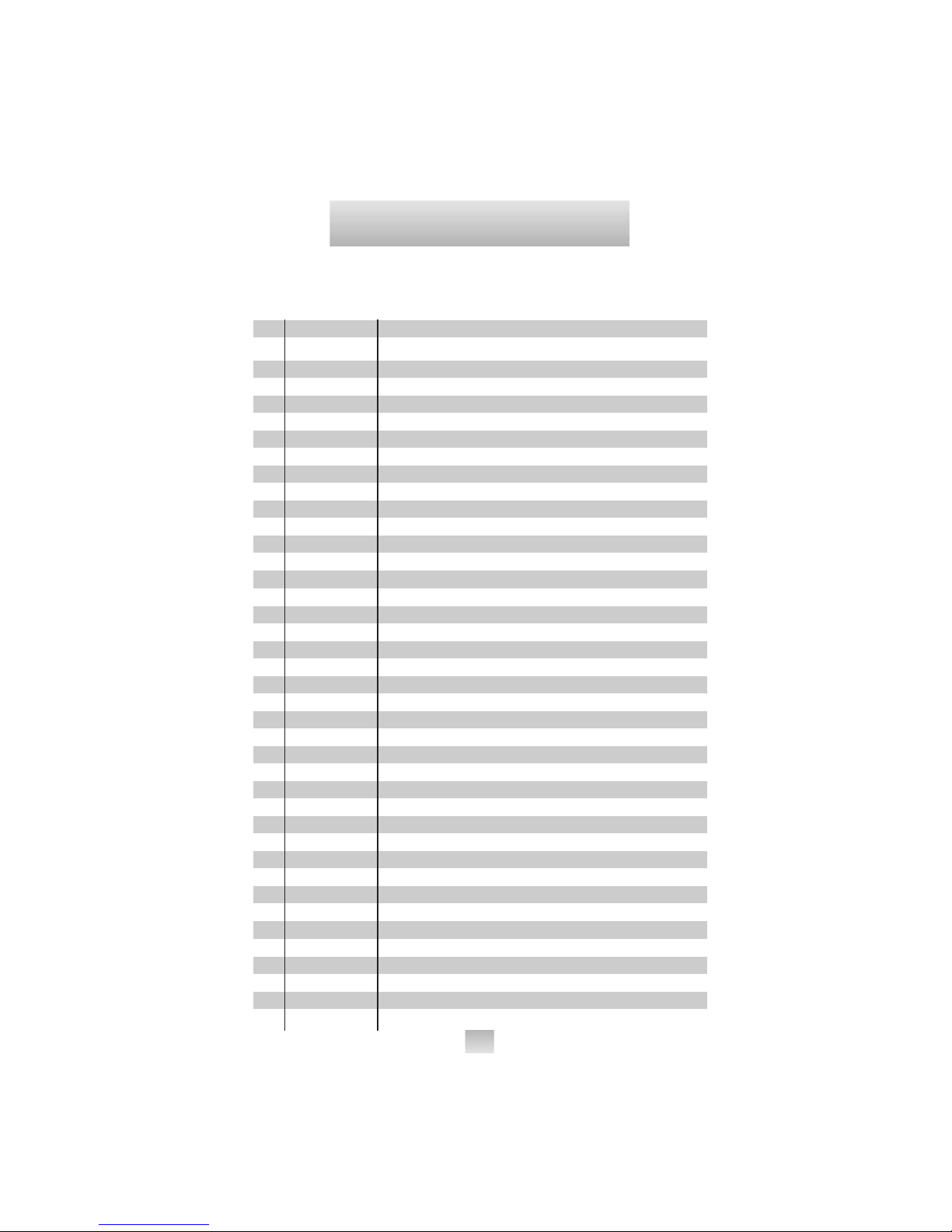The
Home Theater Master SL-8000
remote control is
preprogrammed to operate over 1,000 Audio and Video
components so that you can set it up by simply punching
in a three digit code number that matches your equipment.
The Home Theater Master SL-8000 remote control operates
up to eight different audio and video devices in your home
entertainment system. They are listed below:
1 TVs, Monitors, Video/LCD Projectors
2 VCRs, TV/VCR combination units
3 Cable boxes, Internet set-tops
4 Satellite receivers - DSS, Primestar, Dish, DBS,
C-Band
5 Audio receivers, Preamplifiers, Surround processors
6 Compact disc players, Multi-Disc changers
7 DVD, Laser disc players, Cassette decks
8 Cassette Tape Players, DAT, MiniDisc, Switchers,
Lighting, Home Control Devices, and Line Doublers
Setting up the remote control to work with your equipment
is simple. The remote control also has many advanced
features that can add ease and enjoyment to the operation
of your home
entertainment system. Please follow the
instructions in this manual, and retain the manual
for future
reference.
For any questions or comments about this remote control,
please contact Universal Remote Control, Inc., 271 North
Avenue, New Rochelle, NY 10801, or call (914) 235-2610.
Service hours are 9:00AM to 6:00 PM EST, Monday- Friday.
2
2
Introduction