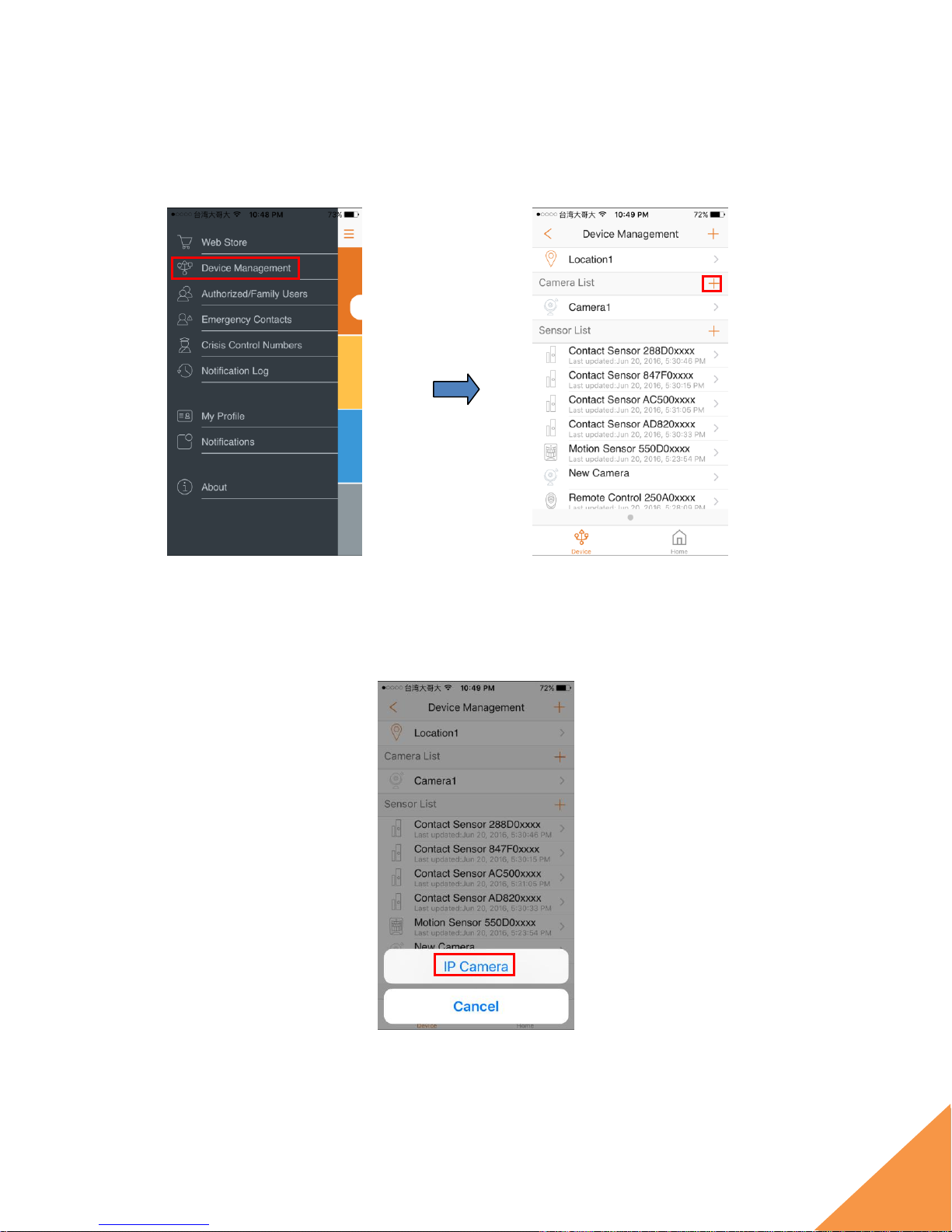Mini Talking Camera User Guide
V1.0 2017
Table of Contents
1.1 System Requirement ...............................................................................................3
Chapter 2. Hardware Overview.....................................................................4
Chapter 3. Mini Cube HD Camera Setup......................................................5
3.1 Before powering on the camera...............................................................................5
3.2 Powering on the camera..........................................................................................5
3.3 Camera Mode Selection ..........................................................................................6
3.4 Adding the Camera to the System...........................................................................7
3.4.1 Adding Camera to System with Security Shuttle......................................................................... 8
3.4.2 Adding Camera to System with Virtual Security Shuttle............................................................12
3.4.3 Adding Camera to System with an existing Virtual Security Shuttle......................................... 18
3.5 Positioning the camera ..........................................................................................24
Chapter 4. Mini Cube HD Camera Settings................................................25
4.1 Display Name.........................................................................................................26
4.2 Motion Detection....................................................................................................26
4.3 Sound Detection ....................................................................................................27
4.4 Live Video Resolution ............................................................................................27
4.5 Wi-Fi ......................................................................................................................28
4.6 Local Storage.........................................................................................................28
4.7 Turn On/Off camera...............................................................................................29
4.8 Turn On/Off Continuous Recording........................................................................29
4.9 Restart/Remove IP Camera...................................................................................30
4.10 Record Audio .........................................................................................................31
Chapter 5. Starting to Use the Mini Cube HD Camera..............................32
5.1 System/Sensor setting...........................................................................................32
5.1.1 Arm / Disarm / Stay mode Selection.......................................................................................... 32
5.1.2 Sensor setting............................................................................................................................34
5.1.3 Event Notification and Recording..............................................................................................34
5.2 Viewing the Live Video Feed..................................................................................35