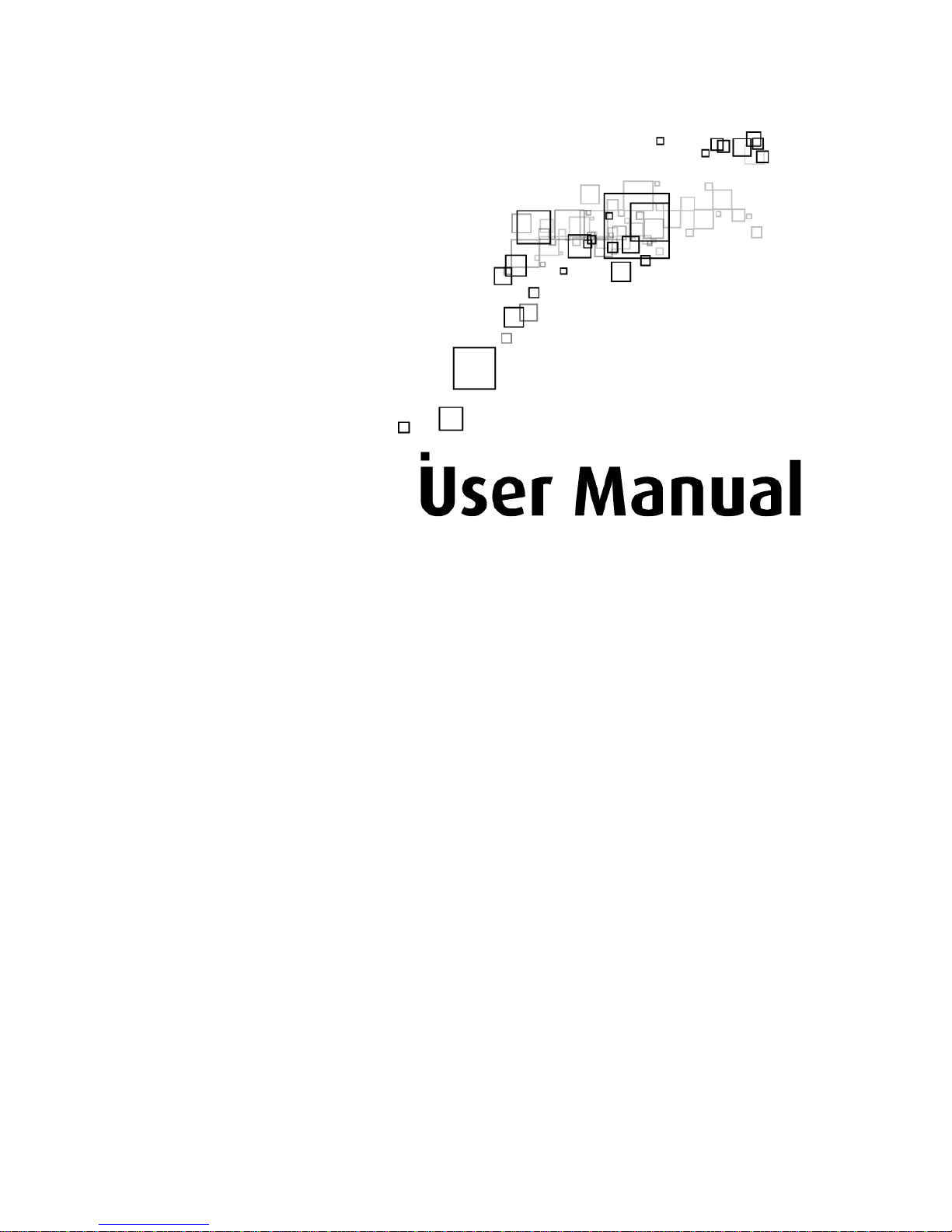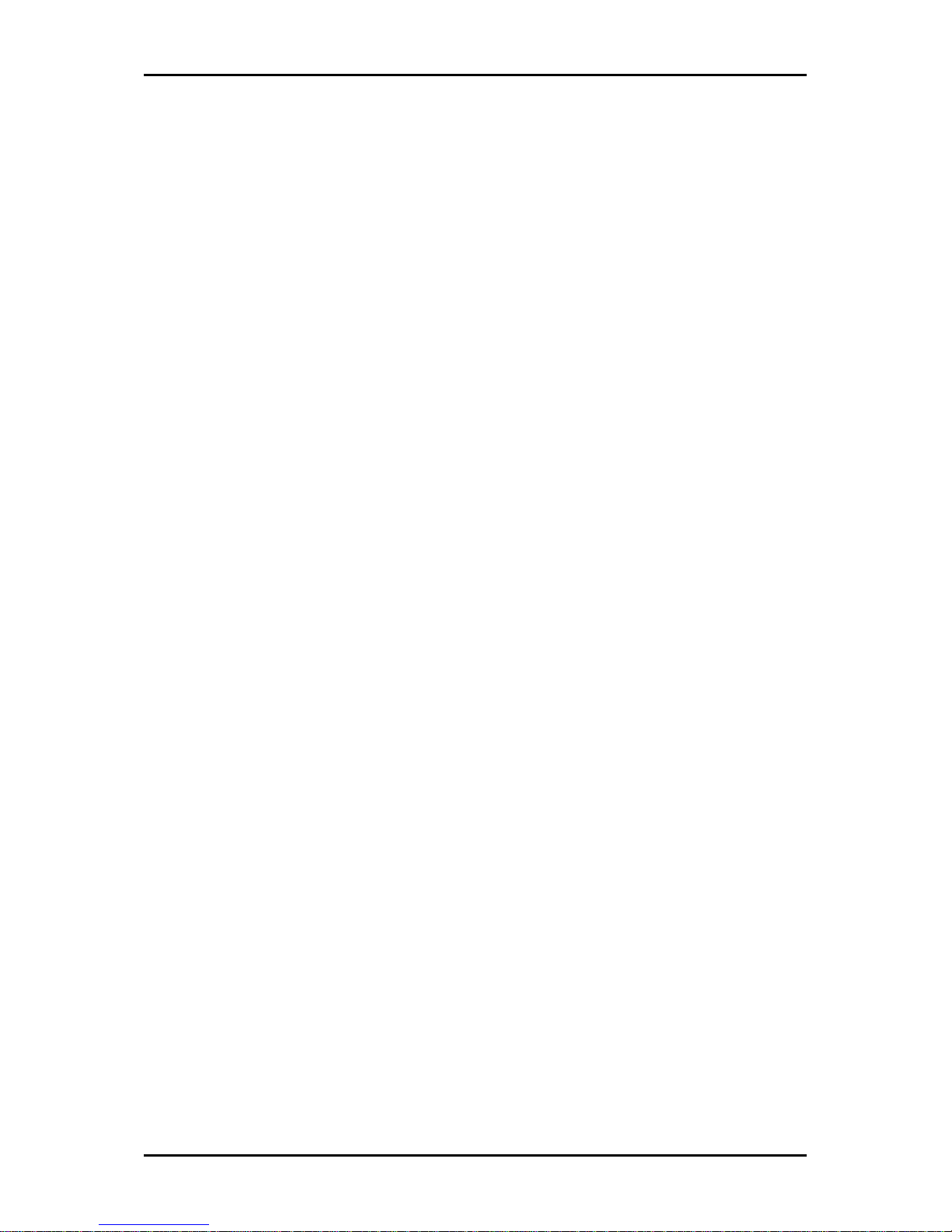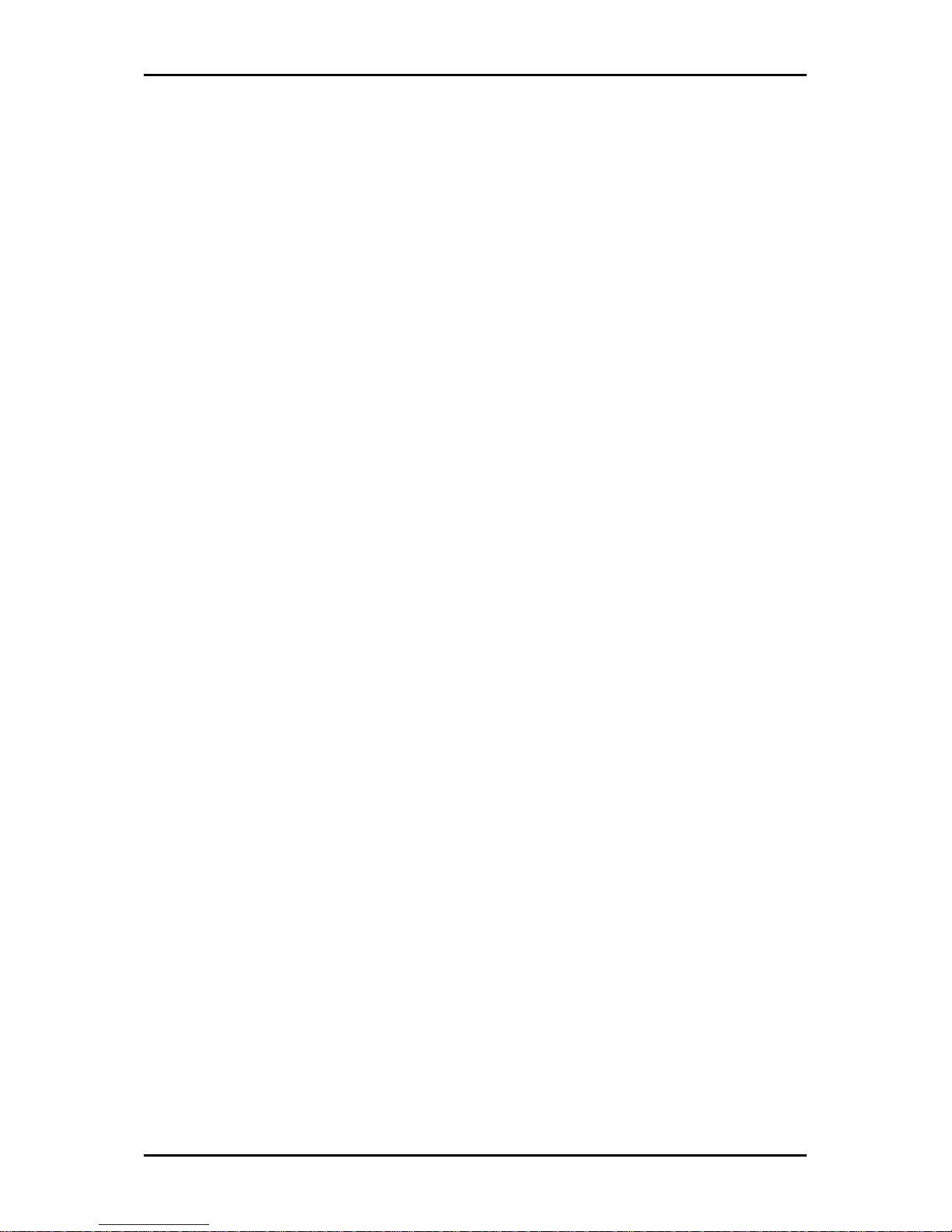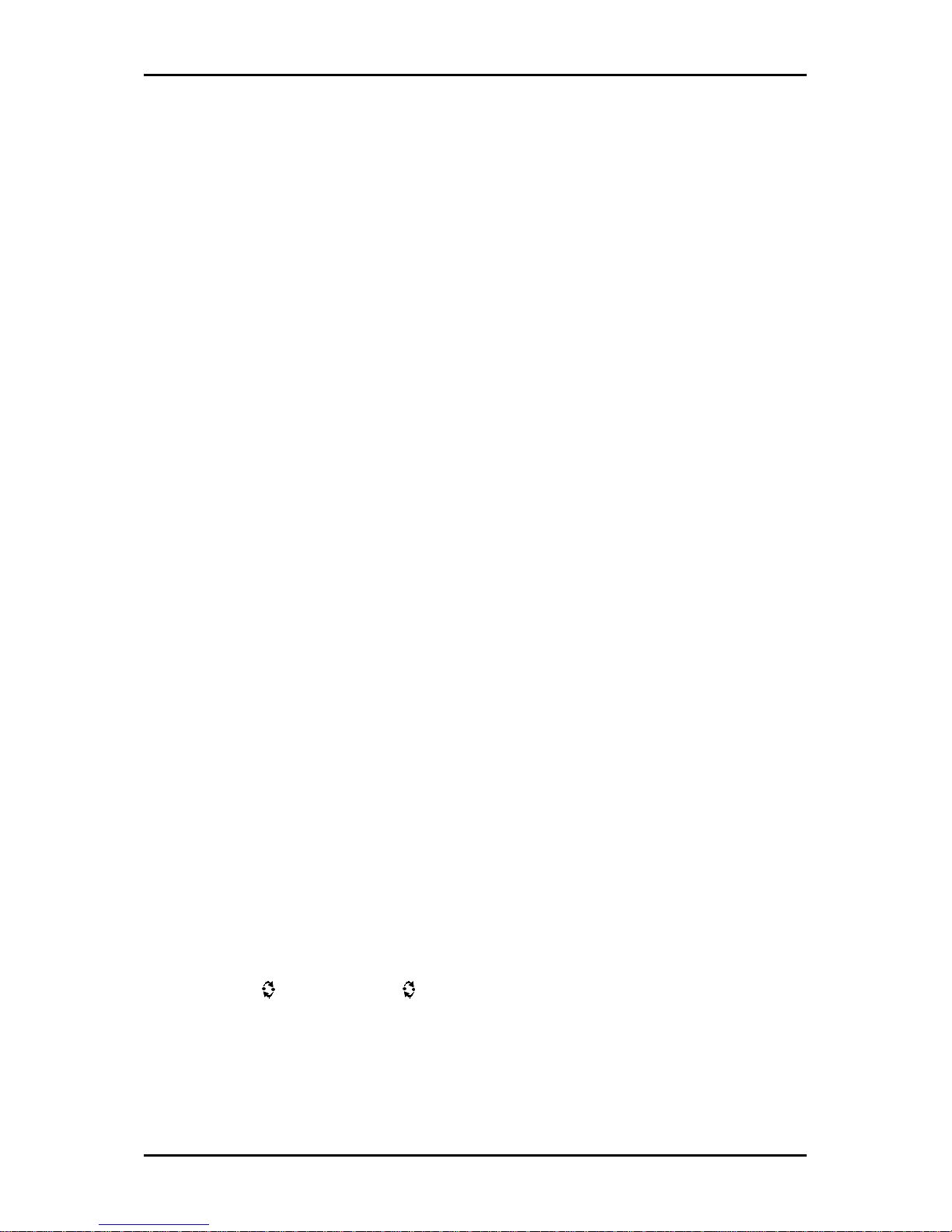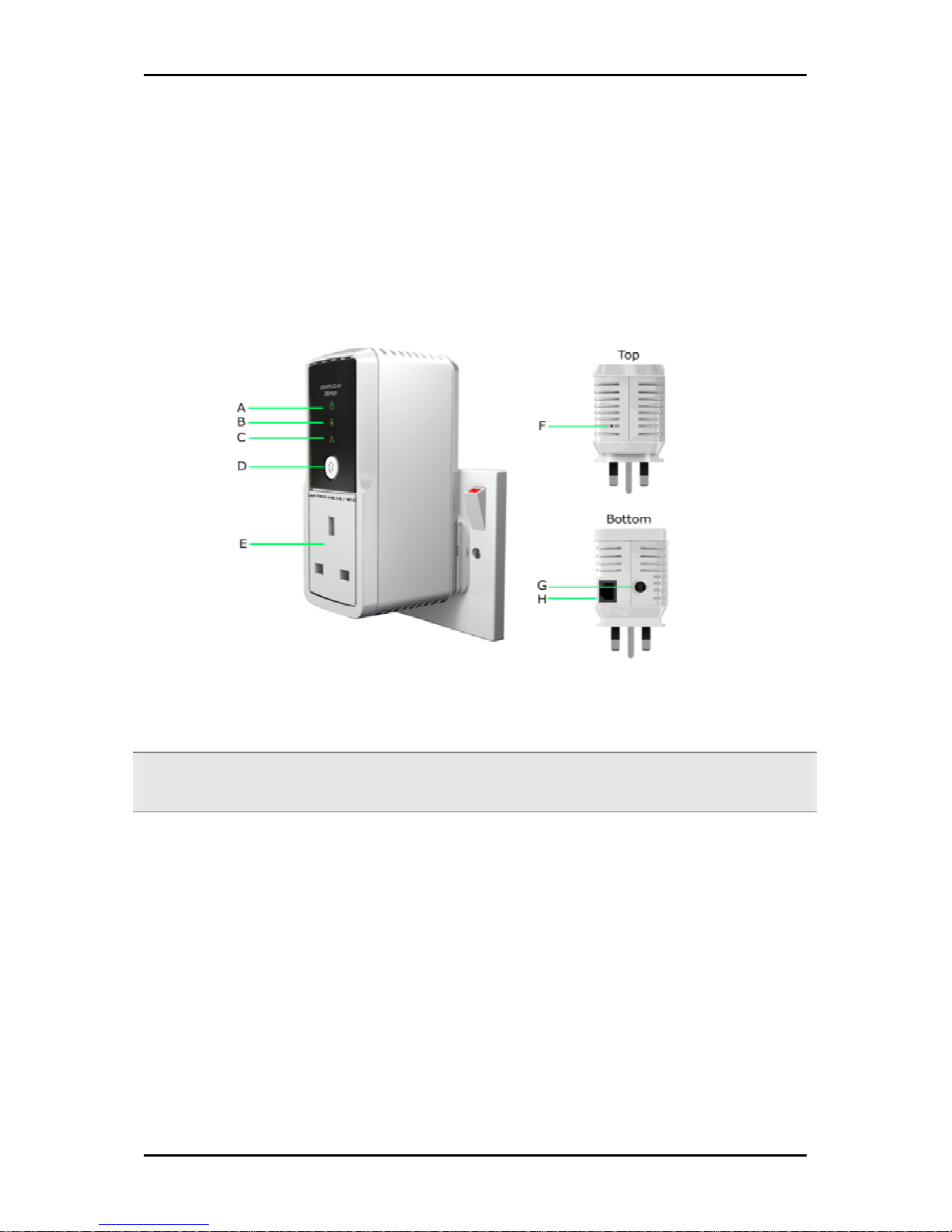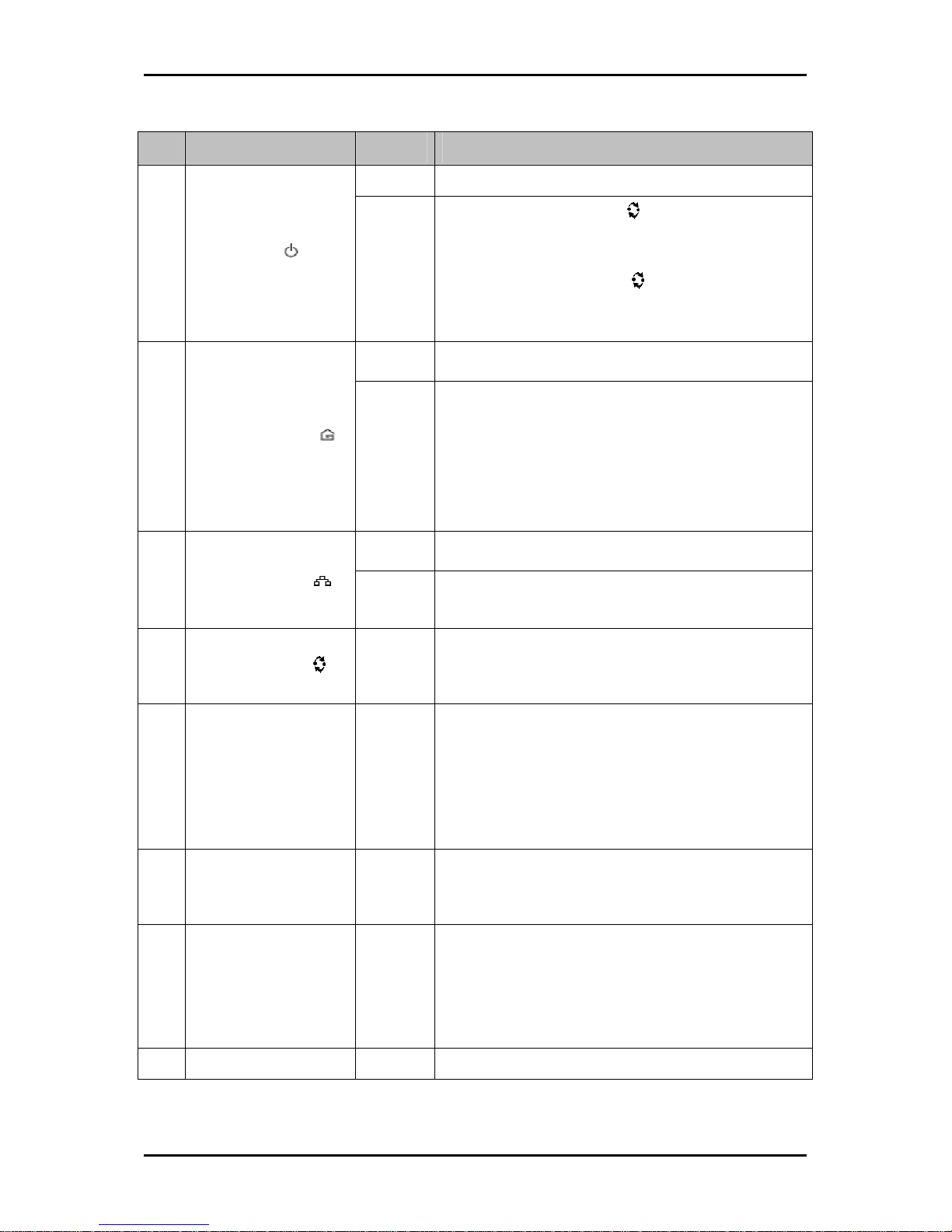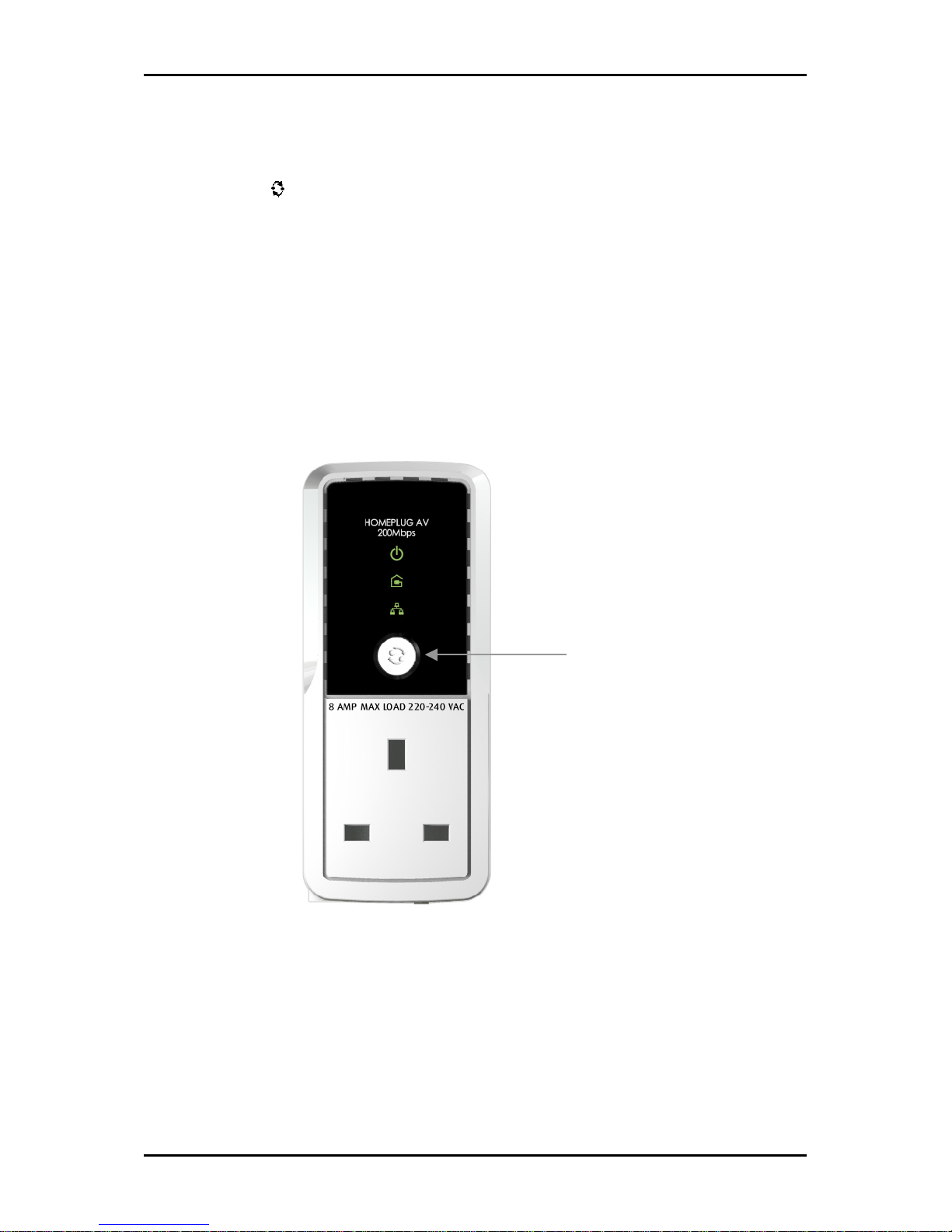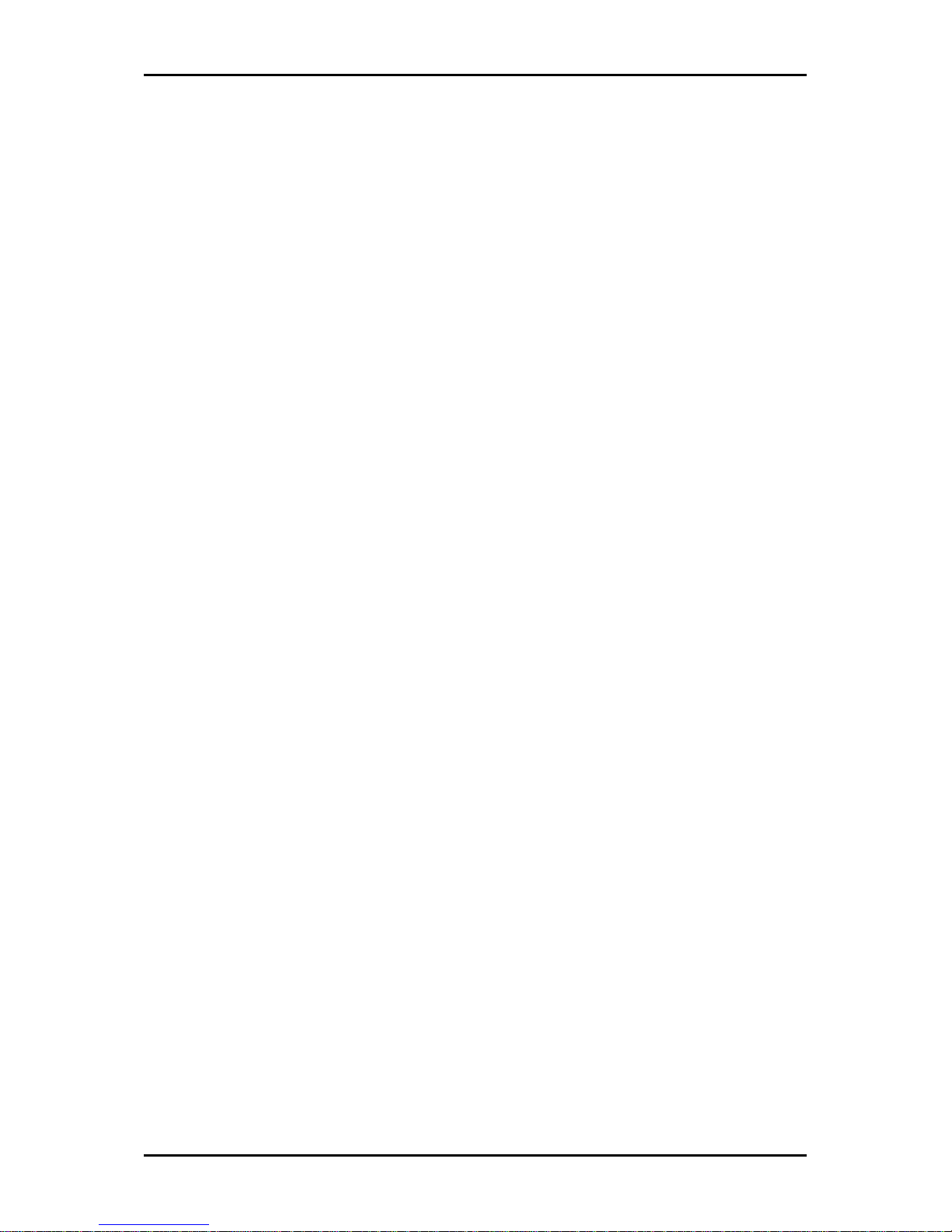
User Manual
Page 2 of 43
egal Notice
2007 © All rights reserved. Version 1.1
No part of this document may be reproduced, republished, or retransmitted in any form or by any means
whatsoever, whether electronically or mechanically, including, but not limited to, by way of photocopying,
recording, information recording, or through retrieval systems without the express written permission. We
reserve the right to revise this document at any time without the obligation to notify any person and/or
entity. All other company or product names mentioned are used for identification purposes only and may
be trademarks of their respective owners.
IMITATION OF IABI ITY AND DAMAGES
THE PRODUCT AND THE SOFTWARES WITHIN ARE PROVIDED "AS IS," BASIS. THE MANUFACTURER AND
MANUFACTURER’S RESE ERS (CO ECTIVE Y REFERRED TO AS “THE SE ERS”) DISC AIM A WARRANTIES,
EXPRESS, IMP IED OR STATUTORY, INC UDING WITHOUT IMITATION THE IMP IED WARRANTIES OF NON-
INFRINGEMENT, MERCHANTABI ITY OR FITNESS FOR A PARTICU AR PURPOSE, OR ANY WARRANTIES ARISING
FROM COURSE OF DEA ING, COURSE OF PERFORMANCE, OR USAGE OF TRADE. IN NO EVENT WI THE SE ERS
BE IAB E FOR DAMAGES OR OSS, INC UDING BUT NOT IMITED TO DIRECT, INDIRECT, SPECIA WI FU ,
PUNITIVE, INCIDENTA , EXEMP ARY, OR CONSEQUENTIA , DAMAGES, DAMAGES FOR OSS OF BUSINESS
PROFITS, OR DAMAGES FOR OSS OF BUSINESS OF ANY CUSTOMER OR ANY THIRD PARTY ARISING OUT OF THE
USE OR THE INABI ITY TO USE THE PRODUCT OR THE SOFTWARES, INC UDING BUT NOT IMITED TO THOSE
RESU TING FROM DEFECTS IN THE PRODUCT OR SOFTWARE OR DOCUMENTATION, OR OSS OR INACCURACY OF
DATA OF ANY KIND, WHETHER BASED ON CONTRACT, TORT OR ANY OTHER EGA THEORY, EVEN IF THE PARTIES
HAVE BEEN ADVISED OF THE POSSIBI ITY OF SUCH DAMAGES. THE ENTIRE RISK AS TO THE RESU TS AND
PERFORMANCE OF THE PRODUCT OR ITS SOFTWARE IS ASSUMED BY CUSTOMER. BECAUSE SOME STATES DO NOT
A OW THE EXC USION OR IMITATION OF IABI ITY FOR DAMAGES, THE ABOVE IMITATION MAY NOT APP Y
TO THE PARTIES. IN NO EVENT WI THE SE ERS’ TOTA CUMU ATIVE IABI ITY OF EACH AND EVERY KIND IN
RE ATION TO THE PRODUCT OR ITS SOFTWARE EXCEED THE AMOUNT PAID BY CUSTOMER FOR THE PRODUCT.