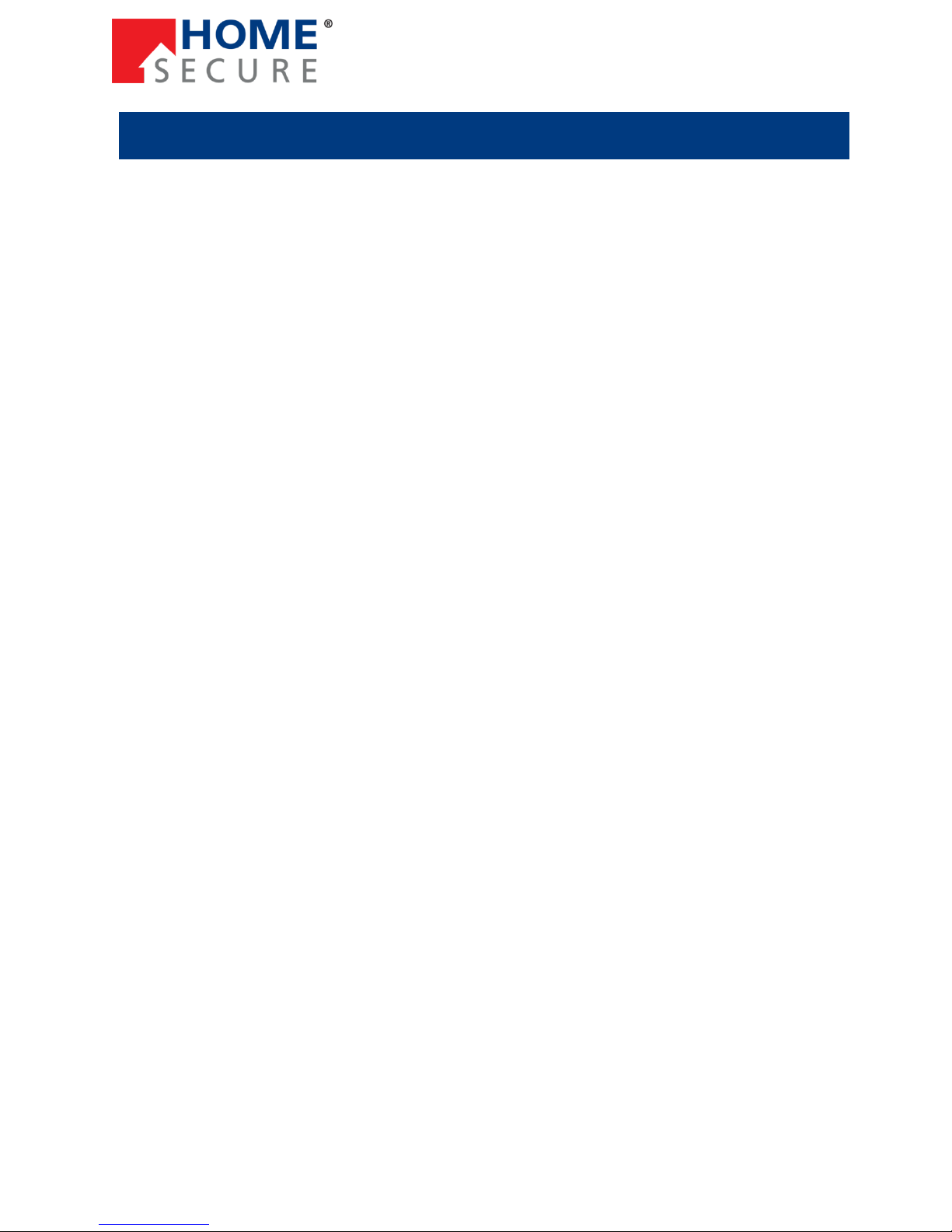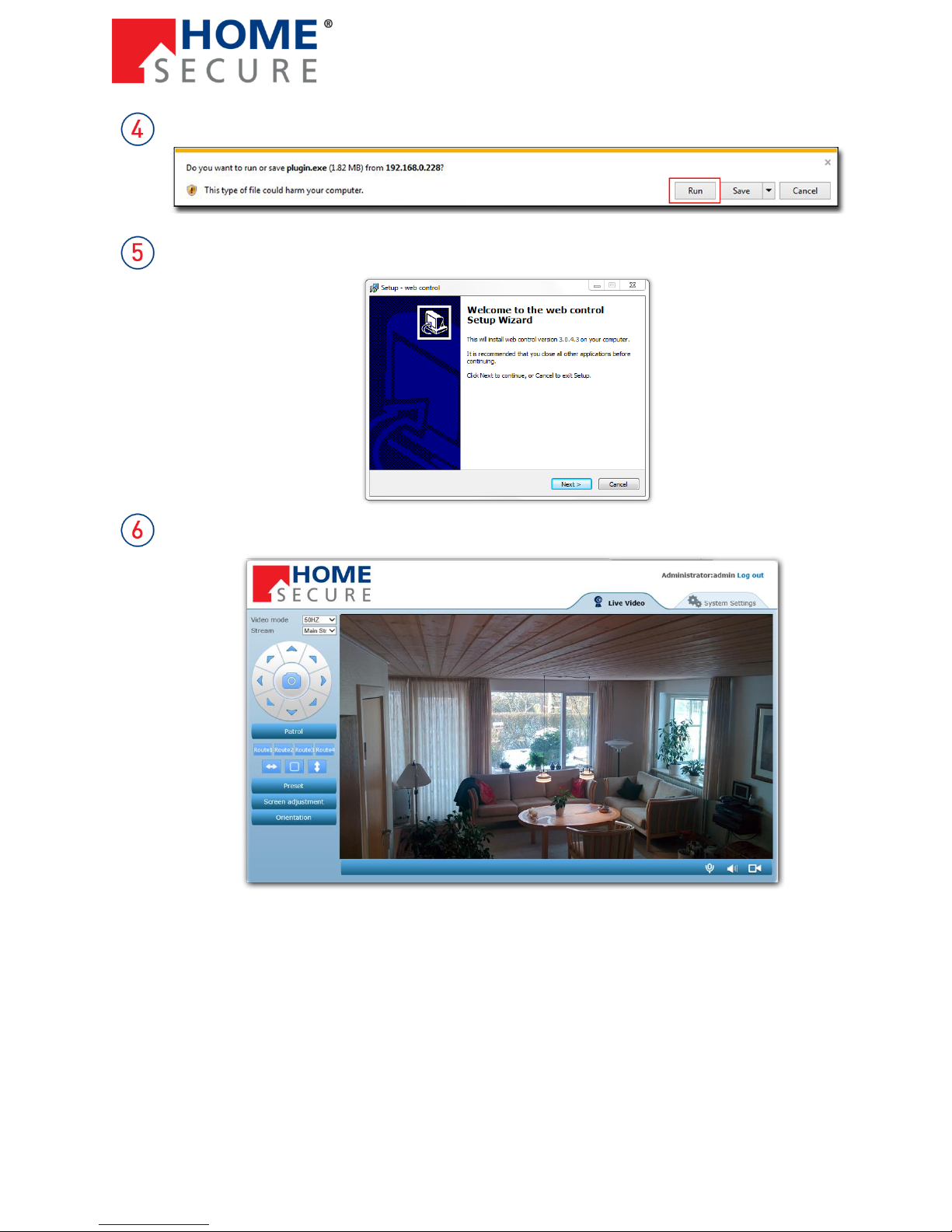HomeSecure HS-IP-03 manual: 22-01-2015
5
Copyright © 2015 HomeSecure
Congratulations on your new HomeSecure HD IP Camera. The camera will enable you to easily see what
is going on in your home from anywhere in the world as long as you have access to the internet.
This manual will give you all the information and instructions that you will need to familiarize yourself
with the camera’s functions, installation procedure and operation.
To avoid installation errors it is important that you read the manual thoroughly before starting to install
the IP camera. You must follow the installation procedure as specified in the manual to ensure that IP
camera functions optimally.
1.1 Functions
Below is a list of the most important functions of the HomeSecure HD IP Cam with descriptions. Please
make yourself familiar with all possible customizations described in the manual to achieve the best
setup for you.
HD 720P Resolution –This razor sharp resolution makes sure that you can always see what is
going on in the picture.
H.264 Video Compression –More fluid streaming and smaller file sizes.
Infrared Night Function –Turns on and off automatically in dark and light environments.
IR Cut-Off Filter –Colour correction and improved lighting.
P2P –Peer to peer communication, plug and play.
WiFi –Wireless internet connection. No internet cable necessary.
Accessible on Mobile Devices –Supports remote viewing on mobile devices. iPhone and
Android are supported.
2-way Communication –Speak and listen through the camera.
Pan/Tilt/Zoom Remote Controlling –Move the camera as you please. Up to 345 degrees
horizontal pan and 120 degrees vertical tilt.
Motion detector –Automatically detects moving objects and triggers alarm. The camera sends
email to the user and uploads pictures and video recordings to FTP server (and saves on TF card
if one is inserted).