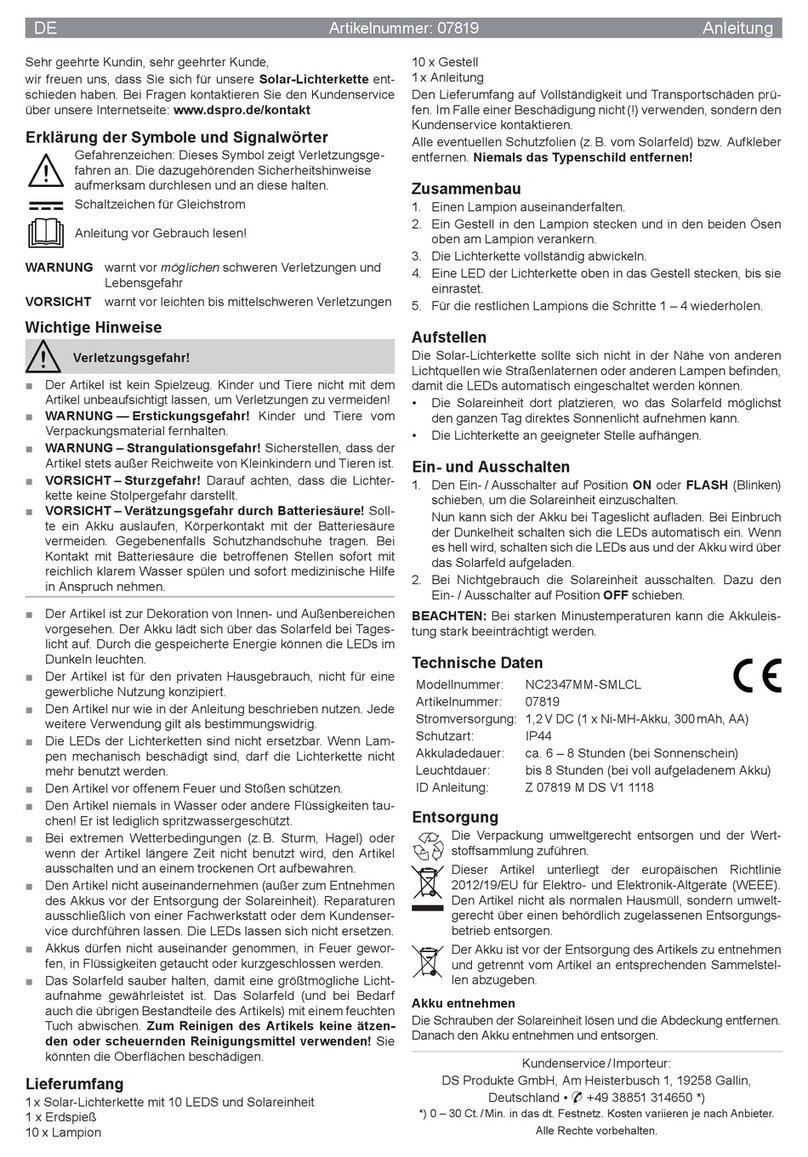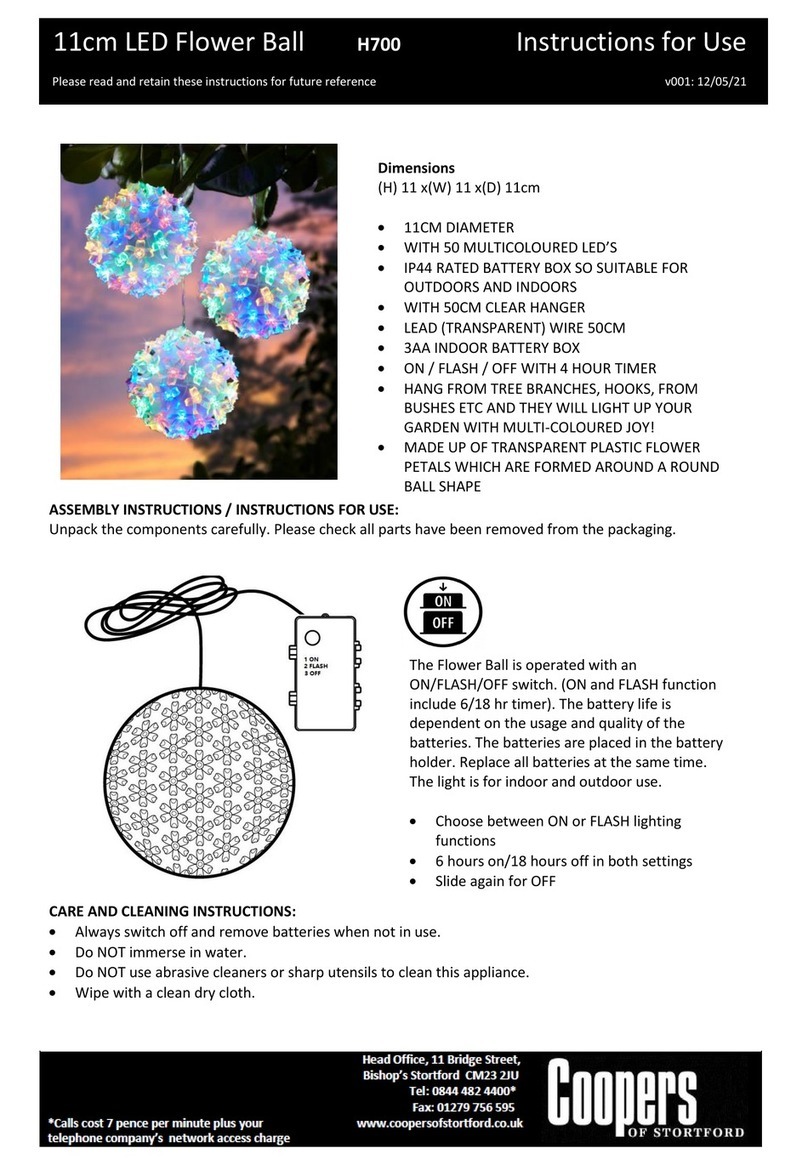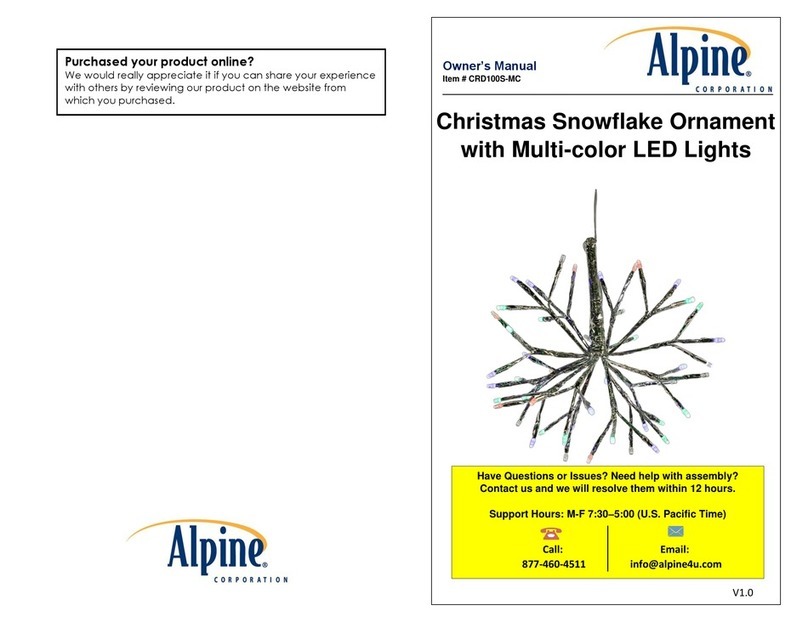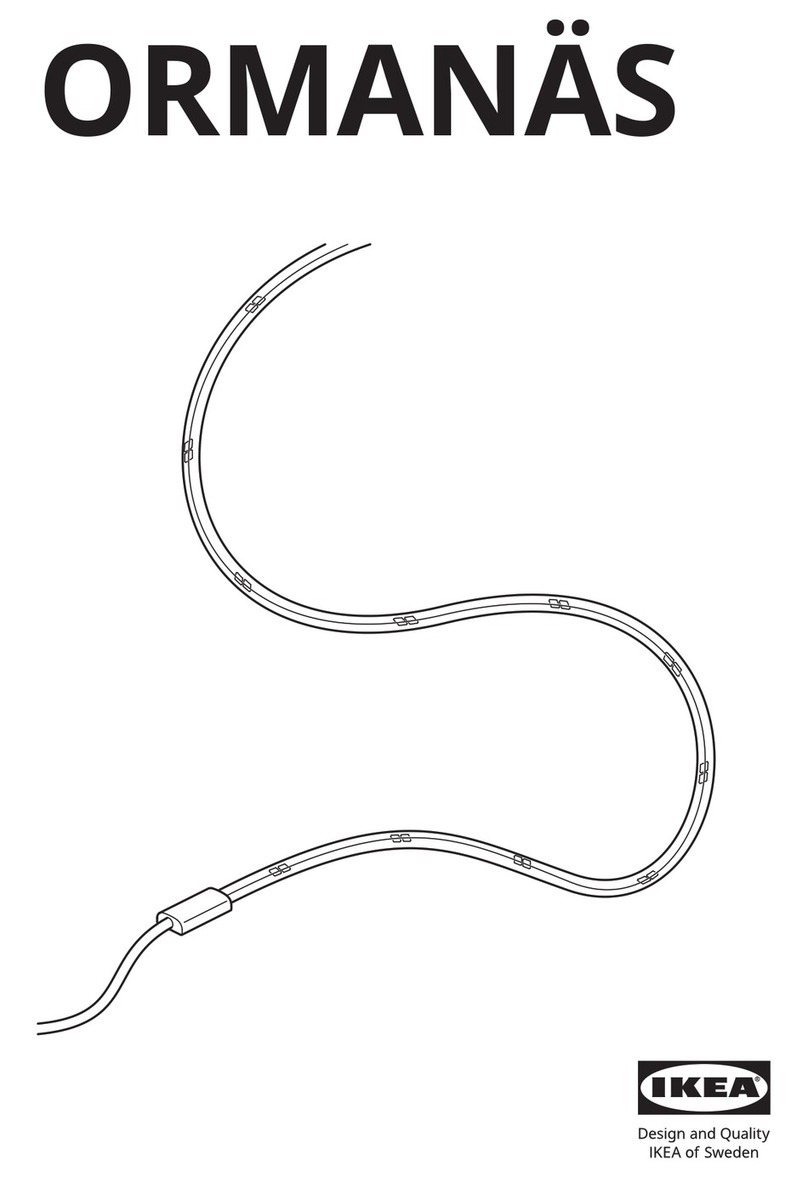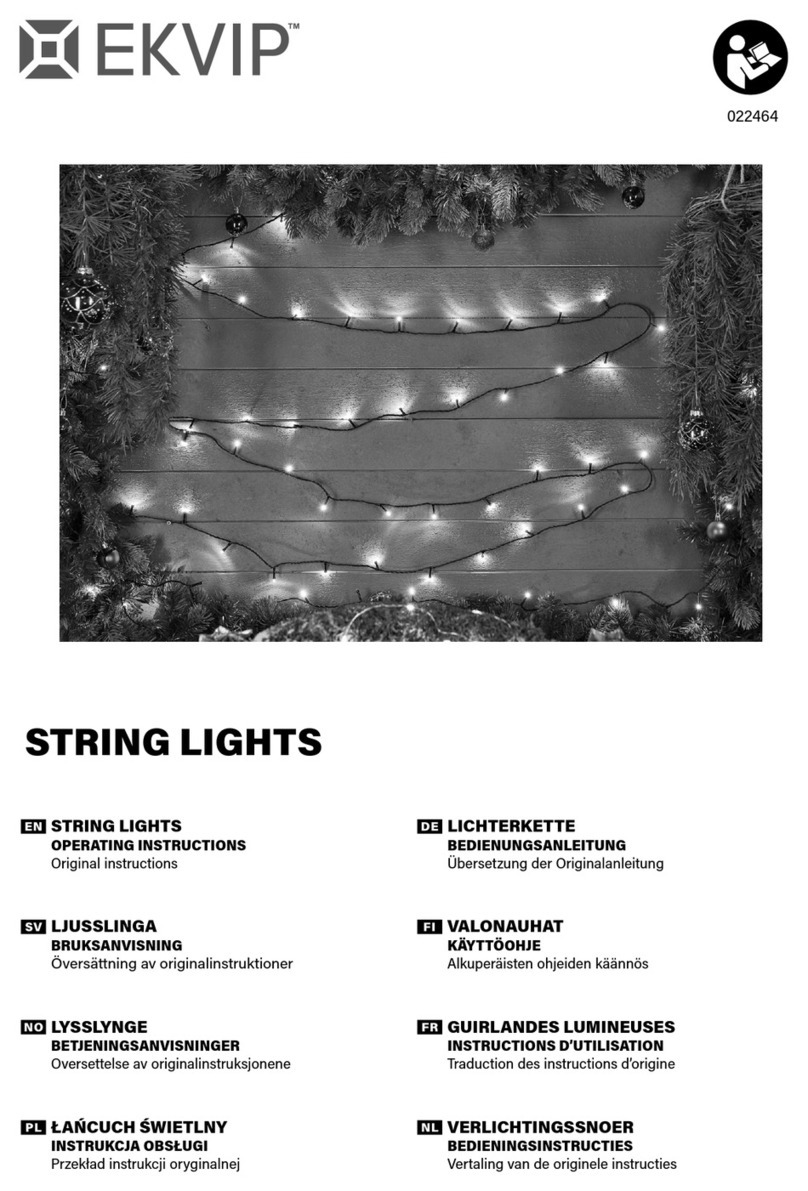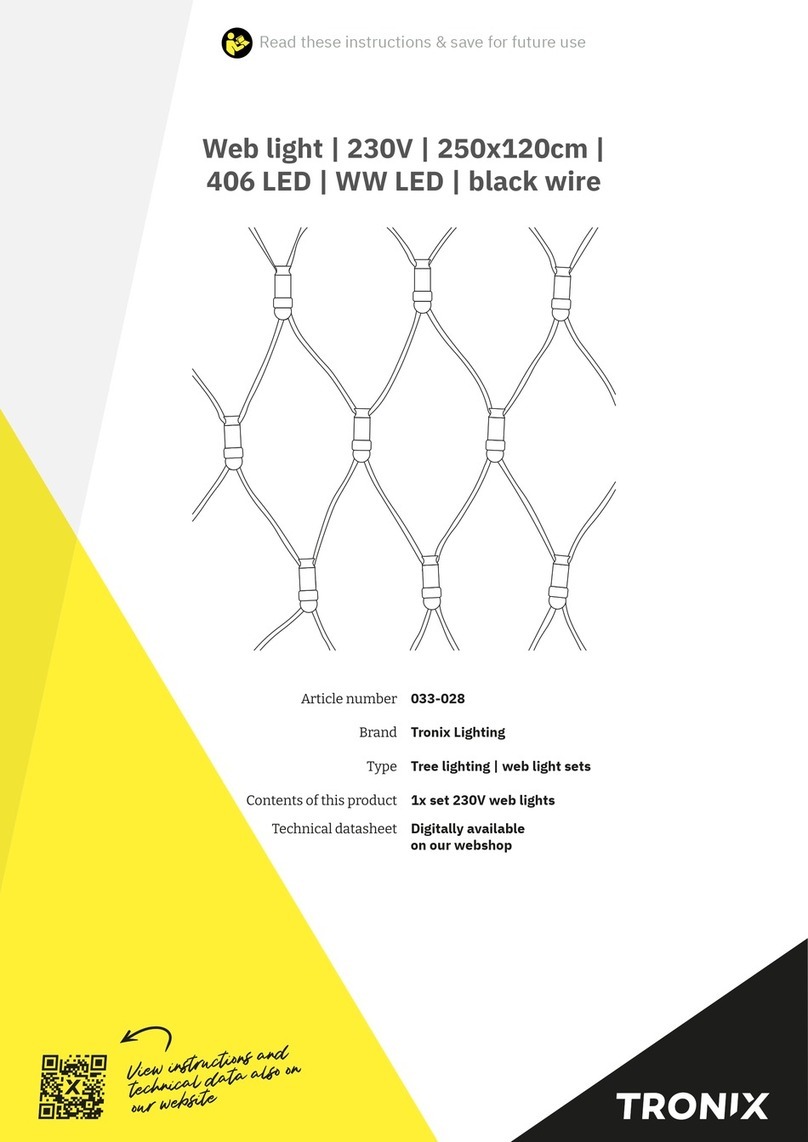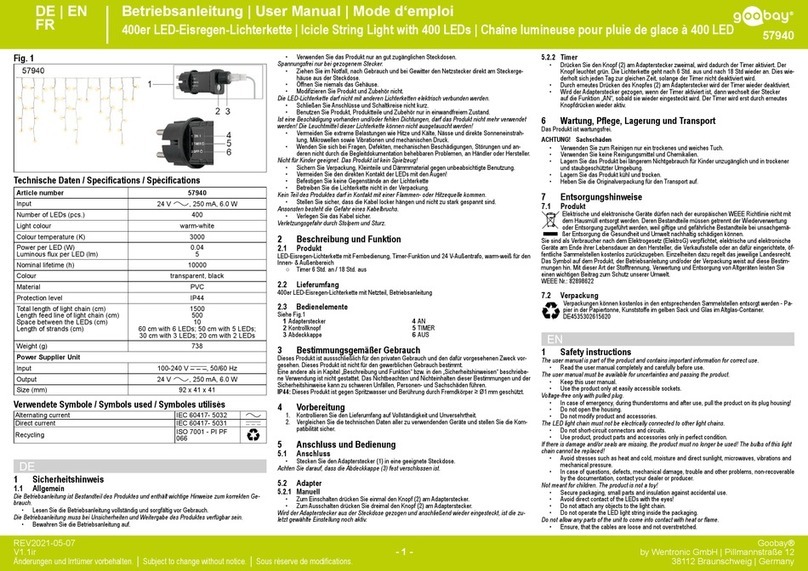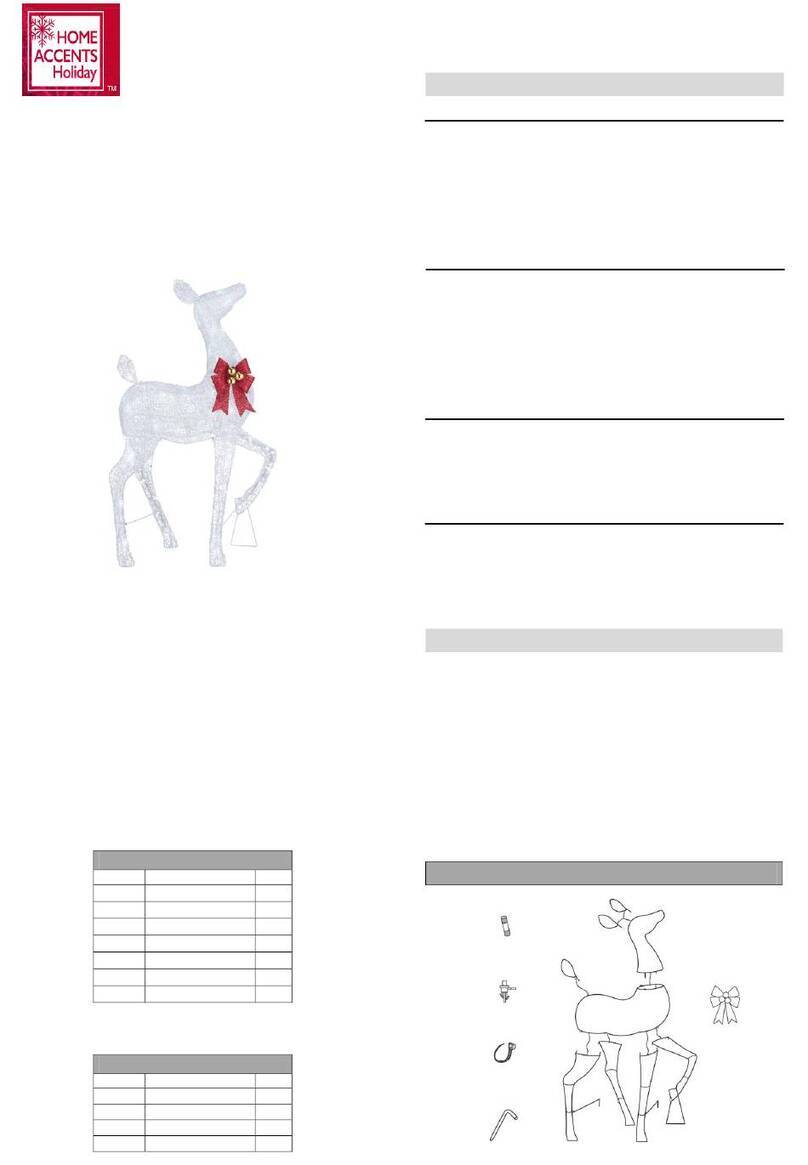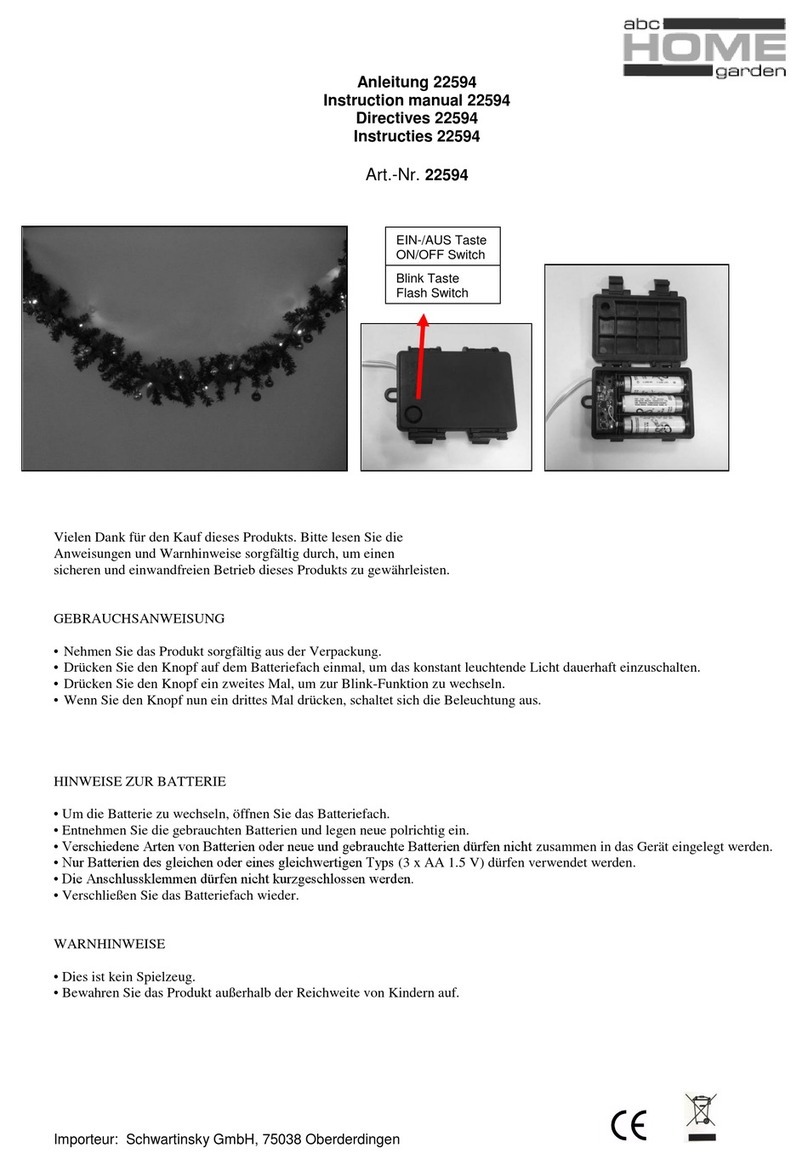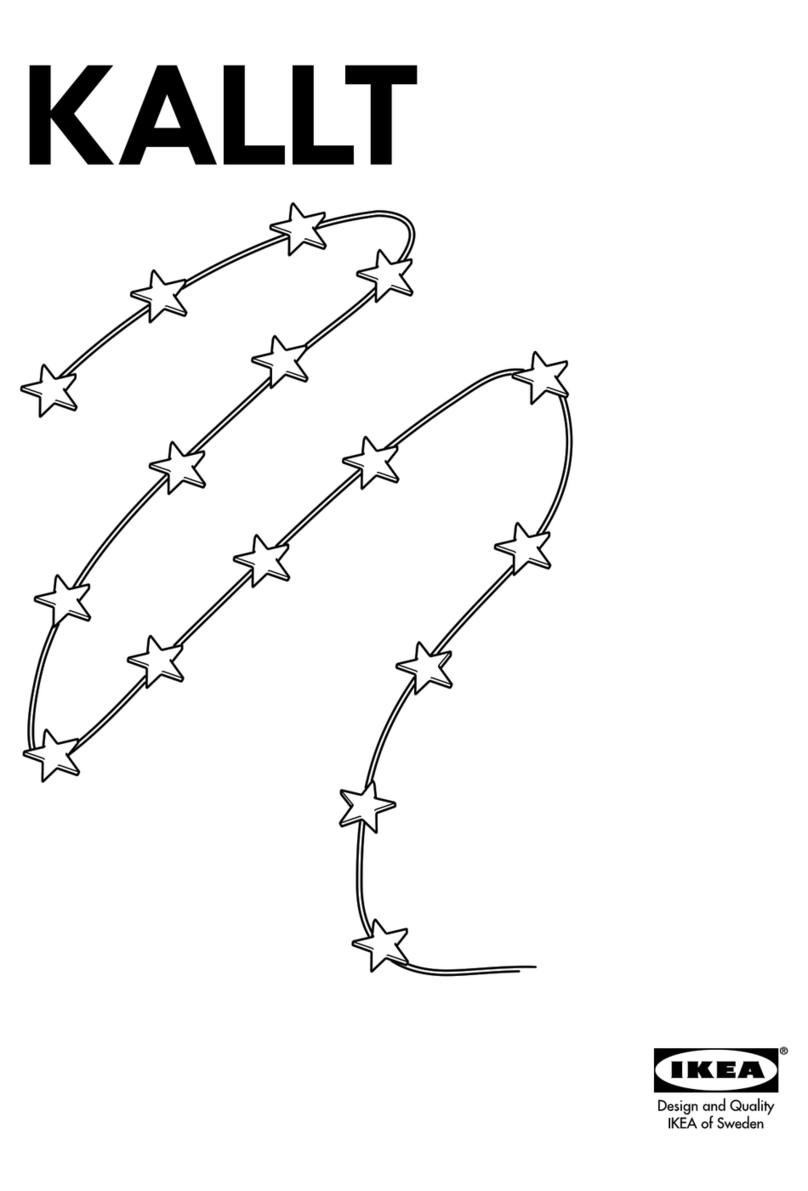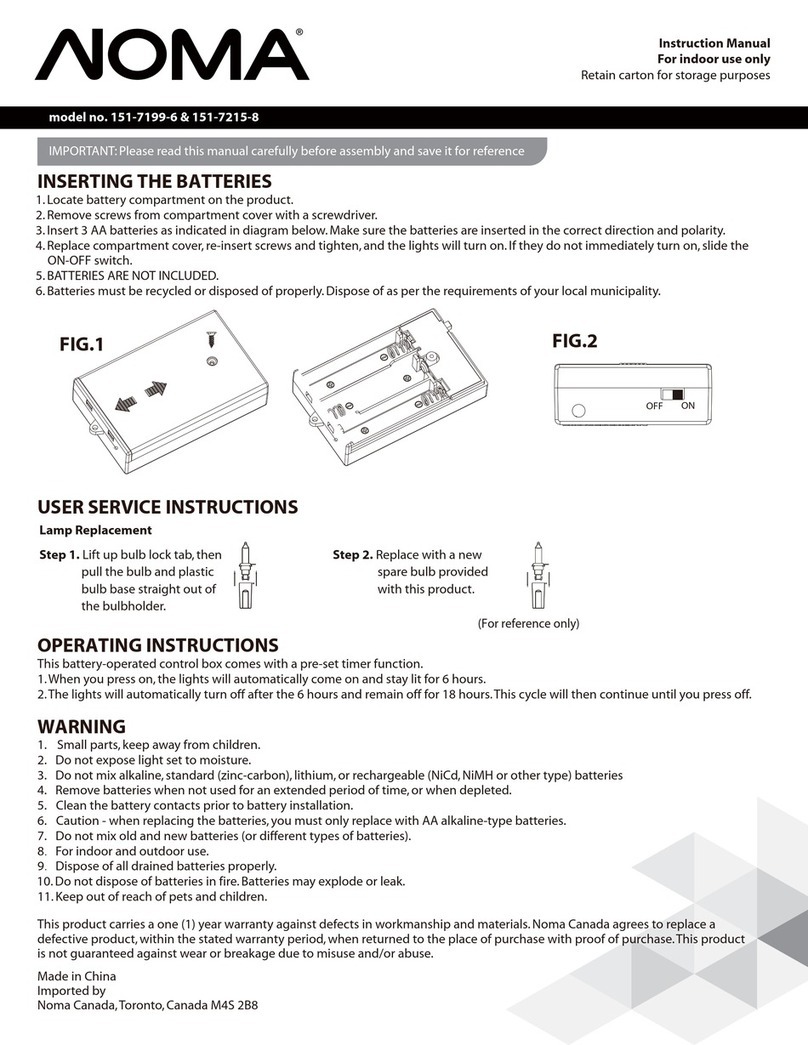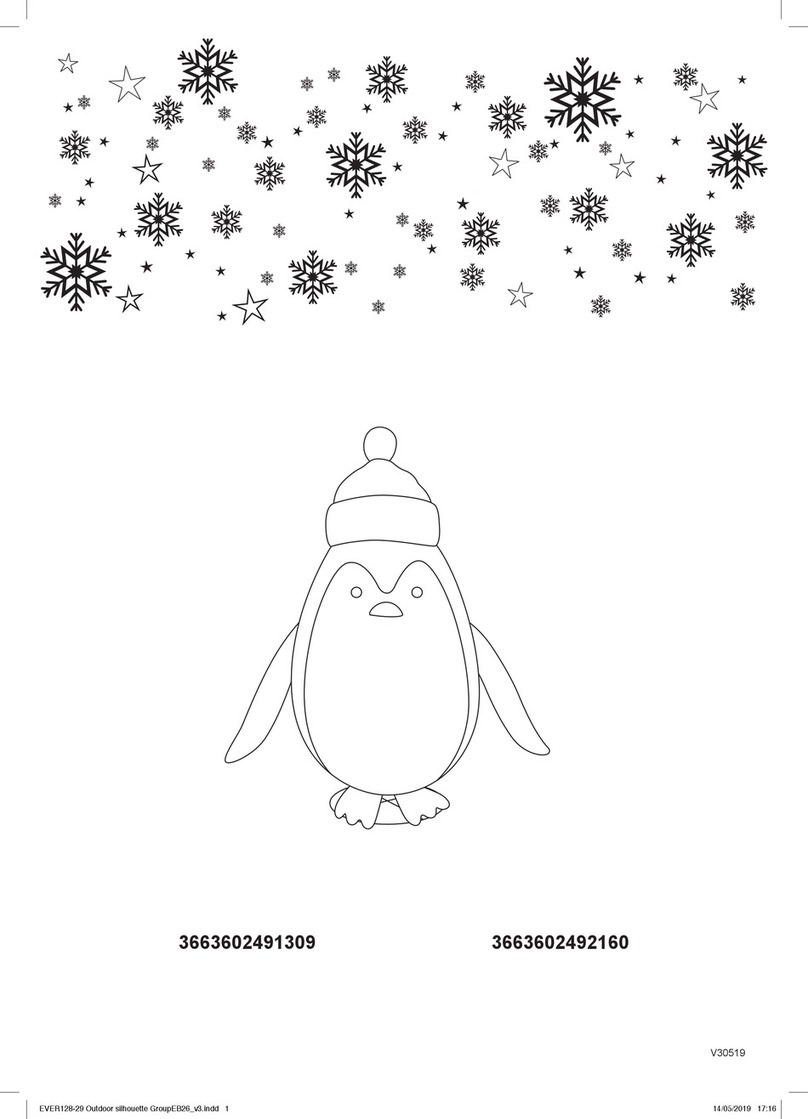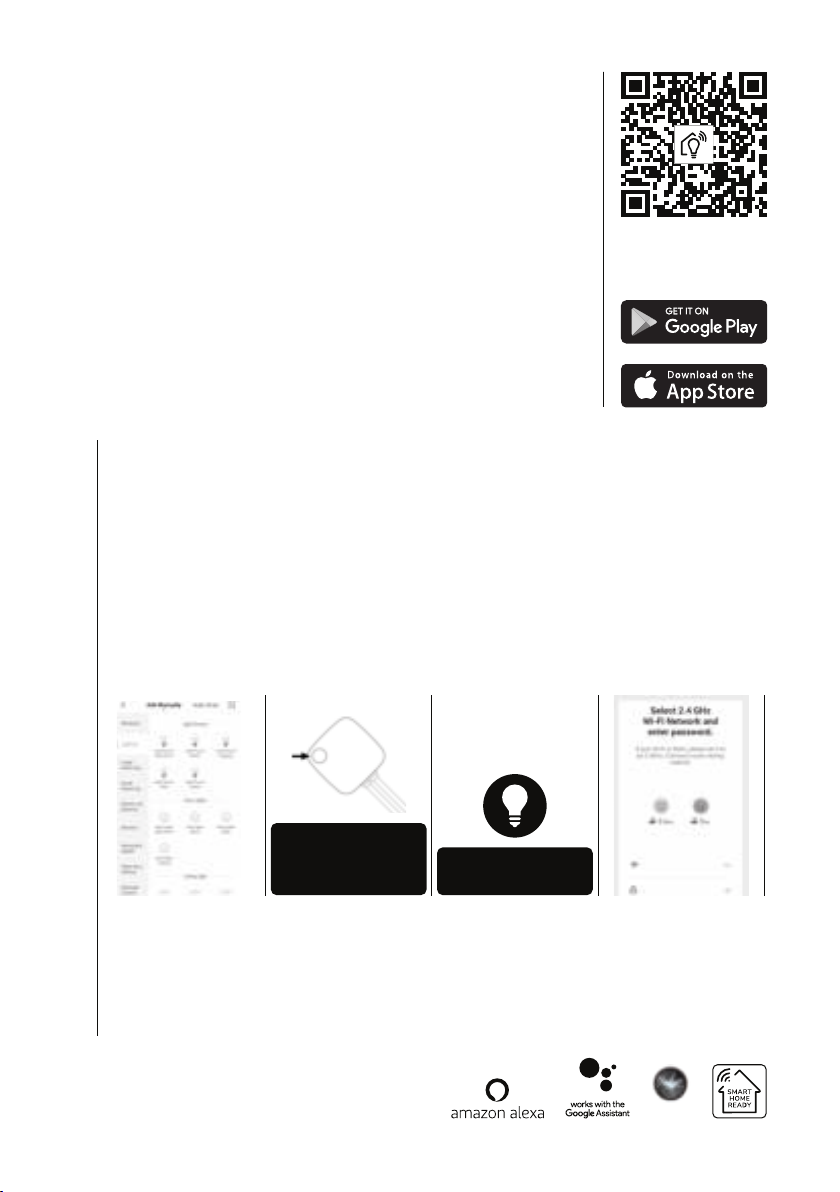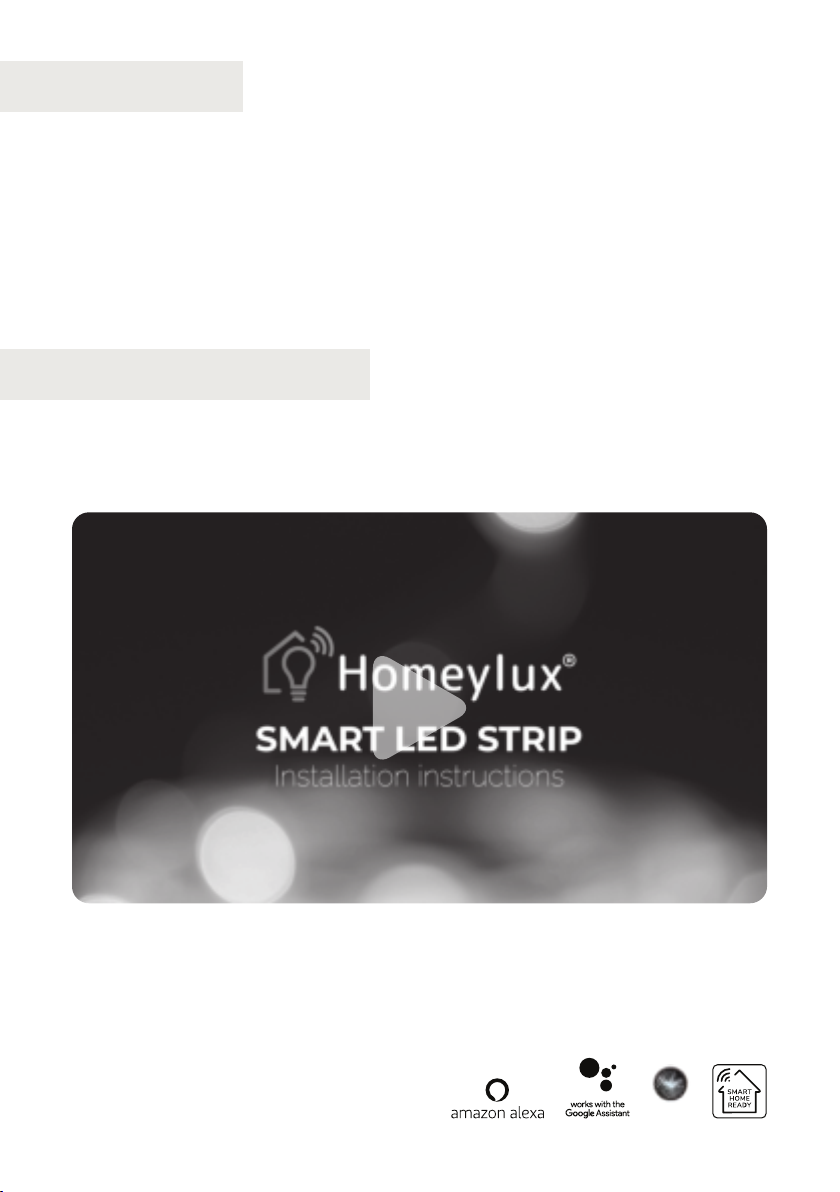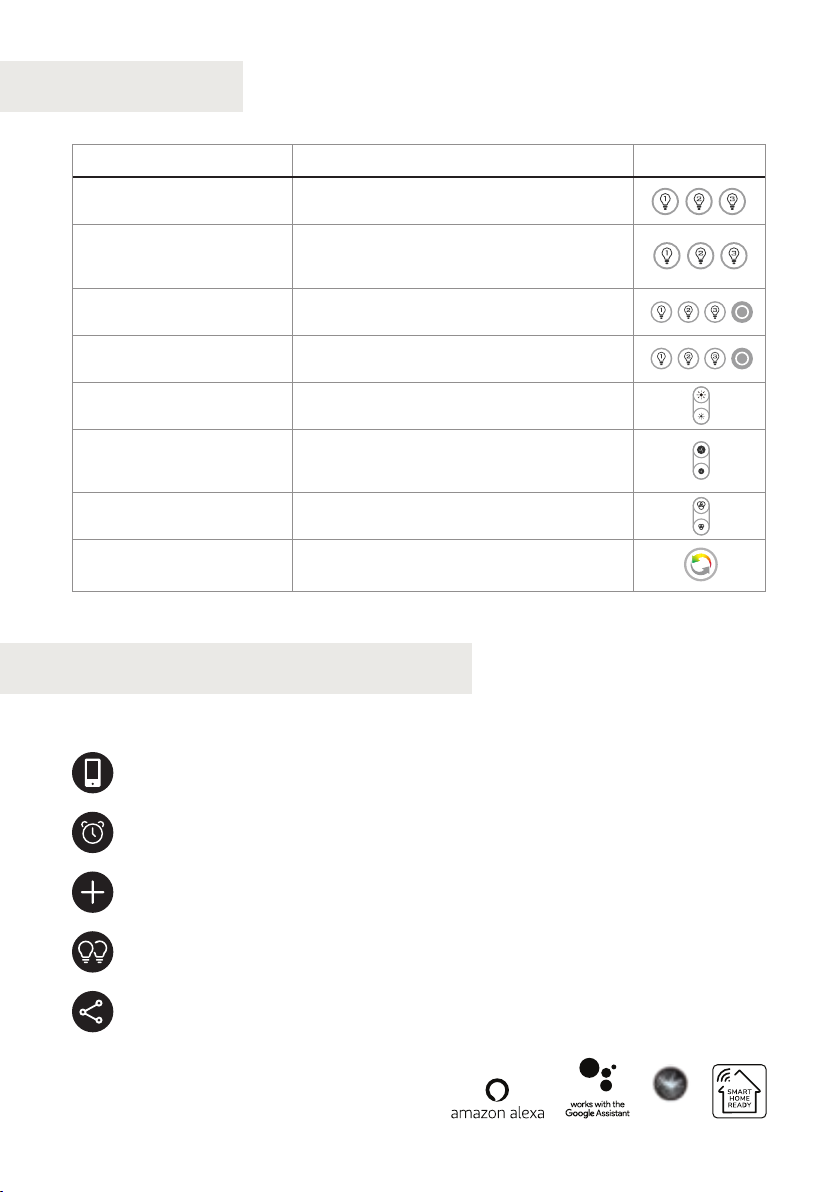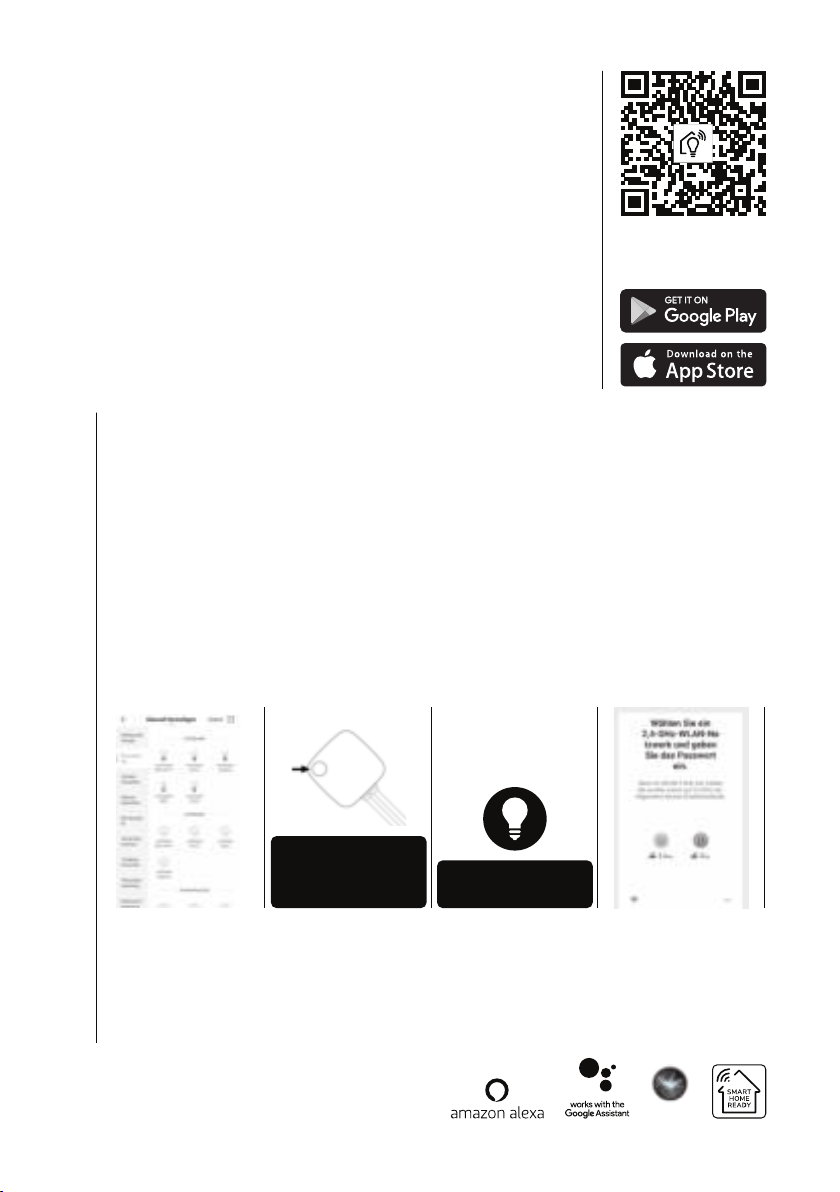Lesen Sie diese Anleitung und bewahren Sie sie zum späteren
Nachschlagen auf.
WICHTIGE INFORMATIONEN
Stellen Sie sicher, dass Ihr smart Gerät mit demselben W-lan Netzwerk
verbunden ist. Wenn Sie kein 2.4G W-lan Netzwerk eingerichtet haben oder
nicht wissen, ob Ihr Router in 2.4G oder 5G eingerichtet ist, drücken Sie die
Schaltäche “Common router setting method”, um Hilfe bei der Einrichtung
eines 2.4G W-lan Netzwerks zu erhalten. Die Homeylux-App ist kompatibel mit
Android 4.0 oder höher und iOS 8.1 oder höher.
GEBRAUCHSANLEITUNGEN
WIFI SMART
LED STRIP RGBWW
HERUNTERLADEN
APP HIER
HomeyLux App herunterladen - Scannen Sie den QR-Code oben, um die HomeyLux App herunterzu
laden. Sie können auch nach “HomeyLux” aus dem Apple App Store oder Google Play suchen, um die
App zu installieren.
Erstellen Sie ein HomeyLux-Konto und loggen Sie sich in die App ein - Sie werden aufgefordert,
Ihr Mobiltelefonnummer oder Ihre E-Mail Adresse zu benutzen zur Registrierung. Das System
erkennt Ihr Land/Gebiet automatisch. Sie können auch Ihren Ländercode selbst wählen. Hinweis:
Wenn Sie eine Mobiltelefonnummer verwenden, erhalten Sie eine Nachricht mit Ihrem
Bestätigungscode, um Ihr Konto zu registrieren.
Lampe zur HomeyLux App hinzufügen - Tippen Sie auf das “+”-Symbol in der oberen Ecke der Seite
“Mein Zuhause”, wählen Sie ‘Beleuchtung’ un Ihren Gerätetyp - Lichtleiste (Wi-Fi) und folgen Sie den
Anweisungen zum Einschalten der LED-Streifen. Die LED-Streifen sollte schnell blinken.
Befolgen Sie die folgenden Schritte A und B:
Wählen Sie ein 2.4G-WiFi-Netzwerk aus, geben Sie Ihr Passwort ein und verbinden Sie sich.
Stellen Sie sicher, dass Ihr Router, Ihr Smartphone und Ihre LED-Streifen so nah wie möglich
beieinander liegen.
Einmal verbunden, erscheint die LED-Streifen in Ihrer Liste und Sie können sie von überall auf der
Welt steuern. Sie können auch die LED-Streifen umbenennen und mehrere LED-Streifen gruppieren.
KOMPATIBEL MIT AMAZON ALEXA,
GOOGLE ASSISTANT UND SIRI
1
2
3
4
5
Siri
Wenn der LED-Streifen beim
Einschalten nicht zu blinken
beginnt, dann drücken Sie
die Reset-Taste länger als 5
Sekunden ein
Schritte A Schritte B
Bestätigen Sie, dass die
LED-Streifen jetzt schnell
blinkt (2x pro Sekunde)
Bestätigen Sie, dass die
Anzeige schnell blinkt